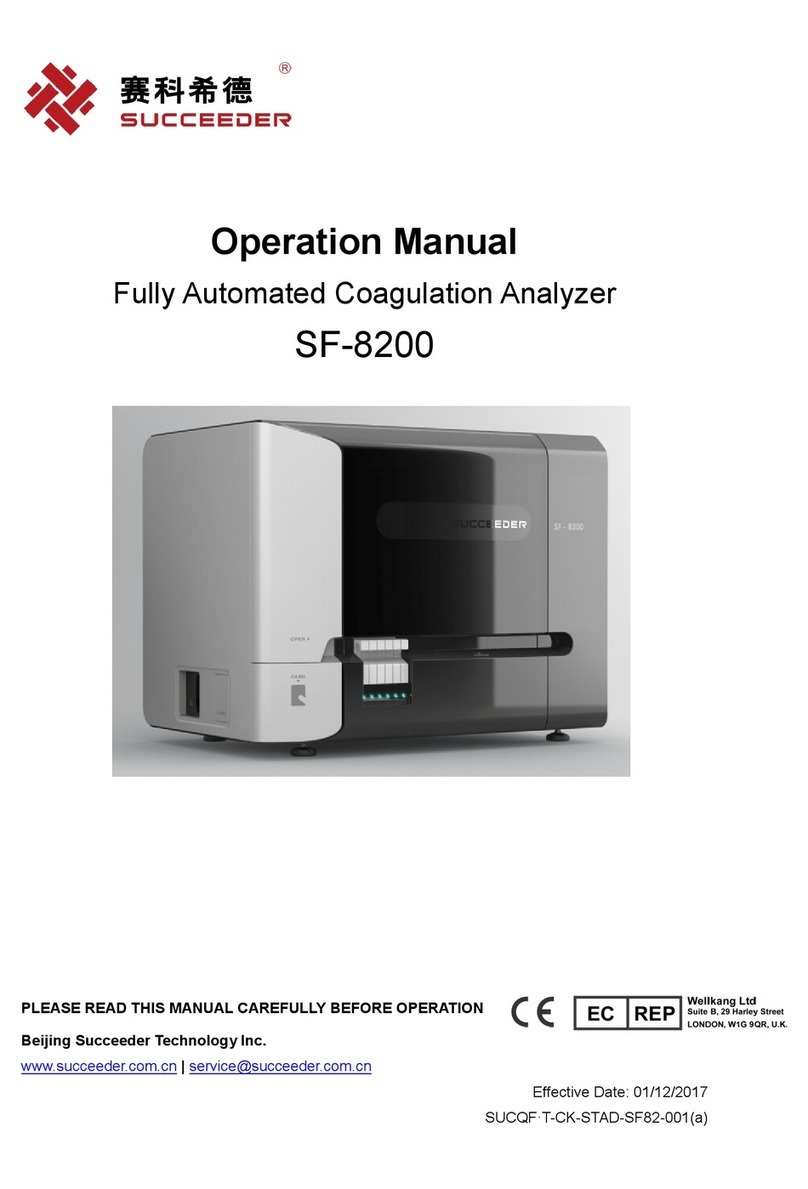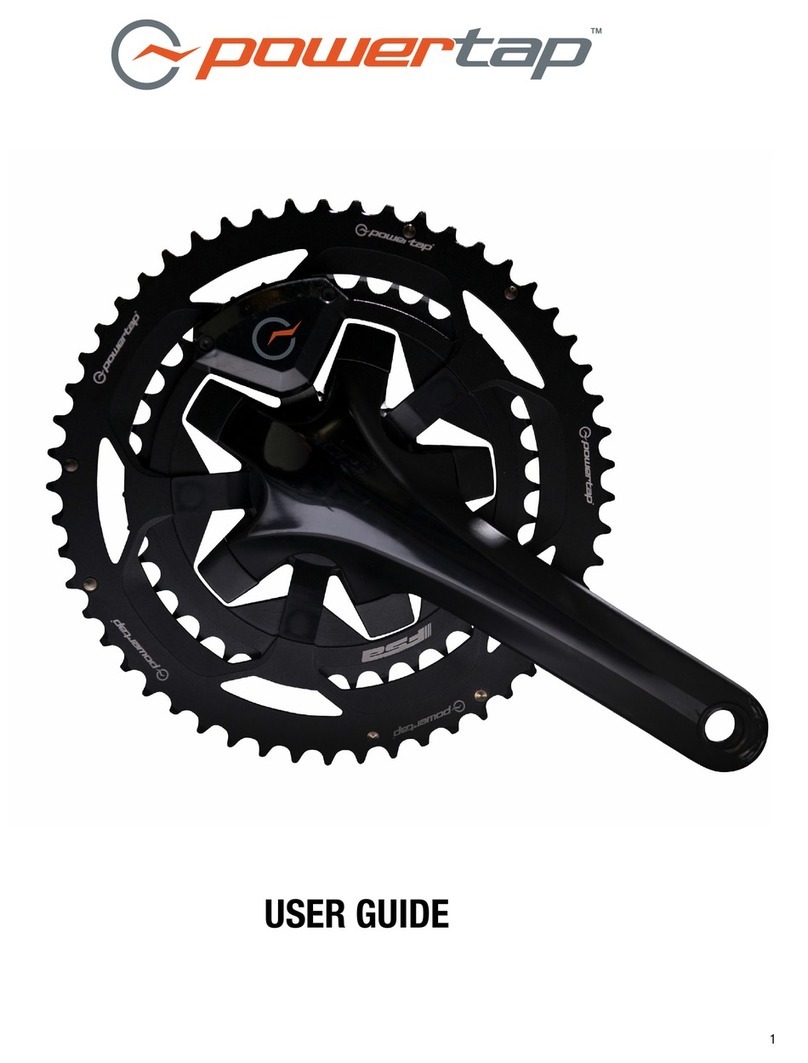Fidelity Electronics 19e User manual

19e
Multi-Function Indicator
Operation Manual (Full Version)
PLEASE READ THIS MANUAL VERY CAREFULLY
BEFORE OPERATING THIS INSTRUMENT
Specifications subject to change without prior notice
V107 Rev 001 April 2016

2

3
Content
1. Reminders ......................................................................................................8
1.1 Metrological Legislation ...........................................................................8
1.2 Seal & Serial Number ..............................................................................8
1.3 Warm Up Time .........................................................................................8
1.4 Placing the Weighing Platform.................................................................8
1.5 Cautions...................................................................................................8
1.6 Support & Service....................................................................................9
2. Specifications .................................................................................................9
3. Keys, Display & Connection Points..............................................................10
3.1 Keys & Display Indicators ......................................................................10
3.2 Connection Points..................................................................................13
4. Power & Connections...................................................................................14
4.1 Power Adaptor .......................................................................................14
4.2 Built-In Rechargeable Battery................................................................14
4.3 Connect with Weighing Platform or Load Cell Junction Box .................14
4.3.1 Load cell connector pin assignment ................................................15
4.4 Comports on Instrument ........................................................................15
4.5 Comports Pin Assignment .....................................................................15
5. Initial Setup...................................................................................................16
5.1 Internal Functions & Settings.................................................................16
5.2 How to Enter & Select Internal Function................................................16
5.3 Key Function under Internal Function Mode..........................................17
5.4 Internal Function Table ..........................................................................18
5.5 Setting Comport 1 & Comport 2.............................................................23
5.5.1 When comport is set as PC .............................................................24
5.5.2 When comport is set as CMD ..........................................................25

4
5.5.3 When comport is set as Manual ......................................................25
5.5.4 When comport is set as Auto (Auto 1~3) .........................................27
5.5.5 When Comport 1 is set as Scanner .................................................28
5.6 Optical Key.............................................................................................29
6. Basic Operations ..........................................................................................29
6.1 Power On and Power Off.......................................................................29
6.1.1 When instrument is powered by rechargeable battery ....................29
6.1.2 When instrument is powered by external power adaptor ................30
6.2 Warm Up Time & set Weight to Zero when Unloaded ...........................30
6.3 Keyboard Lock .......................................................................................30
6.4 Tare Modes ............................................................................................30
6.4.1 Manual Tare .....................................................................................30
6.4.2 Auto Tare (F12) ................................................................................31
6.4.3 Repetitive Tare (F13) .......................................................................31
6.4.4 Preset Tare (F63) .............................................................................31
6.5 Select the Preferred Function Mode ......................................................32
6.6 Weight Units...........................................................................................33
6.6.1 Weight unit gram (g) ........................................................................33
6.6.2 Select the preferred weight unit .......................................................33
6.7 Memory Accumulation ...........................................................................33
6.7.1 Automatic Accumulation...................................................................33
6.7.2 Manual Accumulation.......................................................................34
6.7.3 When data is accumulated to memory ..........................................34
6.7.4 Memory recall and clearance...........................................................34
6.8 Extended Display Mode.........................................................................35
6.9 Product Code .........................................................................................35
6.9.1 Enter a product code manually ........................................................35

5
6.9.2 Enter a product code by scanner.....................................................36
6.9.3 Clear a product code entered ..........................................................36
6.9.4 Print the product code entered ........................................................36
6.10 PLU Settings ........................................................................................36
6.10.1 LO/HI limit PLUs for weight value ..................................................36
6.10.2 LO/HI limit PLUs for quantity .........................................................37
6.10.3 PLUs for preset tare value .............................................................38
6.10.4 PLUs for product code ...................................................................39
7. Weighing Mode ............................................................................................39
8. Piece Count Mode........................................................................................39
8.1 Auto Unit Piece Weight Enhancement Function ....................................40
8.2 Shift among Quantity, Average Piece Weight and Weight Info..............40
9. Action-Tare-Memory (ATM) ..........................................................................41
9.1 Description of ATM Mode.......................................................................41
9.2 Basic ATM Settings ................................................................................41
9.3 Start using ATM......................................................................................41
9.3.1 Weight Check Control for ATM.........................................................42
10. Peak Hold Mode.........................................................................................43
10.1 Description of Peak Hold Mode ...........................................................43
10.2 Comport Settings for Peak Hold Mode ................................................43
10.3 Start Using Peak Hold .........................................................................44
11. Animal Weighing Mode...............................................................................44
11.1 Description of Animal Weighing Mode .................................................44
11.2 Basic Animal Weighing Settings ..........................................................44
11.3 Start using Animal Weighing ................................................................45
12. Static Check Function ............................................................................45
12.1 Set LO& HI Limit ..................................................................................46

6
12.2 Hints for Entering LO and HI Limits .....................................................46
12.3 To Cancel Check Function...................................................................46
12.4 Tri-color Check Result Light Bar ..........................................................46
12.4.1 Setting Light Bar working mode .....................................................47
12.4.2 Light Bar action when result is negative ........................................47
13. Dynamic Check Mode ................................................................................47
13.1 Near Zero Function Description...........................................................48
13.2 Near Zero Value Illustration Diagram...................................................48
14. Communication & Outputs .........................................................................49
14.1 Print Output & Formats ........................................................................49
14.2 Auto 1~3 Output & Formats .................................................................49
14.3 PC Output & Protocol ..........................................................................49
14.4 Sending Keyboard Commands from Computer...................................49
14.5 Requesting Operation Results by Computer .......................................49
15. Printing Formats .........................................................................................50
15.1 Lab 1 Print Format ...............................................................................50
15.2 Lab 2 Print Format ...............................................................................51
15.2.1 Weighing & ATM mode ..................................................................51
15.2.2 Piece count mode ..........................................................................51
15.2.3 Peak hold mode .............................................................................52
15.2.4 Animal weighing mode ...................................................................52
15.3 Lab 3 Print Format ...............................................................................52
16. Label Printing .............................................................................................54
16.1 Label Format Groups & Label File Names ..........................................54
16.1.1 FL1 (Label Format Group 1) ..........................................................55
16.1.2 FL2 (Label Format Group 2) ..........................................................55
16.2 Label Programming .............................................................................55

7
16.2.1 Label programing information table ...............................................56
16.2.2 Label programming sample ...........................................................57
16.3 Quick Access to Label Settings ...........................................................58
17. Built-in Battery & Recharging .....................................................................59
17.1 Battery Operation Time........................................................................59
17.2 Symbols & Remaining Power ..............................................................59
17.3 Battery Charging Status.......................................................................59
18. Error Codes ................................................................................................60
19. Daily Care & Maintenance .........................................................................61
20. Downloading Appendix A to E ....................................................................61
21. Appendix A: - Keyboard Commands ..........................................................62
22. Appendix B: - PC Output Protocols ............................................................63
23. Appendix C: - Operation Result Commands ..............................................66
24. Appendix D: - TSC Printer Installation & Setup Procedures ......................68
D.1 Before Installation .................................................................................68
D.1.1 Printer Installation ..............................................................................68
D.1.2 Uploading TCF File to Printer.............................................................69
25. Appendix E: - Create & Upload Label to TSC Printer ................................70
E.1 Selecting the Correct Edition for Bartender Software ...........................70
E.2 Adding Information from Instrument to Label & Uploading to a TSC
Printer ..........................................................................................................70
E.3 Sample Label.........................................................................................72

8
1. Reminders
1.1 Metrological Legislation
Because of metrological legislation, some metrological parameter settings are
limited to be done by authorized personnel only. Do not attempt to change any
parameters under internal function number F60 ~ F99. Contact your dealer for
installation and technical assistance.
1.2 Seal & Serial Number
This instrument is legal for trade only when it is sealed (and/or stamped) and
bearing a serial number. Do not attempt to break the seal (or stamp) or serial
number affixed to this instrument. No warranty service will be provided if the
seal (or stamp) or data plate affixed to this instrument is damaged or removed.
Always contact your dealer for after sales service.
1.3 Warm Up Time
a. Allow warm up period of not less than 60 seconds before
calibration and usage. The higher the setup resolution of the
scale, the longer the warm up period is required. In most cases,
120 seconds is a safe warm up period for all applications. This
warm up period is needed to energy all components to reach a
stable status.
b. The internal count value is deemed stable when the internal AD
count varies less than 3 counts within 2 seconds.
c. To read the internal AD count value, enter internal function F1.
The internal AD count value of a not yet fully energized PCB will
go up continuously.
1.4 Placing the Weighing Platform
In order to obtain an accurate weighing result, the weighing platform must be
placed on a strong and level surface. Avoid using the platform and this
instrument and the weighing platform in any environment where excessive
wind flow, vibration and extreme temperature change exist.
1.5 Cautions
a. The instrument is not an explosion proof device.
b. The instrument is not a water proof device.

9
c. Do not open the instrument, no user serviceable parts inside.
Always contact your dealer for service.
d. Do not place this instrument in where shock, excessive vibration
or extremes of temperature (before or after installation) exist.
1.6 Support & Service
Always contact your dealer for product information, after sales service and
questions when in doubt.
2. Specifications
Capacity and
Readability
Free Setting
Weighing Range
Single Range, Dual Range, Dual Interval
Load Cell
Connection
Excitation Voltage = 5V DC
Support both 4-wire & 6-wire Load Cells
Maximum Load Cell Connection = 12 x 350Ω
Load Cells or 24 x 700Ω Load Cells
A/D Converter &
& Internal
Resolution
24 bit Low-Noise Delta to Sigma (Δ-Σ)
4,000,000 Counts at 20 mV
Minimum input per d = 0.05µV
Max. Tare Range
-Max or -Max1 (Subtractive Tare)
Power Source
Built-in Rechargeable Battery = 6V, 4AH
External Power Adaptor = DC 12V, 1A
Accessories
Pillar Mount Holder (ψ35~38mm), Built-in
Rechargeable Battery, Universal Power
Adaptor, Dust Cover
Operation
Environment
-10 ~ 40oC. Non-condensed. R.H.≦ 85%
In the interest of improvement, specifications may change prior to notice

10
3. Keys, Display & Connection Points
3.1 Keys & Display Indicators
1. On/Off Key
Press this key to turn this instrument on or off.
2. Unit Key
1
Press this key to shift among various weight units (if weight unit conversation
is enable).
3. Set Key
Press this key: -
When in weighing mode: - to access internal function setting
mode (F1~F31) or to prompt/introduce an operation
1
Refer to F9 on how to enable/disable weight units.

11
parameter/value during piece count, auto tare accumulation and
animal weighing mode.
During power on countdown process: - to access internal function
mode (F1~F99)
2
.
4. MR Key
Press this key to recall total stored transactions.
5. Print/M+ Key
Press this key to send print data out and/or accumulate current value to
memory
3
.
6. Zero Key
Press this key to set weight displayed to zero when unloaded.
7. Tare Key
Press this key to tare off the weight of a container.
8. Function Key
Press this key to shift between weighing, piece count, auto tare accumulation,
peak hold and animal weighing
4
mode.
9. Check Function Key
When in operation mode: - Press this key to start check function
and to enter value for LO and HI Limit.
When in Setting Mode: - Quick access to label settings.
10. CE/x10 Key
Press this key to: -
clear value entered during setting process, or
trigger the extended display mode
5
.
2
F60~F99 requests password or jumper to access.
3
Refer to F16 and F17 settings for details.
4
Depends on F11 setting.
5
When F68 = OIML or NTEP.

12
11. Numeric Keys
Numeric keys 0~9.
12. Charge Status Indicator
Red color: Recharging battery,
Green color: Charging completed.
13. Zero Indicator
Visible when instrument is at zero status.
14. Net Indicator
Visible when gross result is being displayed.
15. Weight (kg) / Stable Indicator
Visible when weight unit is = kg.
Flashing = Weight unstable
Lit on = Weight stable
16. Weight (g) / Stable Indicator
Visible when weight unit is = g.
Flashing = Weight unstable
Lit on = Weight stable
17. Weight (lb) / Stable Indicator
Visible when weight unit is = lb.
Flashing = Weight unstable
Lit on = Weight stable
18. Count Function Indicator
Visible when instrument is in Piece Count mode.
PCS Indicator only = Value being displayed is number of pieces.
PCS Indicator + any Weight Indicator = Value being displayed is
unit piece weight.
19. M+ Indicator
Visible when memory contains of accumulated data.

13
20. Lo Battery Indicator
Flashing: - Battery level is low. Apply power adaptor to recharge
battery as soon as possible.
Lit on: - Battery level is at extreme low. Apply power adaptor to
recharge battery immediately otherwise instrument will power off
automatically shortly.
21. Light Bar
6
(LO Section)
Visible when check result is = LO.
22. Light Bar (OK Section)
Visible when check result is = OK.
23. Light Bar (HI Section)
Visible when check result is = HI.
3.2 Connection Points
6
Light Bar is only visible when Check Function is employed.

14
A. DC Jack Input for Indicator
External power adaptor (DC9 ~ 12V) is plugged in here. Do not plug in any
other power adaptor than the one which comes with this instrument.
B. Reserved
C. Load Cell Connector (7-Pin)
Signal wires from load cell (or junction box) are connected here.
D. Reserved
E. Comport 2
7
Comport 2.
F. Comport 1
8
Comport 1.
4. Power & Connections
4.1 Power Adaptor
Always use the power adaptor supplied together with this instrument to avoid
un-recoverable damages to this instrument.
4.2 Built-In Rechargeable Battery
Before first time use, recharge the built-in batter for at least 8 hours to ensure
the best battery performance.
4.3 Connect
9
with Weighing Platform or Load Cell Junction Box
Connect this instrument with a weighing platform (load cell) through load cell
connector located at the back according to the below pin assignment table.
7
Settings of comport #2 is done through F17.
8
Settings of comport #1 is done through F16.
9
Turn this instrument off and unplug power adaptor before making any connection or
disconnection.

15
Note: - If a 4-wire load cell or junction box is used, short-circuit pin 1&2 and
pin 3&4. Otherwise, this instrument will not work.
4.3.1 Load cell connector pin assignment
Pin # on
Load Cell Connector
Pin Assignment
1
Excitation +ve
2
Remote Sense +ve
3
Excitation -ve
4
Remote Sense -ve
5
Signal +ve
6
Signal -ve
7
Ground
4.4 Comports on Instrument
There are 2 built-in comports on this instrument.
Comport 1 can be used for serial or TTL communication depends
on the jumper setting of the Serial/TTL selection jumper. Default
setting = serial. Contract your dealer in case TTL output is
required for Comport 1.
Comport 2 supports only serial communication.
Both comports support bi-directional communication when set as PC and CMD
modes. Refer to 5.5 for setting details.
4.5 Comports Pin Assignment
Refer to below table for pin assignment between this instrument and a
computer or serial printer.

16
Comport pin assignment on instrument
Notes:-
Comport 1 is assigned as DTE and has a male connector.
Comport 2 is assigned as DCE and has a female connector.
5. Initial Setup
There are 2 groups of internal function: -
Group #1: - F1~F31 are accessible without restriction.
Group #2: - F60~F99 are restricted functions which request a
password or hardware key to access. These functions are for
dealer and authorized personnel only. Do not change any settings
of these functions to avoid operation errors.
Below paragraphs describe those settings related to F1~F31.
5.1 Internal Functions & Settings
Application parameters can be checked and set through internal function. Set
all preferred operation parameters according to 5.4.
5.2 How to Enter & Select Internal Function
10
Follow the below procedures for internal function setup: -
1. In weighing function, press [Set].
2. Instrument displays F1 and is now in internal function mode.
3. Press [Func] and [Unit] to access the preferred internal function
10
Internal function mode can only be accessed when instrument is in weighing mode.
Comport 1 (male)
Comport 2 (female)
2 = RXD
2 = TXD
3 = TXD
3 = RXD
5 = GND
5 = GND
9 = DC 5V Output
Nil

17
number.
4. Quick access to a function number: -
Press [1] to go to F10.
Press [2] to go to F20.
Press [6] to go to F60 (for dealer and authorized personnel only).
Press [8] to go to F80 (for dealer and authorized personnel only).
Press [9] to go to F99 (for dealer and authorized personnel only).
Press [0] to go to F1.
5.3 Key Function under Internal Function Mode
Key
Function in Setup & Calibration
[On/Off]
Quit without saving and power off
[Unit]
Go to previous page
[Set]
To enter internal function number F1~F31 during
weighing mode
[Print/M+]
Enter, save and return
[Zero]
Quit without saving
[Tare]
Set F1 value being shown to zero and to display the
net span gain of additional load applied
[Func]
Go to next page
[CE/x10]
Clear
[Check]
Quick access to label settings

18
5.4 Internal Function Table
Refer to the below tables for internal function number, parameter and setting
notes.
No.
Description
Parameters / Note
Default = **
F1
Internal
Analogue to
Digital (ad)
Value
Press [Print/M+] to set offset value to zero when unloaded.
Then add load on the platform to observe the span value of
load applied.
When ADC is more than 1 million. Light Bar 1 will
appear. Actual ADC is = 1 million plus the ADC
value being displayed.
When ADC is more than 2 million. Light Bar 2 will
appear. Actual ADC is = 2 million plus the ADC
value being displayed.
When ADC is more than 3 million. Light Bar 3 will
appear. Actual ADC is = 3 million plus the ADC
value being displayed.
Press [Zero] to quit to F1.
F2
All Segment
Check
All display segments and capacity bars will be lit on. Check
any segments or LED of bars are missing.
F3
Capacity,
Division &
Default
Weight Unit
Display basic metrology characteristics (capacity, division
and weight unit). Value displayed = Max + 1e
F4
Date Format
& Date
DD/MM/YY
** YY/MM/DD
MM/DD/YY
Press [Print/M+] to check current date value. To change date value, enter
date value and then press [Print/M+] to confirm.
F5
Time
HH/MM/SS
To change time, press [Print/M+], then enter a new value and press [Print/M+].
F6
System
Initialization
(Set F7~F31
to Default)
** NO
YES

19
If YES is selected, press [1] when “SURE ?” is displayed. Indicator shows
Done when initialization is completed.
F7
Auto Power
Off Time
(Minute)
OFF
1
3
** 5
10
20
Auto power off function will be disabled when an energized power adaptor is
plugged in.
F8
Brightness
1
2
** 3
4
1 = dimmest; 4 = brightest
Press [Func] or [Unit] to change setting and then press [Print/M+].
F9
Weight Unit
Enable /
Disable
kg
(** On/Off)
g
(On/** Off)
lb
(On/** Off)
F10
Filter
Strength
1
2
3
4
** 5
6
7
8
9
Select: -
1 (strongest filter) for bad working environment where vibration,
wind flow… etc. affect stable reading,
5 for normal environment,
9 (least filter) for very good working environment where wind and
vibration have no effect to stable reading.
F11
Auxiliary
Function
Cnt (Counting) / On/** Off
AtM (Action Tare Memory) / On/** Off
PEK (Peak) / On/** Off
Ani (Animal) / On/** Off
PCd (Quick Access to Product Code Setting) /
On/** Off
F12
Auto Tare
Function
** OFF
ON
Contin
Notes: -
Off = Auto Tare Function disable.
On = Only the first table weight applied will be tare off. Minimum
tare load ≥ 2d.

20
Contin = All stable weight applied will be tare off. Minimum tare load
≥ 10d.
F13
Repetitive
Tare Function
** OFF
ON
If F12 is set = Contin, Repetitive Tare setting “Off” will be surpassed.
F14
Buzzer
Kb (keypad buzzer)
(**On/Off)
St (System buzzer)
(**On/Off)
F15
Check Result
Buzzer/Light
Bar Format
OFF
** IN
OUT
Hi
Lo
Setting procedures: -
1. Set Check Result Buzzer then press [Print/M+].
2. Set Light Bar Format then press [Print/M+].
3. Set Action on Negative Value.
Check Result Buzzer
oFF = Check Buzzer disabled,
IN = Check Buzzer activates when reading is within range.
ouT = Check Buzzer activates when reading is out of range.
Hi = Check Buzzer activates when reading more than Hi limit.
Lo = Check Buzzer activates when reading lower than Lo limit.
Light Bar Format
Li Bar 0 = Light Bar off.
Li Bar 1 = Check Result Mode (Progress Mode).
Li Bar 2 = Check Result Mode (Single Bar Mode).
Li Bar 3 = Capacity Result Mode (Single Dot Mode).
Li Bar 4 = Check Result Mode (Range Position Mode).
Action on Negative Value
Off = Check Mode Disable when Value is less than zero.
On = Absolute value, all negative values will be deemed and
checked as positive ones.
F16
Set
Off
Auto
Auto
Auto
Manual
**
Scanner
Table of contents
Other Fidelity Electronics Measuring Instrument manuals