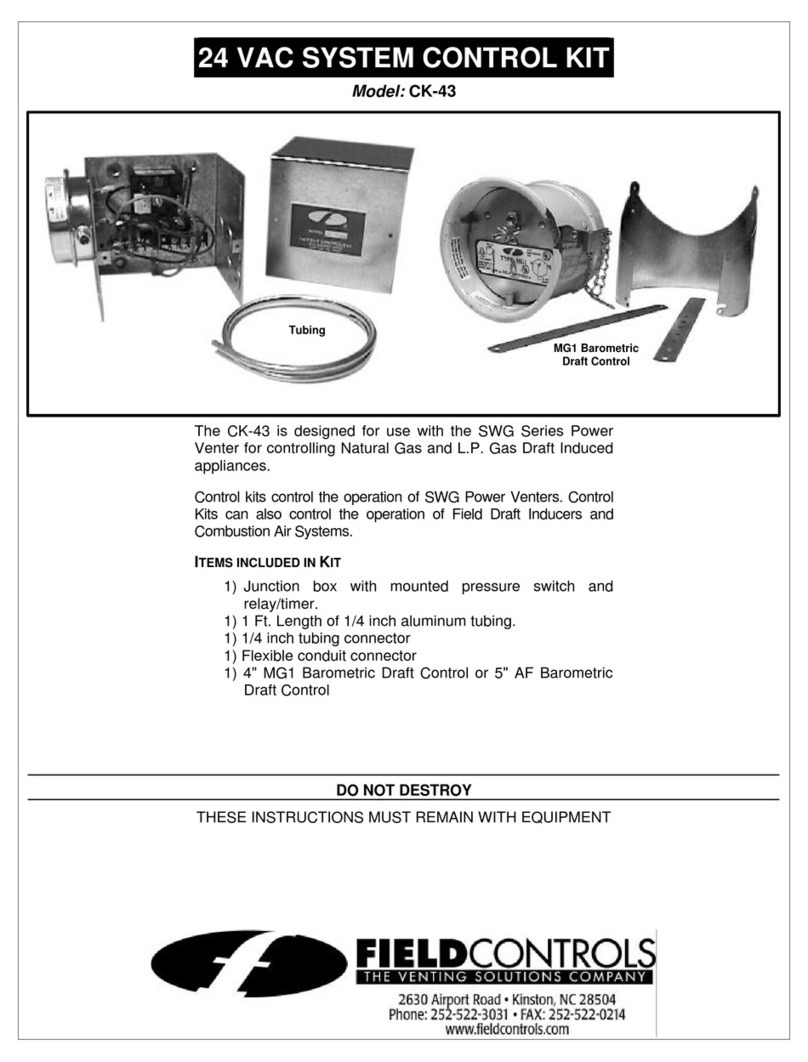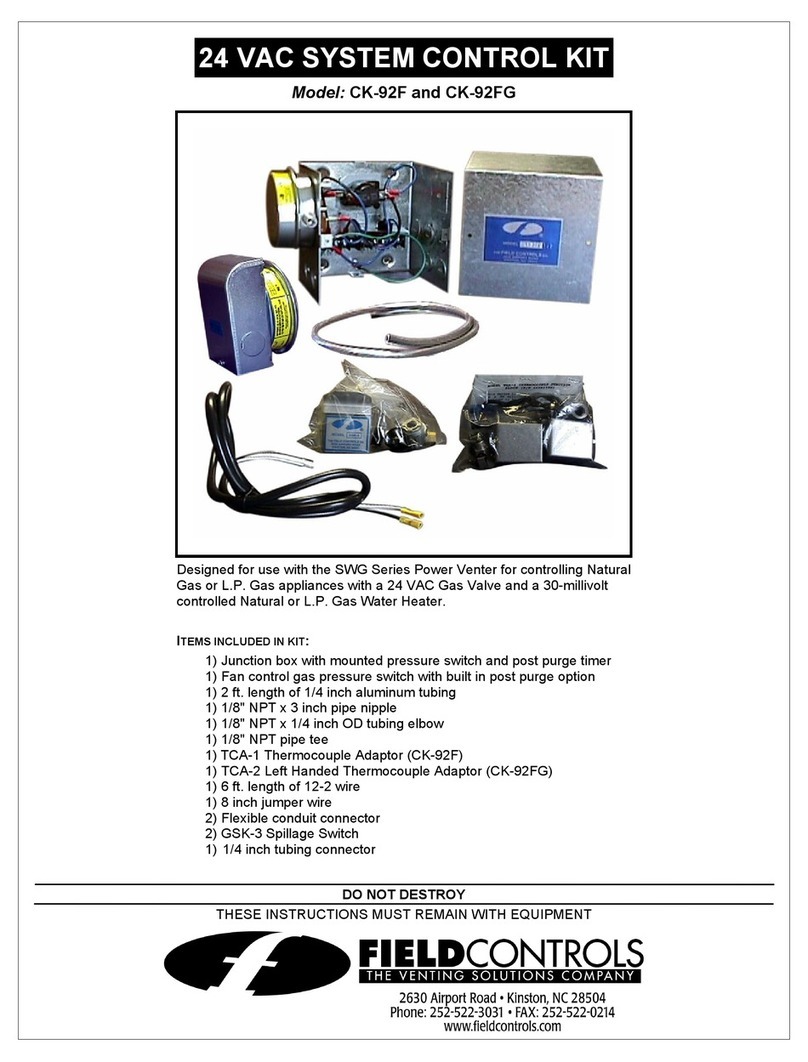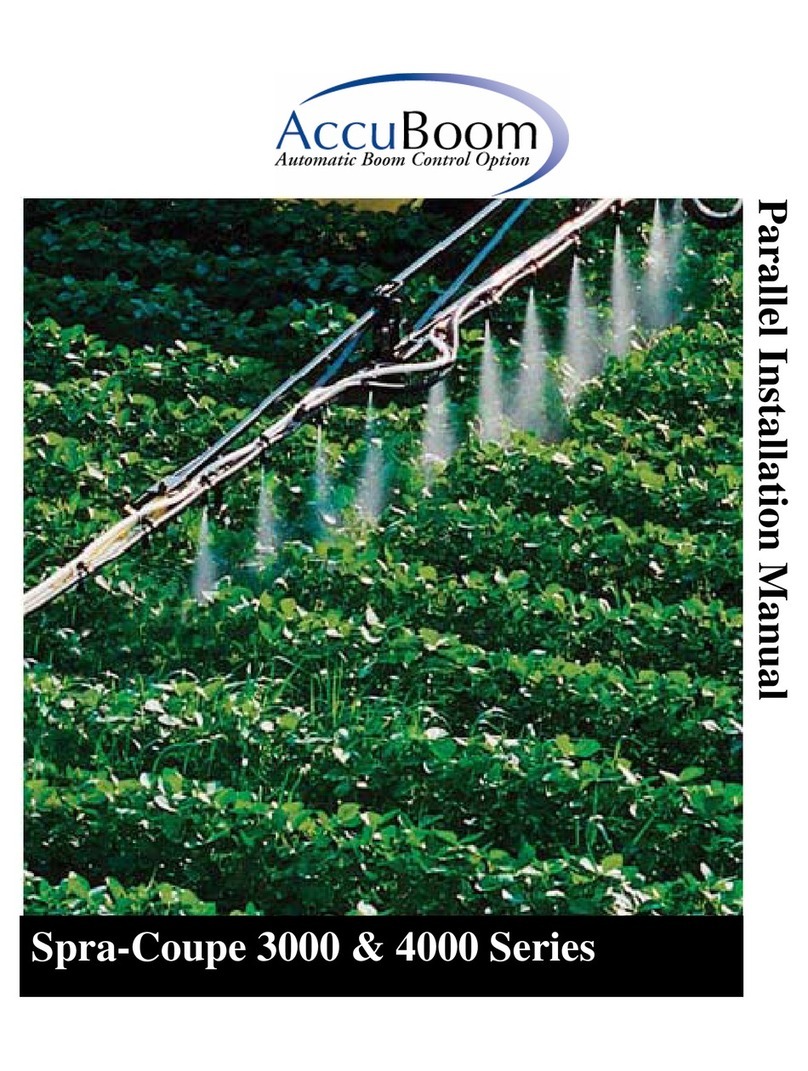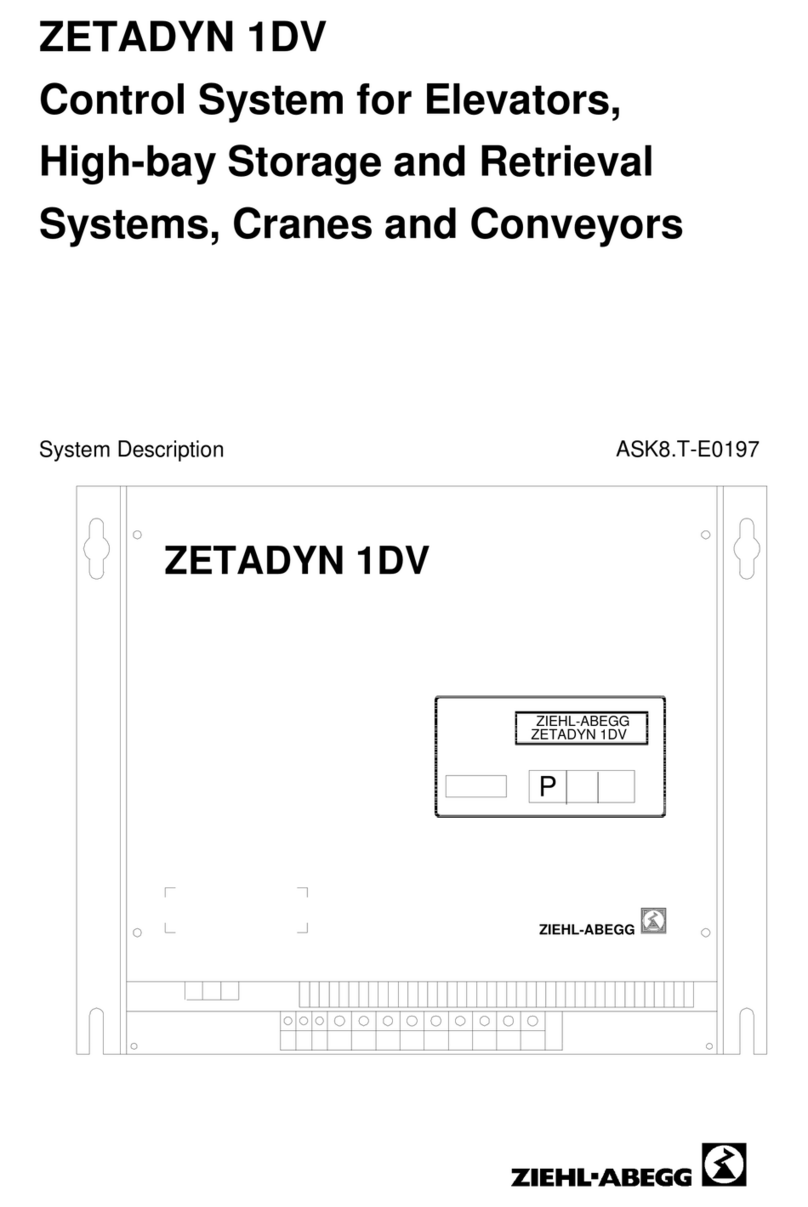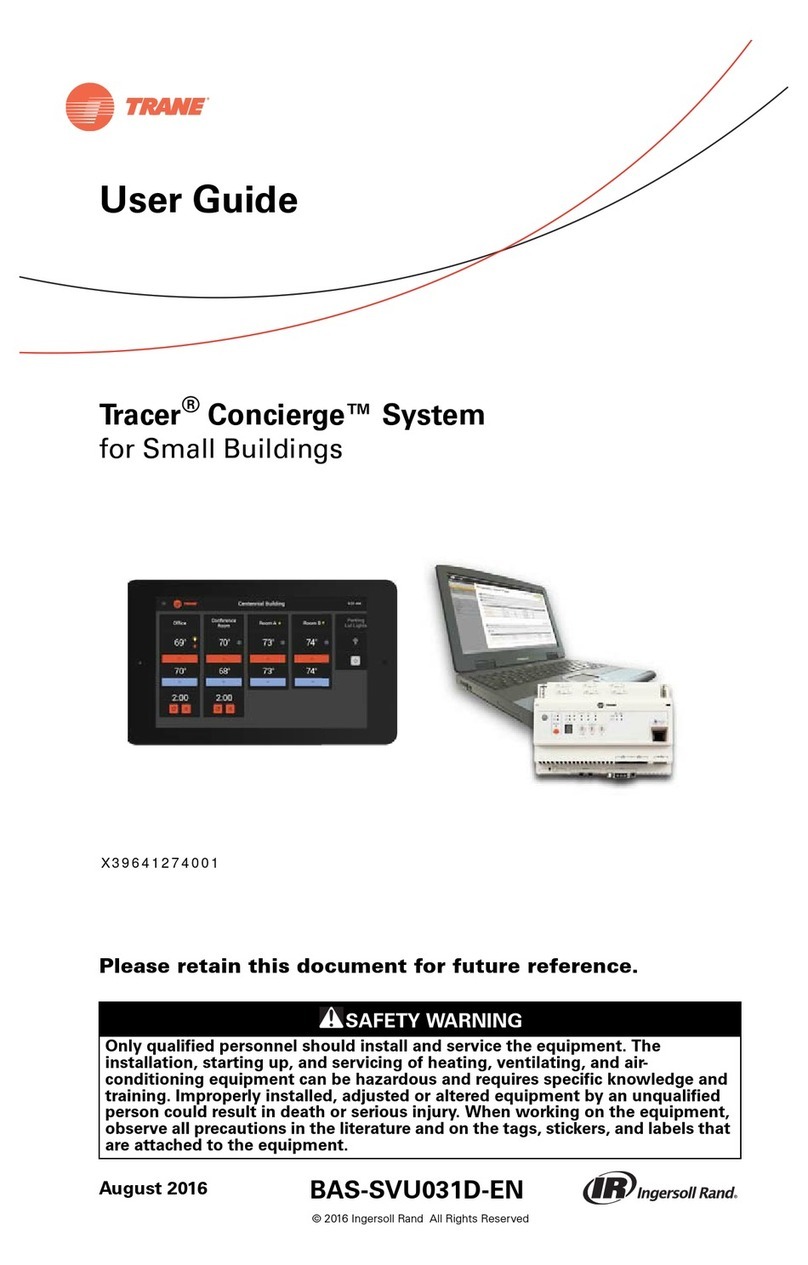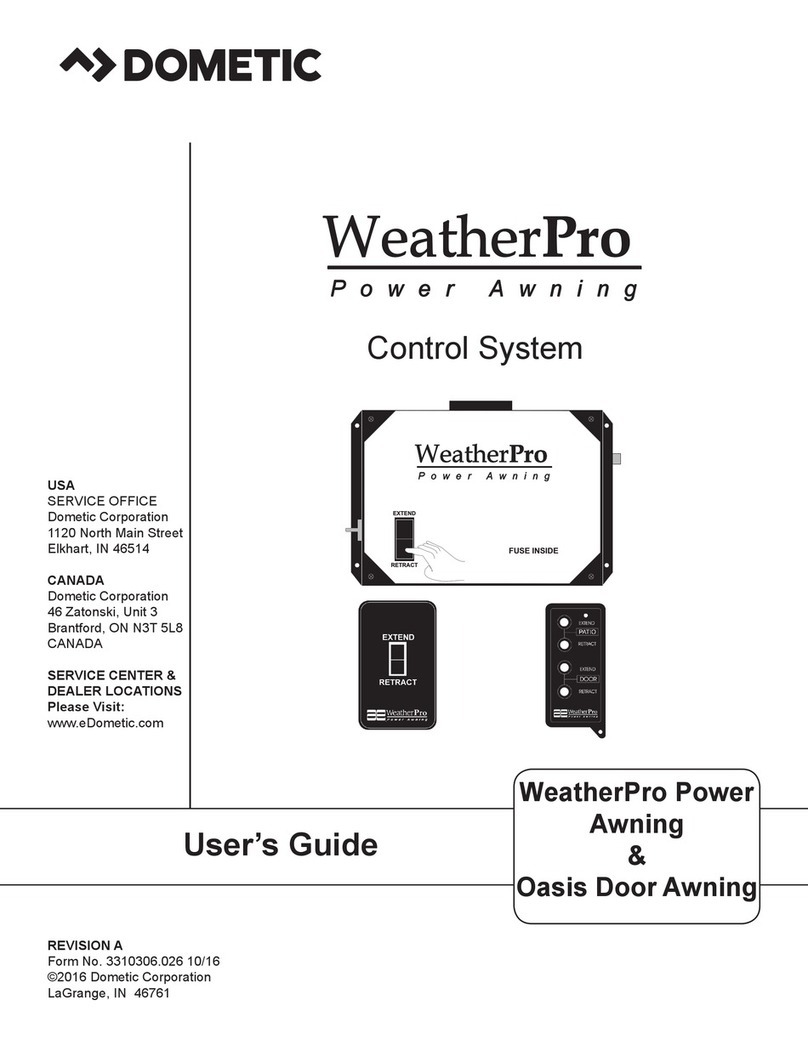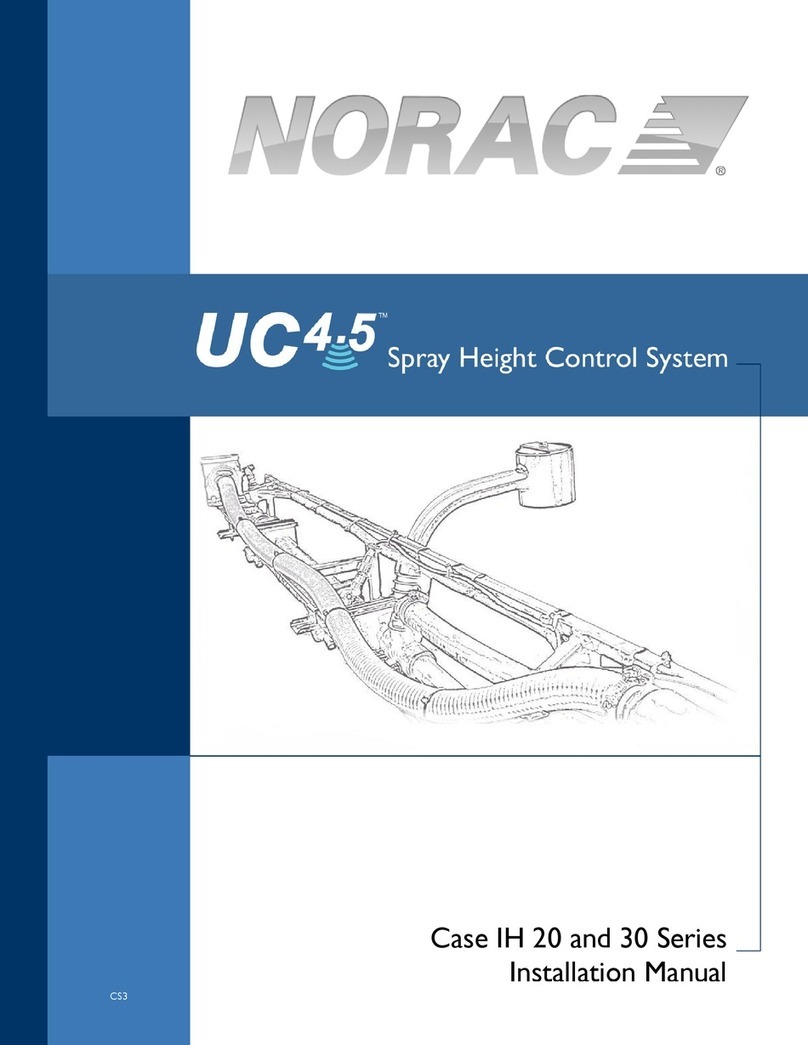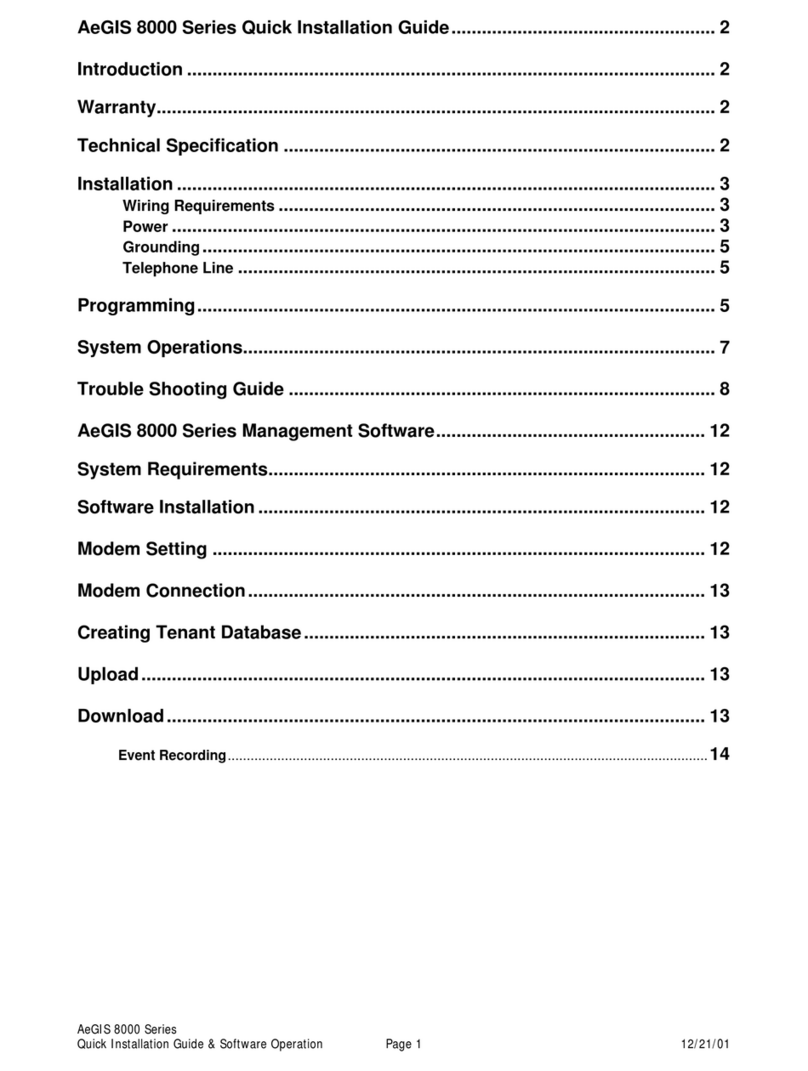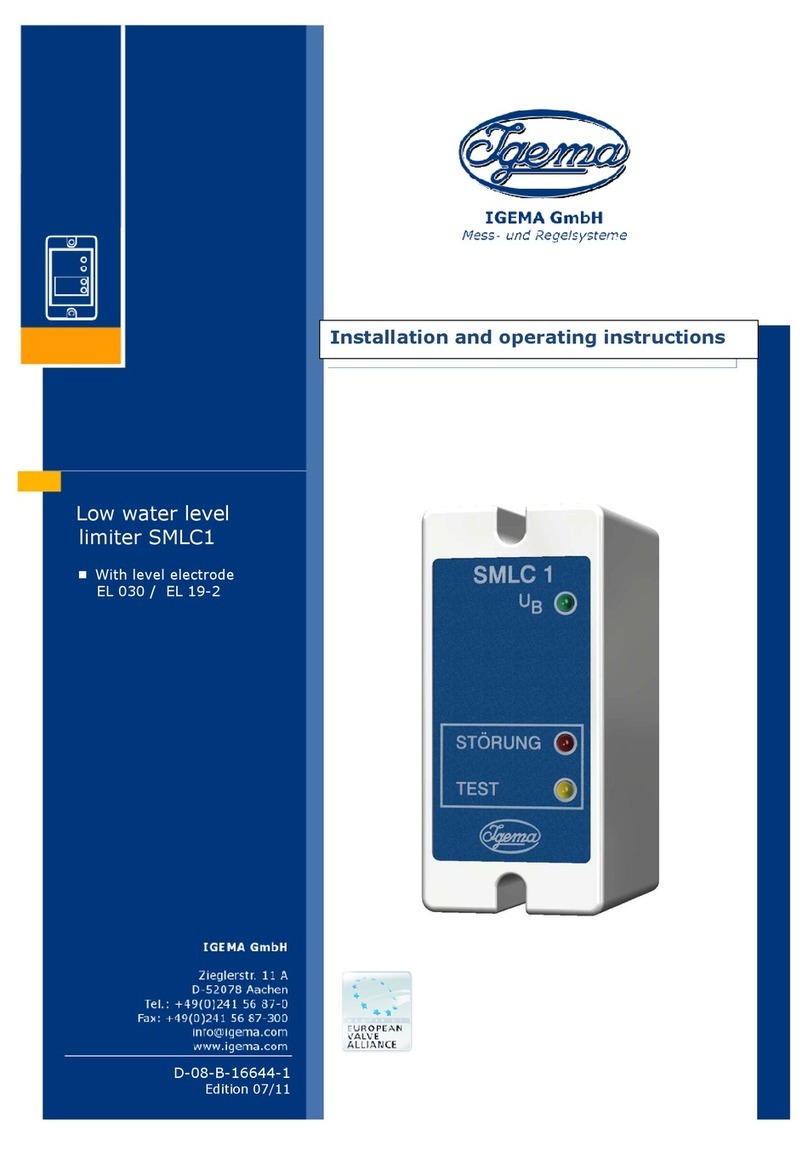Field Controls VentCool Summit S-Class Series User manual

www.fieldcontrols.com
This device MUST be installed by a qualified agency in accordance with the manufacturer’s installation instructions. The definition of
a qualified agency is: any individual, firm, corporation or company which either in person or through a representative is engaged in,
and is responsible for, the installation and operation of HVAC appliances, who is experienced in such work, familiar with all the
precautions required, and has complied with all the requirements of the authority having jurisdiction.
READ THESE INSTRUCTIONS CAREFULLY AND COMPLETELY BEFORE PROCEEDING WITH THE INSTALLATION.
Installed By:_______________________________________ Phone: _____________________ Installation Date: _____________
Please retain these instructions after installation.
The VentCool whole house fan WiFi module provides control of the whole house fan from
anywhere using a smart phone, tablet or PC. The WiFi app is used to turn the whole house fan on
or off, adjust the timer, adjust the fan speed and view the attic temperature.
Using the app, the homeowner turns the fan on, acknowledges that windows are open, then sets
the timer interval. The fan will run for the time set then turn off.
The iM3 eliminates all wiring within the house and the linking process is complete in just a few
steps making installation quick and simple.
COMPONENTS:
1 - VentCool iM3 Whole House Fan WiFi Module [iM3] (p/n 580011703)
1 - 25 Foot RJ12 Plug&Play Cable [PN25] (p/n 580011510)
1 - Installation and User Manual (780104503)
**A VentCool Fan Control Module [FC3JF] p/n (580011701) must be installed on
whole house fan assembly for this WiFi module (iM3) system to function properly.
iM3
R
INSTALLATION, WIFI SETUP AND USER MANUAL
WHOLE HOUSE FAN
WIFI MODULE
P/N 780104503 4/20 Rev A
VentCool
Wi Fi
.
.
.
365-us.com/#home
Copyright 2019
After you click “Save” the Smart Control
will attempt to link to your home network.
Smart Controls Home
Welcome, Your Username
Account Info
Master Bedroom Fan
Status: Off
Speed: Low
Smartcontrolscfg_1234
Status: Off
Speed: High
Attic: o
105 F
Control: Timer
Set to: 3 Hours
Log Out

INSTALLER SECTION
This manual is separated into two different sections: one for the Homeowner and one for the Installer.
The Homeowner section contains information on features and operation of the wall control.
CAUTIONS
Use cautions when mounting components to surfaces
that may have concealed wiring beneath the surface.
Turn off power before installing whole house fan and
controls.
Read and follow all instructions carefully, including those
included with the whole house fan. Read entire manual
before installing products.
Follow all local electrical codes during installation. All
wiring must conform to local and national electrical
codes.
Installation should be performed by a qualified
individual with sufficient experience and skill.
When servicing WHF controls, turn off all power to
these items.
Step 1. Connect iM3 WiFi Module to FC3JF Step 2. Power the Whole House Fan
page 2 of 8
The FC3J Fan Control and iM3 WiFi Module are
connected using the 25-foot Plug&Play cable provided.
Plug one end of the cable into the FC3JF Fan Control and
the other end into the iM3 WiFi Module.
FC3JF
Fan Control
25-foot
Plug&Play Cable
iM3 WiFi Module
Model iM3
PN 580011703
WiFi Switch
P/N 750027803
ODTS
3.3V
IDTS
Place the iM3 away from the WHF. The iM3 can be
attached to a non-metal surface using the two mounting
tabs or left suspended by the cable. The iM3 includes an
internal built-in temperature sensor which allows the App
to display the attic temperature.
Make sure the connections are secure.
Apply power to the whole house fan.
The led on the iM3 WiFi module
lights up as solid red when NOT
connected to the WiFi network.
Model iM3
PN 580011703
WiFi Switch
P/N 750027803
ODTS
3.3V
IDTS
If the homeowner is ready to proceed with Wifi setup, push
the WiFi switch on the iM3 WiFi module to broadcast the
iM3 WiFi network. The module will broadcast its WiFi
network for 30 minutes.
Model iM3
PN 580011703
WiFi Switch
P/N 750027803
ODTS
3.3V
IDTS
The LED will blink when the
module is broadcasting its WiFi
network. Once connected to the
home network the LED will be
solid green.
P/N 780104503 4/20 Rev A

In the address bar type:
google.com
ALL IMAGES
.
.
.
Phone not included
Create Your Account
Open a web browser.
https://365-US.com/login
Smart Controls
Username
Password
Save Username and Password
Log In
Copyright 2019
Don’t have an account yet? Register Here
365-us.com
Click
towards the bottom of the
page to open the Register
page.
Register Here
Smart Controls Register
New Username
Enter Password
Save Username and Password
4-16 characters, case insensitive
4-16 characters, case sensitive
Confirm Password
Username Password
(Case Sensitive)
Select “Save Username
and Password”.
Enter a Username.
Enter a Password.
Confirm Password.
Your account is used to view and operate your whole
house fan using WiFi and must be set up prior to linking
the WiFi module to your home WiFi network.
Before getting started, make sure you know the name of
your home WiFi network and have your WiFi network
password handy. Be sure the WiFi is turned on in the
device that you will be using to connect the iM3 Module
to your home WiFi network.
1
Create a Username and Password
1-2
Open the account Login Page
1-1
For Android or Apple phones
http://365-us.com
Some Apple phones may
need to use this address.
Google Chrome is recommended.
Press GO on the keyboard to open the Login page.
Login
Next
Click NEXT to open the
Home page.
Copyright 2019
Username is 4 to 16 alpha numeric characters and not
case sensitive. Password is 4 to 16 alpha numeric
characters and is case sensitive.
CCopyright 2020
Log Out
Record your Username and Password below.
Save password?
Passwords are saved in your
Google Account so you can
see them on any device.
X
Never Save
Google may display a
message about saving
passwords. To save your
account password in
Google, select SAVE. Or,
press X to close the message.
Tap the Home button or Back button
on your device to close the browser
window.
365-us.com
.
.
.
Smart Controls Home
Welcome, Your Username
CCopyright 2020
Account Info
Log Out
No devices are registered
to this user account yet!
Tap in the boxes then use the
keyboard to make an entry.
HOMEOWNER SECTION
page 3 of 8 P/N 780104503 4/20 Rev A

On your device, tap the Settings icon to open the
Settings page. Select WiFi or Connections to display
the WiFi settings page. Tap WiFi to open the page that
displays the available WiFi networks.
(The last four digits will vary)
Smartcontrolscfg_1234
Tap in Username and
use the keyboard to
type in your username.
Click SAVE.
When the following message
appears, tap OK.
Tap the network to set as
your Current network or
your Connected network.
Tap the Home WiFi
Network box and select
your Home WiFi
Network.
Tap the Home WiFi
Password box and type in
your WiFi password.
Broadcast the iM3 WiFi Network
2-1
Connect to the iM3 WiFi Network
2-2
Connect the iM3 WiFi to Your
Home WiFi Network
2-3
Connect the WiFi Module to the Home Network
2
Find the following network:
Once connected and displaying as the
Current network, tap the Home or Back
button on your device to close the
Settings page.
.
.
.
< Wi-Fi
On
Current network
Checking Connection
Available networks
Smartcontrolscfg_1234
AdamsFamily
MyHomeNetwork
.
.
.
https://192.168.8.2
Smart Controls WiFi Setup
Copyright 2019
Save
Smart Controls
Username
Join your Home WiFi Network
Home WiFi
Network
Home WiFi
Password
Home WiFi Network
**********
Security
Channel
DHCP
WPA/WPA2 Personal(PSK)
All (recommended)l
yes (automatically obtain ip)
Advanced Options:
After you click “Save” the Smart Control
will attempt to link to your home network.
Username
At the iM3 Wifi Module
If the WiFi switch was pushed during installation, go to
the next step. Otherwise, push the WiFi switch on the iM3
WiFi module to broadcast the iM3 WiFi network. The
module will broadcast its WiFi network for 30 minutes.
LoveSoccer
In the address bar type:
google.com
ALL IMAGES
.
.
.
Open a web browser.
192.168.8.2
For Android or Apple phones
http://192.168.8.2
Some Apple phones may
need to use this address.
Google Chrome is recommended.
Press GO on the keyboard to open the WiFi Setup page.
192.168.8.2 says
Settings were saved, the device
has returned to operating
mode, you may close this page. OK
Tap the Home or Back button on your
device to close the WiFi Setup page.
The iM3 is now connected to the
home WiFi network. The LED on the
iM3 will display as solid green.
HOMEOWNER SECTION
If you receive a message about staying connected, select
Stay Connected.
page 4 of 8
Model iM3
PN 580011703
WiFi Switch
P/N 750027803
ODTS
3.3V
IDTS
The LED blinks red when the
module is broadcasting its WiFi
network. Once connected to the
home network the LED will be
solid green.
Model iM3
PN 580011703
WiFi Switch
P/N 750027803
ODTS
3.3V
IDTS
P/N 780104503 4/20 Rev A

https://365-US.com/login
Smart Controls Login
Username
Password
Save Username and Password
Log In
Copyright 2019
Don’t have an account yet? Register Here
Tap Log In to open the
Home page.
Username
*********
Tap Username and use
the keyboard to type in
your Username.
If you did not save your Username and Password, the
Login page will be displayed.
Tap Password and type
your Password.
Log In to Your Account
3-1 Add 365-US.com icon to your
Home Page for Easy Access
3-2
Log In and Adding Icon to Your Home Page
3
In the address bar type:
google.com
ALL IMAGES
.
.
.
Open a web browser.
365-us.com
For Android or Apple phones
http://365-us.com
Some Apple phones may
need to use this address.
Google Chrome is recommended.
Press GO on the keyboard to open the Login page.
.
.
.
365-us.com/#home
Copyright 2019
After you click “Save” the Smart Control
will attempt to link to your home network.
For easy access to your whole house fan WiFi account,
add an icon to your device home page.
Smart Controls Home
Welcome, Your Username
Account Info
Master Bedroom Fan
Status: Off
Speed: Low
Smartcontrolscfg_1234
Status: Off
Speed: High
Attic: o
105 F
Control: Timer
Set to: 3 Hours
Log Out
Tap the 3 vertical dots
near the address bar.
The following box or
similar displays. Select
Add to Home screen.
The following message or
similar displays. Rename if
desired. Tap Add.
New tab
New incognito tab
Bookmarks
Recent tabs
History
Downloads
Translate...
Share...
Find in page
Add to Home screen
Desktop site
Settings
Add
Add to Home Screen
3Fan
Cancel
If the Add to Home Screen? displays again, tap Add.
3:30
oo
...
C
3
Fan
Simply tap on the App
icon to access your whole
house fan WiFi account.
HOMEOWNER SECTION
page 5 of 8 P/N 780104503 4/20 Rev A

Set the Number of Fan Speeds
4-1
Set the Type of Fan
4
HOMEOWNER SECTION
Smart Controls Home
Welcome, Your Username
Account Info
Master Bedroom Fan
Status: Off
Speed: Low
Smartcontrolscfg_1234
Status: Off
Speed: High
Attic: o
105 F
Control: Timer
Tap anywhere in the box
to open the Device Page.
Account Info is optional and can
be added at any time.
Fan Speed Capability
Single Speed
Two-Speed
Three-Speed
Check your WHF manual or check
with your installer for the number
of fan speeds.
X
Copyright 2019
SmartFan Device
Copyright 2019
Back
Nickname
Attic Temp
Fan Control
Fan Status
Fan Speed
Sort Priority
Whole House Fan
o
105 F
Timer Control
Off
High
0
Type of Fan Two Speed
Timer Set To 3 Hours
Time
Remaining 3h : 00m
Tap TYPE OF FAN to
display the following:
Set to: 3 Hours
The Type of Fan (Number of Fan Speeds of your Whole
house Fan) - One, Two or Three Speed Fan - must be set
prior to first operation, if different than a Two Speed
Fan. Check with your installer or the whole house fan
manual if you are unsure about the Type of Fan
(number of fan speeds) installed.
Select SINGLE, TWO or
THREE SPEED then touch X
in the upper right corner of
the box to save.
P/N 780104503 4/20 Rev Apage 6 of 8

SmartFan Device
Copyright 2019
Back
Nickname
Fan Control
Fan Status
Fan Speed
Sort Priority
Whole House Fan
Timer Control
On
High
0
Type of Fan Two Speed
Timer Set To 3 Hours
Time
Remaining 2h : 32m
Change the Timer hours.
Displays time remaining in current Timer cycle.
https://365-US.com/#/Home
SmartFan Device
Nickname
Fan Control
Fan Status
Fan Speed
Master Bedroom Fan
Timer Control
Off
High
Timer Set To 3 Hours
Time
Remaining 3hr : 00m
Attic Temp o
105 F
Type of Fan Two-Speed
Quick Start - Timer Control
Tap Fan Status and select ON. Tap YES if sufficient windows
are open or NO if not.
Turn On Fan X
No
Yes
Press YES only if sufficient
windows are open for WHF
operation.
The fan runs for the length of
time displayed.
To change the timer, tap Timer Set To. Tap the UP or
DOWN key to adjust then tap SET.
X
<
<
Timer
Set To
3 Hours
Set
To set a preferred Timer, make
sure the fan is OFF. Tap Timer
Set To and adjust the Timer.
This Timer will be used each
time the fan is turned ON.
Displays attic temperature.
If multiple fans are installed,
homeowner can prioritize which fan
is listed first on the account.
WHF name set by homeowner. Useful
when multiple fans are used.
Displays Timer control of WHF.
Turns WHF on or off.
Change the speed.
App Guide for Timer Control
HOMEOWNER SECTION
Before operating your whole house fan (WHF), be sure to open windows and close fireplace dampers.
Refer to your whole house fan manual for more information regarding operating your fan. Do not operate
remote APP operation if servicing WHF system.
page 7 of 8
Attic Temp o
105 F
Fan Speed Capability
Check your WHF manual or
check with your installer for the
number of fan speeds.
Single Speed
Two Speed
Three Speed
X
Select the Type of Fan.
P/N 780104503 4/20 Rev A

SPARE PARTS AND ACCESSORY LIST
Field Controls
Part Number
Model
Number Description
580011703
580011701
iM3
FC3JF
Whole House Fan WiFi Module. For 1, 2 or 3-Speed PSC or ECM fans.
Includes 25 FT plug&play cable.
Whole House Fan Control Board. For 1, 2 or 3-Speed PSC or ECM fans.
This manual may be downloaded and printed from the Field Controls website (www.fieldcontrols.com)
WARRANTY
For warranty information about this or any Field Controls product, visit:
www.fieldcontrols.com
Field Controls Technical Support
1.800.742.8368
fieldtec@fieldcontrols.com
Phone: 252.522.3031 Fax: 252.522.0214
www.fieldcontrols.com
Field Controls, LLC
c
Field Controls Customer Service
1.252.522.3031
sales@fieldcontrols.com
9154 Stellar Ct
Corona, CA 92883
2630 Airport Road
Kinston, NC 28504
P/N 780104503 4/20 Rev A
580011510 PNP25 Cable 25 FT PNP25 VentCool
MAINTENANCE AND TROUBLESHOOTING
When power is restored, the iM3 module will automatically
relink to the home WiFi network. The LED on the WiFi
module is solid red for a few seconds then turns solid
green indicating that the WiFi module is linked to the home
WiFi network.
Power outage.
The WiFi module only needs to be relinked if the home WiFi
network name or WiFi password is changed. If you change
the router and this information stays the same, the WiFi
module will automatically relink to the home WiFi network.
Changed the router, home WiFi network name or
WiFi password.
To relink using a new home WiFi network name or WiFi
password, repeat Step 2 in the homeowner section in this
manual.
580011550 PNP50 Cable 50 FT PNP50 VentCool
Other manuals for VentCool Summit S-Class Series
1
This manual suits for next models
1
Table of contents
Other Field Controls Control System manuals
Popular Control System manuals by other brands

Extron electronics
Extron electronics TouchLink TLP Pro 520M user guide

Siemens
Siemens SINUMERIK 840D sl Programming manual
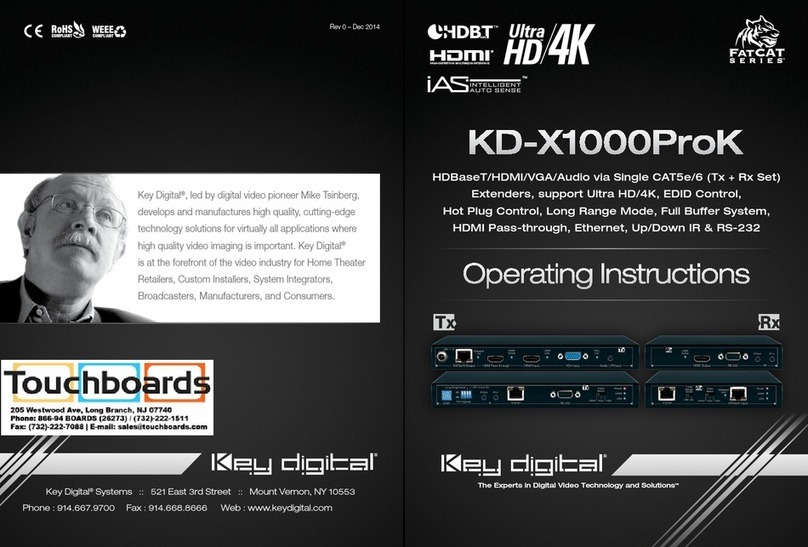
Key Digital
Key Digital KD-X1000ProK operating instructions

CGG
CGG P02 manual
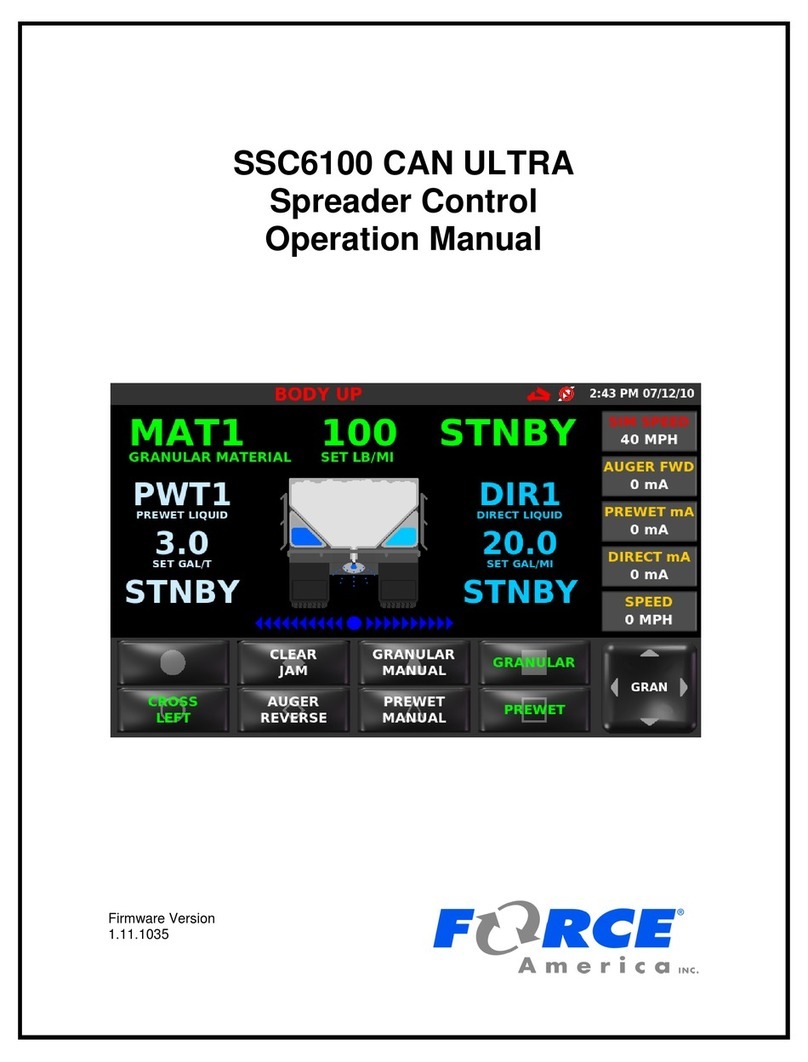
Force America
Force America SSC6100 CAN ULTRA Operation manual
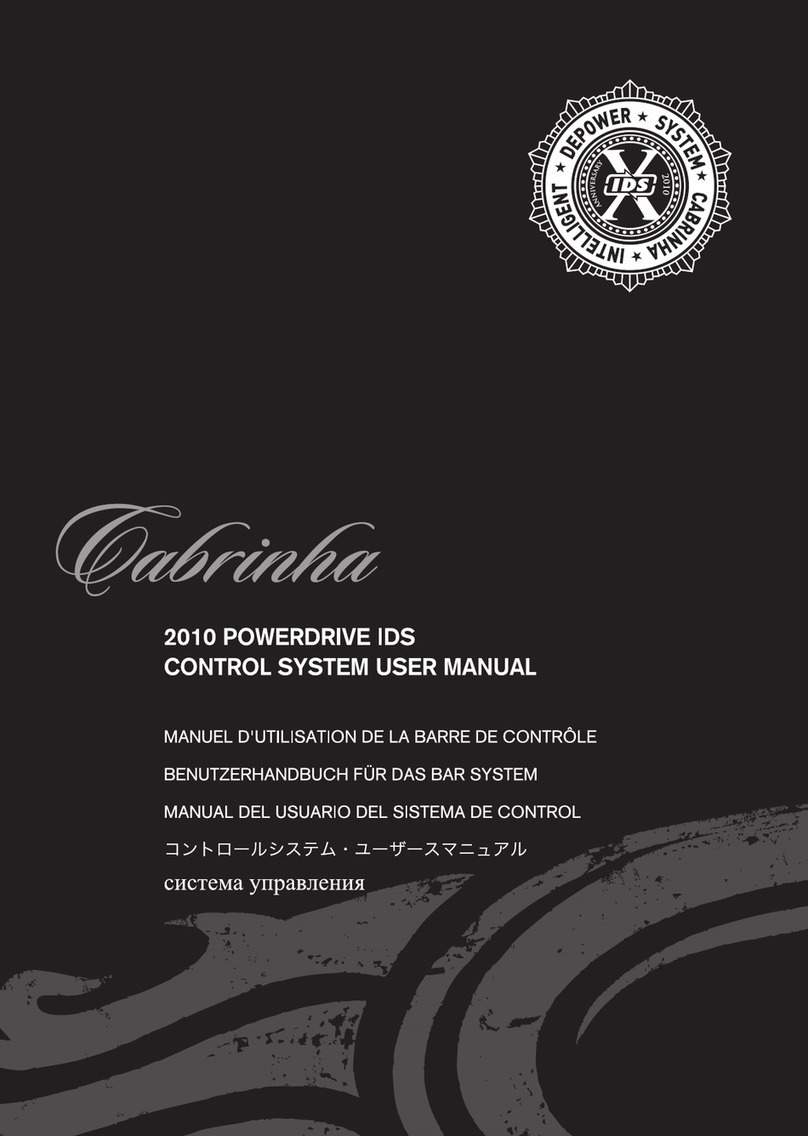
Cabrinha
Cabrinha 2010 Powerdrive IDS manual