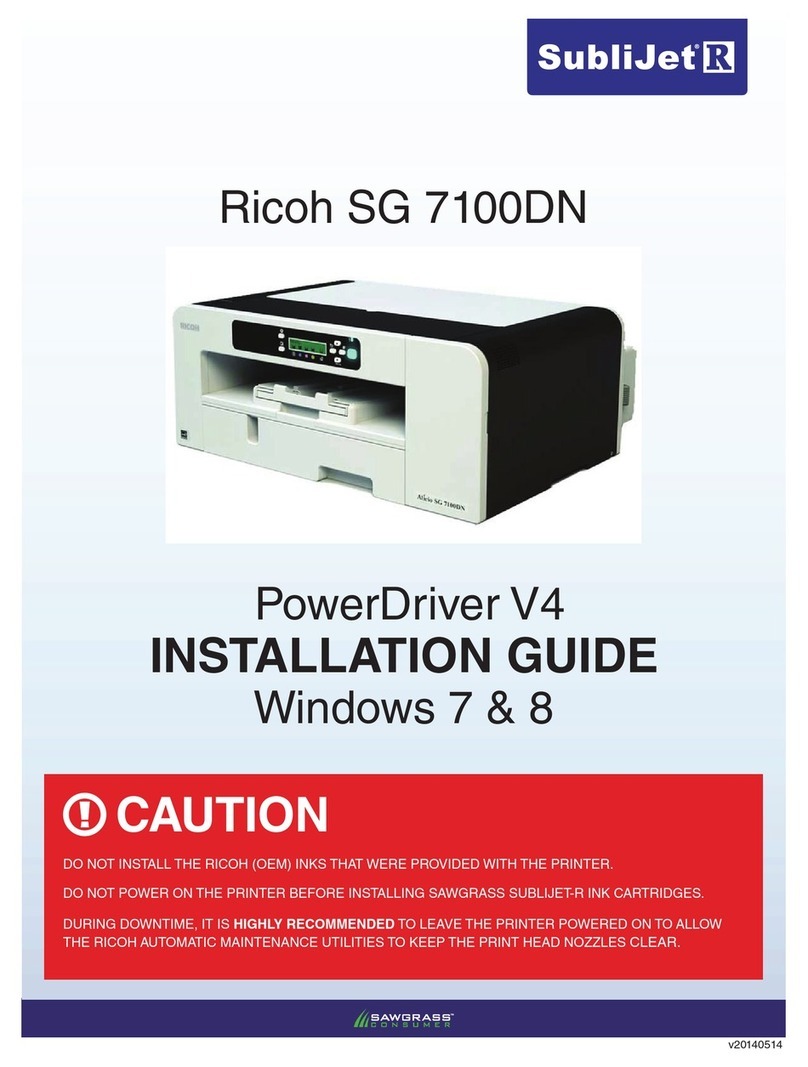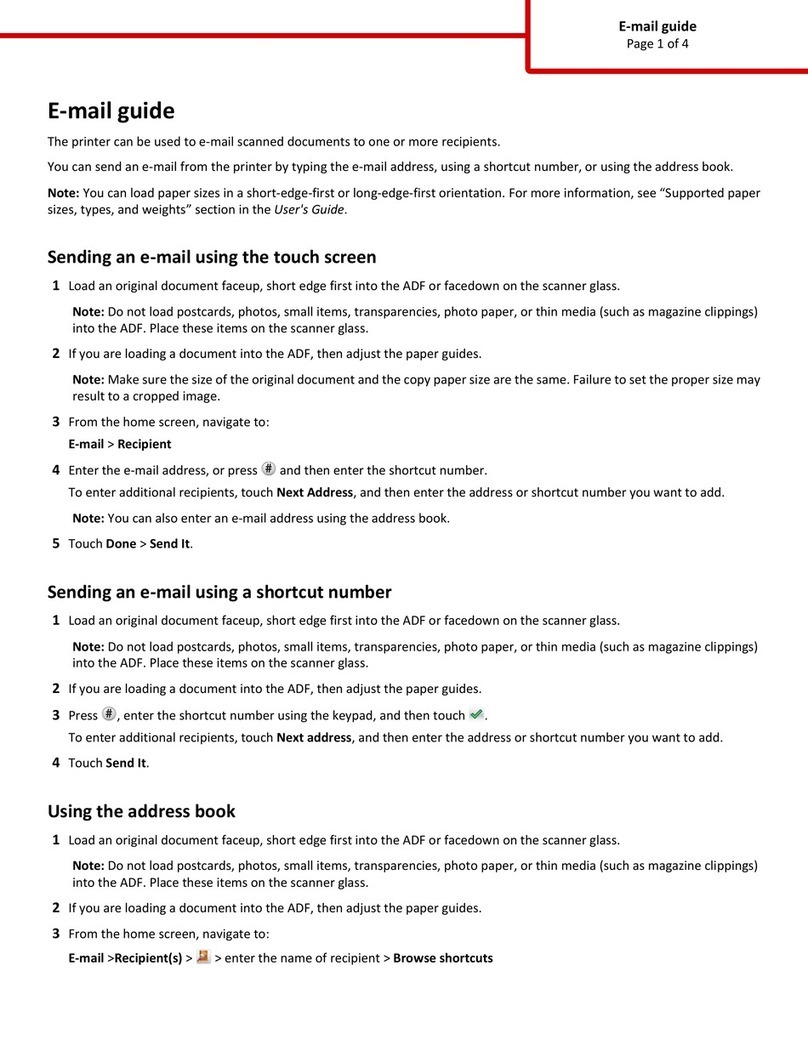Fiery AP3850C User manual

Fiery 3850C
COLOR GUIDE


Copyright © 2002 Electronics For Imaging. All rights reserved.
Thispublicationisprotectedbycopyright,andallrightsarereserved.No partofitmaybereproducedortransmittedinanyformorbyanymeansforanypurpose
without express prior written consent from Electronics For Imaging, except as expressly permitted herein. Information in this document is subject to change
without notice and does not represent a commitment on the part of Electronics For Imaging.
The software described in this publication is furnished under license and may only be used or copied in accordance with the terms of such license.
This product may be covered by one of more of the following U.S. Patents: 4,500,919, 4,837,722, 5,212,546, 5,343,311, 5,424,754, 5,467,446, 5,506,946,
5,517,334, 5,537,516, 5,543,940, 5,553,200, 5,615,314, 5,619,624, 5,625,712, 5,666,436, 5,760,913, 5,818,645, 5,835,788, 5,867,179, 5,959,867,
5,970,174, 5,982,937, 5,995,724, 6,002,795, 6,025,922, 6,041,200, 6,065,041, 6,112,665, 6,122,407, 6,134,018, 6,141,120, 6,166,821, 6,185,335,
6,201,614, 6,215,562, 6,219,659, 6,222,641, 6,224,048, 6,225,974, 6,226,419, 6,238,105, 6,239,895, 6,256,108, 6,269,190, 6,289,122, 6,292,270,
6,310,697, 6,327,047, 6,327,050, 6,327,052, RE36,947, D406,117, D416,550, D417,864, D419,185. D426,206, D439,851, D444,793
Trademarks
ColorWise, EDOX, EFI, Fiery, the Fiery logo, Fiery Driven and RIP-While-Print are registered trademarks of Electronics For Imaging, Inc. in the U.S. Patent
andTrademark Office and/or certain other foreign jurisdictions.
The eBeam logo, the Electronics For Imaging logo, the Fiery Driven logo, the Splash logo, AutoCal, ColorCal, Command WorkStation, DocBuilder, DocBuilder
Pro, DocStream, eBeam, EFI Color Profiler, EFI Production System, EFI ScanBuilder, Fiery X2, Fiery X2e, Fiery X2-W, Fiery X3e, Fiery X4, Fiery ZX, Fiery Z4,
Fiery Z5, Fiery Z9, Fiery Z16, Fiery Z18, Fiery Document WorkStation, Fiery Downloader, Fiery Driver, Fiery FreeForm, Fiery Link, Fiery Prints, Fiery Print
Calibrator, Fiery Production System, Fiery Scan, Fiery ScanBuilder, Fiery Spark, Fiery Spooler, Fiery WebInstaller, Fiery WebScan, Fiery WebSpooler, Fiery
WebStatus, Fiery WebTools, NetWise, RIPChips, Splash, Velocity, Velocity Balance, Velocity Build, Velocity Design, Velocity Estimate, Velocity Scan, and
VisualCal are trademarks of Electronics For Imaging, Inc.
All other terms and product names may be trademarks or registered trademarks of their respective owners, and are hereby acknowledged.
Legal Notices
APPLE COMPUTER, INC. (“APPLE”) MAKES NO WARRANTIES, EXPRESS OR IMPLIED, INCLUDING WITHOUT LIMITATION THE
IMPLIED WARRANTIES OF MERCHANTABILITY AND FITNESS FOR A PARTICULAR PURPOSE, REGARDING THE APPLE SOFTWARE.
APPLE DOES NOTWARRANT, GUARANTEE, OR MAKE ANY REPRESENTATIONS REGARDING THE USE OR THE RESULTS OF THE USE
OFTHE APPLE SOFTWARE INTERMS OF ITS CORRECTNESS, ACCURACY, RELIABILITY, CURRENTNESS, OR OTHERWISE. THE ENTIRE
RISK AS TO THE RESULTS AND PERFORMANCE OF THE APPLE SOFTWARE IS ASSUMED BY YOU. THE EXCLUSION OF IMPLIED
WARRANTIES IS NOT PERMITTED BY SOME STATES. THE ABOVE EXCLUSION MAY NOT APPLY TO YOU.
IN NO EVENT WILL APPLE, ITS DIRECTORS, OFFICERS, EMPLOYEES OR AGENTS BE LIABLE TO YOU FOR ANY CONSEQUENTIAL,
INCIDENTAL OR INDIRECT DAMAGES (INCLUDING DAMAGES FOR LOSS OF BUSINESS PROFITS, BUSINESS INTERRUPTION, LOSS OF
BUSINESS INFORMATION, AND THE LIKE) ARISING OUT OFTHE USE OR INABILITY TO USE THE APPLE SOFTWARE EVEN IF APPLE
HAS BEEN ADVISED OF THE POSSIBILITY OF SUCH DAMAGES. BECAUSE SOME STATES DO NOT ALLOW THE EXCLUSION OR
LIMITATION OF LIABILITY FOR CONSEQUENTIAL OR INCIDENTAL DAMAGES,THE ABOVE LIMITATIONS MAY NOT APPLY TO YOU.
Apple’s liability to you for actual damages from any cause whatsoever, and regardless of the form of the action (whether in contract, tort [including negligence],
product liability or otherwise), will be limited to $50.
Restricted Rights Legends
For defense agencies: Restricted Rights Legend. Use, reproduction, or disclosure is subject to restrictions set forth in subparagraph (c)(1)(ii) of the Rights in
Technical Data and Computer Software clause at 252.227.7013.
For civilian agencies: Restricted Rights Legend. Use, reproduction, or disclosure is subject to restrictions set forth in subparagraph (a) through (d) of the
commercial Computer Software Restricted Rights clause at 52.227-19 and the limitations set forth in Electronics For Imaging’s standard commercial agreement
for this software. Unpublished rights reserved under the copyright laws of the United States.
Part Number:

FCC Information
WARNING: FCC Regulations state that any unauthorized changes or modifications to this equipment not expressly approved by the manufacturer could void
the user’s authority to operate this equipment.
Class B Declaration of Conformity
This equipment has been tested and found to comply with the limits for a class B digital device, pursuant to Part 15 of the FCC rules. These limits are designed
to provide reasonable protection against harmful interference in a residential installation.This equipment generates, uses and can radiate radio frequency energy
and if not installed and used in accordance with the instructions, may cause harmful interference to radio communications. However, there is no guarantee that
interference will not occur in a particular installation.
If this equipment does cause harmful interference to radio or television reception, which can be determined by turning the equipment off and on, the user is
encouraged to try to correct the interference by one or more of the following measures:
Reorient or relocate the receiving antenna.
Increase the separation between the equipment and receiver.
Connect the equipment into an outlet on a circuit different from that to which the receiver is connected.
Consult the dealer or an experienced radio/TV technician for help.
Inordertomaintaincompliancewith FCCregulations,shielded cablesmustbe usedwiththis equipment.Operationwith non-approvedequipmentorunshielded
cables is likely to result in interference to radio andTV reception.The user is cautioned that changes and modifications made to the equipment without the
approval of manufacturer could void the user’s authority to operate this equipment.
Industry Canada Class B Notice
This Class B digital apparatus complies with Canadian ICES-003.
Avis de Conformation Classe B de l’Industrie Canada
Cet appareil numérique de la Classe B est conforme à la norme NMB-003 du Canada.
Certificate by Manufacturer/Importer
This is to certify that the FC07 is shielded against radio interference in accordance with the provisions ofVFG 243/1991. The German Postal Services have been
advised that this device is being put on the market and that they have been given the right to inspect the series for compliance with the regulations.
Bescheinigung des Herstellers/Importeurs
Hiermit wird bescheinigt, dass der FC07 im Übereinstimmung mit den Bestimmungen der VFG 243/1991 funkentstört ist. Der Deutschen Bundespost wurde
das Inverkehrbringen dieses Gerätes angezeigt und die Berechtigung zur Überprüfung der Serie auf Einhaltung der Bestimmungen eingeräumt.
RFI Compliance Notice
This equipment has been tested concerning compliance with the relevant RFI protection requirements both individually and on system level (to simulate normal
operation conditions). However, it is possible that these RFI Requirements are not met under certain unfavorable conditions in other installations. It is the user
who is responsible for compliance of his particular installation.
Dieses Gerät wurde sowohl einzeln als auch in einer Anlage, die einen normalen Anwendungsfall nachbildet, auf die Einhaltung der Funkentstörbestimmungen
geprüft. Es ist jedoch möglich, dass die Funkentstörbestimmungen unter ungünstigen Umständen bei anderen Gerätekombinationen nicht eingehalten werden.
Für die Einhaltung der Funkentstörbestimmungen einer gesamten Anlage, in der dieses Gerät betrieben wird, ist der Betreiber verantwortlich.
Compliance with applicable regulations depends on the use of shielded cables. It is the user who is responsible for procuring the appropriate cables.
Die Einhaltung zutreffender Bestimmungen hängt davon ab, dass geschirmte Ausführungen benützt werden. Für die Beschaffung richtiger Ausführungen ist der
Betreiber verantwortlich.
Software License Agreement
YOU SHOULD CAREFULLY READTHE FOLLOWINGTERMS AND CONDITIONS BEFORE USING THIS SOFTWARE. IF YOU DO NOT
AGREETOTHETERMS AND CONDITIONS OFTHIS AGREEMENT, DO NOT USETHE SOFTWARE. INSTALLING OR USINGTHE
SOFTWARE INDICATES THAT YOU AGREETO AND ACCEPTTHETERMS OFTHIS AGREEMENT. IF YOU DO NOT AGREE TO ACCEPT
THETERMS OFTHIS AGREEMENT YOU MAY RETURN THE UNUSED SOFTWARE FOR A FULL REFUND TO THE PLACE OF PURCHASE.

License
EFI grants you a non-exclusive license to use the software (“Software”) and accompanying documentation (“Documentation”) included with the Product. The
Software is licensed, not sold.You may use the Software solely for your own customary business or personal purposes. You may not rent, lease, sublicense or lend
the Software.You may, however, permanently transfer all of your rights under this Agreement to another person or legal entity provided that: (1) you transfer to
the person or entity all of the Software and Documentation (including all copies, updates, upgrades, prior versions, component parts, the media and printed
materials, and this Agreement); (2) you retain no copies of the Software and Documentation, including copies stored on a computer; and (3) the recipient agrees
to the terms and conditions of this Agreement.
You may not make or have made, or permit to be made, any copies of the Software or portions thereof, except as necessary for backup or archive purposes in
supportofyouruse of the Softwareaspermittedhereunder.YoumaynotcopytheDocumentation.You may not attempt to alter, disassemble, decompiler,decrypt
or reverse engineer the Software.
Proprietary Rights
You acknowledge that the Software is proprietary to EFI and its suppliers and that title and other intellectual property rights therein remain with EFI and its
suppliers.Exceptas statedabove,this Agreementdoesnotgrantyouany right to patents,copyrights,tradesecrets,trademarks (whether registeredorunregistered),
or any other rights, franchises or licenses in respect of the Software.You may not adopt or use any trademark or trade name which is likely to be similar to or
confusing with that of EFI or any of its suppliers or take any other action which impairs or reduces the trademark rights of EFI or its suppliers.
Confidentiality
You agree to hold the Software in confidence, disclosing the Software only to authorized users having a need to use the Software as permitted by this Agreement
and to take all reasonable precautions to prevent disclosure to other parties.
Remedies and Termination
Unauthorizeduse, copyingordisclosureoftheSoftware,orany breachofthis Agreementwillresultinautomatictermination ofthislicenseand willmakeavailable
toEFIother legal remedies.Inthe event oftermination,youmust destroyallcopiesof the Softwareandall of itscomponentparts.AllprovisionsofthisAgreement
relating to disclaimers of warranties, limitation of liability, remedies, damages, and EFI’s proprietary rights shall survive termination.
Limited Warranty and Disclaimer
EFI warrants to the original purchaser (“Customer”) for thirty (30) days from the date of original purchase from EFI or its authorized retailer that the Software
will perform in substantial conformance to the Documentation when the Product is used as authorized by EFI’s specifications. EFI warrants the media containing
the Software against failure during the above warranty period. EFI makes no warranty or representation that the Software will meet your specific requirements,
that the operation of the Software will be uninterrupted or error free, or that all defects in the Software will be corrected. EFI makes no warranty, implied or
otherwise, regarding the performance or reliability of any third party products (software or hardware) not provided by EFI.THE INSTALLATION OF ANY
THIRD PARTY PRODUCTS OTHERTHAN AS AUTHORIZED BY EFI WILLVOIDTHIS WARRANTY. IN ADDITION, USE, MODIFICATION,
AND/OR REPAIR OFTHE PRODUCT OTHERTHAN AS AUTHORIZED BY EFI WILL VOID THIS WARRANTY.
EXCEPT FORTHE ABOVE EXPRESS LIMITED WARRANTY, EFI MAKES AND YOU RECEIVE NOWARRANTIES OR CONDITIONS ONTHE
SOFTWARE, EXPRESS, IMPLIED, STATUTORY,OR IN ANY OTHERPROVISION OFTHISAGREEMENTORCOMMUNICATIONWITHYOU,
ANDEFI SPECIFICALLYDISCLAIMSANY IMPLIEDWARRANTYOR CONDITIONOFMERCHANTABILITYORFITNESS FORAPARTICULAR
PURPOSE OR NONINFRINGEMENT OFTHIRD PARTY RIGHTS.
Limitation of Liability
TOTHE MAXIMUM EXTENT PERMITTED BY LAW, EFI AND ITS SUPPLIERS SHALL NOT BE LIABLE FOR ANY DAMAGES, INCLUDING
LOSS OF DATA, LOST PROFITS, COST OF COVER OR OTHER SPECIAL, INCIDENTAL, CONSEQUENTIAL OR INDIRECT DAMAGES
ARISINGFROMTHE SALE, INSTALLATION,MAINTENANCE,USE,PERFORMANCEOR FAILUREOFTHESOFTWARE,HOWEVERCAUSED
AND ON ANYTHEORY OF LIABILITY. THIS LIMITATION WILL APPLY EVEN IF EFI HAS BEEN ADVISED OFTHE POSSIBILITY OF SUCH
DAMAGE. YOU ACKNOWLEDGETHAT THE PRICE OFTHE PRODUCT REFLECTSTHIS ALLOCATION OF RISK. BECAUSE SOME
JURISDICTIONS DO NOT ALLOWTHE EXCLUSION OR LIMITATION OF LIABILITY FOR CONSEQUENTIAL OR INCIDENTAL DAMAGES,
THE ABOVE LIMITATION MAY NOT APPLYTO YOU.
Export Controls
You agree that you will not export or re-export the Software in any form in violation of any applicable laws or regulations of the United States or the country in
which you obtained them.
U.S. Government Restricted Rights:
The Software and Documentation are provided with RESTRICTED RIGHTS. Use, duplication, or disclosure by the United States Government is subject to
restrictionsasset forth in subparagraph (c)(1)(ii)oftheRights inTechnical DataandComputerSoftwareclause atDFARS252.227-7013 or subparagraphs (c)(1)
and (2) of the Commercial Computer Software Restricted Rights at 48 CFR 52.227-19, as applicable.

General
The laws of the State of California govern this Agreement. You agree that this Agreement shall not be subject to the United Nations Convention on Contracts for
the International Sale of Goods (1980).This Agreement is the entire agreement held between us and supersedes any other communications or advertising with
respect to the Software. If any provision of this Agreement is held invalid, the remainder of this Agreement shall continue in full force and effect.
If you have any questions, please see EFI’s web site at www.efi.com.
Electronics For Imaging
303 Velocity Way
Foster City, CA 94404

Contents
Introduction
About the documentation
xiii
Key features of ColorWise
xiv
Chapter 1: Fiery 3850C Color Management
Managing color on the Fiery 3850C
1-1
Rendering styles 1-4
RGB Source Profile 1-5
CMYK Simulation Profile 1-6
Output profile 1-6
Pure BlackText/Graphics 1-7
Black Overprint 1-8
Spot Color Matching 1-9
Printer drivers and print options
1-11
What a printer driver does 1-11
PostScript printer driver for Windows computers 1-12
Adobe PostScript printer driver for Mac OS 1-16
Chapter 2: Simple and Advanced Workflows
Workflow concepts
2-1
Short-run printing versus color proofing 2-1
RGB, CMYK, and PANTONE colors 2-2
Desktop versus Fiery 3850C color management 2-2
Simple workflows
2-3
Select your colors wisely 2-3
Select a short workflow 2-4
Advanced workflows
2-7
Short-run printing examples 2-7
Color proofing examples 2-13

viii Contents
Chapter 3: Color Calibration
Introduction
3-1
Understanding calibration
3-2
How calibration works 3-3
Scheduling calibration 3-4
Checking calibration status 3-5
Calibrating from the Control Panel using VisualCal
3-5
Limits and 30% Match 3-5
Gray Balance 3-6
Using a spectrophotometer
3-7
Setting up the spectrophotometer 3-8
Calibrating the spectrophotometer 3-11
Calibrating with ColorWise Pro Tools and DTP41
3-16
Using a densitometer
3-25
Setting up the ED-100 densitometer 3-25
Setting up the X-Rite DTP32 densitometer 3-25
Calibrating the X-Rite DTP32 densitometer 3-28
Calibrating with ColorWise Pro Tools and DTP32/ED-100
3-29
Expert Mode 3-35
Chapter 4: ColorWise Pro Tools
Profile Manager
4-1
Setting the default profiles 4-3
Downloading profiles 4-5
Editing profiles 4-6
Managing profiles 4-7
Defining profiles 4-8
Color Editor
4-11
Editing profiles 4-11
Undoing simulation edits 4-16
Checking edited profiles 4-18

ix Contents
Color Setup
4-19
Setting default ColorWise options 4-19
Chapter 5: Working with Color in Applications
Working with color
5-1
Color reference pages 5-2
Office applications
5-3
Choosing colors in office applications 5-4
PostScript applications
5-5
Choosing colors in PostScript applications 5-5
Default output profile 5-7
CMYK simulation 5-7
Chapter 6: Office Applications
Working with office applications
6-1
Defining colors 6-1
Working with imported files 6-1
Selecting options when printing 6-2
Output profiles 6-2
Chapter 7: Adobe Photoshop
Specifying color settings
7-1
Photoshop 6.x color settings 7-1
Photoshop 5.x
7-4
Photoshop 5.x color settings 7-4
ColorSync defaults 7-10
Defining colors 7-11
Saving files for importing into other documents 7-11
Advanced tips for using PostScript color management 7-12
Selecting options when printing 7-13
Advanced tips for printing with Photoshop PostScript color management 7-15

x Contents
Photoshop 4.x
7-17
Defining colors 7-17
Saving files for importing into other documents 7-17
Selecting options when printing 7-19
Chapter 8: Page Layout Applications
Working with page layout applications
8-1
Defining colors 8-1
Importing images 8-2
CMYK simulation 8-3
Adobe PageMaker 7.x and 6.5 for Mac OS and Windows
8-3
PageMaker color settings 8-3
Windows version requirement 8-4
Importing images 8-4
Selecting options when printing 8-4
Optional Color Management from PageMaker 8-6
QuarkXPress 4.x for Mac OS and Windows
8-6
Importing images 8-7
Selecting options when printing 8-7
Optional Color Management from QuarkXPress 8-8
QuarkXPress 3.32 for Mac OS and Windows
8-8
Windows version requirement 8-8
Importing images 8-9
Selecting options when printing 8-9
Chapter 9: Illustration Applications
Working with illustration applications
9-1
Defining colors 9-1
Importing images 9-2
CMYK simulation 9-2

xi Contents
Adobe Illustrator for Windows and Mac OS
9-3
Illustrator 9.x color settings 9-3
Specifying print options 9-3
Illustrator 8.x color settings 9-6
Specifying print options 9-6
Saving files for importing into other documents 9-8
FreeHand 9.x and 8.x for Windows and Mac OS
9-9
FreeHand color settings 9-9
Defining colors 9-10
Importing images 9-10
Saving files for importing into other documents 9-12
Optional color management in FreeHand 9-12
CorelDRAW for Windows and Mac OS
9-12
Defining colors 9-12
Importing images 9-13
Selecting options when printing 9-13
Saving files for importing into other documents 9-14
Optional Color Management in CorelDRAW 9-14
Appendix A: Desktop Color Primer
The properties of color
A-1
The physics of color A-1
CIE color model A-2
Hue, saturation, and brightness A-3
Printing techniques
A-5
Halftone and continuous tone devices A-6
Using color effectively
A-6
A few rules of thumb A-7
Color wheel A-7
Color and text A-8
Raster images and vector images
A-9

xii Contents
Optimizing files for processing and printing
A-10
Resolution of raster images A-10
Scaling A-12
Appendix B: Color Management
Controlling printed color
B-1
Maintaining printer consistency B-2
Print device gamut B-2
Basics of color management
B-3
Color conversion B-4
Appendix C: Importing Densitometer Measurements
Simple ASCII Import File Format (SAIFF)
C-1
Example of 1D StatusT density for EFI 34 patch page C-2
Example of 1D StatusT density for EFI 21 patch page C-2
Example of 1D StatusT density for an arbitrary page C-3
Glossary
Bibliography
Index

xiii About the documentation
This manual introduces the concepts and issues associated with printing to the
Fiery 3850C
™
. It outlines key workflow scenarios, provides information on calibration
and color profiles, and contains application notes that explain how to print to the
Fiery 3850C from popular Microsoft Windows and Apple Mac OS applications.
This manual is part of a set of documentation that includes manuals for users and
system administrators.The other manuals should be available at your site—refer to
them for a complete description of your Fiery 3850C.
N
OTE
:
The name “Aero” is used in illustrations to represent the Fiery 3850C.The term
“Windows 9x/Me” is used in this manual to refer to Windows 95/98/Me; individual
differences are noted. Windows XP is supported. If you use Windows XP, follow the
procedures for Windows 2000.
About the documentation
The
Color Guide
is organized to supply you with key information about managing
the color output of your Fiery 3850C. Chapter 1 describes the Fiery 3850C print
options and how to get the best color results, and Chapter 2 describes several effective
workflows. Calibration is discussed in the next two chapters. Chapter 3 covers
ColorWise Pro Tools
™
and other methods of calibrating the printer, and Chapter 4
takes you through the features of Profile Manager
™
, used to manage color profiles on
the Fiery 3850C, and Color Editor
™
, which lets you customize simulation and output
profiles. Succeeding chapters provide tips for printing from business and graphics
applications. Finally, the appendixes offer information about color theory and color
management.
N
OTE
:
PCL printer drivers are provided with the Fiery 3850C, but they support only a
few of the color features described in this manual.To take full advantage of the color
management features, use the PostScript printer drivers.
Words in bold, for example,
output profile
, are terms that appear in the glossary.
The bibliography at the end of this manual provides sources for further investigation
of color printing issues.
Introduction

xiv Introduction
Color terms and concepts such as “RGB data,” “color space,” “spot color,” “gamut,”
and “source profile” are used throughout this manual. If you are new to desktop color,
or if any terms are unfamiliar, read Appendixes A and B or check the glossary.
This manual is part of a set of Fiery 3850C documentation that also includes the
following manuals for users and system administrators:
• The
Configuration Guide
explains basic configuration and administration of the
Fiery 3850C for the supported platforms and network environments. It also
includes guidelines for setting up UNIX, Windows NT/2000, and Novell NetWare
servers to provide Adobe PostScript printing services to clients.
•
Getting Started
describes the process of installing the software that enables users to
print to the Fiery 3850C. Specifically, it describes installation of printer drivers and
other user software provided on the User Software CD. It also explains how to
connect each user to the network.
• The
Printing Guide
describes the printing features of the Fiery 3850C for users who
send jobs via remote workstations on the network.
• The
Job Management Guide
explains the functions of the Fiery 3850C client
utilities, including the Command WorkStation
™
, and how you use them to manage
jobs.This book is intended for an operator or administrator, or a user with the
necessary access privileges, who needs to monitor and manage job flow and
troubleshoot problems that may arise.
•
Release Notes
provide last-minute product information and workarounds for some
of the problems you may encounter.
The
Printing Guide
,
Color Guide
, and
Job Management Guide
are provided on a
CD-ROM.
Key features of ColorWise
ColorWise
®
is the
color management system
(
CMS
) built into the Fiery 3850C and
designed to provide both casual and expert users the best color output for a variety
of purposes. The ColorWise default settings provide great out-of-box color from many
Windows and Mac OS applications. This allows casual users to get quality output
without knowing about or changing any color settings on the Fiery 3850C.

xv Key features of ColorWise
For consistent color make sure the Fiery 3850C is calibrated on a regular basis.
ColorWise Pro Tools include a simple-to-use calibrator, which allows you to calibrate
using a
densitometer
(see Chapter 3).
You can modify printing results using ColorWise features. Depending on your
particular needs, you can:
• Set the behavior of
CMYK
printing to emulate
DIC
,
Euroscale
, and
SWOP
offset
press standards
• Match PANTONE colors for the best match when printing using four-color press
conditions or when printing using presses with extra, custom plates
• Select a
color rendering dictionary
(
CRD
), also called a rendering style, for
RGB
printing. CRDs allow for rich, saturated printing of presentation graphics; smooth,
accurate printing of photographs; and relative or absolute colorimetric rendering for
specialized needs
• Define the source of incoming RGB color data for better screen matching and better
color conversion of RGB data with no source information
ColorWise
offers an open color architecture, letting users customize the Fiery 3850C
to meet new printing needs as they arise. ColorWise supports
ICC profiles
, which are
industry standard color profiles that define the color behavior of a device.
DownloadingICC profilestothe Fiery 3850C enablesit tosimulatea custompress (or
another printer), as well as accurately print colors from a particular monitor or a
scanner. In addition, you can create customized ICC profiles for the printer.
ColorWise also lets you use any
StatusT
densitometer by importing data in a standard
file format (see Appendix C). In this case, it is important to note that the quality of the
instrument used will determine the quality of the calibration.


1
1-1 Managing color on the Fiery 3850C
The first part of this chapter describes the options available from the
ColorWise
color
management system and explains how to customize the color settings for your
particular needs. It provides descriptions of the preset ColorWise default settings and
covers additional options for users who need to customize ColorWise.
Beginning on page 1-11, there is a detailed explanation of what a
PostScript
Level 2 or
PostScript 3 printer driver does, as well as information on the capabilities of various
printer drivers and instructions for setting color options with the PostScript drivers
for Windows and Mac OS computers.
PCL printer drivers are also available, but they support only a few of the color features
described in this manual.To take full advantage of the color management features, use
the PostScript printer drivers.
N
OTE
:
If you use Windows XP, follow the procedures for Windows 2000.
Managing color on the Fiery 3850C
You can modify the Fiery 3850C printing behavior in several ways:
• Select ColorWise options for an individual print job using menus that appear from
the printer driver.
• Select most ColorWise options as server defaults from the Color Setup application
in ColorWise Pro Tools (see page 4-19). Defaults can also be set from Fiery 3850C
Setup or from the Control Panel, as described in the
Configuration Guide
.These
defaults apply to all subsequent print jobs unless you override them.
• Select some ColorWise options, particularly default
ICC profile
settings and
calibration options, from ColorWise ProTools.These options include default
Simulation Profile (see page 1-6), Appear in Driver as (see page 4-8), default Source
Profile (see page 1-5), and associated calibration set (see page 3-4).
The table below illustrates the print options in the Fiery 3850C color management
process that affect color data conversions. You access these print options when you
sendaprint jobto theFiery 3850C.Most ofthese optionsandsettings are describedin
subsequent sections of this chapter.
Chapter 1:
Fiery 3850C
Color
Management

1
1-2 Fiery 3850C Color Management
RGB Source Profile is the only color option that applies strictly to RGB color data.
The other options that affect RGB color also affect the more rarely used Lab, XYZ,
and other calibrated color spaces.
N
OTE
:
For users who are familiar with PostScript 3.0 color, RGB Source Profile affects
all CIEBasedABC color spaces (if the source space is RGB). If you send CMYK data
to the Fiery 3850C in CIEBasedDEFG format, for example, by choosing PostScript
Color Management in Adobe Photoshop, the Fiery 3850C Rendering Style
selection—which normally affects only RGB data—will also affect this CMYK data.
You can specify settings for the following options via print options when you send a
job to the Fiery 3850C.The administrator can also set some settings as defaults during
Fiery 3850C Setup. Settings specified via print options override the defaults. For
information about the default settings, see the
Printing Guide
.
Fiery 3850C color print option What it does
Rendering Style
Photographic/Presentation/Relative
Colorimetric/Absolute Colorimetric
(Default set at Setup)
Applies a Fiery 3850C
color rendering style
(
CRD
) to
RGB
data (see
page 1-4), or to any incoming data with a PostScript
source color space
definition, including CMYK.
RGB Source Profile
EFIRGB/sRGB
(PC)/Apple Standard/Other/
Source 1–10/None
(Default set at Setup or with
ColorWise Pro Tools)
Applies an RGB source space definition to RGB data (see page 1-5). If you
choose the Other setting, you can specify particular settings for Gamma,
Phosphors, and White Point. See the corresponding options in this table.This
option, along with Gamma, Phosphors, and White Point, the only ColorWise
options that affects
only
DeviceRGB or calibrated RGB color spaces.
(Other) Gamma
1.0/1.2/1.4/1.6/1.8/2.0/2.2/2.4/2.6/2.8/3.0 Applies the specified
gamma
value to the RGB source space definition (see
page 1-5). To use this print option, you must choose Other as the RGB Source
setting.
(Other) Phosphors
Hitachi EBU/Hitachi-Ikegami/NTSC/
Radius Pivot/SMPTE/Trinitron
Applies the specified
phosphor
(monitor type) information to the RGB source
space definition (see page 1-5).To use this print option, you must choose
Other as the RGB Source setting.
(Other) White Point
5000 K (D50)/5500 K/6500 K (D65)/
7500 K/9300 K
Applies the specified
white point
value to the RGB source color space
definition (see page 1-5).To use this print option, you must choose Other as
the RGB Source setting.

1
1-3 Managing color on the Fiery 3850C
Detailed explanations of how these and other settings affect your print jobs are
provided in subsequent sections of this chapter.
CMYK Simulation Profile
SWOP-Coated/DIC/Euroscale/Simulation
1–10/None
(Default set at Setup or in
ColorWise Pro Tools)
Adjusts CMYK color data to simulate an offset press standard or a custom
color
gamut
defined at your site. Choosing None bypasses simulation (see
page 1-6).
NOTE:Someof the Simulation settingshaveslightlydifferent names depending
on the model of printer.
Output Profile
Default output profile/Output 1–10
(Default set at Setup or in
ColorWise Pro Tools)
The Output Profile is applied to all data in the print job (see page 1-6).
User-defined output profiles can be downloaded to the Fiery 3850C using
ColorWise Pro Tools (see Chapter 4).
Pure Black Text/Graphics
On/Off
(Default set at Setup)
The On setting optimizes the quality of black text and line art output.
(see page 1-7).
Black Overprint
On/Off (Default set at Setup) The On setting overprints black text placed on colored backgrounds; it
automatically activates the Pure BlackText/Graphics option (see page 1-8).
Spot Color Matching
On/Off
(Default set at Setup or with
ColorWise Pro Tools)
The On setting enables Fiery 3850C matching of PANTONE colors; Off
instructs the Fiery 3850C to match color output to a PANTONE-specified
CMYK combination (see page 1-9).
Fiery 3850C color print option What it does

11-4 Fiery 3850C Color Management
Rendering styles
The Rendering Style option specifies a CRD for color conversions. You can modify the
Rendering Style option to control the appearance of images, such as prints from office
applications or RGB photographs from Photoshop.The Fiery 3850C lets you select
from the four rendering styles currently found in industry standard ICC profiles.
Fiery 3850C rendering style Best used for Equivalent
ICC rendering
style
Photographic—Typically results in
less saturated output than
presentationrenderingwhen printing
out-of-gamut colors. It preserves
tonal relationships in images.
Photographs, including scans and
images from stock photography
CDs.
Image,
Contrast, and
Perceptual
Presentation—Creates saturated
colors but does not match printed
colors precisely to displayed colors.
In-gamut colors such as flesh tones
are rendered well, similar to the
Photographic rendering style.
Artwork and graphs in
presentations. In many cases it can
be used for mixed pages that
containbothpresentationgraphics
and photographs.
Saturation,
Graphics
Relative Colorimetric—Provides
white-point transformation between
the source and destination white
points. For example, the bluish gray
of a monitor will map to neutral gray.
You may prefer this style to avoid
visible borders when not printing
full-bleed.
Advanced use when color
matching is important but you
prefer white colors in the
document to print as paper white.
Itmay also be usedwith PostScript
color management to affect
CMYK data for simulation
purposes.
Relative
Colorimetric
Absolute Colorimetric—Provides no
white point transformation between
the source and destination white
points. For example, the bluish gray
of a monitor will map to a bluish
gray.
Situations when exact colors are
needed and visible borders are not
distracting. It may also be used
withPostScript color management
to affect CMYK data for
simulation purposes.
Absolute
Colorimetric
Other manuals for AP3850C
1
This manual suits for next models
1
Table of contents
Other Fiery Printer manuals