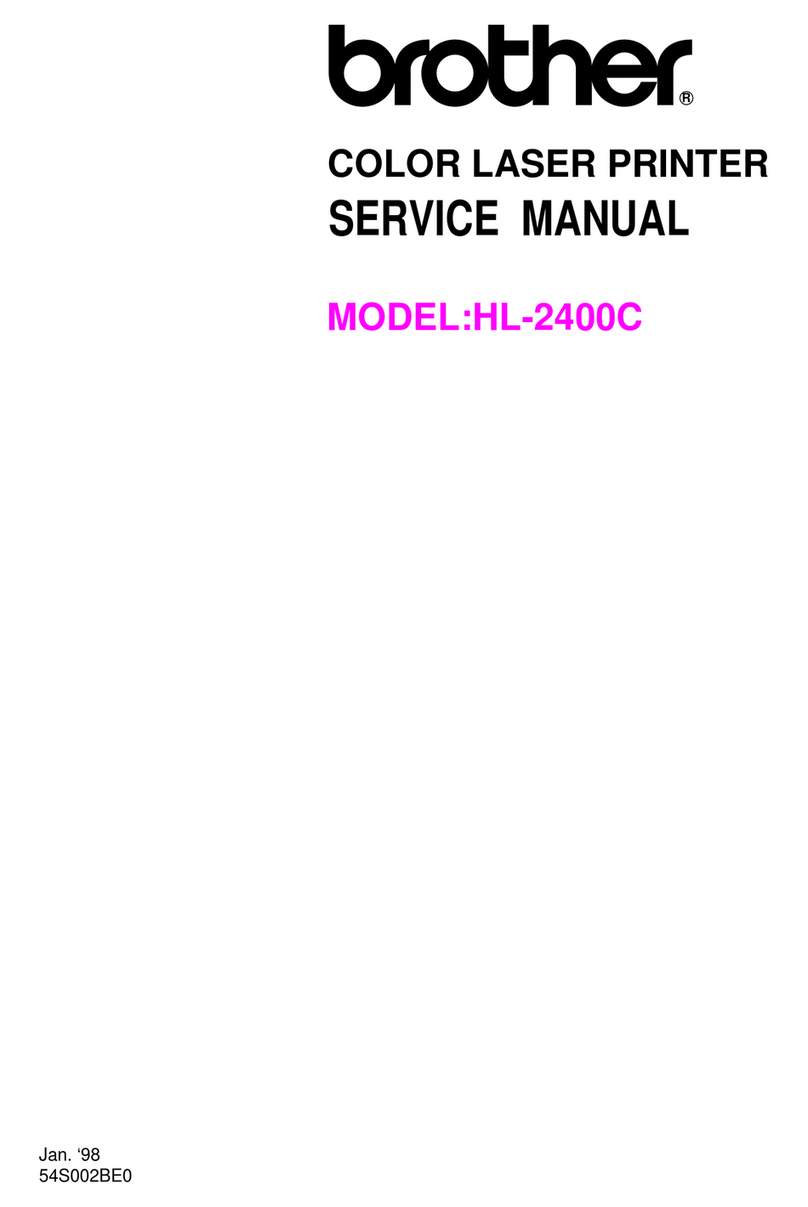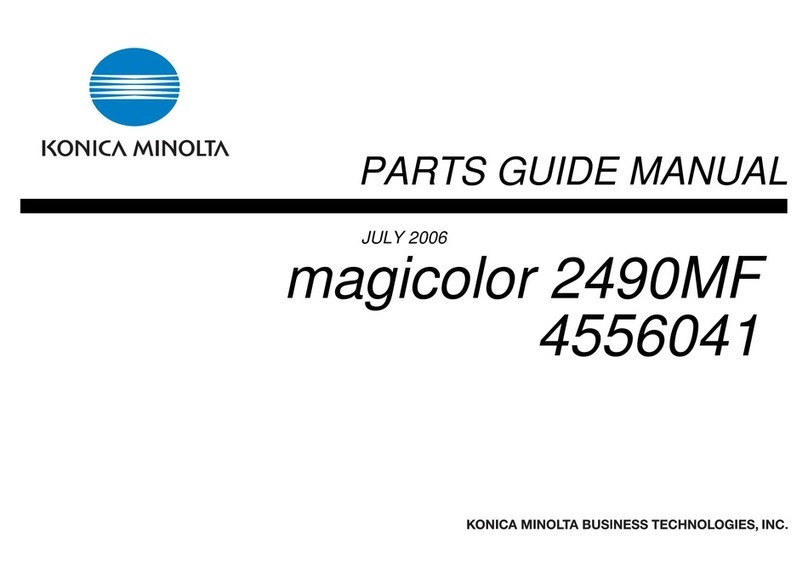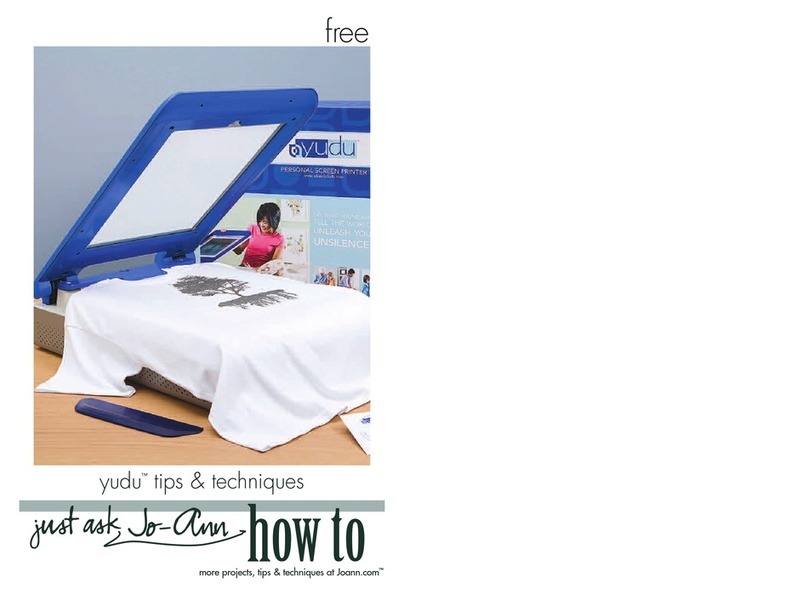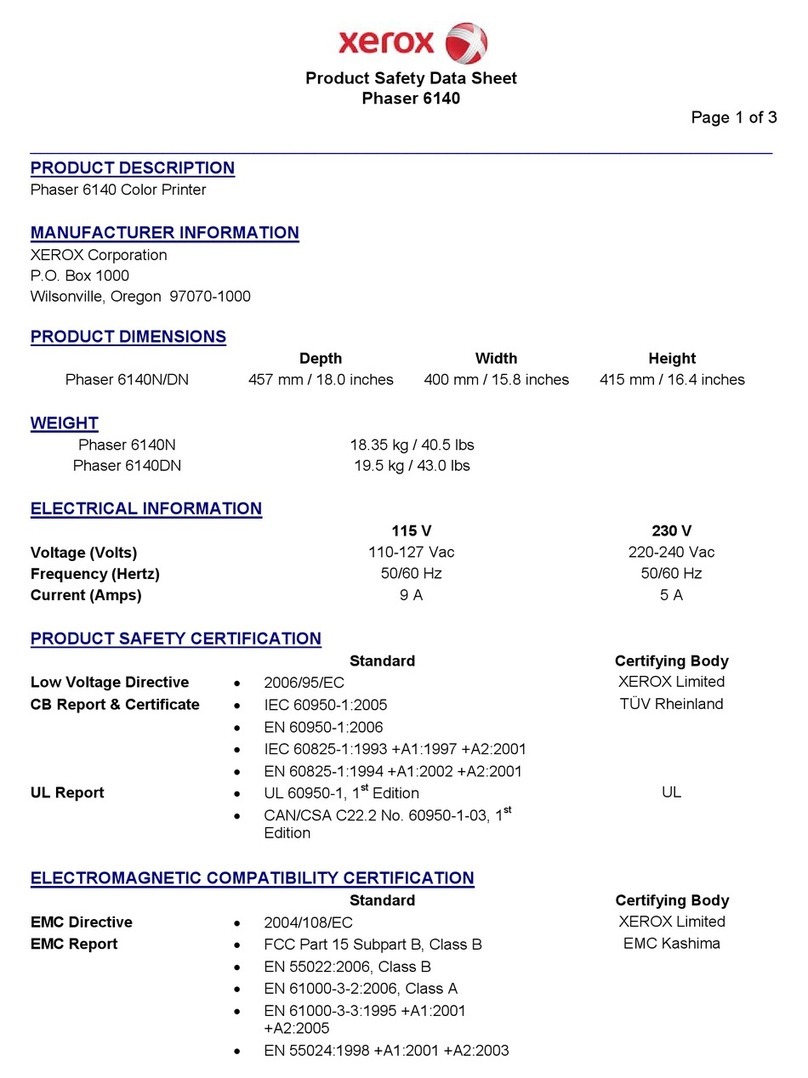Fiery E100 Color Serve User manual

Fiery®E100 Color Server
Service Guide
A guide for service technicians
45098285
29 July 2011

© 2011 Electronics For Imaging, Inc.
This documentation is protected by copyright, and all rights are reserved. No part of it may be reproduced or transmitted in
any form or by any means for any purpose without express prior written consent from Electronics For Imaging, Inc. (“EFI”),
except as expressly permitted herein. Information in this documentation is subject to change without notice and does not
represent a commitment on the part of EFI. The documentation is further covered by “Legal Notices” distributed with this
product. The documentation may be provided in conjunction with EFI Software (“Software”) and any other EFI product
described in the documentation. The Software is furnished under license and may only be used or copied in accordance with
the terms of the Software License Agreement, which can be found in the “Legal Notices” distributed with this product.

CONTENTS 3
CONTENTS
About the E100 7
How the E100 operates 8
Precautions 9
Standard electrostatic discharge precautions 11
Notices 12
Servicing the E100 14
Shutting down the E100 15
Starting the E100 16
Opening the E100 17
Restoring functionality after service 18
Printing E100 pages 19
Checking the network connection 20
Components 22
Checking connections 24
Connector panel 26
Front panel 27
Motherboard 28
Motherboard battery 34
Copier interface board 36
Network switch board 37
DIMM 38
CPU and CPU cooling assembly 40
Enclosed fan 46
Power button 47
Power supply 49
Hard disk drive 52
Clearing the CMOS 57
CONTENTS

CONTENTS 4
System software 58
Installing system software through an Ethernet port 59
Installing system software through a USB flash drive 62
Backing up the system configuration 67
Restoring the system configuration 68
Installing software patches 69
System software installation error messages 70
Specifications 71
Hardware features 71
Physical specifications 71
Networking and connectivity 71
User software 72
Safety and emissions compliance 72
Troubleshooting 73
Where problems occur 73
Before visiting a customer site 74
At a customer site 75
Checking connections 75
Checking the network connection 75
Printing 76
Symptoms and solutions 78
INDEX 89

LIST OF FIGURES 5
LIST OF FIGURES
FIGURE 1: Printing system 7
FIGURE 2: Functional diagram 8
FIGURE 3: E100 installed in the copier 14
FIGURE 4: Power switch and power button 16
FIGURE 5: Opening the E100 17
FIGURE 6: Steps to verify the E100 18
FIGURE 7: Network connectors 20
FIGURE 8: Exploded view 23
FIGURE 9: Cable diagram 24
FIGURE 10: Connector panel 26
FIGURE 11: LED display and service switches 27
FIGURE 12: Aligning the security chip 32
FIGURE 13: Battery 34
FIGURE 14: Copier interface board 36
FIGURE 15: Network switch board 37
FIGURE 16: DIMM 38
FIGURE 17: CPU cooling assembly 40
FIGURE 18: Removing the CPU cooling assembly 41
FIGURE 19: Removing/replacing the CPU 42
FIGURE 20: Locating the flat corner of the CPU socket 43
FIGURE 21: Replacing the CPU cooling assembly 44
FIGURE 22: Inspecting the cooling assembly pins on the underside of the motherboard 45
FIGURE 23: Location of the enclosed fan 46
FIGURE 24: Location of the power button 47
LIST OF FIGURES

ABOUT THE E100 7
About the E100
The Fiery E100 Color Server embeds computer connectivity and highly efficient PostScript
and PCL printing capacity in the copier. In this guide, the Fiery E100 Color Server is referred
to as the E100. The following information is included:
• How to inspect, remove, reseat, and replace parts of the E100
For replacement parts, see your authorized service support center.
• How to reinstall system software
The E100 ships with preinstalled system software. However, occasionally, you may need to
reinstall system software; for example, when you replace a hard disk drive (HDD), upgrade
the system software, or perform certain troubleshooting procedures.
• How to troubleshoot the E100
FIGURE 1: Printing system

ABOUT THE E100 8
How the E100 operates
The E100 enables the customer to use the copier as a networked PostScript printer and
scanner. You can print to the E100 from networked Microsoft Windows computers, Apple
Mac OS computers, and networked UNIX workstations running TCP/IP.
The E100 hardware and system software provide efficient image processing and printing
controls.
A motherboard and a copier interface board process image data for printing and scanning.
The motherboard includes a CPU that controls the image data transfer to and from the
motherboard and runs the interpreter. The interpreter rasterizes the page description file and
compresses the image pattern into memory using compression technology.
The interpreter outputs compressed raster data through the image frame buffer memory to
the E100 copier interface board. The raster data is supplied to the copier, which then renders
the final image on paper at maximum engine speed.
One 1GB high-speed DIMM (dual in-line memory module) on the motherboard holds the
image data during printing.
When Fiery Scan uses the copier as a scanner, the E100 acquires image data from the copier,
stores the data in memory, and then transmits it to the computer that requested the scan.
FIGURE 2: Functional diagram
Power
supply
External devices Print device
E100
motherboard
+3.3VDC, +5VDC, +5VSB, ±12VDC
CPU
Network
interface
Memory &
interpreter
Copier
DX
RIPChip
Flash
Networked
computers
RTC/
I/O controller
hub
HDD
Battery
Super I/O
controller
PCI bus
Network
switch board
Type A
USB 2.0
interface
USB flash drive
for
system software
installation
Copier interface
board
Crossover
Ethernet
interface

PRECAUTIONS 9
Precautions
When you service the E100, observe the following precautions:
Report shipping damage
If there is evidence of shipping damage, save the shipping boxes and damaged parts.
Immediately call the shipper to file a claim. Notify an authorized service/support center.
Do not change an existing network
The E100 is probably connected to an existing Local Area Network (LAN) based on Ethernet
hardware. The network is the link between the customer’s computer, existing laser printers,
and other prepress equipment. Never disturb the LAN by breaking or making a network
connection, altering termination, installing or removing networking hardware or software, or
shutting down networked devices without the knowledge and express permission of the site
administrator.
Do not assign an IP address to the E100
Only the site administrator should assign an IP address to a network device, including the
E100. If you enter an incorrect IP address for the E100, errors may occur on connected
devices.
Avoid damaging printed circuit boards (PCBs)
Observe the following guidelines:
• Do not bend a printed circuit board.
• Hold a printed circuit board by opposing edges, rather than by corners.
Follow standard electrostatic discharge (ESD) precautions
When you handle electronic components, you must follow standard electrostatic discharge
(ESD) precautions. For more information, see “Standard electrostatic discharge precautions”
on page 11.
Use the power cord correctly
Observe the following guidelines:
• Only use the power cord that shipped with the E100 or an appropriate replacement power
cord. For replacement parts, see your authorized service support center.
• Before you open the E100, unplug the E100.
• Keep the power cord away from foot traffic.
• Do not place objects on the power cord.
• Do not plug the E100 into a 2-hole, ungrounded outlet by means of a 3-prong adapter.
• Do not plug the E100 into a circuit connected to heating or refrigeration equipment
(including a water dispenser).

PRECAUTIONS 10
• Do not plug the E100 into a switchable outlet.
• Do not pull the cord to unplug the E100. Instead, pull the plug.
• Do not tamper with or disable the power cord grounding plug.
• Do not use an extension cord.
Do not bring liquids near the E100
If liquid spills on the E100, immediately unplug the E100.
Do not open the power supply
Do not open the hard disk drive (HDD)
Some edges on E100 components are sharp

PRECAUTIONS 11
Standard electrostatic discharge precautions
Electrostatic discharge (ESD), is a concern when working with electronic components, since it
can destroy circuits, or damage them, reducing their life span. The area around the copier is
probably not static-free.
When you handle electronic components, do the following:
• Work on a grounded antistatic mat.
• Wear an antistatic wristband, attached to the same location as the antistatic mat.
• Before you remove an electronic component from the shipping box, touch a metal area
of the print engine to discharge static from your body.
• After you remove an electronic component from the shipping box, place it face up on a
grounded antistatic surface.
• Leave electronic components in antistatic bags until you are ready to use them.
• Do not walk on carpet or vinyl while carrying an electronic component, unless it is in an
antistatic bag.
• If you remove an electronic component from the copier, immediately place it in an
antistatic bag.

PRECAUTIONS 12
Notices
Power supply cord notice
The power supply cord is used as the main disconnect device. Ensure that the socket-outlet is
located/installed near the equipment and is easily accessible.
ATTENTION: Le cordon d’alimentation doit être débranché pour une mise hors tension totale du produit. La prise de
courant doit être située ou installée à proximité du matériel et être facilement accessible.
ATTENZIONE: Il cavo di alimentazione deve essere scollegato per interrompere completamente la corrente. Accertarsi
che la presa di corrente si trovi o sia installata vicino alla macchina e sia facilmente accessibile.
ACHTUNG: Der Netzstecker dient zur sicheren Trennung des Gerätes von der Stromversorgung. Stellen Sie sicher,
dass sich die Steckdose in unmittelbarer Nähe des Gerätes befindet und leicht zugänglich ist.
CUIDADO: El cable de alimentación eléctrica se utiliza como dispositivo de desconexión principal. Asegúrese de que el
enchufe-toma esté situado/instalado cerca del equipo y que sea fácilmente accesible.
CUIDADO: O cabo de força é usado como dispositivo principal de desconexão. Assegure-se de que a saída de energia
esteja localizada/instalada próxima ao equipamento e facilmente acessível.
VOORZICHTIG: Het netsnoer moet worden uitgetrokken om de stroomvoorziening te onderbreken. Zorg ervoor dat
het stopcontact zich dicht bij het apparaat bevindt en gemakkelijk toegankelijk is.
Lithium battery notice
There is danger of explosion if the battery is replaced with an incorrect type. Replace the
battery only with the same type recommended by the manufacturer. Dispose of used batteries
according to the manufacturer’s instructions.
ATTENTION: Il y a danger d’explosion en cas de remplacement avec le mauvais type de batterie. Remplacer
uniquement avec une batterie du même type recommandé par le constructeur. Les batteries usagées doivent être
jetées conformément aux instructions du fabricant.
ATTENZIONE: Pericolo di esplosione se la batteria viene sostituita con un tipo non corretto. Usare esclusivamente
batterie del tipo consigliato dal produttore. Lo smaltimento delle batterie deve essere effettuato in base alle istruzioni
del produttore.
ACHTUNG: Es besteht Explosionsgefahr, wenn die Batterien durch einen falschen Batterientyp ersetzt werden.
Ersetzen Sie sie deshalb nur durch denselben, vom Hersteller empfohlenen Typ. Entsorgen Sie leere Batterien
entsprechend den Anweisungen des Herstellers.
CUIDADO: Existe peligro de explosión si la batería se sustituye por una de un tipo incorrecto. Sustituya la batería sólo
por una batería del mismo tipo que recomienda el fabricante. Deseche las baterías usadas según las instrucciones del
fabricante.
CUIDADO: Há perigo de explosão se a bateria for substituída por outra de tipo incorreto. Substitua apenas por outra
de mesmo tipo, recomendada pelo fabricante. Descarte as baterias usadas conforme as instruções do fabricante.
VOORZICHTIG: Het vervangen van de batterij door een verkeerd type kan ontploffing veroorzaken. Vervang de batterij
uitsluitend door hetzelfde, door de fabrikant aanbevolen type. Het wegwerpen van batterijen dient volgens de
voorschriften van de fabrikant te gebeuren.

PRECAUTIONS 13
Short circuit protection notice
This product relies on the building’s installation for short-circuit (overcurrent) protection.
Ensure that a fuse or circuit breaker no larger than 120 VAC, 15A U.S. (240 VAC, 10A
international) is used on the phase conductors (all current-carrying conductors).
ATTENTION: La protection contre les courts-circuits (surtension) du produit est assurée par l’installation électrique du
local où il est installé. S’assurer qu’un fusible ou un disjoncteur inférieur ou égal à 120 V CA, 15 A aux Etats-Unis
(240 V CA, 10 A dans les autres pays) est utilisé pour les conducteurs de phase (conducteurs de courant).
AVVERTENZA: La protezione contro i cortocircuiti (sovracorrente) del prodotto dipende dall’impianto elettrico
dell’edificio in cui è installato. Accertarsi che sui conduttori di fase (che portano la corrente) venga utilizzato un
fusibile o interruttore non superiore a 120 Vc.a., 15 A negli Stati Uniti (240 Vc.a., 10 A internazzionale).
WARNUNG: Dieses Produkt ist darauf angewiesen, dass im Gebäude ein Kurzschluss- bzw. Überstromschutz
installiert ist. Stellen Sie sicher, dass eine Sicherung oder ein Unterbrecher von nicht mehr als 240 V Wechselstrom,
10 A (bzw. in den USA 120 V Wechselstrom, 15 A) an den Phasenleitern (allen stromführenden Leitern) verwendet
wird.
ADVERTENCIA: Este producto depende de la instalación del edificio en lo relativo a la protección frente a
cortocircuitos (sobretensión). Asegúrese de utilizar un fusible o un interruptor de circuito que no sea de más de 120 V
CA, 15A en EE.UU. (240 V CA, 10A internacional) en los conductores de fase (todos los conductores que
transportan corriente).
ADVERTÊNCIA: Esse produto depende da instalação de proteção contra curto-circuito (sobrecarga) do edifício.
Assegure-se de que um fusível ou disjuntor de até 120 VAC, 15A U.S. (240 VAC, 10 A internacional) seja usado nos
condutores de fase (todos os condutores de corrente).
WAARSCHUWING: Dit apparaat wordt tegen kortsluiting (overstroom) beveiligd via de elektrische installatie van het
gebouw. Zorg ervoor dat de fasegeleiders (alle stroomvoerende geleiders) beveiligd zijn met een zekering of
stroomonderbreker met een maximale capaciteit van 120 V wisselstroom, 15 A in de V.S. (240 V wisselstroom, 10 A
internationaal).

SERVICING THE E100 14
Servicing the E100
To service the E100 hardware, do the following:
• Shut down the E100.
• Disconnect the AC power cable from the E100.
• Power off the copier.
• Unplug the copier.
• Remove the E100 from the copier.
FIGURE 3: E100 installed in the copier
E100
Copier (back)

SERVICING THE E100 15
Shutting down the E100
Before you inspect or service the E100, you must shut it down. Obtain permission from the
network administrator to temporarily shut down the E100.
If the E100 is not responding, and it is not possible to shut it down from the copier
touch panel, you can force the E100 to shut down. Only force the E100 to shut down as a last
resort, after an unsuccessful attempt at a normal shutdown.
TOSHUT DOWN THE E100
1. Verify that the E100 is not in use.
2. On the copier touch panel, press the Application button.
3. Press Fiery.
4. Press the Info tab.
5. On the Server tab, press Reboot Server.
6. Press Shut Down System.
TOFORCE THE E100 TO SHUT DOWN
• On the E100, press the power button until the green light turns off.

SERVICING THE E100 16
Starting the E100
The E100 has a power switch and a power button. When the E100 is powered on, the power
button is green.
FIGURE 4: Power switch and power button
TOSTART THE E100
1. Make sure that the E100 power switch is set to ON (|). Press the power button once.
2. Wait approximately 1 minute as the E100 completes the startup sequence.
The LED display flashes intermittently and displays 00. It then flashes intermittently and
displays 00 continuously.
Power buttonPower switch

SERVICING THE E100 17
Opening the E100
As part of servicing the E100, you may need to open the E100.
When you handle electronic components, you must follow standard electrostatic discharge
(ESD) precautions. For more information, see “Standard electrostatic discharge precautions”
on page 11.
FIGURE 5: Opening the E100
TOOPEN THE E100
1. Shut down the E100 and the copier (see page 15).
2. Disconnect all external cables from the E100 connector panel.
3. Remove the four screws that attach the E100 to the copier.
4. Remove the E100 from the copier.
For detailed information about removing/installing the E100, see the installation instructions
that accompany the copier (not included in this document).
5. Place the E100 on a flat surface and remove the two screws that secure the cover of the E100
to the chassis (see Figure 5).
Set aside the screws so that you can replace them later.
6. Raise the cover and slide it toward the connector panel of the chassis to remove it.
Set aside the cover so that you can replace it later.
The E100 internal components are now accessible.

SERVICING THE E100 18
Restoring functionality after service
To complete any service procedures performed on the E100, reassemble the E100, reattach it
to the copier, and verify that it is working properly. To verify the installation, check the
external connections of the E100 to the copier and then to the network and/or USB port.
TOREASSEMBLE AND VERIFY THE E100
1. Reseat any cables, devices, DIMMs, or other parts of the E100 assembly that you may have
loosened or removed during inspection or service (see “Checking connections” on page 24).
2. Secure the cover to the chassis with the two screws that you removed earlier.
3. Reattach the E100 to the copier and do the following:
• Connect the copier interface cable from the E100 to the copier.
• Connect the network switch (Ethernet) cable from the E100 to the network.
• Connect the copier (Ethernet) cable from the E100 to the copier.
• Connect the power cable from the E100 to a power outlet.
For more information, see “Checking the network connection” on page 20.
4. If you installed a new HDD, install system software according to the procedure in “System
software” on page 58.
NOTE:A spare HDD is shipped without system software.
5. Make sure that the service switches are set to normal mode.
For more information, see “Front panel” on page 27.
6. Reattach the AC power cable.
7. Before you leave the customer site, verify E100 operation as follows.
FIGURE 6: Steps to verify the E100
NOTE:After starting the E100, check the airflow of the fan to make sure that air is blowing
out.
Start the E100 and print Test Page
(see pages 16 and 19).
Check the Setup options
(see Configuration and Setup).
Connect the E100 to the network
and verify (see page 20).

PRINTING E100 PAGES 19
Printing E100 pages
The copier touch panel allows you to print special pages that are included in the system
software. These pages reside on the HDD. The following pages are available:
• Color Charts
• Configuration page—identifies options installed on the E100 and the current
configuration in Setup. Always print this page before you perform a service procedure so
that you can restore settings if necessary. If your reboot, wait 1-2 minutes before you print
this page.
After a network connection is established, the site administrator can customize options
according to network and user environment. Using this page as a guide can speed up this
process. For more information, see Configuration and Setup, which is part of the user
documentation set.
• E-mail Log
• Font List identifies fonts on the HDD, including the default fonts shipped with the E100
and any customer-installed fonts.
•FTPLog
•JobLog
• Test Page verifies that the E100 is functional and correctly connected to the copier.

CHECKING THE NETWORK CONNECTION 20
Checking the network connection
The E100 provides twisted pair connectivity to an Ethernet network. This topic describes
how to connect the E100 to the network and print a few test documents to verify the
connection.
Depending on your network speed, the following unshielded twisted pair (UTP) network
cables are supported:
• 10BaseT: Category 3 or higher
• 100BaseTX: Category 5 or higher (4-pair/8-wire, short-length)
• 1000BaseT: Category 5e or higher (4-pair/8-wire, short-length)
If the copier is 230V, use a shielded network cable.
The network cable connects to the E100 copier (Ethernet) port (see Figure 7).
FIGURE 7: Network connectors
Copier (Ethernet) port
Network switch (Ethernet) port
USB ports (type A)
The copier port and network switch port
can be used interchangeably.
When installing system software with a
prepared USB flash drive, you may use
any USB port.
Table of contents
Other Fiery Printer manuals