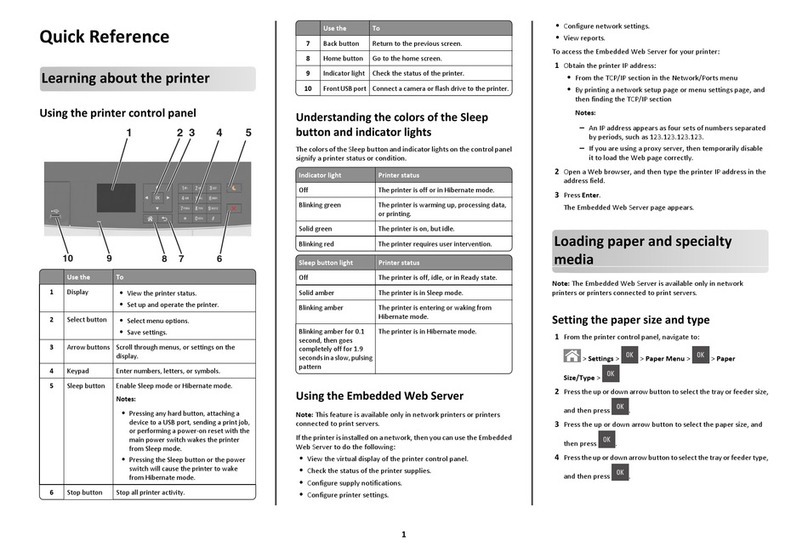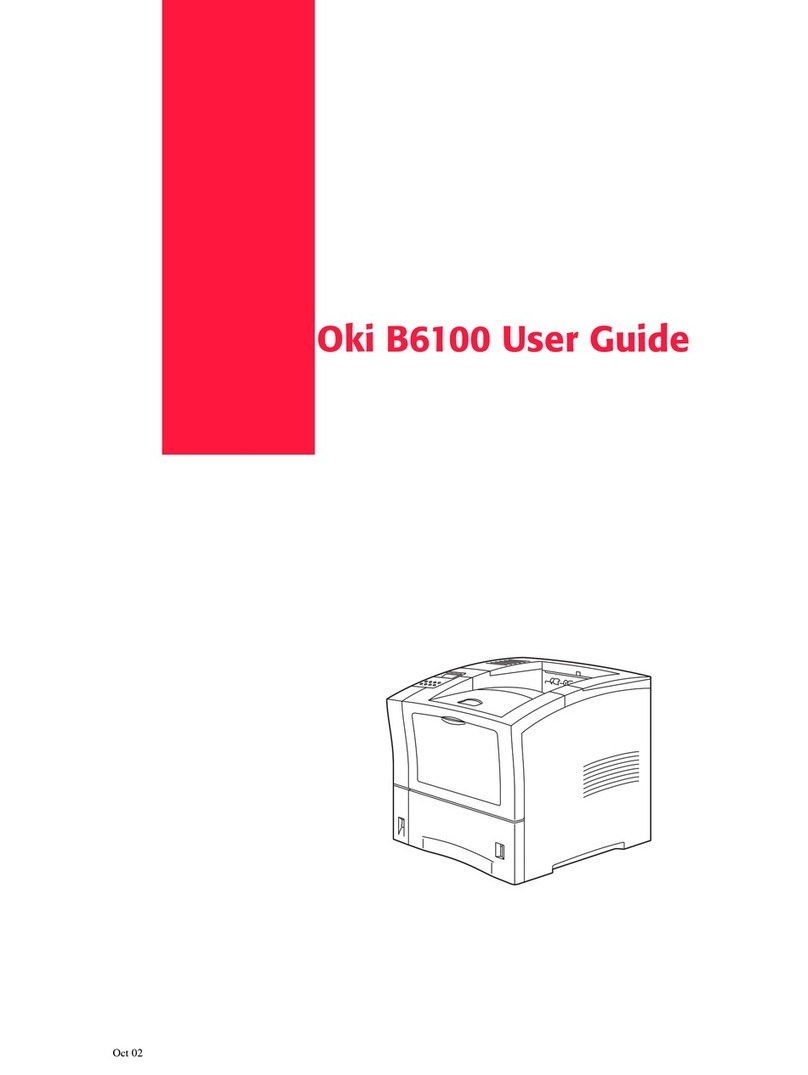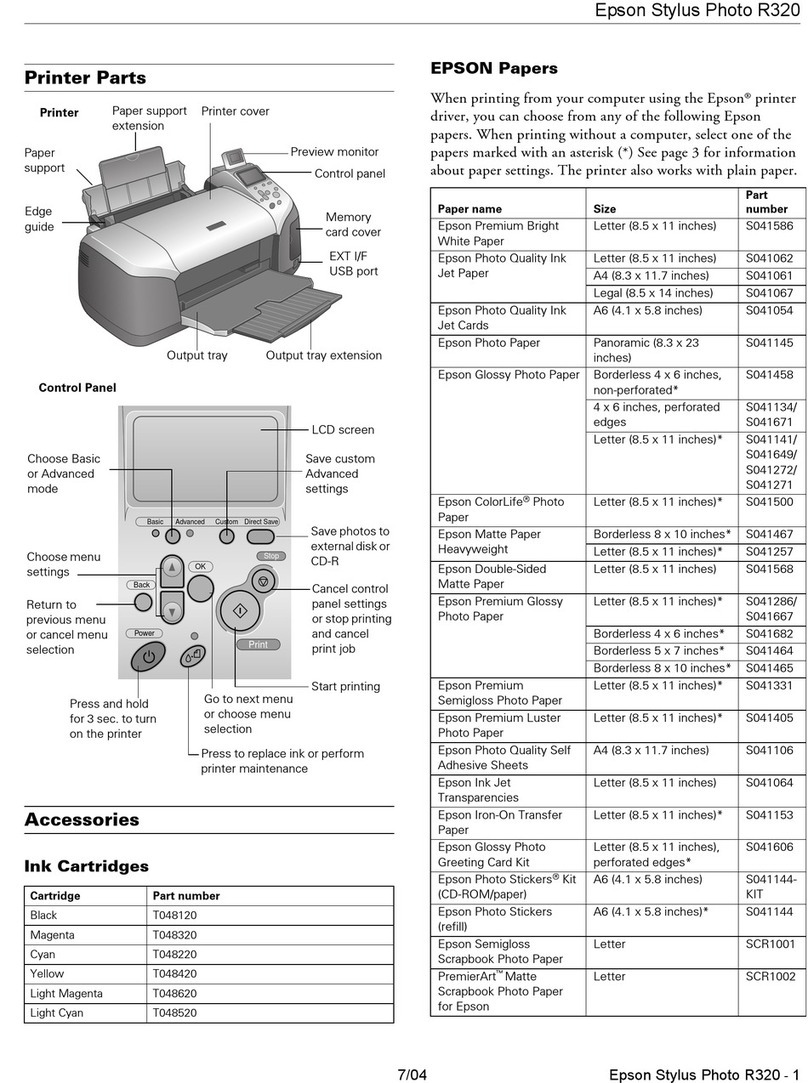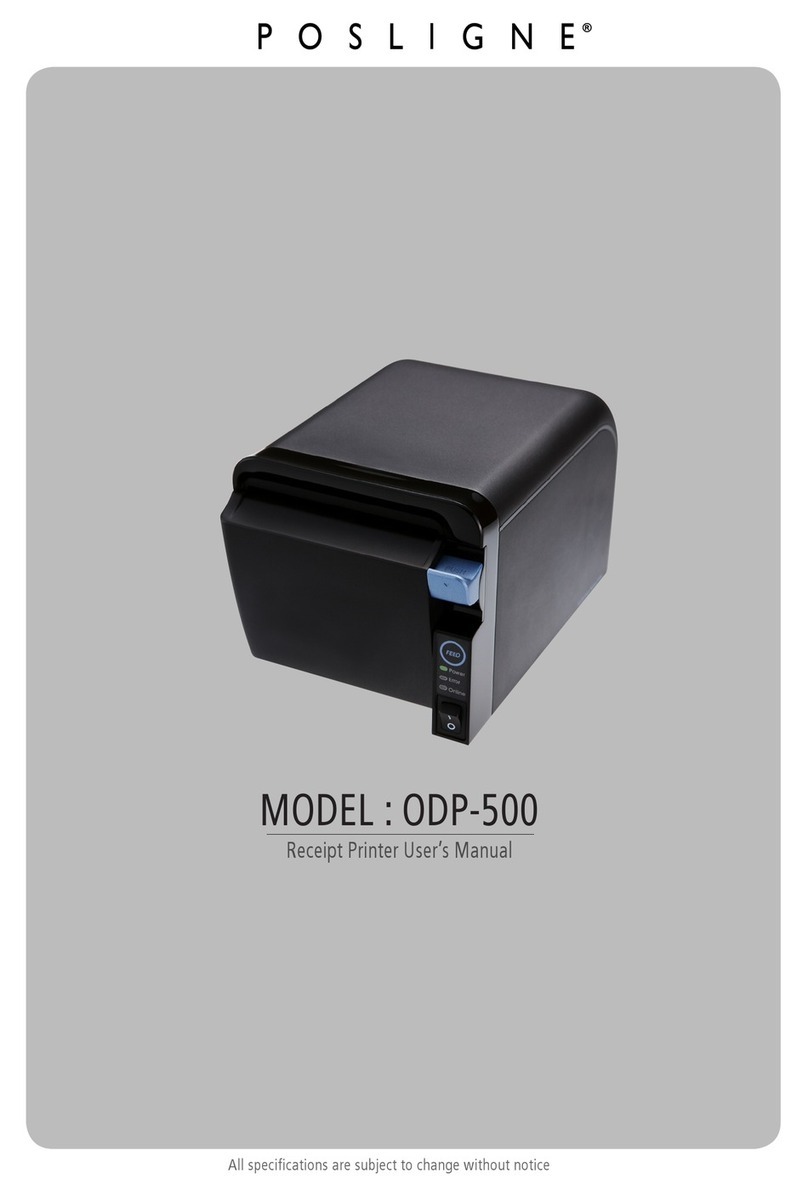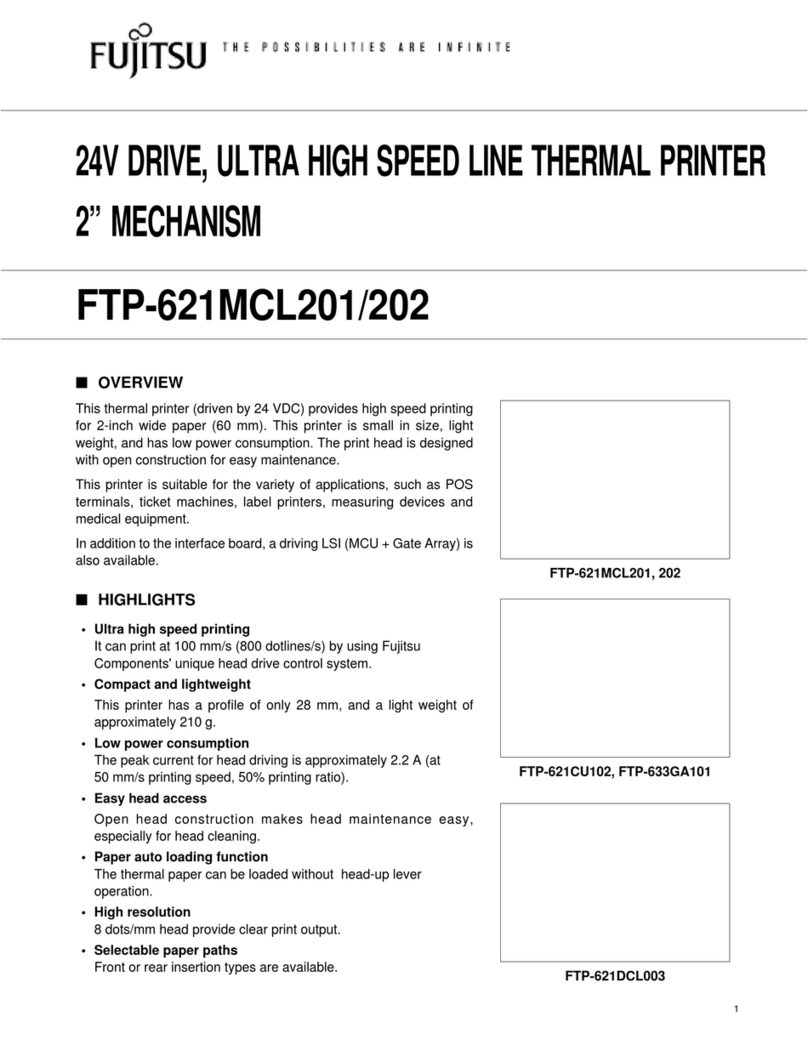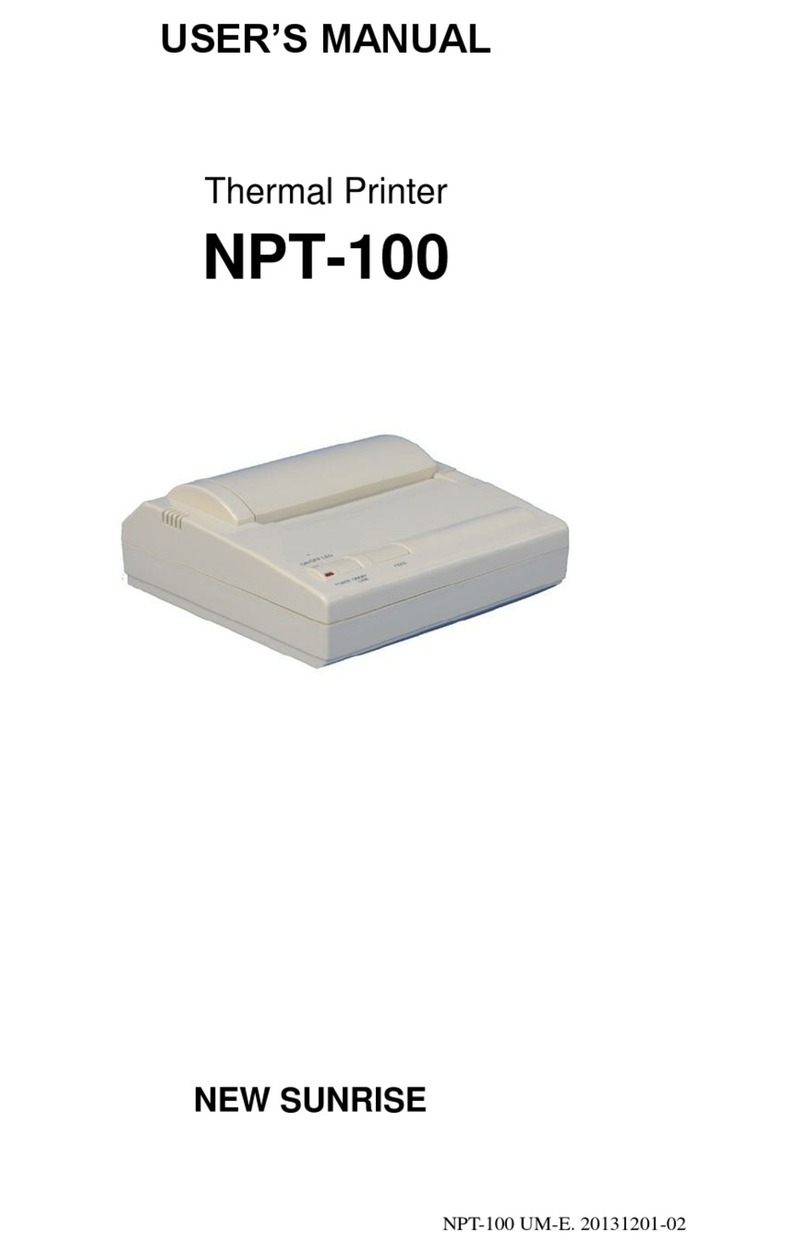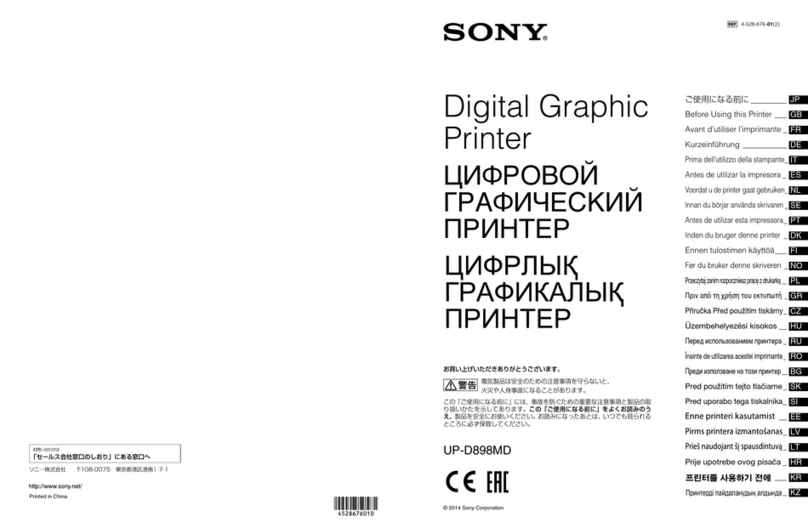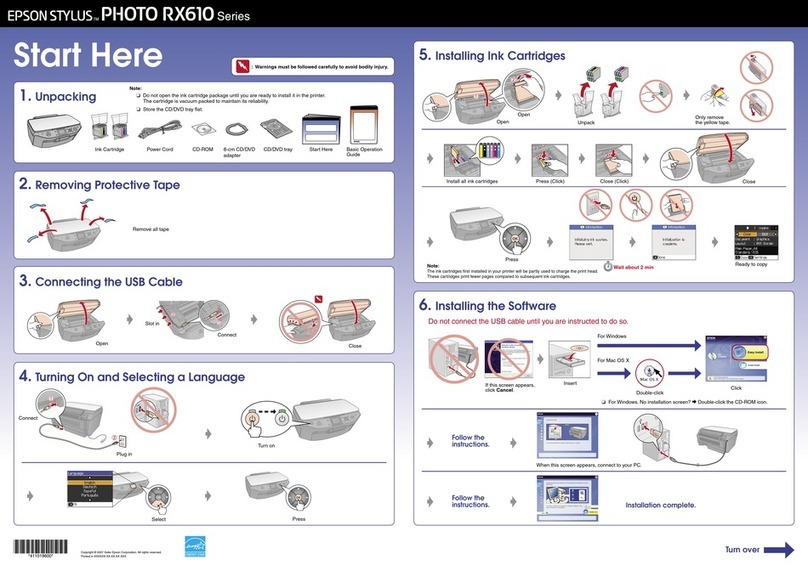Fiery AP3850C Configuration guide

Operating Instructions
Printing Guide
For safety, please read this manual carefully before you use this product and keep it
handy for future reference.

Copyright © 2002 Electronics For Imaging. All rights reserved.
Thispublicationisprotectedbycopyright,andallrightsarereserved.No partofitmaybereproducedortransmittedinanyformorbyanymeansforanypurpose
without express prior written consent from Electronics For Imaging, except as expressly permitted herein. Information in this document is subject to change
without notice and does not represent a commitment on the part of Electronics For Imaging.
The software described in this publication is furnished under license and may only be used or copied in accordance with the terms of such license.
This product may be covered by one of more of the following U.S. Patents: 4,500,919, 4,837,722, 5,212,546, 5,343,311, 5,424,754, 5,467,446, 5,506,946,
5,517,334, 5,537,516, 5,543,940, 5,553,200, 5,615,314, 5,619,624, 5,625,712, 5,666,436, 5,760,913, 5,818,645, 5,835,788, 5,867,179, 5,959,867,
5,970,174, 5,982,937, 5,995,724, 6,002,795, 6,025,922, 6,041,200, 6,065,041, 6,112,665, 6,122,407, 6,134,018, 6,141,120, 6,166,821, 6,185,335,
6,201,614, 6,215,562, 6,219,659, 6,222,641, 6,224,048, 6,225,974, 6,226,419, 6,238,105, 6,239,895, 6,256,108, 6,269,190, 6,289,122, 6,292,270,
6,310,697, 6,327,047, 6,327,050, 6,327,052, RE36,947, D406,117, D416,550, D417,864, D419,185. D426,206, D439,851, D444,793
Trademarks
ColorWise, EDOX, EFI, Fiery, the Fiery logo, Fiery Driven and RIP-While-Print are registered trademarks of Electronics For Imaging, Inc. in the U.S. Patent
andTrademark Office and/or certain other foreign jurisdictions.
The eBeam logo, the Electronics For Imaging logo, the Fiery Driven logo, the Splash logo, AutoCal, ColorCal, Command WorkStation, DocBuilder, DocBuilder
Pro, DocStream, eBeam, EFI Color Profiler, EFI Production System, EFI ScanBuilder, Fiery X2, Fiery X2e, Fiery X2-W, Fiery X3e, Fiery X4, Fiery ZX, Fiery Z4,
Fiery Z5, Fiery Z9, Fiery Z16, Fiery Z18, Fiery DocumentWorkStation, Fiery Downloader, Fiery Driver, Fiery FreeForm, Fiery Link, Fiery Prints, Fiery Print
Calibrator, Fiery Production System, Fiery Scan, Fiery ScanBuilder, Fiery Spark, Fiery Spooler, Fiery WebInstaller, Fiery WebScan, Fiery WebSpooler, Fiery
WebStatus, Fiery WebTools, NetWise, RIPChips, Splash, Velocity, Velocity Balance, Velocity Build, Velocity Design, Velocity Estimate, Velocity Scan, and
VisualCal are trademarks of Electronics For Imaging, Inc.
All other terms and product names may be trademarks or registered trademarks of their respective owners, and are hereby acknowledged.
Legal Notices
APPLE COMPUTER, INC. (“APPLE”) MAKES NO WARRANTIES, EXPRESS OR IMPLIED, INCLUDING WITHOUT LIMITATION THE
IMPLIED WARRANTIES OF MERCHANTABILITY AND FITNESS FOR A PARTICULAR PURPOSE, REGARDING THE APPLE SOFTWARE.
APPLE DOES NOTWARRANT, GUARANTEE, OR MAKE ANY REPRESENTATIONS REGARDING THE USE OR THE RESULTS OFTHE USE
OFTHE APPLE SOFTWARE INTERMS OF ITS CORRECTNESS, ACCURACY, RELIABILITY, CURRENTNESS, OR OTHERWISE.THE ENTIRE
RISK AS TO THE RESULTS AND PERFORMANCE OF THE APPLE SOFTWARE IS ASSUMED BY YOU. THE EXCLUSION OF IMPLIED
WARRANTIES IS NOT PERMITTED BY SOME STATES. THE ABOVE EXCLUSION MAY NOT APPLY TO YOU.
IN NO EVENT WILL APPLE, ITS DIRECTORS, OFFICERS, EMPLOYEES OR AGENTS BE LIABLE TOYOU FOR ANY CONSEQUENTIAL,
INCIDENTAL OR INDIRECT DAMAGES (INCLUDING DAMAGES FOR LOSS OF BUSINESS PROFITS, BUSINESS INTERRUPTION, LOSS OF
BUSINESS INFORMATION, AND THE LIKE) ARISING OUT OFTHE USE OR INABILITY TO USE THE APPLE SOFTWARE EVEN IF APPLE
HAS BEEN ADVISED OF THE POSSIBILITY OF SUCH DAMAGES. BECAUSE SOME STATES DO NOT ALLOW THE EXCLUSION OR
LIMITATION OF LIABILITY FOR CONSEQUENTIAL OR INCIDENTAL DAMAGES, THE ABOVE LIMITATIONS MAY NOT APPLY TO YOU.
Apple’s liability to you for actual damages from any cause whatsoever, and regardless of the form of the action (whether in contract, tort [including negligence],
product liability or otherwise), will be limited to $50.
Restricted Rights Legends
For defense agencies: Restricted Rights Legend. Use, reproduction, or disclosure is subject to restrictions set forth in subparagraph (c)(1)(ii) of the Rights in
Technical Data and Computer Software clause at 252.227.7013.
For civilian agencies: Restricted Rights Legend. Use, reproduction, or disclosure is subject to restrictions set forth in subparagraph (a) through (d) of the
commercial Computer Software Restricted Rights clause at 52.227-19 and the limitations set forth in Electronics For Imaging’s standard commercial agreement
for this software. Unpublished rights reserved under the copyright laws of the United States.
Part Number:

FCC Information
WARNING: FCC Regulations state that any unauthorized changes or modifications to this equipment not expressly approved by the manufacturer could void
the user’s authority to operate this equipment.
Class B Declaration of Conformity
This equipment has been tested and found to comply with the limits for a class B digital device, pursuant to Part 15 of the FCC rules.These limits are designed
to provide reasonable protection against harmful interference in a residential installation.This equipment generates, uses and can radiate radio frequency energy
and if not installed and used in accordance with the instructions, may cause harmful interference to radio communications. However, there is no guarantee that
interference will not occur in a particular installation.
If this equipment does cause harmful interference to radio or television reception, which can be determined by turning the equipment off and on, the user is
encouraged to try to correct the interference by one or more of the following measures:
Reorient or relocate the receiving antenna.
Increase the separation between the equipment and receiver.
Connect the equipment into an outlet on a circuit different from that to which the receiver is connected.
Consult the dealer or an experienced radio/TV technician for help.
InordertomaintaincompliancewithFCC regulations,shieldedcablesmust beusedwiththisequipment. Operationwith non-approvedequipmentor unshielded
cables is likely to result in interference to radio andTV reception. The user is cautioned that changes and modifications made to the equipment without the
approval of manufacturer could void the user’s authority to operate this equipment.
Industry Canada Class B Notice
This Class B digital apparatus complies with Canadian ICES-003.
Avis de Conformation Classe B de l’Industrie Canada
Cet appareil numérique de la Classe B est conforme à la norme NMB-003 du Canada.
Certificate by Manufacturer/Importer
This is to certify that the FC07 is shielded against radio interference in accordance with the provisions ofVFG 243/1991. The German Postal Services have been
advised that this device is being put on the market and that they have been given the right to inspect the series for compliance with the regulations.
Bescheinigung des Herstellers/Importeurs
Hiermit wird bescheinigt, dass der FC07 im Übereinstimmung mit den Bestimmungen der VFG 243/1991 funkentstört ist. Der Deutschen Bundespost wurde
das Inverkehrbringen dieses Gerätes angezeigt und die Berechtigung zur Überprüfung der Serie auf Einhaltung der Bestimmungen eingeräumt.
RFI Compliance Notice
This equipment has been tested concerning compliance with the relevant RFI protection requirements both individually and on system level (to simulate normal
operation conditions). However, it is possible that these RFI Requirements are not met under certain unfavorable conditions in other installations. It is the user
who is responsible for compliance of his particular installation.
Dieses Gerät wurde sowohl einzeln als auch in einer Anlage, die einen normalen Anwendungsfall nachbildet, auf die Einhaltung der Funkentstörbestimmungen
geprüft. Es ist jedoch möglich, dass die Funkentstörbestimmungen unter ungünstigen Umständen bei anderen Gerätekombinationen nicht eingehalten werden.
Für die Einhaltung der Funkentstörbestimmungen einer gesamten Anlage, in der dieses Gerät betrieben wird, ist der Betreiber verantwortlich.
Compliance with applicable regulations depends on the use of shielded cables. It is the user who is responsible for procuring the appropriate cables.
Die Einhaltung zutreffender Bestimmungen hängt davon ab, dass geschirmte Ausführungen benützt werden. Für die Beschaffung richtiger Ausführungen ist der
Betreiber verantwortlich.
Software License Agreement
YOU SHOULD CAREFULLY READTHE FOLLOWINGTERMS AND CONDITIONS BEFORE USINGTHIS SOFTWARE. IF YOU DO NOT
AGREETOTHE TERMS AND CONDITIONS OFTHIS AGREEMENT, DO NOT USETHE SOFTWARE. INSTALLING OR USING THE
SOFTWARE INDICATES THAT YOU AGREETO AND ACCEPTTHE TERMS OFTHIS AGREEMENT. IF YOU DO NOT AGREETO ACCEPT
THETERMS OFTHIS AGREEMENT YOU MAY RETURN THE UNUSED SOFTWARE FOR A FULL REFUND TO THE PLACE OF PURCHASE.

License
EFI grants you a non-exclusive license to use the software (“Software”) and accompanying documentation (“Documentation”) included with the Product.The
Software is licensed, not sold.You may use the Software solely for your own customary business or personal purposes. You may not rent, lease, sublicense or lend
the Software.You may, however, permanently transfer all of your rights under this Agreement to another person or legal entity provided that: (1) you transfer to
the person or entity all of the Software and Documentation (including all copies, updates, upgrades, prior versions, component parts, the media and printed
materials, and this Agreement); (2) you retain no copies of the Software and Documentation, including copies stored on a computer; and (3) the recipient agrees
to the terms and conditions of this Agreement.
You may not make or have made, or permit to be made, any copies of the Software or portions thereof, except as necessary for backup or archive purposes in
supportofyouruse of theSoftwareas permittedhereunder.You maynotcopythe Documentation.Youmaynotattemptto alter,disassemble, decompiler,decrypt
or reverse engineer the Software.
Proprietary Rights
You acknowledge that the Software is proprietary to EFI and its suppliers and that title and other intellectual property rights therein remain with EFI and its
suppliers.Exceptasstatedabove,thisAgreementdoes notgrantyouany right to patents,copyrights,tradesecrets, trademarks(whetherregisteredorunregistered),
or any other rights, franchises or licenses in respect of the Software.You may not adopt or use any trademark or trade name which is likely to be similar to or
confusing with that of EFI or any of its suppliers or take any other action which impairs or reduces the trademark rights of EFI or its suppliers.
Confidentiality
You agree to hold the Software in confidence, disclosing the Software only to authorized users having a need to use the Software as permitted by this Agreement
and to take all reasonable precautions to prevent disclosure to other parties.
Remedies and Termination
Unauthorizeduse,copyingordisclosureoftheSoftware,or anybreachofthisAgreementwillresultinautomatic terminationofthis licenseandwillmakeavailable
toEFI other legalremedies.Intheeventof termination,youmust destroyallcopies of theSoftwareandallofits component parts. AllprovisionsofthisAgreement
relating to disclaimers of warranties, limitation of liability, remedies, damages, and EFI’s proprietary rights shall survive termination.
Limited Warranty and Disclaimer
EFI warrants to the original purchaser (“Customer”) for thirty (30) days from the date of original purchase from EFI or its authorized retailer that the Software
will perform in substantial conformance to the Documentation when the Product is used as authorized by EFI’s specifications. EFI warrants the media containing
the Software against failure during the above warranty period. EFI makes no warranty or representation that the Software will meet your specific requirements,
that the operation of the Software will be uninterrupted or error free, or that all defects in the Software will be corrected. EFI makes no warranty, implied or
otherwise, regarding the performance or reliability of any third party products (software or hardware) not provided by EFI.THE INSTALLATION OF ANY
THIRD PARTY PRODUCTS OTHERTHAN AS AUTHORIZED BY EFI WILL VOID THIS WARRANTY. IN ADDITION, USE, MODIFICATION,
AND/OR REPAIR OFTHE PRODUCT OTHERTHAN AS AUTHORIZED BY EFI WILLVOIDTHIS WARRANTY.
EXCEPT FORTHE ABOVE EXPRESS LIMITED WARRANTY, EFI MAKES AND YOU RECEIVE NO WARRANTIES OR CONDITIONS ONTHE
SOFTWARE, EXPRESS, IMPLIED, STATUTORY,OR IN ANY OTHERPROVISIONOFTHIS AGREEMENT OR COMMUNICATION WITH YOU,
ANDEFISPECIFICALLYDISCLAIMSANYIMPLIEDWARRANTYORCONDITIONOFMERCHANTABILITYORFITNESSFORAPARTICULAR
PURPOSE OR NONINFRINGEMENT OFTHIRD PARTY RIGHTS.
Limitation of Liability
TOTHE MAXIMUM EXTENT PERMITTED BY LAW, EFI AND ITS SUPPLIERS SHALL NOT BE LIABLE FOR ANY DAMAGES, INCLUDING
LOSS OF DATA, LOST PROFITS, COST OF COVER OR OTHER SPECIAL, INCIDENTAL, CONSEQUENTIAL OR INDIRECT DAMAGES
ARISINGFROMTHESALE,INSTALLATION, MAINTENANCE, USE, PERFORMANCEOR FAILUREOFTHESOFTWARE, HOWEVERCAUSED
AND ON ANYTHEORY OF LIABILITY.THIS LIMITATION WILL APPLY EVEN IF EFI HAS BEEN ADVISED OFTHE POSSIBILITY OF SUCH
DAMAGE. YOU ACKNOWLEDGETHAT THE PRICE OFTHE PRODUCT REFLECTSTHIS ALLOCATION OF RISK. BECAUSE SOME
JURISDICTIONS DO NOT ALLOW THE EXCLUSION OR LIMITATION OF LIABILITY FOR CONSEQUENTIAL OR INCIDENTAL DAMAGES,
THE ABOVE LIMITATION MAY NOT APPLYTO YOU.
Export Controls
You agree that you will not export or re-export the Software in any form in violation of any applicable laws or regulations of the United States or the country in
which you obtained them.
U.S. Government Restricted Rights:
The Software and Documentation are provided with RESTRICTED RIGHTS. Use, duplication, or disclosure by the United States Government is subject to
restrictionsas setforth in subparagraph (c)(1)(ii)ofthe Rights inTechnical Dataand ComputerSoftwareclause at DFARS252.227-7013 or subparagraphs (c)(1)
and (2) of the Commercial Computer Software Restricted Rights at 48 CFR 52.227-19, as applicable.

General
The laws of the State of California govern this Agreement.You agree that this Agreement shall not be subject to the United Nations Convention on Contracts for
the International Sale of Goods (1980).This Agreement is the entire agreement held between us and supersedes any other communications or advertising with
respect to the Software. If any provision of this Agreement is held invalid, the remainder of this Agreement shall continue in full force and effect.
If you have any questions, please see EFI’s web site at www.efi.com.
Electronics For Imaging
303 Velocity Way
Foster City, CA 94404

Contents
Preface
About this manual xi
About the documentation xii
How the Fiery 3850C works xiii
About printer drivers and PPDs/PDDs xiii
Supported paper sizes xiii
Before you begin xiv
Chapter 1: Printing from Windows Computers
Printing from applications 1-1
Setting options and printing from Windows 9x/Me 1-1
Setting options and printing from Windows NT 4.0 1-12
Setting options and printing using the PostScript printer driver or the PCL driver on Windows
2000 1-16
Working with custom page sizes in Windows 9x/Me 1-22
Working with custom page sizes in Windows NT 4.0 1-24
Working with custom page sizes in Windows 2000 1-29
Printing to the parallel port 1-34
Saving files to print at a remote location 1-34
Chapter 2: Printing from Mac OS Computers
Printing from applications 2-1
Selecting the Fiery 3850C in the Chooser 2-1
Setting options and printing from Mac OS computers 2-3
Defining custom page sizes 2-6
Chapter 3: Printing from UNIX Workstations
Printing to the Fiery 3850C 3-1

viii Contents
Chapter 4: Special Features
Printing simulations 4-1
Printing duplex pages 4-2
Check and Print Jobs 4-2
Secured Print Jobs 4-4
Entering User Codes 4-5
Chapter 5: Tracking and Managing Print Jobs
Fiery WebTools 5-1
Checking Fiery 3850C status with the Status WebTool 5-2
Accessing information with WebLink 5-3
Downloading files withWebDownloader 5-3
Appendix A: Print Options
Where to set print options A-1
Print option override hierarchy A-2
Default settings A-2
More about print options A-10
Appendix B: Font Lists
PostScript and PCL printer fonts B-1
AdobeType 1 fonts B-1
TrueType fonts B-7
PCL printer fonts B-8

ix Contents
Appendix C: Troubleshooting
Maintaining optimal system performance C-1
Troubleshooting C-2
General printing problems C-2
Problems with print quality C-4
Problems with Fiery Downloader C-5
Problems with Fiery WebTools C-6
Index


xi About this manual
The Fiery 3850C™enables you to use your printer as a networked printer. You can use
the Fiery 3850C to print final documents or to proof jobs you will later print on an
offset press. You send a print job to the Fiery 3850C as you would to any other
printer—you select it from the Printers dialog box on Microsoft Windows computers,
or in the Chooser on Apple Mac OS computers—and then print from within any
application.
NOTE:The name “Aero” is used in illustrations to represent the Fiery 3850C. The term
“Windows 9x/Me” is used in this manual to refer to Windows 95/98/Me. Individual
differences are noted.Windows XP is supported. If you are usingWindows XP, follow
the procedures for Windows 2000.
If you have purchased the Command WorkStation, the Fiery 3850C includes
Command WorkStation™ software, which enables an operator to manage all jobs sent
to the Fiery 3850C. Some of the job management features of the Command
WorkStation™are also available from Fiery WebSpooler. Although it might not be the
case at all sites, it is assumed that an operator controls and manages jobs sent by users
from remote workstations. For information of the features of the Command
WorkStation, see the Job Management Guide.
About this manual
This manual is intended for those remote users who send jobs via the network between
their workstation and the Fiery 3850C. It covers the following topics:
• Printing from a Windows computer
• Printing from a Mac OS computer
• Printing from UNIX
• Using special features, such as printing duplex pages
• Monitoring jobs and accessing information using Fiery WebTools™.
• Specifying and overriding job settings, a list of fonts installed on the Fiery 3850C,
and troubleshooting information
Preface

xii Preface
About the documentation
This manual is part of a set of Fiery 3850C documentation that includes the following
manuals for users and system administrators:
• The Configuration Guide explains basic configuration and administration of the
Fiery 3850C for the supported platforms and network environments. It also
includes guidelines for setting up UNIX, Windows NT 4.0,Windows 2000/XP and
Novel NetWare servers to provide PCL and PostScript printing services to clients.
•Getting Started describes how to install software to enable users to print to the
Fiery 3850C. Specifically, it describes installation of the PCL and PostScript printer
drivers, printer description files, and other user software provided on the User
Software CD. It also explains how to connect each user to the network.
• The Printing Guide describes the printing features of the Fiery 3850C for users who
send jobs via remote workstations on the network or via a direct parallel port
connection.
• The Color Guide provides information on managing the color output of your
Fiery 3850C. It addresses concepts and issues associated with printing to the
Fiery 3850C and outlines key workflow scenarios.This manual explains how to
calibrate your printer and take advantage of the ColorWise color management
system, as well as features of ColorWise Pro Tools. In addition, the Color Guide
offers information on printing from popular Windows and Mac OS applications.
• The Job Management Guide explains the functions of the Fiery 3850C client
utilities, including the Command WorkStation, and how they can be used to
manage jobs.This book is intended for an operator or administrator, or a user with
the necessary access privileges, who needs to monitor and manage job flow and
troubleshoot problems that may arise.
•Release Notes provide last-minute product information and workarounds for some of
the problems you may encounter.

xiii How the Fiery 3850C works
How the Fiery 3850C works
The Fiery 3850C receives files from computers on the network, processes (RIPs) those
files, and then sends them to the printer’s print engine for printing.
Windows and Mac OS computers communicate with the Fiery 3850C by means of a
PostScript printer driver and PostScript printer description (PPD) files. Windows
computers can also communicate with the Fiery 3850C by means of a Printer Control
Language (PCL) printer driver and PDD files (PCL’s equivalent of PPD files). Both
drivers enable you to use special features of the Fiery 3850C from the Print dialog box.
About printer drivers and PPDs/PDDs
A printer driver manages printing communication between your application software
and the printer. It interprets the instructions generated by the application software,
merges those instructions with printer-specific PPD/PDD options you specify, and
translates all that information into PostScript or PCL, a language the printer
understands. In other words, the printer driver writes a PostScript or PCL file based on
your original file and the options you set from the Print dialog box.
A PPD/PDD file contains information about a particular device’s features and
capabilities (for example, what paper sizes and media types are supported).The printer
driver reads the information in the PPD/PDD file and presents that information to
you in the form of options you can choose from the Print dialog box.The PPD/PDD
for the Fiery 3850C includes information about the features of both the printer and
the Fiery 3850C.
For information on the PPD/PDD options, see Appendix A.
Supported paper sizes
The Fiery 3850C supports PostScript at 600 and 1200 dpi (dots per inch) and PCL at
600 dpi on a wide range of paper sizes. For more information, see the description of
the Paper Size print option in Appendix A.

xiv Preface
Before you begin
Before using the Fiery 3850C, follow these steps:
1. Confirm that the system administrator has completed Setup, as described in the
Configuration Guide.
2. Find out what printer defaults the administrator specified in Setup.
These default settings can affect the results of your print jobs. Check with your
administrator or operator for information on these default settings.
3. Confirm that the user software is installed correctly on your workstation, as
described in Getting Started.
4. Find out how your workstation is configured for printing on the network.
If your site has an operator who controls all printing, you may have access to the Hold
queue only. In this case, all jobs you send are spooled to the Fiery 3850C and held
until the operator sends them to their next stage of processing.
You may also have access to the Print queue. If you send jobs to this queue, jobs spool
to the Fiery 3850C and proceed to RIP and print according to your job settings—
unless someone (you, or an operator, for example) intervenes.
Lastly, you may have access to the Direct connection, which sends jobs straight to the
server without spooling.
5. Find out whether the Fiery 3850C is set up to use Fiery WebTools and what your access
privileges are.
The administrator may or may not have enabled access to the server via the Internet
(or an intranet). If access is enabled, a password may be required to utilize certain
functions.

11-1 Printing from applications
This chapter describes how to print to the Fiery 3850C from Windows 9x/Me,
Windows NT 4.0, and Windows 2000. You can print from a networked Windows
computer, from a computer using Windows (SMB) printing. If you plan to print files
at another location, you should follow the procedures described in “Saving files to
print at a remote location” on page 1-34.
NOTE:If you are using Windows XP, follow the procedures for Windows 2000.
Another way to print from a Windows computer is to download PCL, PostScript,
Encapsulated PostScript (EPS), or Portable Document Format (PDF) files using
WebDownloader. For details on using WebDownloader, see Chapter 5.
NOTE:For information on setting up the Windows environment for printing with
Windows servers connected to the Fiery 3850C, see the Configuration Guide. For
information on how to connect to the Fiery 3850C over the network, install printer
drivers, and install the Fiery utilities, see Getting Started.
Printing from applications
Once you have installed the Fiery 3850C printer driver and set it to the proper port as
described in Getting Started, you can print directly from most Windows applications.
Simply choose the Print command from within your application.
Setting options and printing from Windows 9x/Me
To print from Windows 9x/Me, use either the PCL printer driver or the Adobe
PostScript printer driver for Windows 9x/Me. Both drivers are included with the
Fiery 3850C user software. See Getting Started for more information.
Once you have installed the PCL printer driver and PDD file, or the Adobe PostScript
printer driver and the PPD file, you can specify print settings for a particular job and
print it to the Fiery 3850C.
Chapter 1:
Printing from
Windows
Computers

11-2 Printing from Windows Computers
To print from Windows 9x/Me applications by connecting your computer to a print
server via the network, one of the following is required: a NetWare server, a
Windows NT 4.0 server, or a UNIX server. For more information, see the
Configuration Guide.
To print from Windows 9x/Me applications without connecting to a print server, you
can use Windows (SMB) printing. For more information, see Getting Started.
The procedures provide examples on how to use the driver to specify print options. For
information about specific print options, refer to Appendix A, “Print Options” .
NOTE:The following procedures use Windows 98 PostScript illustrations.
NOTE:The interface may vary slightly depending on whether you are using the
PostScript or PCL driver.
TOSET PRINT OPTIONS AND PRINT FROM WINDOWS 9X/MEUSING THE
PCL OR ADOBE POSTSCRIPT PRINTER DRIVER
1. Click the Start button, point to Settings, and click Printers.
2. Select the icon for the Fiery 3850C and choose Properties from the File menu.
3. Click the Fiery Printing tab.
P
rint option bars, see below
S
aved settings, see page 1-5 Shortcuts, see page 1-10
Click to display all print options
Click to hide all print options

11-3 Printing from applications
The Fiery Printing tab serves as the control center for all frequently used printing
functions.
4. Click the Paper Source print option bar.
In the Document Size area, specify the page size for the job.
From the InputTray menu, choose the paper source tray for the job. For example, you
can specify that the job should be printed on pages from the Large CapacityTray.
In the Media Type area, specify the type of media to use for the job.
For information on other print options, see Appendix A, “Print Options” .

11-4 Printing from Windows Computers
5. Click the ColorWise (PS) or Color Settings (PCL) print option bar.
Specify the color profile options for the job.
NOTE:Expert Settings is not supported for PCL drivers.
6. Specify the settings from the remaining print option bars.
These print options are specific to the Fiery 3850C and the printer.They override
settings specified in Fiery 3850C Printer Setup, but can be overridden from Command
WorkStation using the job’s Properties dialog box, or WebSpooler using the job’s
Override Print Settings dialog box. For information about these options and overrides,
see Appendix A, “Print Options” .
NOTE:Some options listed in the printer driver could also be set from an application
(for example, collation). In these cases, use the driver option to perform the function,
rather than setting it from the application.The application may not set up the file
properly for printing on the Fiery 3850C and may also take longer to process.
7. Click OK.
8. From your application, choose Print.
Make sure the Fiery 3850C is selected as your current printer.
9. Click OK.
Illustration to be provided.

11-5 Printing from applications
Using saved settings
Print option settings can be saved on your hard disk so you can easily load specifically
configured settings for a particular job. Settings files can also be shared over a network,
using the Import and Export features.
NOTE:Although the user interface differs slightly, the following procedures are the
same for both PCL and PostScript printer drivers on Windows 9x/Me and Windows
NT 4.0.
TOCREATE SAVED SETTINGS
1. Make sure that Default Settings appear in the Saved Settings pop-up menu.
2. Configure the options from the print option bars.
As soon as you change any settings, the Saved Settings menu displays Untitled instead
of Default Settings.

11-6 Printing from Windows Computers
3. Click the disk icon.
4. Using a maximum of 28 characters, enter a Settings Name and click OK.
The name appears in the Saved Settings pop-up menu.
TOLOAD SAVED SETTINGS
1. From the Fiery Printing tab, click the Saved Settings pop-up menu.
2. Choose the settings you want to use.
The printer driver is automatically configured with the saved settings.
Click the disk icon

11-7 Printing from applications
TODELETE SAVED SETTINGS
1. From the Fiery Printing tab, click the list icon.
2. Select the settings you wish to delete and click Delete.
3. Click Yes to confirm deletion, and click OK.
TOMODIFY SAVED SETTINGS
1. From the Fiery Printing tab, click the Saved Settings pop-up menu.
2. Choose the settings you want to modify.
The PostScript and PCL options are automatically configured with the saved settings.
Click the disk icon
Other manuals for AP3850C
1
This manual suits for next models
1
Table of contents
Other Fiery Printer manuals