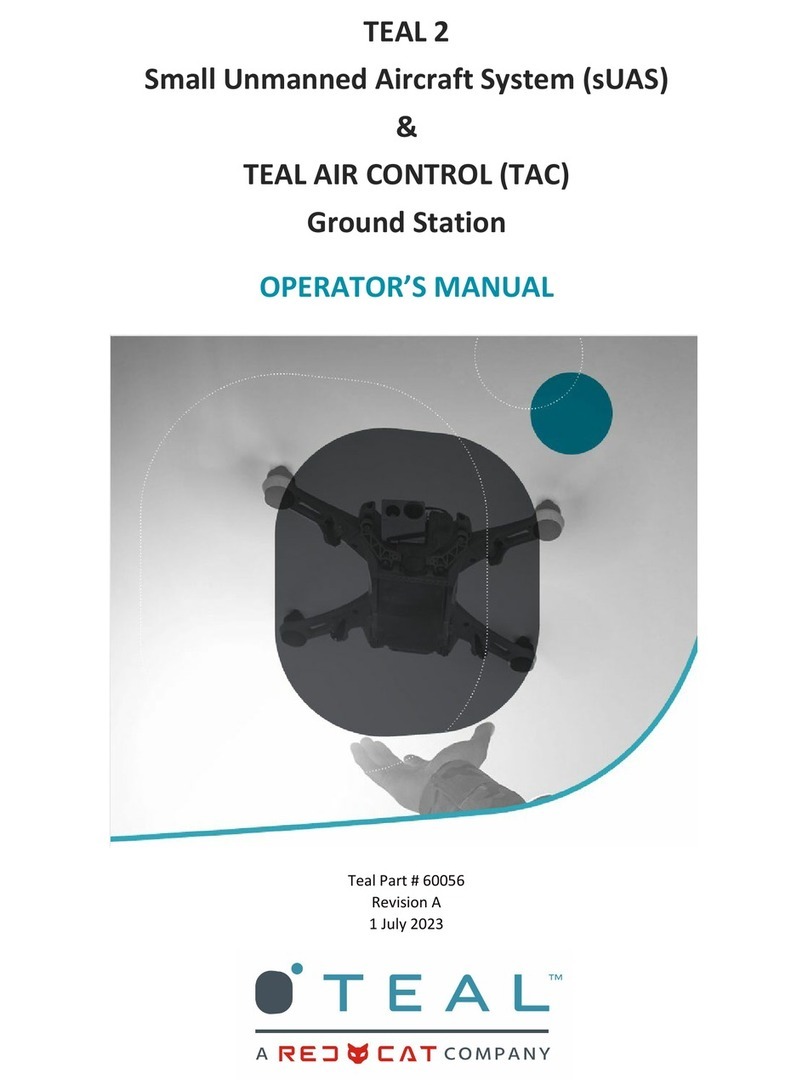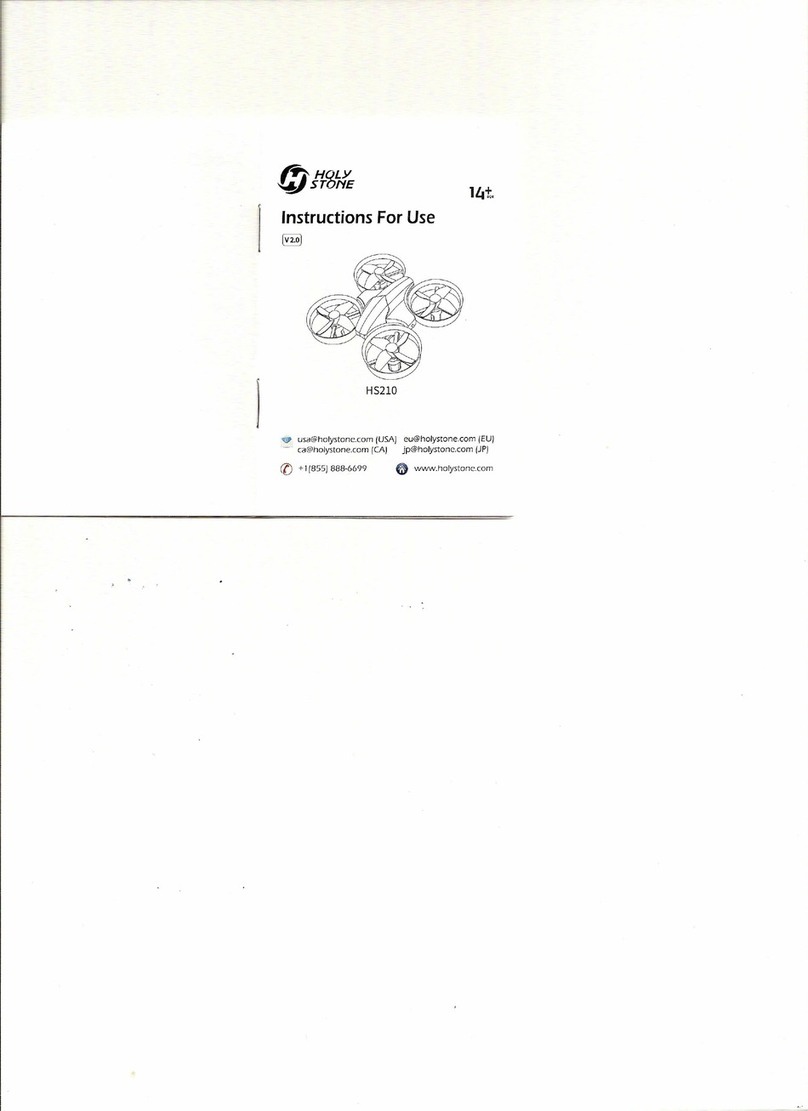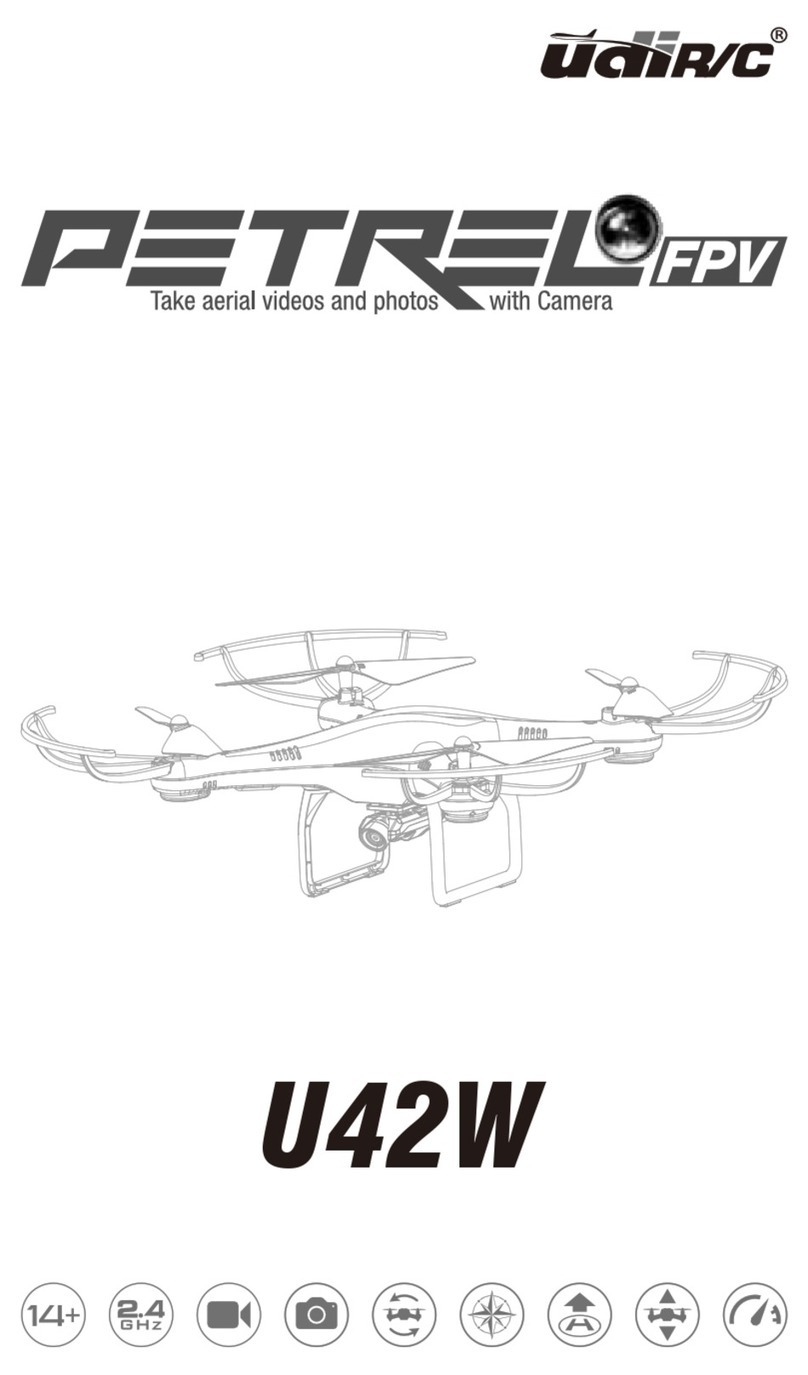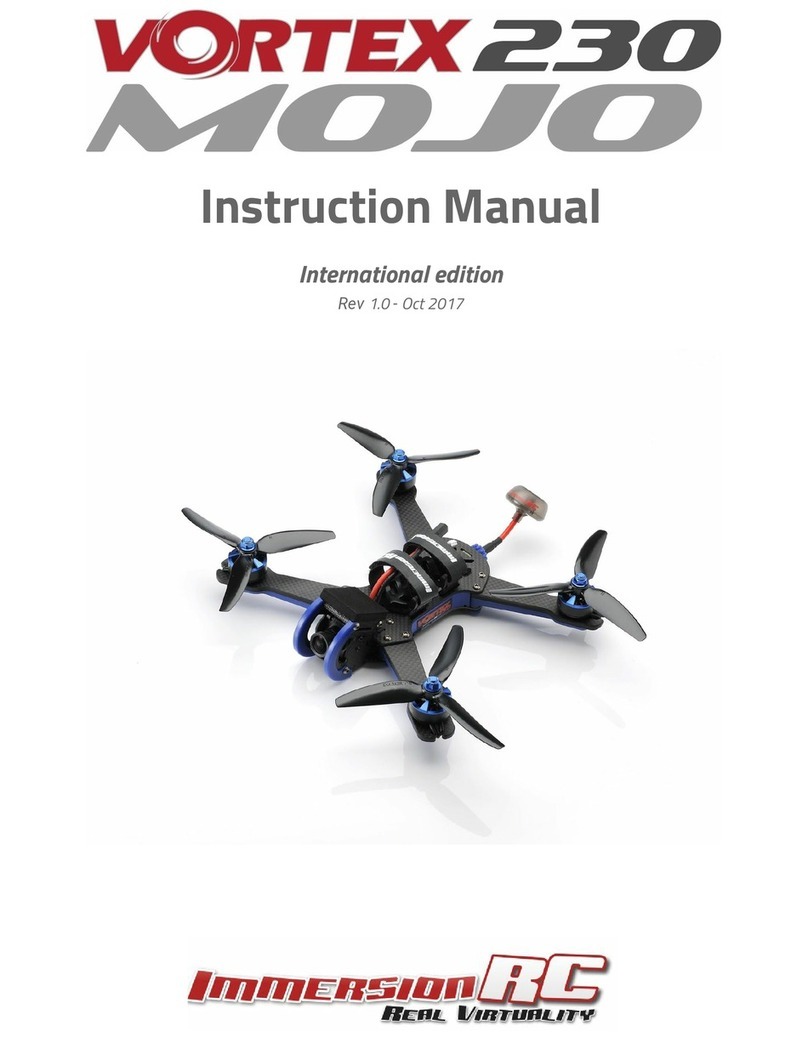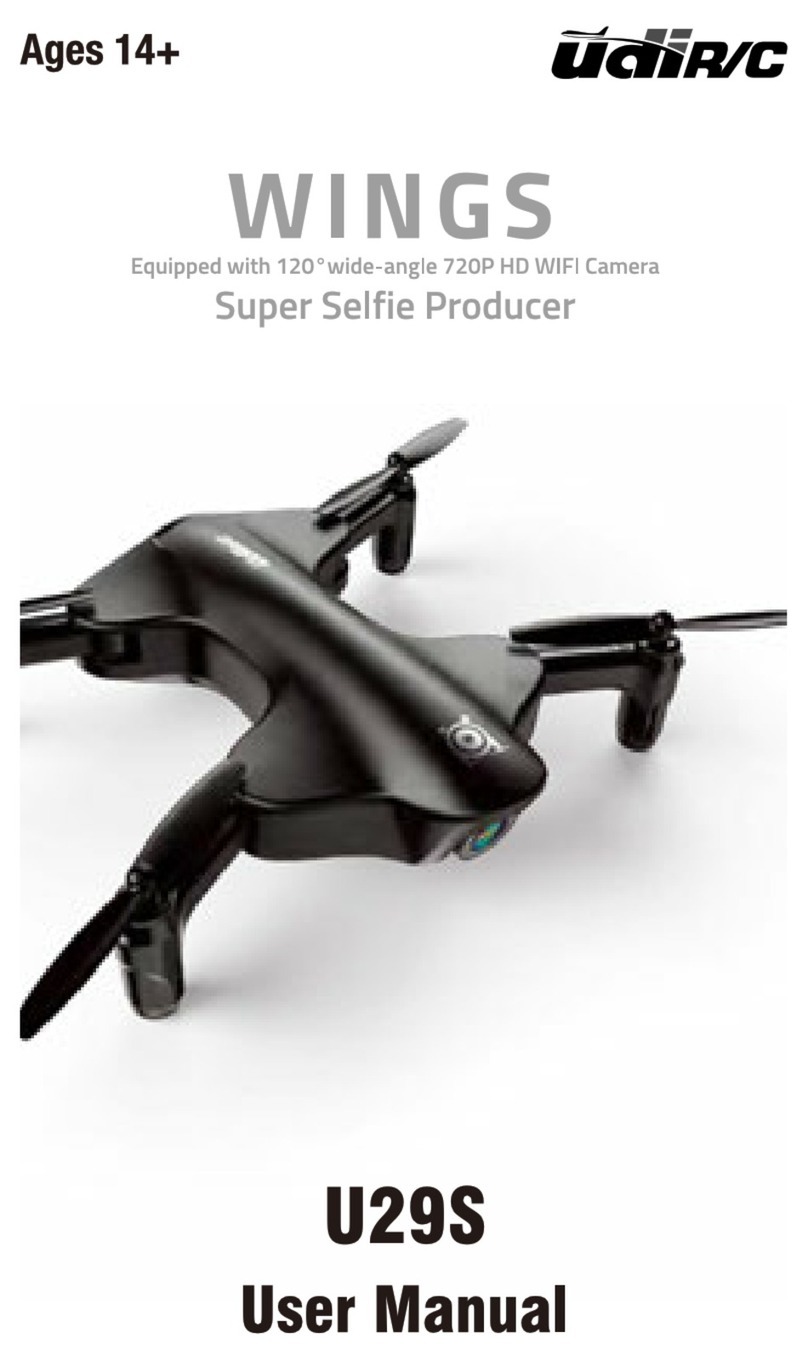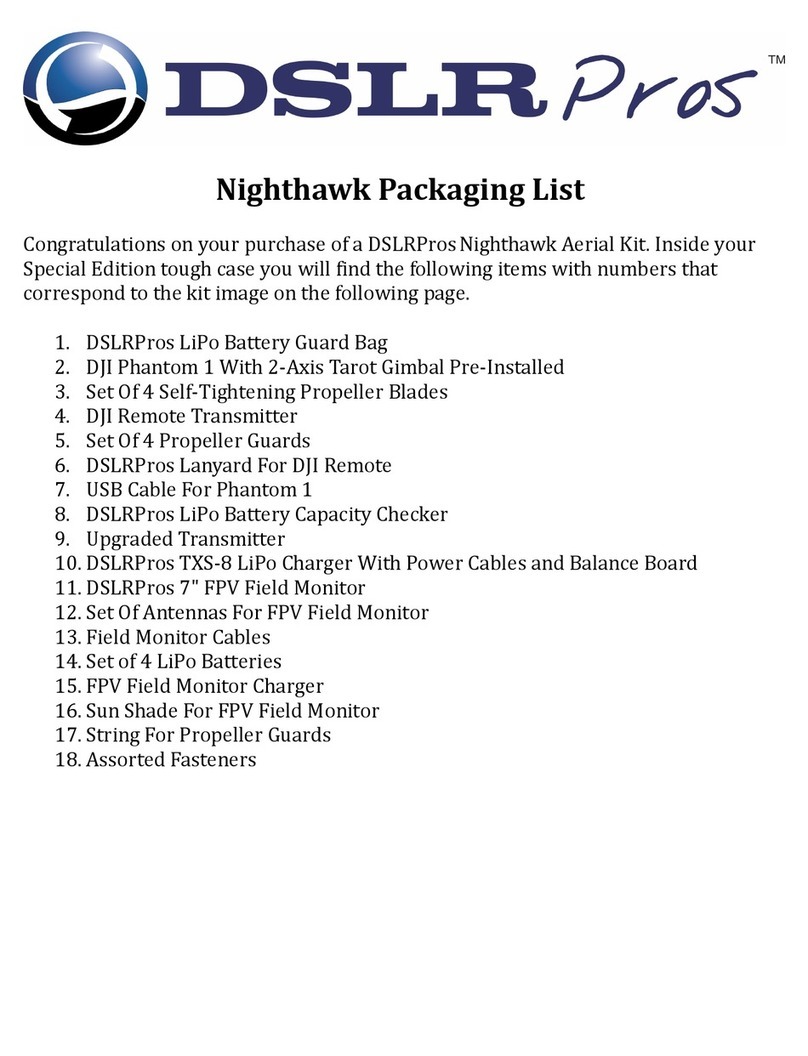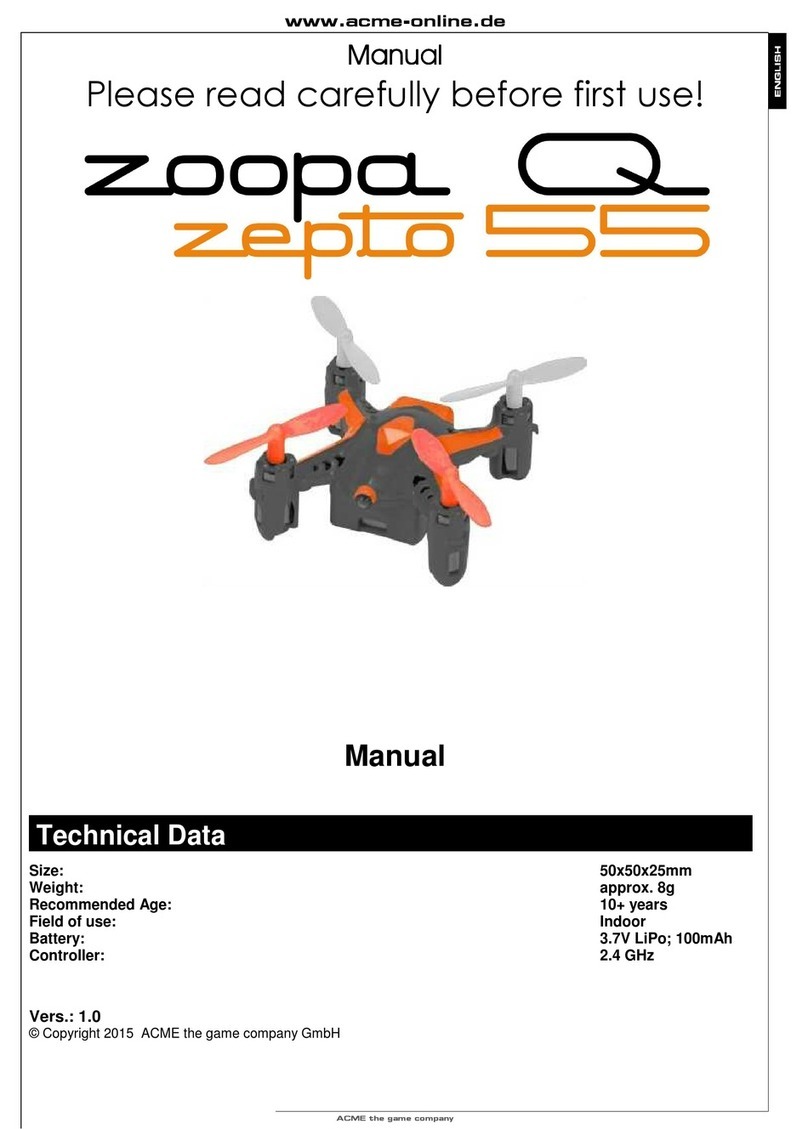FIMI FMWRJ01A3 User manual

Please read the user manual carefully before using and keep the manual for future reference.
FIMI A3 Drone User Manual
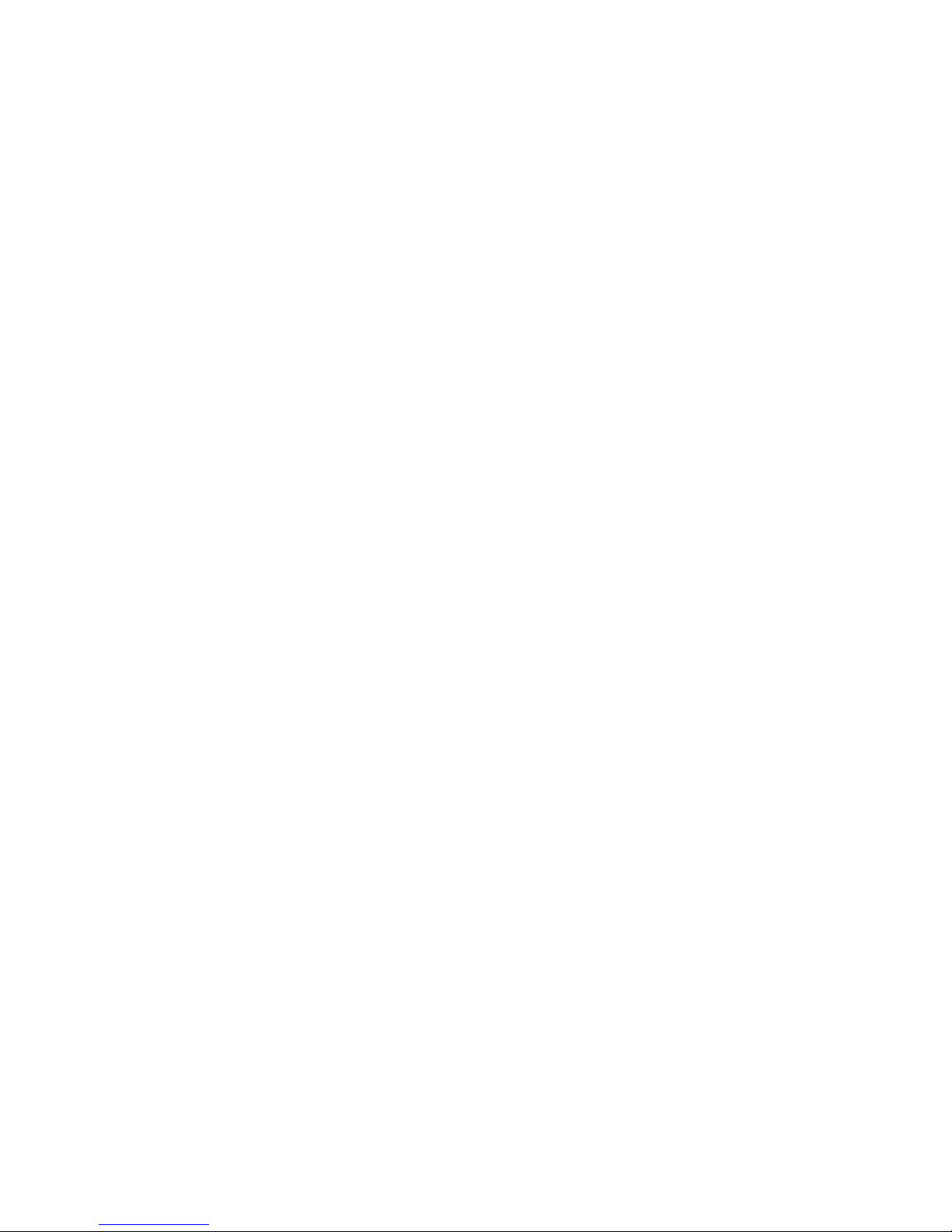
V1.0
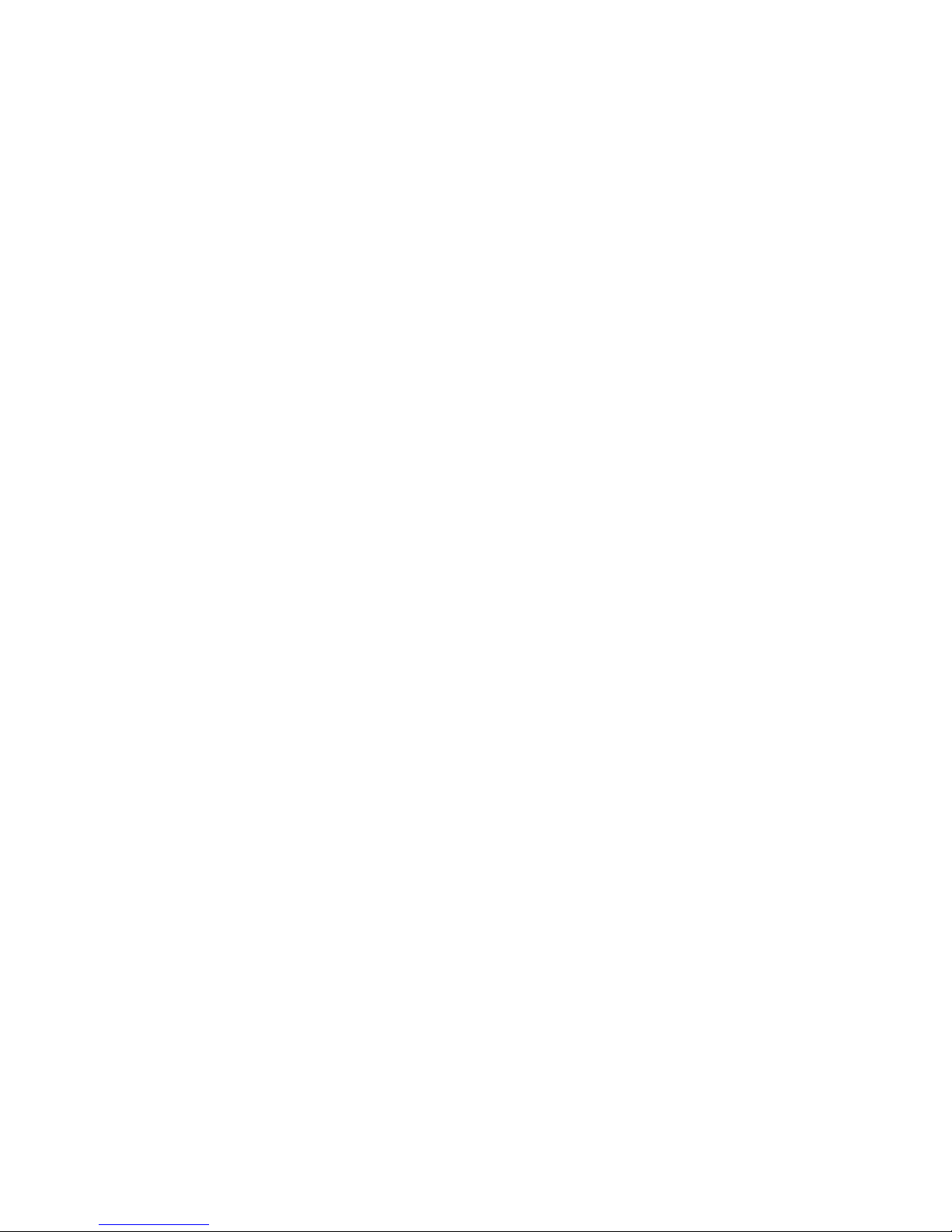
1
Services & Support
FIMI provides A3 users with instructional video
and the following information:
1. User Manual
2. Quick Start Manual
3. Disclaimer and Safety Operation Instructions
Users are advised to watch instructional video before using the
product and to carefully read the Disclaimer and Safety Operation
Instructions, and get to know the process of using by going through
the Quick Start Manual. For more product information, please refer
to the User Manual. Please download the firmware and watch the
instructional video through the link below www.a3.fimi.com
A3 is a small multi-functional quadrotor aircraft with integrated
aerodynamics, intelligent control, wireless communication and
other advanced technologies, which can realize the functions of
analog photo transmission, remote controller, HD aerial photography,
intelligent flight, etc. It can play the FPV traversing outdoor freely,
and can be connected with abundant DIY accessories. The three-
axis hybrid stabilized gimbal camera equipped by the aircraft can take
1080p HD video steadily and preview the image in real time on the
remote controller with a 4.3 inch display. The airframe is light and
convenient to carry.
Product Introduction

Package List
USB cable Charging transfer cable
Battery Balance charge Charger
Aircraft x 1 Remote controller x 1 x 1 x 1
x 1 x 1 Instructions x 2
x 1
Positive propellers x 3
Reverse propellers x 3
Please read the quick start manual carefully before using and keep the quick start manual for future reference
FIMI A3 Drone Quick Start Manual
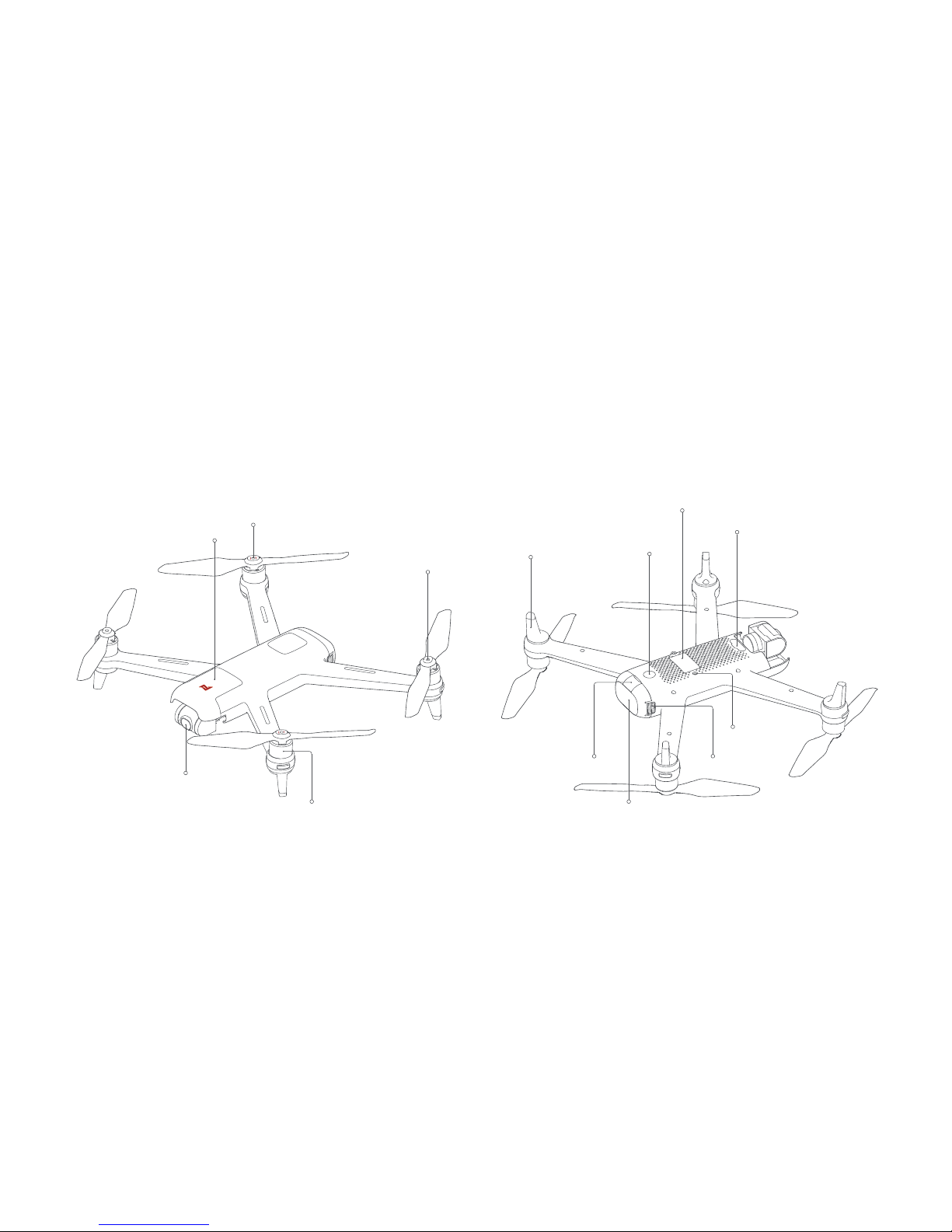
Product Introduction
1 Aircraft
Bottom shell
Upper shell
Power button
Landing gear
Motor
Reverse propeller
Battery buckle
Integrated gimbal camera
Battery
Charging protective cover
DIY screw hole
DIY port
Positive propeller
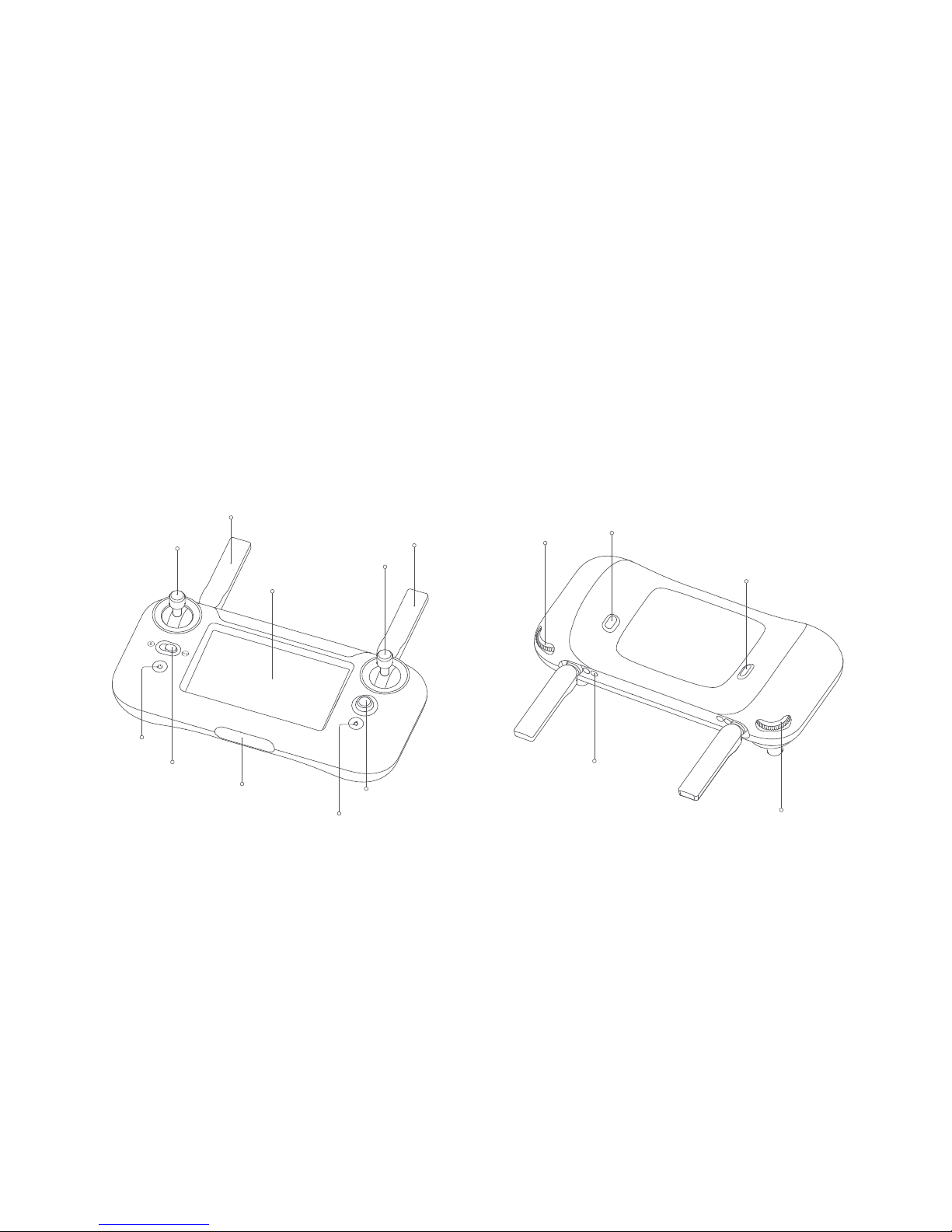
Shoot/Record button
I/O switch
Right dial
Sunshade fixing screw hole
Left dial
2.1 Remote controller
Return button
Mode switch key
Power button
Interface protection cover Five-directional button
Right stick
Left stick
2.4G flight control antenna
5.8G transmission antenna
LCD screen
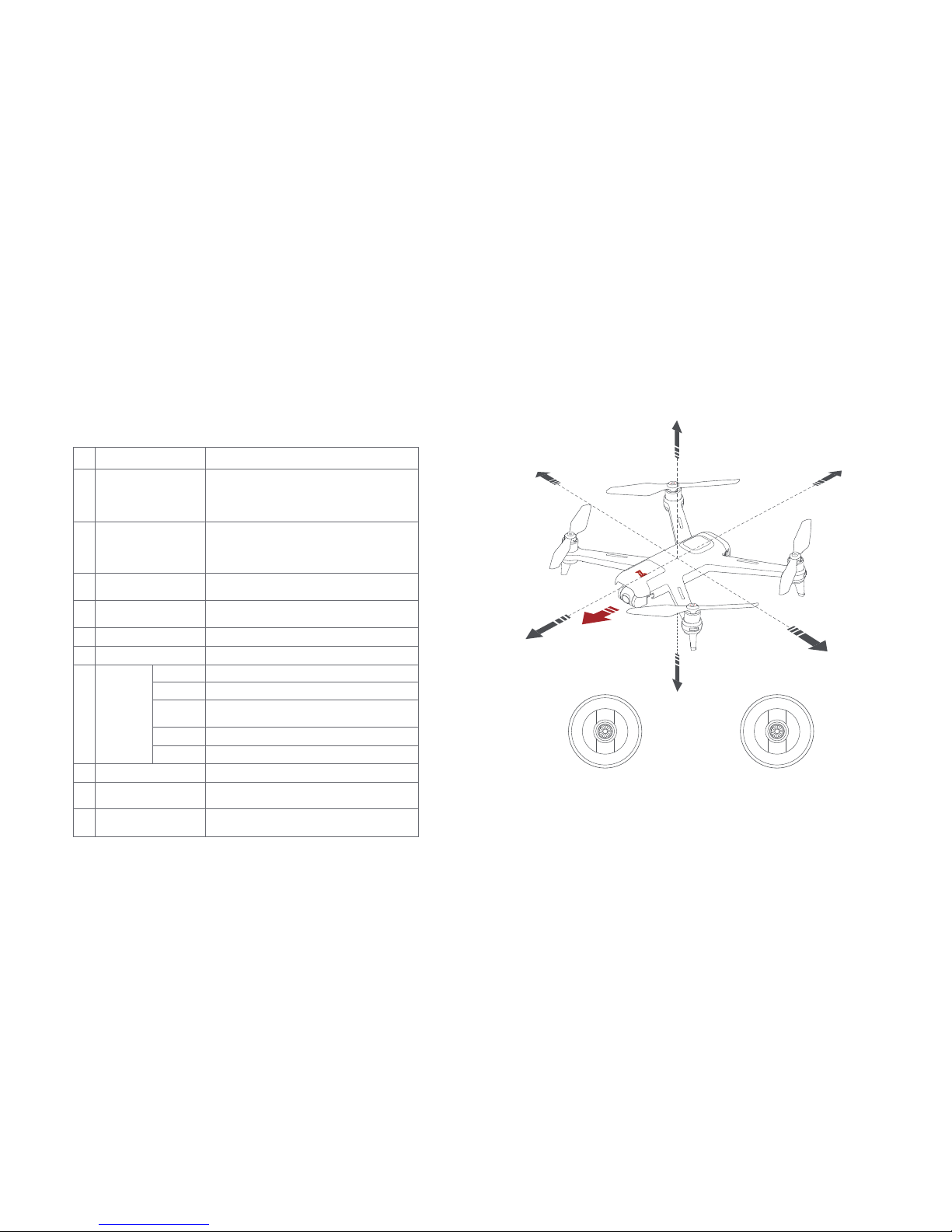
2.2 Buttons function introduction of RC
Up
Down
Forward
Backward
Counter-
clockwise Clockwise Left Right
Up
Forward
Right
Left
Backward
Aircraft heading
Down
Note: The setting of the remote controller stick can be changed in the remote
controller settings menu (the default is American hand).
Left stick Right stick
Short press to take a picture; long press to
start/ stop recording
Camera/Record button
Buttons Function description
Left stick
Push stick upward, the aircraft goes up; pull stick
downward, the aircraft goes down; toggle stick to
left, the aircraft rotates counter-clockwise; toggle
stick to right, the aircraft rotates clockwise
Right stick
Push stick upward, the aircraft flies forward; pull
stick downward, the aircraft flies backward; toggle
stick to left, the aircraft flies to left; toggle stick to
right, the aircraft flies to right
Mode switch key
Power button
Toggle to left to switch to sport mode, Toggle to
right to switch to standard mode
Long press to turn on/off
Long press more than 3 seconds can enter auto
return / short press to exit auto return
Return button
I/O port control
Adjusting the pitch angle of gimbal
By default, EV values are adjusted and PWM is
used to provide user DIY.
I/O switch
Left dial
Right dial
Five
directional
button
Shortcut key: Smart Flight settings
Shortcut key: Camera parameter settings
1.Shortcut key: Enter the settings menu;
2. Return to the last level
Shortcut key: Enter media library
1.Shortcut key: Recording screen 2. Confirm operation
Up
Down
Left
Right
Center
1
2
3
4
5
6
7
8
10
9
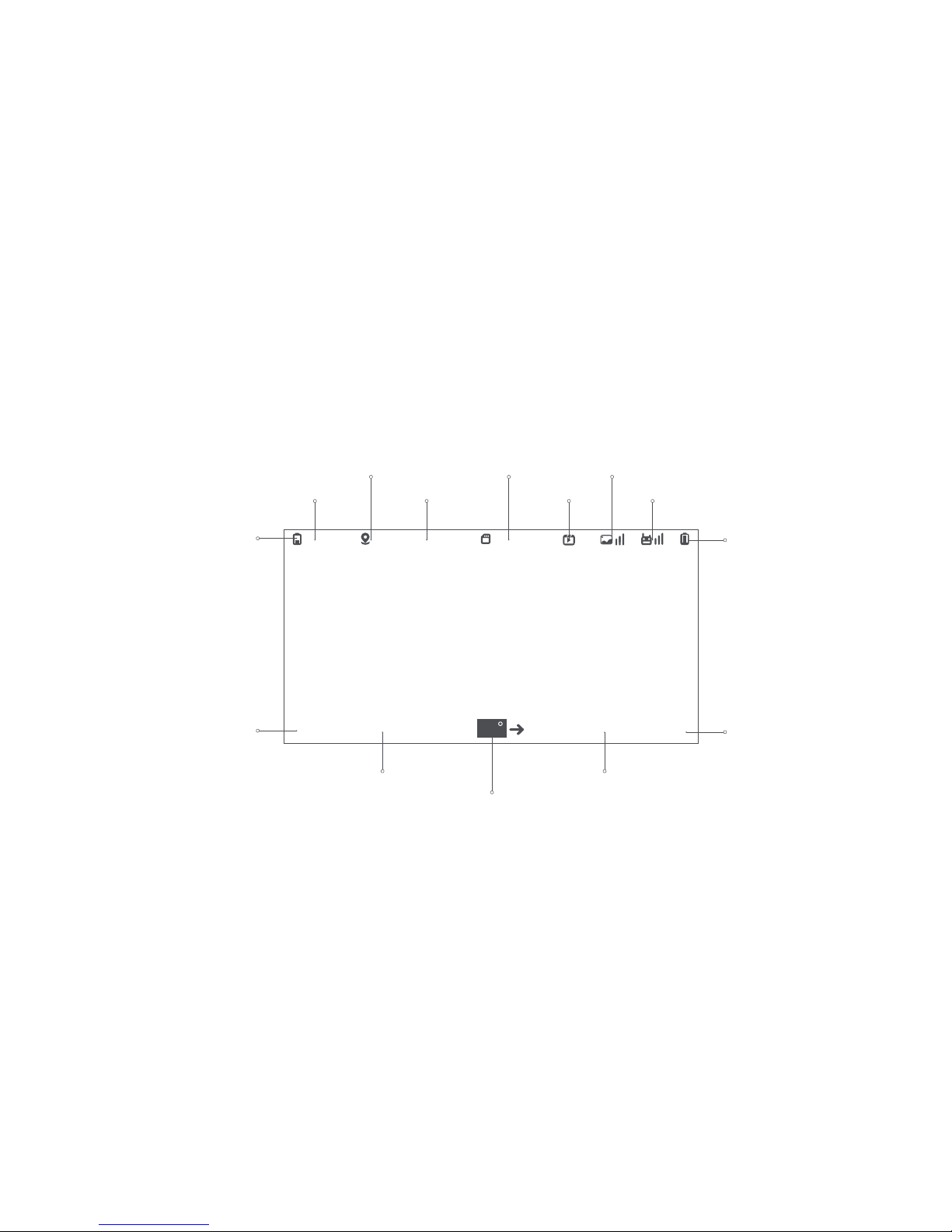
2.3 Main menu of RC
11.1V
H.S:16mph D:1802ft H:1802ftV.S:04mph
GPS 00:10:2116
60
Aircraft battery level
Horizontal velocity
Vertical velocity Flight distance
Flight altitude
RC battery level
RC signal
Transmission signal
Interface status
Aircraft tail course relative to the remote controller
TF card status
Capacity/Record time
Aircraft voltage Flight mode
GPS stars number
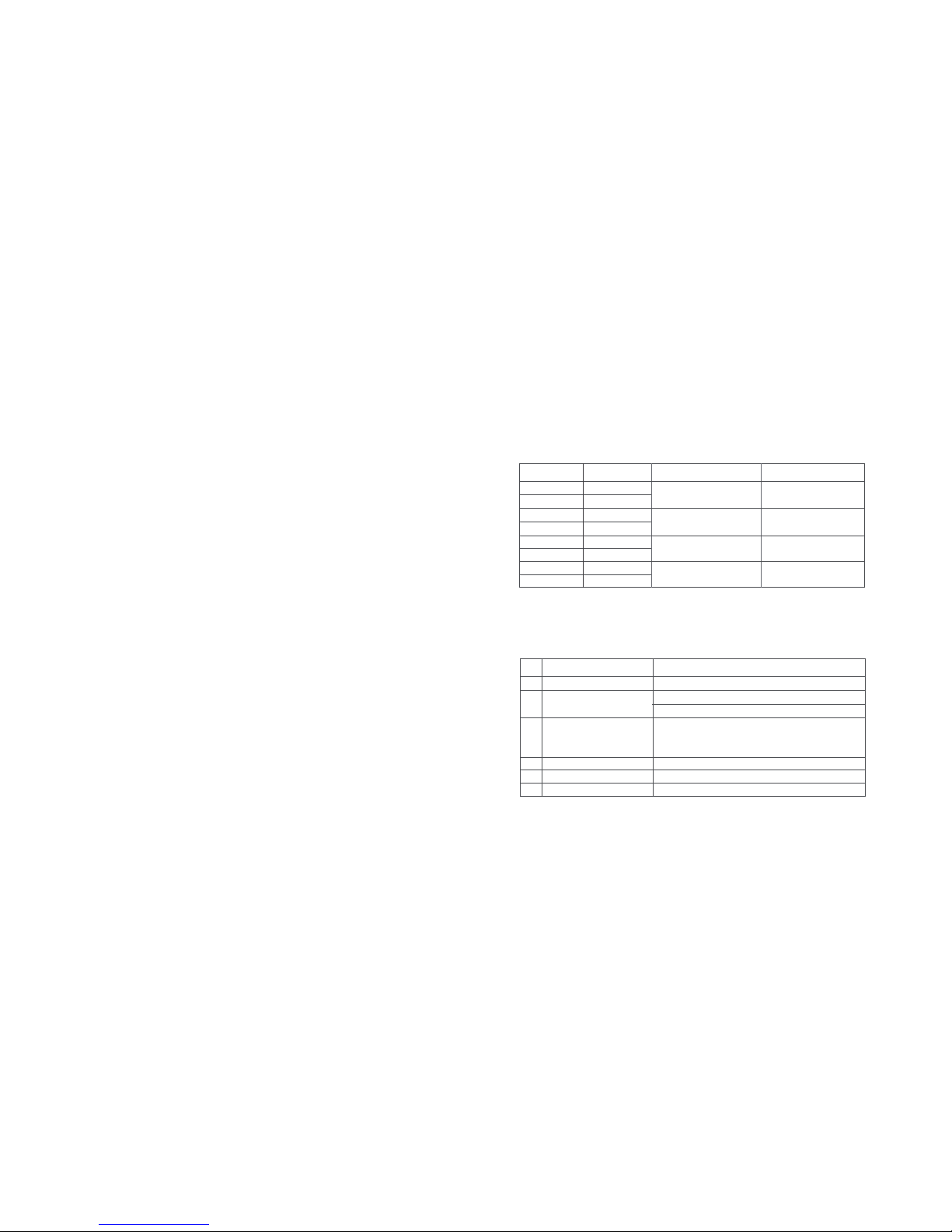
Aircraft
Flying mode
SPORT mode (sport)
GPS module is used to achieve precise hovering, and intelligent flight function is
supported in SPORT mode. The maximum flight speed is 18m/s, the maximum
rising speed is 6m/s, and the maximum descending speed is 5m/s.
GPS mode (standard)
GPS module is used to achieve precise hovering, and intelligent flight function is
supported in GPS mode. The maximum flight speed is 10m/s, the maximum rising
speed is 3m/s, and the maximum descending speed is 3m/s.
ATTI mode (posture)
The aircraft enters ATTI mode under the condition of poor GPS signal or compass
interference. Under ATTI mode, the aircraft will drift in the horizontal direction and
do not support the intelligent flight function. Therefore, in order to avoid an accident,
users should choose a location with good GPS signal and open space to fly. Once
the aircraft enters ATTI mode, please land to a safe position as soon as possible.
Before take off and during flying, users can select to start ATTI mode from the menu
of the remote control. When ATTI mode is turned on, the mode key can be turned
to the left to enter ATTI mode, and the mode key can be turned to the right to switch
to GPS mode.
Note: When there is no connection between the aircraft and the remote controller, the main
interface will display N/A by default. After the connection is established, the main interface
will display according to the current status of the aircraft.
The switching logic is as follows:
Mode State S
ATTI
ATTI
/
SPORT
GPS
GPS
GPS
GPS
GPS
ATTI mode
SPORT mode Open
Open
Open
Close
Close
Close
Close
Open
ATTI mode
SPORT mode
ATTI mode
SPORT mode
ATTI mode
SPORT mode
Aircraft indicators recognition
Aircraft indicator Aircraft status
All lights breathing Self-checking
Low battery alerts Four lights flash twice
Four lights glaring Battery is low, land as soon as possible
Two white lights flash Aircraft firmware updating
All lights on Aircraft on the ground: self-check fails
Aircraft in the air: internal error
Two white lights on;
Red and green lights
flash at regular intervals
Ready to fly / Flying
1
2
3
4
5
6
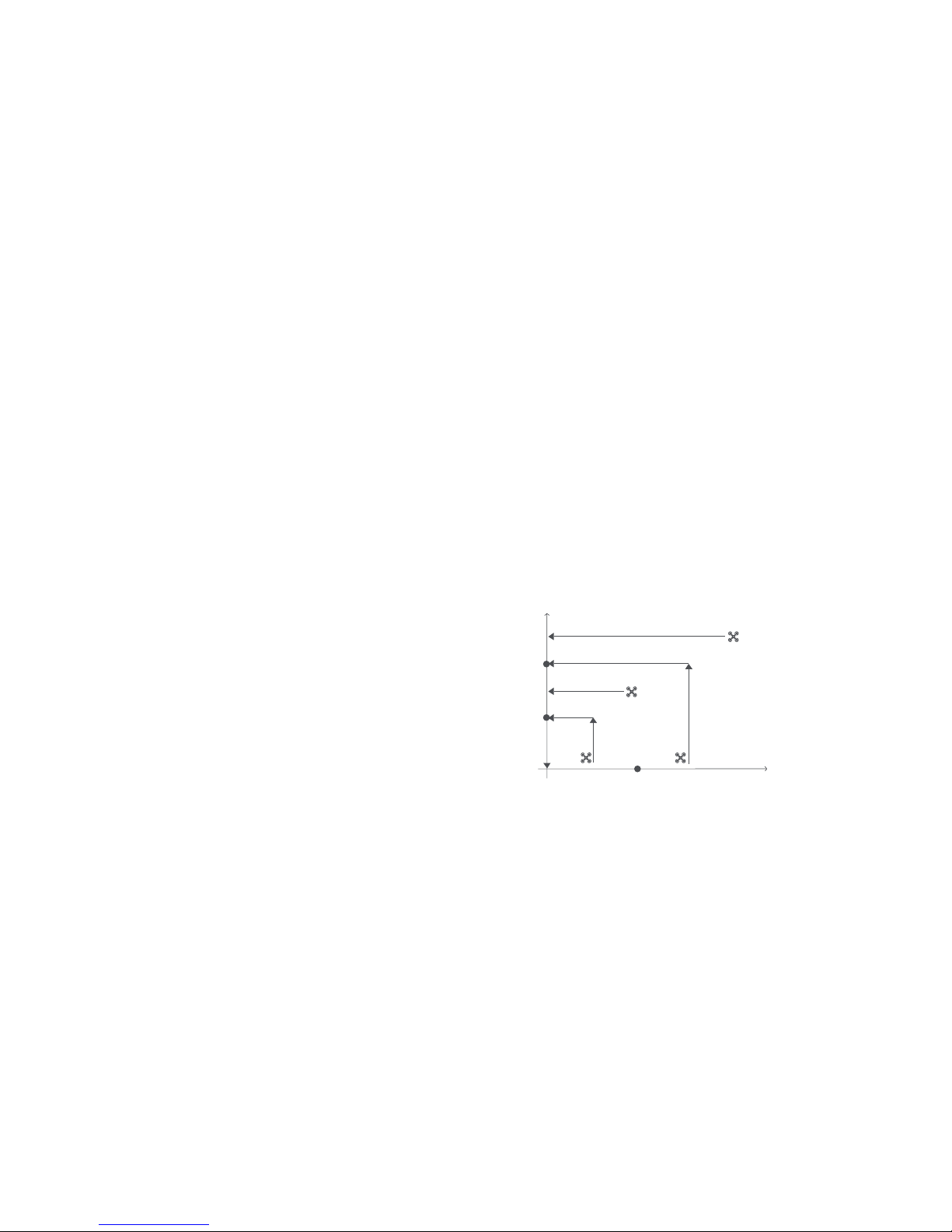
Safety protection
Lost return
Lost return is only supported in GPS and SPORT mode. When the GPS signal
is good, the compass is working normally and the aircraft records the return
point successfully, if the wireless signal of the aircraft and the remote controller
is interrupted for 3 seconds or more, the flight control system will take over
the control of the aircraft and plan the return route according to the original
flight path, and the aircraft will fly back to the return point. If the aircraft and
the wireless remote controller signal is reconnected in the return process, users
can short press the return key to cancel the lost return, and the aircraft will
hover at the current position. If the user does not cancel the lost return,
operating the stick can also control the aircraft, but when the user loosen
the stick, the aircraft will continue its course of return until it gets back to the
return point.
Low-power protection
In the flying process of the aircraft, when the battery power enters into the
first level of low-power and it is only enough to complete the return, the remote
controller screen prompts the user that the aircraft needs to return. If the user
does not perform the return operation, then the aircraft will land automatically
when the battery power enters into the second level of low-power, which is
only enough to make the landing.
Hovering over the edge of a no-fly zone
The aircraft will automatically hover in the restricted flight area designated
by the state, such as the edge of the airport, and the corresponding prompt
of no-fly zone will appear on the remote controller screen. The user can use
the stick to control the aircraft to evacuate the edge of the no-fly zone, but
the stick cannot control the aircraft to fly into the no-fly zone.
Intelligent flying
One-key return
When the aircraft is flying in the air, the user can long press the "Return" button for
more than 3 seconds to make the aircraft enter the automatic return. When the return
distance of the aircraft is D < 10 meters, and if the flying height is H<3 meters, the
aircraft will rise to 3 meters and return to the take-off point for landing; If the flying
height is H≥3 meters, the aircraft will directly return to the take-off point for landing
at the original height. When the return distance of the aircraft is D≥10 meters, and
if the flying height is H<30 meters, the aircraft will rise to 30 meters and return to
the take-off point for landing; If the flying height is H≥30 meters, the aircraft will
directly return to the take-off point for landing at the original height. In the course
of one-key return, you may exit one-key return by pressing the return key.
Altitude
Altitude<3m
Distance<10m
Altitude≥3m
Distance<10m
Altitude≥30m
Distance≥10m
Altitude≤30m
Distance≥10m Distance
30m
3m
10m
Home

Headless mode
The aircraft will take the current nose direction as the forward direction. During the
flight, even if the nose direction of the aircraft changes, the forward direction will
remain unchanged, so the user can adjust the shooting angle. Shortly press return
key to exit headless mode.
Around-point flying
The user can select around-point flying on the remote controller menu. Before the
around-point flying, please select the interest point first. After the selection, click
the around-point flying to execute the command. Shortly press the return key to exit
around-point flying.
Users can freely control the radius, height and speed of flying around point
through the stick , as shown below.
Note: When the aircraft's tail is pointed toward the remote controller, the left stick
is adjusted to the same direction as the American hand. Therefore, the user
should be careful when adjusting the course of around-point flying to avoid the
backswing, which will result in flight accidents.
Left stick
Right stick
Push up
Pull down
Push up
Pull down
Turn left
Turn right
Increase the altitude of around-point flying
Reduce the altitude of around-point flying
Increase the radius of around-point flying
Reduce the radius of around-point flying
Increase the speed of around-point flying
Reduce the speed of around-point flying
Following flying
Following flying is supported only in GPS mode and SPORT mode. Only when the
aircraft and the remote controllerhave six satellites or more can it start following flying.
If the condition is not met, the remote controller indicates that the current GPS
signal is poor and the intelligent flying cannot be started. Users can choose the
following flying in the remote controller menu and set the distance and height between
the aircraft and people. The aircraft will take the remote controller as tracking target.
Shortly press return key to exit following flying.
Note: During the following flying of the aircraft, users should always make sure to
avoid people, animals and obstacles in the tracking path to ensure the safety of
the flying. Users should comply with local laws and regulations when using the
function of following flying.
Self-timer flying
Before self-timer flying, please adjust the posture of the aircraft so that the target is
in the middle of the picture. After adjusting the pitch angle of the cradle head , select
self-timer flying in the menu of the remote controller. The aircraft will reverse along the
pitch angle of the cradle head at a certain speed until the direct distance between
the aircraft and the target reaches 150 meters or the flight height reaches 120 meters.
At the end of the self-timer flying, the aircraft will automatically return to the starting
point. In the process of self-timer flying, shortly press the "Return" button to exit the
self-timer flying and the aircraft will automatically return to the starting point.

Installation and disassembly of aircraft TF card
Note: Users can export the aerial photography data through Micro USB interface.
Fixed-wing mode
When the aircraft is flying in the air, the user clicks the fixed wing mode on
the remote controller menu, and the aircraft will fly forward at a constant speed
and cannot fly backward. Press the return key and exit the fixed wing mode.
Users can freely control the speed and route of the aircraft through the stick,
and the specific functions are as follows.
Note: In fixed wing mode, the aircraft cannot fall back, so when the operating
stick decreases the speed to 0, the aircraft is hovering.
Left stick
Right stick
Push up
Pull down
Push up
Pull down
Turn left
Turn right
Turn left
Turn right
Nose dive
Climb up
Left turn
Right turn
Speed up
Speed down
Left turn
Right turn
DIY
The fuselage is reserved with 6pin standard protocol interface (UartTX,
UartRX, GPIO, PWM, VCC, GND), and the output voltage of the aircraft is
10v-12.6v. The remote controller is set with custom keys, through which
users can do smoke trailing, air delivery and lamp hanging by DIY.
RX
GND PWM
VCCTX
GPIO
When installing SD card to the aircraft,
please remove the battery first.
Insert the SD card with the literal upward
into the SD card slot.
When removing SD card, press the SD
card to pop out.
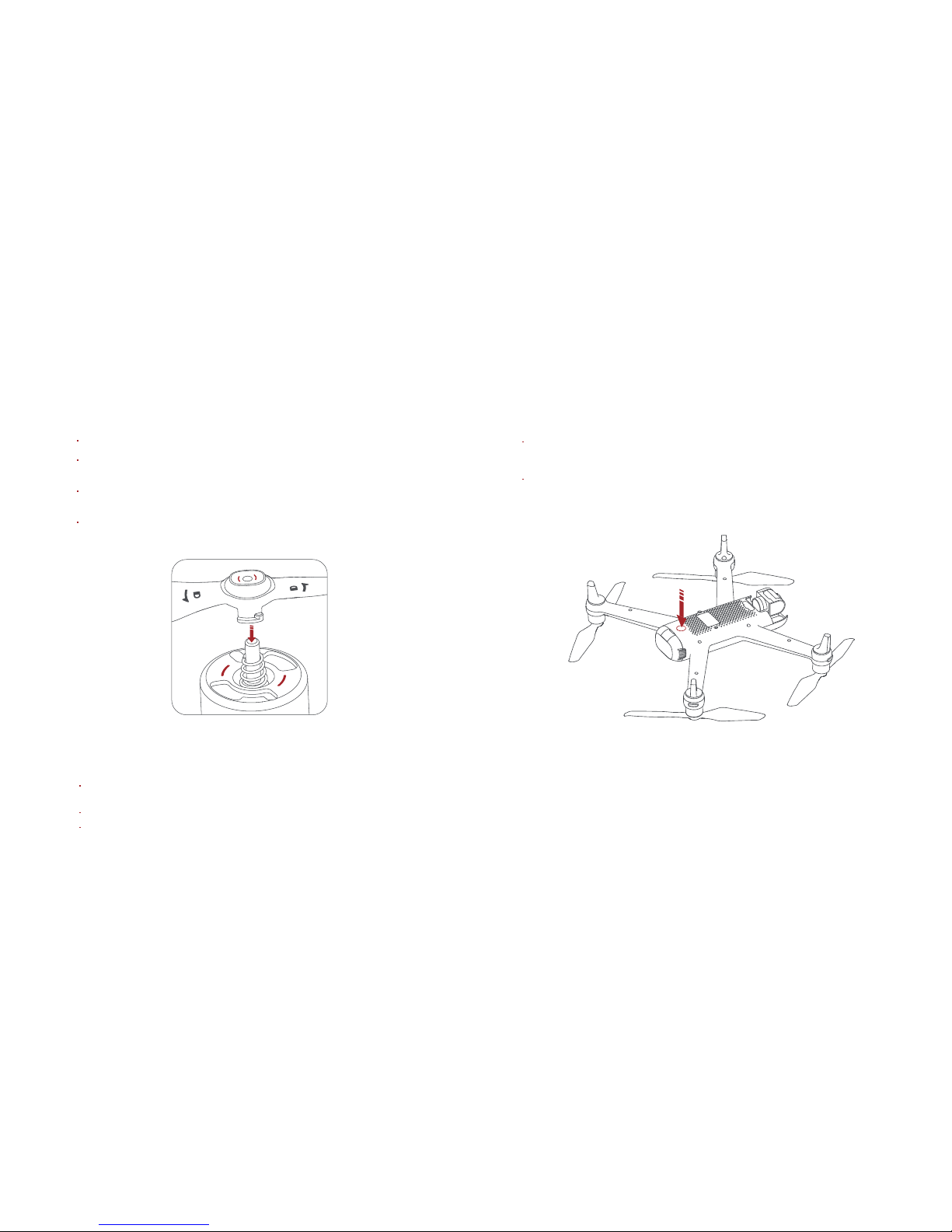
Safety tips:
If the propeller is damaged, please replace the propeller to ensure flight safety
and efficiency.
Check that the propeller is properly installed and fastened before each flight.
Stay away from the rotating propeller to avoid cutting.
Assembly & disassembly of propeller
Attach propellers according to color mark on the motor axis.
Align the propeller against the clamp of the motor shaft and ensure that
the propeller is pressed to the root of the motor shaft.
Rotate the propeller to the end in the direction of the lock mark, and the
propeller will bounce and lock.
Press the propeller forcefully and rotate the propeller along the opposite
direction of the lock mark to remove the propeller.
Note: Take the installation of reverse propeller as an example.
Turning on and off the aircraft
Short press + long press the power button until the aircraft indicator
lights are on, meaning turned on.
Short press + long press the power button until the aircraft indicator
lights are off, meaning turned off.
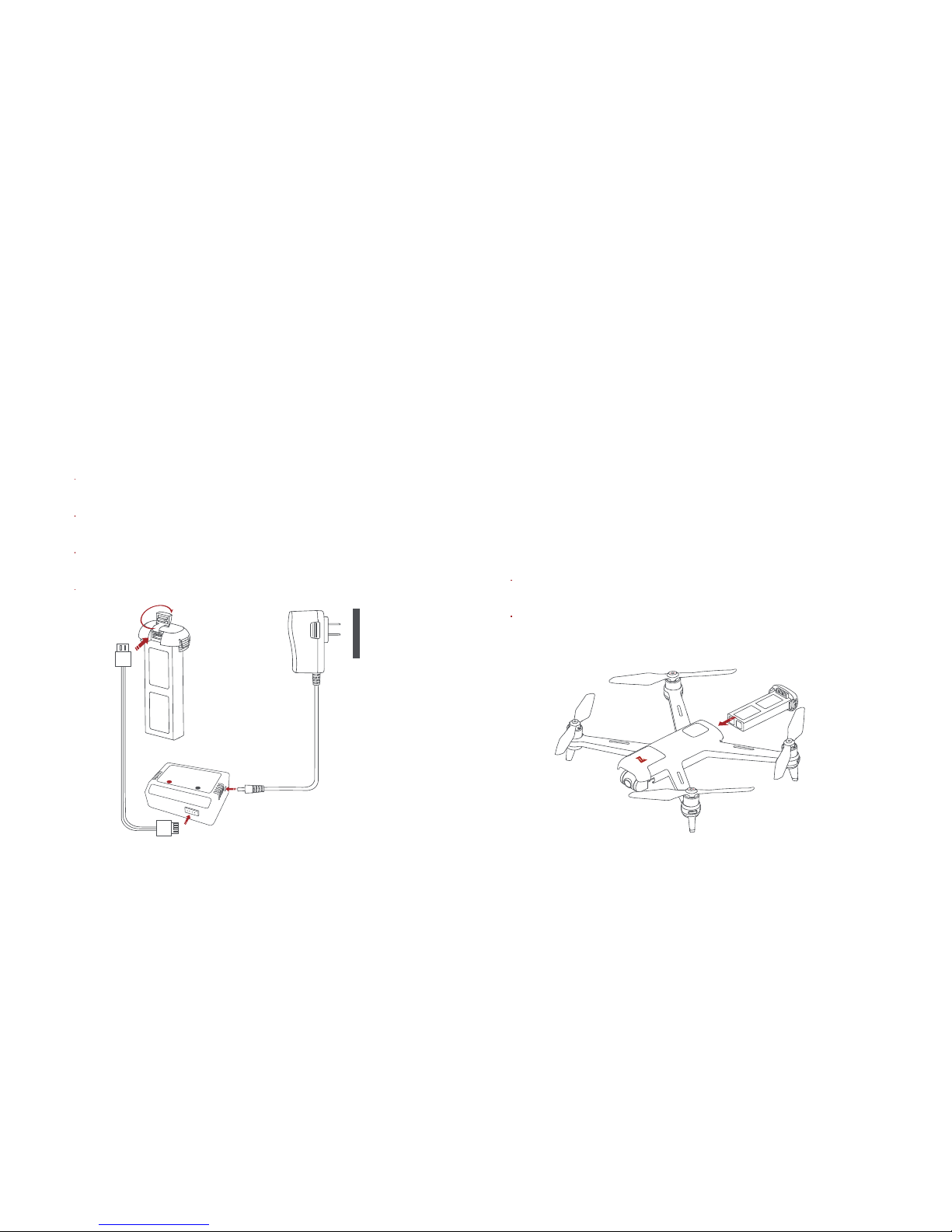
Installation
Push hard the battery, after the battery installed in place, there will
be a "click" sound.
To remove the battery, you need to press the battery buckle on both
sides of the battery to pull out the battery.
Battery
Charge aircraft battery
Connect the battery, the balance charge and power adapter as shown
below, and turn on the power supply.
When charging, the red indicator on the left side of the balance charge
is always on.
After charging completed, the red indicator on the left side of the balance
charge goes out.
It takes about 2.5 hours to fully charge the battery.
Safety tips: Please remove the battery from the aircraft and recharge it. Be sure
to read carefully and strictly follow the instructions and disclaimers before
charging. The user shall bear the consequences caused by the failure to
use the product as required. Make sure the battery is fully charged before
you use it for the first time.

2 Turning on and off the RC
.Long press the power button to
turn on / off the RC.
3 Installation and disassembly of remote TF card
RC
With an built-in LCD display, simple menu for operation and
ergonomic design, it can be operated and controlled easily and
precisely. When the aircraft is started up, it can fly without tedious
operation. The maximum remote operation time is about 4.5 hours.
1 Charging
5V 2A
Connect the RC and power adapter as shown below.
When charging, the battery icon on the main interface of RC flashes.
After charging completed, the battery icon on the main interface of
RC stops flashing.
It takes about 3.5 hours to fully charge the RC.
When installing SD card to the RC, please
remove the protection cover first.
Insert the SD card with the literal
downward into the SD card slot.
When removing SD card, press the SD
card to pop out.

AV - OUT
Reset hole
4 AV - OUT interface
Note: The reset hole can provide the hardware reset for the
remote controller.
5 Shooting and Recording
Shoot/Record button
Short press the shoot / record button to take a picture.
Long press the shoot / record button to start recording.
Long press again to stop recording.
During recording, short press the shoot / record button to
capture a picture.
The pitch angle of the gimbal can be controlled by toggling the
left dial up and down.
The right dial defaults to adjust EV.
.
Users can connect the FPV glasses through the AV-OUT
interface to experience the flight of the first perspective, or
connect the monitor, etc., to view real-time image transmission.

6 Quick action keys on the remote controller
When ATTI mode is turned on, the aircraft can be quickly
switched to ATTI mode by switching the key to the left.
When ATTI mode is turned off, the aircraft can be quickly
switched to SPORT mode by switching the key to the left.
The aircraft can be quickly switched to GPS mode by
flicking the mode key to the right.
When the aircraft is flying in the air, long press the "Return"
key for more than 3 seconds, the aircraft will automatically
return to the vicinity of the take-off point and automatically land.
In the process of automatic return, short press the key of
return, and the aircraft will enter the hovering state and
wait for the instruction of the stick.
The return key can exit intelligent flying with one key, and
return to the main interface with one key when setting the
menu.
The right dial is used to adjust EV value by default, and
the custom set PWM is for DIY.
The left dial can be moved up and down to adjust the
pitch angle of the cradle head.

8 Remote controller code-matching
When a new remote controller or aircraft is replaced, the code-
matching operation between the remote controller and the aircraft
shall be performed again as follows:
When the remote controller machine is turned on, the code-matching
mode is entered through the menu of the remote controller screen, and
the screen enters the code-matching interface.
When the aircraft is turned on, long press the power key until the remote
controller prompts the correct code-matching, and the remote controller
makes a whining sound.
Long press the power button
11.1V GPS 00:10:2116
Calibration
Custom settings
About
System Settings
Flight Record
RC Pair
Five-directional button
Push the five-dimensional button to the right to access the media library.
Toggle the five-dimensional button to the left to the settings menu.
Toggle the five-directional button up and down to select the setting
item, and press the center to enter the setting item.
After setting completed, press the center to confirm. Toggle the five-
directional button to the left to return to last level to set other items.
Press the center key of the five-directional button key in the main
interface to start/stop the remote controller screen recording.
Toggle the five-directional button up to enter smart flight settings.
Toggle the five-directional button down to enter camera parameters
settings.
7 RC settings
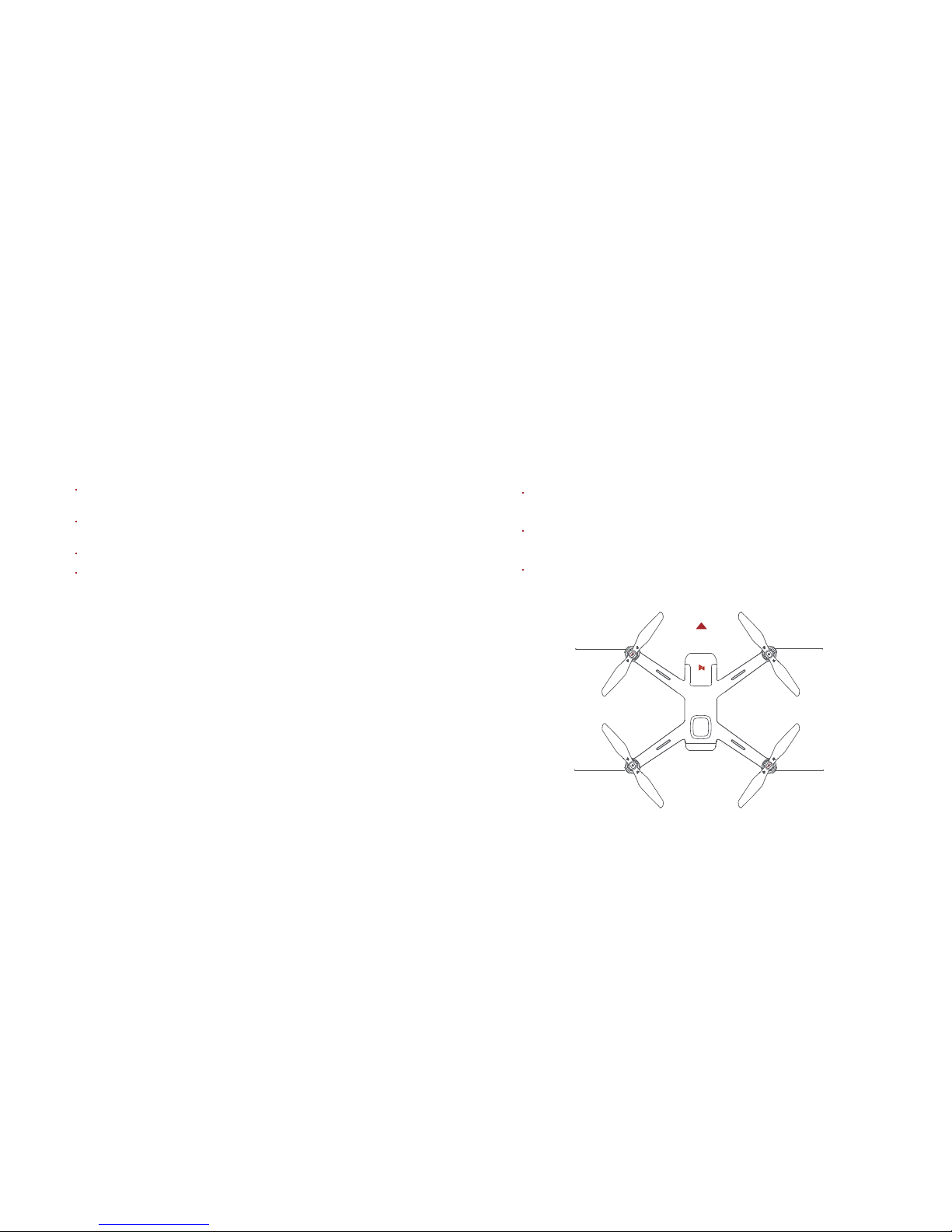
Make sure that the battery of the aircraft and remote controller
is sufficient.
Make sure that the propeller is properly installed and free from
damage and aging.
Make sure that the camera lens is clean.
Make sure that the TF card is inserted.
1 Inspection before flying
Flying
2 Confirm the aircraft heading
The installation position of the aircraft battery is the tail
direction.
Once the aircraft is turned on, the heading can be told by
navigation lights.
Two white lights indicate the nose, and red & green lights
indicate the tail.
Safety tips: Always keep the tail pointed at the user to avoid direction misjudge.
White light
Green light
White light
Red light
Aircraft Heading
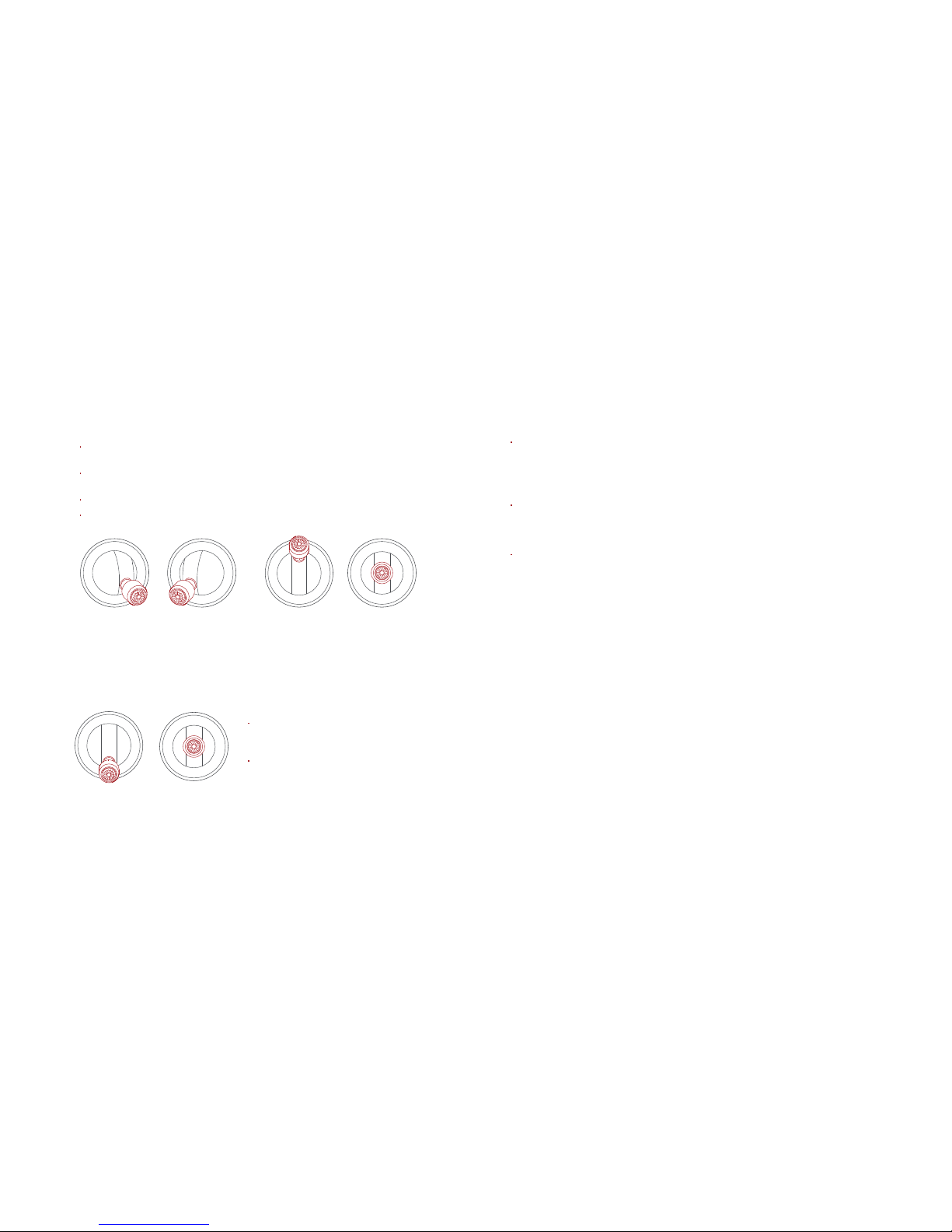
4 Landing
When taking off/landing automatically, the location with good
GPS signal should be selected and kept away from people,
animals, tall buildings and trees. Please land on a appropriate
and safe place.
Select auto takeoff in the remote controller menu. After take-off,
the aircraft will hover 4 meters above the ground, waiting for the
stick command.
Select auto landing in the remote controller menu and then the
aircraft will automatically land. The motor will be turned off
automatically when the aircraft has landed on the ground.
During the landing of the aircraft, the user can short-press the
return button to cancel the automatic landing, and the aircraft
will hover in the air, waiting for the stick command.
5 Automatic take-off/landing
Keep both sticks to the bottom inner still over 1 second, the propellers start
spinning.
Release both sticks once propellers have been spinning, and firmly push
the left stick upward to fly the aircraft.
During flight, release both sticks to hover.
At any time during controlled flight, release the two levers of the remote
controller and the aircraft will hover automatically.
3 Take off
Safety tips: Push the left stick up firmly. The aircraft may roll over if you push
too slowly.
Safety tips: The aircraft has no waterproof function. Do not land on the sea.
Do not land on an inclined plane for safety.
Left stick Right stick Left stick Right stick
Left stick Right stick
Slowly pull down the left stick to
land the aircraft.
Once the aircraft has landed, push
and hold the left stick down over 5
seconds, the motor will stop.
This manual suits for next models
1
Table of contents
Other FIMI Drone manuals