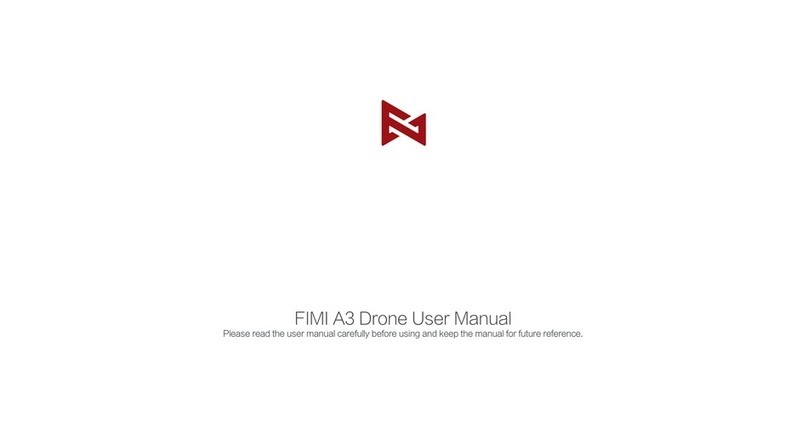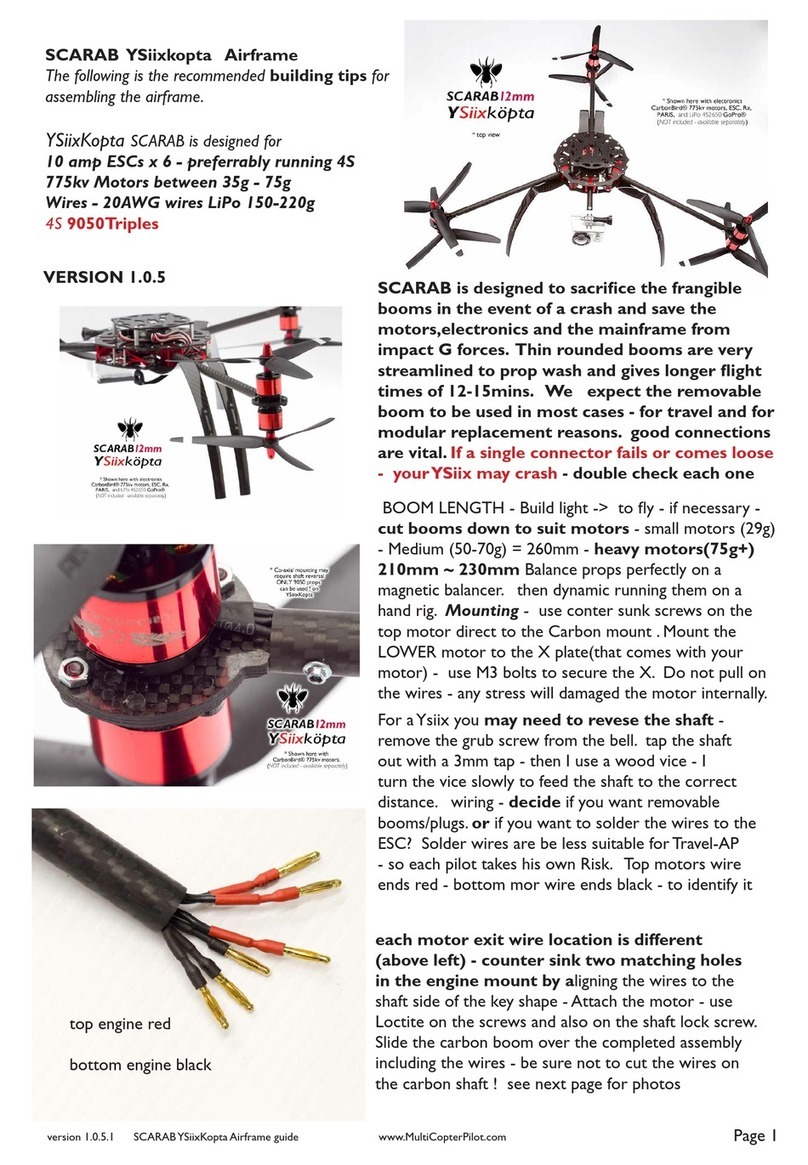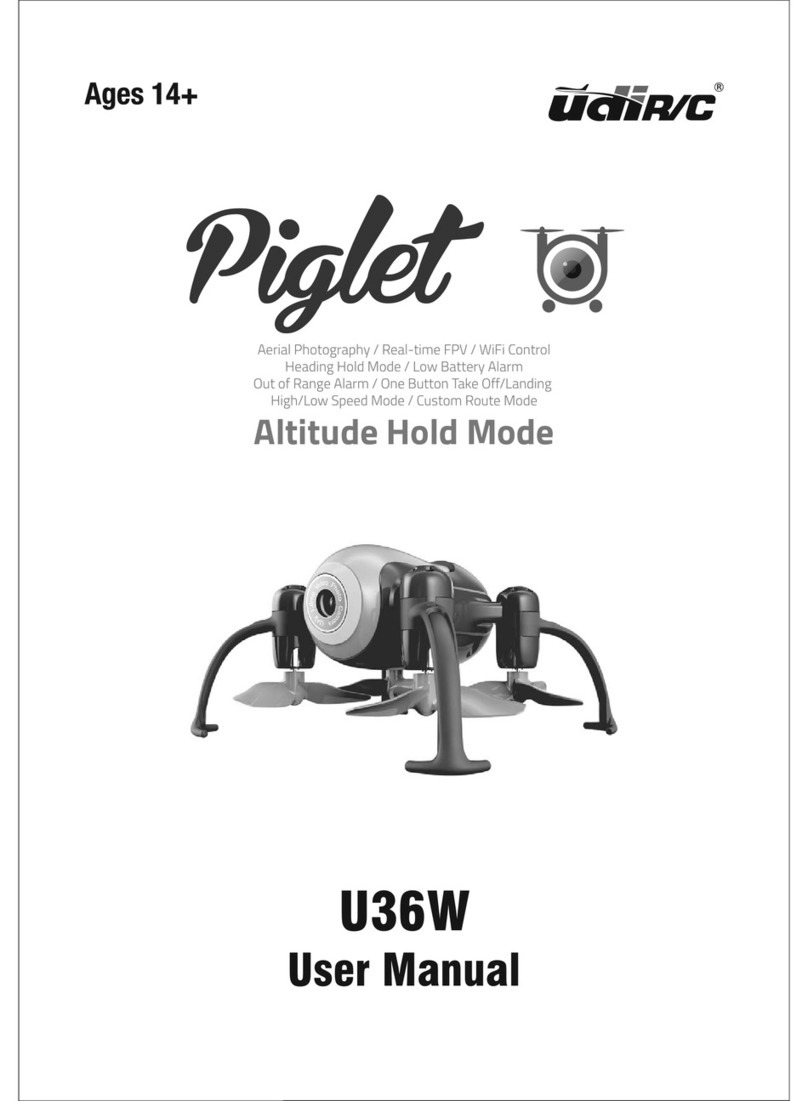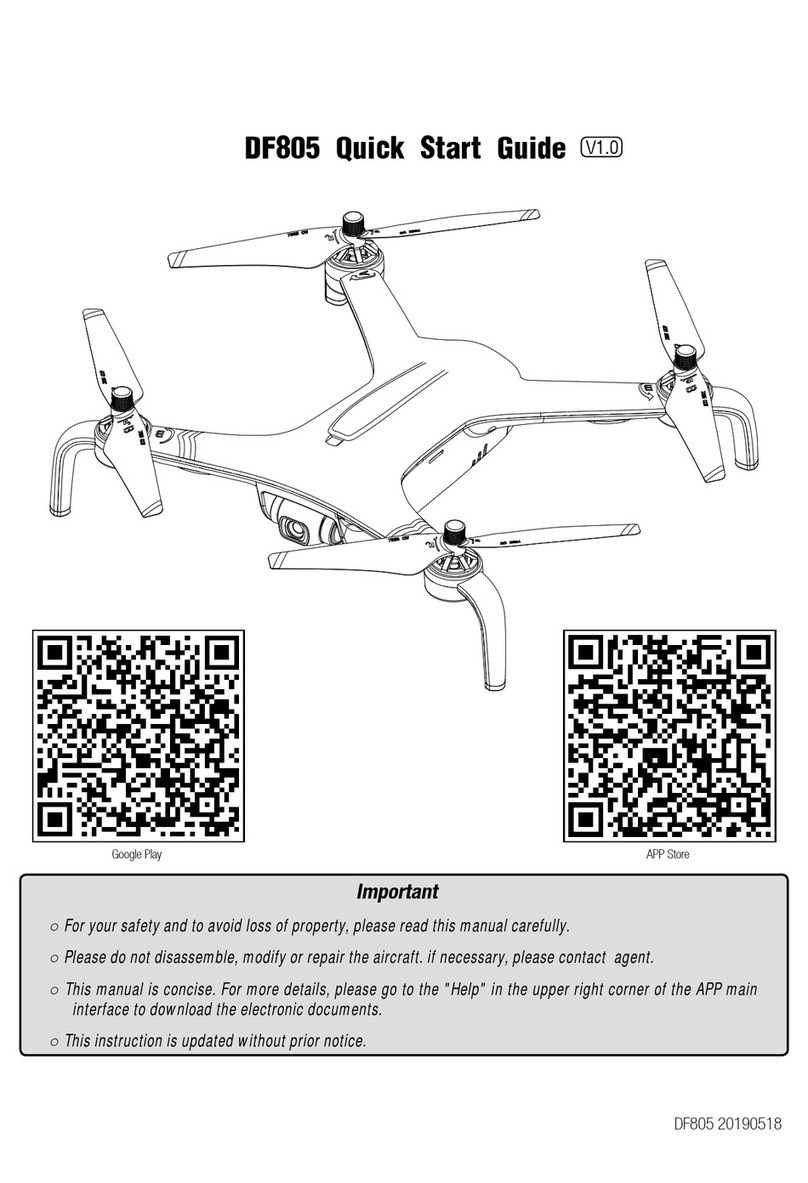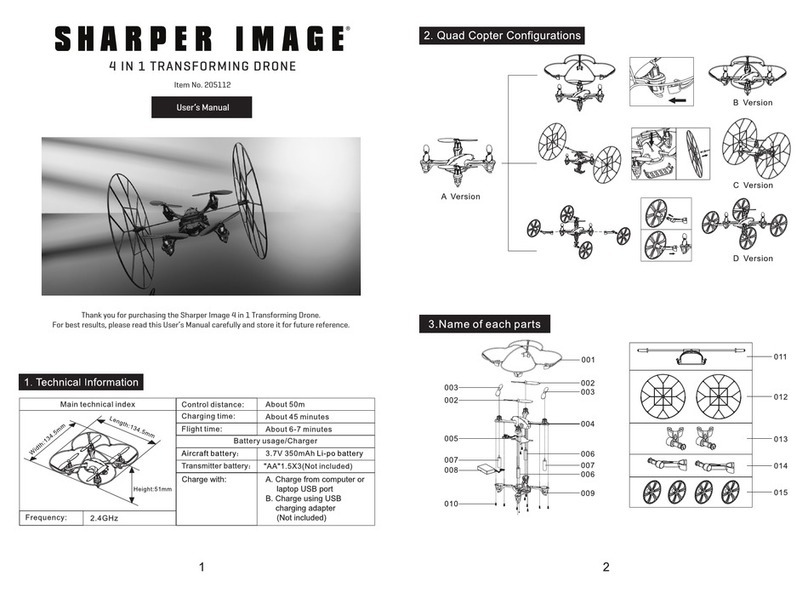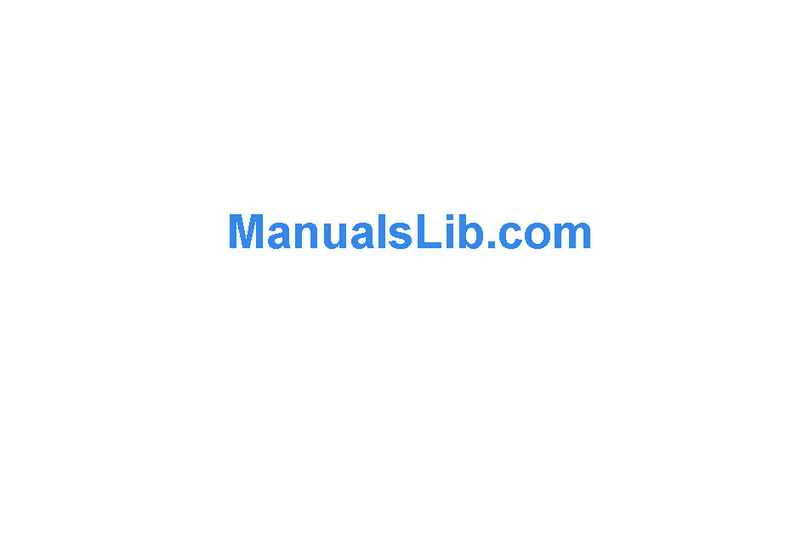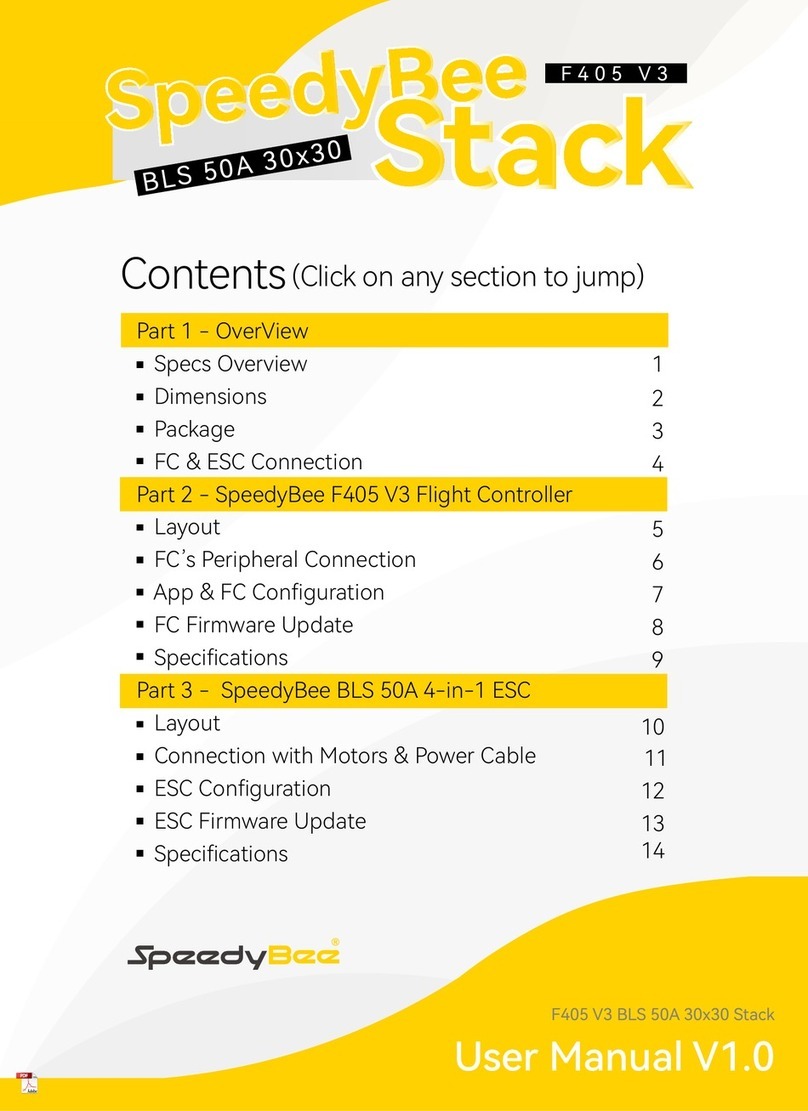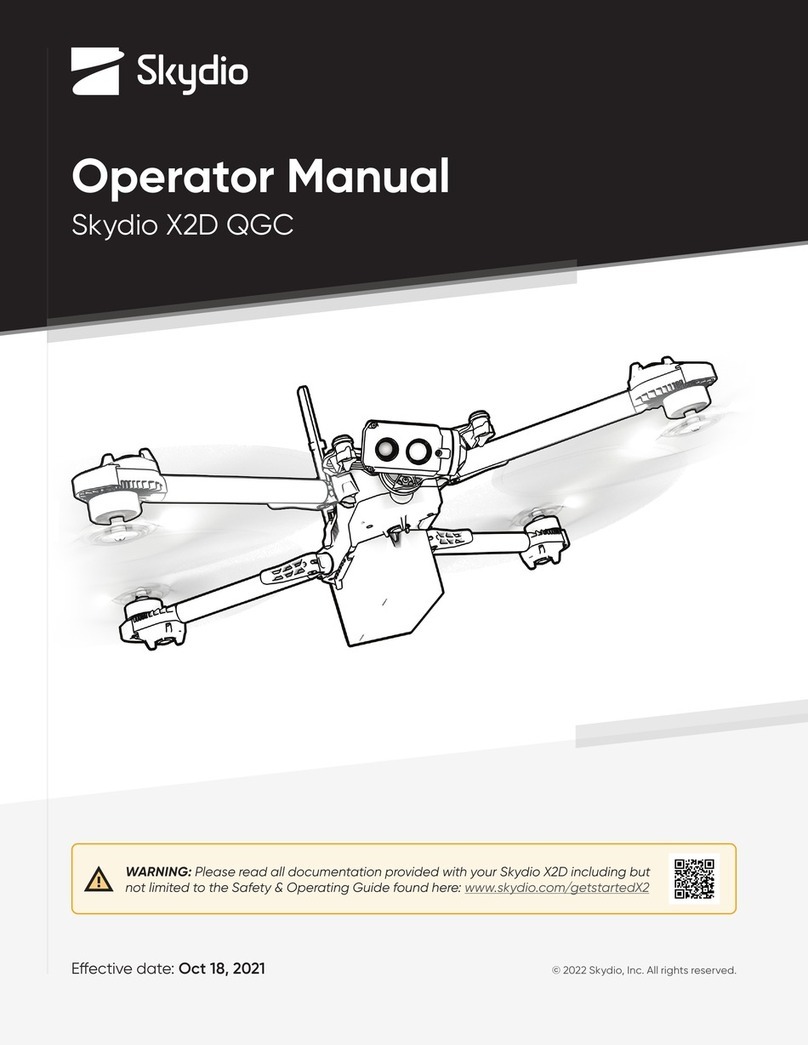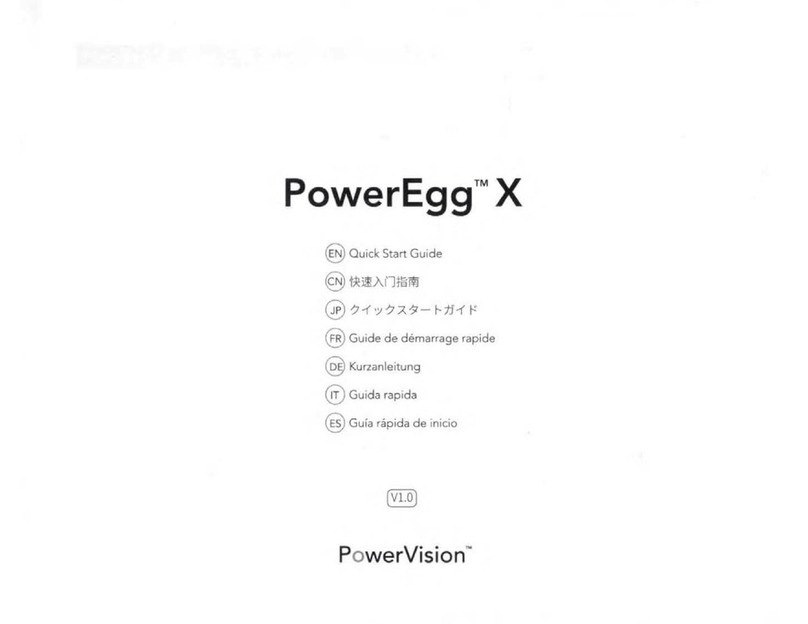FIMI X8 SE 2022 User manual

FIMI X8 SE 2022 User Manual
Please read the user manual carefully before using and keep the manual for future reference.

V2.0

Services & Support
Package List
Product Instruction
Drone
Safety and Protection
Intelligent flight
Assembly and Disassembly
Smart battery
Gimbal and Camera
Remote controller
APP
Fly
Maintenance and Calibration
Basic Specification
Contents
·1
·2
·3
·6
·7
·8
·1 3
·1 3
·1 6
·1 8
·2 2
·2 5
·2 7
·2 9

1
Services & Support
FIMI provides X8 SE 2022 users with tutorial videos and
the following information:
1. FIMI X8 SE 2022 User Manual
2. FIMI X8 SE 2022 Quick Start Manual
3. FIMI X8 SE 2022 Disclaimer and Safety Operation Instructions
Users are advised to watch tutorial videos before using the product and read
FIMI X8 SE 2022 Disclaimer and Safety Operation Instructions carefully and get
to know the process of using by going through FIMI X8 SE Quick Start Manual.
For more detailed product information, please refer to FIMI X8 SE 2022User Manual.
Please download the firmware and watch the tutorial videos on the link
https://www.fimi.com/fimi-x8-se-2022.html
4. Please scan the the following QR-code to download Fimi Navi 2020 App
The FIMI X8 SE 2022 is an aerodynamic foldable drone
equipped with intelligent control, wireless communication
and other advanced technology which are necessary to
realize functions like long-distance remote control, intelligent
flight, precise landing, etc. The built-in 3-axis gimbal stabilizes
the camera which is able to shoot 4K video at 30 fps and
which performs HD real-time image transmission. The
APP enriches the remote controller with more features
and fast connection. The remote controller fits iPad Mini
at the maximum range. The sticks are detachable.
Product Instruction
Operation prohibited
Operation, Usage tips
Important notes
Glossary,Reference Information
Reading tips(Symbol description)

2
Package List
Remote controller x 1Drone x 1
AC cable x 1 Instructionx 2
Battery x 1
使用产品前请仔细阅读本快速入门指南,并妥善保管
FIMI X8 SE 无人机快速入门指南
Positive propeller x 3
Reverse propellex 3
Charger x 1 Dustproof plug x 1
USB cable x 3Gimbal protector x 1

3
Product Introduction
1 Drone
Integrated gimbal camera
Power button
Flight status lights
Reverse propeller
Battery level lightsPositive propeller
Drone tail light
Motor
Landing gear 12-PIN Data interface
Optical flow camera
Battery buckle
TOF sensor
Fill-in light

4
2 Remote controller
Power button
Auto take-off/land button
Flight mode/auto return
Left stick
Stick storage slot
Five-directional button
Mobile device holder
Charging port
Right stick
Battery level lights
Cable slotUSB port
Right dialAntenna
Left dial Record button Shoot button

• The other functions of the five-directional button can be set in the FIMI Navi 2020 App.
• The joystick function is the default mode, which can be set through the FIMI Navi 2020 App.
5
Function Introduction of RC
Buttons Function description
Left stick
Push stick upward, the drone goes up; pull stick downward, the
drone goes down; toggle stick to left, the drone rotates counter-
clockwise; toggle stick to right, the drone rotates clockwise
Right stick Push stick upward, the drone flies forward; pull stick downward,
the drone flies backward; toggle stick to left, the drone flies to
left; toggle stick to right, the drone flies to right
Auto return
Five
directional
button
Toggle the button to the left, switching to normal flight
Toggle the button to the right, switching to auto return
Power button Short press to view the battery level
Short press+long press 2 seconds to power on / off
long press 2 seconds to auto take off/landing
Auto take-off/land button
short press to start / stop shooting
Shoot button
Short press to start /stop recording
Default to switch between map / FPV
Default to switch between gimbal center/down
Default to turn on / off battery info interface
Default to turn on / off self-checking interface
Default to turn on/off media library
Adjust the pitch angle of gimbal
Adjust the value of EV / ISO
Record button
Left dial
Right dial
Up
Down
Left
Right
Center
1
2
3
4
5
6
7
8
9
10
The stick mode can be set in FIMI Navi app (the default is American hand).
Forward
Drone heading
Up
Right
Down
Left
Backward
Up
Down
Forward
Backward
Counter-
clockwise
Clockwise Left Right
Left stick Right stick

6
Drone
Flight Mode
GPS Mode
To achieve precise hovering, the drone is equipped with a GPS module.
The intelligent flight function works in GPS mode. Users can enable Sport
Mode or Beginner Mode in the flight settings. When the Beginner Mode is
on, the flight speed, flight distance, flight altitude and RTH altitude will be
limited. In sport mode, the maximum flight speed is 18m/s(65 km/h), the
maximum ascending speed is 5m/s(18 km/h), and the maximum descending
speed is 4m/s(14 km/h).
VPU Mode
An Optical Flow module is also built into the drone for precise hovering and
landing at the home point. In VPU mode, the Intelligent flight function is
not supported. The maximum flight speed is 10m/s(36 km/h), the maximum
ascend speed is 3m/s(11 km/h), and the maximum descending speed is
2m/s (7 km/h). When the drone is flying above a well-lit ground with a clear
texture and the GPS signal is poor, it will switch automatically to VPU mode.
ATTI Mode
When the GPS signal is poor or the compass has interference, the drone
enters in ATTI mode. In this mode, the drone can start drifting horizontally
and intelligent flight mode is not supported. Therefore, in case of any accidents,
we recommend flying in an open area with good GPS signal reception. Once
the drone enters in ATTI mode, please land in a safe place as soon as possible.
Drone Lights
red green
yellow
Drone heading
Drone lights
All lights are fading in and out
All lights flashing twice
All lights are flashing quickly
The red and green flashing quickly
Fill-in light Automatically/manually opened
All lights are on
The yellow lights are on and the red and
green light is flashing at regular intervals
Drone status
Self-checking
Low battery alerts
Very low battery alert: land as soon as possible
The firmware of the drone is updating
Drone on the ground: self-check fails
Drone is flying: internal error
Ready to fly / in flight
1
2
3
4
5
6
7
Sport Mode will not be available when the drone is over 2400 meters above sea level.

7
Safety Protection
Failsafe Return
Failsafe return is only supported in GPS mode. When the drone and remote
controller signal is interrupted for more than 2 seconds, the flight control
system built into the drone will take over the control of your drone, plan the
return path according to the original flight path, then the drone will fly back
and land at the home point. This function works precisely if there are enough
GPS satellites are locked, the compass has no interference and the home point
has been recorded correctly. If the wireless signal reconnects during the failsafe
return, the pilot can turn off App return hint or toggle Auto Return switch to the
left again to cancel, and the drone will hover at the current position.
home point
home point
current altitude≥return altitude
ascend first
( the default altitude is 30m)
current altitude<return altitude
Low-power Protection
In flight, when the battery level is only enough for RTH, App advises users
to return, and the drone will return automatically after 10 seconds countdown.
When the battery level is only enough for landing, App advises users to land
as soon as possible, and the drone will land automatically after 10 seconds
countdown. When the battery level is at 10% usage left, the drone will be
forced to land.
Hovering on the Edge of No-fly-zone
The drone will automatically hover in the restricted flight area designated by
the state, such as the edge of airports, and the App will appear corresponding
hints. The user can use sticks to fly the drone from the edge of the no-fly-zone,
but the drone will not enter the no-fly-zone.
critical low battery
landing battery level
normal battery level
low battery
current battery levelRTH battery level
15%10%0% 30% 100%
hover
No-f ly-zone

8
Intelligent Flight
Auto Take-off
When the conditions are right, press Auto Take-off/Landing button for 2
seconds to take off. In GPS mode, the drone will take off to an altitude of
4 meters and hover for sticks control. In VPU mode, the drone will take off
to an altitude of 1.2 meters and hover for sticks control.
Auto Landing
When the conditions are right, press Auto Take-off/Landing button for 2
seconds to land vertically.
Altitude
altitude <3m
distance<10m
altitude ≥3m
distance<10m
altitude ≥30m
distance≥10m
altitude ≤30m
distance≥10m
Distance
30m
3m
10m
home point
Auto Return
When the drone is in flight, the user can toggle the auto return switch to
the right to return the drone. When the return distance is less than 10
meters and flight altitude is less than 3 meters, the drone will ascend to
3 meters first and return to the home point; if the flight altitude is greater
than or equal to 3 meters, the drone will directly return to the home point.
When the return distance of the drone is greater than or equal to 10 meters
and the flight altitude is less than 30 meters, the drone will ascend to 30
meters and return to the home point; if the flight altitude is 30 meters or
more, the drone will directly return to the home point . The user can toggle
the Auto Return Switch to the left to exit.
GPS Mode VPU Mode
4m
1.2m
Users can short press the auto take-off/land button to exit intelligent flight.

9
Smart Track
Smart Track is supported only in GPS mode. The user can choose Trace,
Profile, or Lock in the App menu. The drone will trace the subject chosen
at the App interface at a distance.
In Trace mode, the heading will always lock at the target and trace it from the back
at a distance.
In Profile mode, the heading will always lock at the target and trace it from the
side at a distance.
moving directionheading
moving direction
drone moving direction
heading
camera tracking 360°
flight speed =0m/s
flight speed = 0m/s
In Lock mode, the drone will hover at a place if flight speed is 0, following the
target 360°. The user can also adjust flight speed, and the drone will fly around
the target at a certain distance.
In Smart Trace, users should always make sure to avoid people, animals and bstacles
in the tracking path to ensure the flight safety. Users should comply with local laws and
regulations when using the function.

10
Dronie
The user can select Dronie,including Rocket and Invert,in the App. In Rocket
mode, the drone flies upward with the camera pointing downward at the
subject to shoot a video. In Invert mode, the drone flies backward and upward
with the camera locking at the subject to shoot a video.
Drag a rectangle around a POI
Set flight speed and altitude, the flight control center will estimate flight time
automatically
The drone automatically adjusts its place
3 seconds count down to fly away to shoot a video once the drone completes
adjustment
Orbit
The user can select Orbit mode in the App. when a central point and a radius
are set, the drone will fly around the central point at a default speed. If a
point of interest is set, the camera will be locked at the POI.
Fly to a central point to set the central point
Fly away from the central point to set radius
Set flight speed, move direction and heading. If the heading is free,the user can
drag a rectangle around a POI
If sticks are moved in flight, the flight altitude or radius will be changed. Taking
Mode 2 as example:
POI
Central point
Tap-fly
The user can select Tap-fly in the App. Tap map to choose a destination
and set flight speed, the drone will fly over there at a default speed in a
straight line. If a point of interest is set, the camera will be locked at the POI
Tap map to choose a destination
Switch to image interface to drag a rectangle around the POI
Set flight altitude and speed
POI
drone destination
Ascend
Descend
Radius zoom out
Radius zoom in
Counter-
clockwise
Clockwise Direction&Speed Direction&Speed
Left stick Right stick

11
pitch: -90°
target
fly vertically upward
0°< pitch<90°
target
fly backwards and upwards
Rocket Invert
Spiral Mode
The user can select Spiral Mode in the App. Set the central point and
radius, the drone will spirally fly upward and shoot a video simultaneously,
showing a sense of space.
Fly to a point to set as the central point
Fly away the central point to set radius
Set spiral direction and flight distance to start and shoot a video at the same time
The mission interrupted if the user moves sticks
central point
radius
Course Lock
The user can select Course Lock mode in the App. The drone saves current
fly direction as heading. The user can control sticks to adjust direction of
head and gimbal, but the forward direction remains unchanged.
Tripod Mode
The max speed of the drone is 1m/s, and the max rotation speed is 60°/s.
In Tripod Mode, operation sensitivity is lowered simultaneously to shoot
more stable and smooth video.
Aerial Mode
The brake distance is lengthened and the angular speed of rotation is
limited to make sure the shooting videos are more stable and smooth
Note: Course Lock is enabled in Aerial Mode, Users can turn it on in the APP
SAR Mode
The user can select SAR Mode in the APP. With real-time GPS coordinates,
the drone could help user to search and rescue.
Image interface: show real-time coordinate and time of the drone, support digital
zoom, screen shots to share online
Map interface: show real-time coordinate and time of the drone in ordinary map
and satellite map, screen shots to share online

12
Waypoint
Choosing waypoint and drawing route both are available at map. The drone
flies along waypoint route at a default speed. If a point of interest is set,
the camera will be locked at the POI. The user can select a way to set
waypoints, including choosing points in flight or on the map, historial routes.
Choosing points in flight:
1. control the drone to a point to set as a waypoint
2. using sticks to set flight altitude and heading direction, dials to set gimbal angle, and
actions when reaching the waypoint
3. when all waypoints ready, please set waypoints routes attribute, incuding flight speed,
heading direction, action at the destination
4. POI is enabled when executing waypoints
Choosing points on the map
1. tap map to add waypoint
2. set waypoint attribute, including flight altitude, action at the destination, rotate direction
3. drag the POI icon to the map, and set its a;titude and relate waypoints
4. when all waypoints ready, please set flight speed, failsafe action, and action at the
destination
5. POI is enabled when executing waypoints
POI
Waypoint
heading
Precise Landing
In the process of Return to Home, the optical flow sensor will match landing
pad features above the home point. Once matched successfully, the drone
will land on the landing pad precisely.
Fix-wing Mode
In Fix-wing Mode, the drone can only fly forward, not backward. The user can use
sticks to control flight speed and course as showed below (America Mode).
Left stick
Right stick
push upward
push downward
toggle left
toggle right
push upward
push downward
toggle left
toggle right
down
up
turn left
turn right
accelerate
decelerate
turn left
turn right
Historical routes
1. preview the waypoints and its attribute by entering Favorite list
2. tap to start and show the real-time waypoints trace
Please enable precise landing in the app before use it.

13
Battery
The intelligent battery of FIMI X8 SE 2022 has a capacity of 4500mAh,
a voltage of 13.05V. This type of battery employs high energy cell,
advanced battery management system, and charge and discharge
functionality.
Assemble and disassemble
Push hard the battery, after the battery is installed in place, there will be a
"click" sound.
To remove the battery, you need to press the battery buckle on both
sides of the battery to pull out the battery.
Assembly and Disassembly
Propellers
Unfold the front and rear arms of the drone.
Attach the gray marked propellers to the motor mounting base with gray marks
on the arms.
Ensure the propeller is pressed to the bottom of the mounting base.
Rotate the propeller to the end of the lock direction until the propeller gets
bounced and locked.
Press the propeller forcefully and rotate the propeller along the unlock direction
to remove the propeller.
If the propeller is damaged, please replace them to ensure flight safety and efficiency.
Check if the propeller is properly installed and fastened before each flight.Stay away
from the rotating propeller to avoid cutting.
Take the installation of reverse propeller as an example.

14
Drone Micro SD card
When installing SD card to the drone,please unfold the arms of the drone
first and open the protection cover
Insert the SD card with the head side facing upward into the SD card slot
When removing SD card, press the SD card to pop it out
Note:Support Micro SD ( U3 and above ) 8 ~ 256GB, recommend to use
Sandisk Extreme Pro V30 32G
Sandisk Extreme V30 32G
Samsung Pro Endurance 32G
Lexar Professional 1000X 32G
Sandisk Extreme Pro V30 64G
Sandisk Extreme V30 64G
Toshiba Exceria Pro 64G
Megaphone & Release-and-drop module
Install the megaphone & Release-and-drop module as the indicated
direction,there will be a "click" sound.
After the installation is successful, the corresponding icon will appear on
the APP, click to set the relevant settings.
Press the lock on the tail of the module and push out the module to
remove it from the drone.

15
Charging
Connect the battery,charger and AC cable as shown below, and
plug the charger into a power outlet
When the battery is in charge, the battery level lights are flashing
When the battery is fully charged, the battery level lights go out
It takes about 2 hours to fully charge the battery
Turning on and off
Short press+long press power button 2 seconds to power on/off
Short press to check battery level
• After the flight, the battery temperature is high, so wait for the battery to drop to room
temperature or wait for the battery to stand still for 30 minutes before charging.
• The optimal charging temperature range of the smart battery is 25±3℃, and charging
within this temperature range can prolong the battery life.
• Recharge and discharge every 3 months or so to ensure battery activity.
• The smart battery must be charged with the official Femto charger.FIMI will not take any
responsibility for all consequences.
For safety reasons, smart batteries need to be kept low (such as below 50%) during
long-distance or long-term transportation

16
Gimbal and Camera
Camera
The camera, equipped with 1/2.0 inch CMOS and wide-angle lens
with 25mm equivalent focal distance, It also comes with various
shooting modes, inculding single, burst, time lapse, panorama shot
and slow motion, for different scenario.
Equip and remove the gimbal protector
Equip and remove the gimbal protector as shown
.

17
Gimbal
FIMI X8 SE 2022 combines a light weight 3-axis mechanical gimbal
with the latest professional control algorithms and ±0.005°
control accuracy, which provides a stable shooting platform for
camera. The pitch axis, default to tilt from 0°to -90°, can be
adjusted by left dial of remote controller or App.
FPV Mode:
The roll axis rotates with the drone to provide
a first person view
-90°
0°
Horizon
Parallel
Follow Mode:
The roll axis does not move with the drone
and always keep the gimbal horizontally,
which suits for shooting stable videos
Operating Mode
Table of contents
Other FIMI Drone manuals