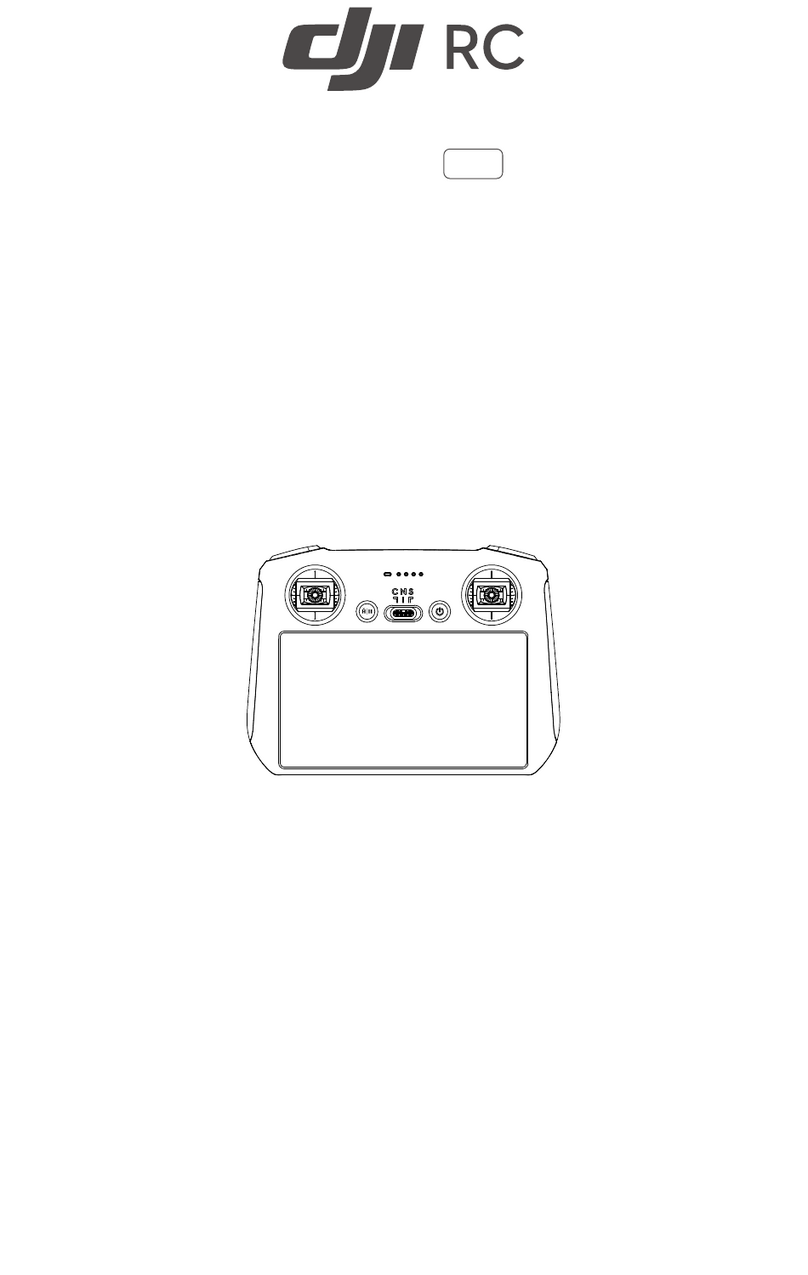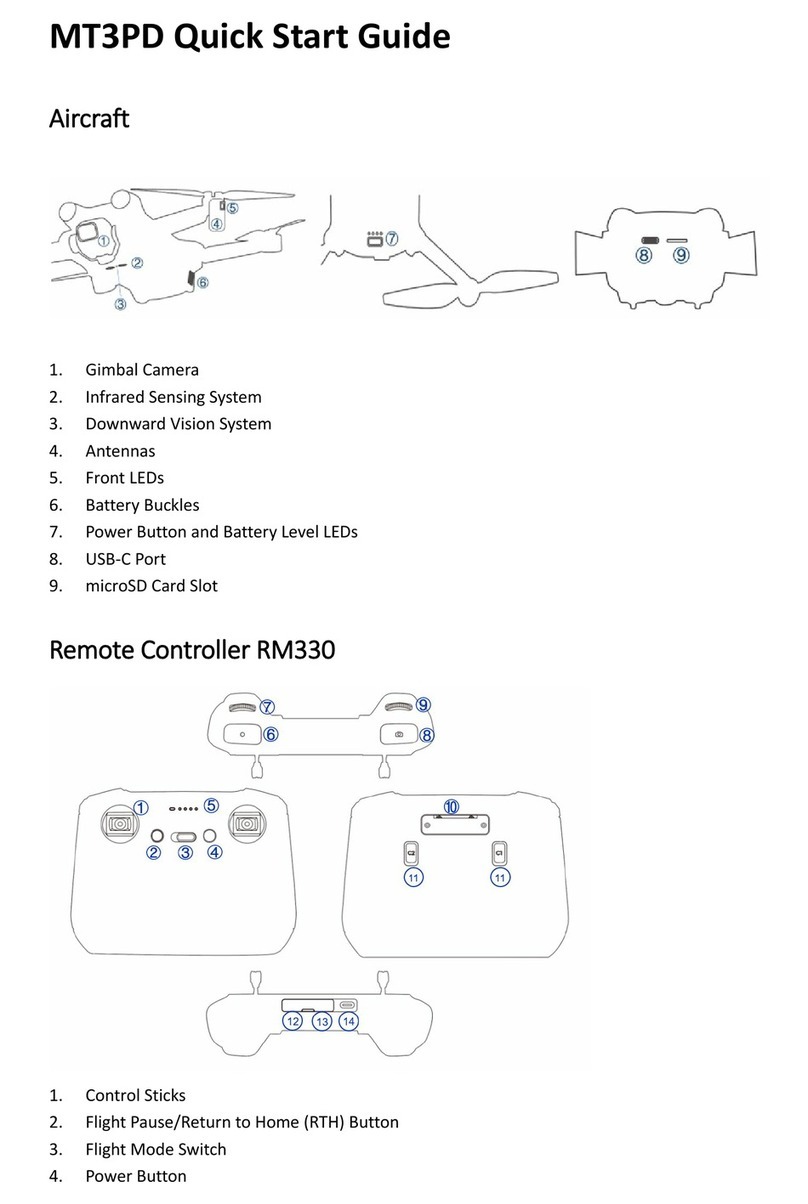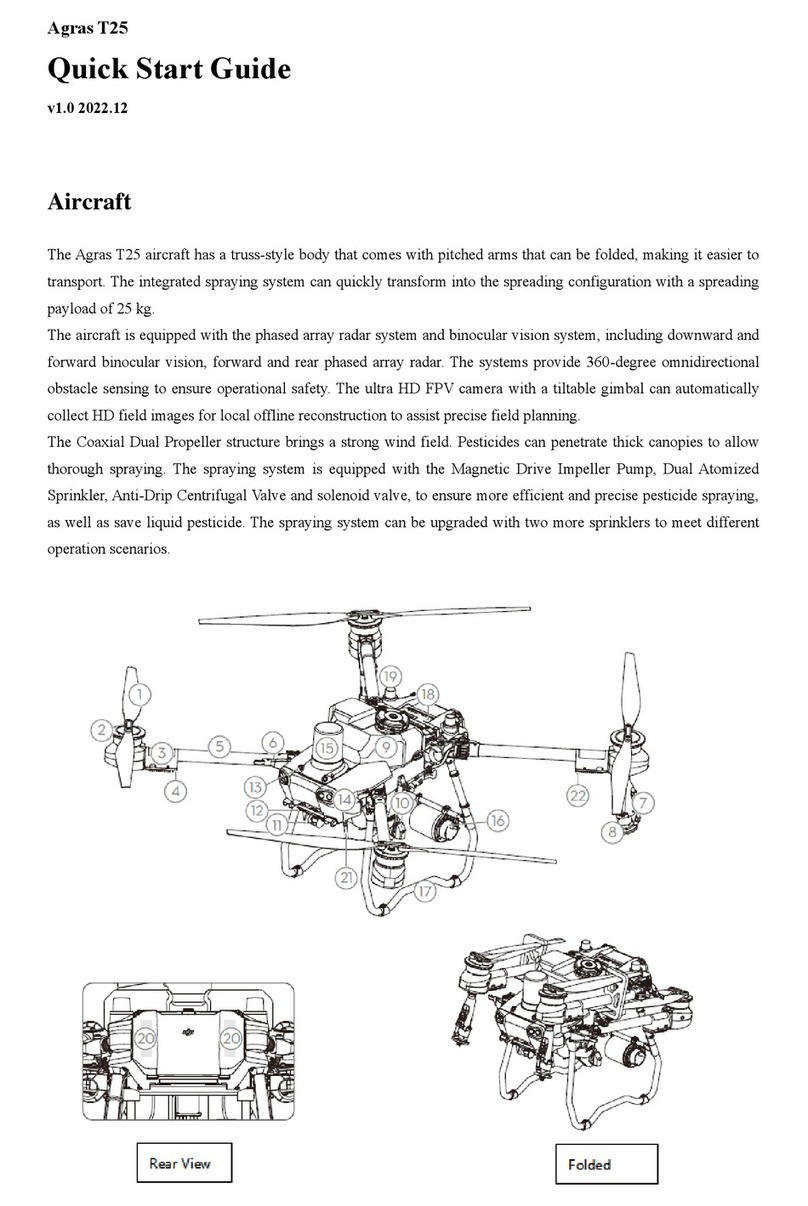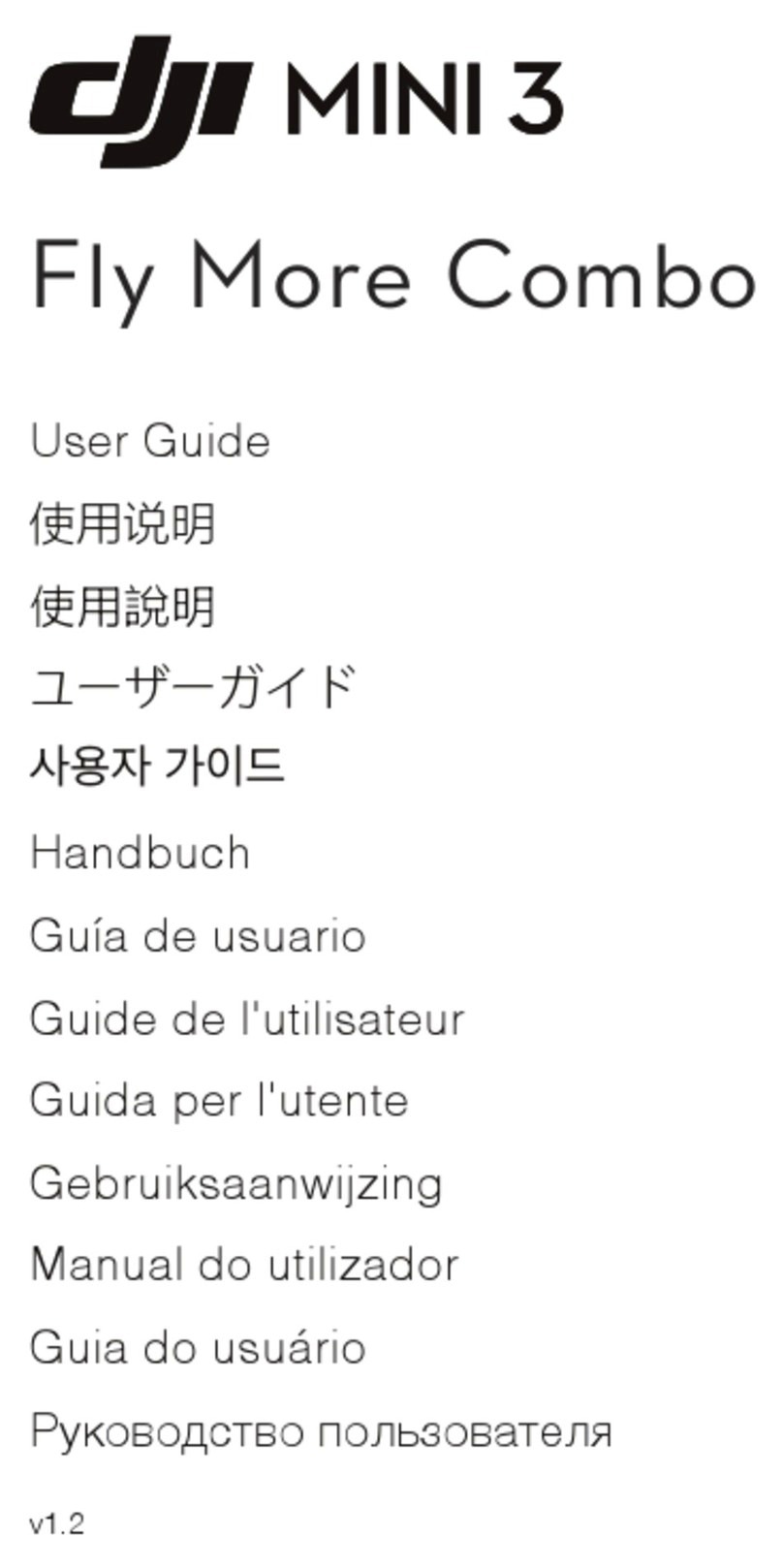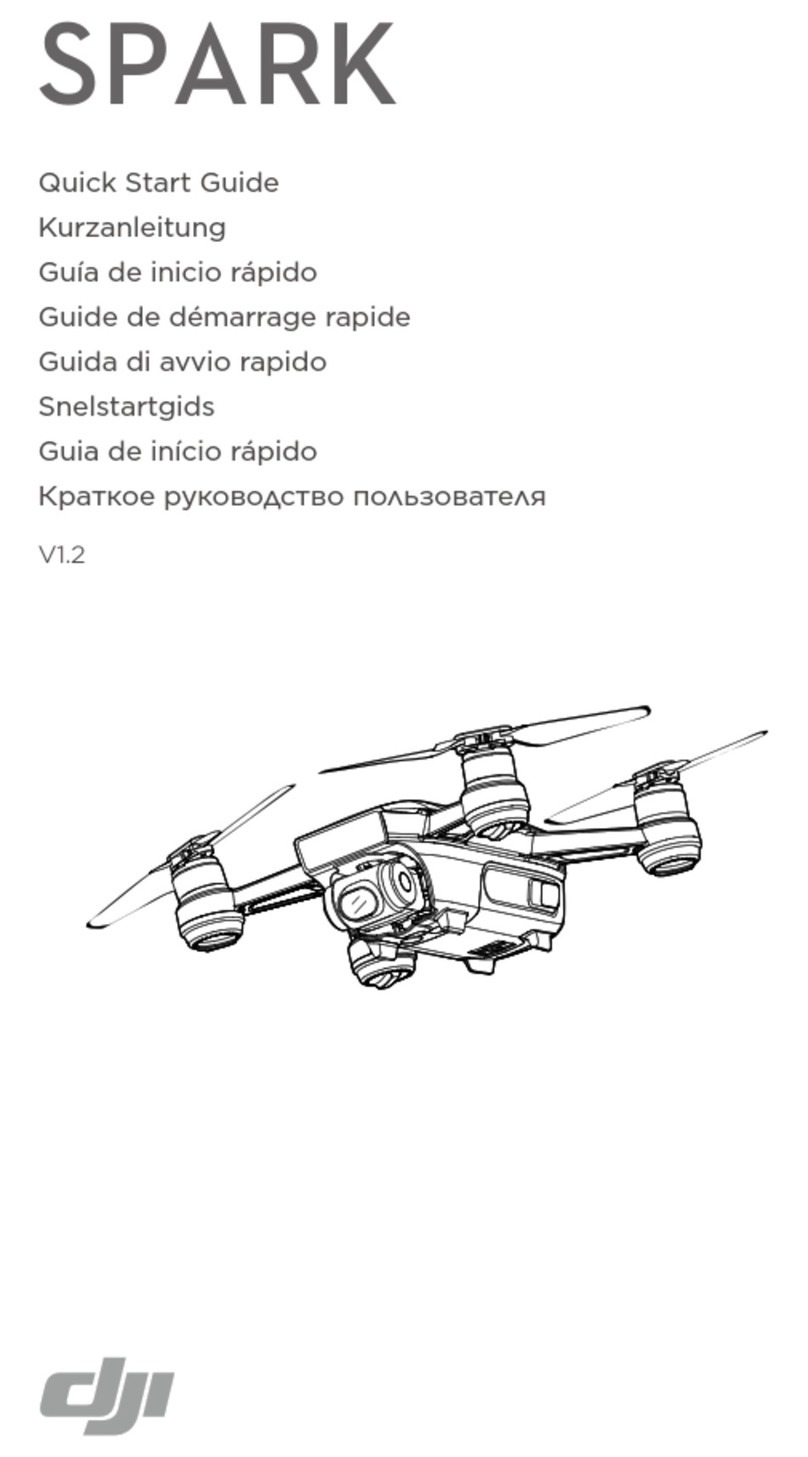This list will help users understand the different LED light combinations on the Phantom 1.
•Initialization: 3 steady flashing yellow lights (1,2,3, pause, 1,2,3, pause, 1,2,3, pause).
•Satellite Searching: 3 green blinks with 1-3 red blinks. This process will go down from 3 to 2 to 1
red blinks as the craft establishes a GPS lock.
•IOC Enabled: Users will see green flashing lights but intermittently have a yellow flash indicating
that it is working. Be sure to fly more than 30 feet away from the craft's home location.
•DO NOT fly with any red lights at all.
5. U ing the FPV
DO NOT POWER on your FPV monitor or transmitter without attaching the proper antennae. In
order to function properly, your FPV monitor and Transmitter must be set to the same band and
channel. Follow these steps to properly establish the FPV connection. Not following these steps
may result in poor image quality or damage to the system.
•The FPV transmitter can be found on the outside of your craft. It is the small rectangular circuit
board with one black button. Press and hold the button until letters begin to flash on the
transmitter's display (A, B, E, and F)
•Press the button once to select your band.
•Press and hold the button until numbers return to the screen.
•Press the button to select a channel.
To turn on the FPV monitor, press and hold the power button until the DSLRPros logo is displayed
on the screen. The menu can be accessed by quickly pressing the power button twice. Scroll
through menu options using the up and down buttons. Select your option using the " " button.
•Open the FPV monitor's menu by pressing the power button twice.
•The down arrow to select the RF menu (Small T.V.)
•Press the button to view your band and channel settings.
•Press the button again to select the band. Press the up or down buttons until the monitor's band
is the same as that of the transmitter's.
•Press the power button to return to the previous screen and repeat the process until all bands are
the same.
•Press the power button to exit out of the menu and use the +/- buttons to change the channel until
your receiver's channel is the same as the Transmitter's.
Once you have matched the bands and channels on the receiver to the transmitter and powered on
your GoPro, image from the GoPro will be visible on your screen.
The monitor and the GoPro must both be placed in the same video system (NTSC in the USA and
PAL in Europe) to function properly. Use the following steps to change the video system on your
monitor.
•In the menu, press the down arrow until you reach the Function menu (Crossed Tools).
•Press the button to enter the Function menu and press the down arrow until Video System is
highlighted.
•Press the down arrow to select NTSC or PAL.
6. GoPro Shooting Preference