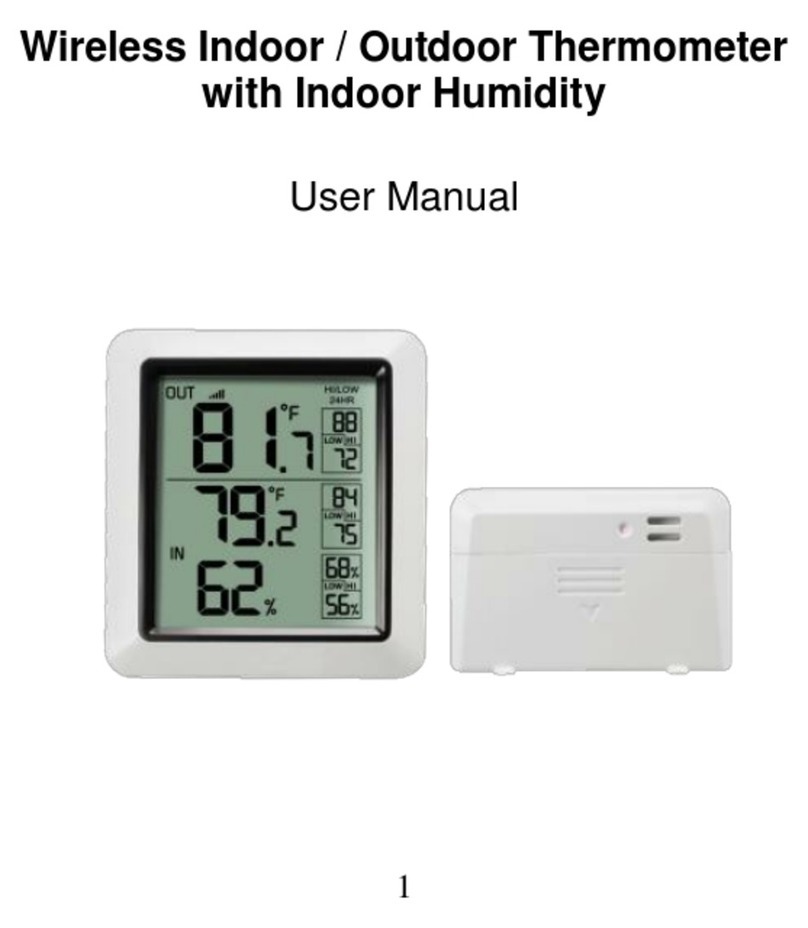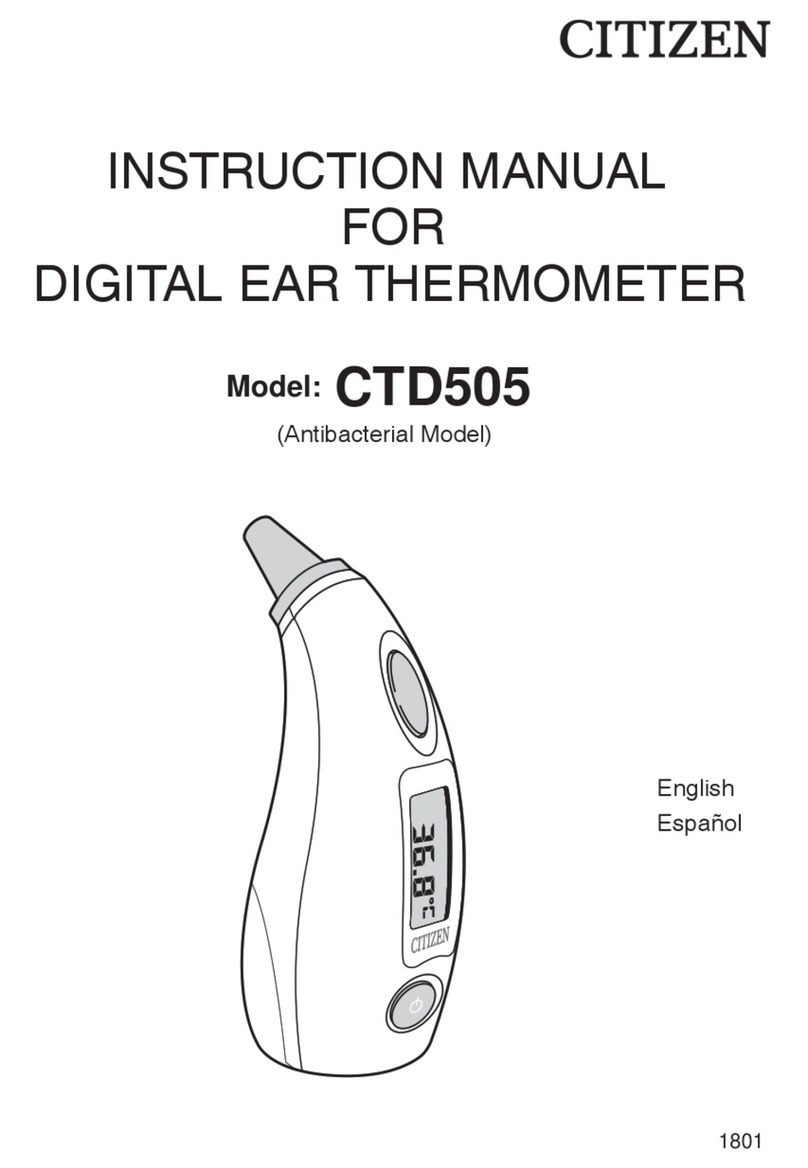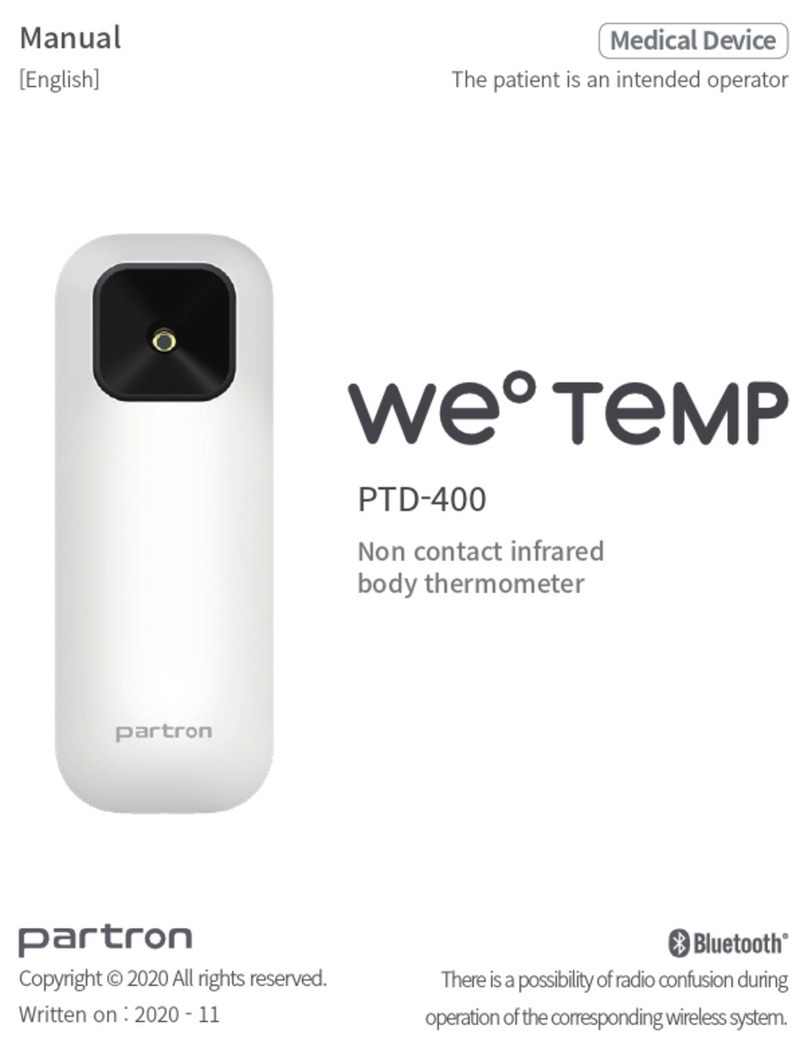Fine Offset Electronics WH0300 User manual

Wireless Thermometer with
Multi-channel Temperature Sensor
Model: WH0300

Table of Contents
1Introduction...................................................3
2Getting Started.............................................4
2.1 Parts List............................................4
2.2 Recommend Tools............................4
2.3 Thermometer Sensor Set Up..........5
2.4 Display Console Set Up...................7
2.4.1 Display Console Layout......11
2.4.2 Sensor Operation Verification
12
3Wireless Sensor Installation.....................12
3.1 Mounting with Zip Tie.....................13
4Console Operation.....................................13
4.1 Temperature Units of Measure......14
4.2 Time setting.....................................14
4.3 Alarm clock setting.........................15
4.4 RF channels setting and sensor
resynchronization............................................16
4.5 High Low Record............................18
4.5.1 Check latest 24 hours High / Low
record ..........................................................18
4.5.2 Check history High / Low record....19

4.6 Best Practices for Wireless
Communication...............................................19
5Specifications..............................................22
5.1 Wireless Specifications..................22
5.2 Measurement Specifications.........22
5.3 Power Consumption.......................23
6Troubleshooting Guide错误!未定义书签。
1 Introduction
Thank you for your purchase of this WH0300
Wireless Thermometer with Multi-channel
Temperature Sensor. This device supports to add
max three temperature sensors (additional two
sensors sold separately) to monitor multi places.
The following user guide provides step by step
instructions for installation, operation and
troubleshooting.

2 Getting Started
Note: The power up sequence can be
performed in the order shown in this section :
insert batteries in the remote transmitter(s) first,
display console secondly.
2.1 Parts List
QTY
Item
1
Display Console
1
Multi-channel Thermometer sensor
1
User Manual
2.2 Recommend Tools
Hammer for hanging remote thermometer
transmitter.

2.3 Thermometer Sensor Set Up
Note: Do not use rechargeable batteries.
They tend to have a lower operating voltage, and
not having a wide temperature range, or not
lasting as long as non-rechargeable batteries.
We recommend fresh alkaline batteries for
outdoor temperature ranges between -4 °F and
140 °F(-20℃- 60℃) and fresh lithium batteries
for outdoor temperature ranges between -40 °F
and 140 °F(-40℃- 60℃).
1. Remove the battery door on the back of the
sensor by sliding the compartment door down,
as shown in

2. Figure 1 .
Figure 1
1
Wireless transmitter LED
2
1, 2, 3 RF Channels
3
AA Battery
4
Battery Compartment Cover

3. Set RF sensor channel.
4. Insert one AA battery.
5. After inserting the battery, the remote sensor
LED indicator will light for 4 seconds, and
then flash once per 60 seconds thereafter.
Each time it flashes, the sensor is transmitting
data.
6. Close the battery door.
Repeat for the additional remote transmitters
(sold separately), verifying each remote is on a
different channel.
2.4 Display Console Set Up
1. Move the remote thermometer(s) about 5 to
10’ away from the display console (if the
sensor is too close, it may not be received by
the display console).
2. Remove the battery door on the back of the

Number
Button
Function
1
+
Switch between C/F(press
once); also functions as
a “+” or “increase” button
while in setup mode
2
CH
Enable or disable the
Cycle Mode(press once);
Cycle between display of
RF channels sensor data
3
Light
Enable/disable the screen
backlight(press once) ;
Enable Snooze function;
or return from setup mode
to display mode
4
/
Hanging hole
5
/
Battery Compartment
6
/
Battery Compartment door
7
-
Switch between display of
history and last 24h High /
Low record(press once);
also functions as a “-” or

“decrease” button while in
setup mode
8
MODE
Used to enter setup
mode(hold for 2s);
also functions as a “next”
button in setup mode
All of the LCD segments will light up for a few
seconds to verify all segments are operating
properly.
3. Replace the battery door, and fold out the
desk stand and place the console in the
upright position.
The console will instantly display indoor
temperature. The remote temperature will
update on the display within a few minutes.
While in the search mode, the reception
search icon flash.

If the remote does not update, please reference
the troubleshooting guide in Section 6.
2.4.1 Display Console Layout
Figure 3
1
Time

2.4.2 Sensor Operation Verification
Verify the indoor and outdoor temperature match
closely with the console and sensor in the same
location (about 5 to 10’ apart). The sensors
should be within +-2°F/1℃(the accuracy is ±
1°F/℃). Please allow about 30 minutes for both
sensors to stabilize.
3 Wireless Sensor Installation
It is recommended you mount the remote sensor
in a shaded area. Direct sunlight and radiant
heat sources will result in inaccurate temperature
2
Indoor temperature
3
Outdoor/multi-channel temperature
4
Date; week
5
Indoor temperature 24H high/low record
6
Cycle Mode icon/ RF channel number
7
Outdoor/multi-channel temperature 24H
high/low record

readings. Although the sensor is weather
resistant, it is best to mount in a well-protected
area, such as under an eve.
3.1 Mounting with Zip Tie
Figure 4
4 Console Operation
Note: The console has five buttons for easy
operation: +and CH button (on the left); - and

MODE button (on the right); Light button (on the
top).
Any program mode can be exited at any time by
either pressing the LIGHT button, or waiting for
the 30-second time-out to take effect.
4.1 Temperature Units of Measure
In normal mode, press the + button once to
switch the display of temperature units of
measure (°C/°F).
4.2 Time setting
In normal mode, hold the MODE button for 2
seconds to enter setting mode. The following
items can be set:
BEEP ON/OFF
24H/12H
Hour setting
Minute setting

D-M/M-D format
Year setting
Month setting
Day setting
Use the MODE button to move to the next
settings. Press the +or -button to change the
settings for the selected item.
Press the Light button can return to normal
mode.
4.3 Alarm clock setting
In normal mode, press the MODE button once
to enter alarm clock display mode. In this mode,
hold the MODE button for 2 seconds to enter
alarm clock setting mode. The following items
can be set:
Alarm clock ON/OFF
Alarm hour setting

Alarm minute setting
Use the MODE button to move to the next
settings. Press the +or -button to change the
settings for the selected item.
Press the Light button can return to normal
mode.
Note: When time ALARM is triggered, press any
button to close the sound alarm; press the
LIGHT button can enter snooze mode(snooze
time: 10 minutes).
4.4 RF channels setting and sensor
resynchronization
The default display mode for the outdoor/multi
channel sensor(s) data is Cycle Mode.
In cycle mode, an arrow icon will display and the

station will cycle between display of multi
channel sensor(s) data. In this mode, press the
CH button once can exit the cycle mode and
display the current channel sensor data fixedly.
In non-cycle mode, press CH button once can
switch the display of multi channel sensor data in
the following sequence:
CH1 –CH2 –CH3 –Cycle Mode
If the remote sensor signal is lost, dashes –‘-- will
display on the console.
In cycle mode, hold the CH button for 2 seconds
will re-register all the channels sensors.
In non-cycle mode, hold the CH button for 2
seconds will re-register the current channel
sensor.
While in the search mode, the reception search

icon will flash.
Note: If you only purchased one multi channel
temperature sensor, the other two channels will
display --‘--.
You can cancel the cycle mode to make the
console only display the current channel data.
4.5 High Low Record
4.5.1 Check latest 24 hours High / Low record
In normal mode, the console will display the
latest 24 hours High / Low record for
indoor/outdoor temperature.
In normal mode, hold the +button for 2 seconds
can clear the current high/low record for indoor
sensor.

4.5.2 Check history High / Low record
In normal mode, press the -button (the
icon will disappear) to check the history high/low
records for indoor/outdoor temperature since
power on or last clear.
In cycle mode, hold the - button for 2s can clear
the high/low record for all the channels sensors .
In non-cycle mode, hold the - button for 2s can
clear the high/low record for the current channel
sensor .
4.6 Best Practices for Wireless
Communication
Note: To ensure proper communication,
mount the remote sensor on a vertical surface,
such as a wall. Do not lay the sensor flat.

Wireless communication is susceptible to
interference, distance, walls and metal barriers.
We recommend the following best practices for
trouble free wireless communication.
1. Electro-Magnetic Interference (EMI). Keep
the console several feet away from computer
monitors and TVs.
2. Radio Frequency Interference (RFI). If you
have other 433 MHz devices and
communication is intermittent, try turning off
these other devices for troubleshooting
purposes. You may need to relocate the
transmitters or receivers to avoid intermittent
communication.
3. Line of Sight Rating. This device is rated at
300 feet line of sight (no interference, barriers
or walls) but typically you will get 100 feet
maximum under most real-world installations,
which include passing through barriers or
walls.
4. Metal Barriers. Radio frequency will not pass
Table of contents
Other Fine Offset Electronics Thermometer manuals
Popular Thermometer manuals by other brands

Oregon Scientific
Oregon Scientific RMR802 user manual
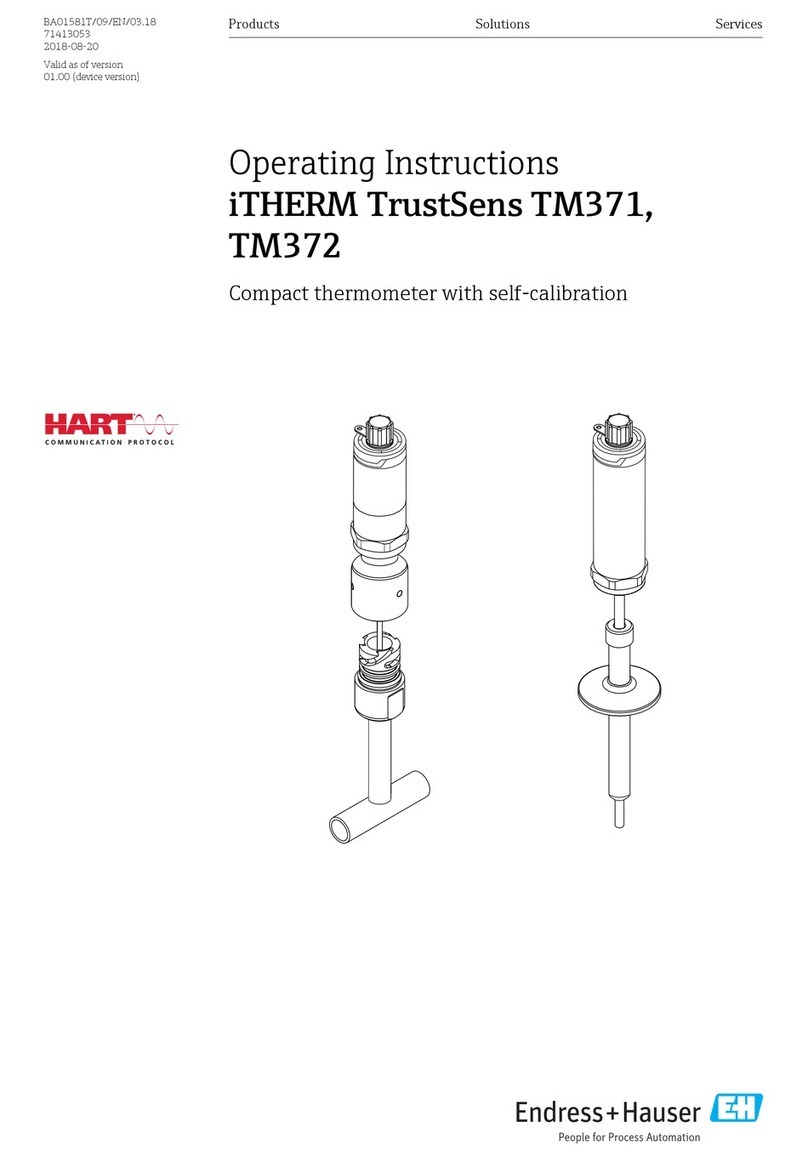
Endress+Hauser
Endress+Hauser iTHERM TrustSens TM371 operating instructions
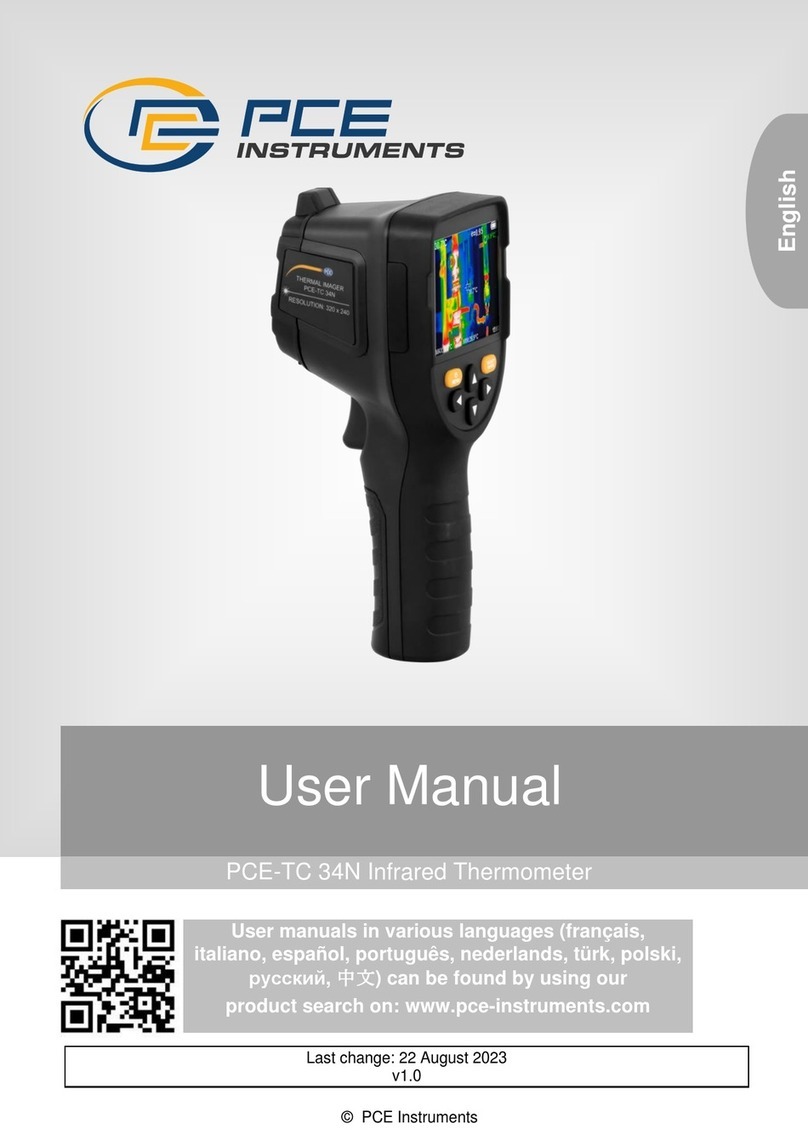
PCE Instruments
PCE Instruments PCE-TC 34N user manual
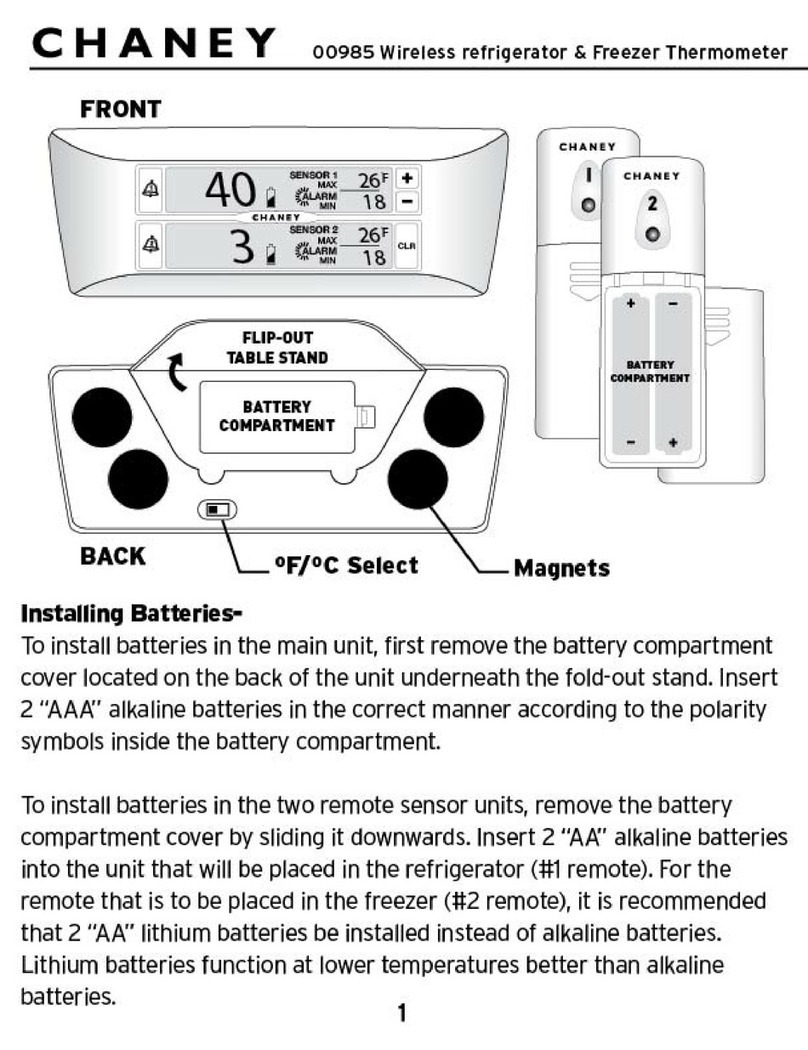
Chaney
Chaney 00985 user manual
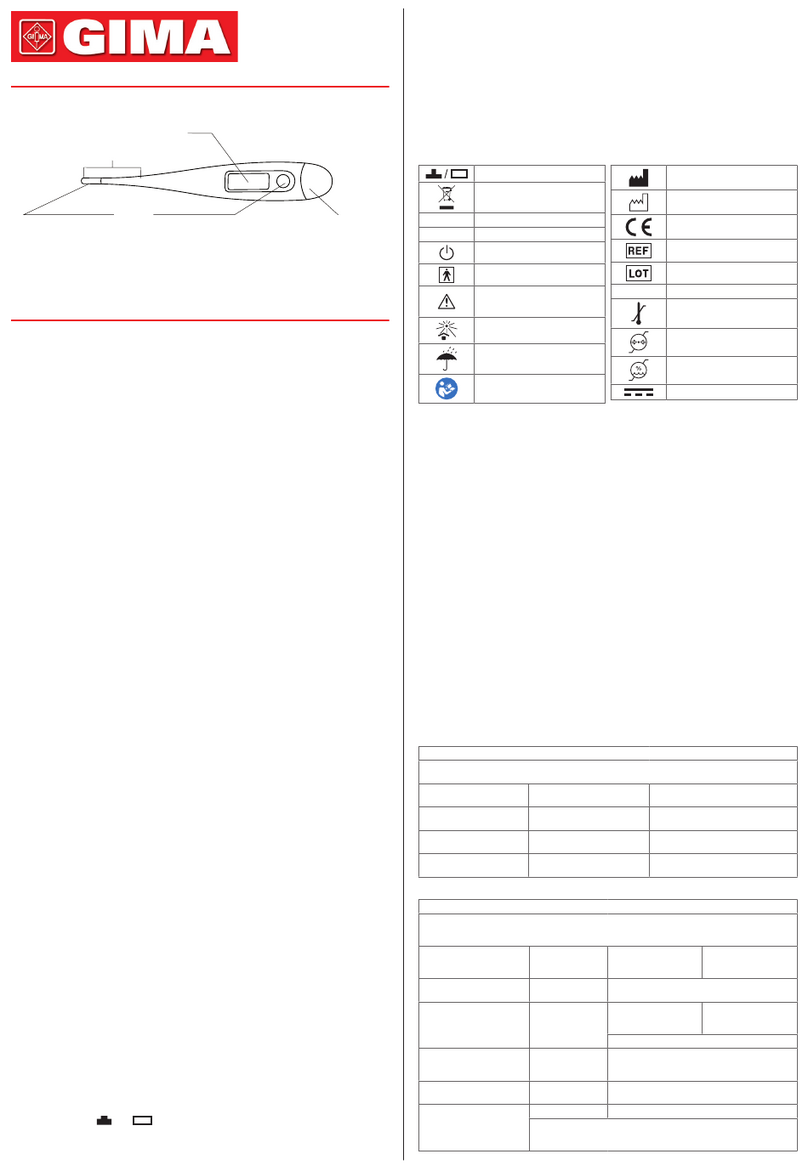
Gima
Gima 25562 quick start guide

Napoleon
Napoleon Wireless Thermometer withTimer user manual