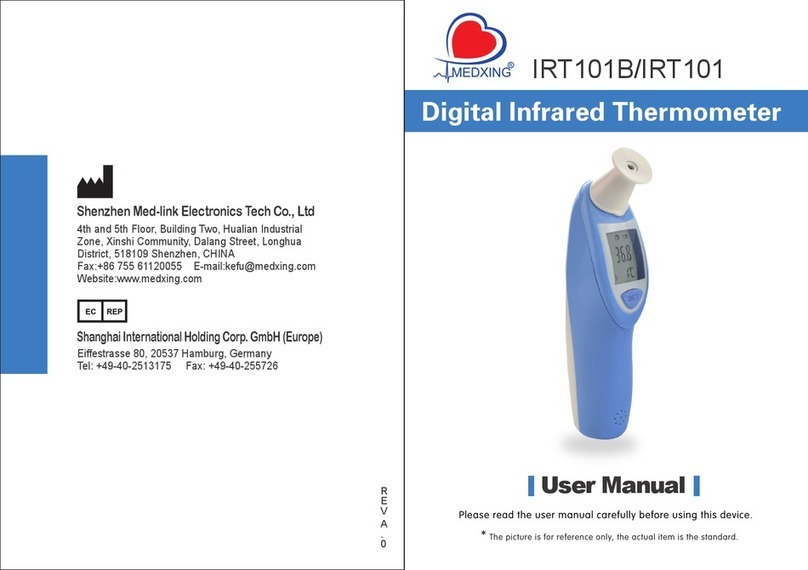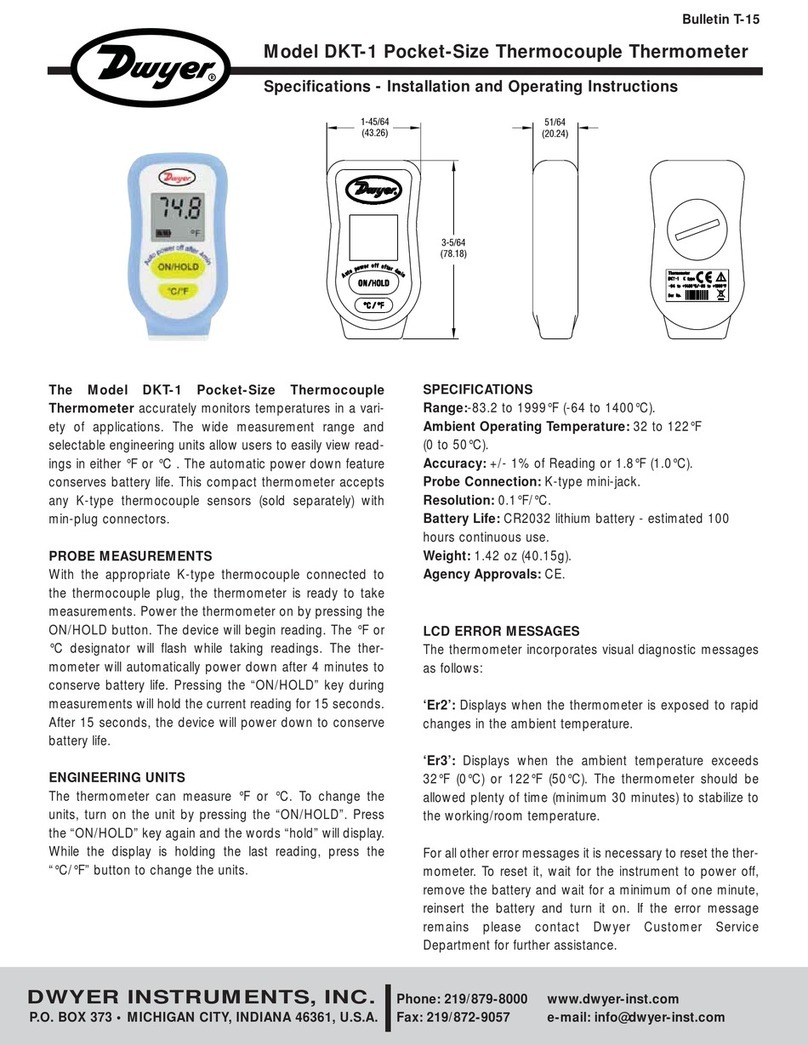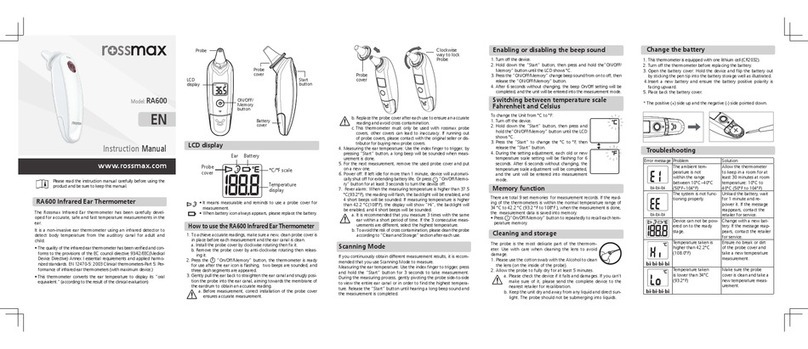Fine Offset Electronics WH0270 User manual

1
Wireless Indoor / Outdoor Thermometer
with Indoor Humidity
User Manual

2
Table of Contents
1 Introduction..........................................................4
2 Getting Started....................................................4
2.1 Parts List......................................................5
2.2 Recommend Tools......................................5
2.3 Thermometer Sensor Set Up....................6
2.4 Display Console Set Up.............................8
2.4.1 Display Console Layout...................11
2.4.2 Sensor Operation Verification.........12
3 Wireless Sensor Installation............................12
3.1 Mounting with Zip Tie...............................12
4 Console Operation............................................13
4.1 Temperature Units of Measure ...............13
4.2 High Low Record......................................14
4.3 Sensor Resynchronization......................15
4.3.1 Best Practices for Wireless
Communication..........................................15
5 Glossary of Terms.............................................18

3
6 Specifications.....................................................18
6.1 Wireless Specifications............................18
6.2 Measurement Specifications...................19
6.3 Power Consumption.................................19
7 Troubleshooting Guide.....................................20

4
1 Introduction
Thank you for your purchase of this Wireless
Indoor/Outdoor Thermometer with Indoor
Humidity. The following user guide provides step
by step instructions for installation, operation and
troubleshooting.
2 Getting Started
Note: The power up sequence must be
performed in the order shown in this section
(insert batteries in the remote transmitter(s) first,
Display Console second).
This weather station consists of a display
console (receiver), and a thermometer (remote
transmitter).

5
2.1 Parts List
QTY
Item
1
Display Console
Frame Dimensions (LxHxW): 3 x 3.5 x 1 in
LCD Dimensions (LxW): 2.5 x 2.25"
LCD Segment Height: 0.75 inch
1
Thermometer transmitter
Dimensions (LxHxW):
2.75” x 1.75” x 0.75”
1
User Manual
2.2 Recommend Tools
Hammer for hanging remote thermometer
transmitter.

6
2.3 Thermometer Sensor Set Up
Note: Do not use rechargeable batteries.
They tend to have a lower operating voltage, do
not have a wide temperature range, and do not
last as long as non-rechargeable batteries.
We recommend fresh alkaline batteries for
outdoor temperature ranges between -4 °F and
140 °F(-20℃- 60℃) and fresh lithium batteries
for outdoor temperature ranges between -40 °F
and 140 °F(-40℃- 60℃).
1. Remove the battery door on the back of the
sensor by sliding the compartment door down,
as shown in Figure 1 .

7
Figure 1
1
Integrated hanger for zip tie
2
Wireless transmitter LED
3
AA Battery
4
Battery Compartment Cover

8
2. Insert one AA battery.
3. After inserting the battery, the remote sensor
LED indicator will light for 4 seconds, and
then flash once per 60 seconds thereafter.
Each time it flashes, the sensor is transmitting
data.
4. Close the battery door.
2.4 Display Console Set Up
1. Move the remote thermometer(s) about 2 to
3m away from the display console (if the
sensor is too close, it may not be received by
the display console).
2. Remove the battery door on the back of the
display, as shown in Figure 2. Insert one AA
(alkaline or lithium, avoid rechargeable)
battery in the back of the display console.

9
Figure 2
1
Suspension eye for wall hanging
2
Desk Stand
3
°C / °F button
4
High / Low Record button
5
Battery Compartment
6
Battery Compartment door

10
All of the LCD segments will light up for a few
seconds to verify all segments are operating
properly.
3. Replace the battery door, and fold out the
desk stand and place the console in the
upright position.
The console will instantly display indoor
temperature and humidity. The remote
temperature will update on the display within
a few minutes.
While in the search mode, the reception
search icon flash.
If the remote does not update, please reference
the troubleshooting guide in Section 7.

11
2.4.1 Display Console Layout
Figure 3
1
Outdoor Temperature
2
Indoor Temperature
3
Indoor Humidity
4
Outdoor Temperature High / Low Record
5
Indoor Temperature High / Low Record
6
Indoor Humidity High / Low Record
7
Wireless Reception Icon

12
2.4.2 Sensor Operation Verification
Verify the indoor and outdoor temperature match
closely with the console and sensor array in the
same location (about 2 to 3m apart). The sensors
should be within 2°F/-16.67℃(the accuracy is ±
1°F/℃). Allow about 30 minutes for both
sensors to stabilize.
3 Wireless Sensor Installation
It is recommended you mount the remote sensor
in a shaded area. Direct sunlight and radiant
heat sources will result in inaccurate temperature
readings. Although the sensor is water resistant,
it is best to mount in a well-protected area, such
as under an eve.
3.1 Mounting with Zip Tie

13
Figure 4
4 Console Operation
Note: The console has two buttons for easy
operation: °C / °F button (on the left), and High /
Low Record button (on the right).
4.1 Temperature Units of Measure
To change the temperature units of measure,
press the °C / °F button (on the left).

14
4.2 High Low Record
4.2.1 Check history High / Low record
In normal mode, the station will display the
history high/low records for indoor/outdoor
temperature and indoor humidity since power on
or last clear.
Long press HI&LOW button 5s to clear current
high/low record.
4.2.2 Check latest 24 hours High / Low record
In normal mode, short press HI/LOW button(the
icon will appear) to check the latest 24
hours High / Low record for indoor/outdoor
temperature and indoor humidity.
Long press HI&LOW button 5s to clear current
high/low record.

15
4.3 Sensor Resynchronization
If the remote sensor is lost, dashes will be
displayed. To resynchronize, press both the °C
/ °F and High / Low Record buttons at the same
time for five seconds.
While in the search mode, the reception search
icon flash.
4.3.1 Best Practices for Wireless
Communication
Note: To insure proper communication,
mount the remote sensor on a vertical surface,
such as a wall. Do not lay the sensor flat.
Wireless communication is susceptible to
interference, distance, walls and metal barriers.
We recommend the following best practices for
trouble free wireless communication.
1. Electro-Magnetic Interference (EMI). Keep
the console several feet away from computer

16
monitors and TVs.
2. Radio Frequency Interference (RFI). If you
have other 433 MHz devices and
communication is intermittent, try turning off
these other devices for troubleshooting
purposes. You may need to relocate the
transmitters or receivers to avoid intermittent
communication.
3. Line of Sight Rating. This device is rated at
300 feet line of sight (no interference, barriers
or walls) but typically you will get 100 feet
maximum under most real-world installations,
which include passing through barriers or
walls.
4. Metal Barriers. Radio frequency will not pass
through metal barriers such as aluminum
siding. If you have metal siding, align the
remote and console through a window to get
a clear line of sight.

17
The following is a table of reception loss vs.
the transmission medium. Each “wall” or
obstruction decreases the transmission range
by the factor shown below.
Medium
RF Signal Strength
Reduction
Glass
(untreated)
5-15%
Plastics
10-15%
Wood
10-40%
Brick
10-40%
Concrete
40-80%
Metal
90-100%

18
5 Glossary of Terms
Term
Definition
Accuracy
Accuracy is defined as the
ability of a measurement to
match the actual value of the
quantity being measured.
Hygrometer
A hygrometer is a device that
measures relative humidity.
Relative humidity is a term
used to describe the amount
or percentage of water vapor
that exists in air.
Range
Range is defined as the
amount or extent a value can
be measured.
6 Specifications
6.1 Wireless Specifications
Line of sight wireless transmission (in open
air): 300 feet (100 meters)

19
Frequency: 433 MHz
Update Rate: 60 seconds
6.2 Measurement Specifications
The following table provides specifications for the
measured parameters.
6.3 Power Consumption
Base station (display console) : 1 x AA
Alkaline or Lithium batteries (not included)
Remote sensor : 1 x AA 1.5V Alkaline or
Lithium batteries (not included)
Measurement
Range
Accuracy
Resol-
ution
Indoor
Temperature
14 to
140 °F/-10
to 60℃
± 1 °F/℃
0.1 °F/
℃
Outdoor
Temperature
-40 to
140 °F/-40
to 60℃
± 1 °F/℃
0.1 °F/
℃
Indoor Humidity
1 to 99 %
± 5% (20
to 90%)
1 %

20
Battery life: About 2 years for base station
with one sensor and excellent reception.
Intermittent reception and multiple sensors
may reduce the battery life.
Minimum 12 months for thermometer sensor
(use lithium batteries in cold weather climates
less than -4 °F)
7 Troubleshooting Guide
If your question is not answered here, please
contact our customer service.
Problem
Solution
Wireless
remote
(thermometer)
not reporting
in to console.
If sensor communication is lost,
dashes (--.-) will be displayed on
the screen. To reacquire the
signal, To resynchronize, press
both the °C / °F and High / Low
Record buttons at the same time
for five seconds., and the remote
Other manuals for WH0270
1
Table of contents
Other Fine Offset Electronics Thermometer manuals