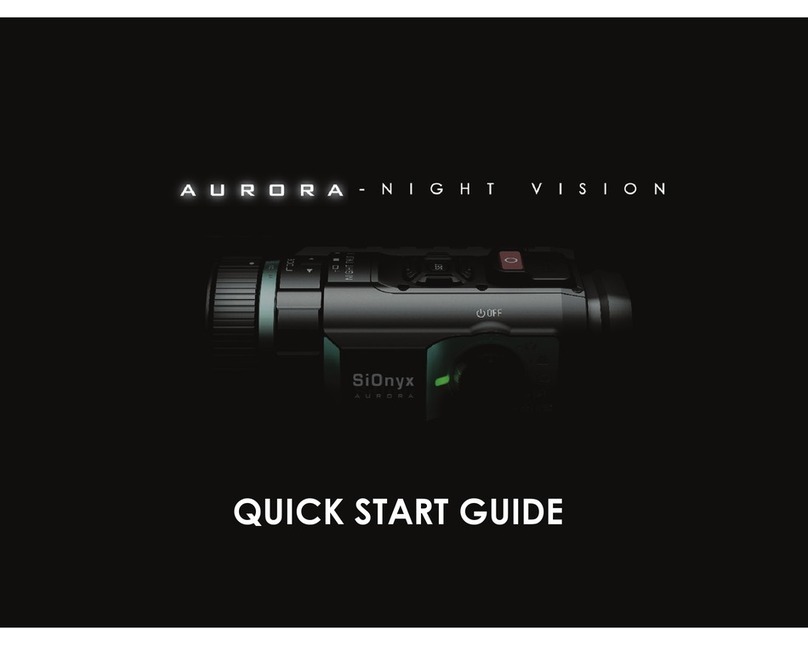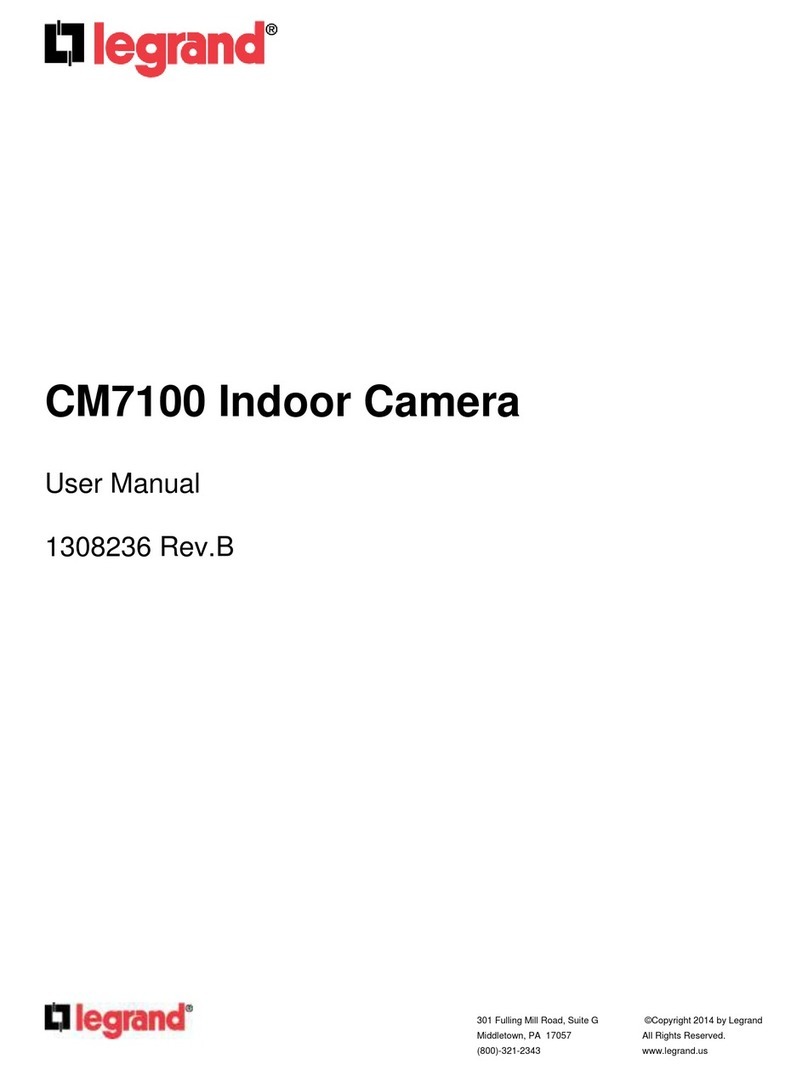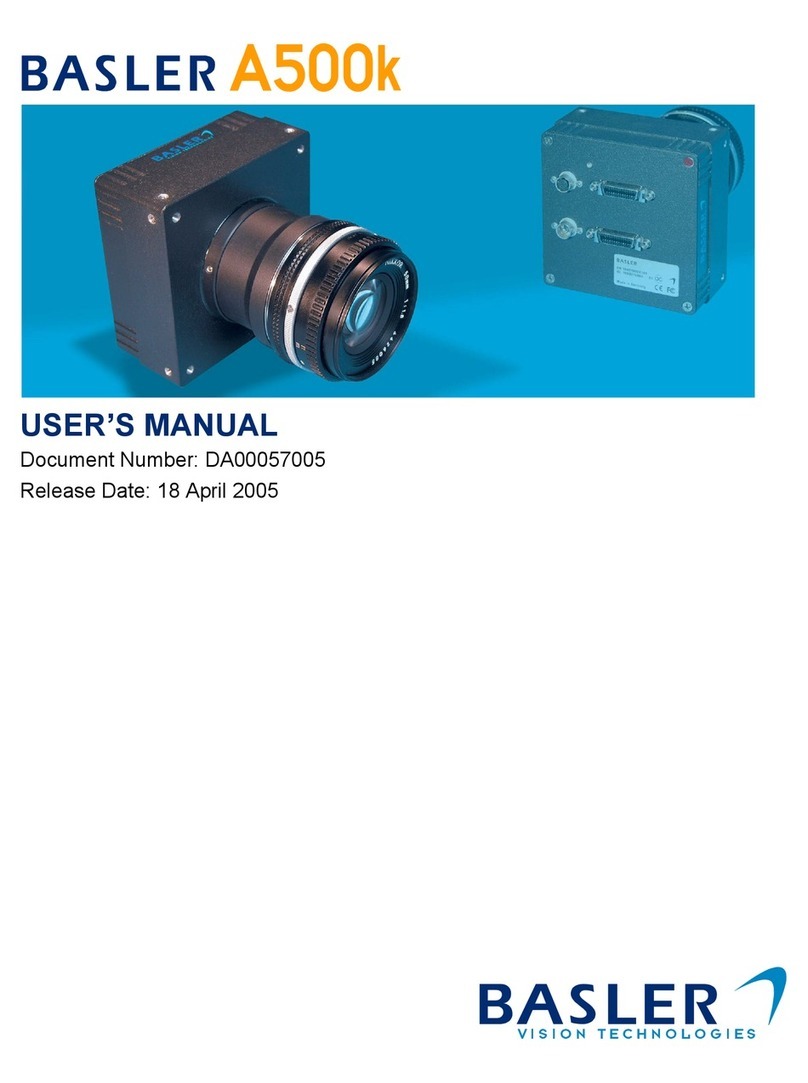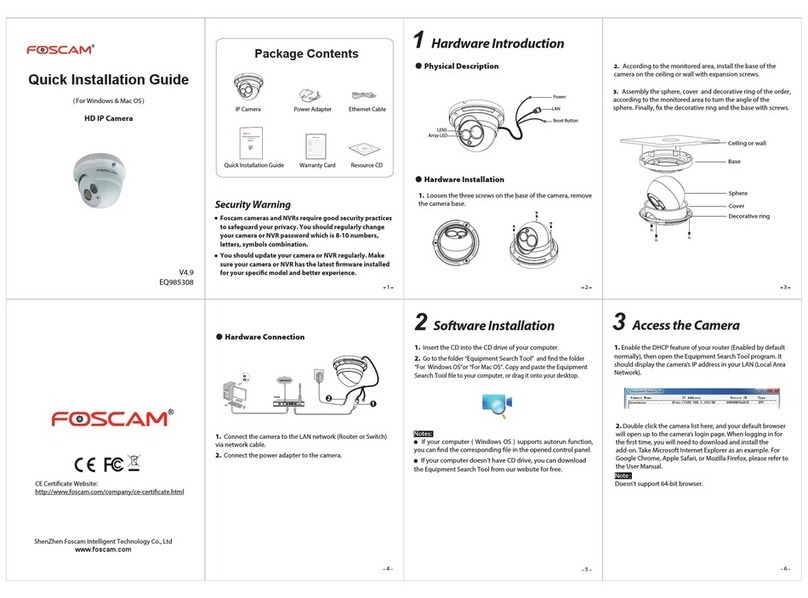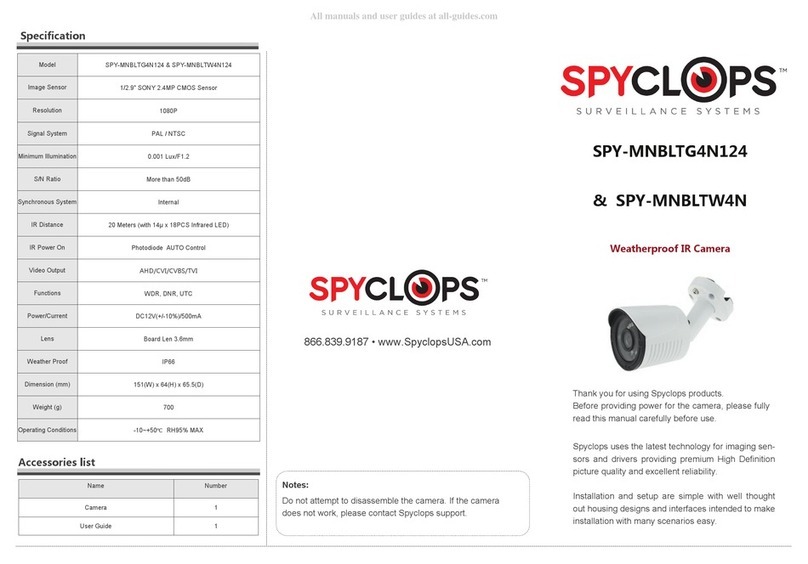fine ovc-2birsf User manual

1/67
User Manual
IP CAMERA

2/67
WARNING
TO REDUCE THE RISK OF FIRE OR ELECTRIC SHOCK, DO NOT EXPOSE THIS
PRODUCT TO RAIN OR MISTURE.
DO NOT INSERT ANY METALLIC OBJECT THROUGH VENTILATION GRILLS.
CAUTION
CAUTION
RISK OF ELECTRIC SHOCK
DO NOT OPEN
CAUTION:TO REDUCE THE RISK OF ELECTRIC SHOCK.
DO NOT REMOVE COVER (OR BACK).
NO USER-SERVICEABLE PARTS INSIDE.
REFER SERVICING TO QUALIFIED SERVICE PERSONNEL.
COPYRIGHT
THE TRADEMARKS MENTIONED IN THE MANUAL ARE LEGALLY REGISTERED
TO THEIR RESPECTIVE COMPANIES.

3/67
Content
I. PREFACE......................................................................................................................4
II. PRODUCT SPECIFICATIONS.......................................................................................4
III. PRODUCT INSTALLATION...........................................................................................5
A. MONITOR SETTING..................................................................................................................... 5
B. HARDWARE INSTALLATION ........................................................................................................ 6
C. IPASSIGNMENT........................................................................................................................ 10
D. INSTALLACTIVEXCONTROL:................................................................................................... 13
IV. LIVE VIDEO.................................................................................................................20
V. IP CAMERA CONFIGURATION ..................................................................................24
A. SYSTEM .................................................................................................................................... 25
B. NETWORK................................................................................................................................. 30
C. A/V SETTING ................................................................................................................................ 41
D. EVENT LIST .............................................................................................................................. 49
VI. NETWORK CONFIGURATION....................................................................................61
VIII. FACTORY DEFAULT...................................................................................................66
IX MICRO SD CARD COMPATIBILITY............................................................................67

4/67
I. Preface
This is a 1/2.7” 2 Megapixel CMOS sensor Outdoor IP camera with a built-in web
server. The user can view real-time video via IE browser. It supports H.264, and
M-JPEG video compression which provides smooth and high video quality. The
video can be stored in the Micro SD card and playback remotely.
With a user friendly interface, it is an easy-to-use IP camera which is designed for
security application.
II.Product Specifications
Full HD 1080P Real Time
3D+2D Digital Noise Reduction
Digital Wide Dynamic Range
Power over Ethernet available
IR LED Built in 25M available
Smart Focus System for Remote FocusAdjustment
H.264/ M-JPEG/ MPEG4 compression
Micro SD card backup
2-way audio
Video Output
IP66
Support iPhone/iPad/Android
SDK for Software Integration
For the detail specification , please refer to the data sheet

5/67
III. Product Installation
A. Monitor Setting
i. Right-Click on the desktop. Select “ Properties”
ii. Change color quality to highest (32bit).

6/67
B. Hardware Installation

7/67
1. Connector Instruction
The Cable and connectors are as below. Connect power adaptor first,
then connect the IP Camera to PC or network, and set up the network
configurations according to the network environment. About I/O setting,
please refer to chapter VII in User Manual: "I/OConfiguration" for detail.
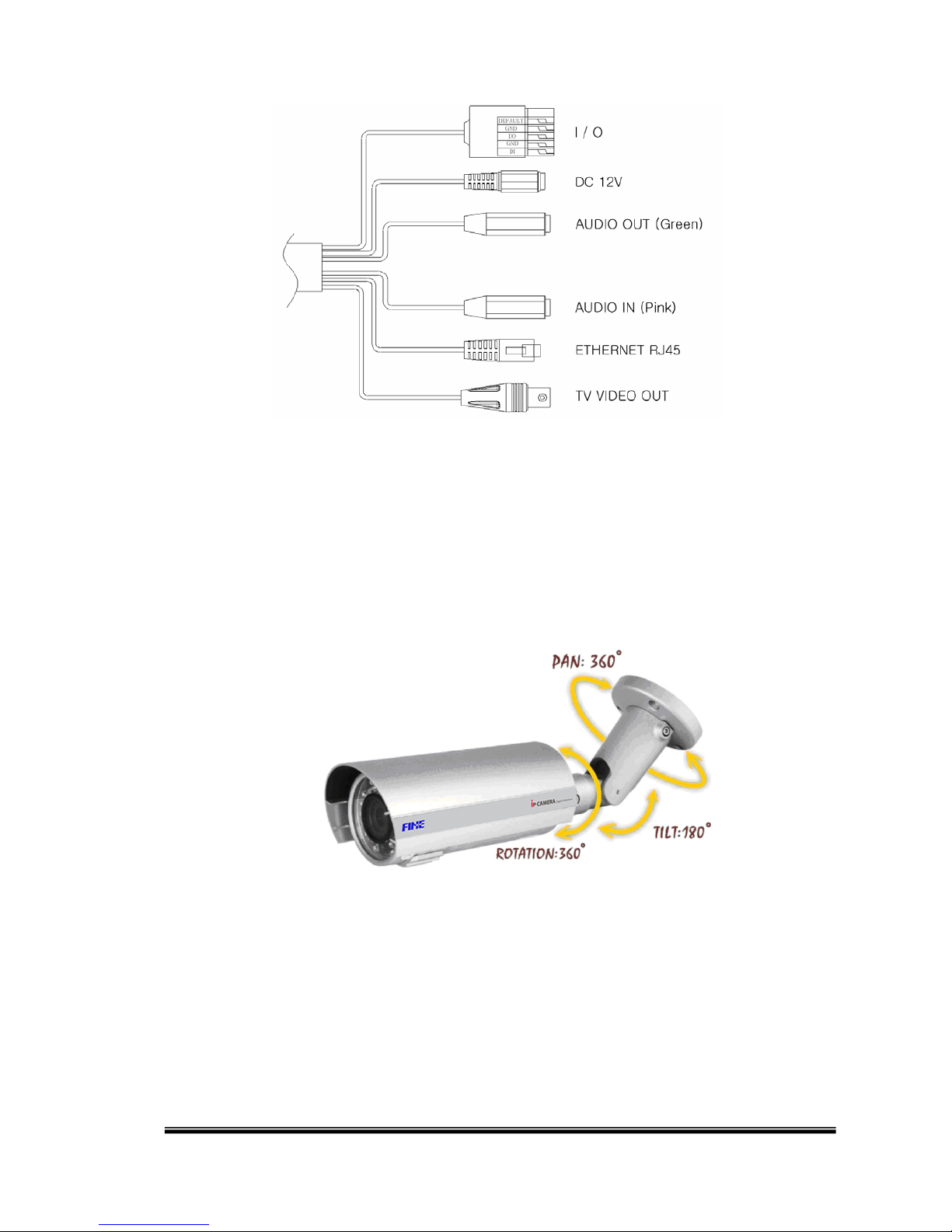
8/67
2. 3-Axis Bracket
Use the 3-Axis bracket to adjust the camera to appropriate angle, then turn
and tighten the screw to fix it.
3. PoE ( Power Over Ethernet)(Optional) 802.3af, 15.4W PoE Switch is
recommended
Power over Ethernet (PoE) is a technology that integrates power into a

9/67
standard LAN infrastructure. It enables power to be provided to a network
device, such as an IP phone or a network camera, using the same cable as
that used for network connection. It eliminates the need for power outlets at
the camera locations and enables easier application of uninterruptible
power supplies (UPS) to ensure 24 hours a day, 7 days a week operation.

10/67
C. IP Assignment
i. Use the software, “IP Installer” to assign the IP address of IP CAMERA.
The software is in the attached software CD.
ii. IP installer supports two languages
a. IPInstallerCht.exe:Chinese version
b. IPInstallerEng.exe:English version
iii. There are 3 kinds of IP configuration.
a. Fixed IP (Public IP or Virtual IP)
b. DHCP (Dynamic IP)
c. Dial-up (PPPoE)
iv. Execute IP Installer
v. For Windows XP SP2 user, it may popup the following message box.
Please click “Unblock”.
vi. IP Installer configuration:

11/67
vii. IP Installer will search all IP Cameras connected on LAN. The user can
click “Search Device” to search again.
viii. Click one of the IP Camera listed on the left side. The network
configuration of this IP camera will show on the right side. You may
change the “name” of the IP Camera to your preference (eg: Office,
warehouse). Change the parameter and click “Submit” then click “OK”. It
will apply the change and reboot the Device.
ix. Please make sure the subnet of PC IP address and IP CAM IP address
are the same.
The same Subnet:
IP CAM IP address: 192.168.1.200
PC IP address: 192.168.1.100

12/67
Different Subnets:
IP CAM IP address: 192.168.2.200
PC IP address: 192.168.1.100
To Change PC IP address:
Control PanelNetwork ConnectionsLocal Area Connection
PropertiesInternet Protocol (TCP/IP) Properties
Please make sure your IP Camera and PC have the same Subnet. If not,
please change IP Camera subnet or PC IP subnet accordingly.
x. A quick way to access remote monitoring is to left-click the mouse twice
on a selected IP Camera listed on “Device list” of IP Installer. An IE
browser will be opened.

13/67
xi. Then, please key in the default “user name: admin” and “password:
admin”.
D. Install ActiveX control:
1. To users of IE 6.0 above:
For the first time to view the camera video via IE, it will ask you to install the
ActiveX component.
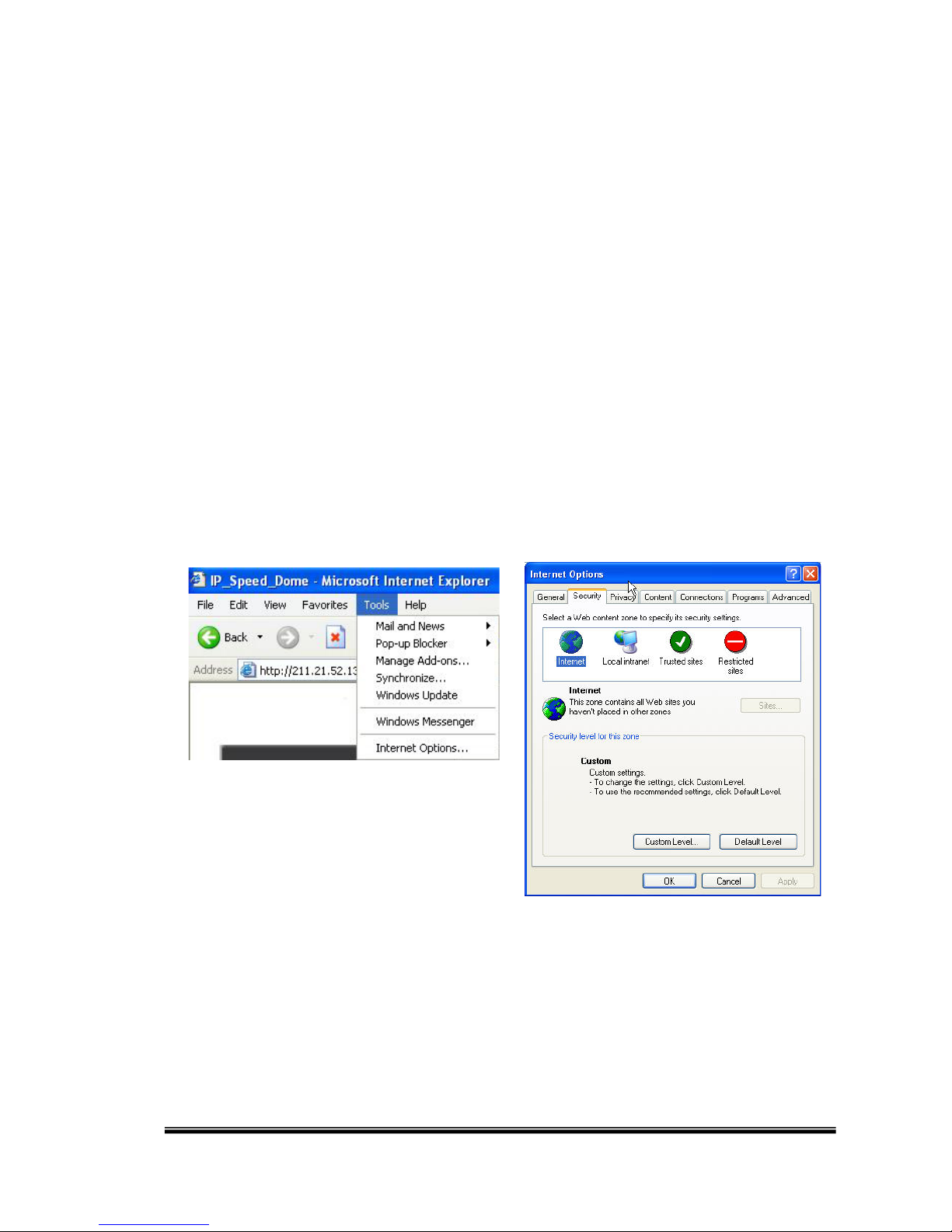
14/67
1. If the installation failed, please check the security setting for the IE browser.
i. IE Tools Internet Options… Security Tab Custom Level…
Security Settings Download unsigned ActiveX controlsSelect
“Enable” or Prompt.
ii. IE Tools Internet Options… Security Tab Custom Level…
Initialize and scriptActiveX controls not marked as safe Select
“Enable” or Prompt.
1 2
3 4

15/67
5
When popup the following dialogue box, click “Yes”.
2. You can choose another way:
Go to: IE→Tools → Internet Options… → Security Tab → Trusted sites → Add the
IP address and click "OK".
In the site list you can key one single IP address or a LAN address. For example,
if you add "192.168.21.*", all the IP address under .21 LAN will be regarded as
trusted sites.

16/67
2. Use Non-IE Web Browser
If you use Firefox or Google chrome to access the IP camera but fail to watch
the live video, please follow the steps to install necessary tools:
(The following pictures are based on chrome.)
a. You may see the prompt message as the picture below. First, click the link:
"Firstly, please install Microsoft Visual C++ 2010 Redistributable Package
(x86)."

17/67
(i) The link conducts you to the Microsoft official site where you can download
the tools. Please select the language and click "download".
(ii) In the pop-
up window, please tick the first and the third file as the picture
below. Click "Next" to download both "Microsoft .NET Framework 4 Client
Profile (Web Installer)" and
"Microsoft Visual C++ 2010 Redistributable
Package (x64)".

18/67
(iii) After finishing downloading, execute the two files respectively to install
them. The windows may ask you to reboot the PC when the installation is
finished.
b. Then,
click the second link "Please click here to download the installation
program which does not support IE browser." to download Setup ActiveX.
After finishing the downloading, execute the files to install ActiveX. Then restart
the browser.

19/67
c. If you
execute the steps above but still cannot see the live video normally,
please try the solution:
(i) Search for the file "np_hoem_x.dll" in your system disk. For Windows XP
users, please go to "Start" → "Search" → Search for "All files and folders" and
key-in "np_hoem_x.dll". For Windows 7 users, please use the search bar on the
top-right of the Windows Explorer.
(ii) Delete all the files named "np_hoem_x.dll". They're the ActiveX control
tools installed in your computer, but the old version of
ActiveX might not
compatible with the new version of browser. Therefore, they need to be deleted
in order to install the latest ActiveX control.

20/67
(iii) Start your web browser, and repeat the step 2-b: "Download the installation
program which does not support IE browser" to download and install ActiveX.
IV. Live Video
Start an IE browser, type the IP address of the IP camera in the address field. It will
show the following dialogue box. Key-in the user name and password. The default
user name and password are “admin” and “admin”.
Table of contents
Other fine IP Camera manuals