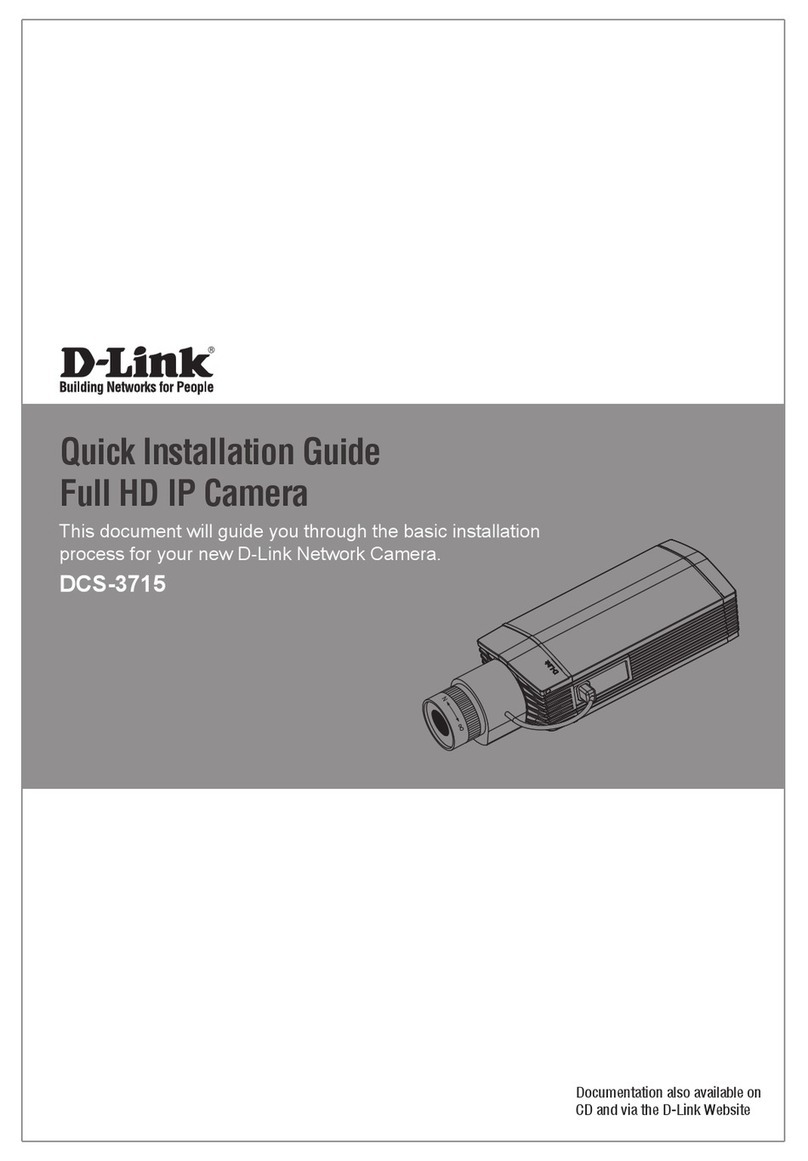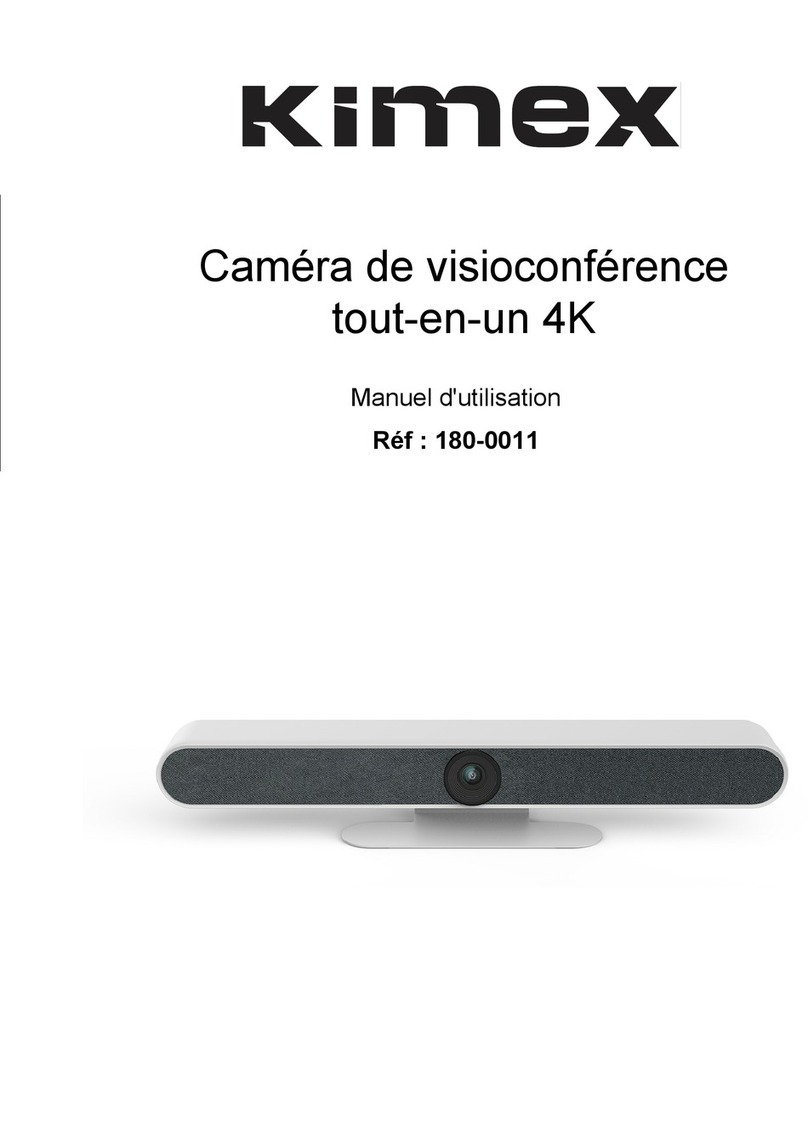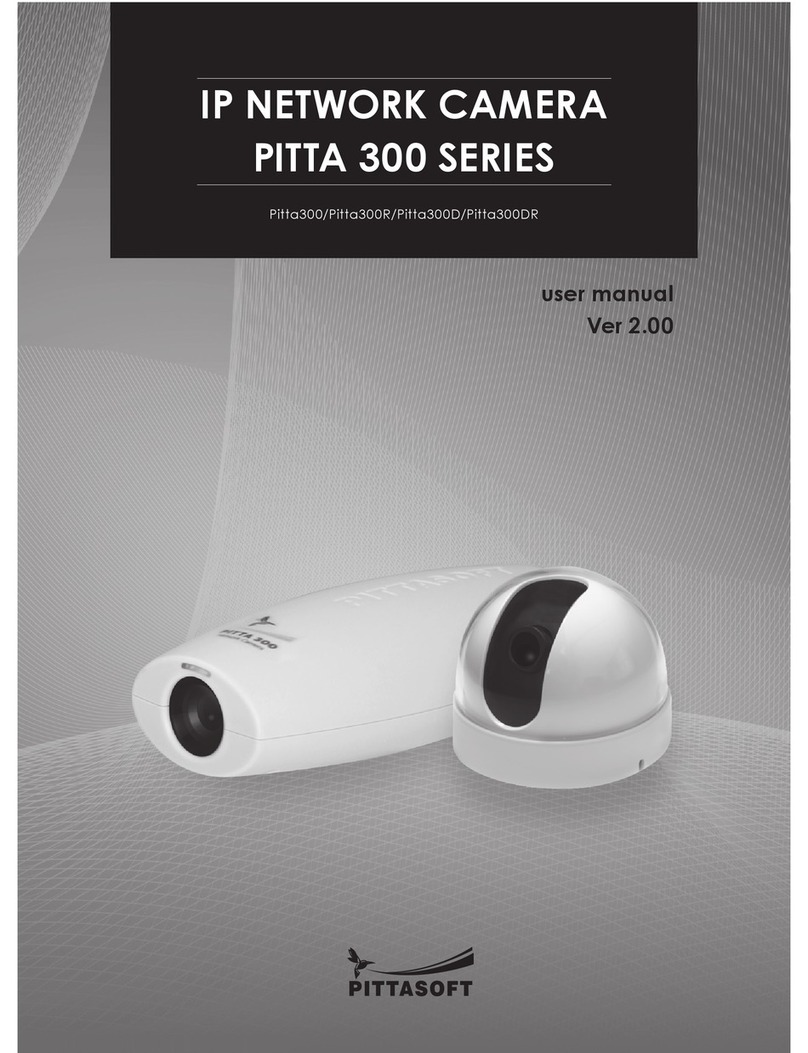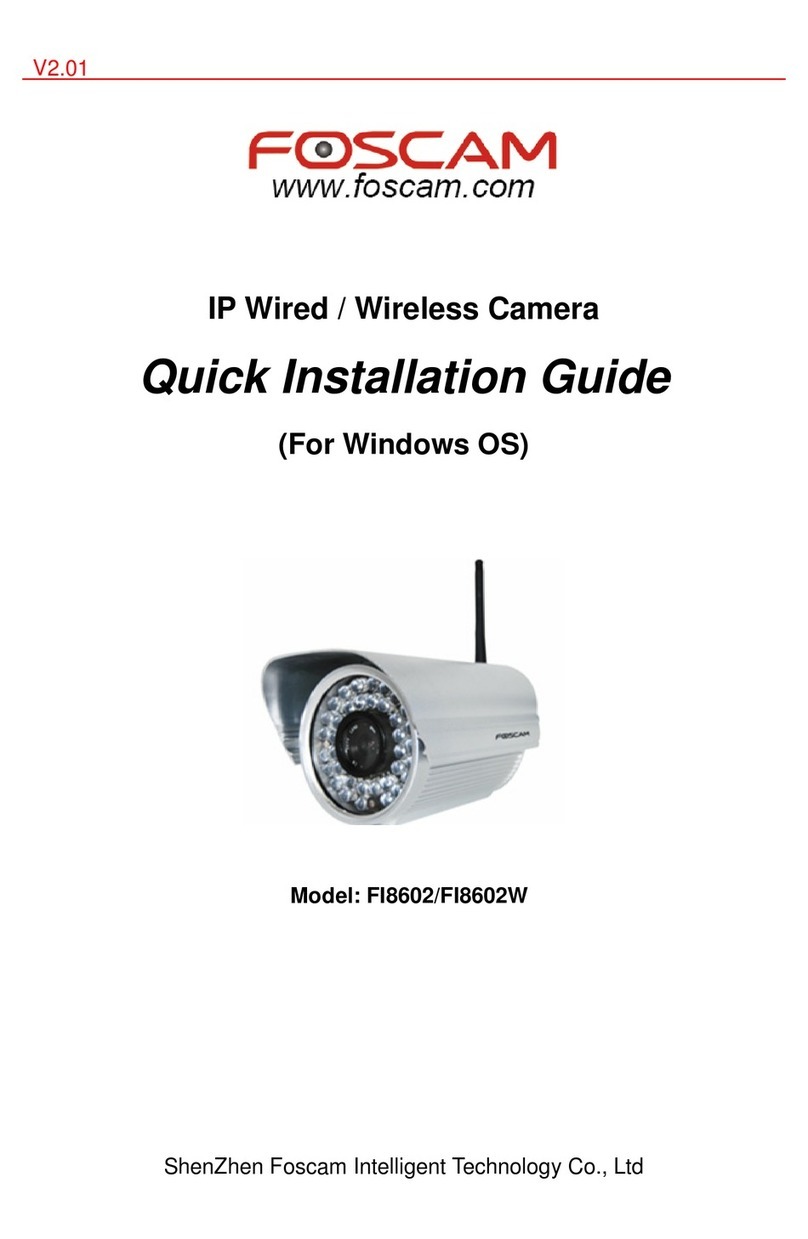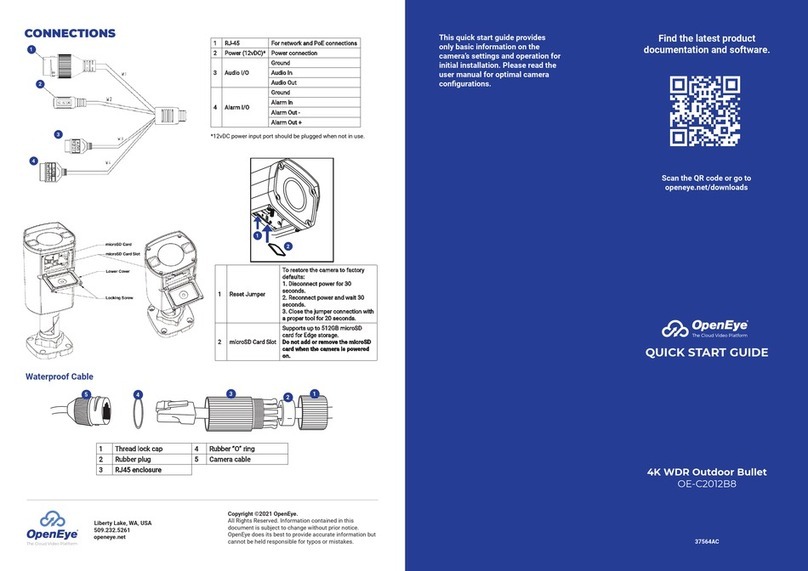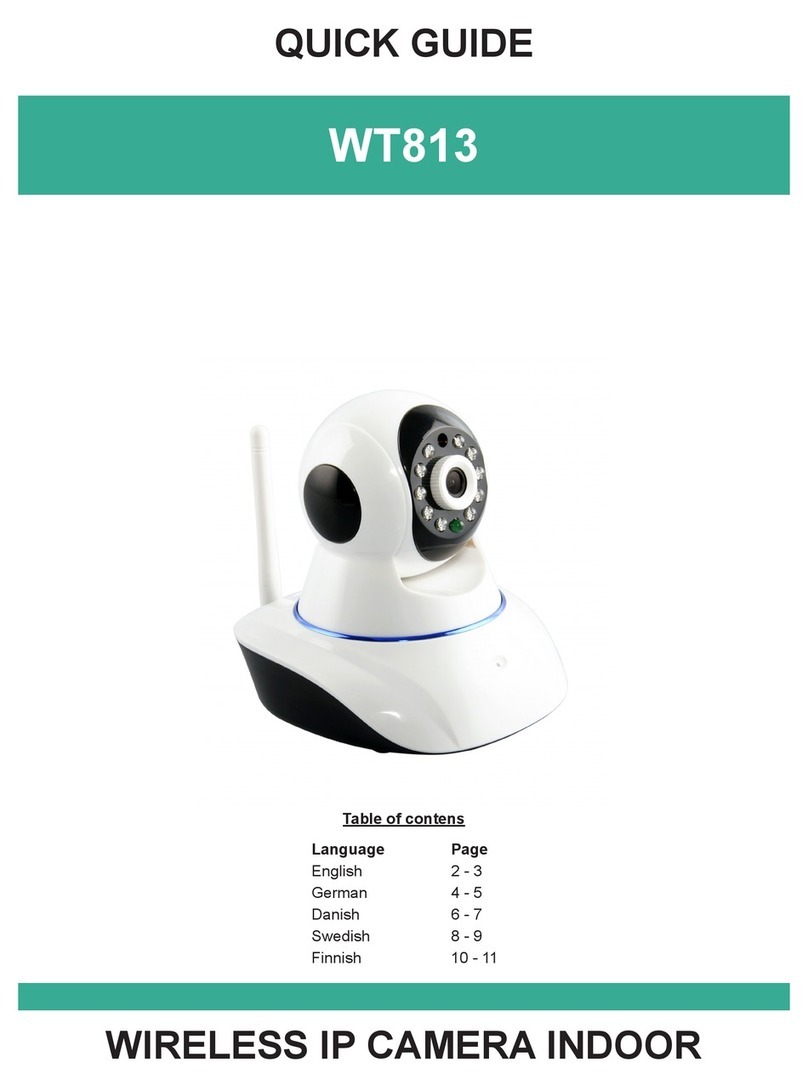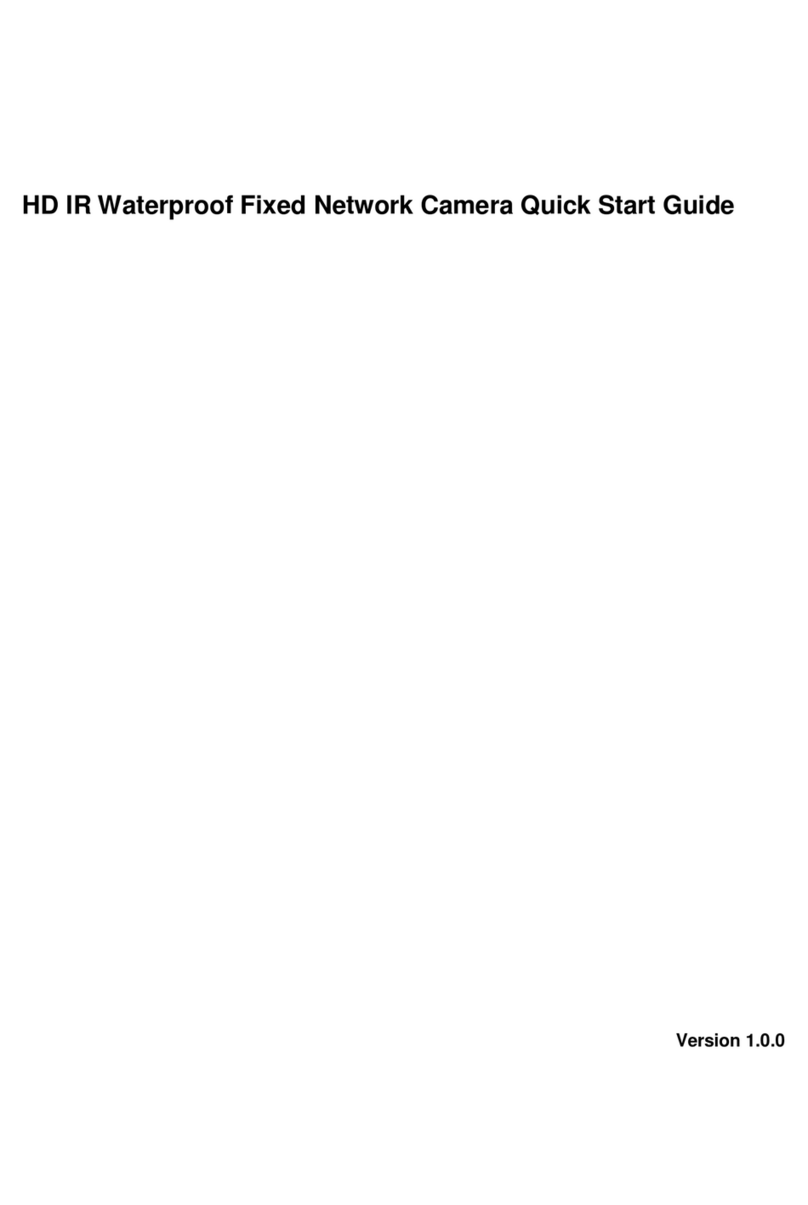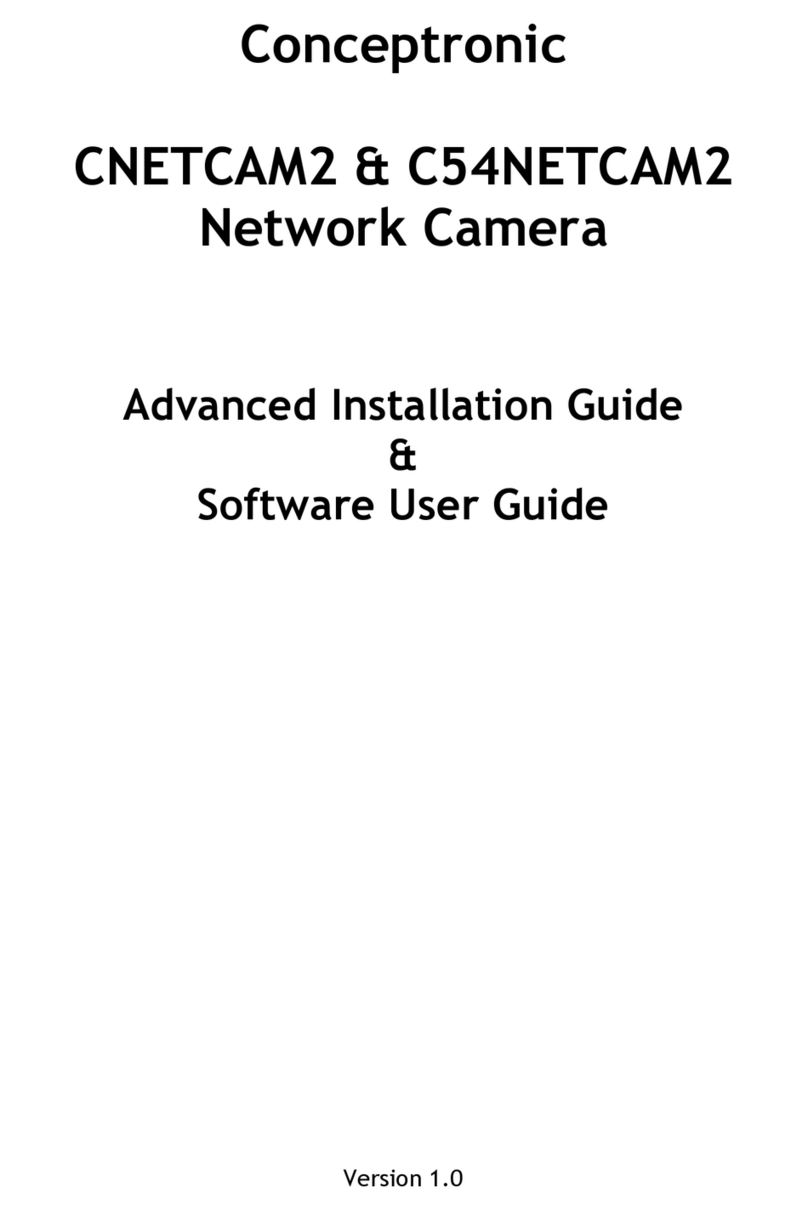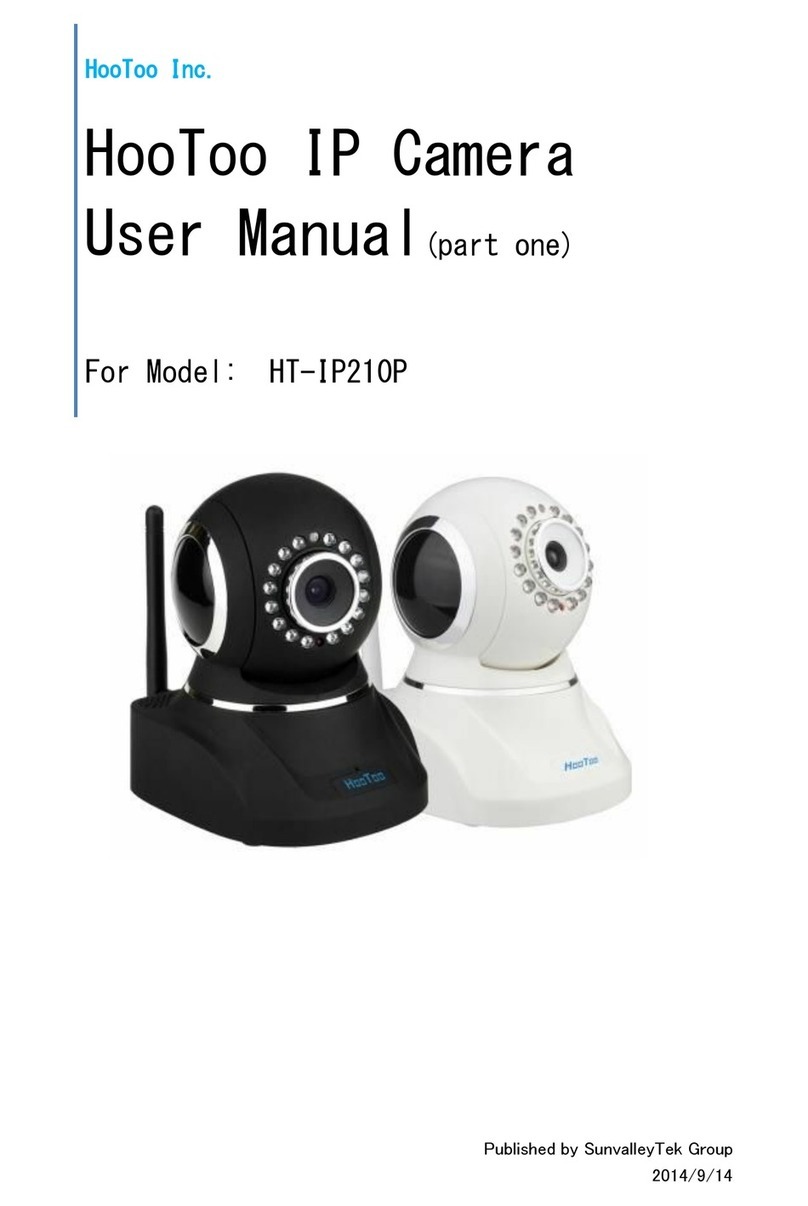TCH group BC840-MC series User manual

BC840-MC Series
Firmware version 4.22
Full HD IP box camera with H.264 and MPEG-2/4
User Manual

Note: To ensure proper operation, please read this manual thoroughly before using the
product and retain the information for future reference.
Copyright © 2017 Siqura B.V.
All rights reserved.
BC840-MC v4.22
User Manual v4 (151611-4)
AIT55
Nothing from this publication may be copied, translated, reproduced, and/or published by
means of printing, photocopying, or by any other means without the prior written permission
of Siqura.
Siqura reserves the right to modify specifications stated in this manual.
Brand names
Any brand names mentioned in this manual are registered trademarks of their respective
owners.
Liability
Siqura accepts no liability for claims from third parties arising from improper use other than
that stated in this manual.
Although considerable care has been taken to ensure a correct and suitably comprehensive
description of all relevant product components, this manual may nonetheless contain errors
and inaccuracies. We invite you to offer your suggestions and comments by email via
[email protected]. Your feedback will help us to further improve our documentation.
How to contact us
If you have any comments or queries concerning any aspect related to the product, do not
hesitate to contact:
Siqura B.V.
Zuidelijk Halfrond 4
2801 DD Gouda
The Netherlands
General : +31 182 592 333
Fax : +31 182 592 123
E-mail : [email protected]
WWW : http://www.tkhsecurity.com
2

Contents
1 About this manual ..................................................................................... 8
2 Safety and compliance .............................................................................. 9
2.1 Safety ................................................................................................ 9
2.2 Compliance ......................................................................................... 12
3 Product overview ...................................................................................... 13
3.1 Models ............................................................................................... 13
3.2 Features ............................................................................................. 13
3.3 Description ......................................................................................... 14
4 Interfaces ................................................................................................. 16
4.1 ONVIF ................................................................................................ 16
4.2 OSA ................................................................................................... 16
4.3 Web UI ............................................................................................... 16
4.4 MX/IP ................................................................................................ 17
4.5 SNMP ................................................................................................. 17
4.6 SAP ................................................................................................... 17
4.7 NTCIP ................................................................................................ 17
5 Stream media via RTSP ............................................................................. 19
5.1 RTSP and RTP ..................................................................................... 19
5.2 Transfer via UDP or TCP ....................................................................... 20
6 Access the webpages ................................................................................ 21
6.1 System requirements ........................................................................... 21
6.2 Connect via web browser ...................................................................... 21
6.3 Find the unit with Device Manager ......................................................... 22
6.4 Connect via UPnP ................................................................................ 23
6.5 Log on to the unit ................................................................................ 23
7 Navigate the webpages ............................................................................. 25
7.1 Menu ................................................................................................. 25
7.2 Access control ..................................................................................... 25
7.3 Webpage elements .............................................................................. 26
8 View live video via browser ....................................................................... 27
8.1 Activate Live View ................................................................................ 27
8.2 View live video .................................................................................... 28
8.3 Use your browser for PTZ control ........................................................... 29
9 Status ....................................................................................................... 31
9.1 View status information ........................................................................ 31
9.1.1 Stream states ................................................................................. 31
9.1.2 Edge recording ................................................................................ 32
9.2 View measurements data ...................................................................... 32
9.2.1 General, network, and stream measurements ...................................... 32
9.2.2 SD card size .................................................................................... 33
9.2.3 FTP Push ........................................................................................ 33
10 Network .................................................................................................... 34
3

10.1 Network settings ................................................................................. 34
10.2 Advanced ........................................................................................... 35
10.2.1 Services ......................................................................................... 35
10.2.2 Network ......................................................................................... 35
11 Video ......................................................................................................... 36
11.1 Image ................................................................................................ 36
11.1.1 Camera setup .................................................................................. 37
11.1.2 Use Focus assist .............................................................................. 38
11.1.3 Image profiles ................................................................................. 39
11.1.3.1 Image profile management ........................................................ 39
11.1.4 Preview .......................................................................................... 40
11.1.5 Exposure ........................................................................................ 41
11.1.6 Day/Night Control ............................................................................ 43
11.1.7 White Balance ................................................................................. 43
11.1.8 Appearance ..................................................................................... 44
11.2 Video encoding overview ...................................................................... 45
11.3 Encoder 1 ........................................................................................... 46
11.3.1 Encoder Settings ............................................................................. 47
11.3.1.1 Parameter value combinations .................................................... 48
11.3.2 Constant Quality Mode configuration .................................................. 48
11.3.3 Make a video connection ................................................................... 49
11.3.4 Advanced ....................................................................................... 50
11.3.4.1 Encoder ................................................................................... 50
11.3.4.2 Stream Manager ....................................................................... 52
11.3.4.3 Transmitter # ........................................................................... 53
11.3.4.4 RTSP Transmitter ...................................................................... 54
11.3.4.5 SAP Settings ............................................................................ 54
11.3.5 Meta data insertion .......................................................................... 56
11.3.6 Notes ............................................................................................. 59
11.4 Encoder 2 ........................................................................................... 61
11.4.1 Edge recording ................................................................................ 61
11.5 Encoder 3/4 ........................................................................................ 62
11.5.1 Encoder Settings ............................................................................. 63
11.5.1.1 Combinations of settings ............................................................ 64
11.5.1.2 Note ........................................................................................ 65
11.5.2 Make a video connection ................................................................... 65
11.5.3 Advanced ....................................................................................... 65
11.5.3.1 Encoder ................................................................................... 65
11.5.3.2 Stream Manager, Transmitter #, RTSP Transmitter, and SAP
settings ...................................................................................
67
11.6 Live View ............................................................................................ 68
11.6.1 (M)JPEG output ............................................................................... 68
11.6.2 Encoder Settings ............................................................................. 69
11.6.3 Advanced ....................................................................................... 69
11.7 OSD ................................................................................................... 70
11.7.1 OSD facilities .................................................................................. 70
11.7.2 Text Settings .................................................................................. 71
11.7.3 Text # ............................................................................................ 71
11.7.3.1 Advanced ................................................................................. 72
11.7.4 Graphics ......................................................................................... 73
11.7.4.1 Advanced ................................................................................. 74
11.8 VMD .................................................................................................. 75
11.8.1 VMD startup .................................................................................... 75
11.8.2 Configure detection parameters ......................................................... 76
11.8.3 Set the mask .................................................................................. 76
11.8.4 VMD detection window ..................................................................... 78
Contents
4

11.8.5 VMD alarm ...................................................................................... 78
11.8.6 Advanced ....................................................................................... 78
11.9 FTP Push ............................................................................................ 80
11.9.1 Post JPEG images ............................................................................ 81
11.9.2 General .......................................................................................... 81
11.9.3 FTP server ...................................................................................... 81
11.9.4 Event management .......................................................................... 82
11.9.5 Monitor and troubleshoot FTP Push ..................................................... 82
11.10 Image Monitor ..................................................................................... 83
11.10.1 Image quality check ......................................................................... 84
11.10.2 Enable the Image Monitor ................................................................. 84
11.10.3 Dial legend ..................................................................................... 85
11.10.4 Measurements configuration .............................................................. 88
11.10.5 Region of Interest (ROI) ................................................................... 89
11.11 Tamper Detect .................................................................................... 90
11.11.1 Camera movement and scene changes ............................................... 91
11.11.2 Enable Tamper Detect ...................................................................... 91
11.11.3 Reference images ............................................................................ 91
11.11.3.1 Create a reference image ........................................................... 91
11.11.3.2 Mask the ROI ........................................................................... 92
11.11.3.3 Compare images ....................................................................... 92
11.11.3.4 Delete a reference image ........................................................... 93
11.11.4 Position measurement ...................................................................... 94
11.11.5 Alarms ........................................................................................... 95
11.11.5.1 Alarm examples ........................................................................ 96
11.12 Privacy Mask ....................................................................................... 97
12 Audio ........................................................................................................ 98
12.1 Enable audio ....................................................................................... 98
12.1.1 Input Settings ................................................................................. 99
12.1.2 Output Settings ............................................................................... 99
12.2 Make audio connections ........................................................................ 100
12.2.1 MX Transmitter Settings ................................................................... 100
12.2.2 MX Receiver Settings ........................................................................ 101
12.3 Advanced ........................................................................................... 101
12.3.1 Audio Input ..................................................................................... 101
12.3.2 Audio Output ................................................................................... 102
12.3.3 Audio Encoder ................................................................................. 102
12.3.4 Audio Decoder ................................................................................. 102
12.3.5 Transmitter # ................................................................................. 103
12.3.6 Receiver 1 ...................................................................................... 104
12.3.7 RTSP Transmitter ............................................................................. 105
12.3.8 SAP Settings ................................................................................... 106
13 Data RS-422/485 ...................................................................................... 108
13.1 General Settings .................................................................................. 108
13.2 UART Settings ..................................................................................... 109
13.3 Make data connections ......................................................................... 109
13.4 TCP Server Settings ............................................................................. 110
13.5 Advanced ........................................................................................... 110
13.5.1 RS-4xx Settings .............................................................................. 110
13.5.2 Transmitter # ................................................................................. 111
13.5.3 Receiver 1 ...................................................................................... 112
14 CC Streams ............................................................................................... 114
14.1 CC channels, CC status, and alarms ....................................................... 114
Contents
5

14.2 Input # Settings .................................................................................. 115
14.3 Make contact closure connections .......................................................... 115
14.4 Advanced ........................................................................................... 116
14.4.1 Transmitter # ................................................................................. 116
14.4.2 Receiver 1 ...................................................................................... 116
15 PTZ ........................................................................................................... 118
15.1 Enable PTZ control ............................................................................... 118
15.2 Upload/Remove PTZ drivers .................................................................. 119
15.3 Data Settings ...................................................................................... 119
16 Security ..................................................................................................... 121
16.1 HTTPS ................................................................................................ 121
16.2 Certificate/Request information ............................................................. 122
16.3 CA-Issued certificate ............................................................................ 122
16.4 Self-signed certificate ........................................................................... 123
16.5 Open a secure connection ..................................................................... 123
17 Edge recording .......................................................................................... 124
17.1 Edge recording basics ........................................................................... 124
17.2 Monitoring .......................................................................................... 125
17.3 Recording ........................................................................................... 125
17.4 Clips .................................................................................................. 125
17.5 SD card .............................................................................................. 126
18 Event Management .................................................................................... 127
18.1 Associate events with output facilities ..................................................... 127
18.1.1 CC Output # ................................................................................... 127
18.1.2 CC Stream # ................................................................................... 128
18.1.3 FTP Push ........................................................................................ 128
18.1.4 Recorder ........................................................................................ 129
19 Device Management .................................................................................. 130
19.1 General .............................................................................................. 130
19.1.1 Identification ................................................................................... 130
19.1.2 Device Name ................................................................................... 131
19.1.3 Advanced ....................................................................................... 131
19.1.3.1 Alarm Settings .......................................................................... 131
19.1.3.2 LED control .............................................................................. 131
19.2 Logging .............................................................................................. 132
19.2.1 Log file ........................................................................................... 132
19.2.2 Syslog settings ................................................................................ 132
19.3 SNMP ................................................................................................. 132
19.3.1 SNMP System Information ................................................................ 133
19.3.2 SNMP Communities .......................................................................... 133
19.3.3 SNMP Agent .................................................................................... 133
19.3.4 SNMP Traps .................................................................................... 133
19.3.5 Polling ............................................................................................ 133
19.4 MX ..................................................................................................... 134
19.4.1 MX/IP ............................................................................................. 134
19.4.2 MX Notifications ............................................................................... 134
19.5 Auto Discovery .................................................................................... 135
19.5.1 Advertise the BC840-MC ................................................................... 135
19.5.1.1 Note ........................................................................................ 135
19.6 ONVIF ................................................................................................ 136
19.6.1 Note .............................................................................................. 136
Contents
6

19.7 FTP/Telnet .......................................................................................... 136
19.8 Firmware ............................................................................................ 137
19.8.1 Firmware images ............................................................................. 137
19.8.2 Current Version ............................................................................... 137
19.8.3 Upgrade ......................................................................................... 138
19.8.4 Troubleshoot upgrade issues ............................................................. 138
19.8.5 Advanced ....................................................................................... 139
19.9 Backup/Restore ................................................................................... 139
19.9.1 Backup ........................................................................................... 140
19.9.2 Restore .......................................................................................... 140
19.10 Reboot ............................................................................................... 140
20 User Management ..................................................................................... 141
20.1 Web Access ........................................................................................ 141
20.1.1 Access control ................................................................................. 141
20.1.2 Manage user accounts ...................................................................... 141
20.2 Linux ................................................................................................. 142
21 Date and Time ........................................................................................... 144
21.1 Date and time ..................................................................................... 144
21.2 SNTP Settings ..................................................................................... 145
21.3 Advanced ........................................................................................... 146
22 Multicasting .............................................................................................. 147
22.1 Multicast ............................................................................................ 147
22.2 Multi-unicasting ................................................................................... 148
22.3 Port numbers ...................................................................................... 148
Appendix: Enable JavaScript ..................................................................... 149
Appendix: Install a video player ................................................................ 150
Download video player software ............................................................ 150
Install QuickTime ................................................................................. 150
Install VLC .......................................................................................... 150
Appendix: Enable UPnP in Windows .......................................................... 152
Appendix: NTCIP Configuration ................................................................. 153
Supported conformance groups ............................................................. 153
Configuration .................................................................................. 153
CCTV configuration .......................................................................... 154
Motion control ................................................................................. 154
SNMP MIB .......................................................................................... 155
Contents
7

1 About this manual
What this manual covers
This manual applies to the BC840-MC, TKH Security's full HD box camera with H.264 and
MPEG-2/4. It explains:
● How to communicate with the unit
● How to configure the device settings
● How to operate the unit
Who should read this manual
This manual is intended for technicians and operators involved in the configuration and
operation of BC840-MC cameras.
What you should already know
Adequate knowledge and skills in the following fields are recommended when working with
this product:
● Basic understanding of camera technologies
● CCTV systems and components
● Ethernet network technologies and Internet Protocol (IP)
● Windows environments
● Web browsers
● Video, audio, and contact closure transmissions
● Video compression methods
Before you continue
Before you continue, read and obey all instructions and warnings in this manual. Keep this
manual with the original bill of sale for future reference and, if necessary, warranty service.
When you unpack your product, make sure there are no missing or damaged items. If any
item is missing, or if you find damage, do not install or operate this product. Ask your supplier
for assistance.
Why specifications may change
We are committed to delivering high-quality products and services. The information given in
this manual was current when published. As we continuously seek to improve our products
and user experience, all features and specifications are subject to change without notice.
We like to hear from you!
Customer satisfaction is our first priority. We welcome and value your opinion about our
products and services. Should you detect errors or inaccuracies in this manual, we would be
grateful if you would inform us. We invite you to offer your suggestions and comments via
[email protected]. Your feedback helps us to further improve our documentation.
Acknowledgement
This product uses the open-source Free Type font-rendering library. The Open Source
Libraries and Licenses document, available at www.tkhsecurity.com/support-files, gives a
complete overview of open source libraries used by our video encoders and IP cameras.
8

2 Safety and compliance
This chapter gives the BC840-MC safety instructions and compliance information.
In This Chapter
2.1 Safety................................................................................................................... 9
2.2 Compliance.......................................................................................................... 12
2.1 Safety
The safety information contained in this section, and on other pages of this manual, must be
observed whenever this unit is operated, serviced, or repaired. Failure to comply with any
precaution, warning, or instruction noted in the manual is in violation of the standards of
design, manufacture, and intended use of the module. Siqura assumes no liability for the
customer's failure to comply with any of these safety requirements.
Trained personnel
Installation, adjustment, maintenance, and repair of this equipment are to be performed by
trained personnel aware of the hazards involved. For correct and safe use of the equipment
and in order to keep the equipment in a safe condition, it is essential that both operating and
servicing personnel follow standard safety procedures in addition to the safety precautions
and warnings specified in this manual, and that this unit be installed in locations accessible to
trained service personnel only.
Safety requirements
The equipment described in this manual has been designed and tested according to the
UL/IEC/EN 60950-1 safety requirements. For compliance information, see the EU
Declaration of Conformity, which is available for download at www.tkhsecurity.com/support-
files.
Warning: If there is any doubt regarding the safety of the equipment, do not put it into
operation.
This might be the case when the equipment shows physical damage or is stressed beyond
tolerable limits (for example, during storage and transportation).
Important: Before opening the equipment, disconnect it from all power sources.
The equipment must be powered by a SELV1 power supply. This is equivalent to a Limited
Power source (LPS, see UL/IEC/EN 60950-1 clause 2.5) or a "NEC Class 2" power supply.
When this module is operated in extremely elevated temperature conditions, it is possible for
internal and external metal surfaces to become extremely hot.
1. SELV: conforming to IEC 60950-1, <60 Vdc output, output voltage galvanically isolated
from mains. All power supplies or power supply cabinets available from TKH Security comply
with these SELV requirements.
9

Power source and temperature ratings
Verify that the power source is appropriate before you plug in and operate the unit. Use the
unit under conditions where the temperature remains within the range given in the Technical
Specifications of this product. You can download the BC840-MC datasheet at
www.tkhsecurity.com/support-files.
Optical safety
The following optical safety information applies to BC840-MC models with SFP interface.
This product complies with 21 CFR 1040.10 and 1040.11 except for deviations pursuant to
Laser Notice No. 50, dated June 24, 2007. This optical equipment contains Class 1M lasers or
LEDs and has been designed and tested to meet IEC 60825-1:1993+A1+A2 and IEC
60825-2:2004 safety class 1M requirements.
Warning: Optical equipment presents potential hazards to testing and servicing personnel,
owing to high levels of optical radiation.
When using magnifying optical instruments, avoid looking directly into the output of an
operating transmitter or into the end of a fiber connected to an operating transmitter, or there
will be a risk of permanent eye damage. Precautions should be taken to prevent exposure to
optical radiation when the unit is removed from its enclosure or when the fiber is disconnected
from the unit. The optical radiation is invisible to the eye.
Use of controls or adjustments or procedures other than those specified herein may result in
hazardous radiation exposure.
The installer is responsible for ensuring that the label depicted below (background: yellow;
border and text: black) is present in the restricted locations where this equipment is installed.
EMC
Warning: Operation of this equipment in a residential environment could cause radio
interference.
This device has been tested and found to meet the CE regulations relating to EMC and
complies with the limits for a Class A device, pursuant to Part 15 of the FCC rules. Operation
is subject to the following two conditions: (1) This device may not cause harmful interference,
and (2) This device must accept any interference received, including interference that may
cause undesired operation. These limits are designed to provide reasonable protection against
interference to radio communications in any installation. The equipment generates, uses, and
can radiate radio frequency energy; improper use or special circumstances may cause
interference to other equipment or a performance decrease due to interference radiated by
other equipment. In such cases, the user will have to take appropriate measures to reduce
such interactions between this and other equipment.
Note that the warning above does not apply to TKH Security products which comply with the
limits for a Class B device. For product-specific details, refer to the EU Declaration of
Conformity.
Any interruption of the shielding inside or outside the equipment could make the equipment
more prone to fail EMC requirements.
Safety and compliance
10

To ensure EMC compliance of the equipment, use shielded cables for all signal cables including
Ethernet, such as CAT5E SF/UTP or better, as defined in ISO IEC 11801. For power cables,
unshielded three wire cable (2p + PE) is acceptable Ensure that all electrically connected
components are carefully earthed and protected against surges (high voltage transients
caused by switching or lightning).
ESD
Electrostatic discharge (ESD) can damage or destroy electronic components. Proper
precautions should be taken against ESD when opening the equipment.
Care and maintenance
The unit will normally need no maintenance. To keep it operating reliably:
● Prevent dust from collecting on the unit.
● Do not expose the equipment to moisture.
Handle the camera carefully
Do not abuse the camera. Avoid bumping and shaking. The camera can be damaged by
improper handling or storage.
Do not disassemble the camera
To prevent electric shock, do not remove screws or covers. There are no user serviceable
parts inside. Consult technical support if a camera is suspected of malfunctioning.
Do not use strong or abrasive detergents to clean the camera
Use a dry cloth to clean the camera when it is dirty. If the dirt is hard to remove, use a mild
detergent and wipe gently. To clean the lens, use lens tissue or a cotton tipped applicator and
ethanol. Do not clean the lens with strong detergents.
Never face the camera towards the sun
Do not aim the camera at bright objects. Whether the camera is in use or not, never aim it at
the sun or other extremely bright objects, as this can damage the camera.
RoHS
Global concerns over the health and environmental risks associated with the
use of certain environmentally-sensitive materials in electronic products have
led the European Union (EU) to enact the Directive on the Restriction of the
use of certain Hazardous Substances (RoHS) (2011/65/EU). TKH Security
offers products that comply with the EU’s RoHS Directive.
Product disposal
The unit contains valuable materials which qualify for recycling. In the
interest of protecting the natural environment, properly recycling the unit at
the end of its service life is imperative.
When processing the printed circuit board, dismantling the lithium battery
calls for special attention. This kind of battery, a button cell type, contains so
little lithium, that it will never be classified as reactive hazardous waste. It is
safe for normal disposal, as required for batteries by your local authority.
Safety and compliance
11

3 Product overview
This chapter introduces the BC840-MC and its features.
In This Chapter
3.1 Models.................................................................................................................13
3.2 Features.............................................................................................................. 13
3.3 Description...........................................................................................................14
3.1 Models
The BC840-MC series includes the following models.
Model Description
BC840-MC Network box camera, 1080p, CMOS, dual H.264/MJPEG, dual
MPEG-2/4
BC840-MC-XT Network box camera, 1080p, CMOS, dual H.264/MJPEG, dual
MPEG-2/4, extended temperature
3.2 Features
BC840-MC Common features
● 1/2.8” Progressive scan CMOS imager
● Full HD 1080p resolution
● Multistream/multicodec
● ONVIF Profile S
● Day/Night with IR-cut filter
● Wide dynamic range
● Alarm: two inputs / two outputs
● Analogue video output
● Two-way audio
● Up to 10 privacy masks
● 24 Vac; 12 Vdc / 24 Vdc; 802.3af PoE
● SFP Interface (optional)
● SD card slot for edge recording
13

BC840-MC-XT Features
● Common features (see above)
● Hardened: -40 °C to +75 °C (-40 °F to
+167 °F)
3.3 Description
The BC840-MC is a network box camera which provides high-quality, high-definition images.
It is also a highly flexible platform which provides multistream encoding. With a built-in SFP
option, the BC840-MC is ready for the widest range of applications.
Extended temperature
The BC840-MC-XT model offers an extended temperature range of -40°C to +75°C. This is
particularly useful in hot environments, such as deserts. With its passive cooling, the BC840-
MC-XT boasts low energy consumption and high reliability.
Multicodec and multistreaming
The versatile BC840-MC camera is capable of quad streaming, with dual H.264/MJPEG
streams simultaneous with two flexible encoding outputs which can provide MPEG-2 or
MPEG-4 streams. Each stream is optimised for its purpose. The H.264 implementation is
based on dedicated hardware resulting in unparalleled video quality.
Edge recording
The BC840-MC offers edge recording when the connection with the NVR is lost. The recorded
images are available as AVI and can easily be downloaded from the device. The recordings are
stored on a single µSDHC card with a maximum capacity of 32 GB.
Open Streaming Architecture (OSA) and ONVIF
The BC840-MC is designed with OSA offering standardised streaming video and remote
control based on international standards and tested with different vendors. A comprehensive
HTTP API gives access to all controls and makes integration easy. The BC840-MC also fully
supports ONVIF and is listed as ONVIF Profile S conformant.
Image quality monitor and tampering alarm
When the image from the camera becomes too poor, an image quality alert is raised. The
built-in Image Quality Monitor continuously monitors the camera image on contrast, exposure,
sharpness, and noise. In addition, the built-in Tamper Detector monitors changes in the
camera’s position or field of view. The instant a camera’s position is changed a tamper detect
alert is raised.
Product overview
14

Privacy masks
Privacy masks can be configured through the web interface of the BC840-MC to conceal
sensitive areas, such as point-of-sale keypads in retail or ATM applications as well as windows
or other exposed areas appearing in city centre surveillance situations.
Web interface
Configuration, management, and live viewing are simplified by the access-controlled web
interface. Full in-band control is available through Device Manager and the HTTP API. The
BC840-MC is field-upgradeable.
FTP push
Upon an event, the BC840-MC can push a JPG image to one or two FTP servers. The event
can be triggered externally by VMD, the Image Monitor, or Tamper Detect. The BC840-MC can
also periodically upload images to the remote server(s).
Video Motion Detection (VMD)
The BC840-MC is fitted with a motion detector, which raises an event when a certain amount
of motion is detected in a predefined area in the image. The motion detector runs real-time on
the live images. The detection itself is based on ‘averaged pixel change’. The region of interest
(ROI) is obtained by masking the parts of the image of less or no interest, such as trees or a
fountain which would otherwise trigger false events. The mask can be drawn freely over the
image.
Audio and I/O channels
By combining streaming video with duplex audio and I/O contacts over IP, the BC840-MC
provides all the interfaces necessary for any IP CCTV application. The balanced audio inputs/
outputs are suitable for all industrial audio systems.
Fiber and EoC options
The BC840-MC is available with an optional, pluggable SFP slot. This offers unparalleled
flexibility in connectivity. With fiber SFPs you can connect over multimode or single-mode
optical fiber cable and cover distances from 100 m to 120 km or more. To connect over
(existing) coax, you can use TKH Security's ECO-plug for Ethernet over Coax.
Analogue output
With its analogue output, the hybrid BC840-MC solution can provide local video for a public
view monitor or local DVR.
Power source choices
The BC840-MC camera can be powered by 24 Vac, 12 Vdc / 24 Vdc, or over the network with
802.3af-compliant PoE sources.
Reliability
Dependability and high reliability are key factors in this camera's design cycle. TKH
Security BC840-MC cameras are assembled with meticulous care and thorough testing at our
ISO 9001‑compliant factory.
Product overview
15

4 Interfaces
A variety of methods can be employed to communicate with the BC840-MC. This chapter
outlines the interfaces you can use to control the unit and manage the media streams it is
handling.
In This Chapter
4.1 ONVIF................................................................................................................. 16
4.2 OSA.................................................................................................................... 16
4.3 Web UI................................................................................................................16
4.4 MX/IP..................................................................................................................17
4.5 SNMP.................................................................................................................. 17
4.6 SAP.....................................................................................................................17
4.7 NTCIP..................................................................................................................17
4.1 ONVIF
The Open Network Video Interface Forum (ONVIF) is an open industry forum for the
development of a global standard for the interface of IP-based physical security products.
ONVIF is committed to the adoption of IP in the security market. The ONVIF specification
ensures interoperability between products regardless of manufacturer. It defines a common
protocol for the exchange of information between network video devices including automatic
device discovery, video streaming and intelligence metadata. The BC840-MC fully supports
ONVIF. It has been tested to support ONVIF Profile S.
4.2 OSA
TKH Security's Open Streaming Architecture (OSA) consists of a standard set of open
communication protocols to govern media streaming via RTSP and equipment management
via HTTP. OSA enables easy integration of the BC840-MC with third-party products. The
protocol consists mainly of different CGI (Common Gateway Interface) program calls for
listing and configuring parameters. A detailed description of the HTTP API is given in the SPI
specification which can be downloaded at www.tkhsecurity.com/support-files.
4.3 Web UI
Using the BC840-MC's web server is the most straightforward way to access the unit. The
webpages enable you to configure the settings of the BC840-MC and view live video images
from a standard web browser.
16

4.4 MX/IP
MX/IP is a proprietary TKH Security protocol which gives direct access to the settings of the
BC840-MC. Using special MX software, such as MX Configuration Tool, BC840-MC settings can
be read from and written to the Management Information Base (MIB), a list of variables
stored inside the unit. Offering full control of the BC840-MC, the MIB enables you to remotely
configure device settings and manage media streams. Additional MX viewing and control
software offers real-time monitoring of video streams and playback of recorded images. For
more information about MX/IP, the MIB, and the EMX network service, refer to the manuals
which document the MX SDK and the MX applications.
Note: If you prefer using open standards, you can disable the MX/IP protocol. This is done
on the MX tab of the Device Management page. Be aware that doing so prevents you from
upgrading the BC840-MC firmware through MX Firmware Upgrade Tool.
4.5 SNMP
The Simple Network Management Protocol (SNMP), part of the internet protocol suite, can be
used to monitor network devices such as the BC840-MC for conditions or events that require
administrative attention. For more information, refer to appropriate literature on SNMP.
The BC840-MC supports in-band SNMP. Via SNMP, several status variables can be read and
traps can be generated on events. You can configure BC840-MC SNMP settings on the SNMP
tab of the Device Management page.
The SNMP Agent is MIB-2 compliant and supports versions 1 and 2c of the SNMP protocol.
Note: The BC840-MC includes SNMP support for its image quality monitor and tamper detect
functions. A trap is sent when bad image quality or camera tampering is detected and
another one when the situation returns to normal.
Required MIB files can be downloaded at www.tkhsecurity.com/support-files.
4.6 SAP
The BC840-MC supports the Session Announcement Protocol (SAP), a protocol used for
broadcasting multicast session information. A SAP listening application can listen to the
announcements advertised by the BC840-MC SAP announcer. The application can use this
information to receive a video or audio stream that the BC840-MC is transmitting to the
advertised multicast address. For more information, see the description of the Video and
Audio pages.
4.7 NTCIP
The National Transportation Communications for ITS Protocol (NTCIP) is a communication
protocol deployed in Intelligent Transportation Systems (ITS) in the USA. It is a family of
standards designed to provide definitions of common data elements and communication
protocols for the interaction between traffic management centre(s) and road-side devices such
Interfaces
17

as cameras, traffic signals, and highway lighting. The goal of the standards is to achieve
interoperability and interchangeability between systems manufactured by different vendors in
order to reduce the total cost of traffic systems, including maintenance.
The BC840-MC supports all the mandatory parts and some of the optional parts of the NTCIP
CCTV specification as laid down in the NTCIP 1205:2001 v01.08 document. For details about
the NTCIP configuration of the BC840-MC, see Appendix: NTCIP Configuration.
The BC840-MC supports the standard NTCIP SNMP MIB. This MIB database is used to store
information, which in turn will be used to control cameras and other devices in the
transportation management system. An electronic version of the MIB is available from a NEMA
FTP site. To get access to the FTP site, send your name, organisation name, and email
address to [email protected], and request access.
Interfaces
18

5 Stream media via RTSP
The easiest way to extract a video or audio stream from the BC840-MC is to use the Real-
Time Streaming Protocol (RTSP). This chapter explains the role of the BC840-MC in RTSP
media sessions and describes how to open a media stream from the unit in a video player
plug-in.
In This Chapter
5.1 RTSP and RTP.......................................................................................................19
5.2 Transfer via UDP or TCP.........................................................................................20
5.1 RTSP and RTP
The BC840-MC implements an RTSP server. A hardware or software decoder (the latter within
a viewing application, for example) is the RTSP client. Media sessions between client and
server are established and controlled with RTSP. Media stream delivery itself is handled by the
Real-Time Transport Protocol (RTP). The BC840-MC supports video and audio streaming via
UDP and TCP.
Use the following URL format to get a video stream into, for example, VLC or QuickTime.
rtsp:// <IP address of encoder>:<RTSP Port>/VideoInput/<x>/<y>/<z>
where:
<x> is the number of the Video Input
<y> is the media type of the required encoder
<z> is the encoder number
Note: The <RTSP Port> is optional. If not entered, port 554 is used by default.
Note: The encoder number index <z> in the URL only takes enabled encoders into account,
with the encoder mode set to the indicated media type <y> (RTSP is a streaming protocol
which takes care of stream control; it does not handle device configuration).
The stream in the following figure will be pulled from the unit with the IP address
172.22.250.131, using Video Input 1 and the first enabled H.264 encoder.
RTSP URL format
19

A BC840-MC video stream viewed in QuickTime
5.2 Transfer via UDP or TCP
The BC840-MC supports the following types of streaming.
● UDP/IP (multicast and/or unicast)
● TCP/IP (RTP, RTP over RTSP, RTP over RTSP over HTTP)
The BC840-MC reports to the client that it supports transfer over UDP and TCP. The choice is
made on the client side. In VLC, for example, using a TCP connection can be forced
(Preferences > Inputs and Codecs > Network > RTP over RTSP (TCP)).
For details on controlling BC840-MC media streams through HTTP and RTSP, refer to the SPI
specification. You can download this HTTP API specification at www.tkhsecurity.com/support-
files.
Stream media via RTSP
20
Table of contents