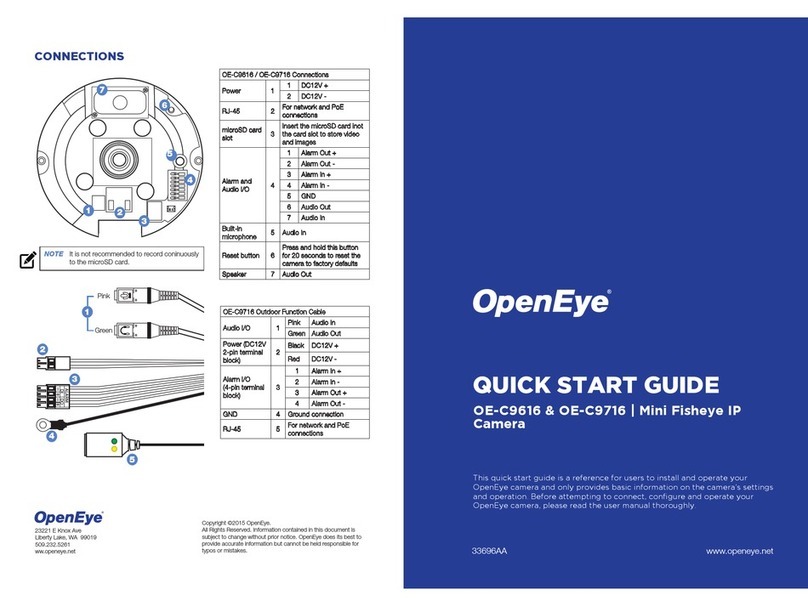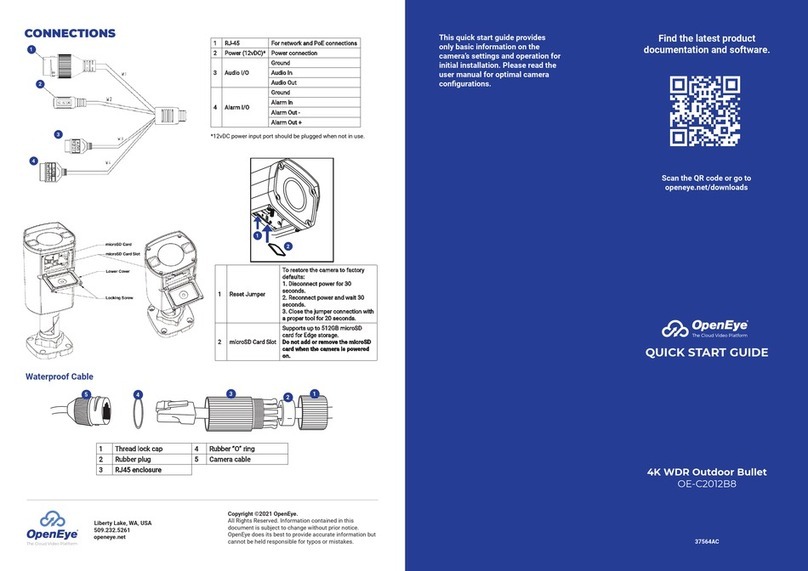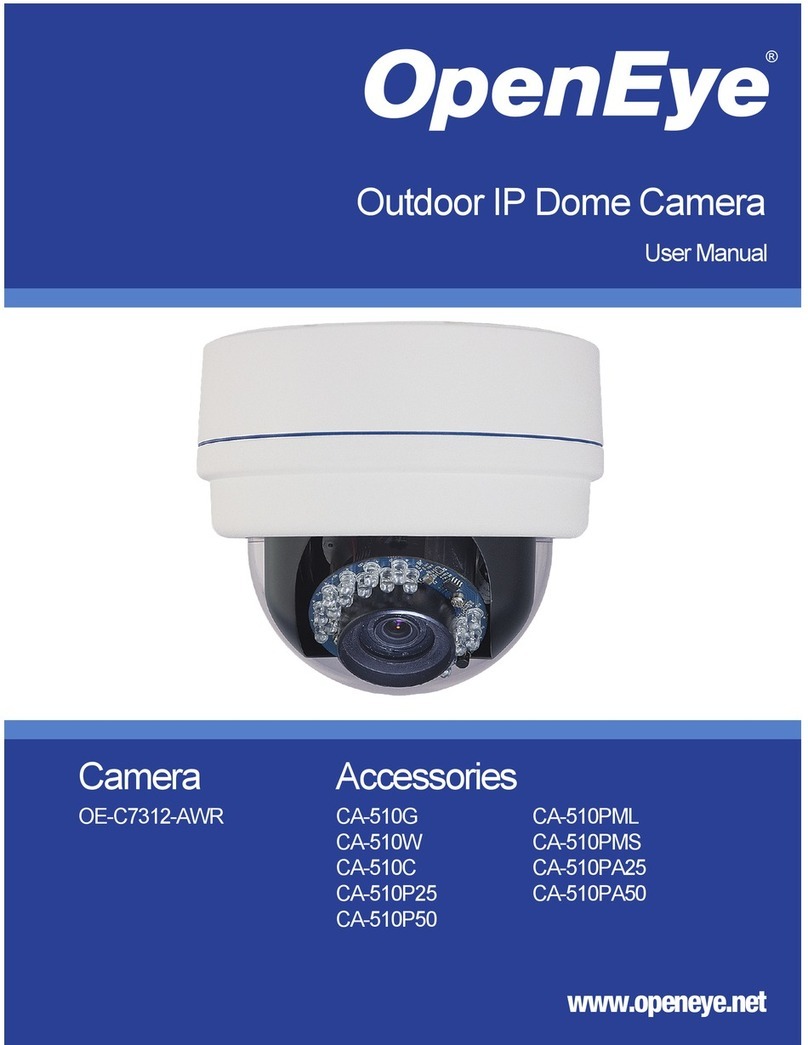33690AA
TABLE OF CONTENTS
INTRODUCTION ............................................................................................................................... 7
Overview....................................................................................................................................................7
Product Features...................................................................................................................................7
System Requirements ...........................................................................................................................7
CONNECTIONS ................................................................................................................................ 8
Camera Box Contents ...............................................................................................................................8
Dimensions................................................................................................................................................9
OE-C9616 Indoor..................................................................................................................................9
OE-C9716 Outdoor...............................................................................................................................9
Removing the Camera Cover...................................................................................................................10
Connections ............................................................................................................................................11
Alarm I/O Connections.............................................................................................................................12
Ethernet Cable Connection......................................................................................................................12
Waterproof Cable Connections for Outdoor Installation ...........................................................................13
Function Cable ....................................................................................................................................13
IP66 Ethernet Cable.............................................................................................................................14
SETUP AND CONFIGURATION ....................................................................................................... 15
OpenEye Network Camera manager .......................................................................................................15
Installation ...........................................................................................................................................15
Starting Network Camera Manager .....................................................................................................15
Camera Configuration..............................................................................................................................17
Device Addressing...............................................................................................................................17
Connecting to the Camera ..................................................................................................................18
Viewer Software.......................................................................................................................................20
Viewer Tabs.........................................................................................................................................20
LIVE................................................................................................................................................ 21
SETUP............................................................................................................................................ 22
System Setting ........................................................................................................................................22
Camera Name.....................................................................................................................................22
IP Address...........................................................................................................................................23
User Setup..........................................................................................................................................25
File Location........................................................................................................................................26
Picture Setup...........................................................................................................................................26
Camera Tab ........................................................................................................................................26
Fisheye Setup......................................................................................................................................28
Motion Detection.................................................................................................................................29
Streaming Settings ..................................................................................................................................30
Video Resolution..................................................................................................................................30