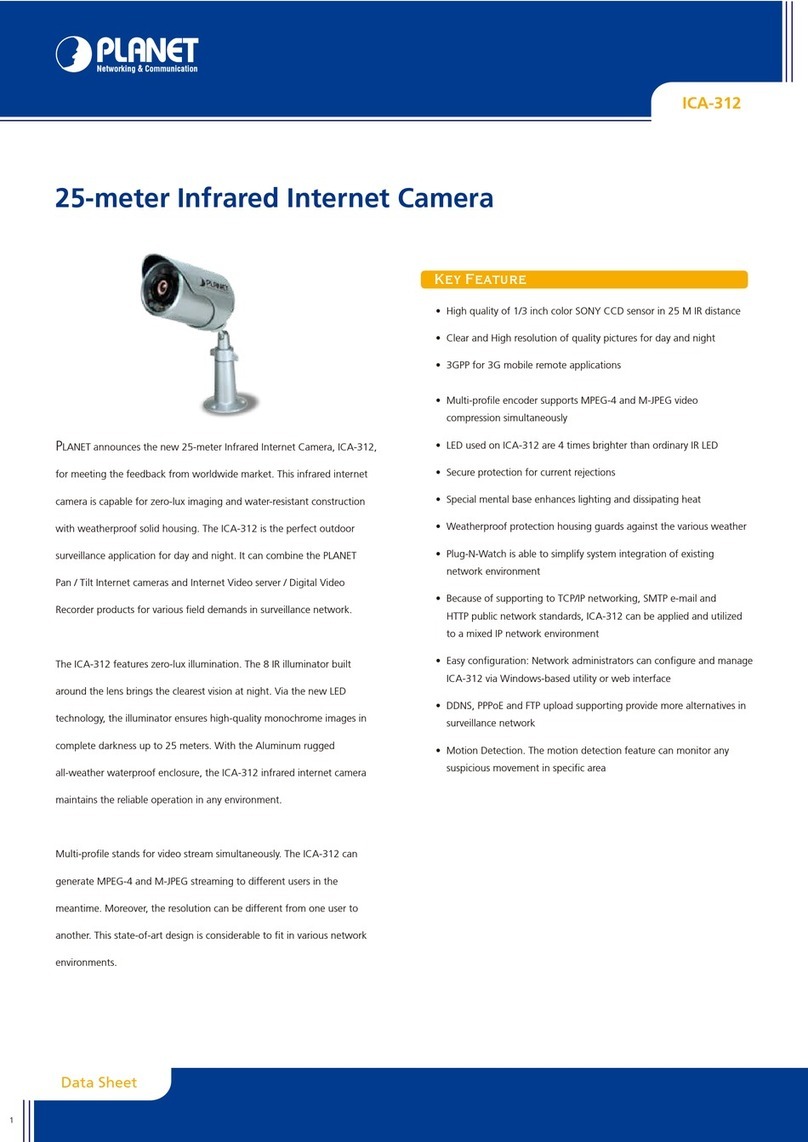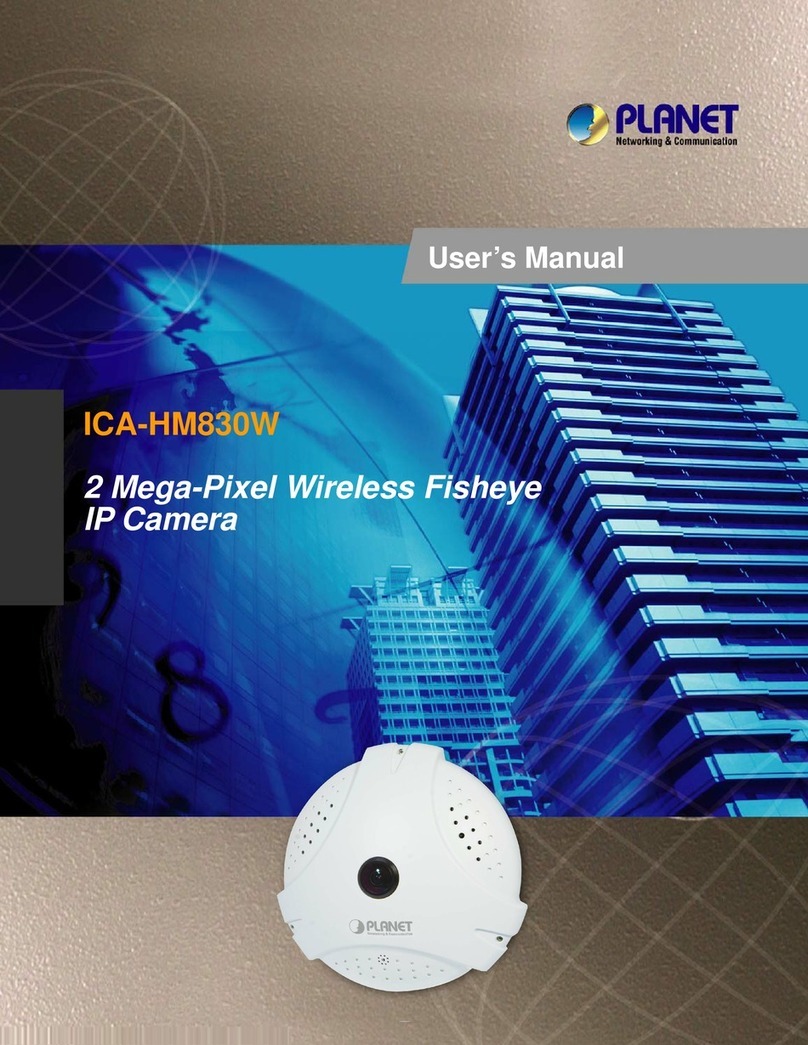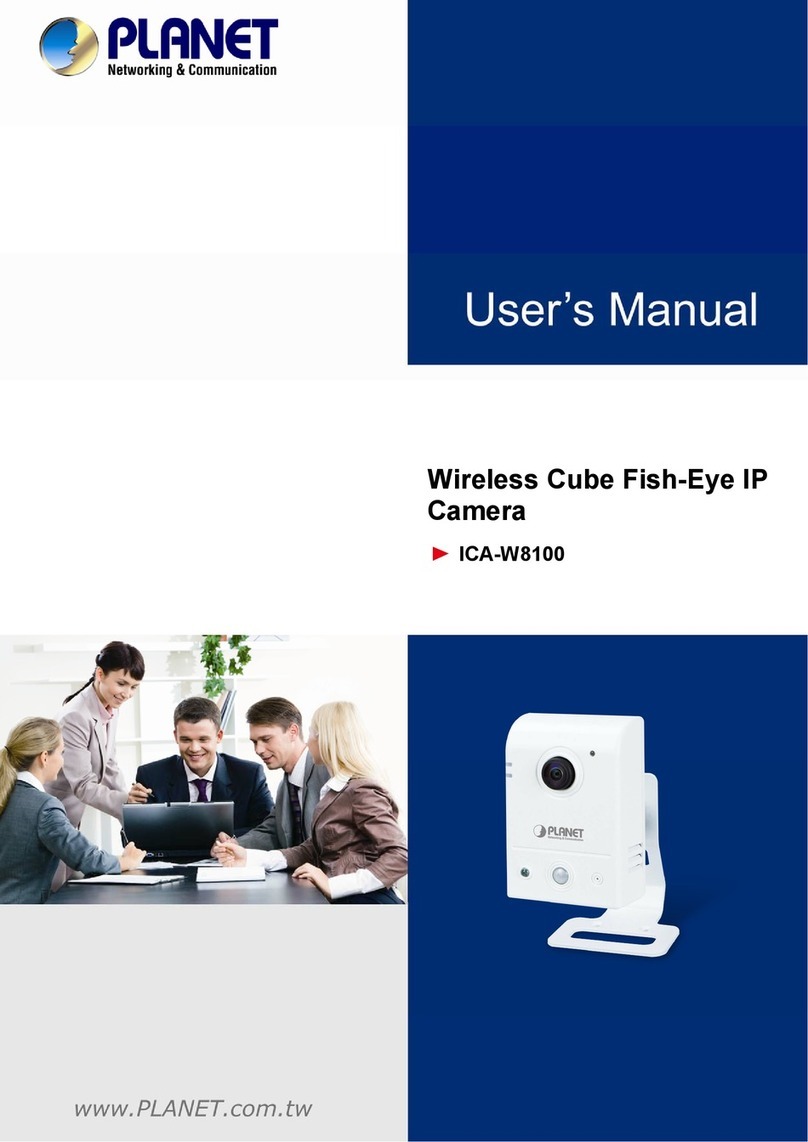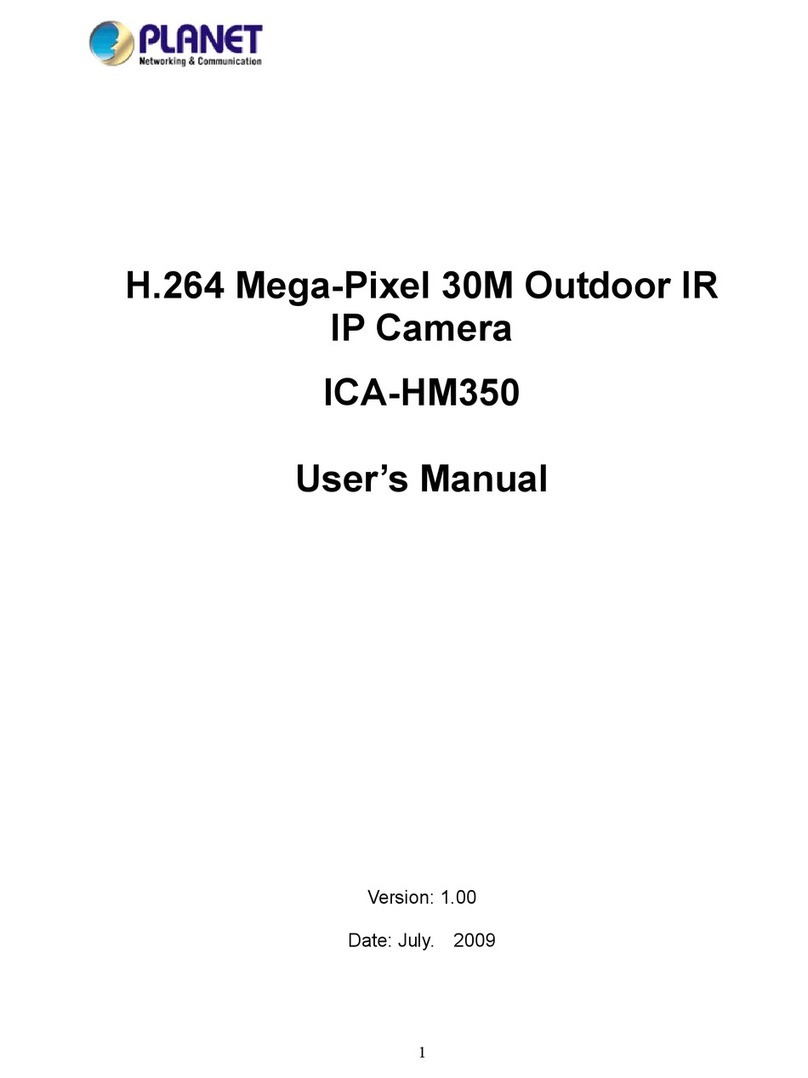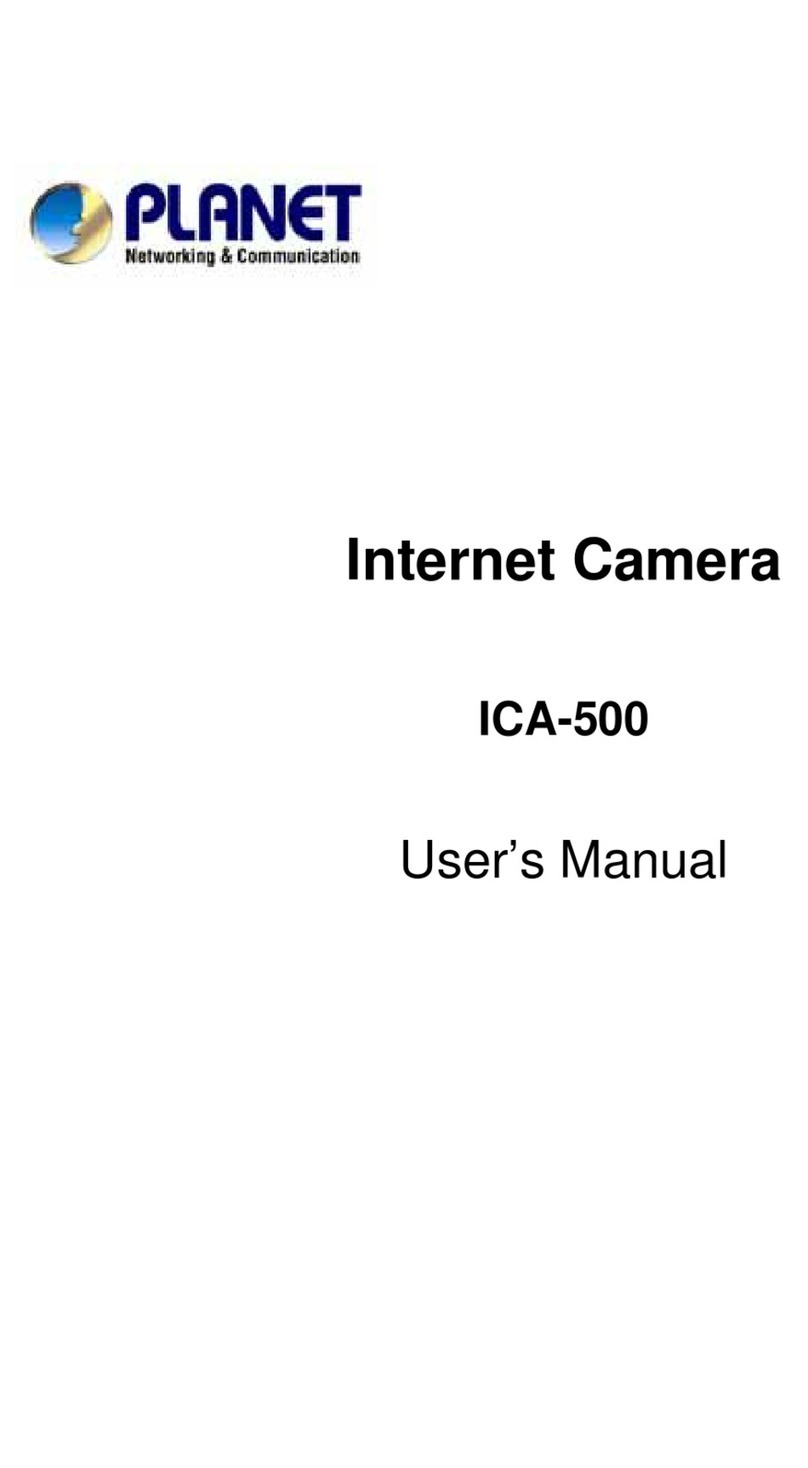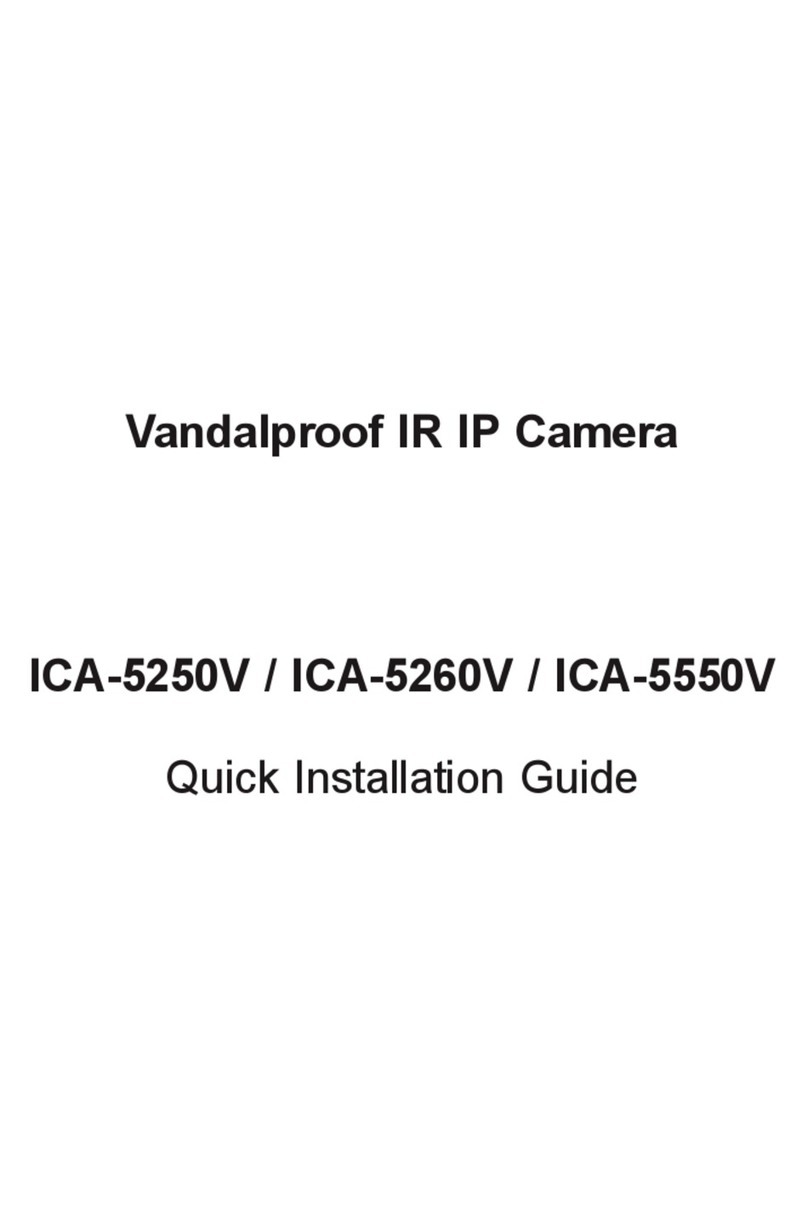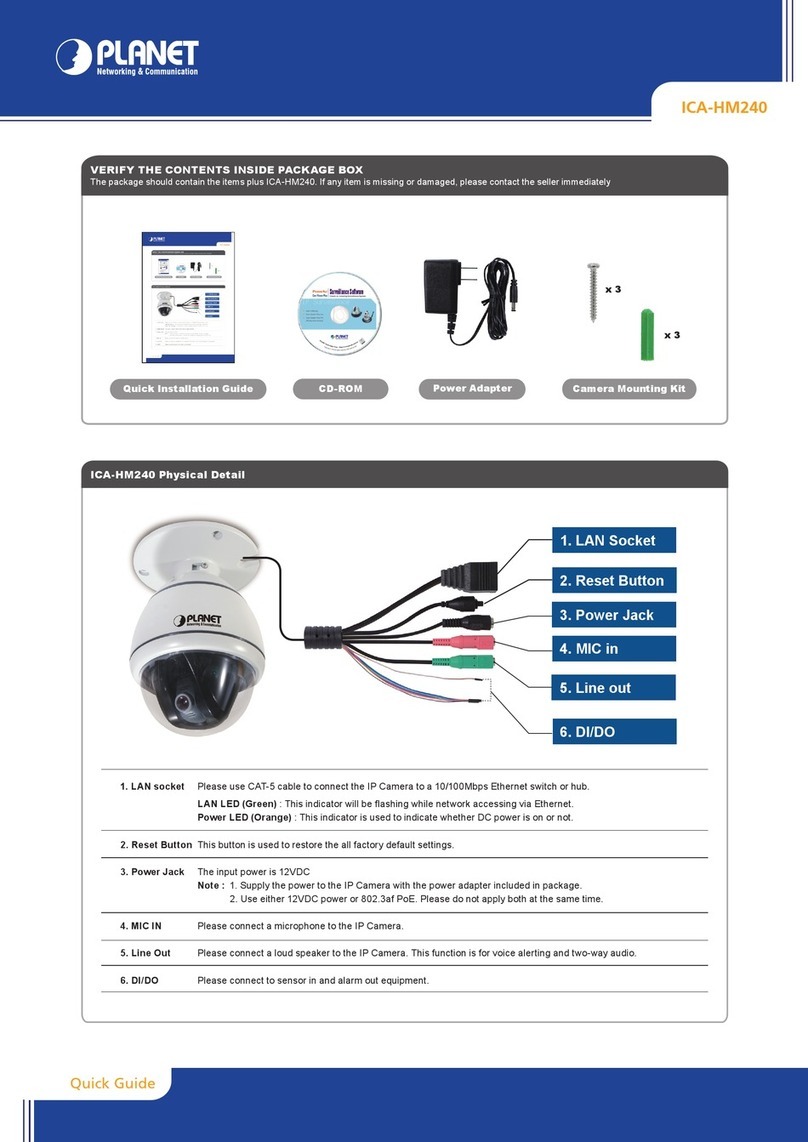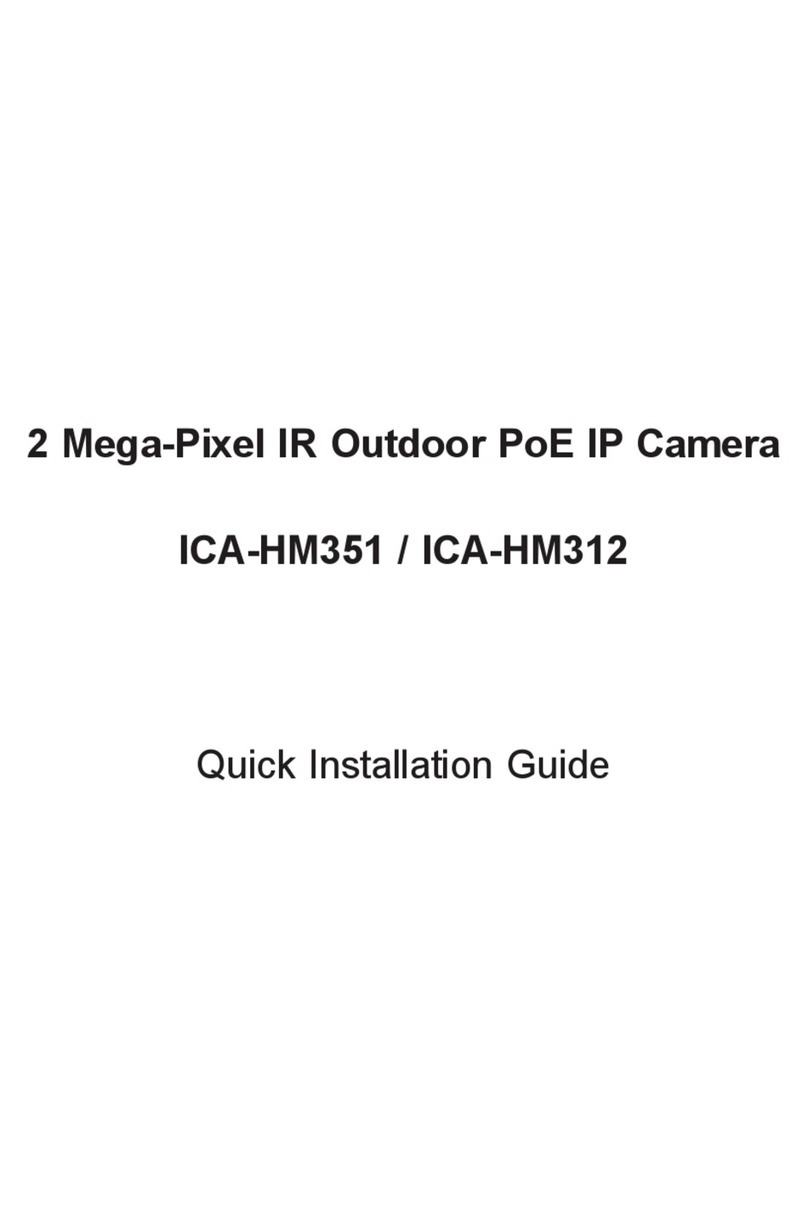ICA-HM100
ICA-HM100W
ICA-HM100
ICA-HM100W
their respective owners. Copyright © 2010 PLANET Technology Corp. All rights reserved.
PLANET Technology Corporation
11F, No. 96, Min Chuan Road, Hsin Tien, Taipei, Taiwan, R.O.C.
Tel: 886-2-2219-9518 Fax: 886-2-2219-9528
Email: support@planet.com.tw www.planet.com.tw
Quick GuideQuick Guide
2011-AB5320-000
Step 2 : (Optional) the utility installs and run the utility to locate the IP camera
Step 1 : Connecting Network and AC Adapter Power
VERIFY THE CONTENTS INSIDE PACKAGE BOX
The package should contain the items plus ICA-HM100/ICA-HM100W. If any item is missing or damaged, please contact the seller immediately
CD-ROM Power adapter Antenna *1
Quick Installation Guide
► Please insert the CD-ROM supplied in the product package,
and the CD will automatically run the installation, if not,
please click the Utility hyperlink to install.
Camera stand
Further Configuration
For detail configuration, please check user’s manual on the bundled CD.
If you have any other questions, please contact the dealer where you purchased this product or you can contact PLANET directly at the following email
address: support_ica@planet.com.tw
Step 3 : (Optional) Setup Camera IP address Step 4 : Bring up the web page for further
con-figuration
NOTE : If you are not familiar with IP setting, remain with the default
setting.
► Select the IP Camera you want to configure and click the
browser icon
► You will connect to IP Camera via web browser
automatically; The IP Camera will prompt for logon
username / password, please enter admin / (no
password ) as the default user name and password
Step 5 : (
O
ptional) Wireless setup for ICA-HM100W
Step 6 : (Optional) Wireless connection for
ICA-HM100W
► Go to the Network of Website
¢
Wireless setting page for wireless configuration
► IP Camera will reboot
► Remove the lan cable after got the reminder window
► The wireless connection will in effect
PC
(DHCP Client or 192.168.0.2) 802.11 b/g/n Wireless Access Point
N
N
N
Remark 1 : Antenna only for ICA-HM100W
å Current existing IP Cameras in local network
ç Search the IP Camera in the network
é To view the IP Camera’s pictures that you selected
è To modify the IP parameters of the selected IP Camera
ê To view and assign the available wireless network
ë Shows the selected IP Camer images
► The IP Wizard II Utility description
► Selecting the IP Camera you want to configure, and press the
button
► Key in the desired IP address, and press button
► Input username and password, default are admin / (no password).
Then press button.
å Press “Reload” to search Access Point nearby
ç Select the Access Point you would like to connect
é Enter your authentication key into the fields if required
è Press “OK” to make settings effective
ICA-HM100*2/ICA-HM100W
Ethernet Switch
User PC
(192.168.0.X)
N
Remark 2 : ICA-HM100 also supports IEEE802.3af, be reminded to power either from AC adapter or PoE switch
► After the camera utility is launched, all cameras found in your
local area network will be displayed.
å
ç
è
ê
é
ë
å
é
è
ç