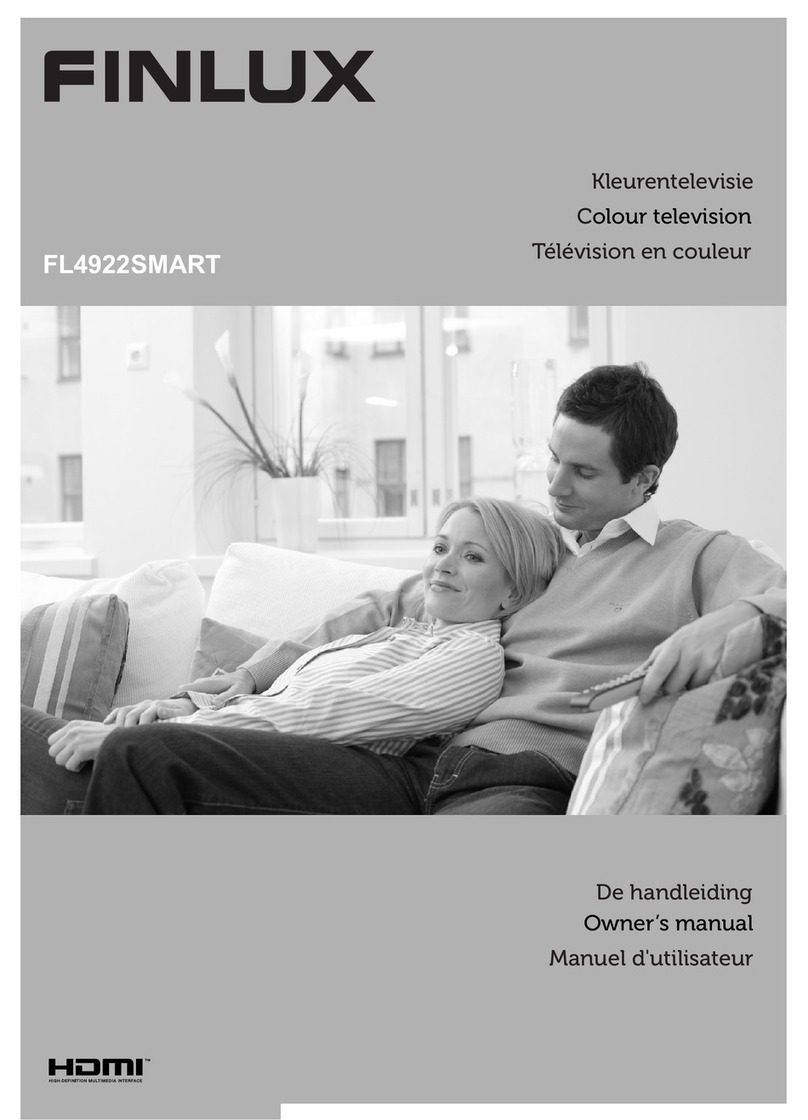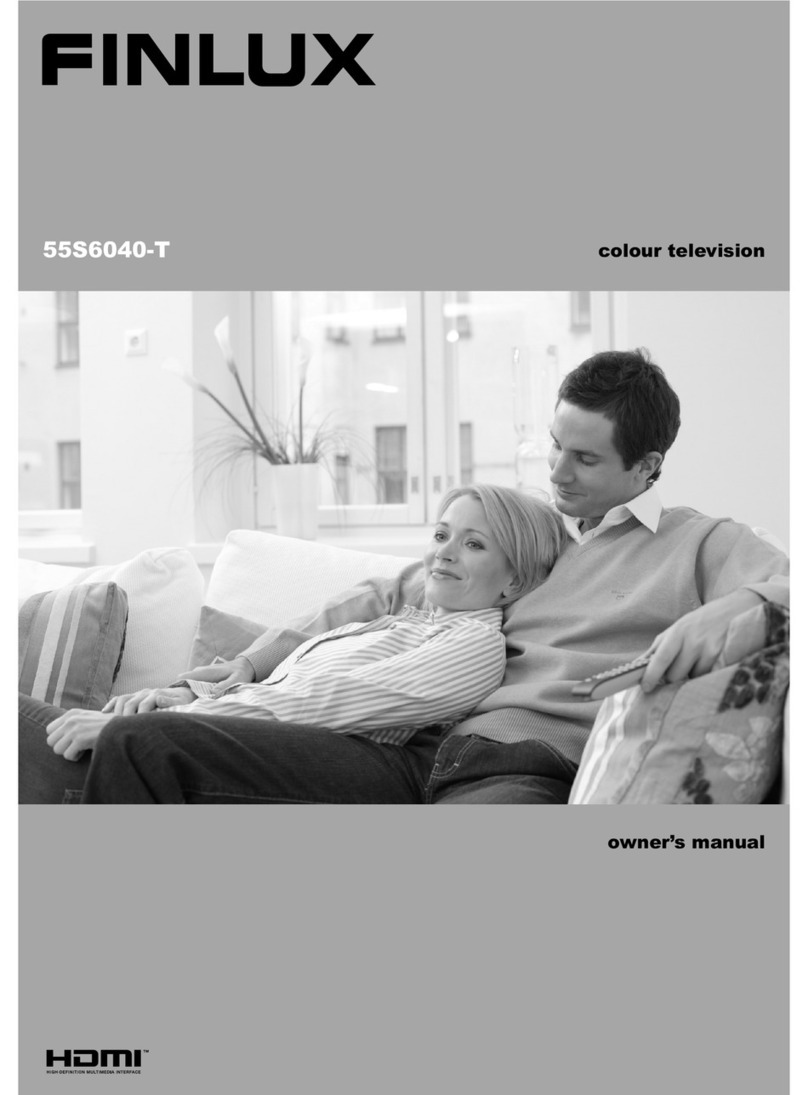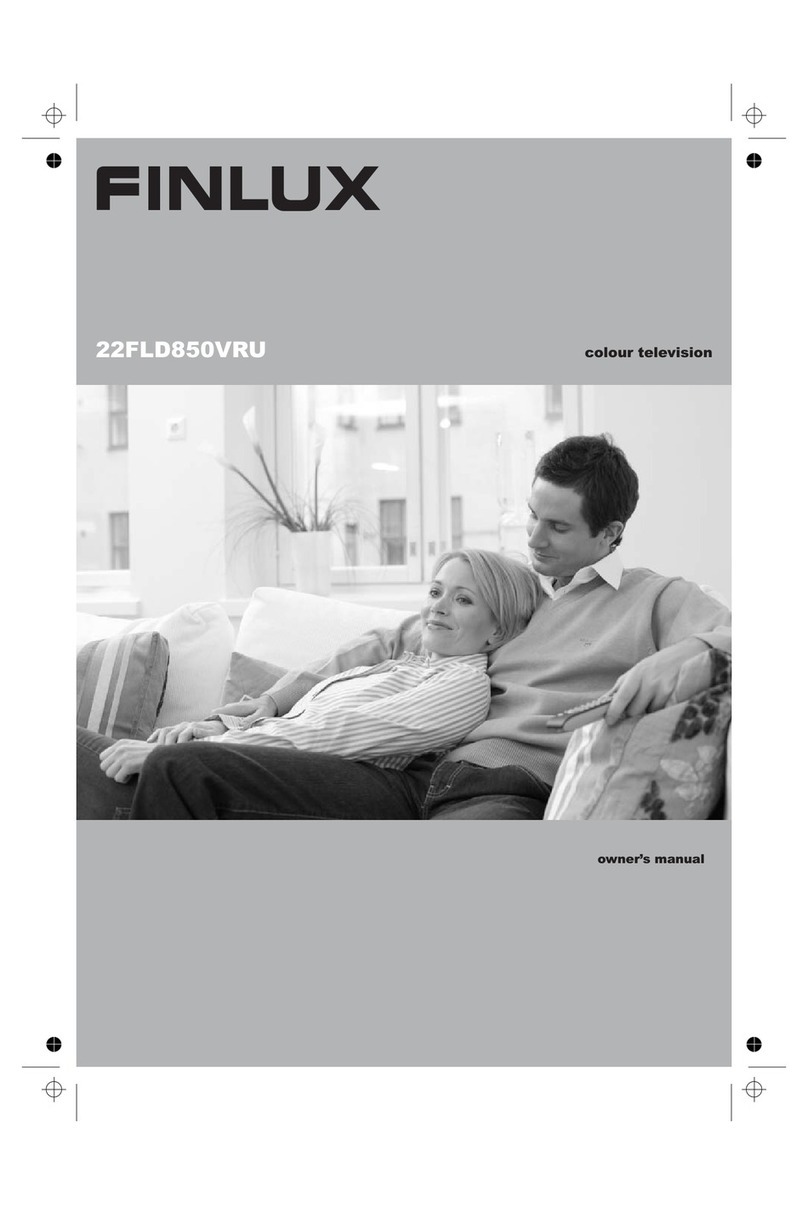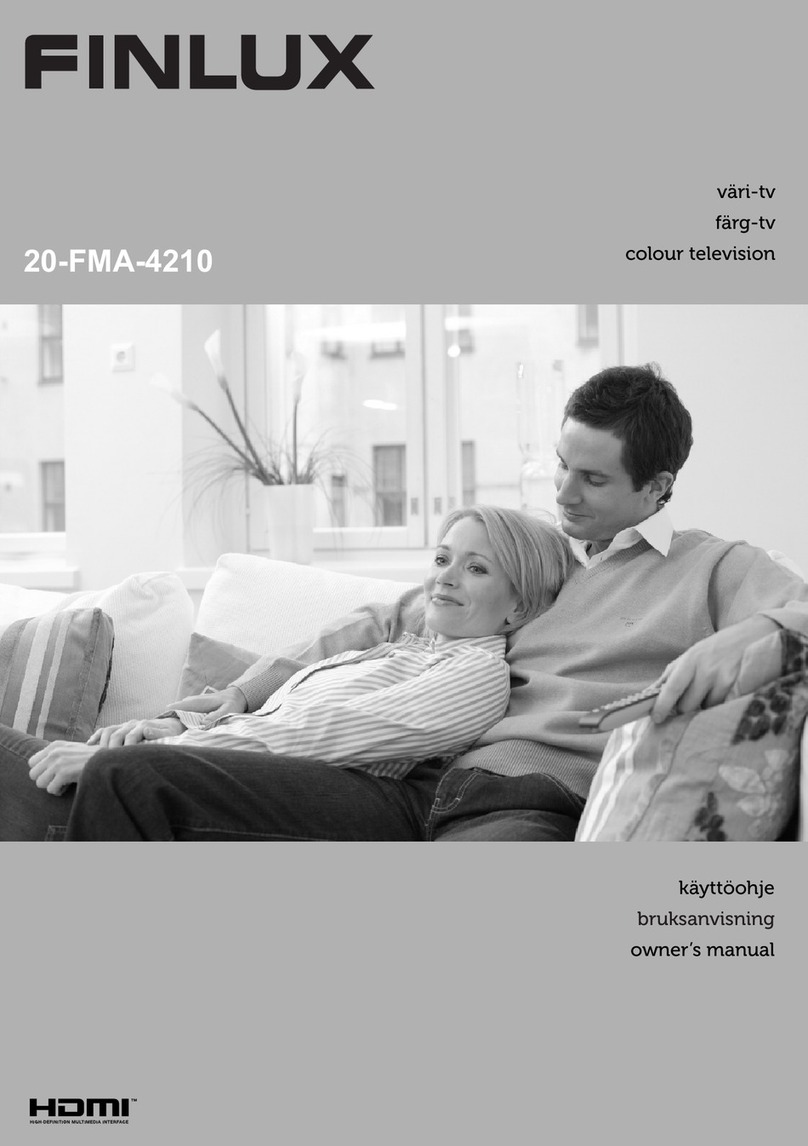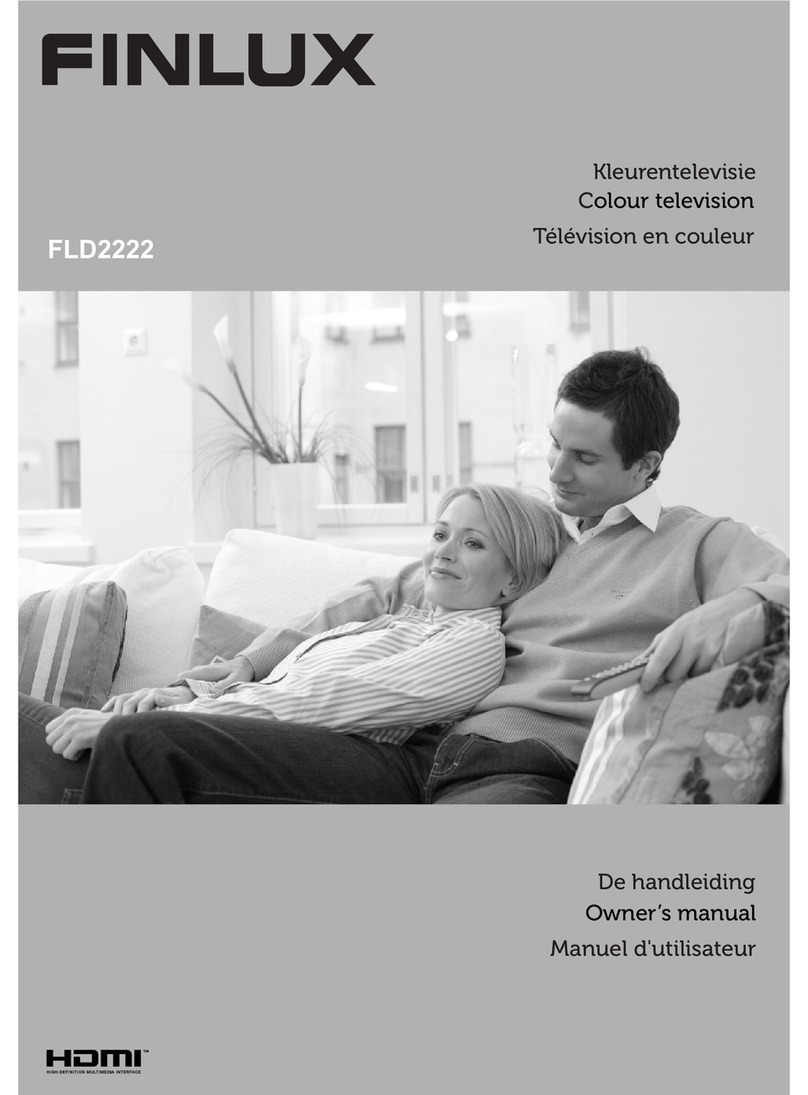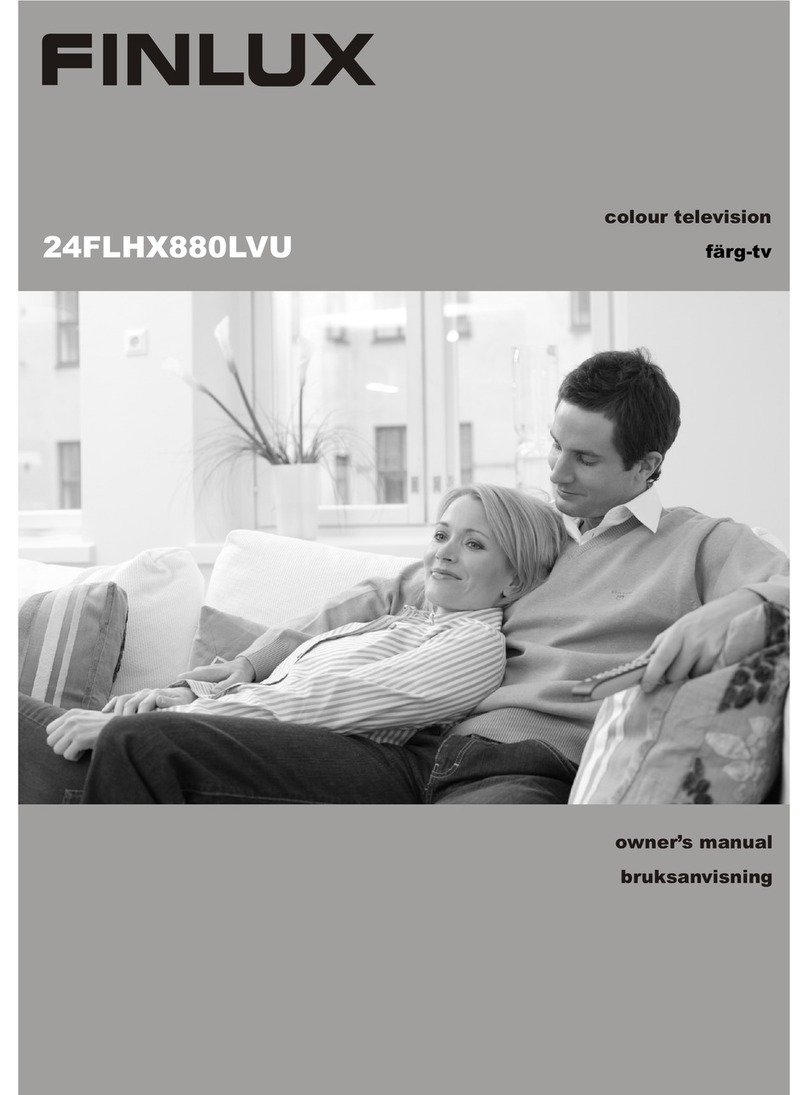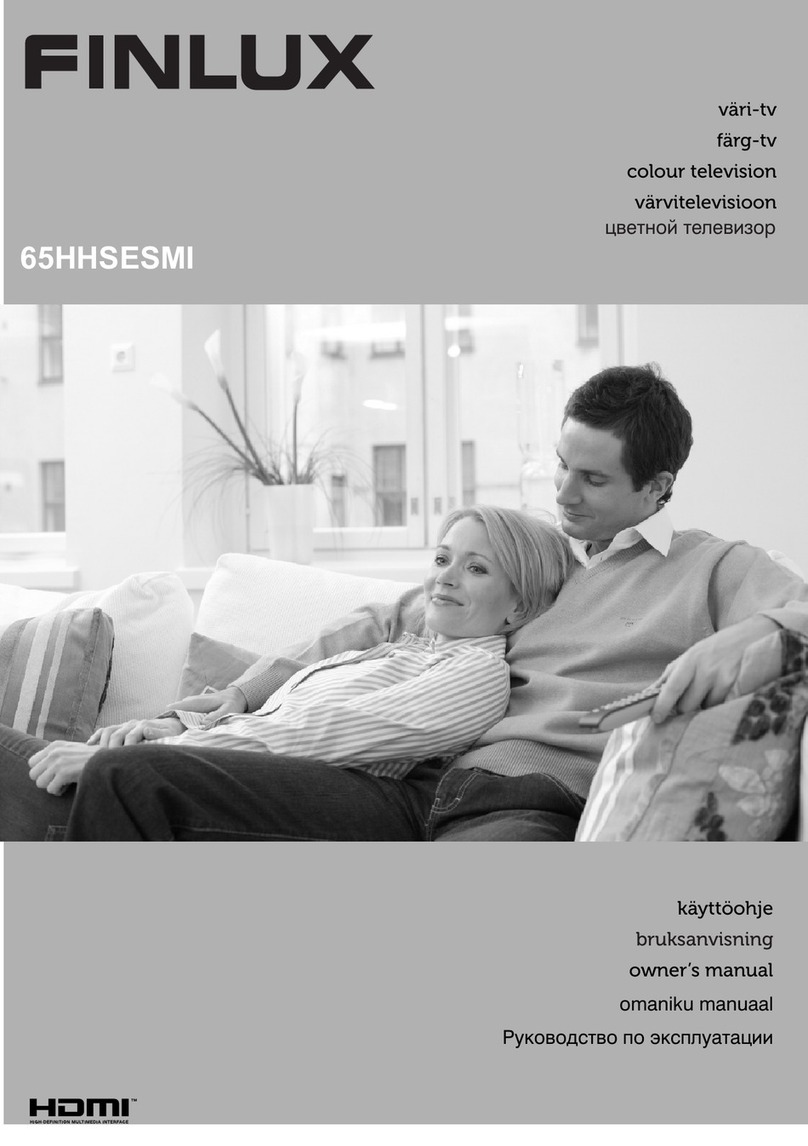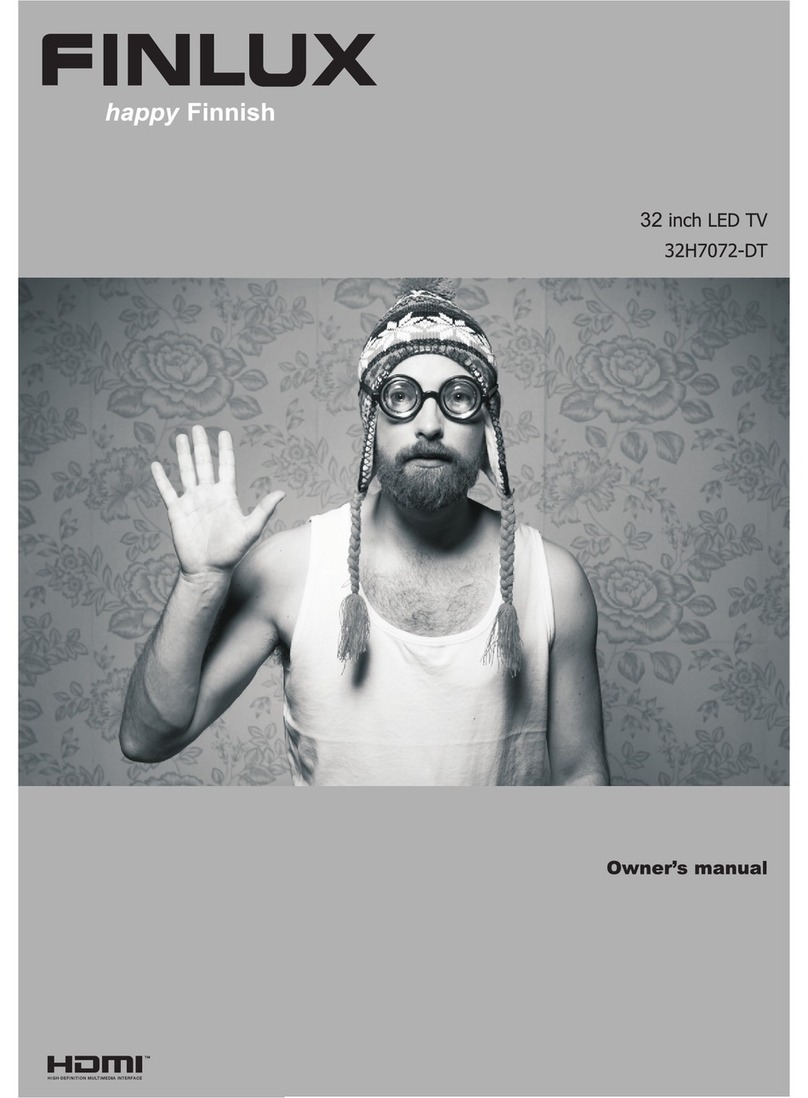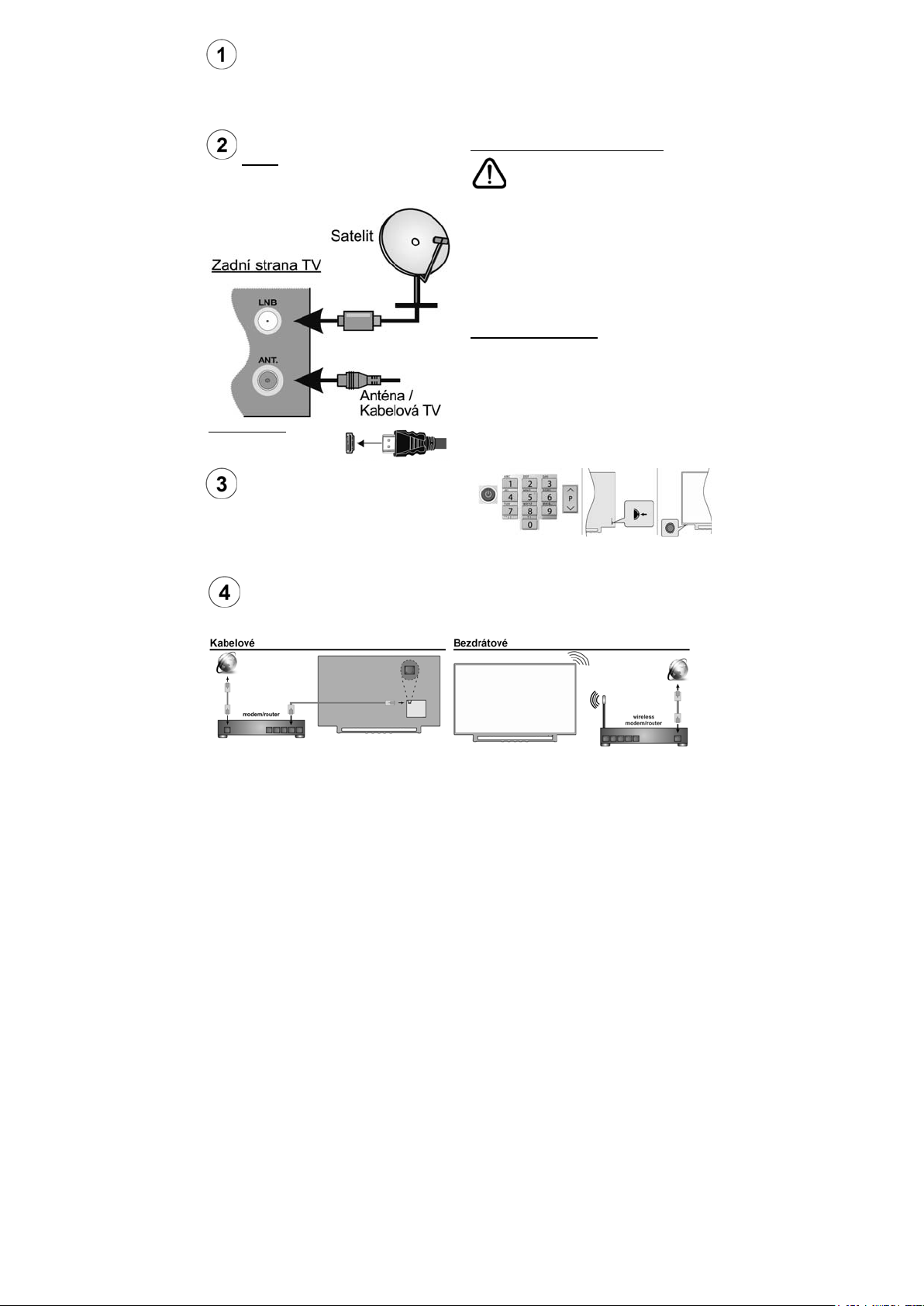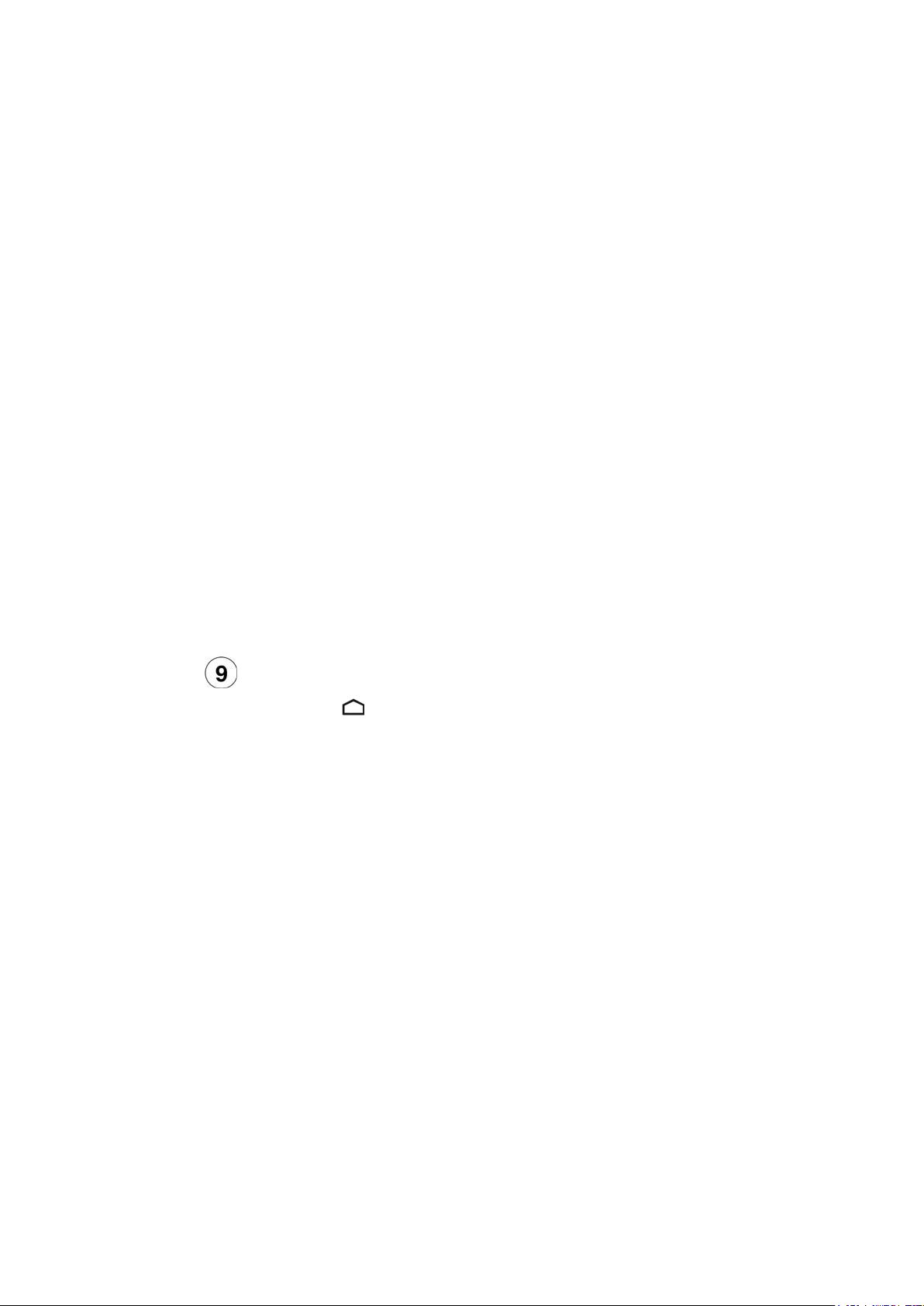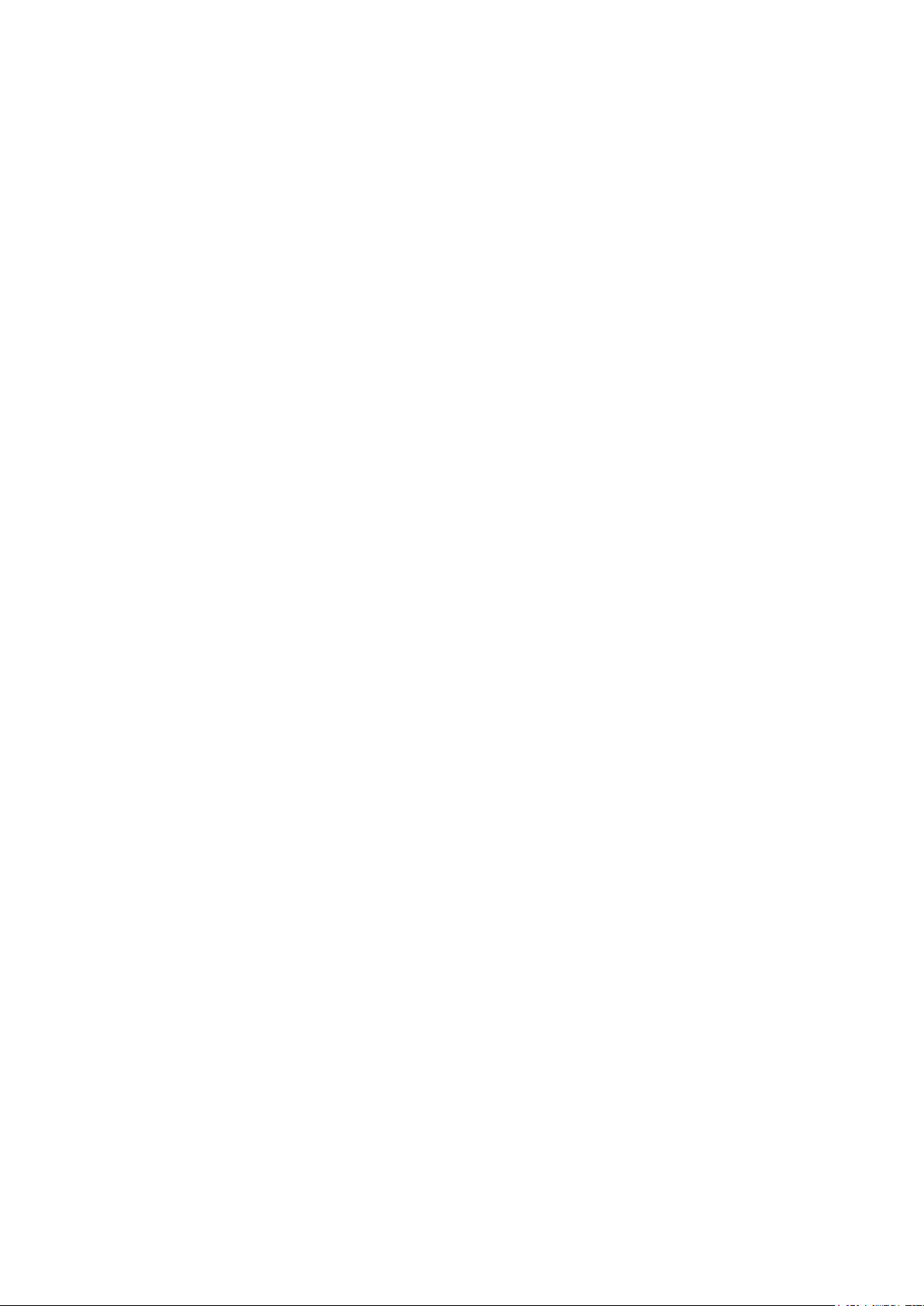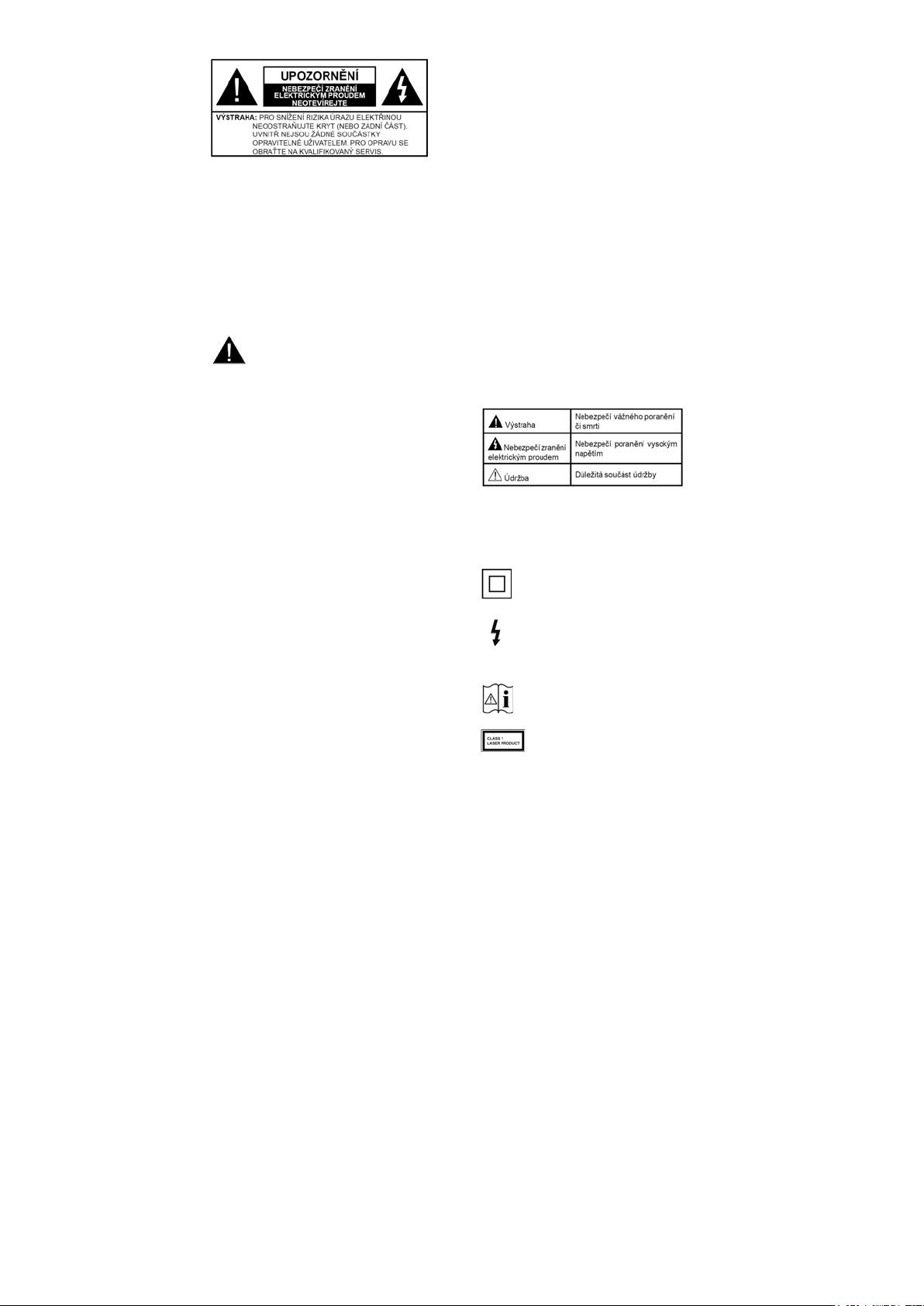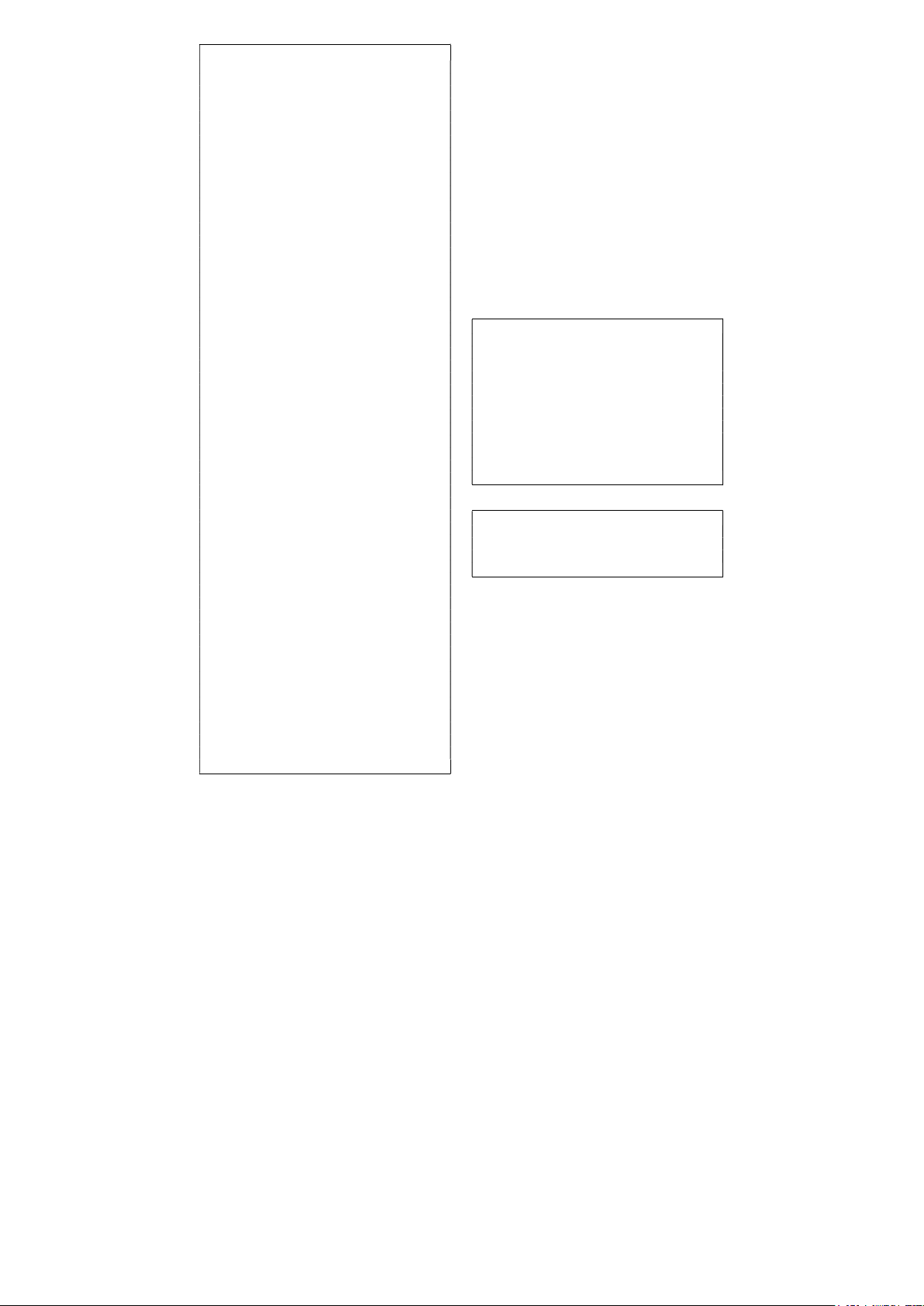ýHãWLQD
=DKUQXWpSĜtVOXãHQVWYt
'iONRYp2YOiGiQt
%DWHULH[$$$
3ĜtUXþNDSURU\FKOêVWDUW
3URGXNWRYêOLVW
3ĜHKOHGIXQNFt
0XOWL0HGLD3OD\HU
3URFKi]HMWH PXOWLPHGLiOQt REVDK XORåHQê QD
86% ]DĜt]HQtFK SĜLSRMHQêFK N WHOHYL]RUX QHER
QD PRELOQtFK ]DĜt]HQtFK SĜLSRMHQêFK NH VWHMQp
VtWLMDNRWHOHYL]RUSRPRFtDSOLNDFH003
5R]KUDQtGLJLWiOQtKRSĜLMtPDþH
'HNyGXMWH ãLIURYDQp GLJLWiOQt WHOHYL]Qt NDQiO\
SRPRFt PRGXOX &$0 D NDUW\ NWHURX SRVN\WXMH
SRVN\WRYDWHOVOXåHEGLJLWiOQtWHOHYL]H
1DKUiYiQtSRPRFt86%
1DKUDMWHVYpREOtEHQpWHOHYL]QtSURJUDP\
(OHNWURQLFNêSURJUDPRYêSUĤYRGFH
=REUD]tSOiQRYDQpGLJLWiOQtWHOHYL]QtSURJUDP\
>&(&@
2YOiGi SĜLSRMHQp +'0,&(& NRPSDWLELOQt
DXGLRYLGHR]DĜt]HQtSRPRFtRYODGDþHWHOHYL]RUX
+EE79
3ĜtVWXSN+EE79VOXåEiPMVRXOLGRVWXSQp
$SOLNDFH
=DMLãWČQtSĜtVWXSXNDSOLNDFtPQDLQVWDORYDQêPY
WHOHYL]RUXDSĜLGiQtGDOãtFK]WUåLãWČ
*RRJOH&DVW&KURPHFDVWEXLOWLQ
'tN\YHVWDYČQpWHFKQRORJLL*RRJOH&DVWPĤåHWH
SĜHQiãHW REVDK ] PRELOQtKR ]DĜt]HQt SĜtPR GR
WHOHYL]RUX
+ODVRYpY\KOHGiYiQt
+ODVRYp Y\KOHGiYiQt PĤåHWH ]DþtW SRPRFt
YHVWDYČQpKRPLNURIRQXGiONRYpKRRYODGDþH
%OXHWRRWK3ĜLSRMWHEH]GUiWRYêP]SĤVREHP
N WHOHYL]RUX DXGLR ]DĜt]HQt QHER GiONRYp
RYODGDþH
8OWUD+'8+'
9iãWHOHYL]RUSRGSRUXMHUHåLP8OWUD+'8OWUD
+LJK'HILQLWLRQ]QiPRWpåSRGR]QDþHQtP.
NWHUêSRVN\WXMHUR]OLãHQt[..7R
RGSRYtGiQiVREQpPXUR]OLãHQt)XOO+'
WHOHYL]RUXGtN\]GYRMQiVREHQtSRþWXSL[HOĤ)XOO
+'79DWRMDNYHYRGRURYQpPWDNYH
YHUWLNiOQtPVPČUX2EVDK+'MHSRGSRURYiQ
SURVWĜHGQLFWYtPQDWLYQtFKDSRUWiORYêFKDSOLNDFt
+'0,YVWXSĤ86%D]Y\VtOiQt'9%7D6
9\VRNêG\QDPLFNêUR]VDK+'5+\EULGQt
ORJJDPD+/*
3RPRFt WpWR IXQNFH WHOHYL]RU GRNiåH
UHSURGXNRYDW YČWãt G\QDPLFNê UR]VDK
VYČWHOQRVWL ]DFK\FHQtP D QiVOHGQRX NRPELQDFt
QČNROLND UĤ]QêFK H[SR]LF +'5+/* SĜLQiãt
SRKOHG R GRVDåHQt NWHUpKR VH YêUREFL ILOPX
VQDåLOL XPRåĖXMtFt VNU\Wp REODVWL WPDYêFK VWtQĤ
D VOXQHþQtKR VYČWOD V SOQRX MDVQRVWt EDUHY D
GHWDLOĤ 2EVDK\ +'5+/* MVRX SRGSRURYiQ\
SURVWĜHGQLFWYtPQDWLYQtFKDSRUWiORYêFKDSOLNDFt
+'0, YVWXSĤ 86% D SĜHV Y\VtOiQt '9%6
3RNXGFKFHWHVOHGRYDWREVDK+'5+/*SRNXG
MH REVDK +'5+/* SĜLMtPiQ SURVWĜHGQLFWYtP
+'0, YVWXSX QDVWDYWH VRXYLVHMtFt +'0, YVWXS
MDNR (',' QHER $XWR (',' ] PRåQRVWL
+'0, (',' 9HUVLRQ Y QDEtGFH 1DVWDYHQt!
1DVWDYHQt ]DĜt]HQt! 9VWXS\ 9 WRPWR SĜtSDGČ
E\ ]GURMRYp ]DĜt]HQt PČOREêW WDNp NRPSDWLELOQt
VDOHVSRĖ+'0,
'ROE\9LVLRQ
'ROE\ 9LVLRQ SĜLQiãt SR]RUXKRGQê YL]XiOQt
]iåLWHN ~åDVQê MDV YêMLPHþQê NRQWUDVW D åLYp
EDUY\ NWHUp YDãt ]iEDYČ YGHFKQRX åLYRW 7XWR
VNYČORX NYDOLWX REUD]X GRVDKXMH Y\XåtYiQtP
+'5 WHFKQRORJLH D WHFKQRORJLH ãLURNR~KOpKR
EDUHYQpKR ]REUD]RYiQt =YêãHQtP MDVX
SĤYRGQtKR VLJQiOX D SRXåLWtP Y\ããtKR UR]VDKX
G\QDPLN\ EDUHY D NRQWUDVWX SRVN\WXMH 'ROE\
9LVLRQ ~åDVQp PQRåVWYt GHWDLOĤ NWHUp MLQp
WHFKQRORJLH SRVWSURFHVVLQJX RVWDWQtFK
WHOHYL]RUĤ QHGRNiåt Y\WYRĜLW 'ROE\ 9LVLRQ MH
SRGSRURYiQ SURVWĜHGQLFWYtP QDWLYQtFK D
SRUWiORYêFK DSOLNDFt +'0, D 86% YVWXSĤ
3RNXG FKFHWH VOHGRYDW REVDK 'ROE\ 9LVLRQ
SRNXG MH REVDK 'ROE\ 9LVLRQ SĜLMtPiQ
SURVWĜHGQLFWYtP +'0, YVWXSX QDVWDYWH
VRXYLVHMtFt +'0, YVWXS MDNR (',' QHER
$XWR (',' ] PRåQRVWL +'0, (',' 9HUVLRQ Y
QDEtGFH 1DVWDYHQt! 1DVWDYHQt ]DĜt]HQt!
9VWXS\ 9 WRPWR SĜtSDGČ E\ ]GURMRYp ]DĜt]HQt
PČOREêWWDNpNRPSDWLELOQtVDOHVSRĖ+'0,
3RNXG H[LVWXMH REVDK 'ROE\ 9LVLRQ EXGRX Y
PHQX 6HWWLQJV ! 'HYLFH 3UHIHUHQFHV !
3LFWXUH ! 3LFWXUH 0RGH N GLVSR]LFL GYD
SĜHGGHILQRYDQpUHåLP\REUD]X
'ROE\9LVLRQ%ULJKWD'ROE\9LVLRQ'DUN2ED
XPRåĖXMtDE\VLXåLYDWHOpY\FKXWQDOLREVDKWDN
MDNSĤYRGQČWYĤUFH]DPêãOHOVUĤ]QêPLRNROQtPL
VYČWHOQêPL SRGPtQNDPL 3ĜL VOHGRYiQt REVDKX
'ROE\ 9LVLRQ SURVWĜHGQLFWYtP DSOLNDFH
LQWHUQHWRYpKR Y\VtOiQt QHEXGHWH PtW SĜtVWXS GR
QDEtGN\2EUD]DNQDVWDYHQt5HåLPREUD]X