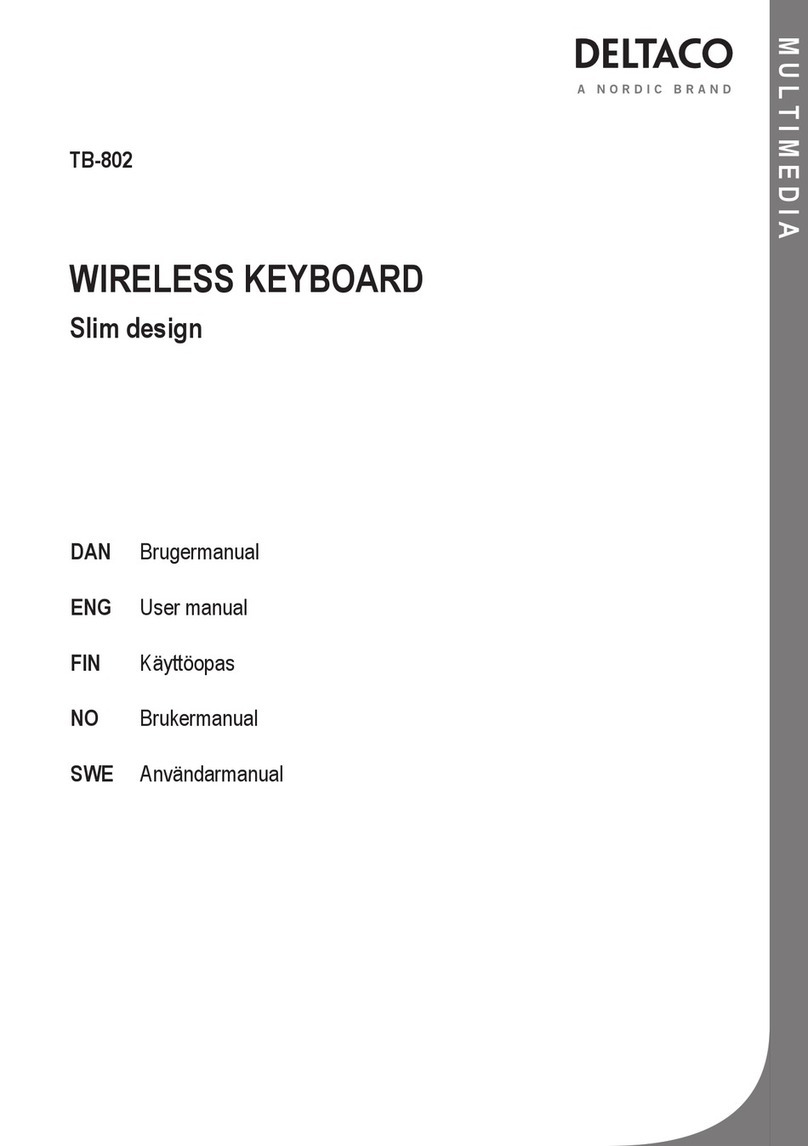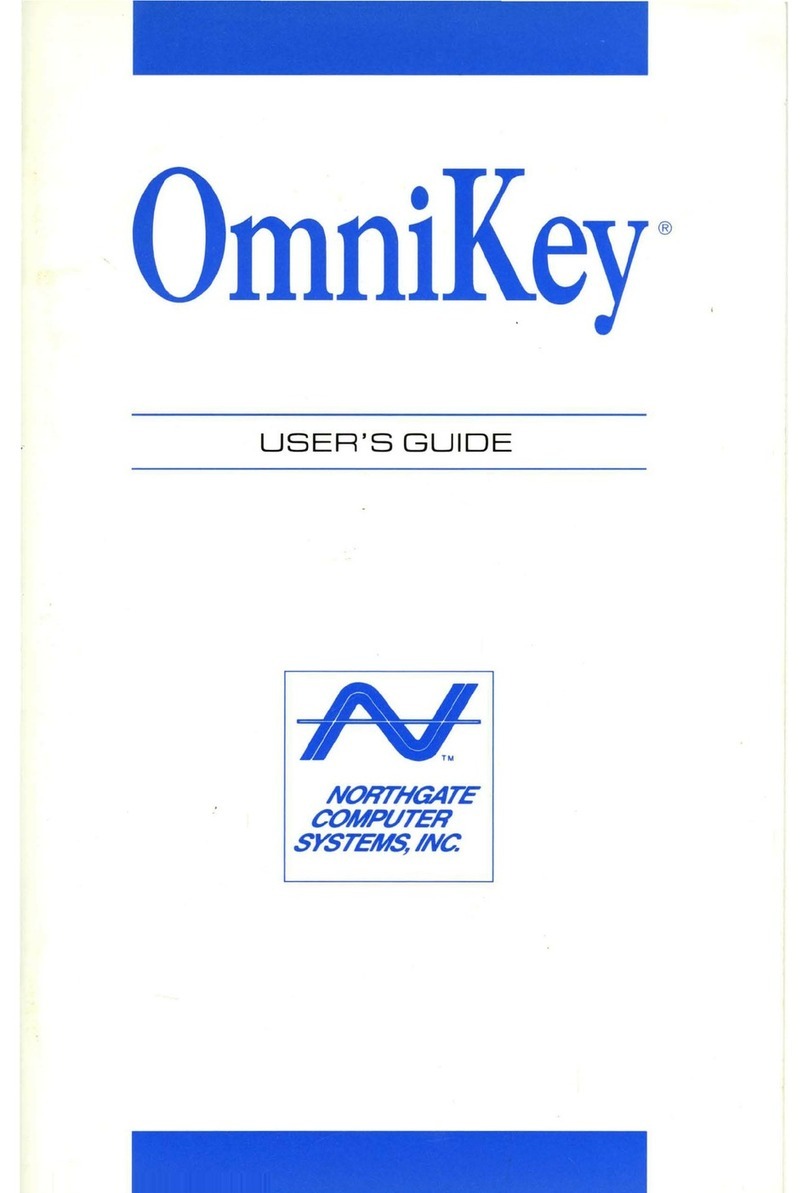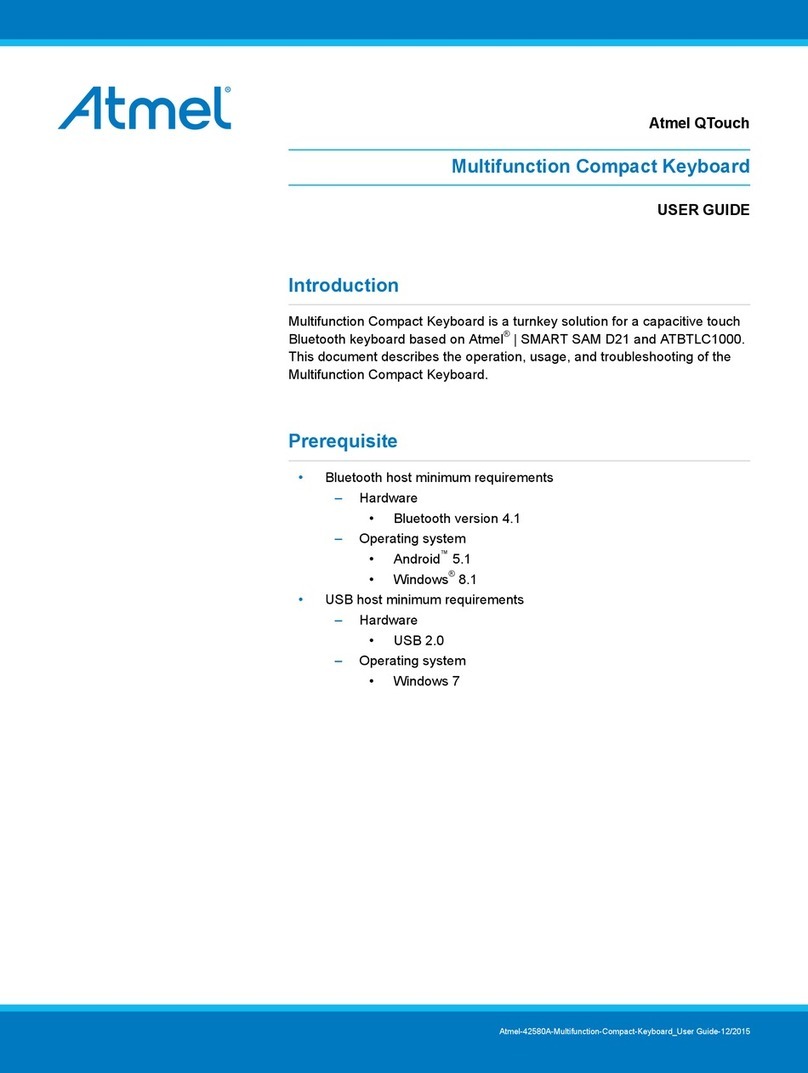FINTIE Wireless Keyboard User manual

Wireless Keyboard for Fire HD 10
with Detachable Case
User Manual

Installation and Removal
Install your device:
a. Press the bottom half of your device into the case and apply light pressure to
snap it into place.
b. Then press the top half of your device into the case and check each corner to
make sure your device is seated properly.
Remove your device:
a. Hold tablet on both sides and use thumbs to GENTLY push off the back cover.
b. Proceed GENTLY to peel cover.
c. Take tablet out.
Detaching keyboard:
The keyboard and back cover are designed to allow separation. They attach
together magnetically.

Pairing Steps
Step 1. Switch On/Off to On to turn your keyboard on.
Step 2. Press the “Fn + C” keys together to enter pairing mode.
Step 3. Verify your device’s Bluetooth® settings are on.
Select Settings - Bluetooth - On.
Step 4. Select “Pair new device”.
Step 5. Select “Fintie Keyboard” from your device’s list of available devices to
complete pairing.
Step 6. Select “Fintie Keyboard”, the Bluetooth pairing indicator will turn off after
successfully paired.
Sleep Mode
The keyboard will enter sleep mode after being idle for 30 minutes.
To activate it, press any key and wait for 3 seconds.
Charging your keyboard
1. Plug the Type-C end of the charging cable into the keyboard and the other
USB end into your preferred USB charger. (USB charger is not included.)
2. When charging, the power indicator will turn red. Generally, it takes
approximately 4 hours for a full charge. (Output: DC 5V/500mA.)
Package Contents
1 x Keyboard Case
1 x USB-C Charging Cable
1 x User Manual
Specifications
Bluetooth Version
BLE 5.0
Operating Range
Up to 10 meters
Working Voltage
3.0-4.2V
Working Current
1mA
Charging Current
200mA
Sleeping Current
0.01mA
Re-connect Time
3 seconds
Reworking Time
2 seconds
Stand-by Time
365 days
Charge Time
≤ 4 hours
Uninterrupted Work Time
400 hours
Lithium Battery Capacity
500 mAh

Product Overview
①Power indicator: Turns blue for 3 seconds.
Bluetooth indicator: Flashes blue when pressing “Fn + C”.
Caps Lock indicator: Blue light is on.
②Charging indicator: Red while charging.
Green when fully charged.
Low battery indicator: Flashes red when charging is required.
③Charging port: Only used for charging.
Keys and Function
Home
Search for
Back
Open file folder
Brightness -
Brightness +
Previous track
Play/Pause
Next track
Volume -
Volume +
Lock screen
Open silk
Email
Fn+
Split Screen
Troubleshooting
If your device doesn’t respond to the keyboard, try the follow steps.
1. Restart your device.
2. Turn your keyboard off and back on.
3. Forget and re-pair your keyboard.
4. If your keyboard doesn’t establish or maintain a Bluetooth connection, reset
the Bluetooth module by charging your keyboard.
5. After charging, if your keyboard doesn’t operate correctly, please contact your
authorized retailer.

Safety Tips
• Do not place heavy objects on the keyboard.
• Do not dissemble the product.
• Keep the product away from oils, chemicals, and organic liquids.
• Use only a damp, soft cloth, like microfiber, to wipe the keyboard.
• Dispose of battery according to local laws.
• Keep away from sharp objects.
***** For UK customers only *****
Recycling your old electricals is easy!
Recycle your electrical and electronic devices free at your local recycling centre.
To find your nearest centre, visit www.recycle-more.co.uk and type in your
postcode.
Why recycle?
Unwanted electrical equipment is the UK’s fastest growing type of waste.
Many electrical items can be repaired or recycled, saving natural resources and
the environment. If you do not recycle electrical equipment will end up in landfill
where hazardous substances will leak out and cause soil and water
contamination–harming wildlife and also human health.
We’re proud to support your local authority in providing local recycling facilities
for electrical equipment.
To remind you that old electrical equipment can be recycled, it is now marked
with the crossed-out wheeled bin symbol. Please do not throw any electrical
equipment (including those marked with this symbol) in your bin.
What is WEEE?
The Waste Electrical or Electronic Equipment (WEEE) Directive requires countries
to maximize separate collection and environmentally friendly processing of these
items.
How are we helping?
In the UK, distributors including retailers must provide a system which allows all
customers buying new electrical equipment the opportunity to recycle their old
items free of charge. As a responsible retailer, we have met the requirements
placed on us by financially supporting the national network of WEEE recycling
centers established by local authorities. This is achieved through membership of
the national Distributor Take-back scheme (DTS).

To find more information on WEEE recycling and to locate your nearest recycling
centre please visit www.recycle-more.co.uk.
IC Caution:
This device complies with Industry Canada licence-exempt RSS standard(s).
Operation is subject to the following two conditions:
(1) This device may not cause interference, and
(2) This device must accept any interference, including interference that may
cause undesired operation of the device.
Contact Us
Website: www.fintie.com
Email: [email protected]
North America
Tel: 1-888-249-8201
(Monday-Friday: 9:00 AM –5:00 PM EST)
Europe
Tel: +49 69 95094777
(Monday-Friday: 9:00 AM –5:00 PM CET)
Table of contents
Other FINTIE Keyboard manuals