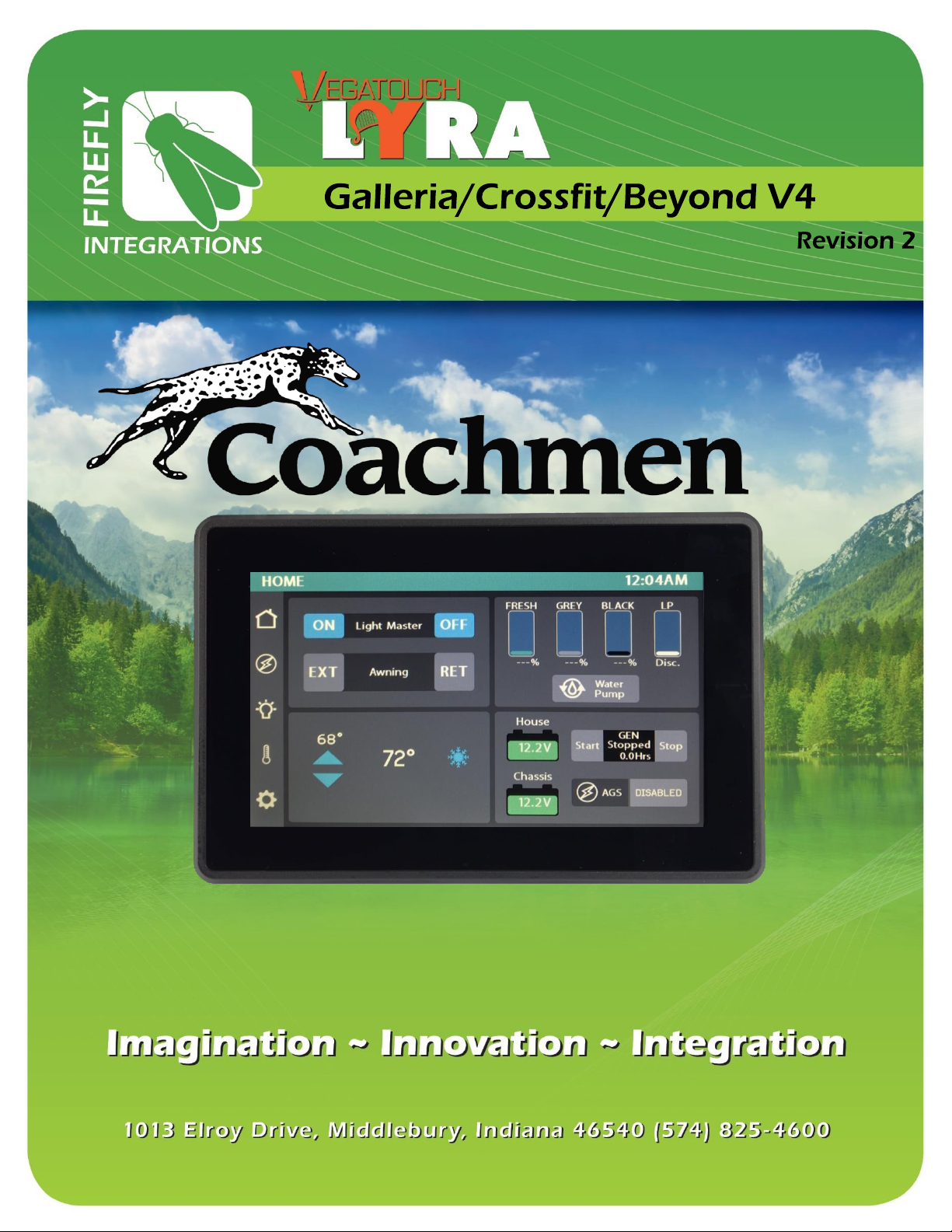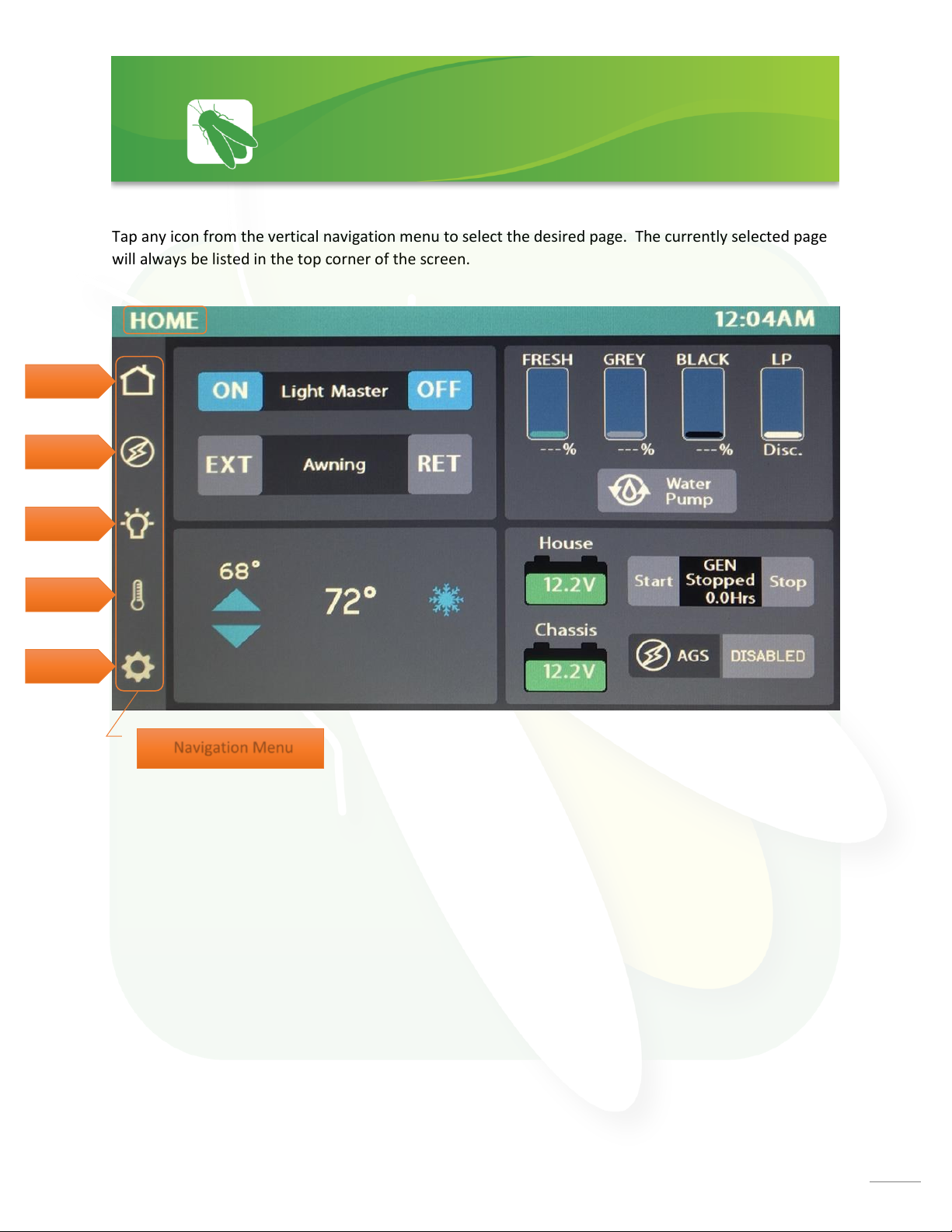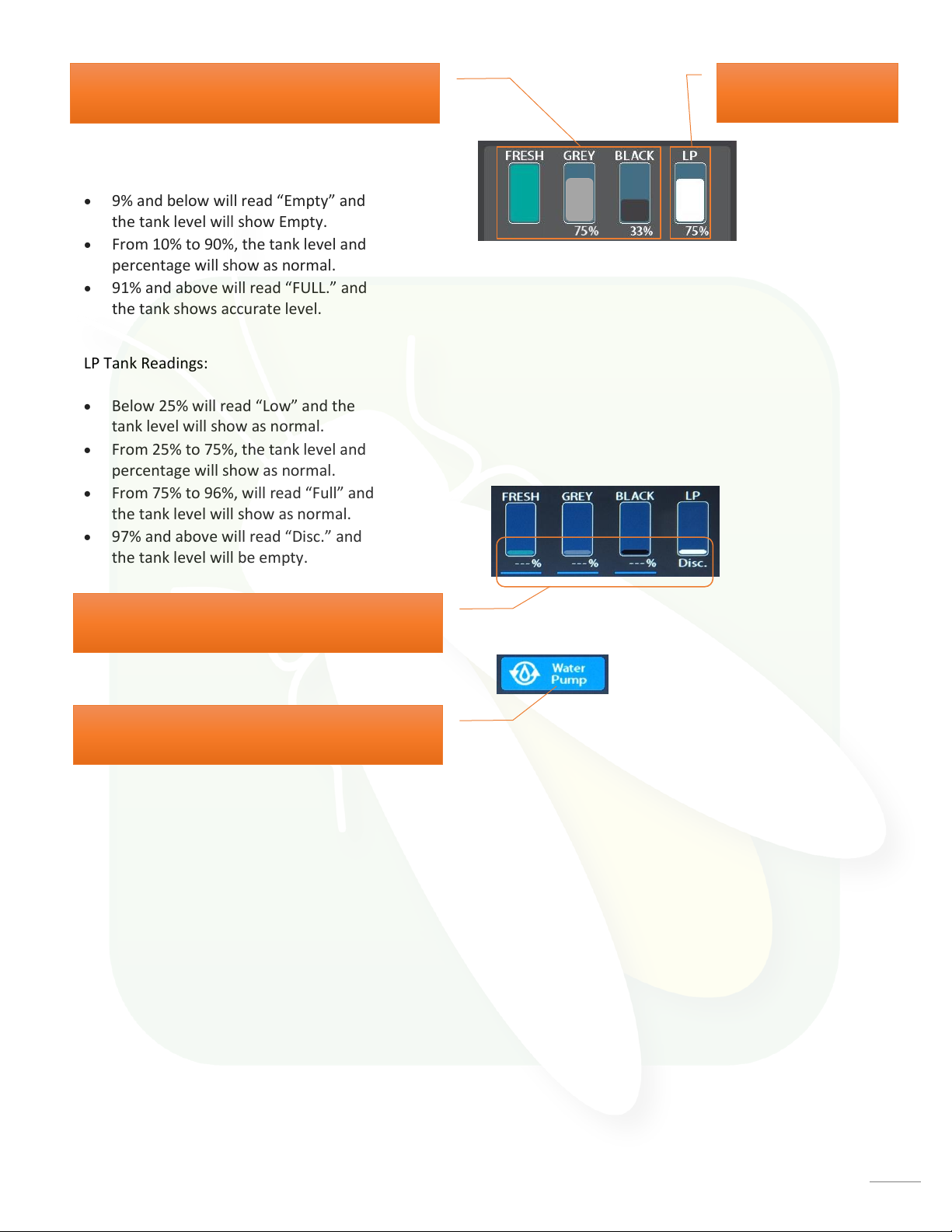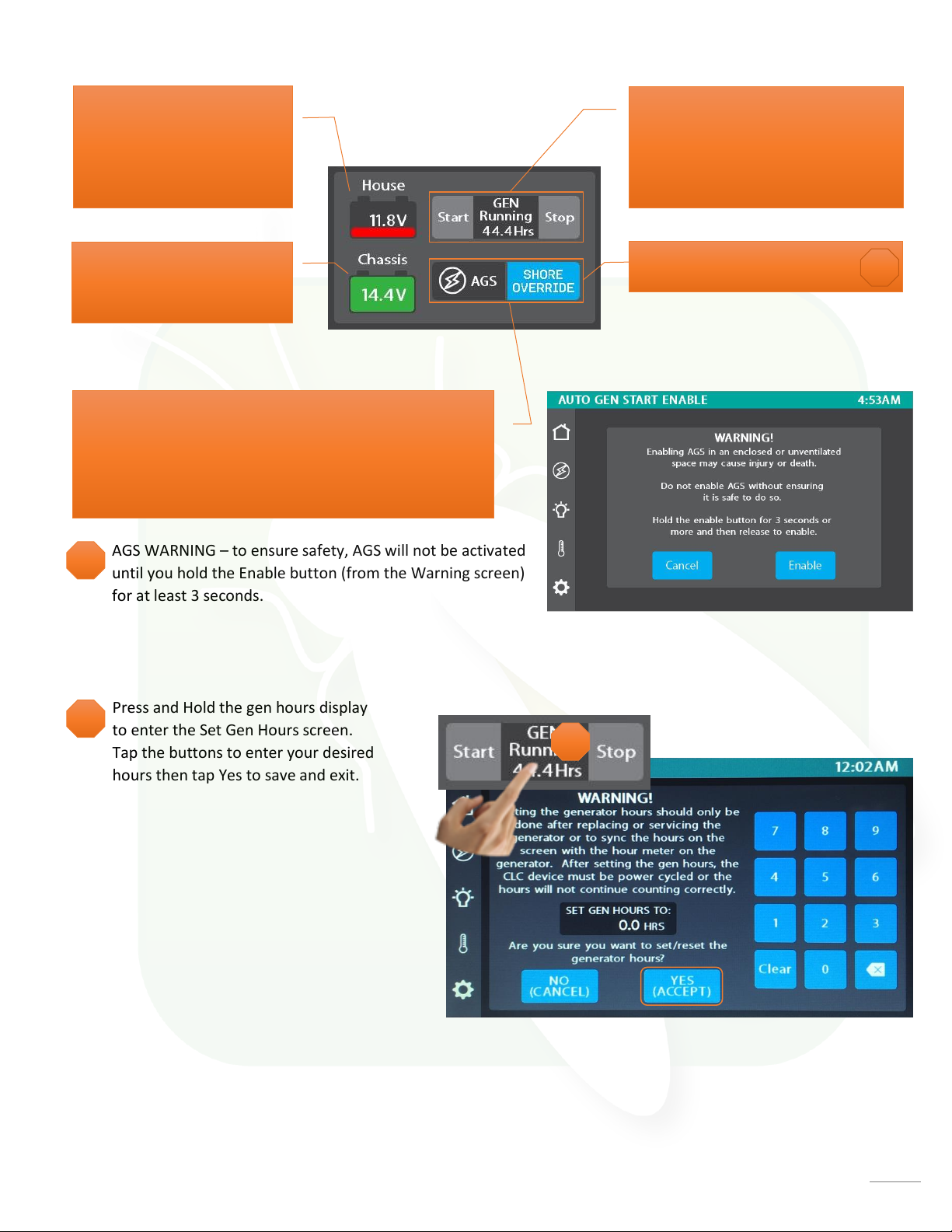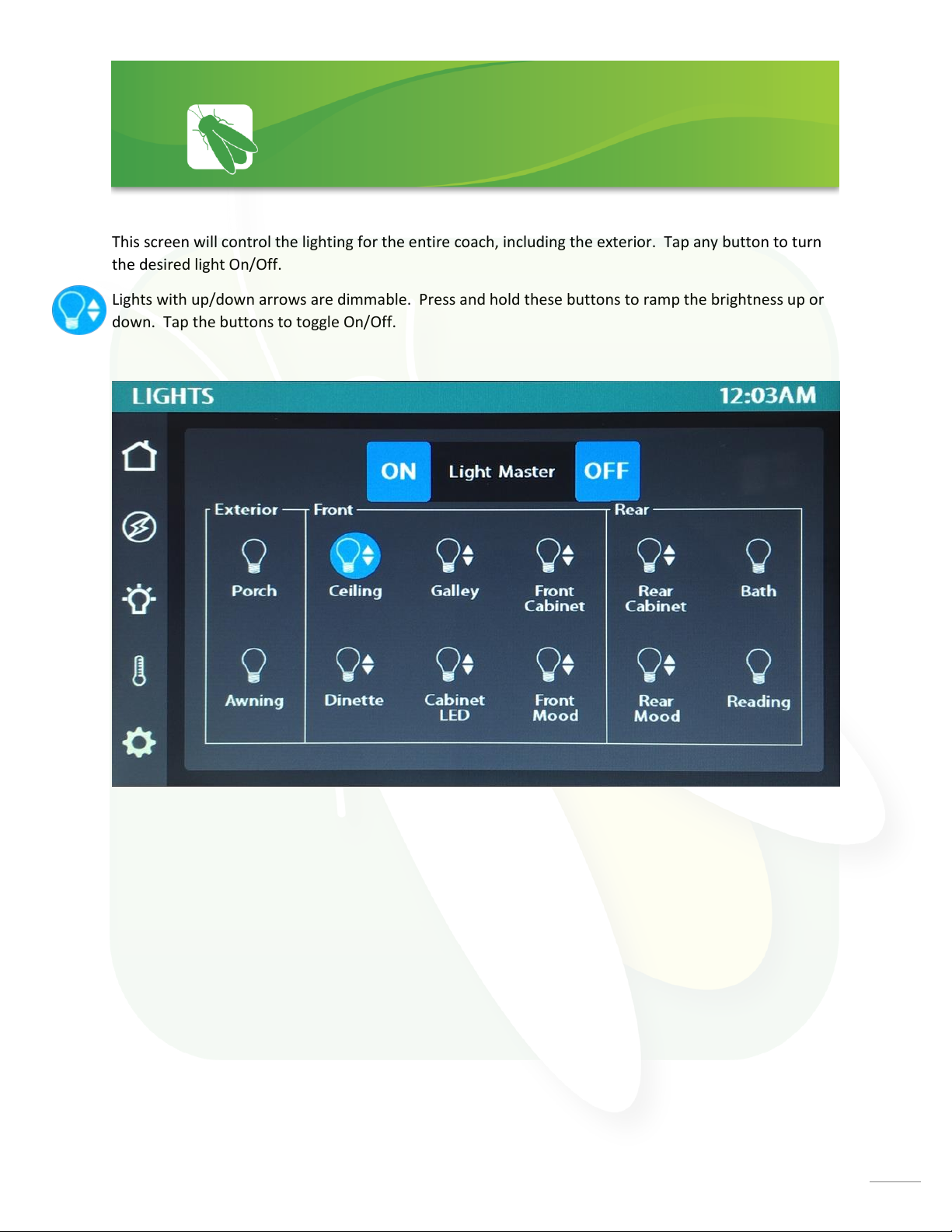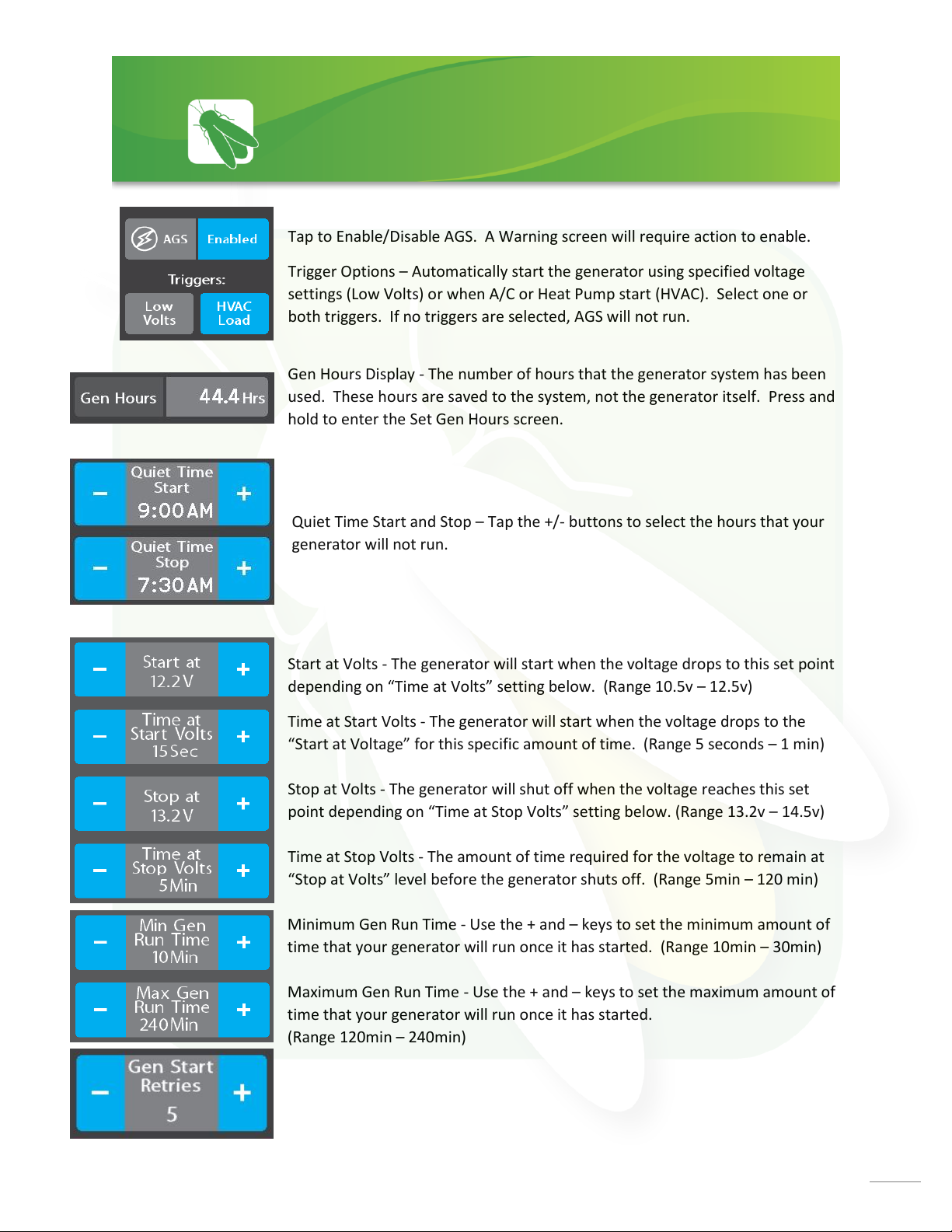Tap to Enable/Disable AGS. A Warning screen will require action to enable.
Trigger Options –Automatically start the generator using specified voltage
settings (Low Volts) or when A/C or Heat Pump start (HVAC). Select one or
both triggers. If no triggers are selected, AGS will not run.
Gen Hours Display - The number of hours that the generator system has been
used. These hours are saved to the system, not the generator itself. Press and
hold to enter the Set Gen Hours screen.
Start at Volts - The generator will start when the voltage drops to this set point
depending on “Time at Volts” setting below. (Range 10.5v –12.5v)
Time at Start Volts - The generator will start when the voltage drops to the
“Start at Voltage”for this specific amount of time. (Range 5 seconds –1 min)
Stop at Volts - The generator will shut off when the voltage reaches this set
point depending on “Time at Stop Volts” setting below. (Range 13.2v – 14.5v)
Time at Stop Volts - The amount of time required for the voltage to remain at
“Stop at Volts” level before the generator shuts off. (Range 5min –120 min)
Minimum Gen Run Time - Use the + and –keys to set the minimum amount of
time that your generator will run once it has started. (Range 10min –30min)
Maximum Gen Run Time - Use the + and –keys to set the maximum amount of
time that your generator will run once it has started.
(Range 120min –240min)