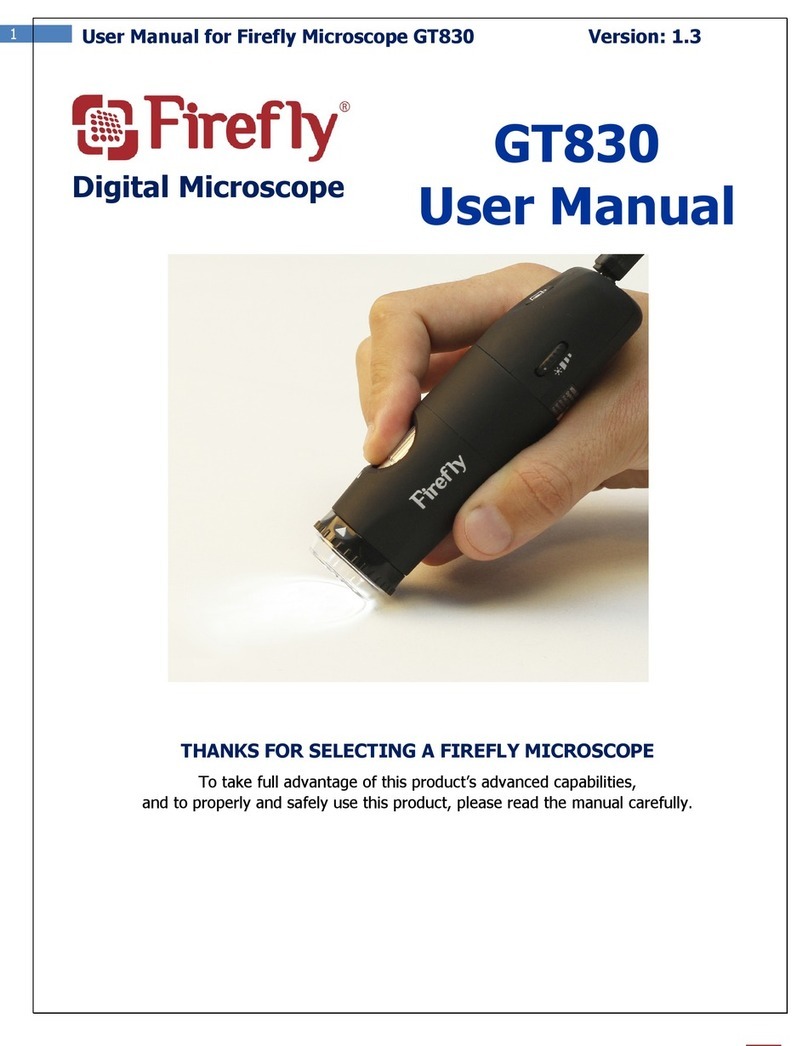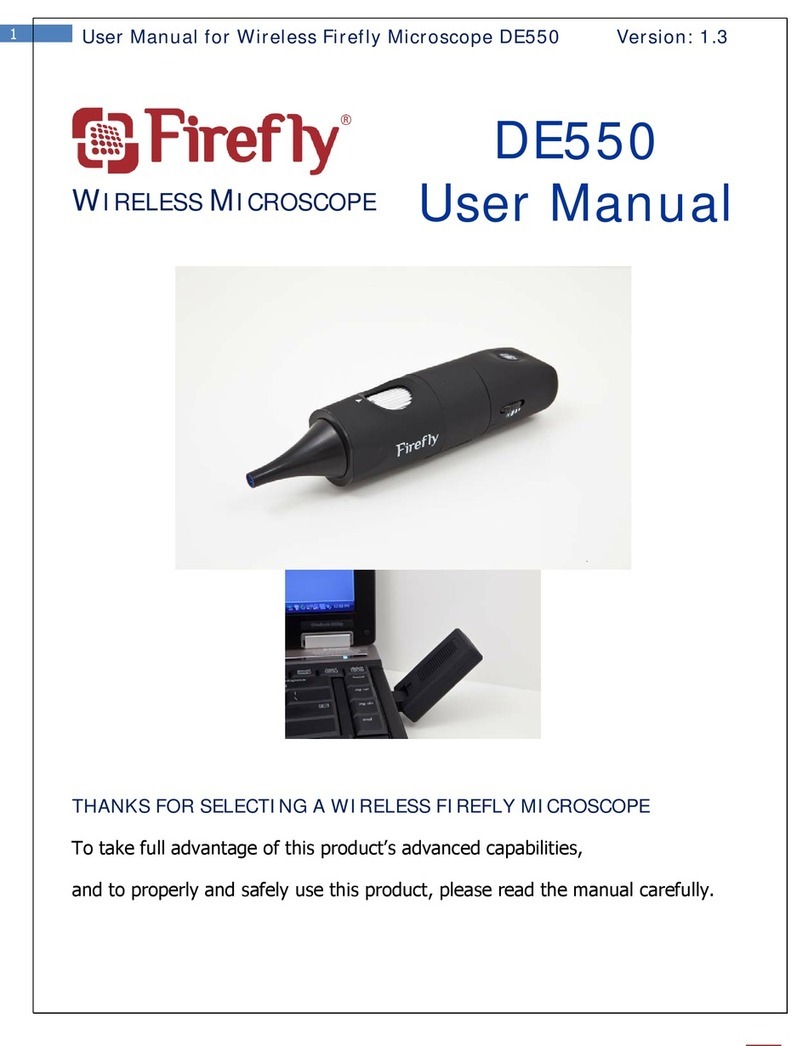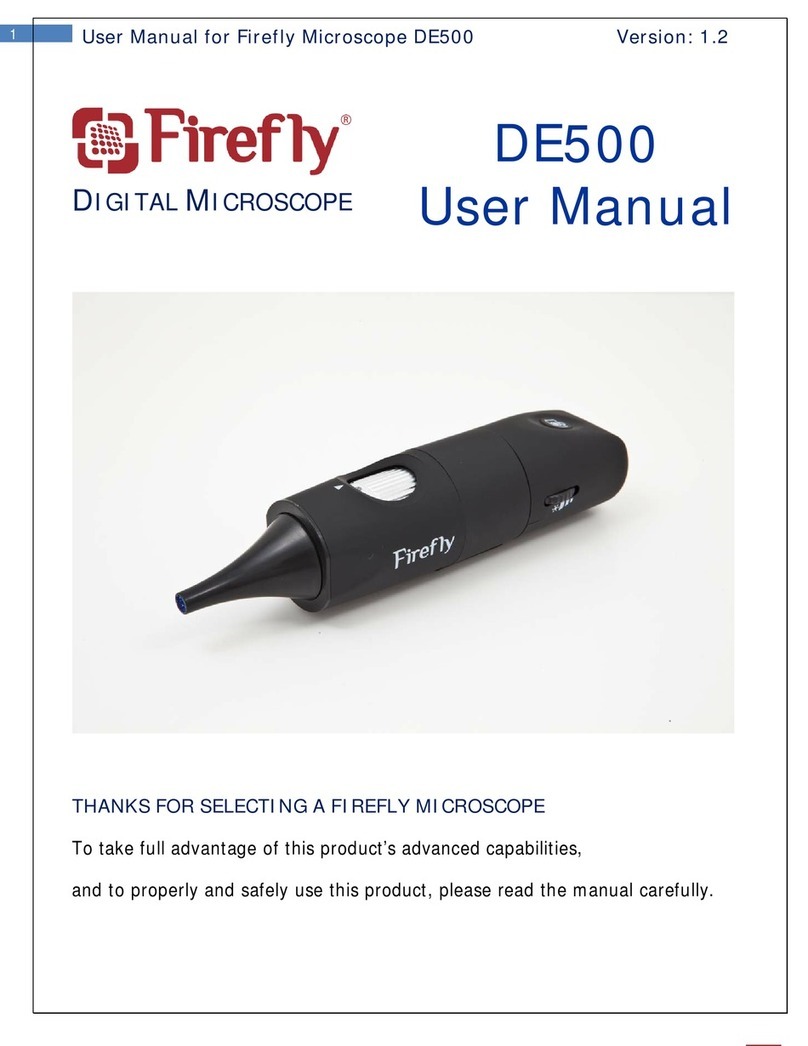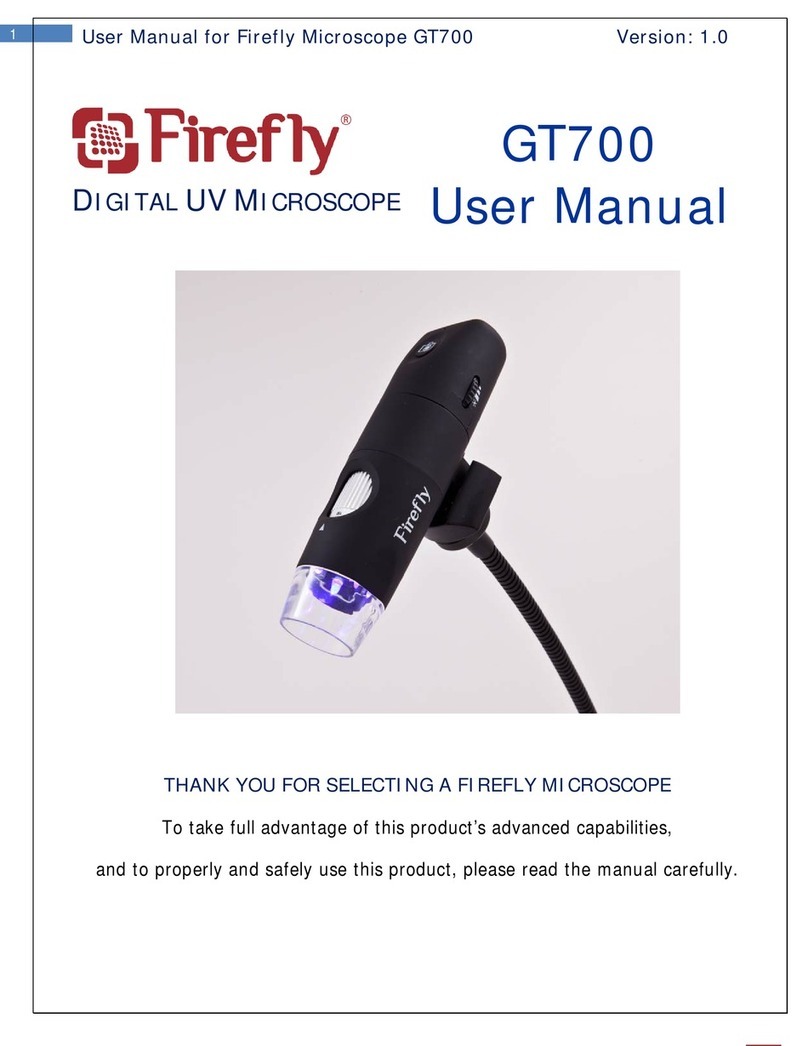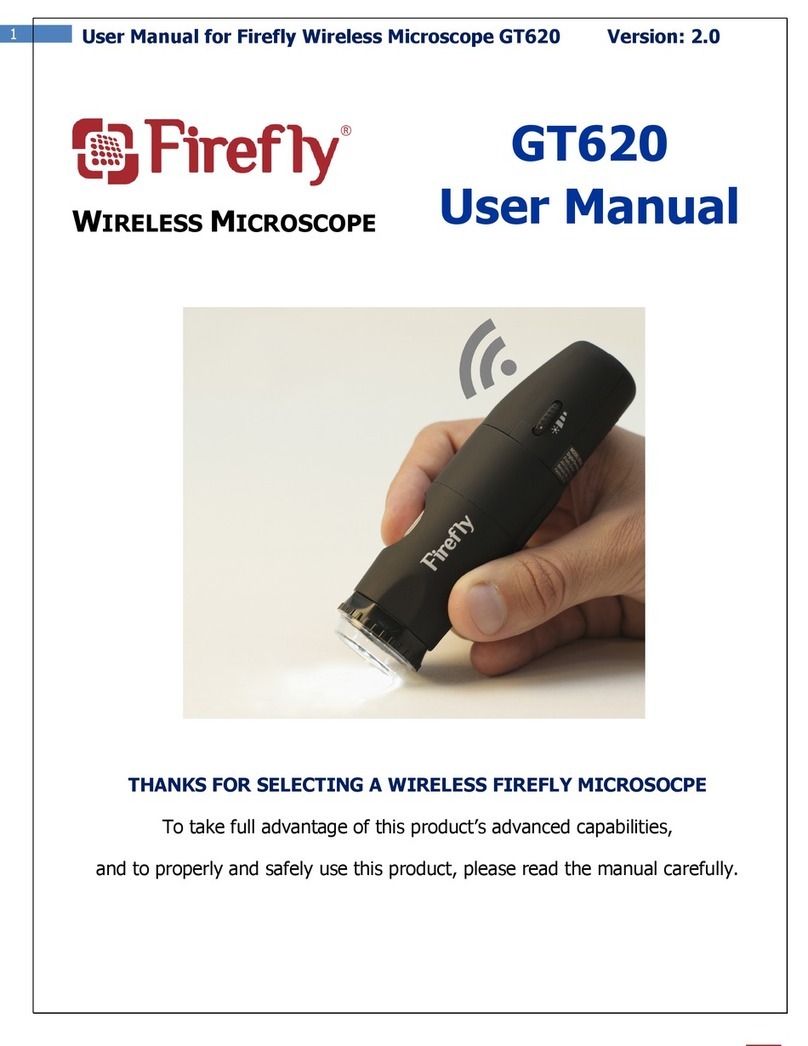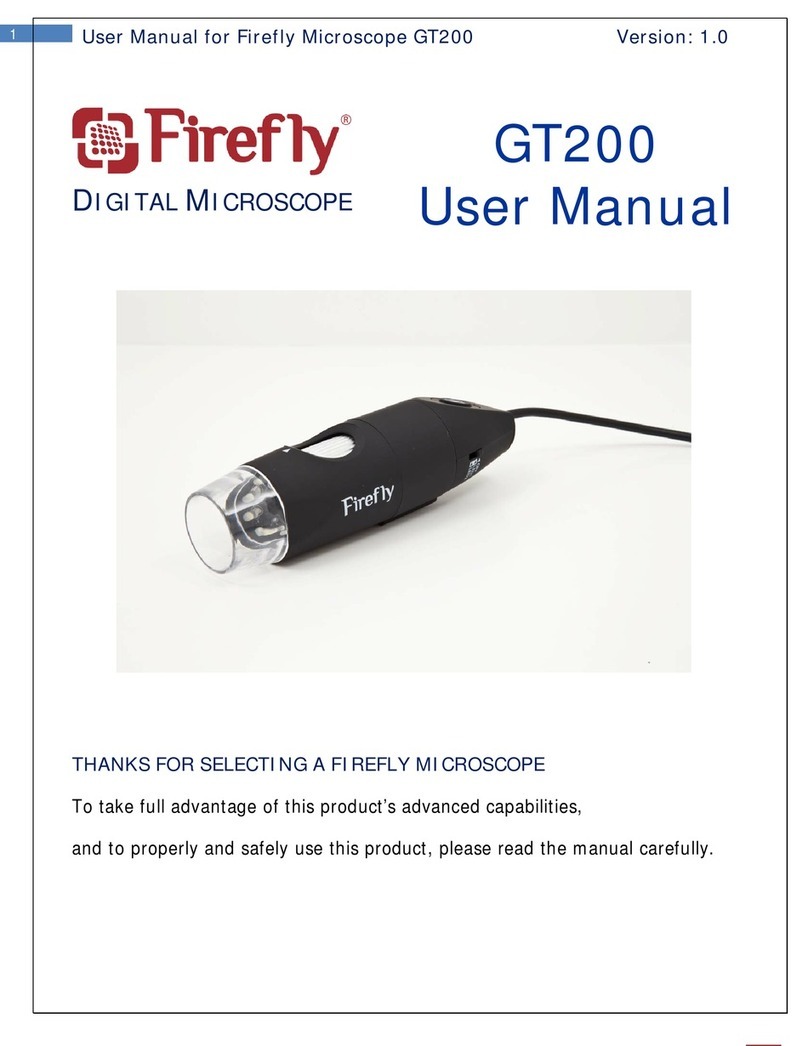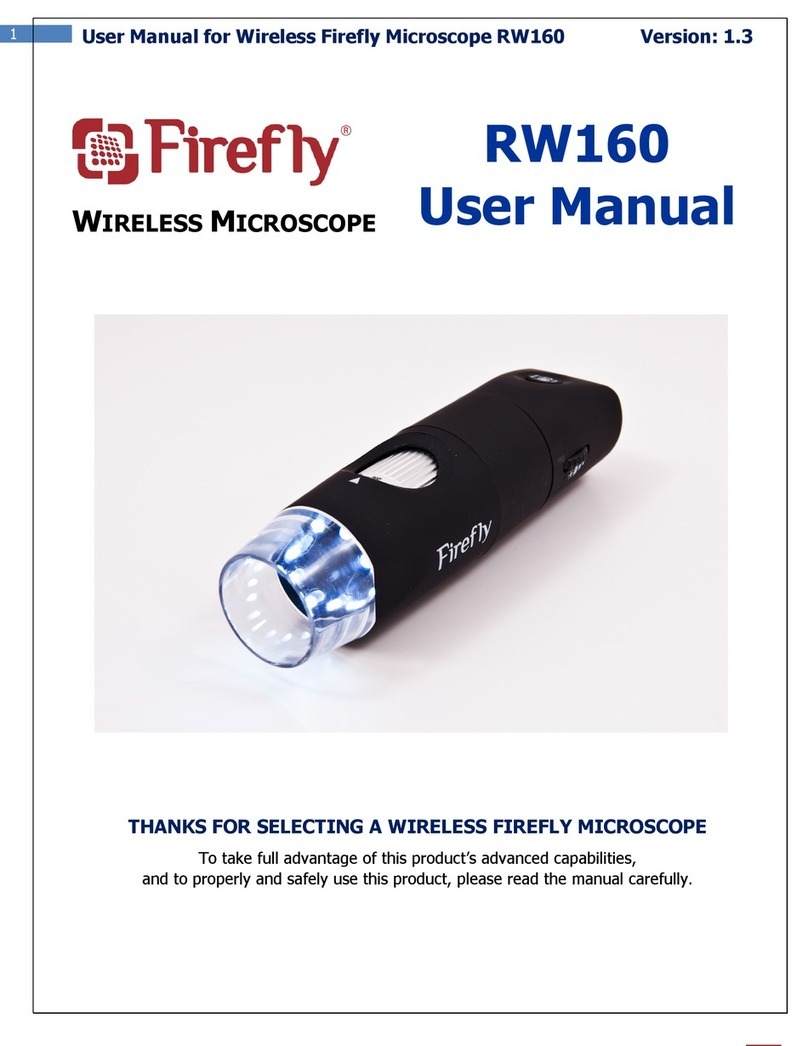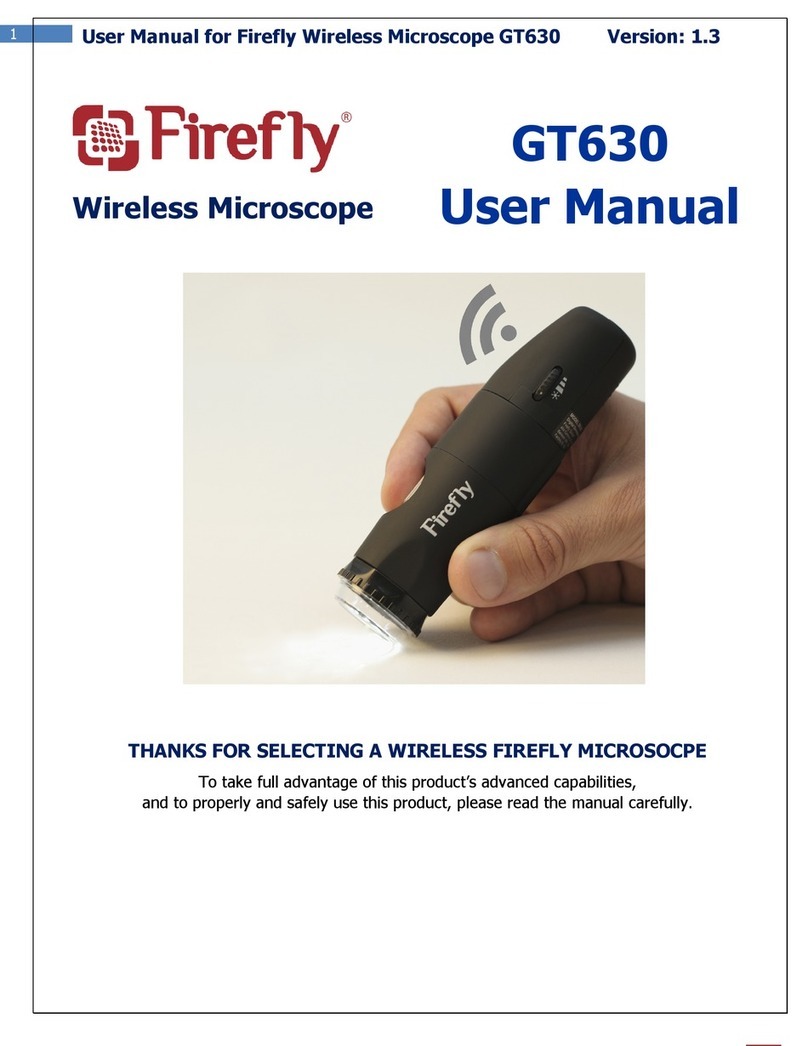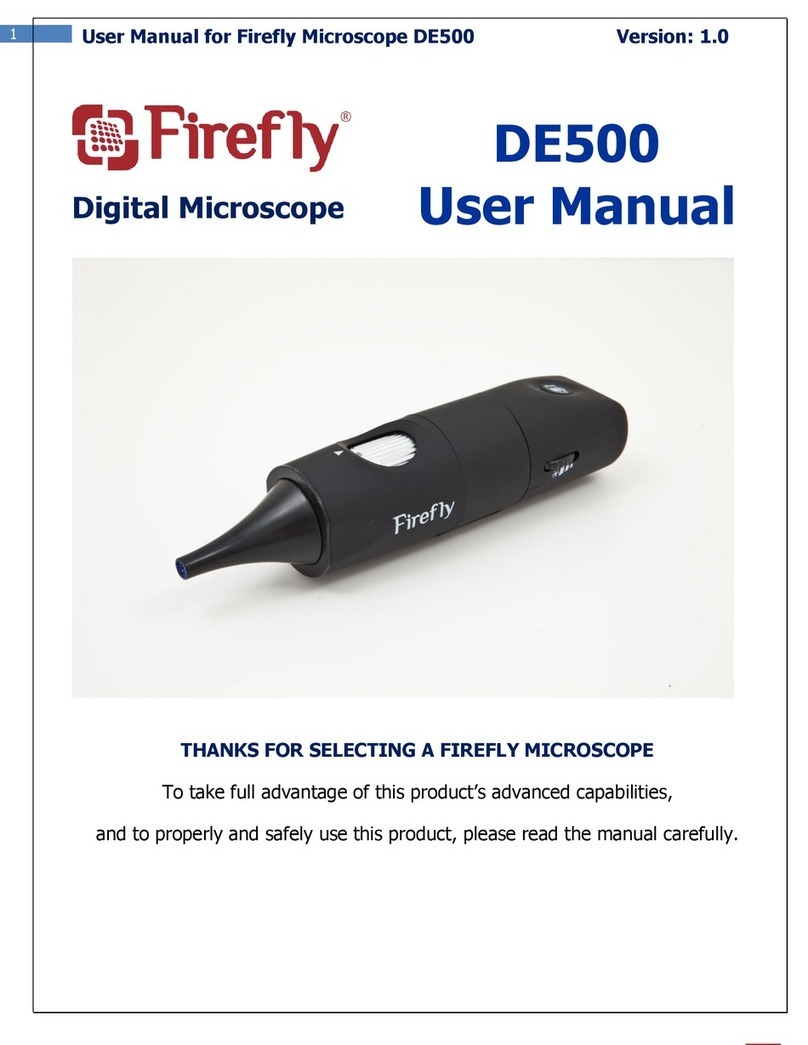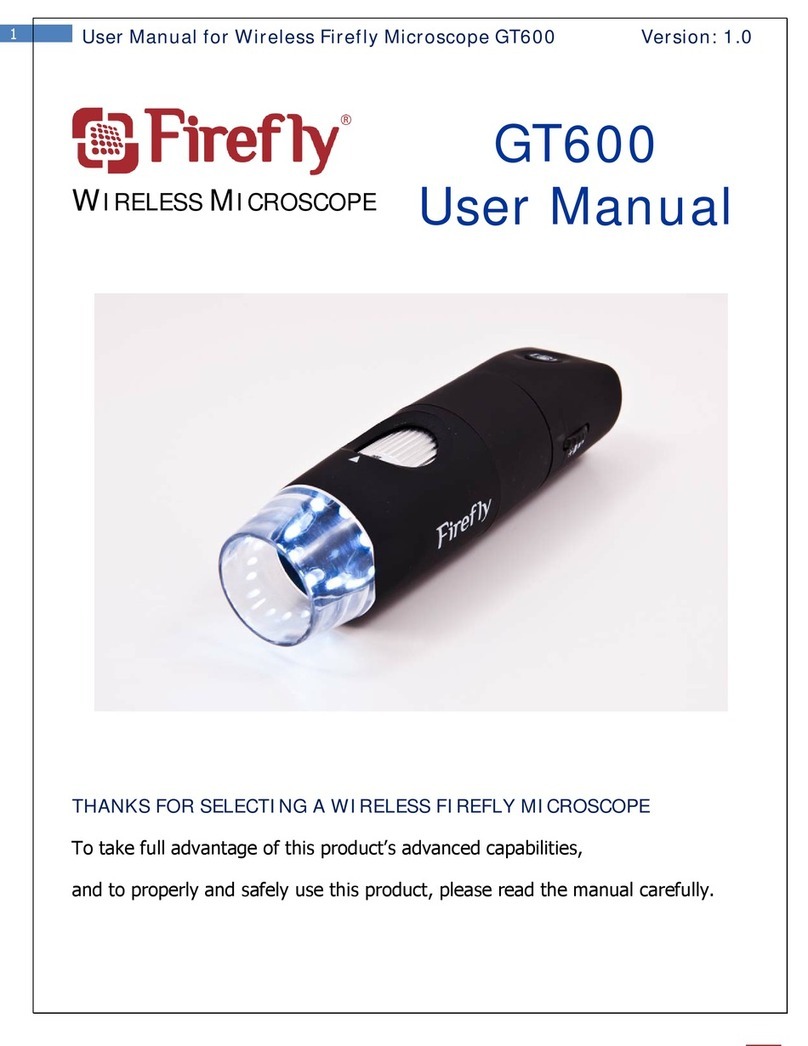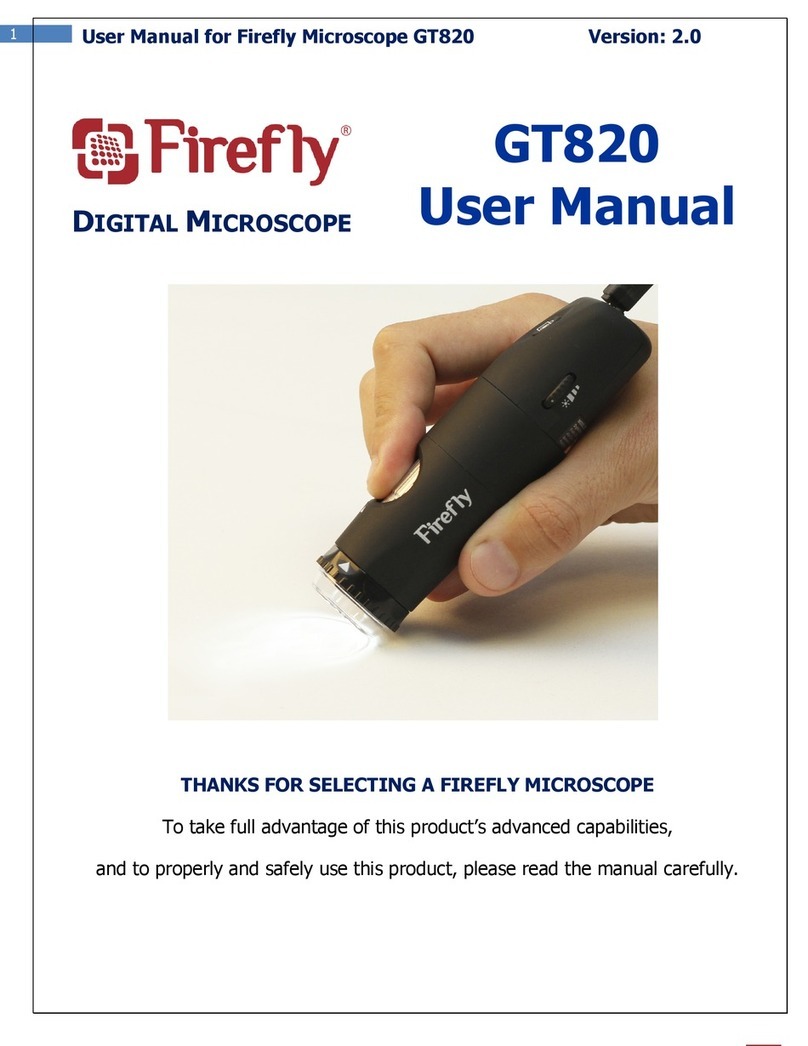User Manual for Firefly Microscope RW180Version: 1.2
TABLE OF CONTENTS
Table of Contents........................................................................................................3
Introduction................................................................................................................4
Warnings & Cautions ..................................................................................................5
Warning .................................................................................................................................. 5
Caution ................................................................................................................................... 5
Check List....................................................................................................................7
Operation ....................................................................................................................8
Setting up the software application:........................................................................................ 9
Connect to PC:...................................................................................................................... 9
Power the Device On:............................................................................................................. 9
recommended holding position:............................................................................................... 10
low ratio 10-100x:.................................................................................................................. 10
high ratio >100x:................................................................................................................... 11
Focus:................................................................................................................................. 12
Brightness Adjustment: .......................................................................................................... 12
Using Focus:.......................................................................................................................... 12
Using the image capture control:............................................................................................. 13
Standby and Remove device: .................................................................................................. 13
Launch the Software Application: ............................................................................................ 14
Viewing the Images: .............................................................................................................. 14
Tool bars............................................................................................................................... 14
Tool bars............................................................................................................................... 15
Control tool bars: ................................................................................................................... 15
Image tool bars: .................................................................................................................... 15
Device Tool bars: ................................................................................................................... 16
Maintenance and service ..........................................................................................17
Cleaning recommendation....................................................................................................... 17
Recycling
the system components............................................................................................ 17
Accessories............................................................................................................................ 17
Service policy......................................................................................................................... 18
Specifications............................................................................................................19
Limited
Warranty
....................................................................................................20
Troubleshooting........................................................................................................22
Frequently Asked Questions (FAQs):........................................................................................ 22