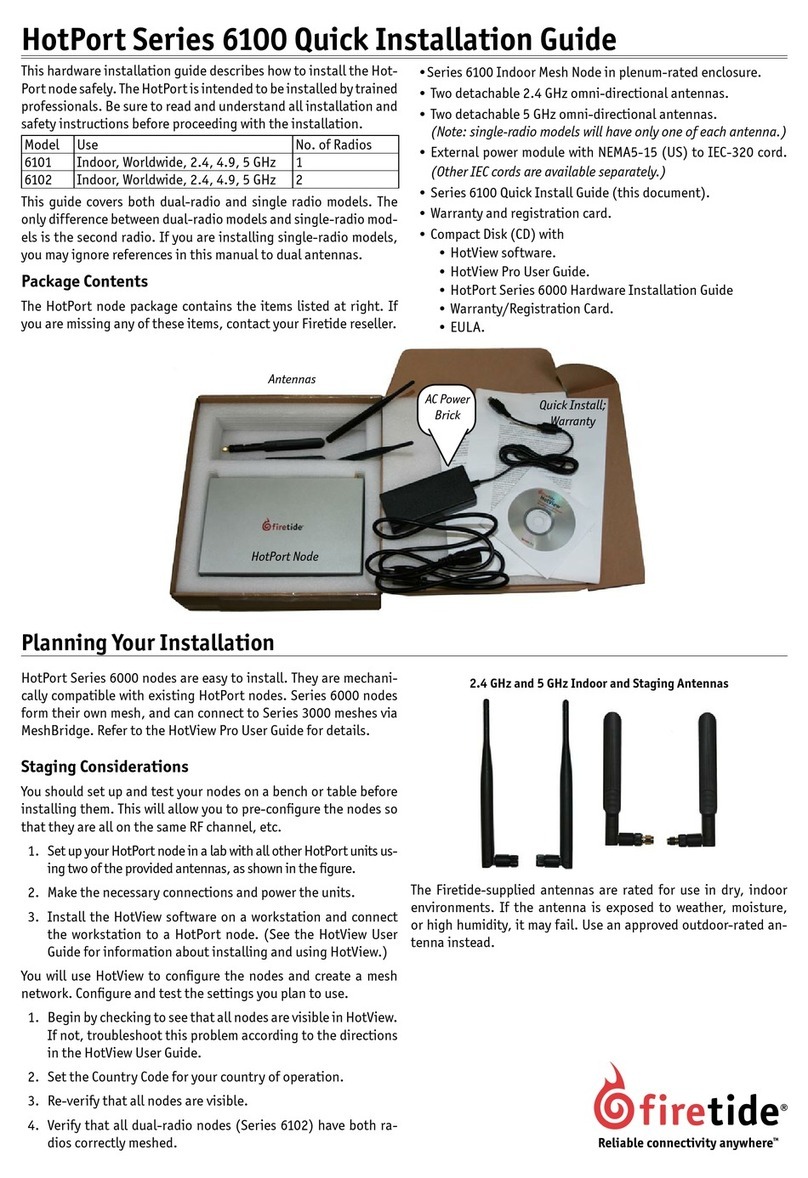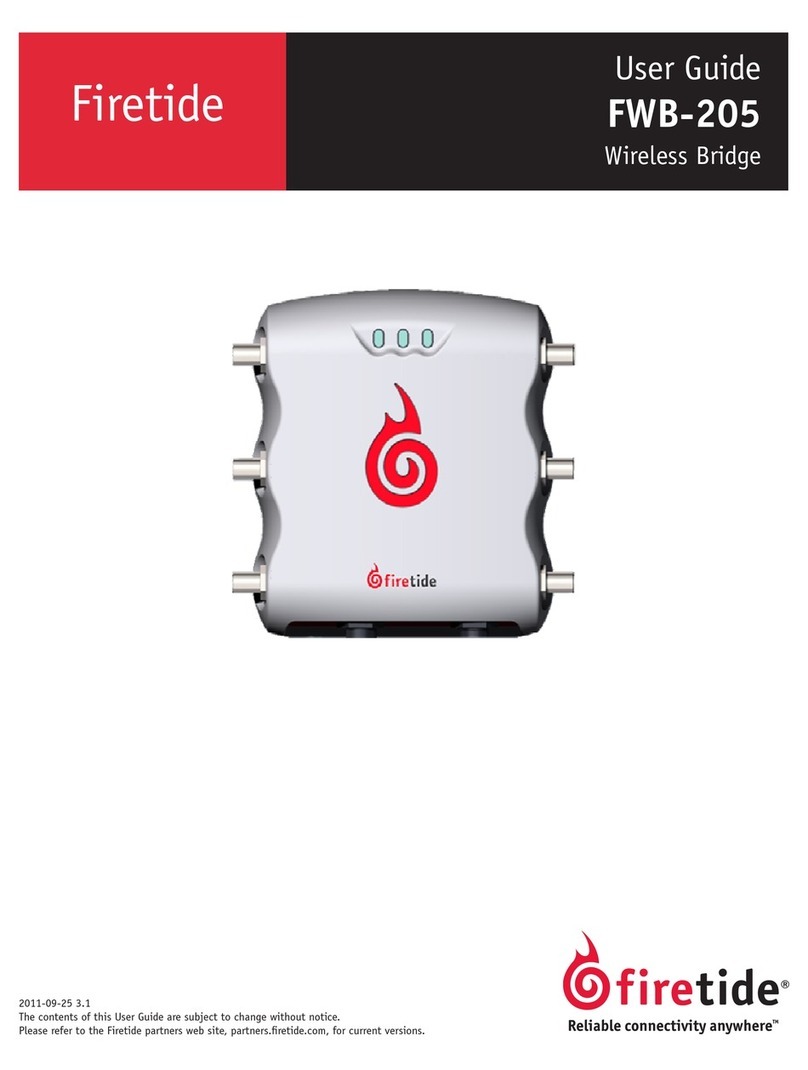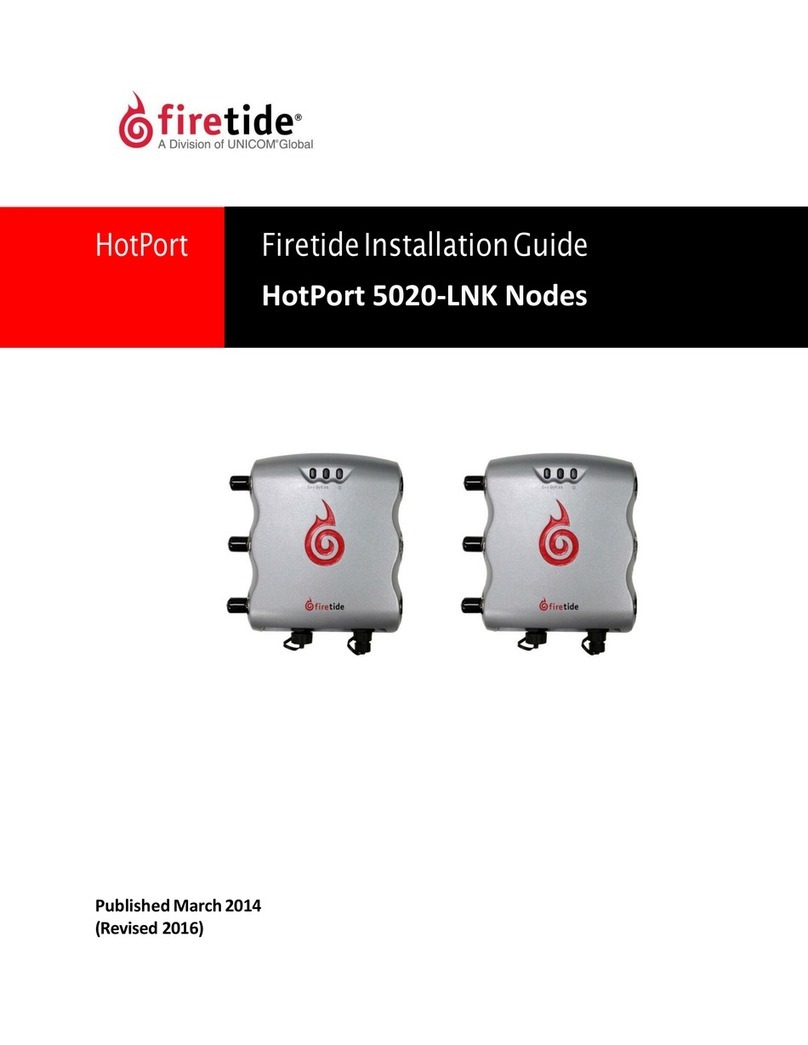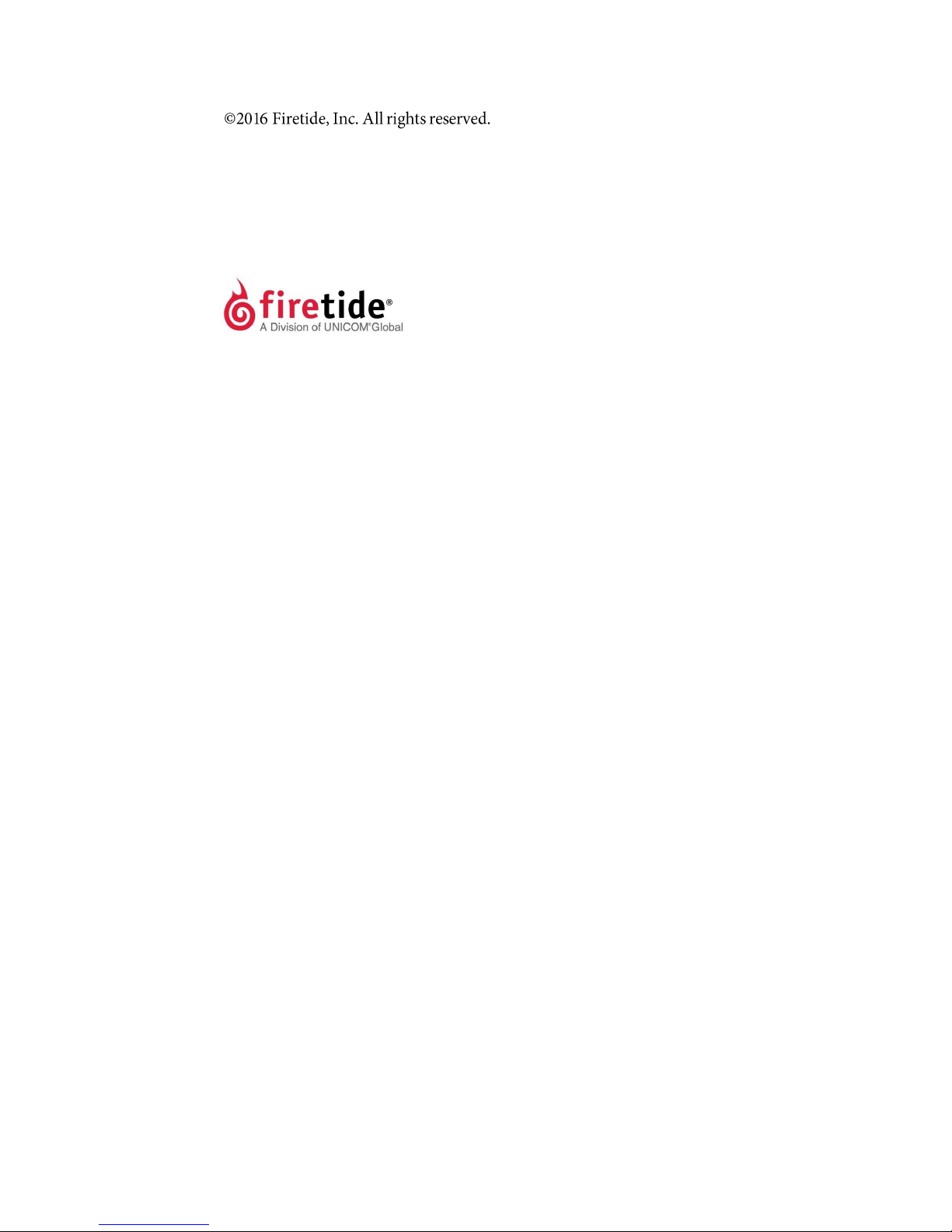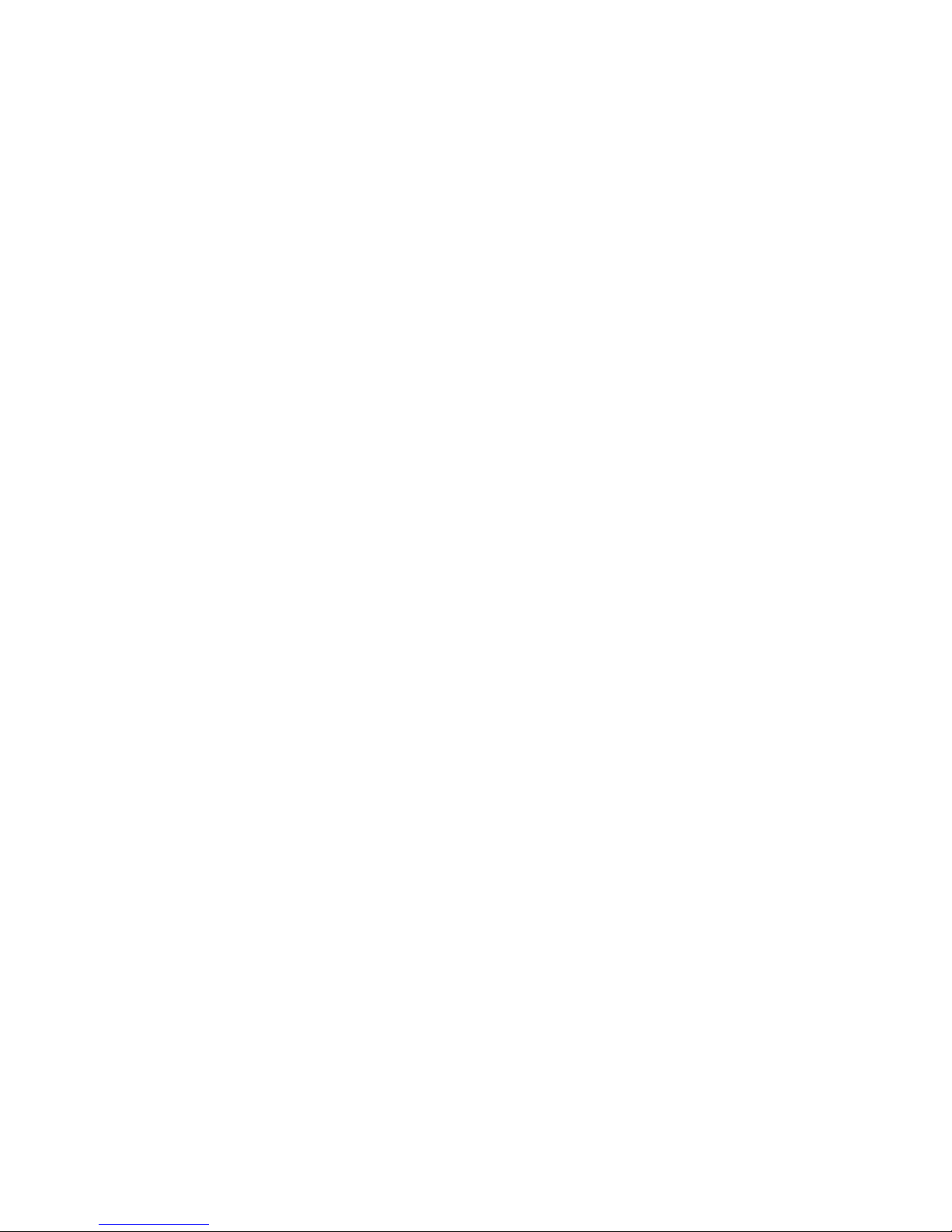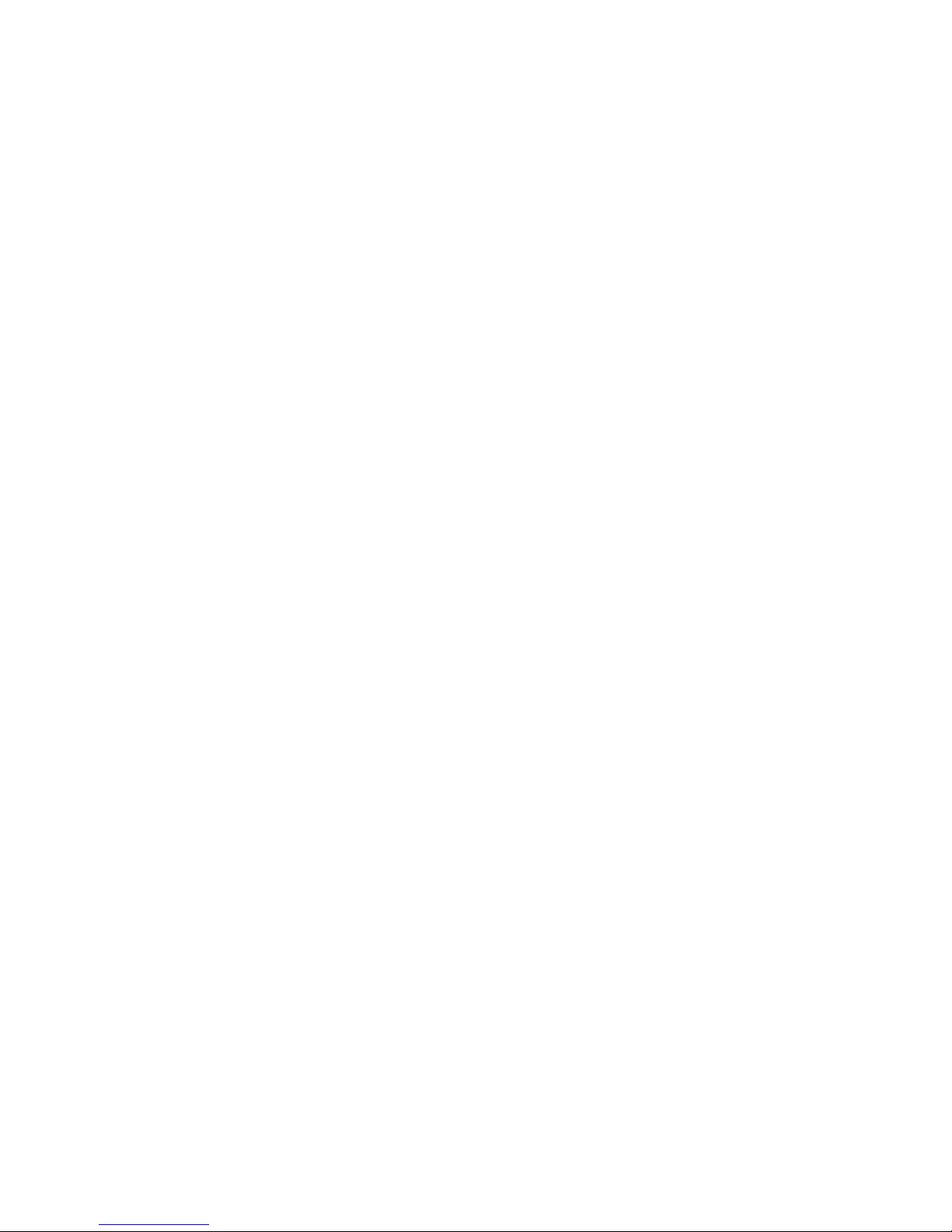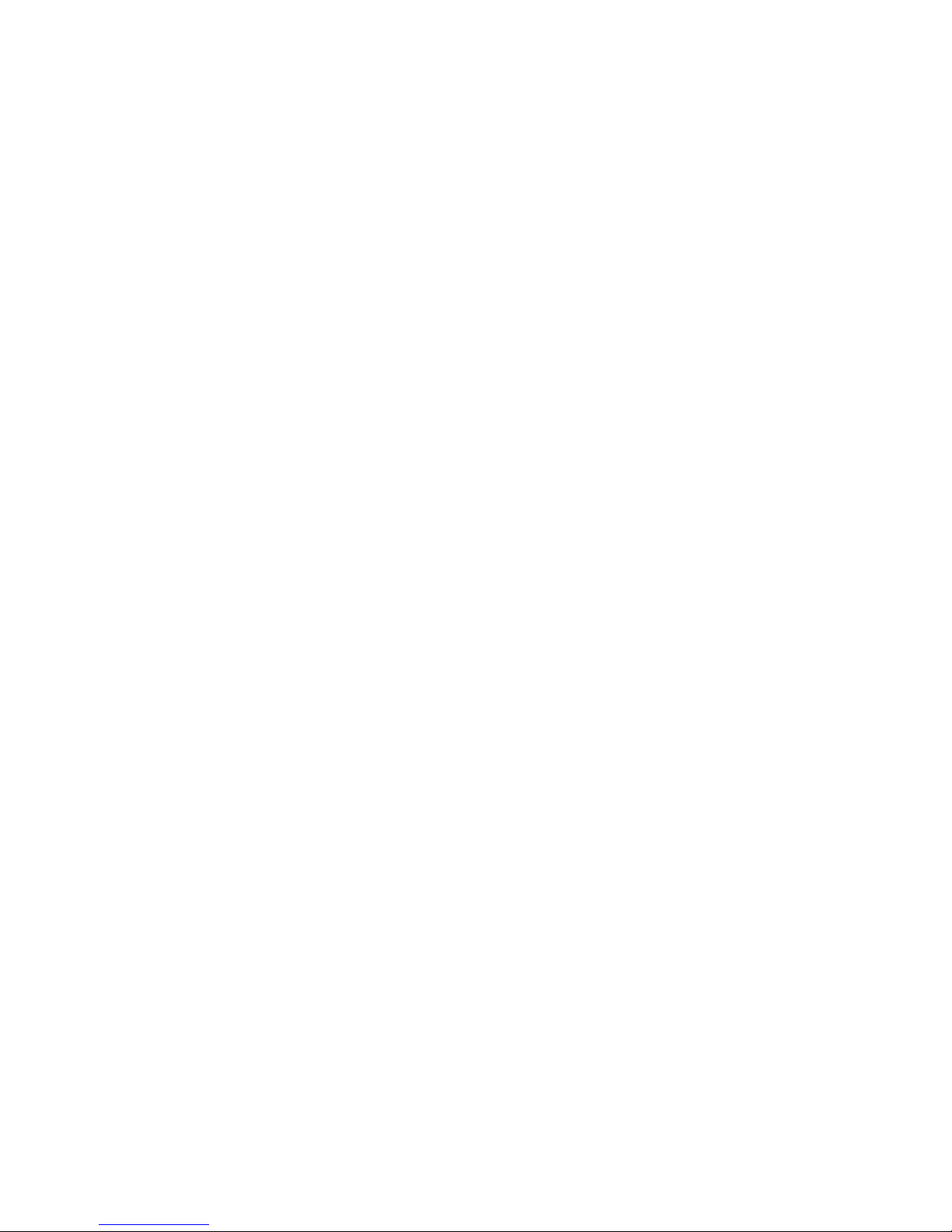About this document
Thissectionliststheaudience,purpose, summaryofinformation,and
conventionsused in this document.
Audience
ThisdocumentisintendedforcertifiedprofessionalswhoinstallFiretidewireless
solutions.
Purpose
Thisdocumenthas theinformationandproceduresnecessary toinstalland
do
basictestswithFiretideHotPort7010(W) mesh node.
Conventions
Certain information has special meaning for the reader. This information appears
with an icon that indicates a particular condition, such as a warning or caution,
oralabel,suchas“Note”or“BestPractice”.
Electricalhazards
arethose environmentswhere the danger of
electrocutionisprobable.Thisimageappears beforeeachelectrical
hazard statement.
Warnings
contain safety information that you must obey. If you do
not obey the instruction in a warning, the result mightincludeserious
injury or death. This imageappears before each warningstatement.
Cautions
contain information that you should obey to avoid minor
injury,inconvenience,anddamagetoequipment.Thisimageappears
beforeeachcautionstatement.
Notes
contain optional advice and information particular to a special case or
application.
Best practices
contain specific recommendations based on industry-standard
expectations.
Document feedback
If you find an error or content missing from this document, we want to hear
about it. You cansend your feedback about any of our documents to
techpubs@firetide.com.