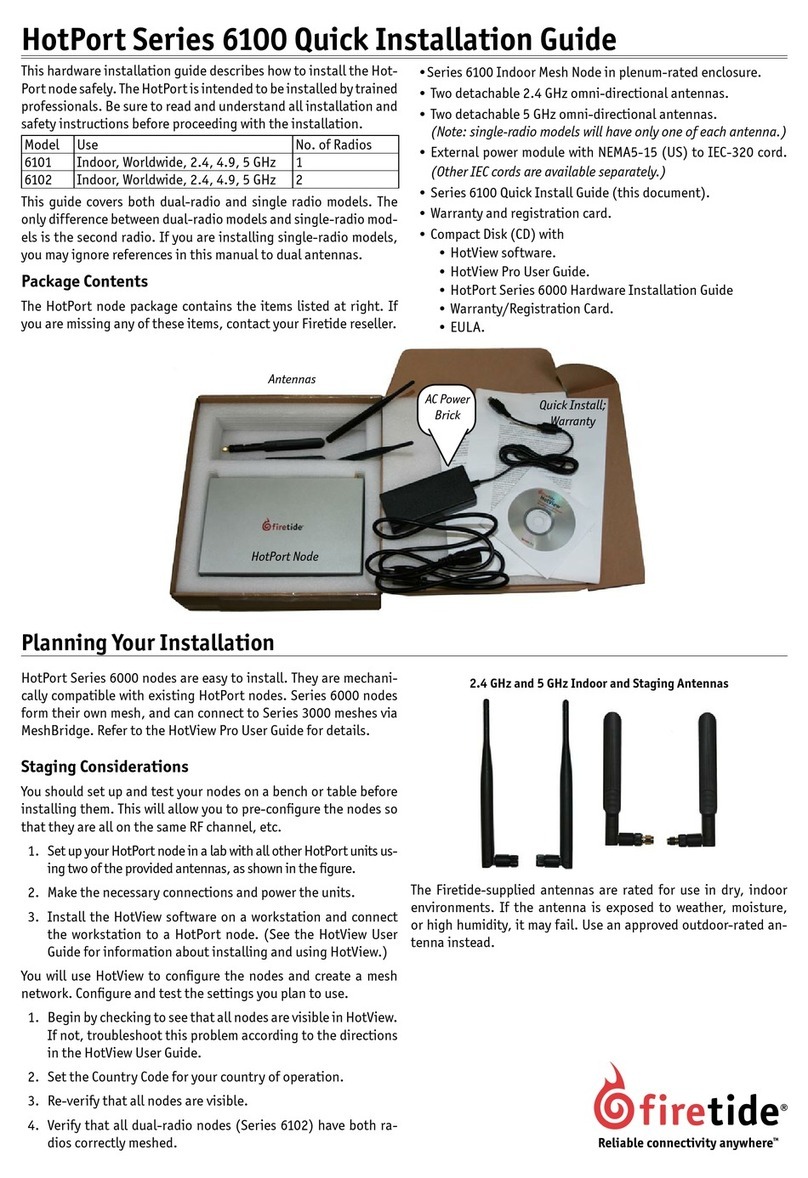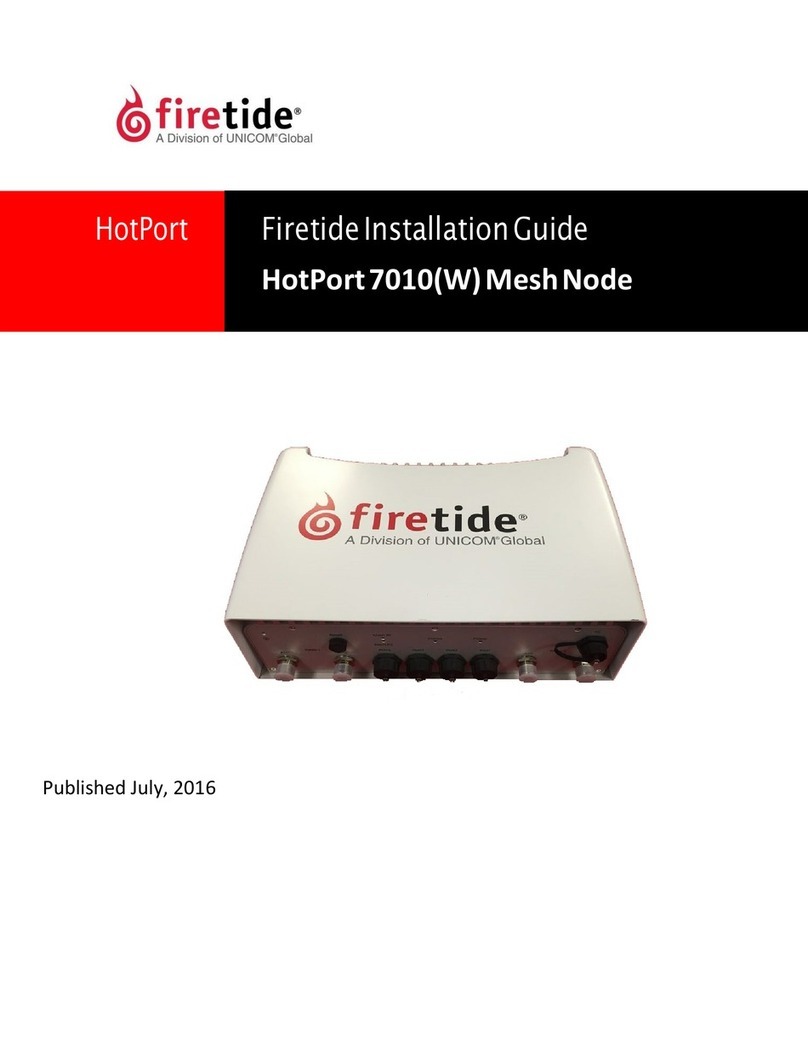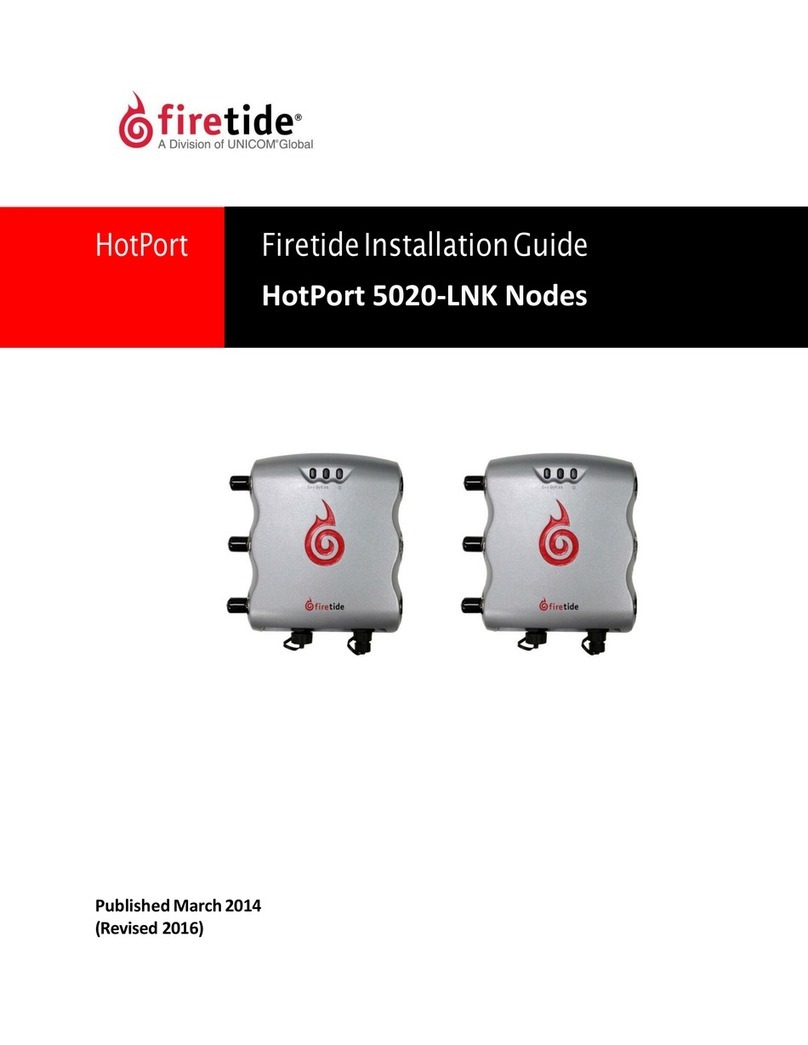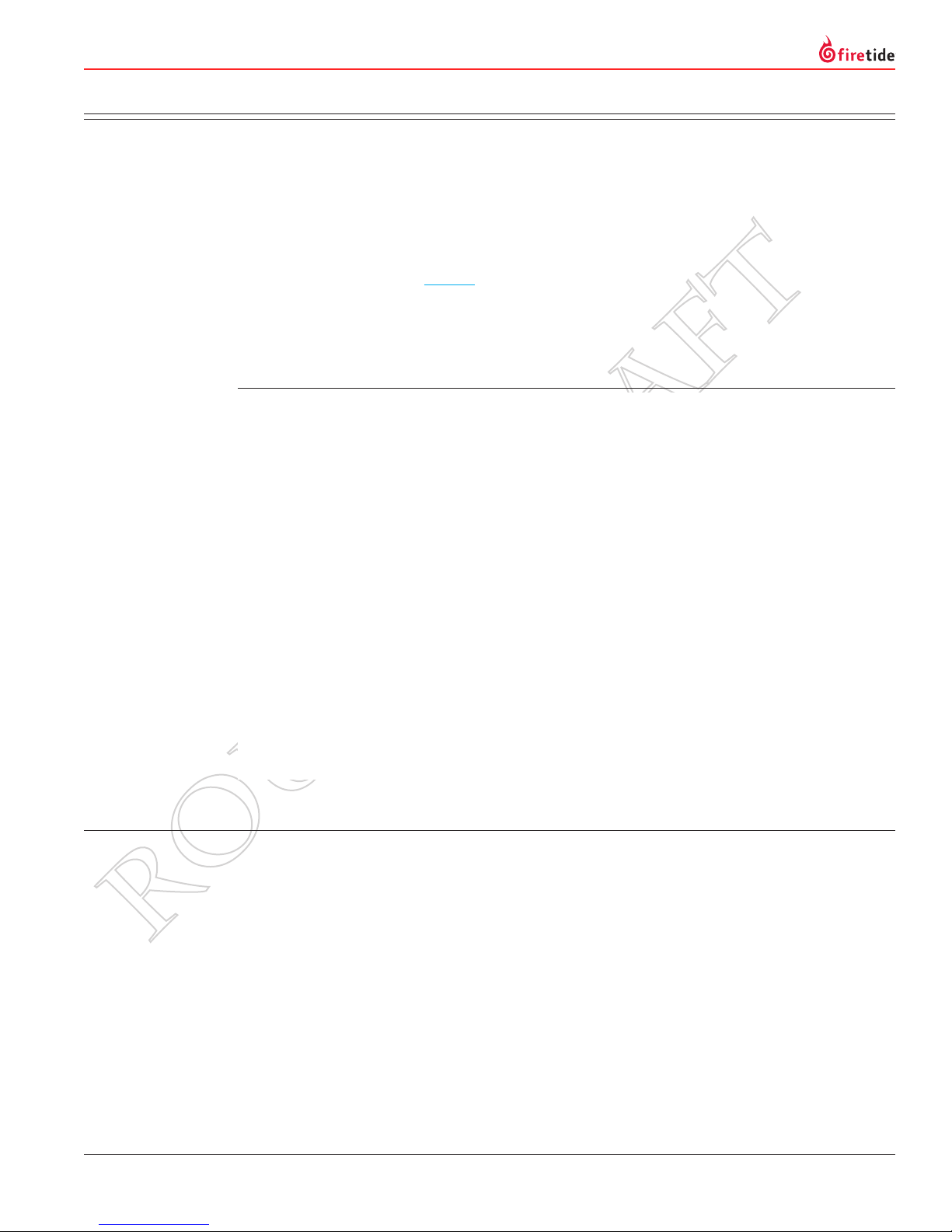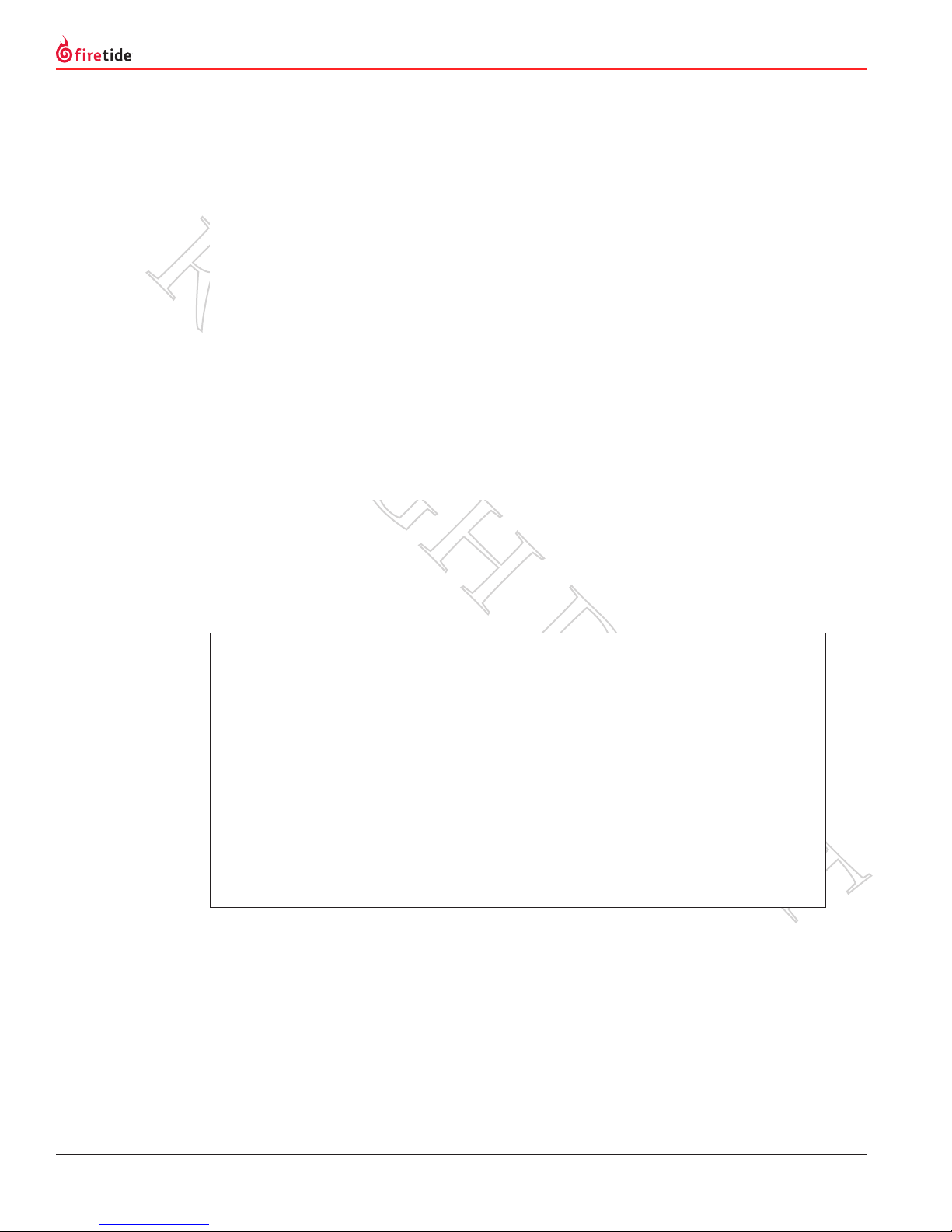2 Firetide Wireless Bridge Reference Guide Version 3.1
Limited End User Product Warranty
Pursuant to all provisions described herein, Firetide hardware products and
Firetide antennas are warranted for one (1) year from the date of purchase
against defects in the build materials and workmanship. Firetide does not war-
rant that the Products will meet any requirements or specications of any End
User Customer. This warranty applies to the entire Firetide product, including
the AC power adapter.
Pursuant to all provisions described herein, Firetide software products are war-
ranted for ninety (90) days from the date of purchase against defects in the
build materials and workmanship. Firetide also warrants that the Software will
materially conform to the documentation supplied by Firetide with the Software.
In the event that the Software fails to materially conform to the documentation
and an authorized Firetide reseller is notied in writing of such failure within
the warranty period, Firetide or its reseller shall use commercially reasonable ef-
forts to promptly correct the nonconformity. Firetide does not warrant that the
use of the Software will be uninterrupted or error free.
The above warranties are void if the alleged defect cannot be veried by Firetide
or if, as determined by Firetide, the product failure was due to tampering, abuse,
misuse, accident, shipping, handling, or storage; or if the product has been
installed, used, or maintained in a manner not described in the product user
manual; or if the product has been altered in any way; or if product serialization
has been altered. Any attempt to disassemble or repair the product by anyone
other than Firetide immediately voids this warranty.
This warranty applies only to the original End User purchaser of the product and
may not be transferred to any other individual or entity.
The foregoing are the exclusive warranties applicable to the product in-
cluding the software, and the exclusive remedy for defects in the product.
Firetide disclaims all other warranties, whether express, implied, statutory
or otherwise, including but not limited to implied warranties of merchant-
ability, non-infringement or tness for a particular purpose. Some laws do
not allow the exclusion of implied warranties so to that extent this limita-
tion may not apply to you.
In no event will Firetide be liable for any special, incidental, consequential, pu-
nitive or indirect damages whatsoever (including, without limitation, damages
for loss of prots, business interruption, loss of information, or other pecuniary
loss) arising out of the use or inability to use the product or the performance,
interruption or failure of the product, irrespective of the cause of action, even if
Firetide has been advised of the possibility of such damages. Firetide’s cumula-
tive liability for all claims arising out of or in connection with this warranty
will not exceed the amount paid by the original End User purchaser to purchase
the product. The amounts payable for the product are based in part on these
limitations and these limitations shall apply notwithstanding the failure of es-
sential purpose of any remedy. Some jurisdictions do not allow the exclusion or
limitation of incidental or consequential damages, so to that extent the above
limitations or exclusions may not apply to you.
By using the product the original End User purchaser agrees to and is bound by
these terms and conditions.
In the event that a product fails to meet this warranty and Firetide’s authorized
reseller is notied in writing of such failure within the warranty period, Firetide
shall, at its own discretion, either repair the product or replace it with the same
or a functionally-equivalent product free of charge. Replacement products may
contain refurbished materials in whole or in part. Firetide will honor this war-
ranty provided the product is returned through an authorized Firetide reseller or
dealer with shipping charges prepaid, along with a proof of purchase describing
the original purchase date and product serial numbers if applicable. The autho-
rized reseller must acquire a Return Materials Authorization (RMA) number from
Firetide prior to returning any product. Firetide does not accept shipments of
defective products without shipping charges prepaid.
Please contact your Firetide dealer for instructions on returning defective or
damaged products for repair or replacement. Do not return products to Firetide,
Inc. Please keep all original packaging materials in the event they are needed
to return the product for servicing.
Caution! Risk of electric shock! Do not open the cover.
Every year, people are killed by touching overhead power lines.
Don’t be one of them. Do not install where possible contact
with power lines can be made. Make sure there is NO possibility
that equipment or personnel can come in contact directly or
indirectly with power lines.
The horizontal distance from a tower, pole or antenna to the
nearest power line should be at least twice the total length
of the pole/antenna combination. This will ensure that the
pole will not contact power if it falls either during or after
installation.
Look over the entire site before beginning any installation and
anticipate possible hazards. Never assume anything without
checking it out for yourself! Don’t take shortcuts!
TO AVOID FALLING, USE SAFE PROCEDURES WHEN WORKING AT
HEIGHTS ABOVE GROUND
• Select equipment locations that will allow safe and simple
installation.
• Don’t work alone. A co-worker can save your life.
• Don’t attempt repair work when you are tired. Not only will
you be more careless, but your primary safety tool -
your brain - will not be operating at full capacity.
• Use approved non-conducting ladders, shoes, and other
safety equipment. Make sure all equipment is in good repair.
• If a tower or pole begins falling, don’t attempt to catch it.
Stand back and let it fall.
• If anything does come in contact with a power line, DON’T
TOUCH IT OR ATTEMPT TO MOVE IT. Instead, save your life by
calling the power company.
• Don’t attempt to erect antennas or towers on windy days.
MAKE SURE ALL TOWERS AND POLES ARE SECURELY GROUNDED,
AND ELECTRICAL CABLES CONNECTED TO ANTENNAS HAVE LIGHT-
NING ARRESTORS. This will help prevent re damage or human
injury in case of lightning, static build-up, or short circuit with-
in equipment connected to the antenna. Be sure that any other
equipment connected to Firetide products also have protection.
• The base of the antenna pole or tower must be connected
directly to the building protective ground or to one or more
approved grounding rods, using 10 AWG ground wire and
corrosion-resistant connectors.
• Refer to the National Electrical Code for grounding details.
IF AN ACCIDENT SHOULD OCCUR WITH THE POWER LINES DON’T
TOUCH THAT PERSON, OR YOU MAY BE ELECTROCUTED.
• Use a non-conductive dry board, stick, or rope to push or
drag them so they no longer are in contact with electrical
power.
• Once they are no longer contacting electrical power, admin-
ister CPR if you are certied.
• Immediately have someone call for medical help.