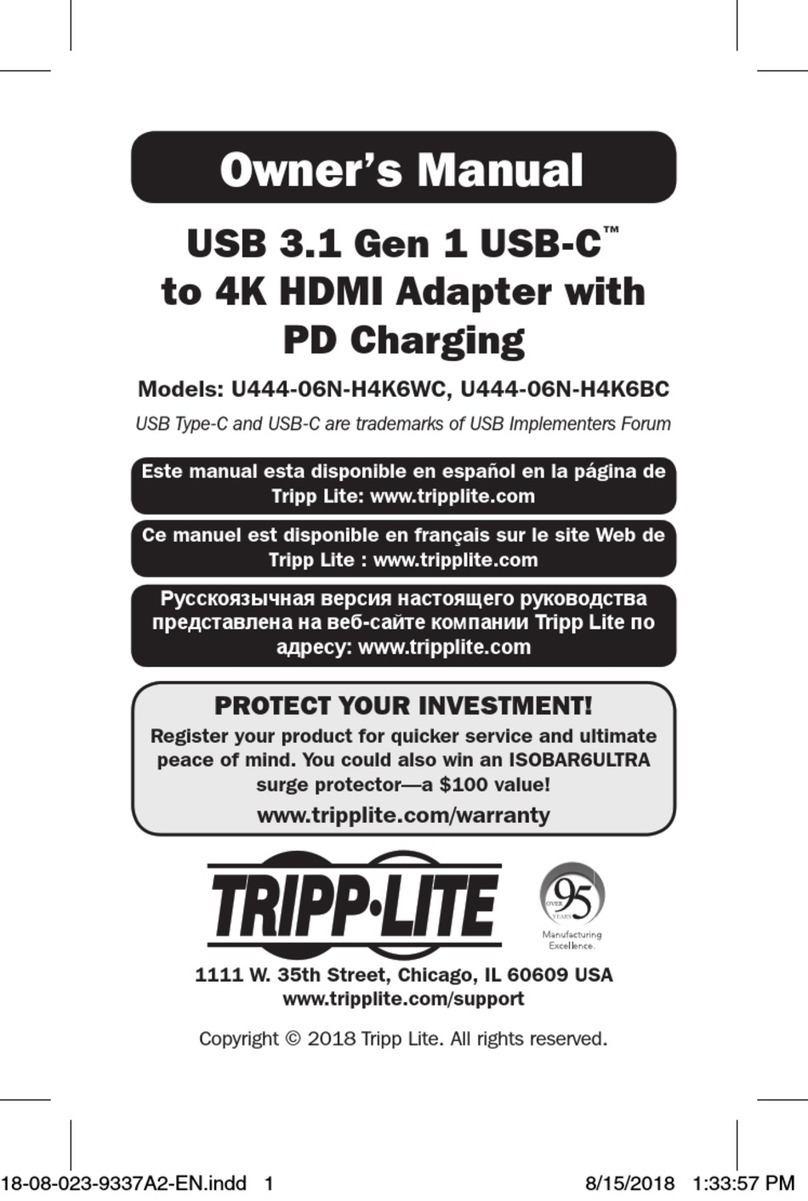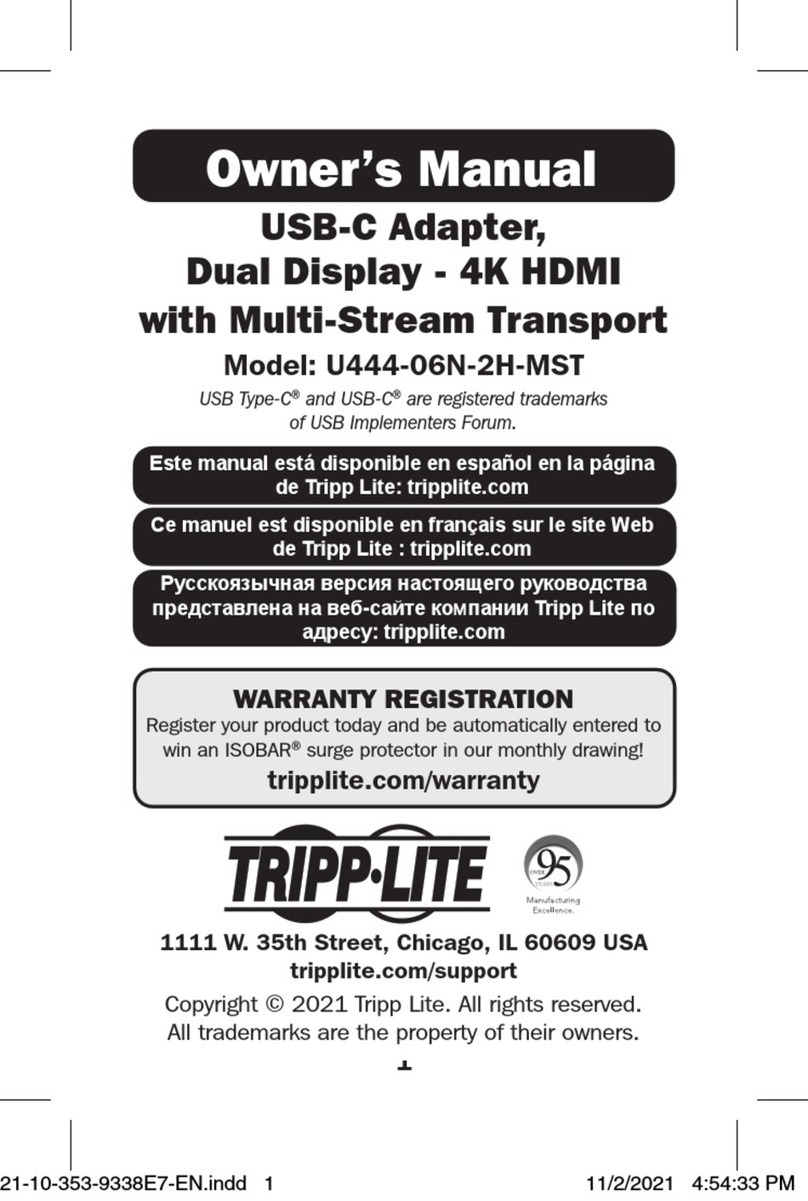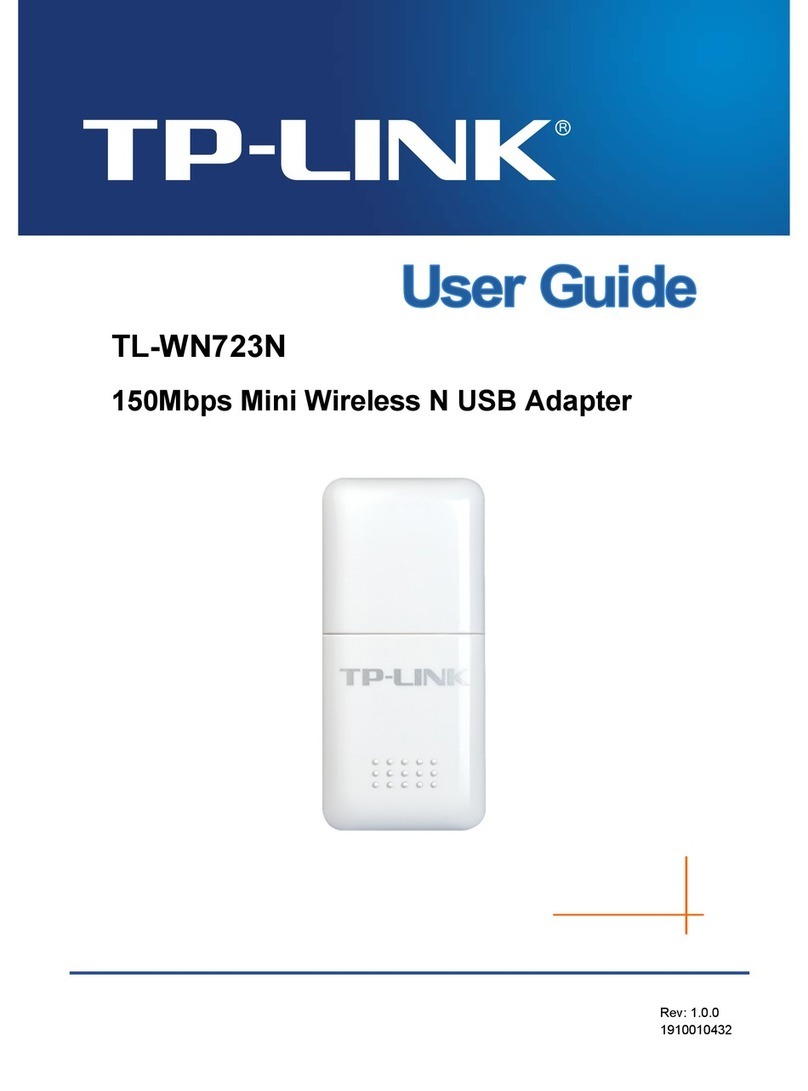Firmtech FB100AS User manual

Bluetooth Serial Adapter
FB100AS User Guide
Version 1.0
During transmitter operation, in order to meet RF Maximum permissible Exposure Safety
Guidelines, a minimum distance of 20cm shall be maintained between antenna and personnel.
Firmtech Co., Ltd
B-606, Ssangyong IT Twin Tower, Sangdaewon-dong, 442-5
Jungwon-gu, Seongnam-si, Gyeonggi-do, Korea 462-120
Tel : +82-31-719-4812
Fax : +82-31-719-4834
Marketing Inquiry : [email protected]
Technical Support Inquiry : techsupport@firmtech.co.kr
www.firmtech.co.kr

FB100AS User Guide Version 1.0 Revision History
페이지 2 / 27
Revision History
Revision Date Change Descriptions
1.0 01-04-2009 - Write a draft

FB100AS User Guide Version 1.0 (C) Copyright Firmtech Co., Ltd 2005
페이지 3 / 27
(C) Copyright Firmtech Co., Ltd 2005
All rights reserved
The products and operation descriptions contained herein shall be protected by
copyright law.
Any part or whole of products or operation description shall not be copied, reproduced,
translated, nor transformed into readable form by electronic device or machines, without
prior consent in writing by Firmtech Co., Ltd
There might be some misprinting or technical faults in the products and operation
description which are subject to change without prior notice.

FB100AS User Guide Version 1.0 List of Content
페이지 4 / 27
List of Content
1 What is Bluetooth? ...........................................................................................................................................................5
1.1 Features of Bluetooth ........................................................................................................................................5
1.2 Operation of Bluetooth .....................................................................................................................................5
2 Porducts Overview ............................................................................................................................................................6
3 PRODUCT COMPONENTS .............................................................................................................................................7
3.1 Basic Components of FB100AS .....................................................................................................................7
4 Product Appearance ........................................................................................................................................................8
5 Interface .................................................................................................................................................................................9
5.1 FB100AS Interface ................................................................................................................................................9
5.2 Pin Connection ................................................................................................................................................... 10
6 Features of Dip Switch ................................................................................................................................................ 12
6.1 Dip Switch 1 (FUNCTION Switch) ............................................................................................................. 12
6.2 Dip Switch 2 (Baud Rate Switch) ............................................................................................................... 13
6.3 Initial Set Value of Dip Switch .................................................................................................................... 13
7 Power Indicator LED / Status LED ......................................................................................................................... 14
8 Performance of Product ............................................................................................................................................. 15
9 Current Consumption .................................................................................................................................................. 16
10 Initial Set Value of Products .................................................................................................................................. 17
11 Bluetooth Pairing ......................................................................................................................................................... 18
11.1 Configuration using Dip Switch .............................................................................................................. 18
11.2 Configuration using C-WIZARD .............................................................................................................. 18
12 How to complete PC Configuration? ................................................................................................................ 19
12.1 PC Configuration using BTConfig tool ................................................................................................ 19
12.2 PC Configuration using Serial Communication (Hyper Terminal) Program ..................... 21
13 Approval Information ................................................................................................................................................ 26
13.1 MIC ......................................................................................................................................................................... 26
13.2 FCC compliance Information ..................................................................................................................... 26
13.3 CE ............................................................................................................................................................................ 26
13.4 TELEC ..................................................................................................................................................................... 27
13.5 SIG .......................................................................................................................................................................... 27

FB100AS User Guide Version 1.0 1 What is Bluetooth?
페이지 5 / 27
1 What is Bluetooth?
1.1 Features of Bluetooth
yObjectives of Bluetooth : To Realize Wireless Communication for Short Distance with Low Power
Consumption, High Reliability, and Low Cost.
yFrequency in Use: To Use ISM(Industrial, Scientific, Medical) Band which does not require any
permission to use.
-2.400 – 2.4835 GHz, 79 channels
-2.465 – 2.4835 GHz, 23 channels (in France)
yTransmission Rate : 1Mbps ~ 3Mbps
yTransmission Output : 1mW (10m, Class2), 100mW (100m Class1)
yNetwork Configuration : Configured with Master and Slave relation. A Bluetooth unit shall allow
simultaneous connections up to 7 devices (in case of ACL).
yReliability : To Guarantee stable wireless communication even under severe noisy environment
through adopting the technique of FHSS (Frequency Hopping Spread Spectrum).
1.2 Operation of Bluetooth
<그림 1-1 블루투스 동작>
yOnce the Master will inquire the Slave, the Slave will respond to the inquiry to the Master.
yWhen the information of Slave will agree with that of the Master, the interconnection will be
achieved to transmit the data.
yOnce the Master will inquire the Slave, the Slave will respond to the inquiry to the Master.
yWhen the information of Slave will agree with that of the Master, the interconnection will be
achieved to transmit the data.

FB100AS User Guide Version 1.0 2 Porducts Overview
페이지 6 / 27
2 Porducts Overview
FB100AS has been developed to replace the previous RS232 Cable system with wireless communication
system to use.
Major Features of FB100AS
1. Bluetooth Specification 2.1 Support
2. Bluetooth Piconets(Point to Multipoint) are configurable up to (max. 1:7).
3. Easy to control communication speed by using DIP Switch. (2400 bps – 230400bps)
4. Support AT Command, and capable to control FB100AS & FB200AS by using AT Command.
5. Easy to connect to use with Bluetooth PDA, Bluetooth USB Dongle, etc.
6. Selectable Power Supply between D-Sub 9 pin Connector and USB Connector
7. Stable Data Transmission / Receipt
※ We request the new users of FB100AS to read the information on this description carefully before
they start to use the products.

FB100AS User Guide Version 1.0 3 PRODUCT COMPONENTS
페이지 7 / 27
3 PRODUCT COMPONENTS
3.1 Basic Components of FB100AS
MODEL PICTURE Q’TY (EA)
FB100AS
(RS-232 Serial Adapter)
1
FBA-UPC
(USB Power Cable) 1
FBA004DA
(4dBi Dipole Ant)
1
CD
(Operation Manual and Test Program)
1
<Table 3-1 Basic Components of FB100AS>
※ If you find any of above components is defective, or not included in the package, please contact the
seller you purchased.

FB100AS User Guide Version 1.0 4 Product Appearance
페이지 8 / 27
4 Product Appearance
<Figure 4-1 Details and Dimension of FB100AS>

FB100AS User Guide Version 1.0 5 Interface
페이지 9 / 27
5 Interface
5.1 FB100AS Interface
<Figure 5-1 D-SUB 9 Pin Connector>
PIN NO. NAME OF SIGNAL FUNTION INPUT/OUTPUT
DIRECTION
1 CONNECT_CHECK
DCD
1:N - Connect Check
1:1 - Data Carrier Detect Output
2 TX Transfer Data
Data output Output
3 RX Received Data
Data Input Input
4 STREAM_CONTROL
DSR
1:N - Stream Control
1:1 - Data Set Ready Input
5 GND Ground
6 STREAM_STATUS
DTR
1:N - Stream Status
1:1 - Data Terminal Ready Output
7 MESSAGE_CONTROL
CTS
1:N - Message Control
1:1 - Clear To Send Input
8 MESSAGE_STATUS
RTS
1:N - Message Status
1:1 - UART Ready To Send Output
9 VCC Power (DC 4 ~ 12V) Input
<Table 5-1 Features of D-SUB 9 Signals>
※ The power can be supplied through pin number 9.

FB100AS User Guide Version 1.0 5 Interface
페이지 10 / 27
5.2 Pin Connection
5.2.1 Connection Diagram with Flow Control
<Figure 5-2 FB100AS Connection Diagram with Flow Control>
5.2.2 Connection Diagram without Flow Control
<Figure 5-3 FB100AS Connection Diagram without Flow Control>

FB100AS User Guide Version 1.0 5 Interface
페이지 11 / 27
5.2.3 Connection Diagram with 1:N Function
<Figure 5-4 Connection Diagram with 1:N Function>
Note :
If Flow Control is not required, communication can be achieved with only RX, TX, and GND
connected to the Host.
For 1:N communication, connection of STREAM CONTROL(DSR) and STREAM STATUS(DTR) are
necessarily required. MESSAGE CONTROL(CTS) and MESSAGE STATUS(RTS) is used for the
confirmation of the accurate information.
In 1:N communication, if all connection is successful, CONNECT CHECK(DCD) in SLAVE Device is
outputted HIGH signal. However, if one or more of connections is disconnected, CONNECT
CHECK(DCD) in SLAVE will be outputted LOW signal. (Default CONNECT CHECK(DCD) Output :
LOW)

FB100AS User Guide Version 1.0 6 Features of Dip Switch
페이지 12 / 27
6 Features of Dip Switch
<Figure 6-1 Features of Dip Switch>
6.1 Dip Switch 1 (FUNCTION Switch)
SW FEATURES ON OFF BASIC SET
1 Selectable Power Supply D-SUB Power Supply or
USB Power Supply USB Power Supply ON
2 None - - OFF
3 ROLE MASTER SLAVE OFF
4
Environment Setting
(PC Configuration
Select)
PC Configuration Mode Operation Mode OFF
<Table 6-1 Features of FUNCTION Switch>

FB100AS User Guide Version 1.0 6 Features of Dip Switch
페이지 13 / 27
6.2 Dip Switch 2 (Baud Rate Switch)
2400bps 4800bps 9600bps 19200bps
38400bps 57600bps 115200bps 230400bps
<Figure 6-3 Transmission Rate>
6.3 Initial Set Value of Dip Switch
TYPE Function Switch Baud Rate Switch
FB100AS
<Table 6-2 Initial Set Value of Dip Switch>
If the initial value is not consistent with <Figure 6-3>, please contact the seller you purchased the product.
Note :
If the CONNECTION MODE of PC Configuration is MODE4 (AT command language), it shall operate
based on the Baud rate and at the value of Role established in PC configuration, regardless of
setting of Baud rate and Role of Dip Switch.

FB100AS User Guide Version 1.0 7 Power Indicator LED / Status LED
페이지 14 / 27
7 Power Indicator LED / Status LED
<Figure 7-1 Appearance of FB100AS>
LED TYPE STATUS DESCRIPTION
Power Indicator LED
(Power LED) Power Input The Red Light Turns on
Status Indicator LED
(Status LED)
Connecting to Bluetooth Green LED is Flickering
Connected to Bluetooth Green LED turned on
PC Configuration Red LED is Flickering
<Table 7-1 Operation Check by LED Status>

FB100AS User Guide Version 1.0 8 Performance of Product
페이지 15 / 27
8 Performance of Product
No. Part Specification
1 Bluetooth Spec. Bluetooth Specification 2.1 Support (EDR disabled)
2 Communication distance 100 M
3 Frequency Range 2402~2480MHz
4 Sensitivity -83dBm (Typical)
5 Size 66 x 31 mm
6 Support Bluetooth Profile SPP (Serial Port Profile)
DUN (Dial-Up Network Profile)
7 Input Power 5V
8 Current Consumption 100 mA (Max)
9
10 Temperature
Operating -20℃ ~ +55℃
Limit Operating -30℃ ~ +80℃
Communication Speed 1,200bps – 230,400bps
11 Antenna Dipole Antenna
12 Interface 9 pin D-SUB Female (RS232)
13 Flow Control RTS, CTS, DTR, DSR support
<Table 8-1 Performance of FB100AS>

FB100AS User Guide Version 1.0 9 Current Consumption
페이지 16 / 27
9 Current Consumption
STATUS
Current Consumption (mA)
MIN MAX AVG
Standby 3 12 8
Inquiry scan & page scan (Slave) 6 51 28
Page scan (Slave) 6 21 9
Inquiry (Master) 66 69 67
Connected
Slave 27 39 29
Master 9 21 12
Data transmission
Slave 33 42 37
Master 30 39 36
Data reception
Slave 27 42 35
Master 30 42 37
Data transmission / reception
Slave 36 42 39
Master 36 45 40
Power save
Slave 6 18 10
Master 5 18 10
<Table 9-1 Current Consumption of FB100AS>
TEST CONDITIONS
Baud rate : 9600 bps, Input Voltage : DC 5V
The power consumption is subject to change depending on the transmission rate and volume of data.

FB100AS User Guide Version 1.0 10 Initial Set Value of Products
페이지 17 / 27
10 Initial Set Value of Products
The product has the initial Set Value as shown on the <Table 10-1>.
Please be sure to identify the initial Set Value, before you begin to use.
TYPE Set Values
Device Name FB100AS 1.0
Pin Code (Pass key) BTWIN
Uart (baud rate-data bit-parity bit-stop bit) 9600-8-N-1
ROLE SLAVE
Connection Mode MODE3
Operation Mode MODE0 (1:1 통신)
Debug Char 0x02
<Table 10-1 Initial Set Values of FB100AS>
The Operating Set Values of Products is changeable by using Dip Switch or PC software (Window Hyper
Terminal, or FIRMTECH PC Configuration Program.)
Note :
Please refer to 12 PC Configuration for details on changing the setting.

FB100AS User Guide Version 1.0 11 Bluetooth Pairing
페이지 18 / 27
11 Bluetooth Pairing
11.1 Configuration using Dip Switch
11.2 Configuration using C-WIZARD

FB100AS User Guide Version 1.0 12 How to complete PC Configuration?
페이지 19 / 27
12 How to complete PC Configuration?
The Baud rate or Role is selectable using Dip Switch. (In case, CONNECTION MODE is not MODE4.)
For other setting values, you can establish the setting using PC Configuration.
PC Configuration can be performed with two significant ways.
First is to use Configuration tool provided by FIRMTECH Co., Ltd.
Second is to use the serial communication programs such as Hyper Terminal or Mincom provided by OS.
The ways to configure are as follows respectively.
12.1 PC Configuration using BTConfig tool
(1) Please provide FB100AS with power, then check if the Status LED of FB100AS is flickering or not. If
red LED is flickering, turn off the power and set the fourth of FUNCTION Dip-Switch at OFF position.
(2) Please connect FB100AS to the serial port of PC, and turn the power on to execute the BTConfig
tool.
<Figure 12-1 BTConfig tool main display>
(3) Select main “CONNECT” (<Figure 12-1> Outlined Blue) on main display.

FB100AS User Guide Version 1.0 12 How to complete PC Configuration?
페이지 20 / 27
<Figure 12-2 BTConfig tool CONNECT display>
<Figure 12-3 Connection Display of BTconfig tool>
(4) If above <Figure 12-2> appears on the display, select the red lined square 1 ~ 3, and press
CONNECT button(red lined square 4), then the Serial Connection, Ready To Set (red lined box 1) will
be turned into green color as shown on <Figure 12-3>.
If it does not change its color, please check with the set value of product and try to execute the
config tool again.
(5) Upon the product connected with config tool normally, select the Config Button(outlined in blue) of
Figure<12-3> to have the display appeared as seen on <Figure 12-4> where you can set the PC
Configuration.
Other manuals for FB100AS
4
Table of contents
Other Firmtech Adapter manuals

Firmtech
Firmtech FB100AS User manual
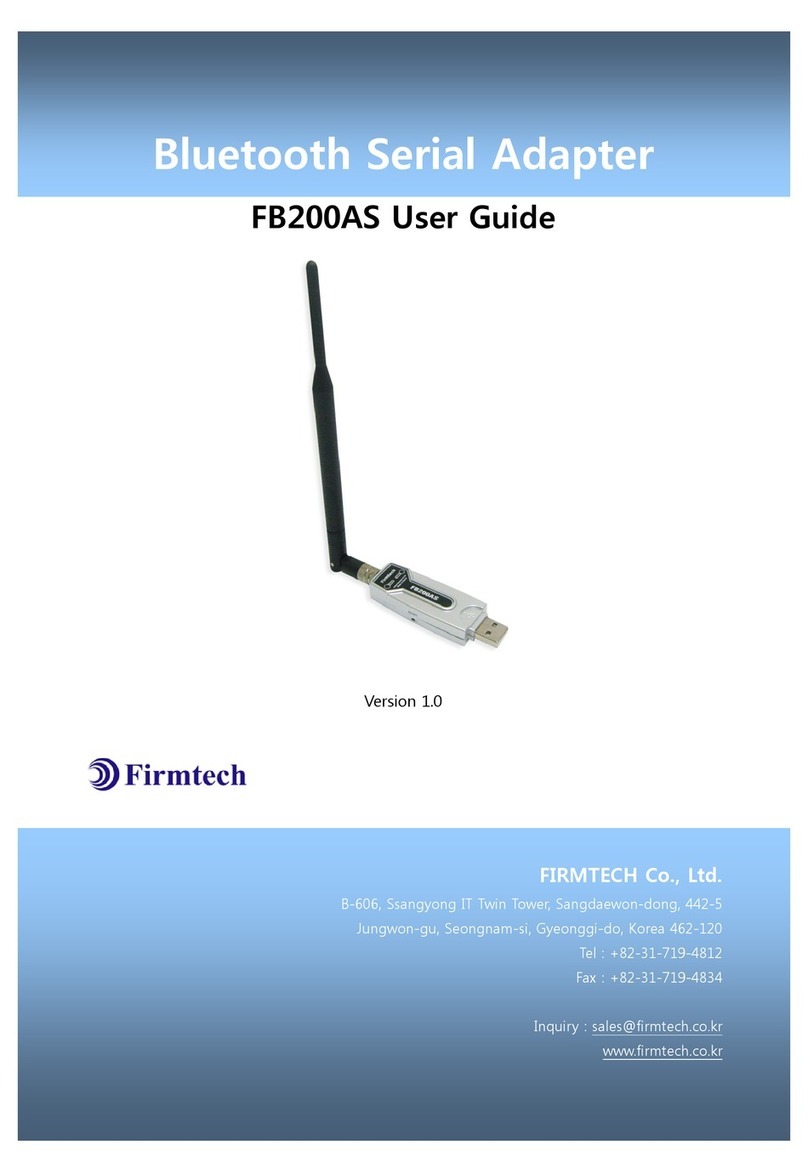
Firmtech
Firmtech FB200AS User manual
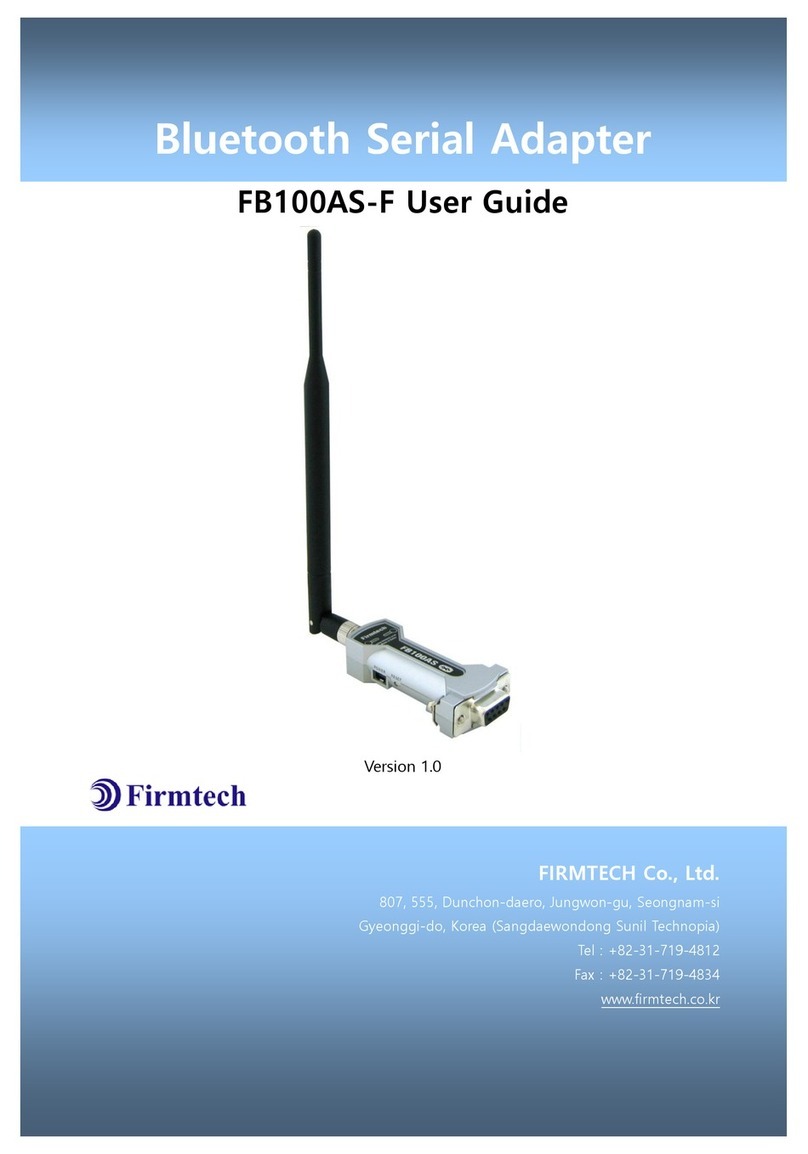
Firmtech
Firmtech FB100AS-F User manual
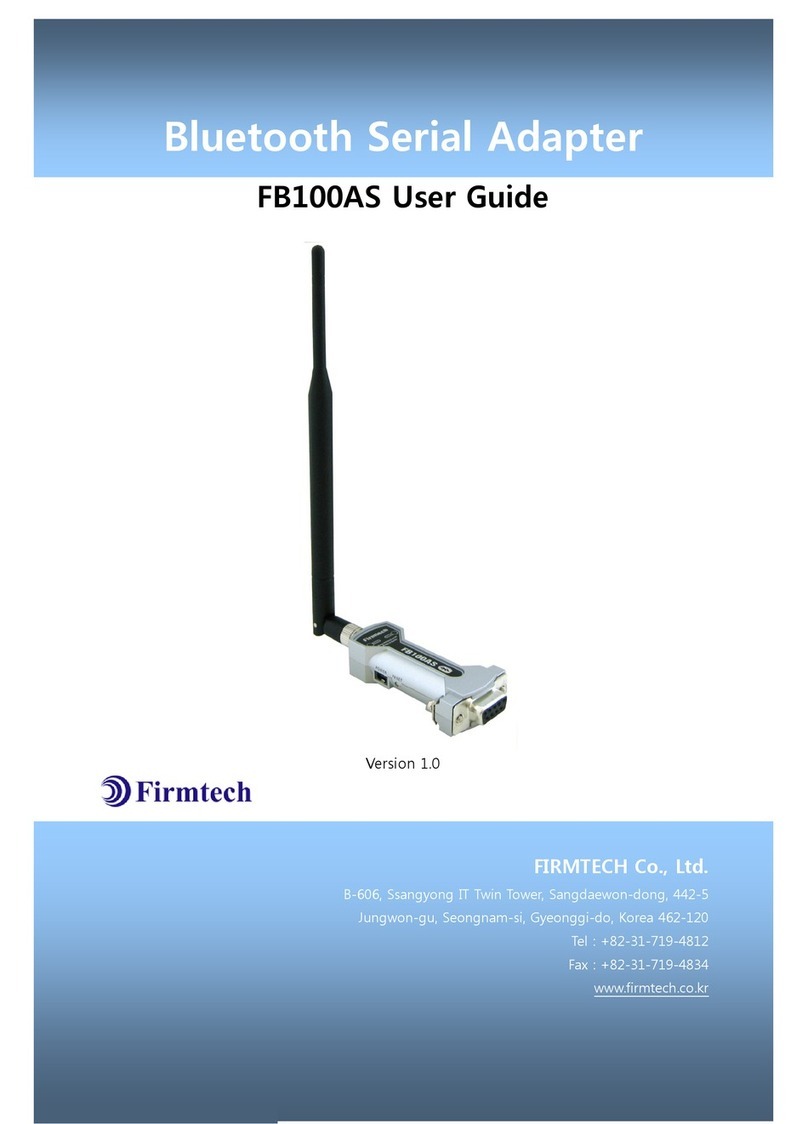
Firmtech
Firmtech FB100AS User manual

Firmtech
Firmtech TinyBee FZ210BS User manual

Firmtech
Firmtech FBS100BC-SPP User manual

Firmtech
Firmtech FB200AS-F User manual
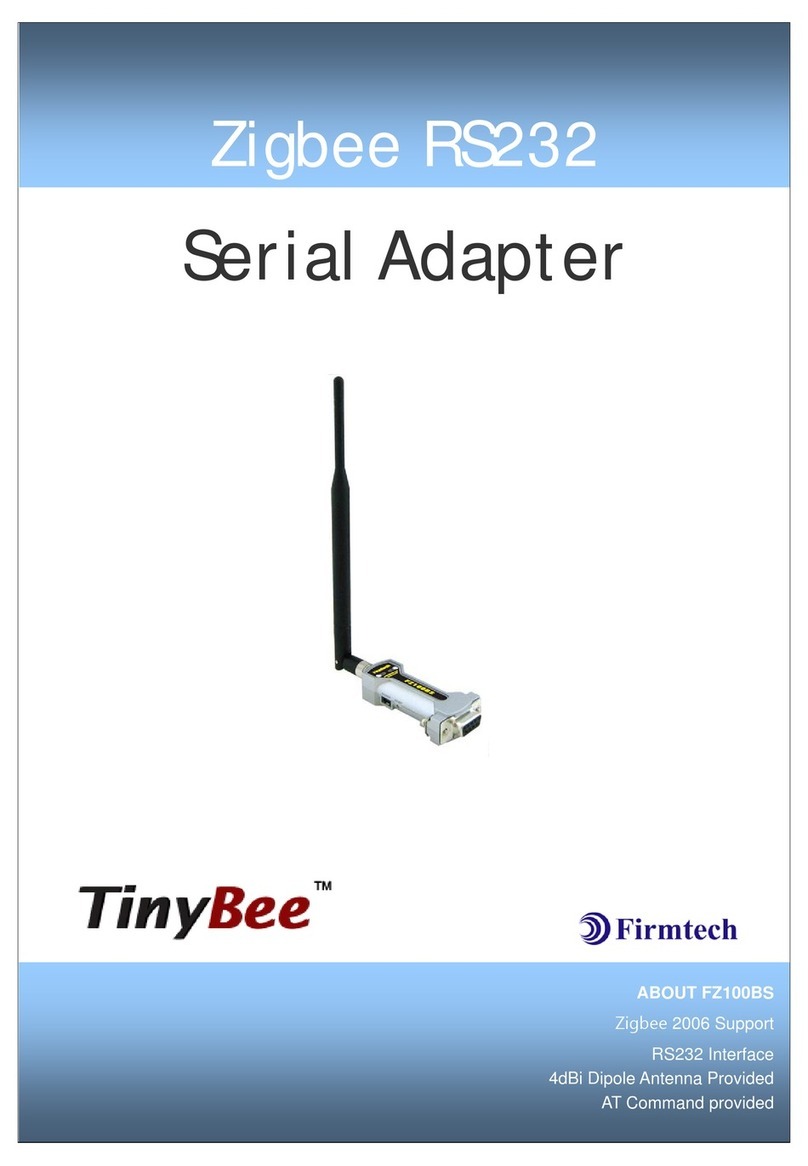
Firmtech
Firmtech TinyBee FZ100BS User manual
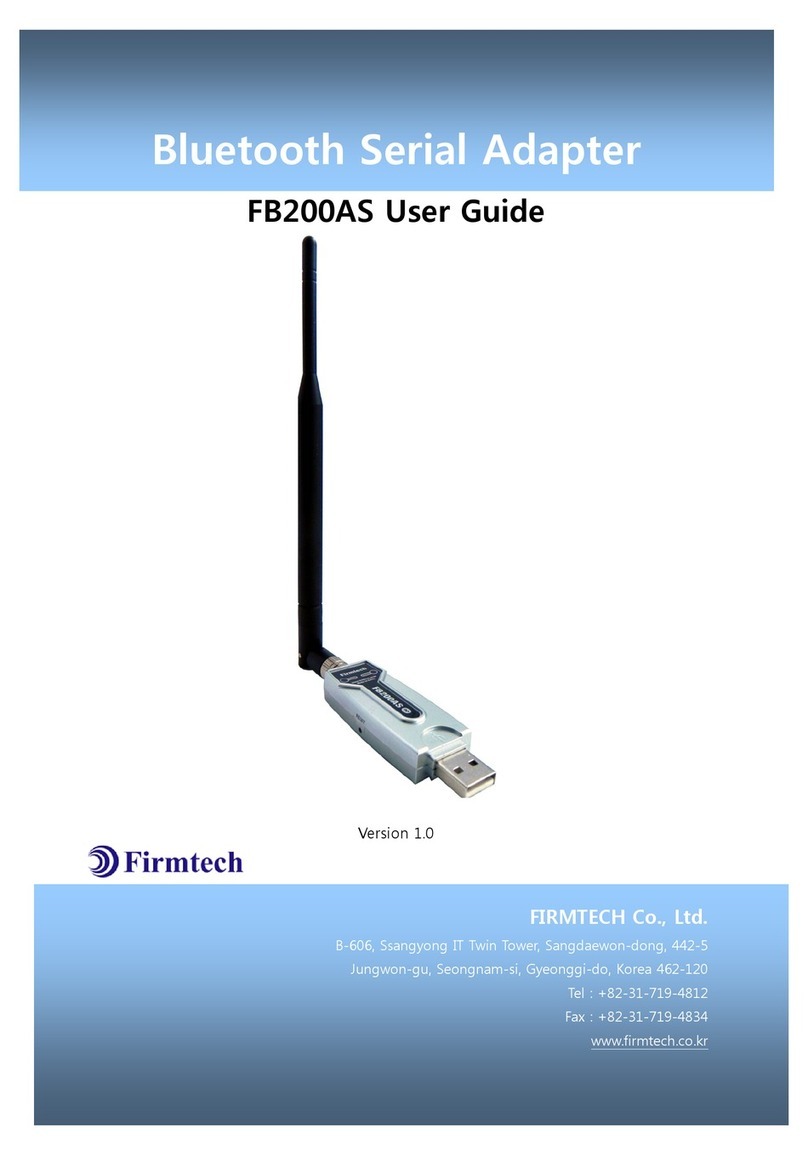
Firmtech
Firmtech FB200AS User manual
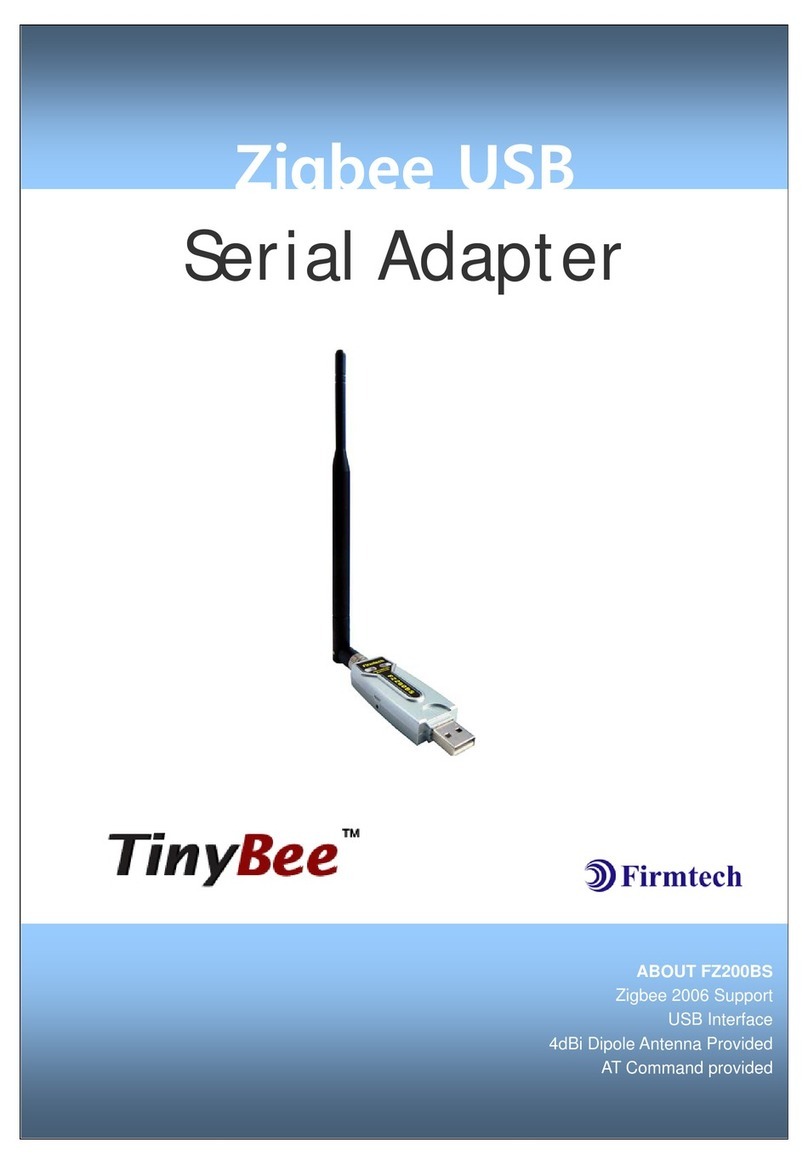
Firmtech
Firmtech FZ200BS User manual