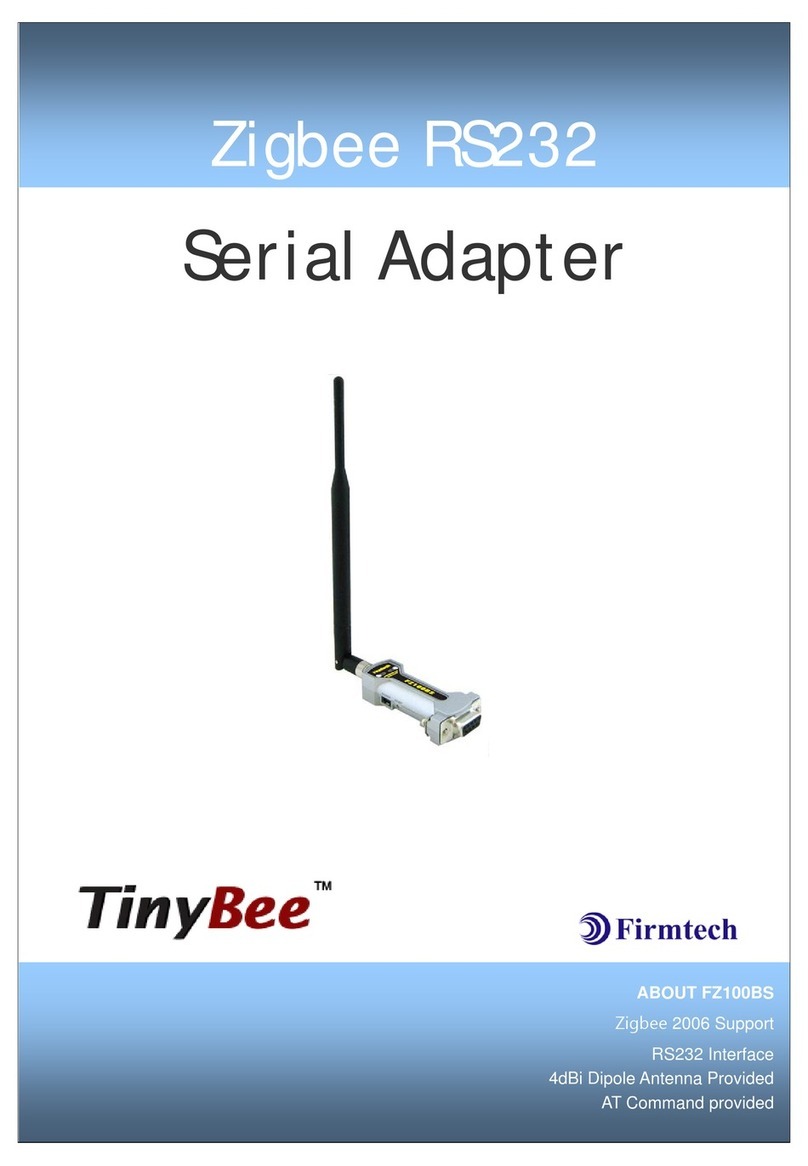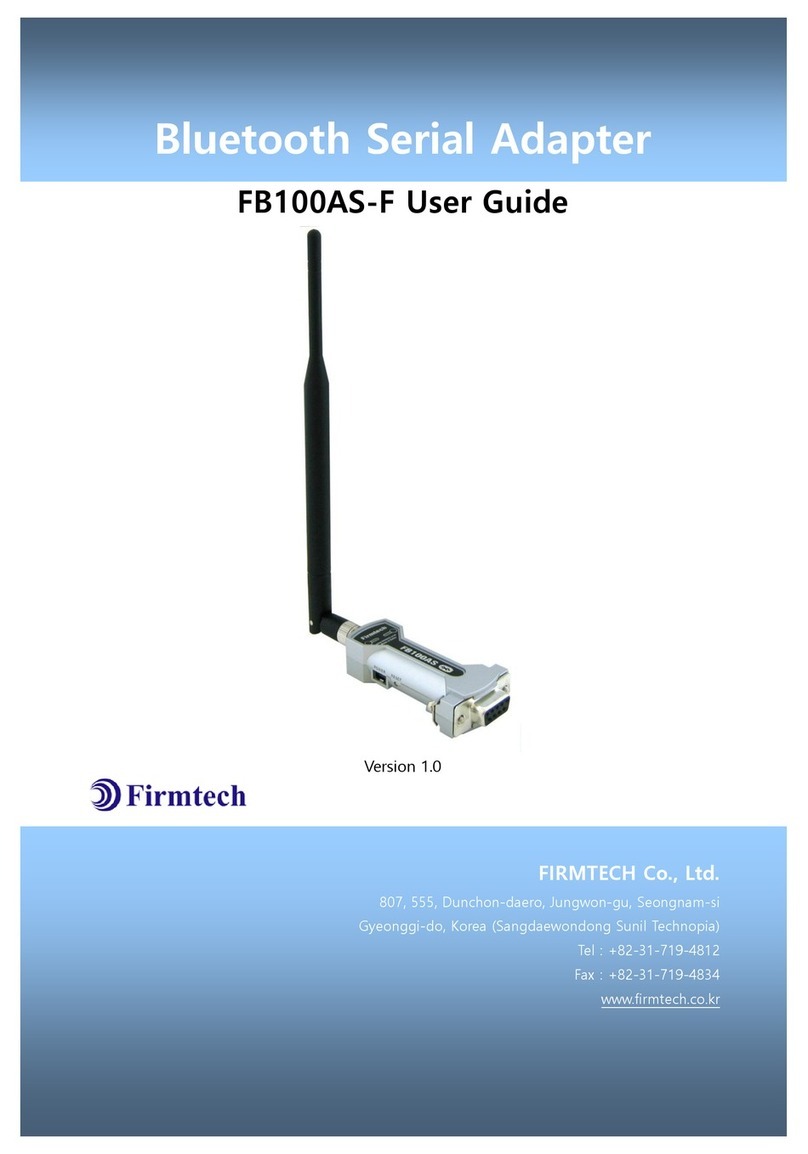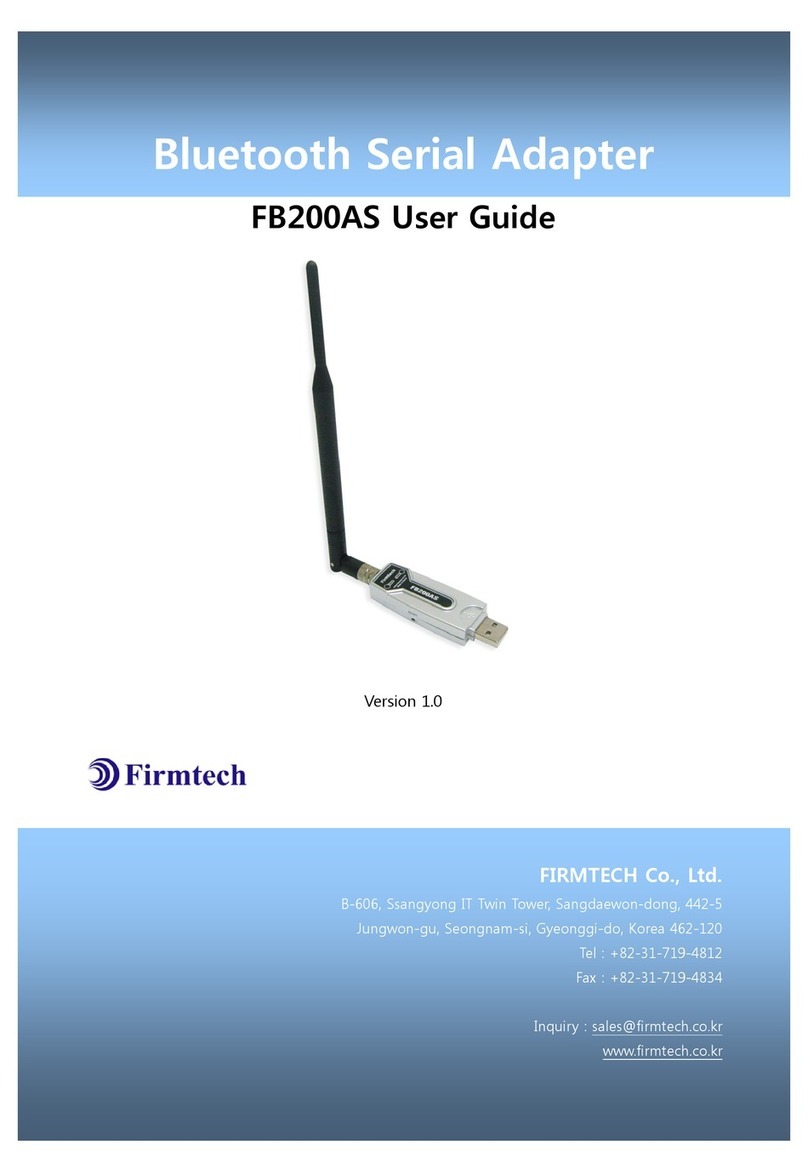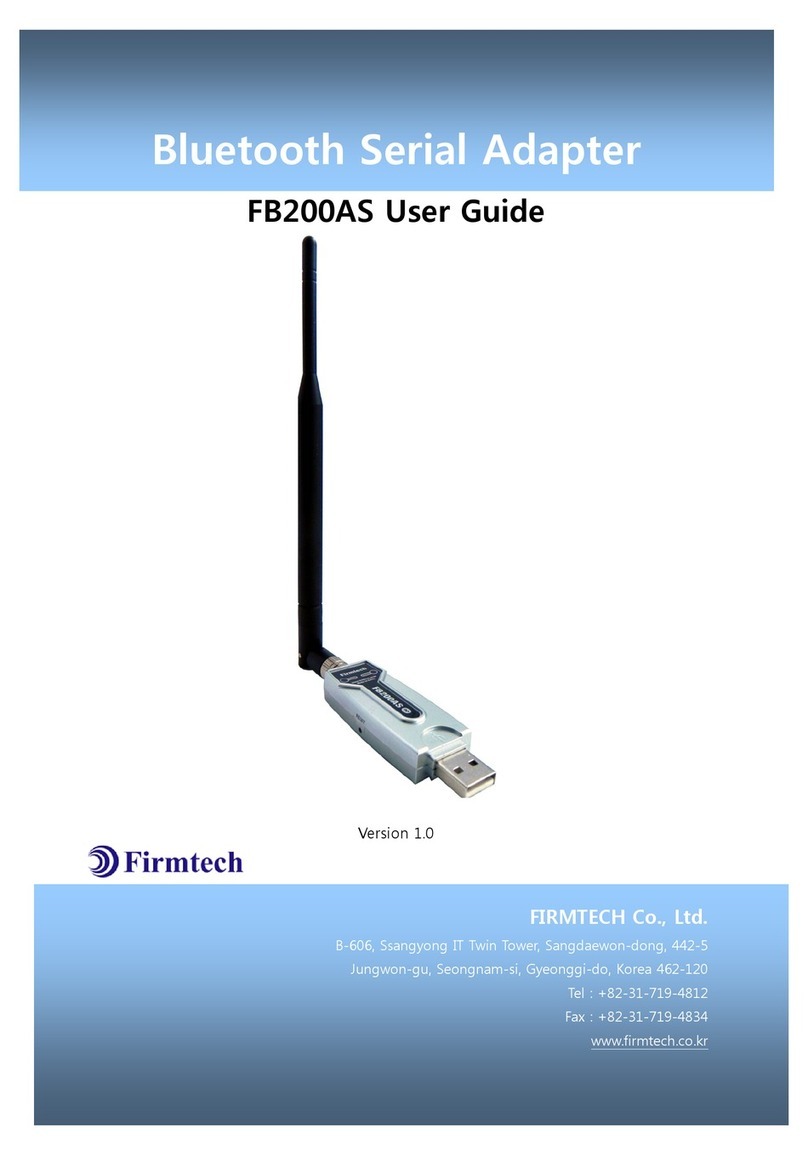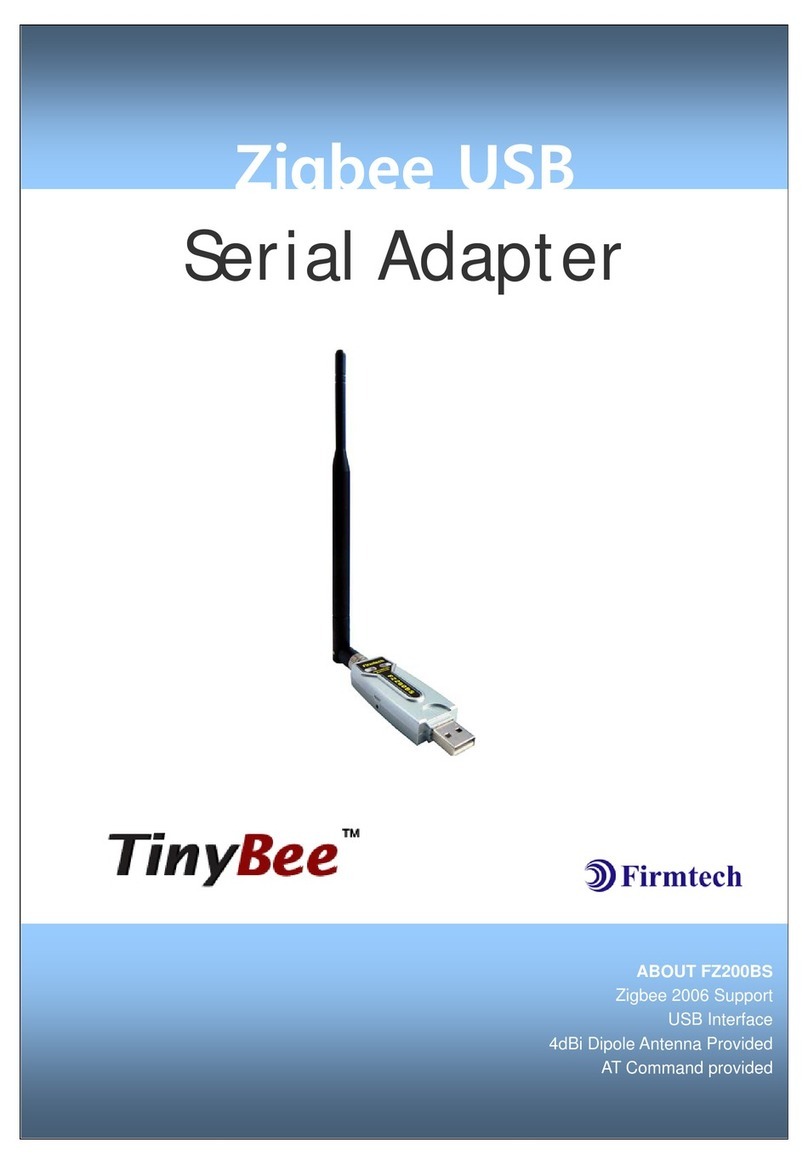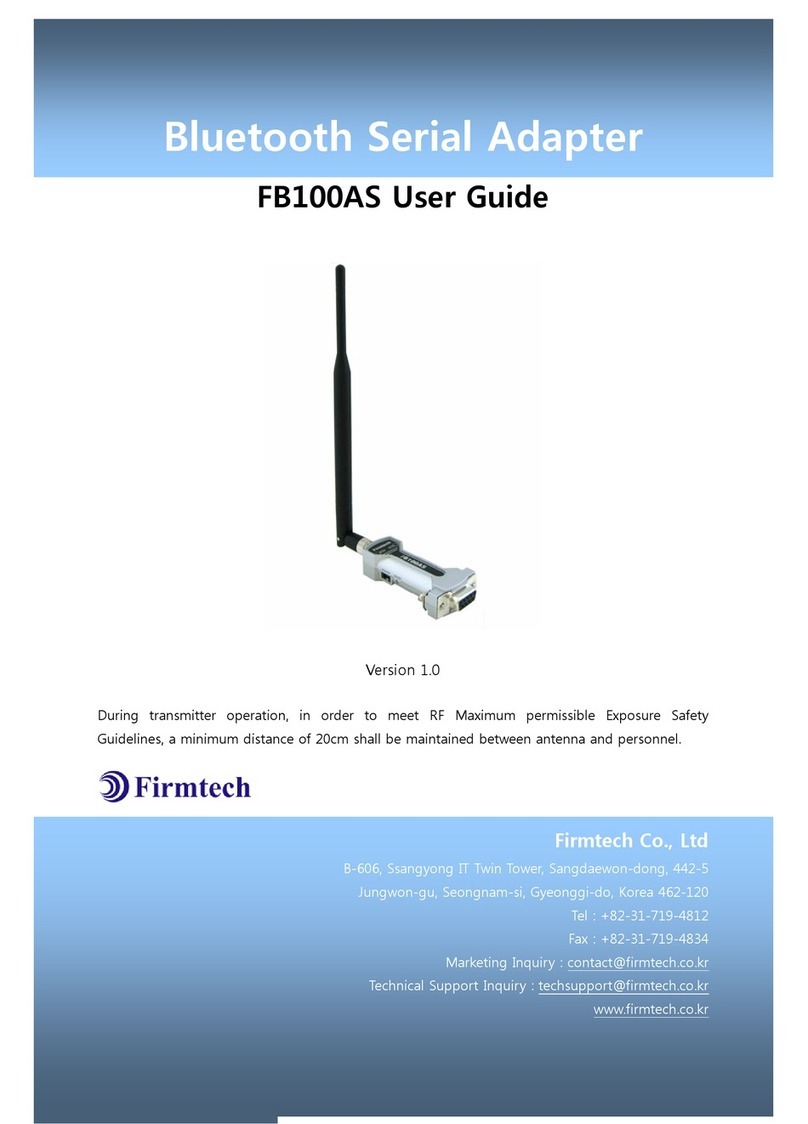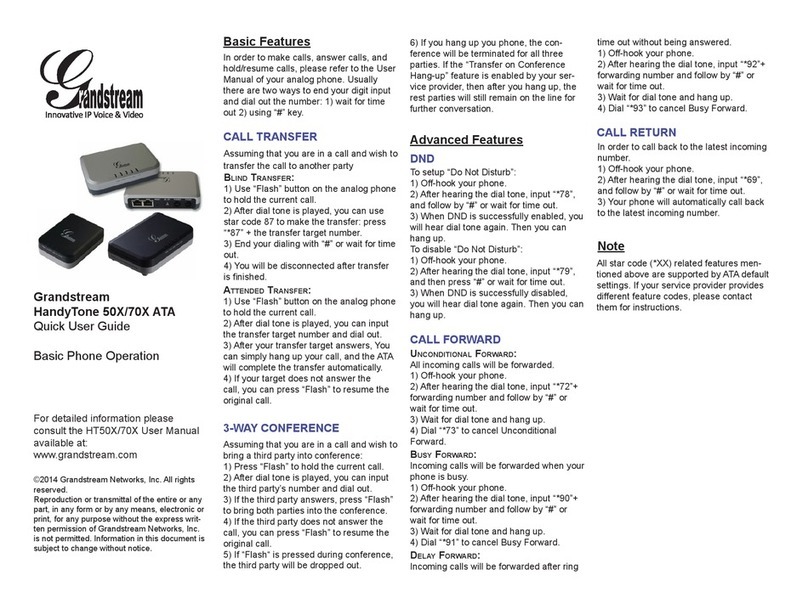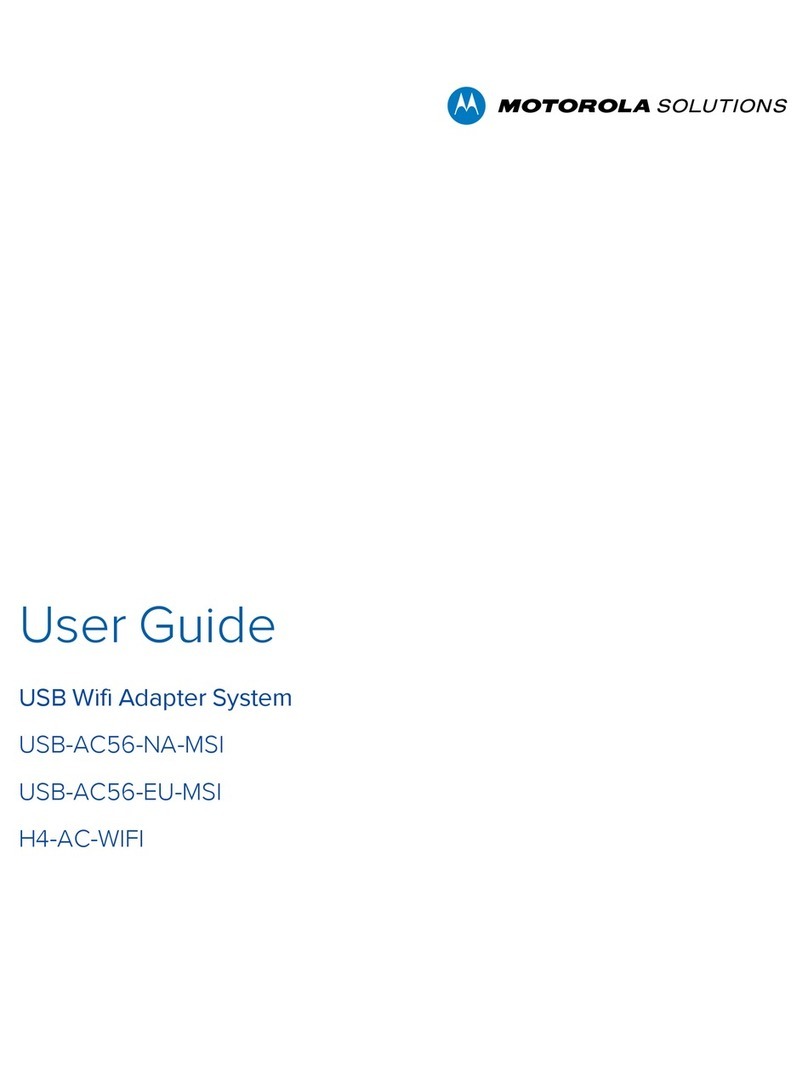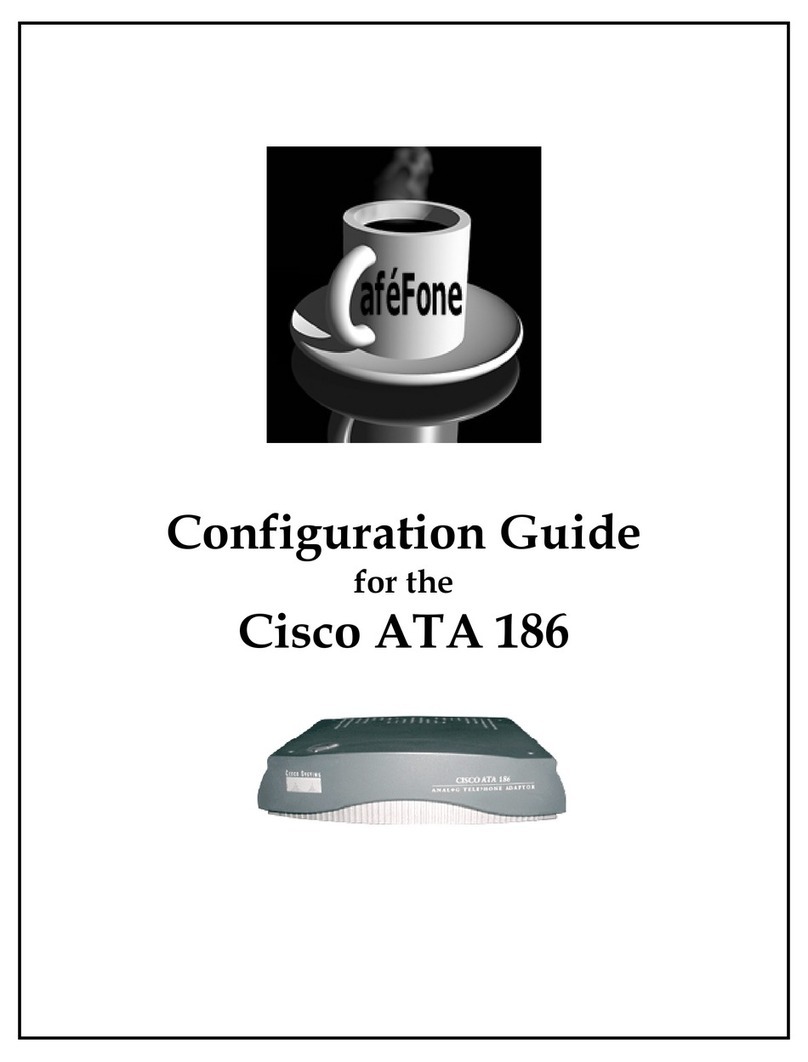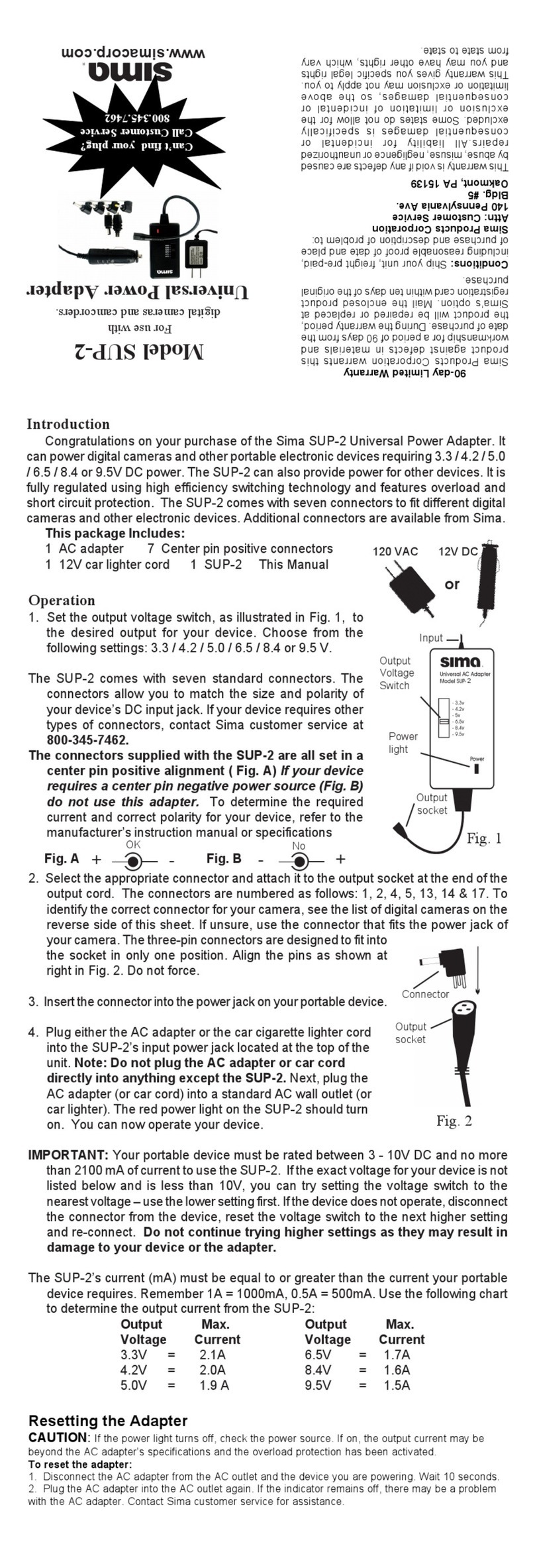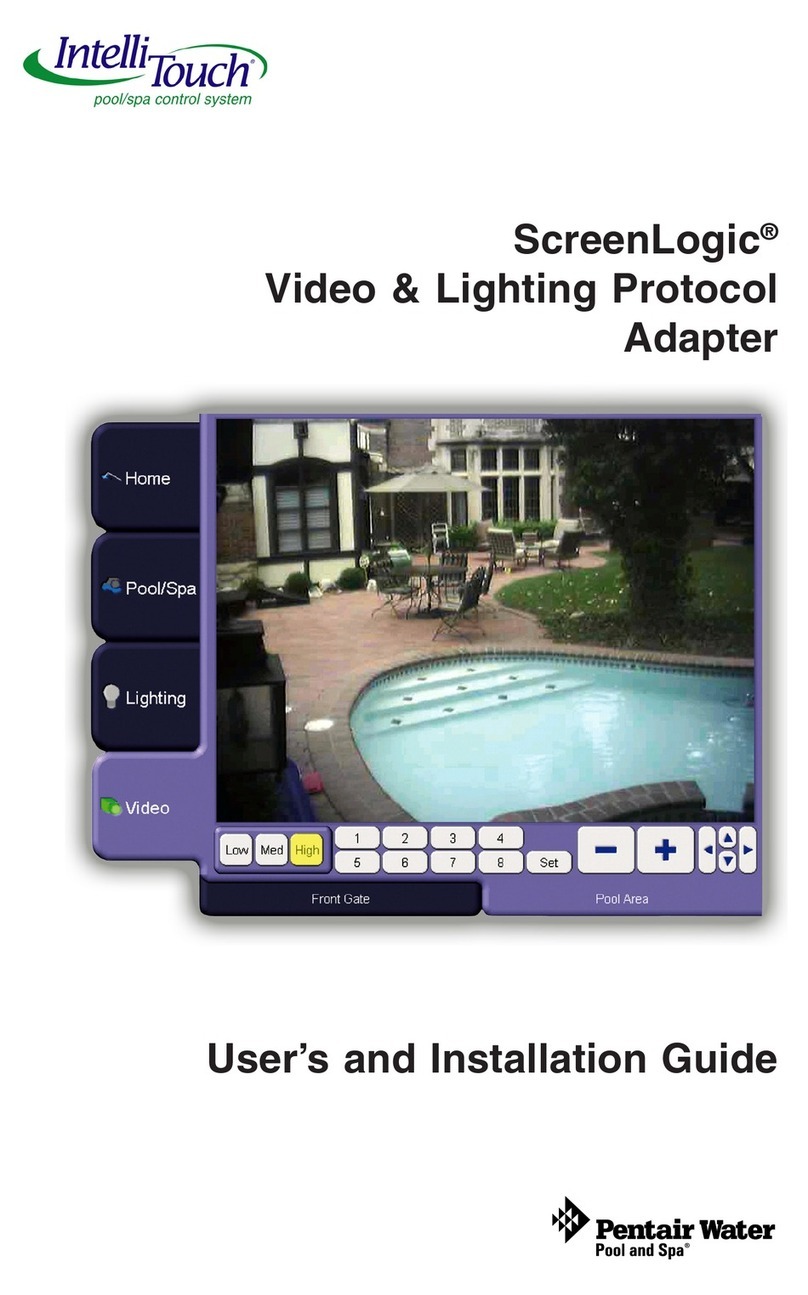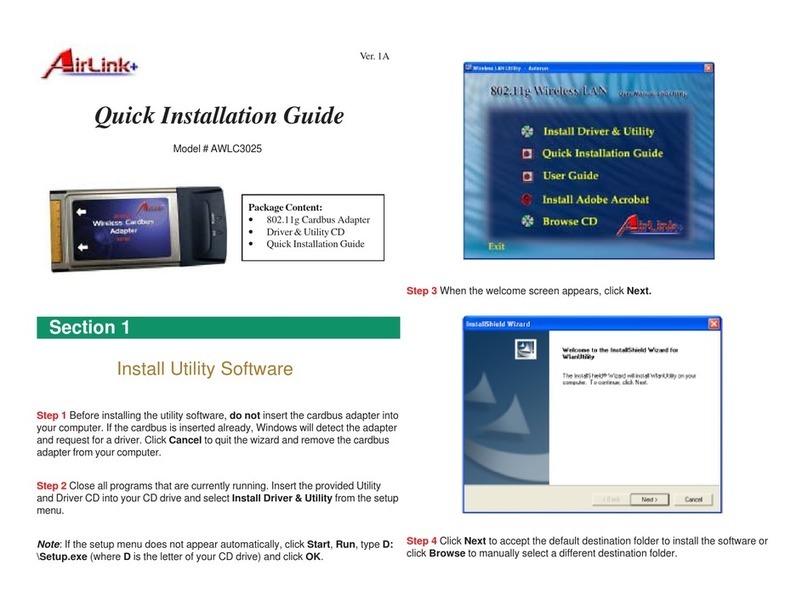FB100AS User Guide Version 1.0 List of Content
Page 4 / 31
List of Content
1 What is Bluetooth? ...........................................................................................................................................................5
1.1 Features of Bluetooth ........................................................................................................................................5
1.2 Operation of Bluetooth .....................................................................................................................................5
2 Products Overview ...........................................................................................................................................................6
3 PRODUCT COMPONENTS .............................................................................................................................................7
3.1 Basic Components of FB100AS .....................................................................................................................7
4 Product Appearance ........................................................................................................................................................8
5 Interface .................................................................................................................................................................................9
5.1 FB100AS Interface ................................................................................................................................................9
5.2 Pin Connection ................................................................................................................................................... 10
6 Features of Dip Switch ................................................................................................................................................ 12
6.1 Dip Switch 1 (FUNCTION Switch) ............................................................................................................. 12
6.2 Dip Switch 2 (Baud Rate Switch) ............................................................................................................... 13
6.3 Initial Set Value of Dip Switch .................................................................................................................... 13
7 Power Indicator LED / Status LED ......................................................................................................................... 14
8 Performance of Product ............................................................................................................................................. 15
9 Current Consumption .................................................................................................................................................. 16
10 Initial Set Value of Products .................................................................................................................................. 17
11 Connecting the wireless section of Bluetooth ............................................................................................. 18
11.1 Connecting with Connection WIZARD ................................................................................................. 18
11.2 How to connect with Dip Switch Set-up ............................................................................................ 21
12 How to complete PC Configuration? ................................................................................................................ 22
12.1 PC Configuration using BTConfig tool ................................................................................................ 22
12.2 PC Configuration using Serial Communication (Hyper Terminal) Program ..................... 25
13 Approval Information ................................................................................................................................................ 30
13.1 KCC ......................................................................................................................................................................... 30
13.2 FCC compliance Information ..................................................................................................................... 30
13.3 CE ............................................................................................................................................................................ 30
13.4 TELEC ..................................................................................................................................................................... 31
13.5 SIG .......................................................................................................................................................................... 31