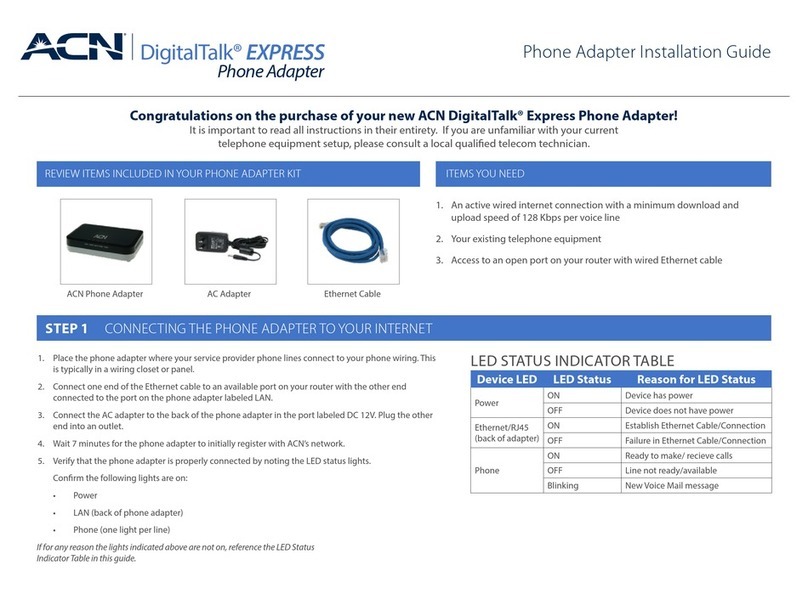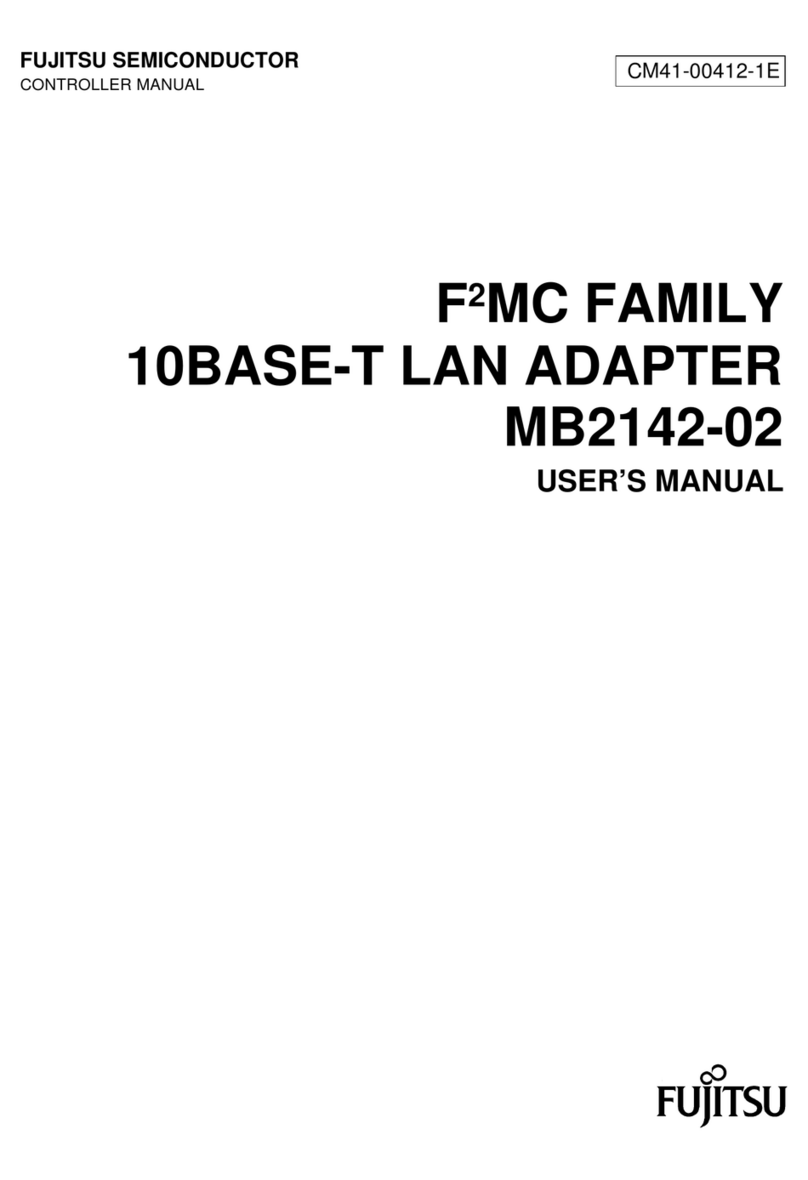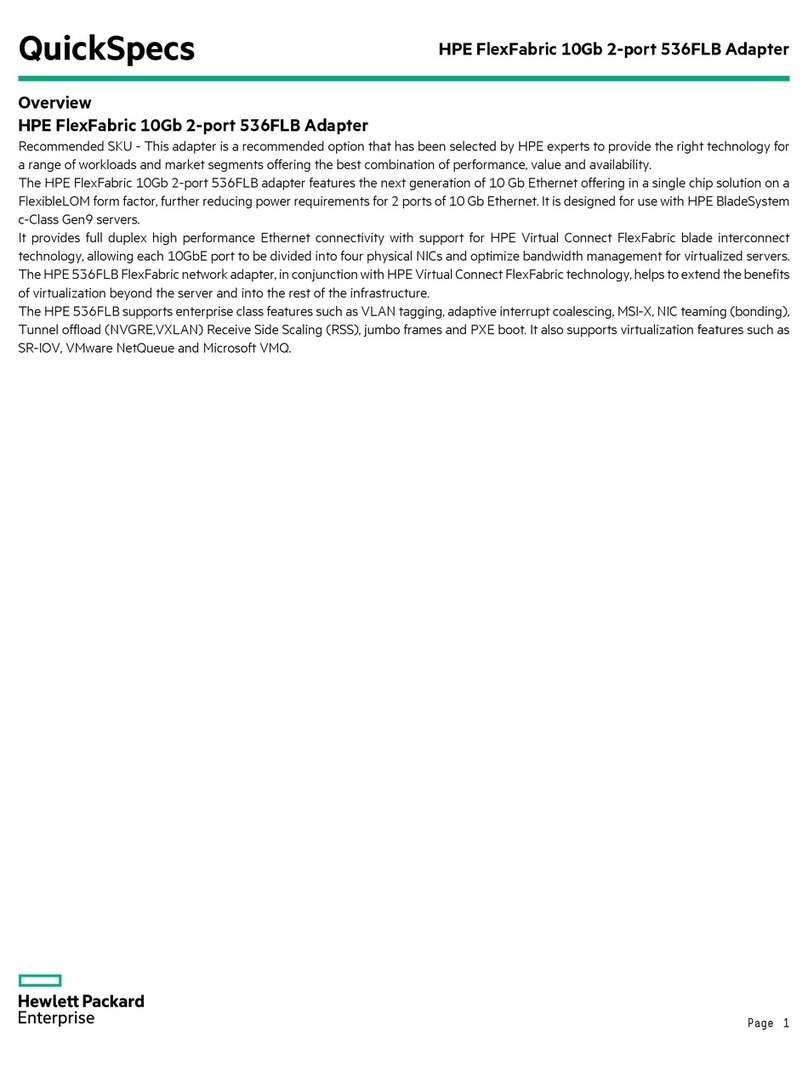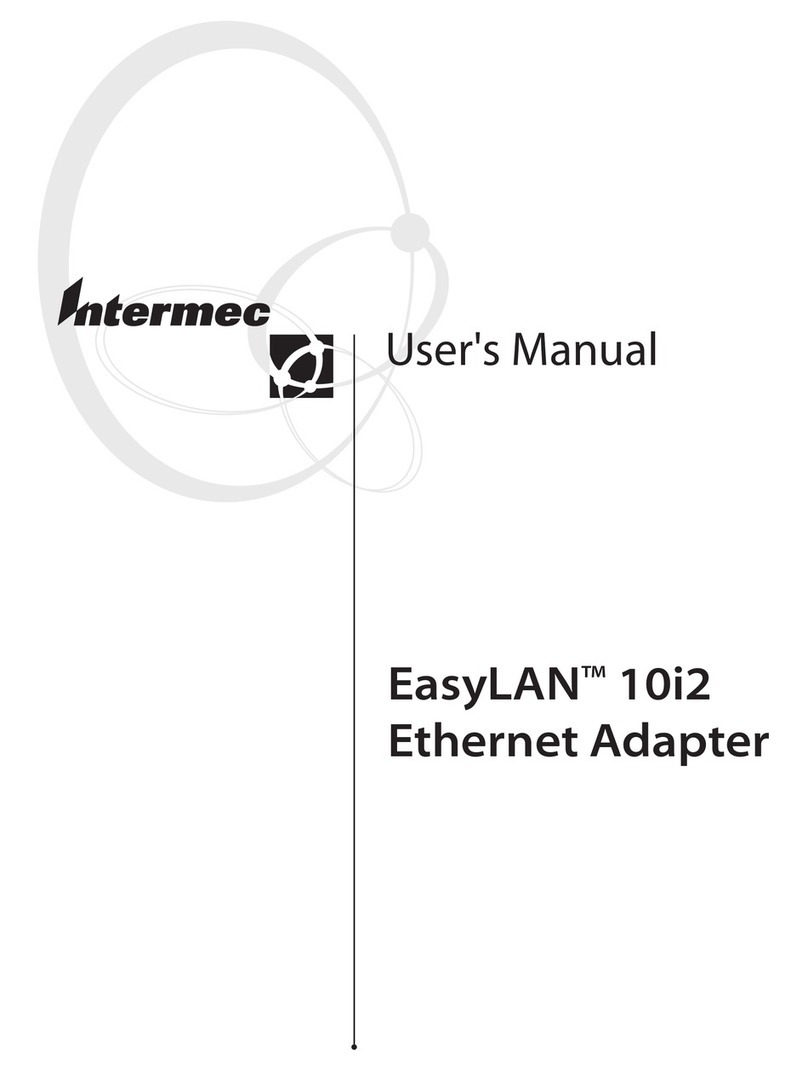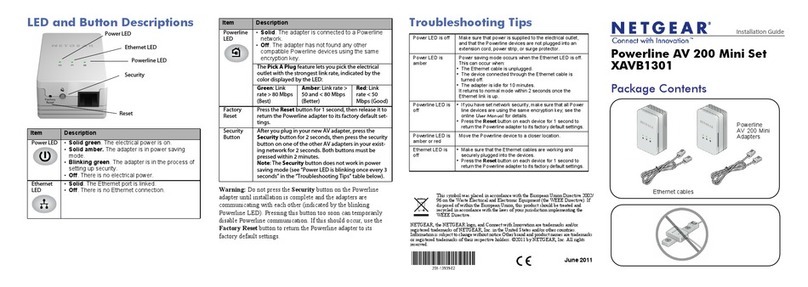Firmtech TinyBee FZ100BS User manual

Zigbee RS232
Serial Adapter
ABOUT FZ100BS
Zigbee 2006 Support
RS232 Interface
4dBi Dipole Antenna Provided
AT Command provided

FZ100BS Manual VERSION 0.1.0
2
(C) Copyright FIRMTECH Co., Ltd. 2005
All rights reserved
The products and operation descriptions contained herein shall be protected by copyright
law.
Any part or whole of products or operation description shall not be copied, reproduced,
translated, nor transformed into readable form by electronic device or machines, without
prior consent in writing by FIRMTECH Co., Ltd.
There might be some misprinting or technical faults in the products and operation
description which are subject to change without prior notice.
FCC Information to User
This equipment has been tested and found to comply with the limits for a Class B digital
device, pursuant to Part 15 of the FCC Rules. These limits are designed to provide
reasonable protection against harmful interference in a residential installation. This
equipment generates, uses and can radiate radio frequency energy and, if not installed and
used in accordance with the instructions, may cause harmful interference to radio
communications. However, there is no guarantee that interference will not occur in a
particular installation. If this equipment does cause harmful interference to radio or television
reception, which can be determined by turning the equipment off and on, the user is
encouraged to try to correct the interference by one of the following measures:
• Reorient or relocate the receiving antenna.
• Increase the separation between the equipment and receiver.
• Connect the equipment into an outlet on a circuit different from that to which the receiver is
con-nected.
• Consult the dealer or an experienced radio/TV technician for help.
Caution
Modifications not expressly approved by the party responsible for compliance could void the
user’s authority to operate the equipment.
FCC Compliance Information : This device complies with Part 15 of the FCC Rules.
Operation is subject to the following two conditions: (1) This device may not cause harmful
interference, and (2) this device must accept any interference received, including
interference that may cause undesired operation
IMPORTANT NOTE:
FCC RF Radiation Exposure Statement:
This equipment complies with FCC RF radiation exposure limits set forth for an uncontrolled
environment. This equipment should be installed and operated with a minimum distance of
20 centimeters between the radiator and your body. This transmitter must not be co-located
or operating in conjunction with any other antenna or transmitter.

FZ100BS Manual VERSION 0.1.0
3
FIRMTECH Co., Ltd. 2005
Room B-606, Ssangyong IT Twin Tower, Sangdaewon-dong, 442-5, Jungwon-gu, Seongnam-si,
Gyeonggi-do, Korea 462-120
Homepage : www.firmtech.co.kr
Marketing Inquiry : co[email protected]
Technical Support Inquiry : techsupport@firmtech.co.kr
Tel : 82-31-719-4812
Fax : 82-31-719-4834

FZ100BS Manual VERSION 0.1.0
4
What is zigbee?
1. Features of Zigbee
1) Objectives of Zigbee : To realize Personal Wireless Communication for short distance and slow
speed with Low Power consumption and Low Cost, which is based on IEEE 802.15.4 Standard.
2) Frequency in Use : To use ISM(Industrial, Scientific, Medical) Band which does not require any
permission to use.
- 2.400 ~ 2.4835 GHz: 15 channels (No.11 ~25 channel)
3) Transmission Rate
- 2.400 ~ 2.4835 GHz: 250Kbps
4) Tx Power and working distance
- 1mW (0dBm) Inside: 30m, Outside: 100m
- Over 100m with 1mW
- Tx Power is subject to change depending on manufacturers.
5) Configuration
- Zigbee device is configured of Coordinator, Router and End Device.
- Coordinator configures Network
- Router expands Network
- End device participates in Network
- With 64bit address, can configure a maximum of 65536 Networks connected
6) Reliability
- Supports Network level and Device level using Authentication-Network Key and Link Key.
- Supports encrypted packet transmission using 128bit AES Encryption.
- Guarantees data reliability on the application layer using ACK option in APS Packet
- Guarantees data reliability on the physical layer using ACK option in MAC Packet.

FZ100BS Manual VERSION 0.1.0
2. Zigbee operation
< Zigbee Mesh network configuration >
) Coordinator configures the Zigbee Network.
d Device.
2) Router expands Network by connecting Coordinator or other Routers.
3) End Device participates in Zigbee network and communicates with Router or Coordinator.
1
Coordinator communicates with Router and En
5

FZ100BS Manual VERSION 0.1.0
6
Products overview
FZ100BS can configure Zigbee network with low power consumption and low capacity by using
Zigbee stack.
< Major features of FZ100BS >
1. Zigbee 2006 support
2. Mesh network support
3. Easy to input Serial data with DSUB-9 Connector.
4. Supports AT command, and control Devices by using the AT command.
5. Can check whether data is successfully transmitted or not by using ACK option.
6. By using Retry Option, can obtain new Zigbee Network Routes so that data re-transmission is
possible even if finding the communication route is failed for the first time.
7. Use 2.400 ~ 2.475 GHz(ISM Band) 15 channels (No.11 ~25 channel)
11 (0x0B): 2405MHZ, 12 (0x0C): 2410MHZ, 13 (0x0D): 2415MHZ,
14 (0x0E): 2420MHZ, 15 (0x0F): 2425MHZ, 16 (0x10): 2430MHZ,
17 (0x11): 2435MHZ, 18 (0x12): 2440MHZ, 19 (0x13): 2445MHZ,
20 (0x14): 2450MHZ, 21 (0x15): 2455MHZ, 22 (0x16): 2460MHZ,
23 (0x17): 2465MHZ, 24 (0x18): 2470MHZ, 25 (0x19): 2475MHZ,
※ We request the new users of FZ100BS to read the information on this description carefully before
they start to use the products.
※ Please consult Firmtech.co., Ltd if you want to configure Zigbee Network using more than 30
devices of FZ100BS

FZ100BS Manual VERSION 0.1.0
7
■ List of contents
IMPORTANT NOTE:.......................................................................................................................................................2
FCC RF RADIATION EXPOSURE STATEMENT:......................................................................................................2
1. PRELIMINARY USAGE OF PRODUCT.....................................................................................................................9
1-1. PRODUCT COMPONENTS.........................................................................................................................................9
1-2. FZ100BS OVERVIEW...........................................................................................................................................10
2. PRODUCT PERFORMANCE ....................................................................................................................................15
3. CURRENT CONSUMPTION .....................................................................................................................................15
4. FZ100BS IMAGE & DIMENSION ............................................................................................................................16
5. SERIAL INTERFACE..................................................................................................................................................16
6. SET VALUE OF PRODUCT......................................................................................................................................17
7. ZIGBEE NETWORK CONFIGURATION..................................................................................................................18
7-1. SERIAL COMMUNICATION (HYPER TERMINAL) PROGRAM EXECUTE......................................................................18
7-2. SET-UP FZ100BS DEVICE TYPE ........................................................................................................................20
7-2-1. FZ100BS End Device Set-up..............................................................................................................21
7-2-2. FZ100BS Router Set-up .......................................................................................................................22
7-2-3. FZ100BS Coordinator set-up..............................................................................................................23
7-3. THE ZIGBEE NETWORK CONFIGURATION USING FZ100BS .................................................................................24
7-3-1. The Zigbee Network configuration.....................................................................................................24
7-3-2. Zigbee Network Extension ...................................................................................................................24
7-3-3. Zigbee Network Participation ..............................................................................................................25
8. FZ100BS DATA TRANSMISSION ...........................................................................................................................26
8-1. TARGET DEVICE SET-UP.......................................................................................................................................26
8-1-1. Searching for an IEEE ADDRESS of FZ100BS................................................................................26
8-1-2. Target device set-up ............................................................................................................................27
8-2. DATA TRANSMISSION.............................................................................................................................................28
9. FZ100BS MANAGEMENT TIP .................................................................................................................................30
9-1. FZ100BS DEVICE TYPE SET-UP ........................................................................................................................30
9-2. ZIGBEE NETWORK CONFIGURATION .....................................................................................................................30
9-3. [SET-UP] TARGET DEVICE & TRAFFIC.................................................................................................................31
9-4. START MESSAGE .............................................................................................................................................32

FZ100BS Manual VERSION 0.1.0
1. Preliminary usage of product
1-1. Product components
Model Name Pictures Q’ty
FZ100BS
1EA
FBA-UPC
1EA
WE-2405TO
1EA
CD
1EA
※ If you find any of above components is defective, or not included in the package, please
contact the seller you purchased.
9

FZ100BS Manual VERSION 0.1.0
1-2. FZ100BS Overview
(1) To configure the Zigbee network, set each device (FZ100BS) to Coordinator, Router and End
Device.
The initial factory set value of FZ100BS is set to Router.
(2) Do not use Broadcast accompanied by a lot of traffic in the Zigbee network unless it is vital to be
used.
It is not recommended to make a lot of traffic in the Zigbee network because it causes lots of trouble
when transmitting data and bothers to set the new route toward target devices.
(3) Do not set short time for data transmission in the Zigbee Network. The more nodes the Zigbee
Network has, the longer time for transmission time should be set.
Example.1) Zigbee Network Contribution using 10 FZ100BSs
Set a time space to 2seconds for data transmission between FZ100BSs.
(set 2sec minimally per 10 FZ100BSs)
Example.2) Zigbee Network Contribution using 20 FZ100BSs
Set a time space to 4seconds for data transmission between FZ100BSs.
(set 2sec minimally per 10 FZ100BSs*2=4sec)
It is not recommended to make a lot of traffic in the Zigbee Network.
10

FZ100BS Manual VERSION 0.1.0
(4) Coordinator and Router can configure child nodes up to 8
(5) End Devices cannot configure Child nodes
Setting FZ100BS to End Devices should be prior to the Zigbee Network Configuration. If you want to
change the device type of FZ100BS from Router to End Device in the Zigbee Network, you had
better re-configure the whole Zigbee Network in advance.
FZ100BS can configure Child nodes after they are set to Routers and participated in the Zigbee
Network. Also, other devices can participate in the Zigbee Network by setting the FZ100BS set to
Routers to their parent nodes, as well. If you change the FZ100BS set to parent nodes to End
Devices, the current End Devices cannot configure child nodes. In this situation, it is possibly can
happen that other devices set the Routers to their parent nodes before the Routers are changed to
End devices.
FZ100BS supports mesh network, so you can expect the stable Zigbee Network. However, in order
to make sure of proper Zigbee Network configuration, FZ100BS of child nodes had better save
FZ100BSs set to Router (or coordinator) as their parent nodes
Thus, you had better set the type of each Device (especially End Device) before the Zigbee Network
Configuration.
11

FZ100BS Manual VERSION 0.1.0
(6) FZ100BS can configure the Zigbee Network up to 4 Depth.
(7) FZ100BS configures the Zigbee Network with one Coordinator.
(8) FZ100BS can transmit data by multipath because it supports mesh network.
Contribute the Zigbee Network which has multipath.
(9) If you input Serial data into FZ100BS, It transmits the Serial data to its target device.
(10) FZ100BS has 3 STATUS LED for showing the status of the Device.
(OK Status LED, ERROR Status LED, Condition Status LED)
(11) When you transmit data by using FZ100BS, you need to check the result value for the transmission
through the OK/ERROR Status LED.
12

FZ100BS Manual VERSION 0.1.0
13
(12) FZ100BS has an IEEE ADDRESS and a NETWORK ADDRESS.
64 Bit IEEE ADDRESS is a physical address of FZ100BS.
Every device has its own IEEE ADDRESS and the IEEE ADDRESS is not changeable.
FZ100BS set target devices by using IEEE ADDRESS.
In conclusion, “target device set-up” is an inquiry using IEEE ADDRESS for NETWORK ADDRESS
of its target devices
FZ100BS has a 16 Bit of NETWORK ADDRESS for the Zigbee Network communication.
NETWORK ADDRESS is given when FZ100BS participates in the Zigbee Network.
NETWORK ADDRESS can be changed depending on the Zigbee Network Configuration.
NETWORK ADDRESS cannot be shown unless FZ100BS participates in the Zigbee Network.
FZ100BS performs data transmission by using NETWORK ADDRESS.
(13) If you configure the Zigbee Network and perform data transmission, the result value is shown as
[volume of received data > volume of transmitted data]
FZ100BS on a MAC layer automatically re-transmits data depending on the Zigbee Network
Configuration.
In case of using ACK option, FZ100BS on an application layer automatically re-transmits data
depending on the Zigbee Network Configuration. Thus, Received data could be more than 2
depending on the Zigbee network configuration even if only one data is transmitted.

FZ100BS Manual VERSION 0.1.0
※ < Routing table update of FZ100BS >
Routing table is assigned to each FZ100BS after the Zigbee Network Configuration.
Below is the Zigbee network status when data is transmitted from Router2 to Router1
to Coordinator.
Data is input into Router2, the Router2 transmits the data to Router1, and then the
Router1 transmits the data to Coordinator. Consequently, the data inputted into
Router2 is transmitted to Coordinator by routing table belonging to Router2 and
Router1
If Router 1 is in abnormal status in the Zigbee Network, Router2 cannot
transmit data, and shows its error status through ERROR LED.
When ACK Option is disabled (NACK communication) of FZ100BS, Device is
automatically reset and Router2 creates a new routing table if the Router2
happens to show its error status 5times successively through the ERROR LED
because of the abnormal Router1. Multipath set-up is required ahead of the
time to update the routing table.
When the ACK Option of FZ100BS is enabled (ACK communication), users
should control the routing table directly to update it. If the data transmission is successively failed,
users need to reset its target device’s address (same as the existing one) and the Device.
14

FZ100BS Manual VERSION 0.1.0
15
2. Product Performance
Part Specification
Zigbee Spec. Zigbee 2006 Specification Support
Communication Distance 120 M
Frequency Range 2.4 GHz ISM Band
Sensitivity -98 dBm
Transmit Power 9.89 dBm
Size 31 (Width) X 68 (Length) X 16 (Height)
Input Power DC 5V
Current Consumption 60mA (Max)
Operating Temperature -20 ℃ - +50 ℃
Max Operating Temperature -40 ℃ - +85 ℃
Data rate 250Kbps
Antenna External Dipole Antenna (4.966dBi)
DATA Interface Female DSUB-9 (RS232)
STATUS Interface STATUS / OK / ERROR
3. Current consumption
Current Consumption
Device type Low Power
Consumption mode data transmission
Coordinator - 40mA
Router - 40mA
Wake-up - 40mA
Low power consumption mode1 2mA -
Low power consumption mode2 2mA -
End Device
Low power consumption mode3 2mA -

FZ100BS Manual VERSION 0.1.0
4. FZ100BS Image & Dimension
5. Serial Interface
Pin No Signal Name Description Direction
1 STATUS (DCD) Status Indication Output
2 TX Transfer Data(Data Output) Output
3 RX Received Data(Data Input) Input
4 - (DSR) - -
5 GND Ground -
6 ERROR (DTR) Status Indication Output
7 - (CTS) - -
8 OK (RTS) Status Indication Output
9 VCC Power(DC 5V) Input
16

FZ100BS Manual VERSION 0.1.0
17
6. Set value of Product
Part Set value
Device Name FZx00 Vx.x.x
Device Type ROUTER
Device Channel 0B
Device Transmit Power 00
UART (baud rate-data bit-parity bit-stop bit) 115200-8-N-1
KEY option 0(Disable)
ADC Option 0(Disable)
Count Option 0(Disable)
GPIO Option 0(Disable)
Internal Time 10
ACK Option 0(Disable)
Retry Option 9
Power Mode 1
Reset Option 0(Disable)
target device Address 0000000000000000
Link Quality Option 0(Disable)
Start Message Option 1(Enable)
Debug Message Option 0(Disable)
Battery Low Option 0(Disable)
Quick Low Power Entry 0(Disable)
To change the set values of FZ100BS, use PC Software (Window HyperTerminal, Firmtech
configuration program) after connecting FZ100BS to PC working with AT command.
Note: Please, refer to the contents in “7. Zigbee Network Configuration” or
“FZx00_Appendix_2_GUI(ZIGNET)” for further information on Set-up Modification.

FZ100BS Manual VERSION 0.1.0
7. Zigbee network Configuration
To configure the Zigbee Network, set up a FZ100BS DEVICE.
The following is a procedure for FZ100BS Set-up using Serial communication (HyperTerminal)
Program.
The signal speed of FZ100BS is basically 115200bps.
7-1. Serial Communication (Hyper Terminal) Program Execute
Select [Start][All Programs][Accessories][Communication][Hyper Terminal] in order, and
then a window for Connection Set-up comes up. Put a name in the name blank, and click the OK
button.
When a window for Connection target comes up, select COM ports connected to FZ100BS, and click
the OK button.
18

FZ100BS Manual VERSION 0.1.0
Select each blank as below “Bit/sec: 115200, data Bit: 8, Parity: None, Stop Bit: 1, Flow Control: None”,
and click the OK button. Hyper Terminal is executed.
Hyper Terminal simply does not show any letters inputted.
If you check on “Display the letters inputted on the Terminal” to get to know what letters are inputted,
the Recommends between FZ100BS and Hyper Terminal are mixed up. Do not check this.
19

FZ100BS Manual VERSION 0.1.0
20
7-2. Set-up FZ100BS Device Type
Zigbee Device is classified as Coordinator, Router, and End Device by objective of its operation.
There should be Coordinator in the Zigbee Network. A Coordinator should exist in a Zigbee Network.
Coordinator manages the Network in the Zigbee Network.
Router extends the Network in the Zigbee Network.
End Device participates in the zigbee Network using low power consumption.
Router and End Device are automatically participated in the Network once Coordinator configures the
Zigbee Network.
Note: Please, refer to the following when you try to configure the Zigbee Network.
1. Do not turn the power of the Device set to Coordinator ON before all devices’ types are set.
2. If you already set the rest type of each Device and operate them with the Coordinator that the power
is turned on, execute Factory Reset for the devices set to Coordinator and Router.
Before the Factory reset, the power of the Coordinator and the Router should be turned OFF. After the
Factory reset is done, set each Device to Coordinator and Router, and turn on the power of all
devices. The Zigbee Network shall be properly configured.
3. Do not change the Device Type of FZ100BS once the Zigbee Network is configured.
※ It is better to set Coordinator and Router again(Factory Reset) if the Device Type of FZ100BS is
changed after the Zigbee Network is already configured.
※ See if the Zigbee Network is configured before resetting FZ100BS to initial set value. The FZ100BS
reset automatically participates in the Zigbee Network if the Zigbee Network still exists there.
Table of contents
Other Firmtech Adapter manuals
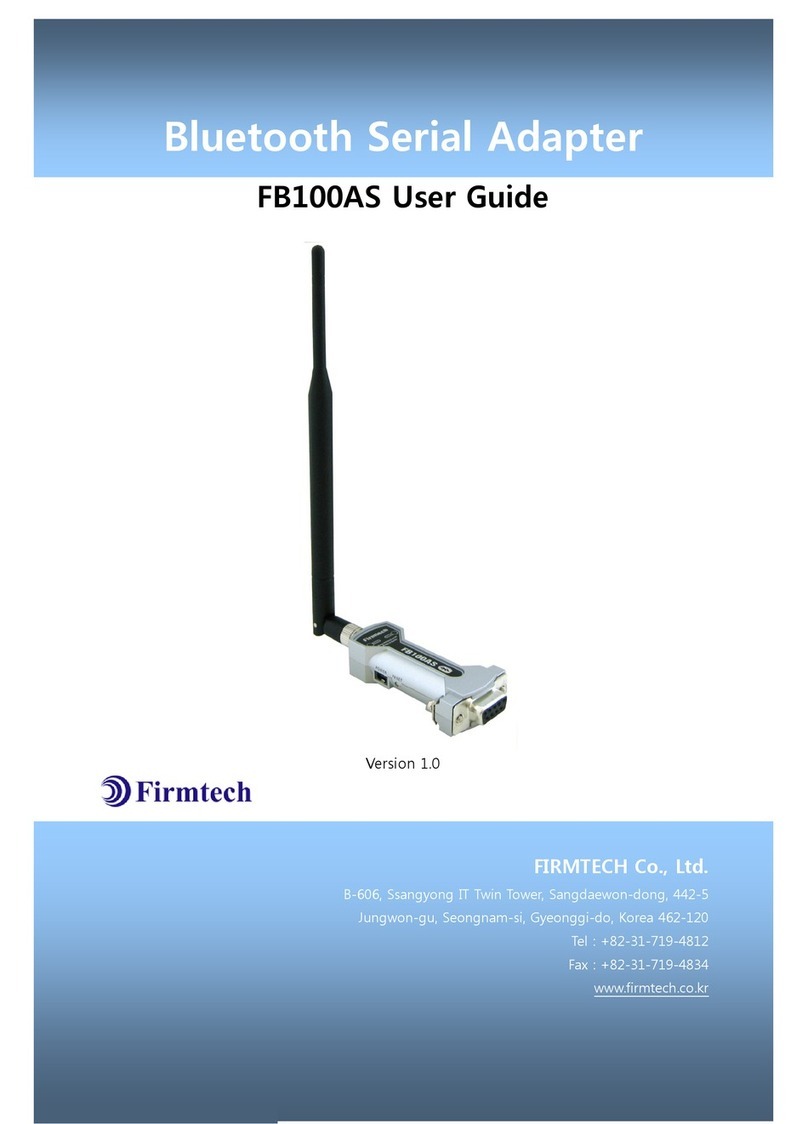
Firmtech
Firmtech FB100AS User manual

Firmtech
Firmtech FB200AS-F User manual
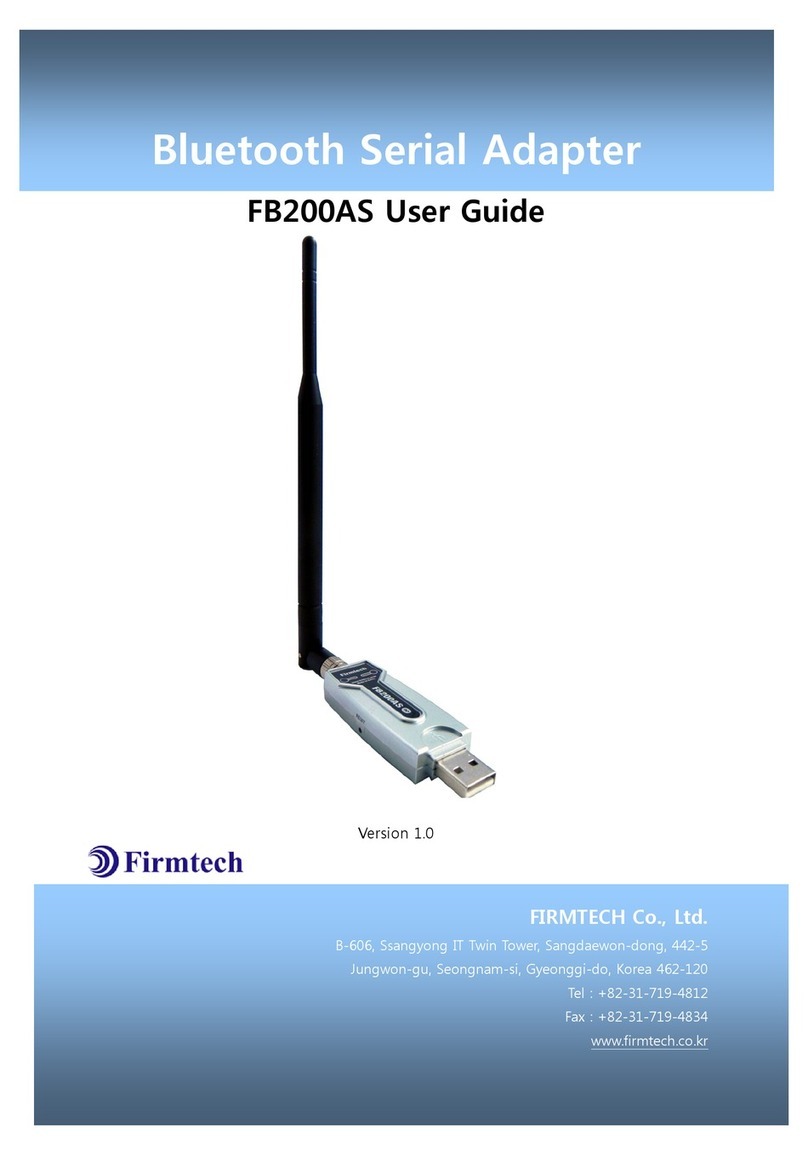
Firmtech
Firmtech FB200AS User manual
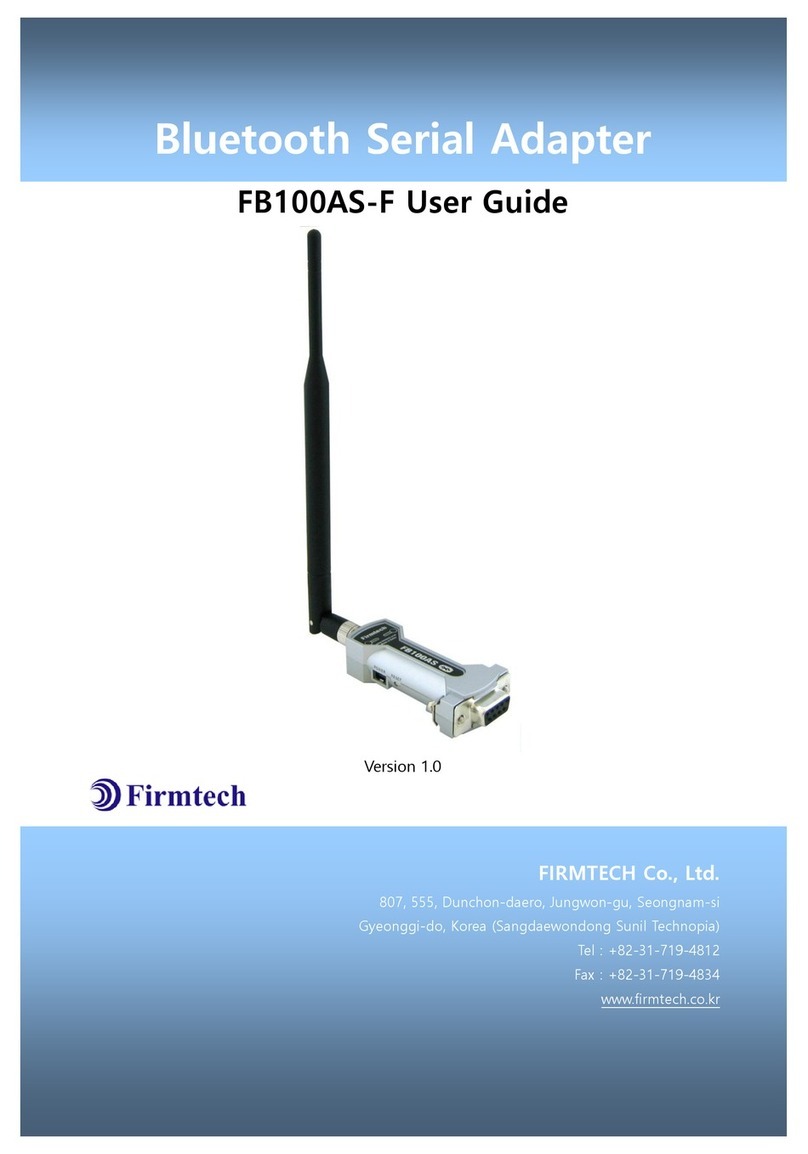
Firmtech
Firmtech FB100AS-F User manual

Firmtech
Firmtech FBS100BC-SPP User manual
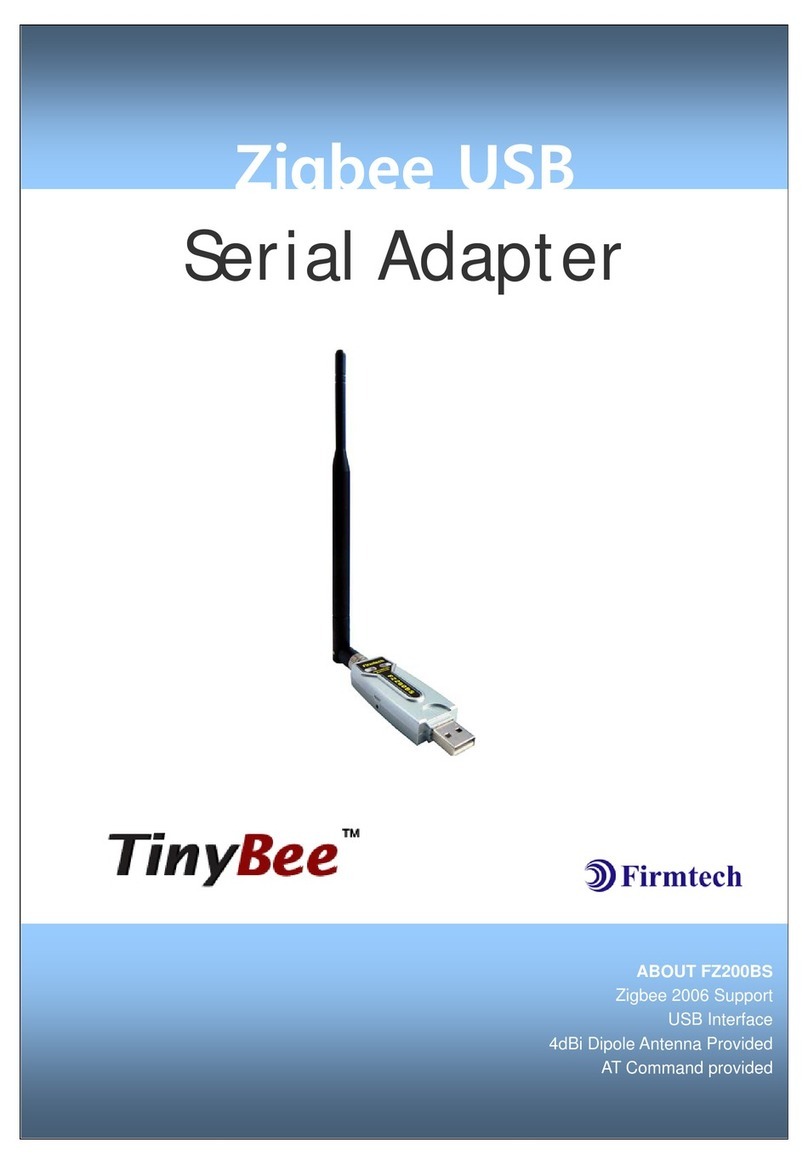
Firmtech
Firmtech FZ200BS User manual
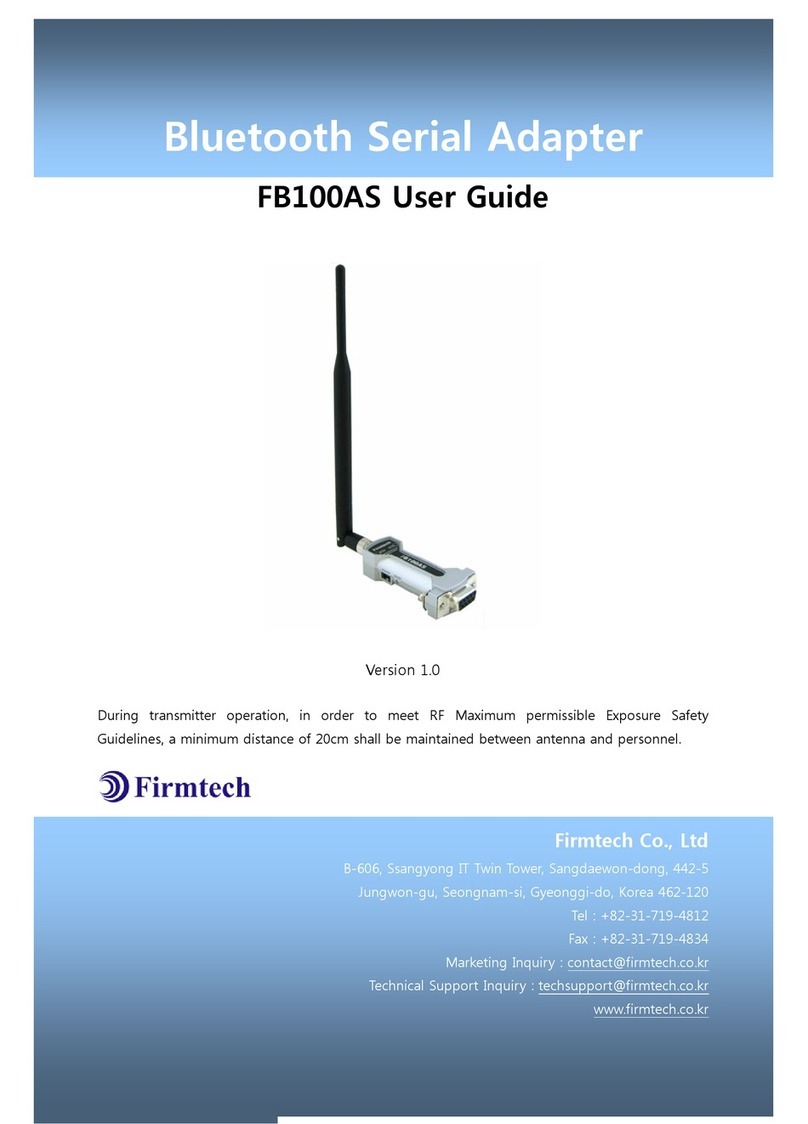
Firmtech
Firmtech FB100AS User manual
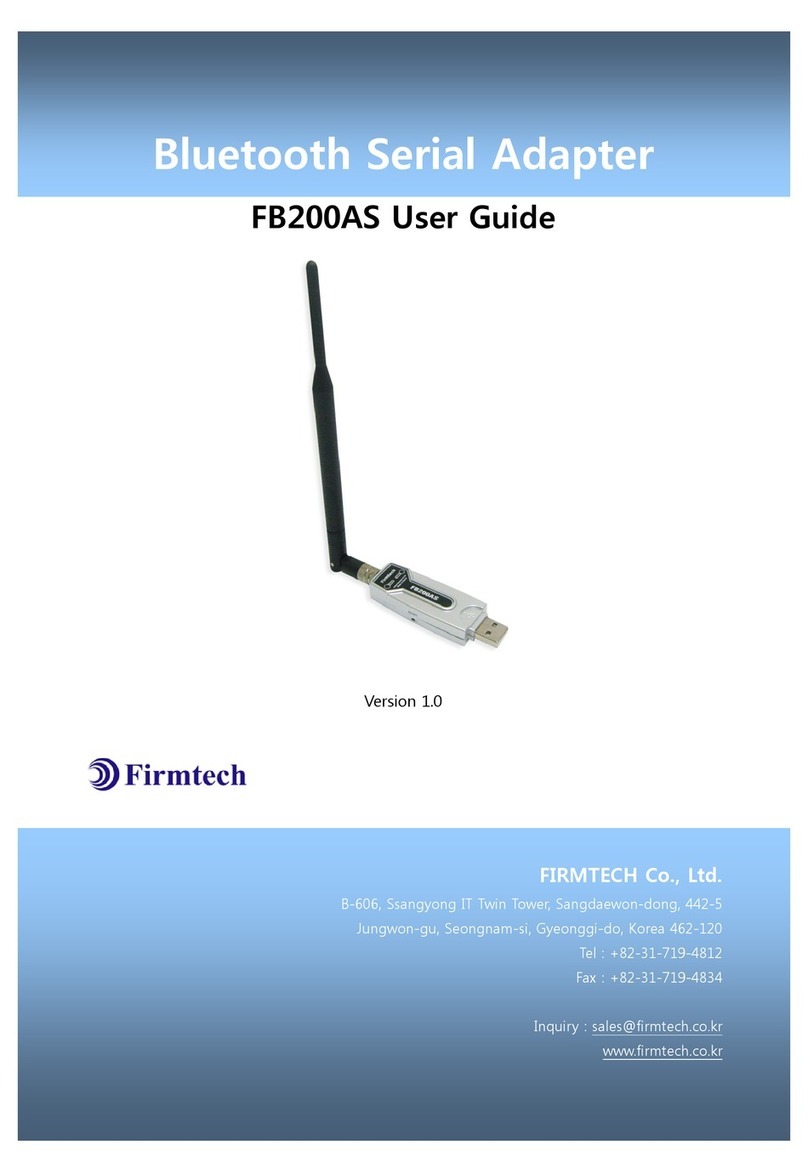
Firmtech
Firmtech FB200AS User manual

Firmtech
Firmtech TinyBee FZ210BS User manual

Firmtech
Firmtech FB100AS User manual
Popular Adapter manuals by other brands

Airlink101
Airlink101 AWLC6070 user manual
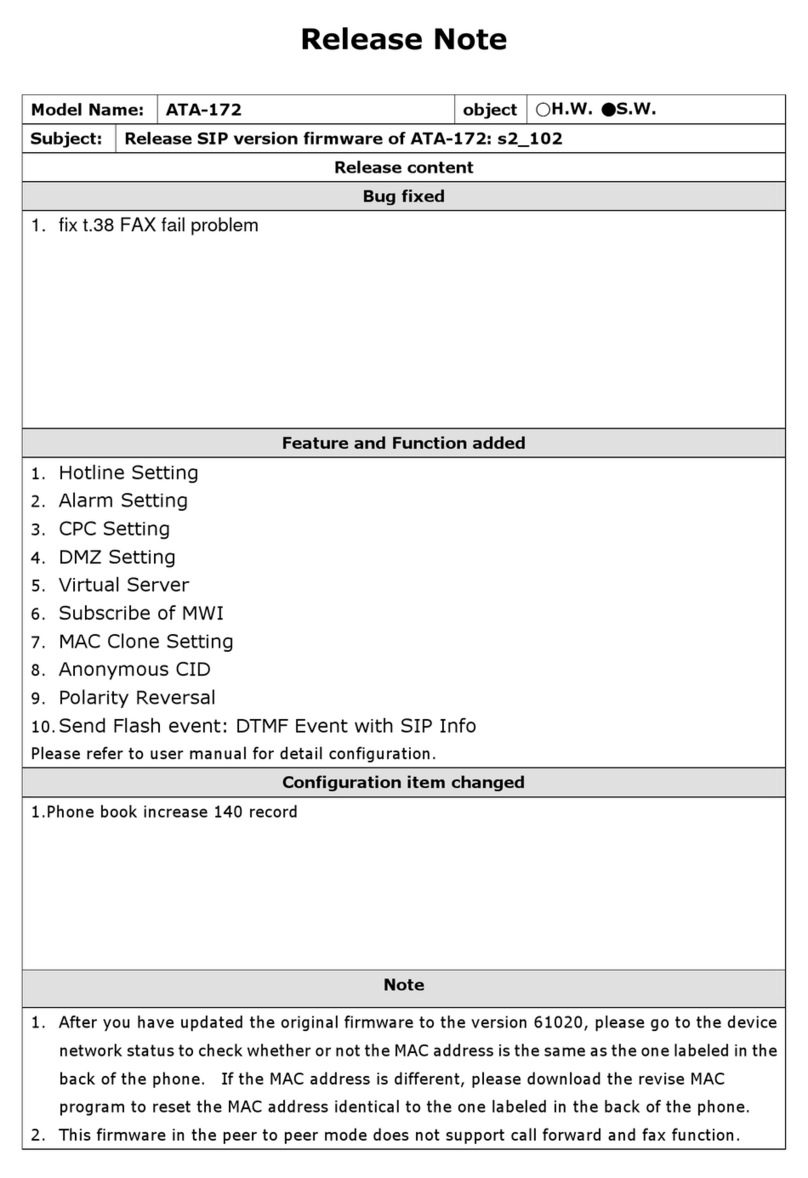
WELLTECH
WELLTECH ATA-172 release note

Panasonic
Panasonic AG-MYA30G - XLR Mic Adaptor operating instructions

ActionTec
ActionTec ECB2200 installation guide
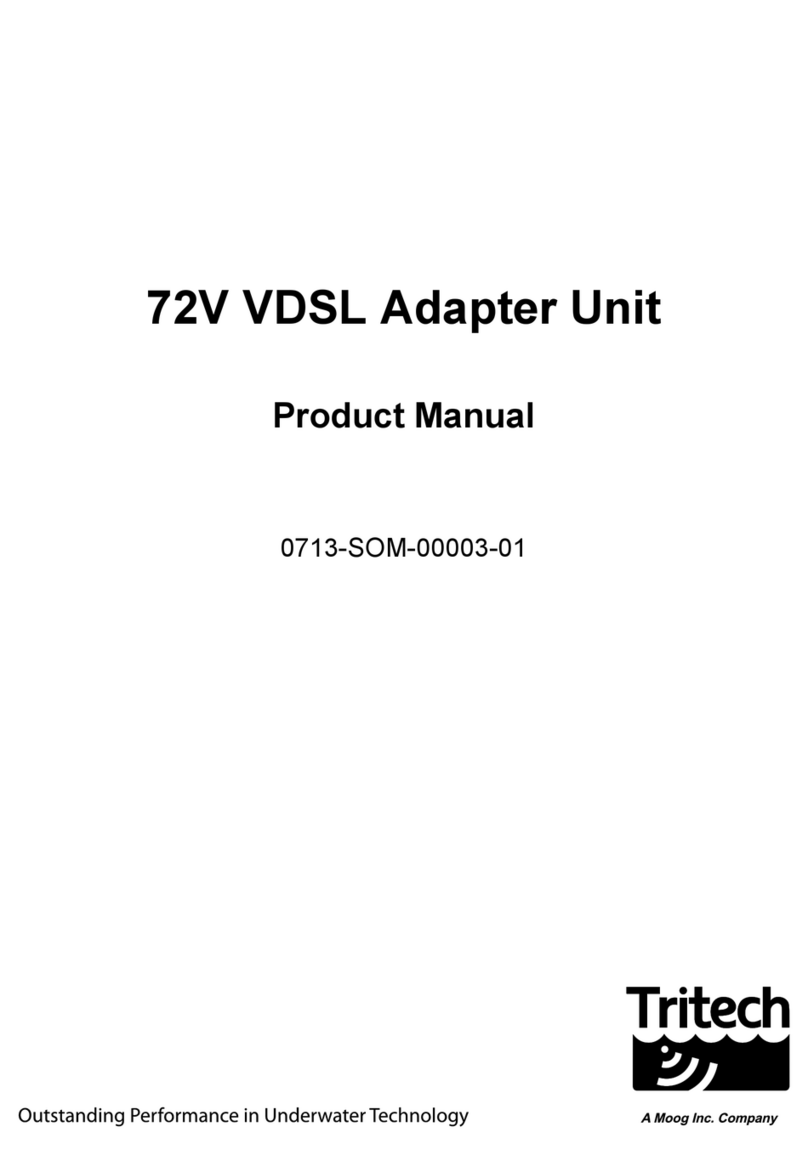
Tritech
Tritech 72V VDSL product manual

Intel
Intel PRO1000 - MT Dual Port Server Adapter Quick installation guide