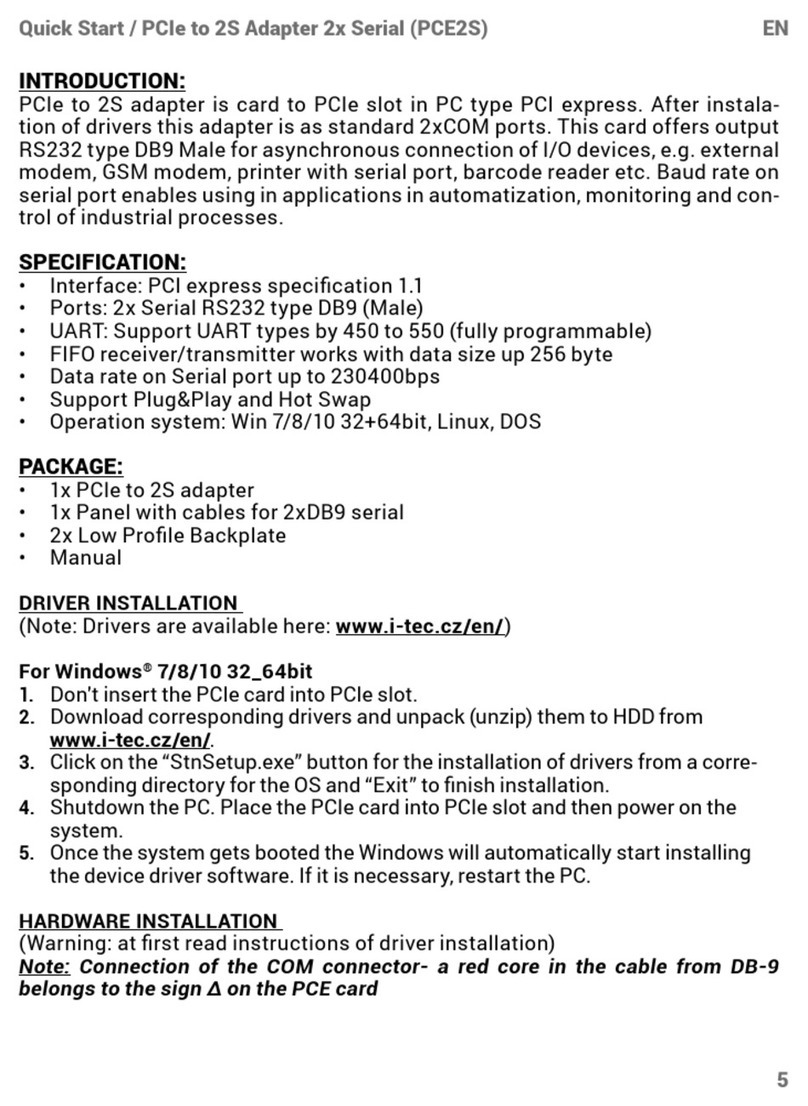10
Quick StartDE
HINWEIS! Nach Anschluss werden die Adaptertreiber automatisch
vom System installiert. Vergewissern Sie sich vor der Installation,
dass Sie im System die neuesten Treiber für Ihr Gerät installiert
haben.
ANSCHLUSS VON HDMI-BILDSCHIRM
Der Adapter verfügt über 1x HDMI UHD 4K Port für den Anschluss
eines externen Bildschirms oder Projektors mit HDMI Schnittstelle.
Als Abbildungsgerät können Sie moderne Plasma- oder LCD-
Bildschirme und Fernseher nutzen. Der grafische Chipsatz, der „das
Herz“ des Adapters darstellt, unterstützt bis zu 4K (UHD) Auflösung
3840 x 2160 Pixel. Für den Anschluss des Bildschirms an den
Adapter ist ein hochwertiges HDMI Kabel zu verwenden. Während der
Installation des Zusatzbildschirms kann das Display von Notebook,
Tablet-PC oder PC blinken, was ein Standardzustand ist.
AUFLADUNG ÜBER POWER DELIVERY
Apple New MacBook, Windows 10 Gerät mit USB Type-C Port oder
Chromebook Pixels und andere.
Der Adapter bietet USB-C Power Delivery Port an, der zur Versorgung
des angeschlossenen “Muttergeräts” mittels Originalnetzadapter
und zur Aufladung der über USB 3.0 Ports angeschlossenen Geräte
bestimmt ist.
ANSCHLUSS VON USB-GERÄTEN
Der USB 3.0 Ports kann entweder für den Anschluss von Ihren
Lieblingsgeräten mit USB-A-Schnittstelle (USB externe HDD, USB
Tastatur, USB Maus, USB Hub, USB grafischer Adapter) geeignet.
Dieses Gerät kann dann standardmäßig verwendet werden.
AUFLADUNG
Der Adapter unterstützt die Aufladung angeschlossener USB
Mobilgeräte, wie zum Beispiel Smartphones, e-books-Lesegeräte,
Multimediaplayer, Navigationsgeräte und Tablet-PCs. Aufgeladene
Geräte sind mit dem Originalkabel an den USB Port des Adapters
anzuschließen. Falls das Gerät nicht aufgeladen wird oder nicht
arbeitet, schließen Sie den Original USB-C Versorgungsadapter an
den USB-C Port des Adapters zur Ladeunterstützung an.