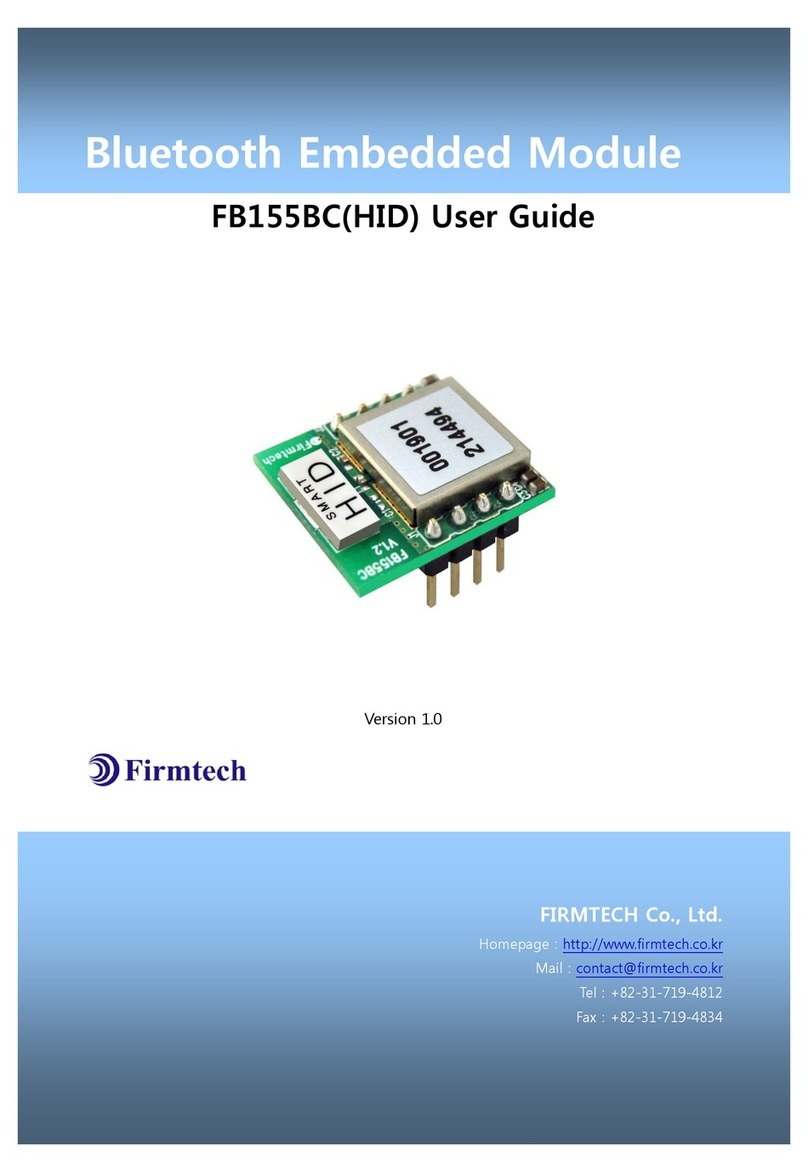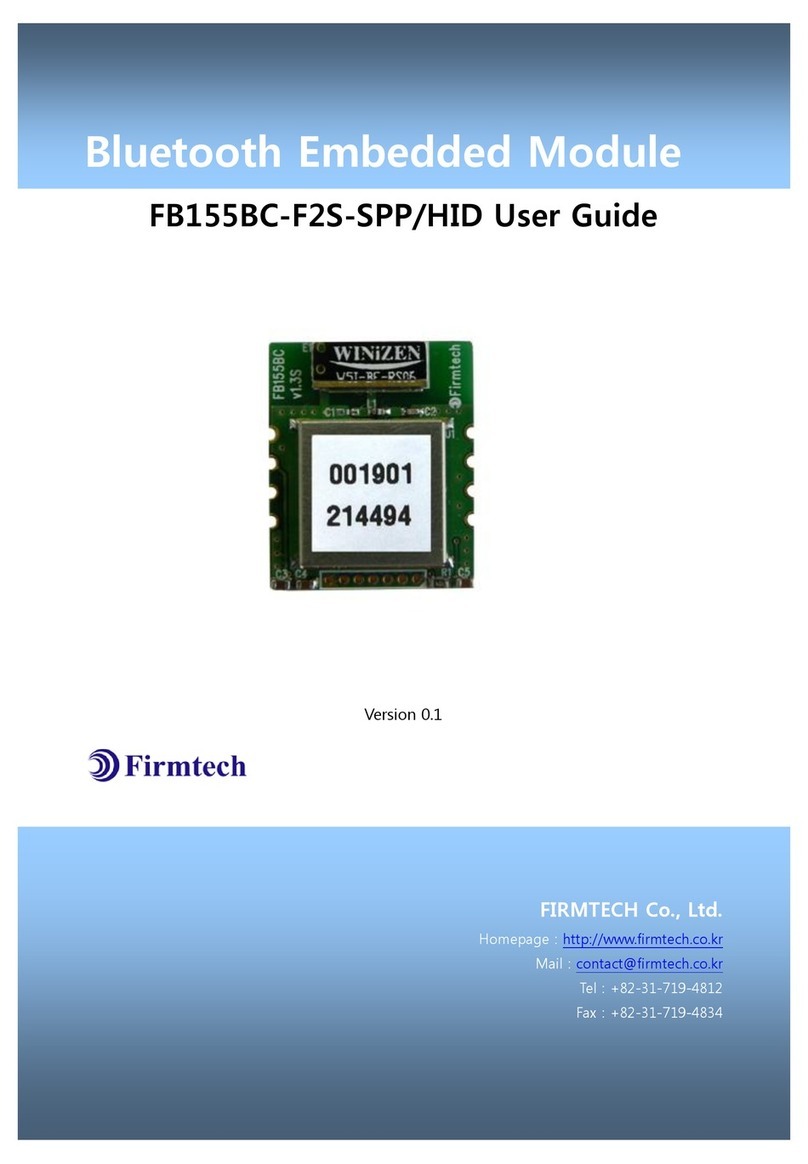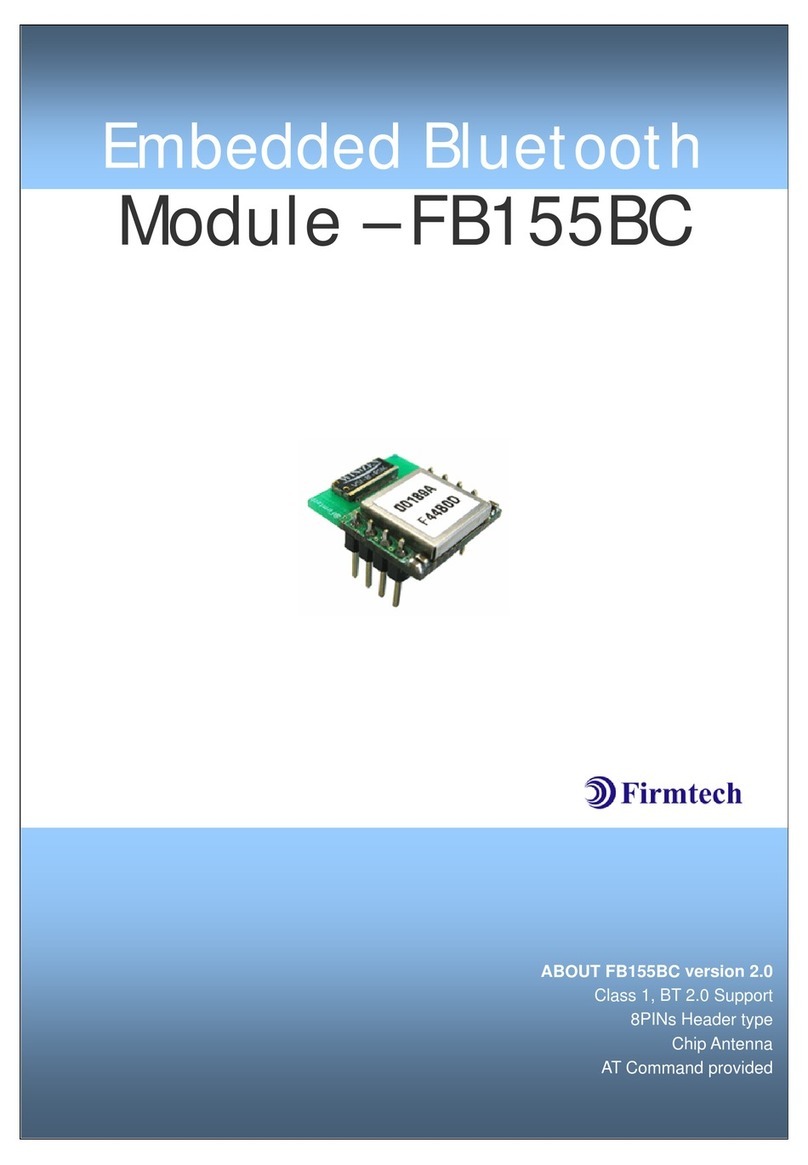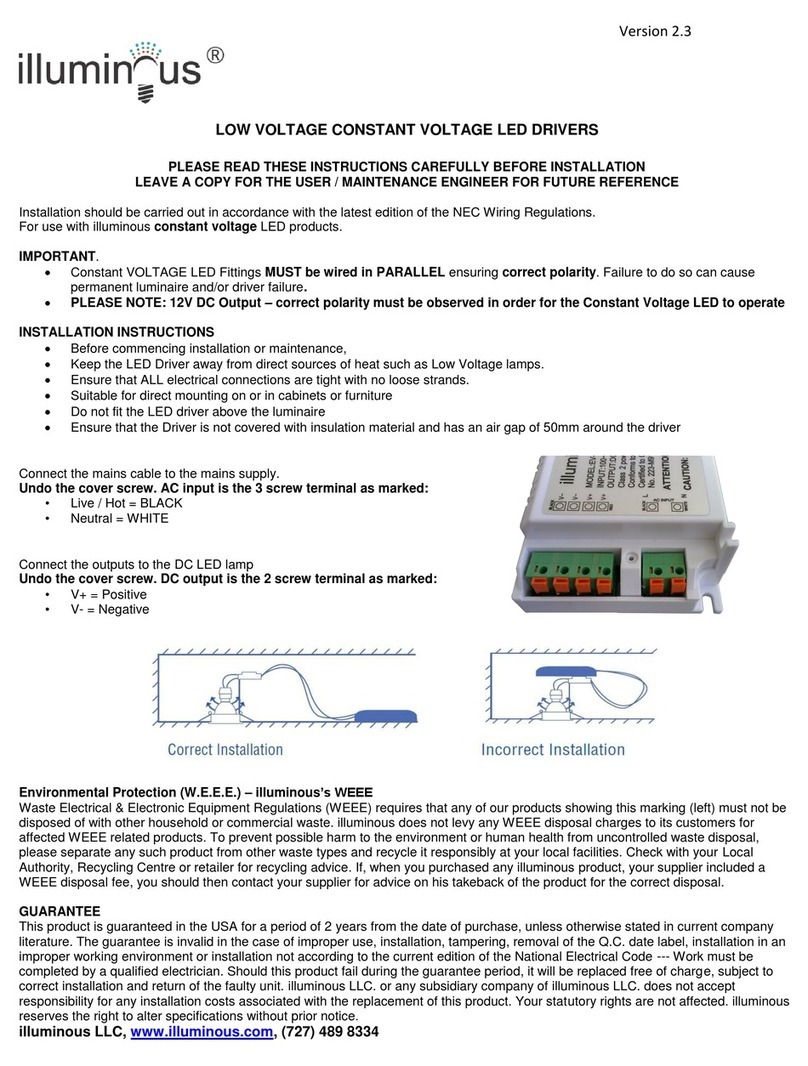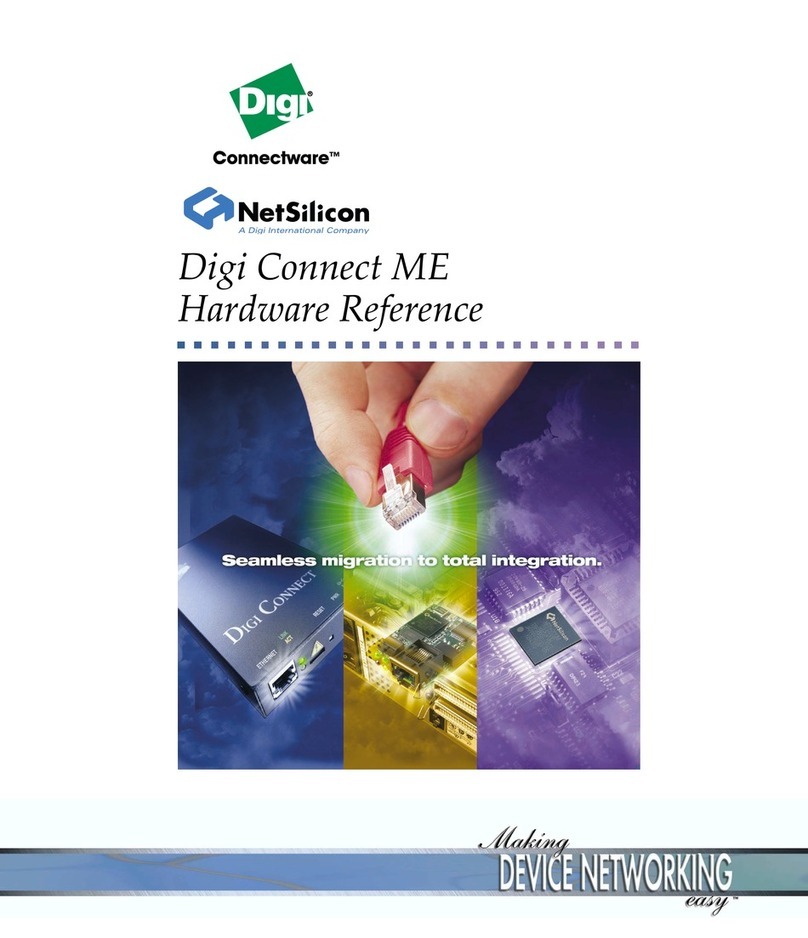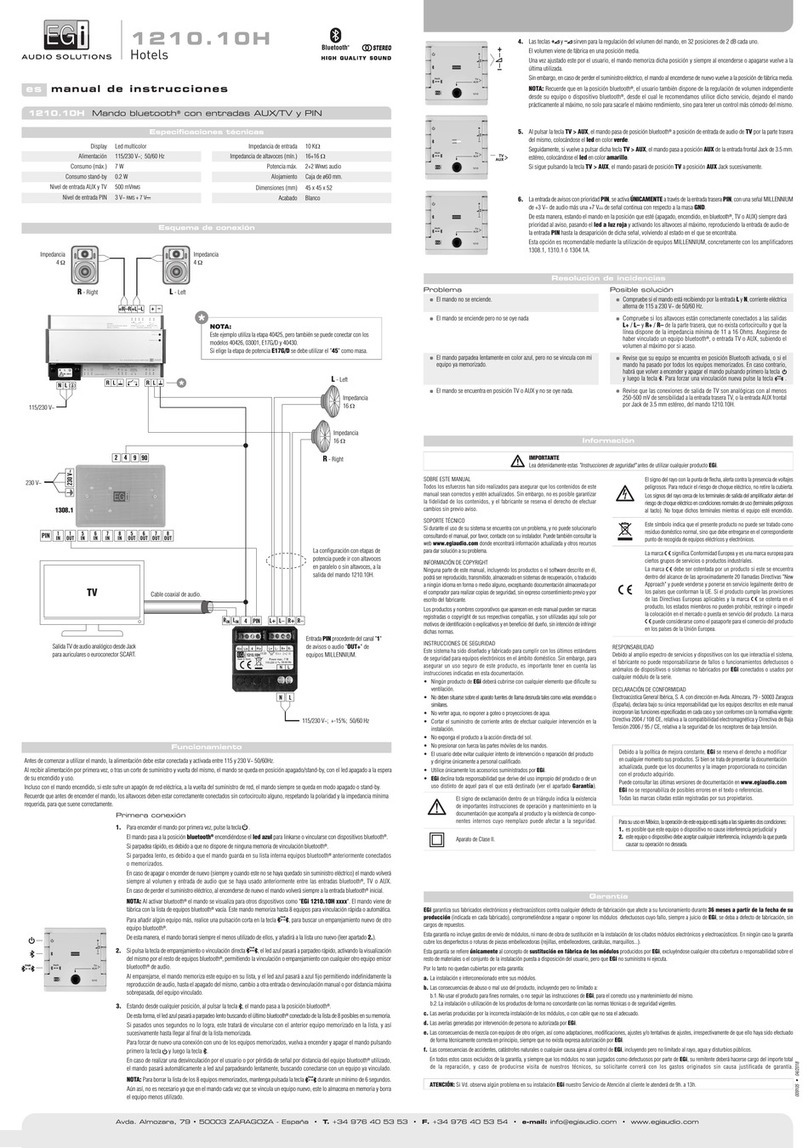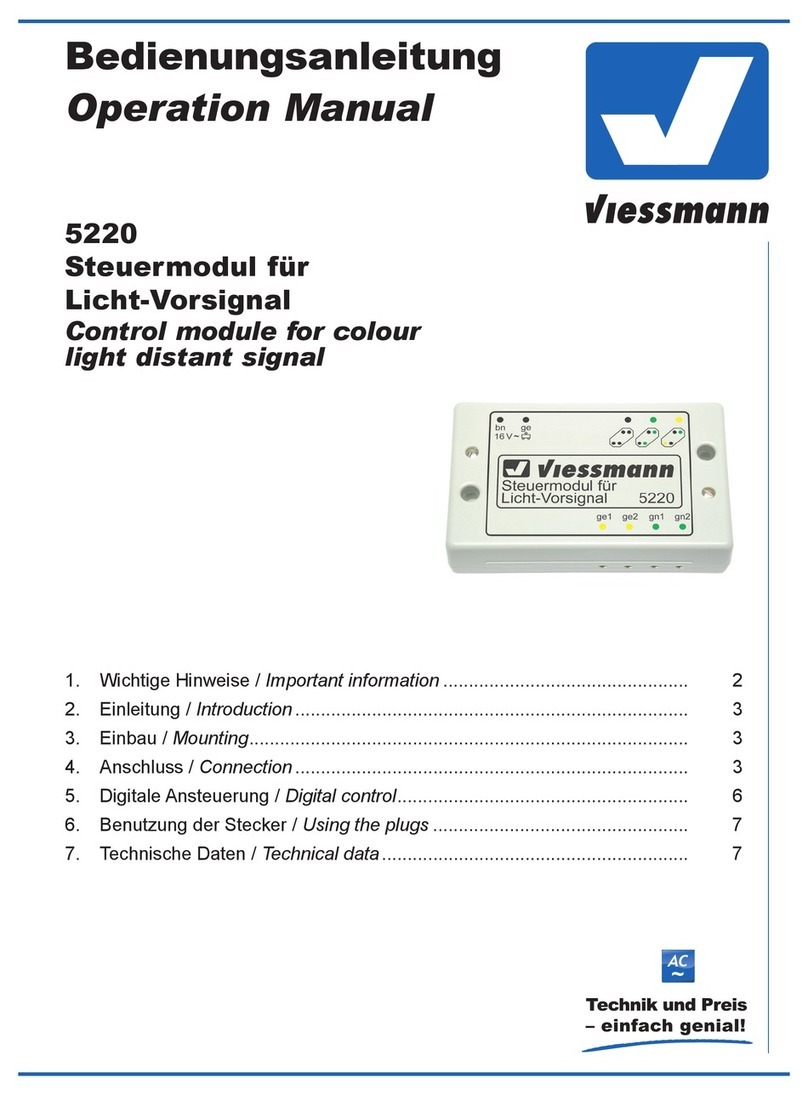Firmtech FB155BC User manual

FB155BC User Guide Version 2.1
Revision History
Page 2 / 2
Revision History
Revision
Date
Change Descriptions
2.0
05-10-2007
- Write a draft
2.1
15-12-2008
- Connecting with Connection WIZARD
- PC Configuration using Config tool

FB155BC User Guide Version 2.1
(C) Copyright FIRMTECH Co., Ltd. 2005
Page 3 / 2
(C) Copyright FIRMTECH Co., Ltd. 2005
All rights reserved
The products and operation descriptions contained herein shall be protected by
copyright law.
Any part or whole of products or operation description shall not be copied, reproduced,
translated, nor transformed into readable form by electronic device or machines, without
prior consent in writing by FIRMTECH Co., Ltd.
There might be some misprinting or technical faults in the products and operation
description which are subject to change without prior notice.

FB155BC User Guide Version 2.1
List of Content
Page 4 / 2
List of Content
1 What is Bluetooth? ............................................................................................................................................................5
1.1 Features of Bluetooth..........................................................................................................................................5
1.2 Operation of Bluetooth......................................................................................................................................5
2 Product Overview...............................................................................................................................................................6
3 Product Components........................................................................................................................................................7
3.1 FB155BC......................................................................................................................................................................7
3.2 PC Interface Kit (Option)...................................................................................................................................7
4 Product Appearance .........................................................................................................................................................8
4.1 FB155BC Dimension.............................................................................................................................................8
4.2 FB155BC PIN Assign ............................................................................................................................................8
5 Interface (Pin Connection).......................................................................................................................................... 10
5.1 Without Flow Control....................................................................................................................................... 10
5.2 With Flow Control.............................................................................................................................................. 10
6 PC Interface Board (Jig Board)................................................................................................................................. 11
7 Performance of Products ............................................................................................................................................ 13
8 Current Consumption.................................................................................................................................................... 14
9 Preliminary Product Components .......................................................................................................................... 15
10 Connecting the wireless section of Bluetooth .............................................................................................. 16
10.1 Connecting with Connection WIZARD ................................................................................................. 16
10.2 Connection with AT commands ............................................................................................................... 19
11 How to complete PC Configuration? ................................................................................................................. 20
11.1 PC Configuration using BTConfig tool ................................................................................................. 20
11.2 PC Configuration using Serial Communication (Hyper Terminal) Program ..................... 23
12 Approval Information................................................................................................................................................. 28
12.1 MIC .......................................................................................................................................................................... 28
12.2 FCC compliance Information...................................................................................................................... 28
12.3 CE.............................................................................................................................................................................. 28
12.4 TELEC ...................................................................................................................................................................... 28
12.5 SIG............................................................................................................................................................................ 28

FB155BC User Guide Version 2.1
1 What is Bluetooth?
Page 5 /
1 What is Bluetooth?
1.1 Features of Bluetooth
Objectives of Bluetooth : To Realize Wireless Communication for Short Distance with Low Power
Consumption, High Reliability, and Low Cost.
Frequency in Use: To Use ISM(Industrial, Scientific, Medical) Band which does not require any
permission to use.
-2.400 –2.4835 GHz, 79 channels
-2.465 –2.4835 GHz, 23 channels (in France)
Transmission Rate : 1Mbps ~ 3Mbps
Transmission Output : 1mW (10m, Class2), 100mW (100m Class1)
Network Configuration : Configured with Master and Slave relation. A Bluetooth unit shall allow
simultaneous connections up to 7 devices (in case of ACL).
Reliability : To Guarantee stable wireless communication even under severe noisy environment
through adopting the technique of FHSS (Frequency Hopping Spread Spectrum).
1.2 Operation of Bluetooth
<Feature 1-1 Bluetooth Operation>
Bluetooth operates based on the connection between “Master”and “Slave”.
Masters are simply supposed to do “Inquiry”and “Page”. Slaves are supposed to do “Inquiry Scan”
and “Page Scan”.
If a Master finds a Slave and so “inquiry”is successful, a Slave responds to the Master with its
information.
Interconnection between the Master and the Slave is achieved only if the information from the
Slave is corresponded with the Master, and the Slave sends data to the Master.

FB155BC User Guide Version 2.1
2 Product Overview
Page 6 / 2
2 Product Overview
FB155BC has been developed to replace the previous RS232 Cable system with wireless communication
system to use.
Major Features of FB155BC
1. Bluetooth Specification 2.0 Support
2. Easily applicable to the Product with 8Pins Header type
3. Support AT Command, and capable to control FB155BC by using AT Command.
4. Easy to connect to use with Bluetooth PDA, Bluetooth USB Dongle, etc.
5. Provides the most compact size among Class 2 EDR.
6. Simply support the function of Bluetooth Firmware Update
7. Stable Data Transmission / Receipt
※We request the new users of FB155BC to read the information on this description carefully before
they start to use the products.

FB155BC User Guide Version 2.1
3 Product Components
Page 7 /
3 Product Components
3.1 FB155BC
MODEL
PICTURE
Q’TY (EA)
FB155BC
(On-board Chip Antenna)
1
<Table 3-1 Basic Components of FB155BC>
3.2 PC Interface Kit (Option)
MODEL
PICTURE
Q’TY (EA)
FBZx5Xxx
(Interface Board)
1
FCA180SC
(RS232 Serial Cable)
1
FCA100UC
(USB Power Cable)
1
FCA001PO
(DC Power Adapter - 5V)
(Option)
1
<Table 3-2 Components of PC Interface Kit >
※If you find any of above components is defective, or not included in the package, please contact the seller
you purchased.

FB155BC User Guide Version 2.1
4 Product Appearance
Page 8 / 2
4 Product Appearance
4.1 FB155BC Dimension
<Figure 4-1 FB155BC Dimension>
4.2 FB155BC PIN Assign
<Figure 4-2 FB155BC PIN Assign>
No.
Name of Signal
Features
I / O
Level
1
GND
Ground
2
VCC
3.3V DC
Input
3
STATUS
STATUS LED
Output
TTL

FB155BC User Guide Version 2.1
4 Product Appearance
Page 9 / 2
4
FA SET
Factory Reset
Go back default setting
Input
TTL
5
UART_CTS
UART Clear To Send
Input
TTL
6
UART_RTS
UART Ready To Send
Output
TTL
7
TXD
Transfer Data (Data out)
Output
TTL
8
RXD
Received Data (Data in)
Input
TTL
<Table 4-1 Pin Description>
- Hard Reset(Factory Reset)
To return to the factory reset, input LOW signal (0V) to FA_SET (No 4 PIN) for more than 2 seconds then all
the set value shall be changed to the initial factory set value.
- STATUS port
To be used to monitor the status of FB155BC.
To keep LOW(0V) when the two devices are communicable since the connection between wireless range is
smoothly made.
In standby mode for connection with Bluetooth, or connection trial, or searching for around Bluetooth device
will repeat LOW and HIGH.
- UART_CTS, UART_RTS
When the flow control is not used, non connection will not affect the operation of FB155BC.

FB155BC User Guide Version 2.1
5 Interface (Pin Connection)
Page 10 / 2
5 Interface (Pin Connection)
5.1 Without Flow Control
<Figure 5-1 : Pin Connection without Flow Control>
5.2 With Flow Control
<Figure 5-2 : Pin Connection Diagram with Flow Control>

FB155BC User Guide Version 2.1
6 PC Interface Board (Jig Board)
Page 11 / 2
6 PC Interface Board (Jig Board)
<Figure 6-1 FB155BC Interface Board(Jig Board)>

FB155BC User Guide Version 2.1
6 PC Interface Board (Jig Board)
Page 12 /
No.
Title
Description
1
Power ON/OFF Switch
ON/OFF the electric power of interface board.
2
USB/RS232 Interface Selection Switch
The switch for selection of communication in USB/RS232
(The 3 switches shall be set in same direction.)
3
PC Configuration/Operation Selection
Switch
Not is use
4
FASET Switch
The switch for changing the environment setting value of
FB755 to the factory setting value.
The procedures to make the FASET are as followings.
1. Power ON
2. Press the FASET switch more than 2 seconds.
5
POWER LED
LED to check the power supply condition
6
STATUS LED
LED to check the action of FB755
7
TX LED
LED to check the data output condition of FB755
8
RX LED
LED to check the data input condition of FB755
9
SERIAL INTERFACE LED
LED to check whether the communication interface is RS-
232
10
USB INTERFACE LED
LED to check whether the communication interface is USB
<Table 6-1 Interface Board Description>

FB155BC User Guide Version 2.1
7 Performance of Products
Page 13 / 2
7 Performance of Products
No.
Part
Specification
1
Bluetooth Spec.
Bluetooth Specification 2.1 Support
2
Communication distance
10 M
3
Frequency Range
2402 ~ 2480MHz ISM Band
4
Sensitivity
-83dBm (Typical)
5
Transmit Power
4dBm(Typical)
6
Size
18 x 20 mm
7
Support Bluetooth Profile
SPP (Serial Port Profile)
8
Input Power
3.3V
9
Current Consumption
48 mA (Max)
10
Temperature
Operating
-10℃ ~ 50℃
Limit Operating
-35℃ ~ 55℃
11
Communication Speed
1,200bps –230,400bps
12
Antenna
Chip Antenna
13
Interface
UART (TTL Level)
14
Flow Control
RTS, CTS support
<Table 7-1 FB155BC Performance>

FB155BC User Guide Version 2.1
8 Current Consumption
Page 14 / 2
8 Current Consumption
Status
Current Consumption (mA)
MIN
MAX
AVG
Standby
0
3
1
Inquiry scan & Page scan (Slave)
0
48
22
Page scan (Slave)
0
12
1
Inquiry (Master)
39
45
42
Connected
Slave
18
24
21
Master
0
9
4
Data Transmission
Slave
24
30
28
Master
18
27
21
Data Reception
Slave
21
33
26
Master
21
33
27
Data Transmission/Reception
Slave
27
33
29
Master
21
33
28
Power save
Slave
0
6
1
Master
0
9
2
<Table 8-1 Current Consumption>
TEST CONDITIONS
Baud Rate : 9600 bps, Input Voltage : DC 5V
The power consumption will change depending on transmission speed and volume of data.

FB155BC User Guide Version 2.1
9 Preliminary Product Components
Page 15 / 2
9 Preliminary Product Components
The preliminary value of product is set as on the <Table 9-1>.
Please be sure of basic set value and so on before using the product.
Type
Set Value
Device Name
FB155vx.x.x
Pin Code (Pass key)
BTWIN
Uart (baud rate-data bit-parity bit-stop bit)
9600-8-N-1
ROLE
SLAVE
Connection Mode
MODE4 (AT command)
Debug Char
0x02
<Table 9-1 Preliminary Configuration Setting Value for FB155BC>
To change the configuration set value of FB155BC, connect FB155BC to the PC using the PC Interface board
then, you may change using the PC software (such as Window Hyper Terminal, FIRMTECH’s PC configuration
program). With MICOM, you may change the set value by using AT command.
Note :
For details on the setting change, please refer to 10 How to complete PC Configuration.

FB155BC User Guide Version 2.1
10 Connecting the wireless section of Bluetooth
Page 16 / 2
10 Connecting the wireless section of Bluetooth
In order for Bluetooth devices to transmit data to each other, the wireless section of Bluetooth should be
connected to each other. To connect the wireless section, you should set each role for each device, one for a
MASTER, another for a SLAVE. It takes about 1~10 sec that a Master is connected to a Slave.
The connection can be done in use of AT command or connection can be set in use of connection WIZARD
because the initial connection mode of FB155BC is MODE4 (AT Command).
The following contents will be processed under the assumption that the FB755AC & FB755AS are connected
to the interface Board (Jig Board).
※We will use 2 FB155BC and MS Windows in describing procedures.
10.1 Connecting with Connection WIZARD
※The connection WIZARD can not be used if the DEBUG Char is set to 0x00. Please refer to the details
of environment setting in Appendix A for further details.
(1) Connect the interface board of the first FB155BC to the serial port of PC and switch ON.
(2) Execute C-Wizard Program.
<Figure 10-1 Connection Wizard Step 1>
(3) Click FIRMTECH SLAVE Set-up button (<Figure 10-1> Blue borders)

FB155BC User Guide Version 2.1
10 Connecting the wireless section of Bluetooth
Page 17 / 2
1 COM PORT : Select Serial port of PC connected a product.
2 DEBUG CHAR : Default is 0x02. (Refer to the appendix A about PC Configuration)
3 DEVICE COUNT : Select number of devices to be connected. (Default 1)
<Figure 10-2 Connection Wizard Step 2>
(4) Click the Set-up Start Button(<Figure 10-2> Blue borders) after setting each values in blanks
(<Figure 10-2> Red borders N.1 - Com Port connected to FB155BC, N.2 - 0x02, N.3 - 1)
1 Procedures: procedures of Device Set-up.
2 SLAVE Device value: It shows values if the SLAVE Set-up is completed (optional)
<Figure 10-3 Connection Wizard Step 3>

FB155BC User Guide Version 2.1
10 Connecting the wireless section of Bluetooth
Page 18 / 2
(5) Status Display of Procedures(<Figure 10-3>N. 1 red borders) turns red into green after Set-up is
completed. Click the OK button if the blank of SLAVE Device Value is filled. (<Figure 10-3>N. 2 red
borders)
(6) Check the blinking of status LED on interface board.
(7) Remove the interface board of the 1st FB155BC from the serial port of PC. (On the state of power
ON)
(8) Connect the interface board of the second FB155BC to the serial port of PC and switch ON.
<Figure 10-4 Connection Wizard Step 4>
(9) Click the FIRMTECH MASTER Set-up (<Figure 10-4> Blue borders) Button

FB155BC User Guide Version 2.1
10 Connecting the wireless section of Bluetooth
Page 19 /
1 COM PORT : Select the Serial port of PC connected a product
2 DEBUG CHAR : Default is 0x02. (Refer to the appendix A about PC Configuration)
<Figure 10-5 Connection Wizard Step 5>
(10) Click Set-up Start (<Figure 10-5> blue borders) button after setting each value (<Figure 10-5> red
borders N.1 - Com Port connected to FB755AX, N.2 - 0x02) in blanks.
<Figure 10-6 Connection Wizard Step 6>
(11) If the Status Display of Procedures (<Figure 10-6> N.1 red borders) turns red into green,
Connection Set-up is completed. With Clicking the End button(<Figure 10-6> Blue borders), finish
the C-Wizard
10.2 Connection with AT commands
The serial communication program is necessary to connect with AT commands.
The setting is available using the hyper terminal offered by Windows and refer to the following “11.2.1
Execution of hyper terminal” to set hyper terminal.
Refer to the “4. How to use AT commands” of “Appendix B –AT Command Language with Detailed
Description and Usage” to use the AT command.

FB155BC User Guide Version 2.1
11 How to complete PC Configuration?
Page 20 / 2
11 How to complete PC Configuration?
The following PC Configuration shall be explained on the assumption that FB155BC is connected with PC
Interface Board(Jig board). If it is connected to MICOM, then you can change the set value by using AT
command language with reference to Attachment AT command language.
Components for PC Configuration
- FB155BC module
- PC Interface Kit
The PC Configuration could be processed with two significant ways.
First one is to use Config tool provided by FIRMTECH Co., Ltd.
Second one is to use serial communication program (Hyper Terminal, minicom) providing OS.
The respective way of setting is as follows.
11.1 PC Configuration using BTConfig tool
(1) Connect FB155BC to PC Interface Board, then connect to COM port(Serial port) of PC.
(2) Switch on the PC interface board in pressing the FASET button (The 4th switch in <Fig. 6-1>)
<Figure 11-1 BTConfig tool initialization>
(3) Execute BTConfig tool after connect FB155BC to serial port of PC.
(4) Click “SERIAL OPEN”button. (<Figure 11-1> blue borders)
Other manuals for FB155BC
2
Table of contents
Other Firmtech Control Unit manuals