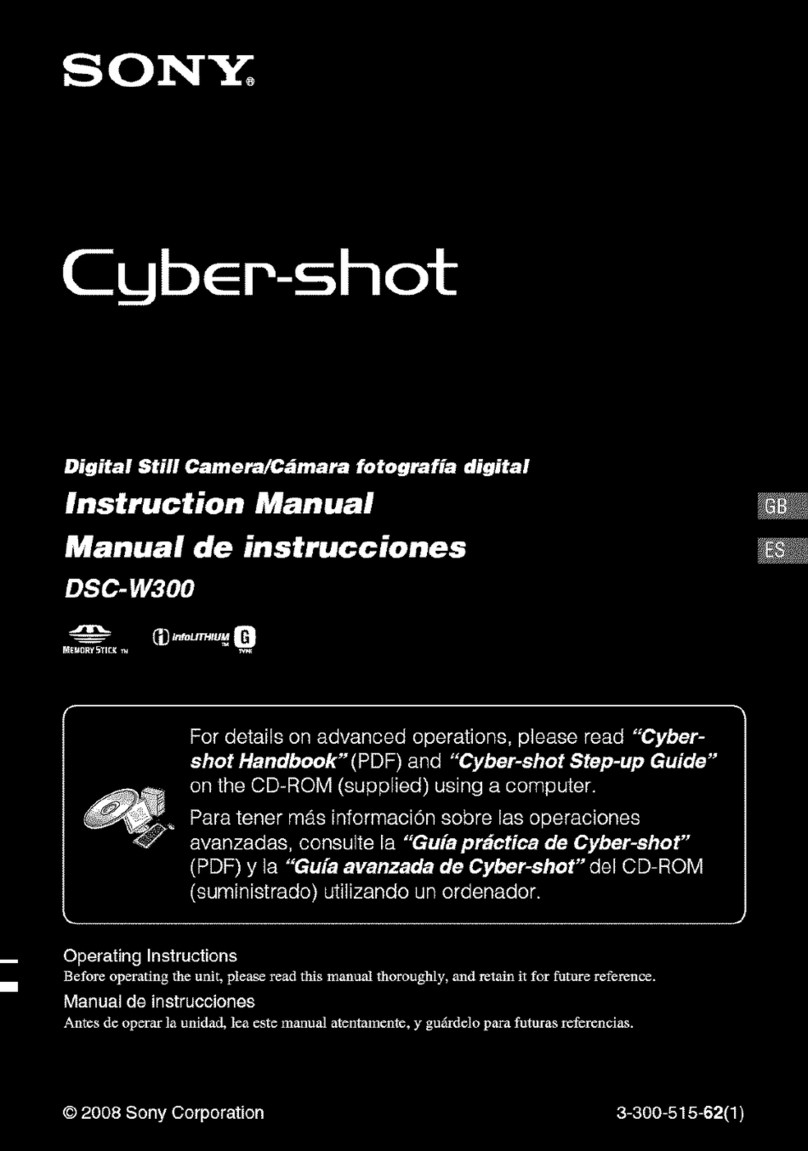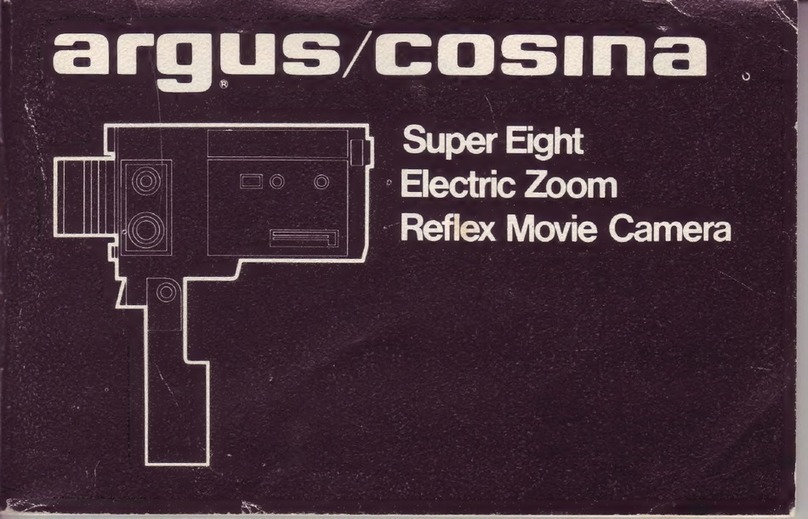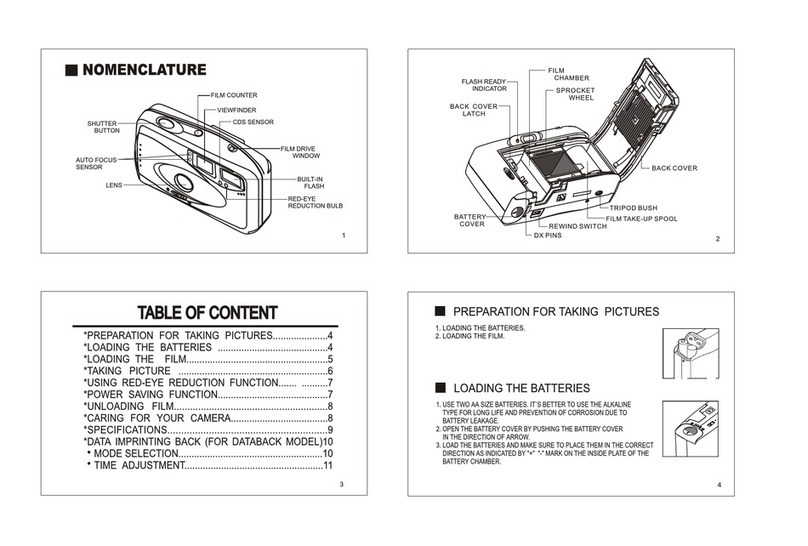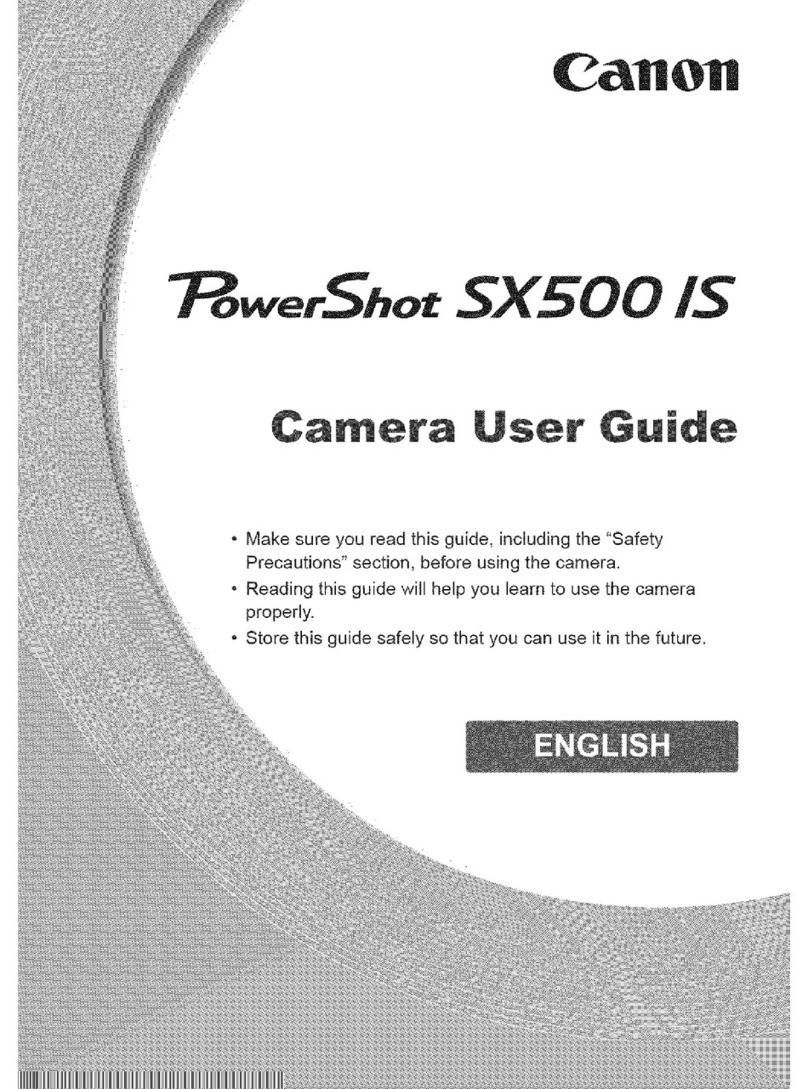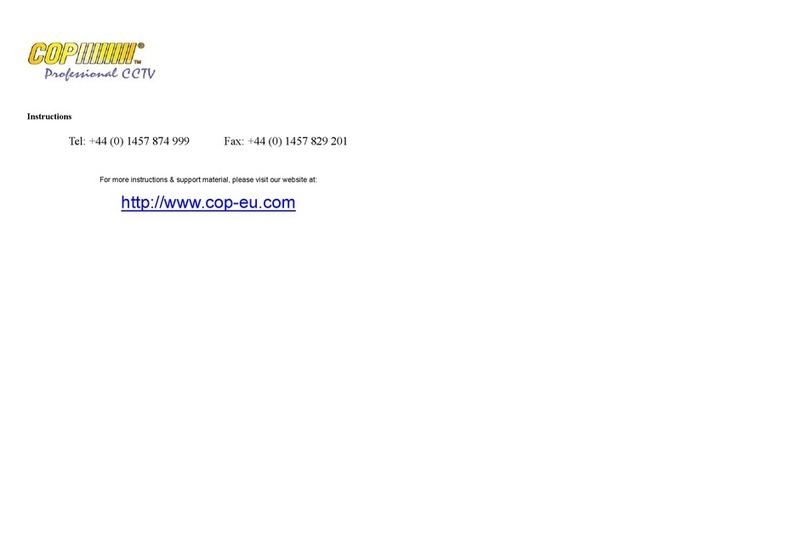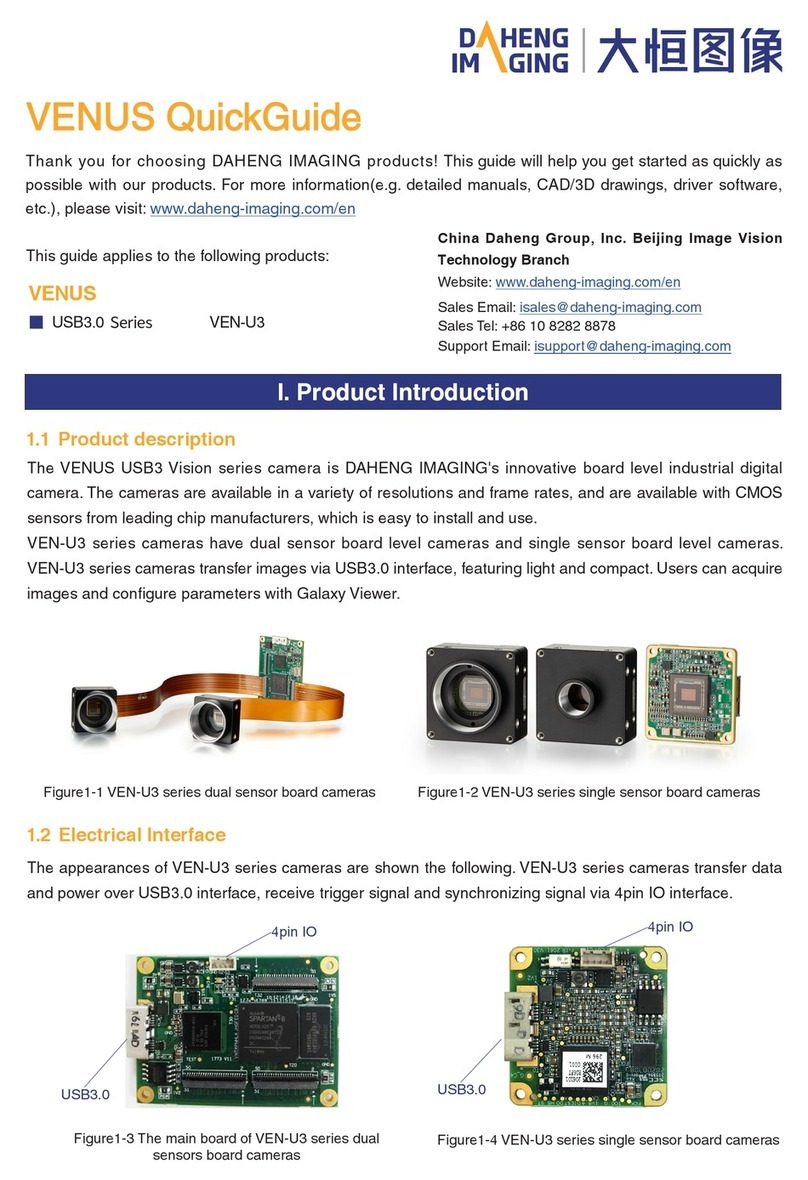FirstLook FL360 User manual

SEE MORE. ACHIEVE MORE.
www.firstlook.net
FL360 Camera
User Manual
v.1.0

1
TABLE OF CONTENTS
TABLE OF CONTENTS..................................................................................................................................... 1
OVERVIEW..................................................................................................................................................... 2
GENERAL PRECAUTIONS ............................................................................................................................... 3
FL360 CAMERA OVERVIEW ........................................................................................................................... 6
FL360 MULTIFUNCTION LED ......................................................................................................................... 7
BATTERY LIDS ................................................................................................................................................ 8
CHARGING PROCEDURES ............................................................................................................................ 10
PREPARING THE CONTROL TABLET............................................................................................................. 11
CONNECTING THE CAMERA ........................................................................................................................ 12
FIRSTLOOK APP OVERVIEW......................................................................................................................... 16
CHANGING CAMERA ID AND PASSWORD................................................................................................... 26
SEARCH OPERATION.................................................................................................................................... 27
BATTERY HANDLING.................................................................................................................................... 28
ALTERNATE POWER..................................................................................................................................... 29
CARE & STORAGE ........................................................................................................................................ 30
FL360 SPECIFICATIONS................................................................................................................................ 31
WARRANTY.................................................................................................................................................. 32
SERVICE ....................................................................................................................................................... 32

2
OVERVIEW
FL360 Camera
The FL360 is a live-streaming 360° multipurpose technical rescue camera. It is designed to advance
rescue capabilities at emergency scenes.
FL360 Camera provides a completely new dimension in imaging technology, giving rescuers the ability to
harness high-definition, streaming video that can be transmitted via wireless or wired connections to a
mobile device. The complete spherical image taken by FL360 allows the rescue technician to quickly
view any space in its entirety.
FL360 Camera has the capability to record 360° images or videos and communicate via two-way audio.
All recorded media is digitally overlaid on a map, and is time, date, and GPS-stamped (GPS coordinates
are mobile device dependent and uses control tablet’s position).
This manual provides information for the safe and proper operation and maintenance of the FL360
Camera. Please read the complete user manual before operating this device. If you have any questions
regarding the operation of FL360 or have suggestions for its improvement, please contact us at:
Phone: +1 (604) 259-1579 (Canada)
Ensure you have the latest version of the user manual. Please scan the QR code below or follow the link:
https://manual.firstlook360.com/

3
GENERAL PRECAUTIONS
Read me first!
•Please read this manual before using FL360 Camera to ensure safe and proper usage of the device.
Note that images may differ in appearance from the actual product, and that content is subject to
change without prior notice. Visit https://www.firstlook.net/resources/guides-manuals-videos/ to
view the latest information, downloads, and other resources concerning FL360 Camera.
•Please note that the FL360 Camera and Firstlook app have been optimized for the control tablet
included in the kit. The Firstlook Application will operate on certain Android and IOS devices with a
USB C connection port. Please contact Firstlook to check if your device is compatible.
•This product includes certain free and open-source software. To see the free and/or open-source
licenses, please refer to the licenses section in the Firstlook app.
•FL360 Camera is designed to work for a variety of technical rescue applications and conditions. It is
important to understand that even though the camera was built to withstand harsh conditions, it
can be damaged if not properly cared for.
•FCC Compliance Statement (Class A): This device complies with part 15 of the FCC Rules. Operation is
subject to the following two conditions: (1) this device may not cause harmful interference, and (2)
this device must accept any interference received, including interference that may cause undesired
operation.
•CAN ICES-3 (A)/NMB-3(A) (Canada): This digital apparatus does not exceed the Class A limits for
radio noise emissions from digital apparatus set out in the interference-causing equipment standard
entitled: “Digital Apparatus,” ICES-003 of the Canadian Department of Communications. This device
complies with Industry Canada license-exempt RSS standard(s). Operation is subject to the following
two conditions: (1) this device may not cause interference, and (2) this device must accept any
interference, including interference that may cause undesired operation of the device.
•Contains FCC ID: 2ALXI-SOMWB1
Usage Precautions
The following precautions should be taken in order to prevent damage or misuse:
•The recommended continuous ambient operating temperature for the FL360 ranges from -10° C to
60° C. The system is designed to operate at this temperature indefinitely. If necessary, however, the
system can be operated at higher or lower temperatures for short periods of time.
•Avoid leaving FL360 Camera in direct sunlight when not in use.
•Never use the provided coiled tethering cable to support the full weight of the camera. Use rescue
rope and the provided eye hook to lower FL360 into a space.
•Do not expose the device to physical stress or impact.
•Always use manufacturer-approved batteries, chargers, and accessories.
WARNING: Changes or modifications to this equipment not expressly approved by the manufacturer will
void the warranty and could void the user’s authority to operate the equipment.

4
Safety Precautions
•Only use the FL360 system in a safe manner.
•It is important to understand and follow all standard operating procedures, safety precautions and
practices when conducting rescue operations of any kind.
•Rescue Personnel should always wear appropriate personal protective equipment when conducting
operations.
•Operating at the scene of a structure collapse is inherently dangerous. Rescuers require skill,
experience, training, and adherence to their organization's safety protocols and procedures to
minimize risk and work safely and successfully in this environment.
•Rescue personnel should address any safety concerns to their Incident Commander or Safety Officer
and follow their superior’s instructions while working at the rescue scene.
•Rescuers that have not been appropriately trained or have insufficient experience should not
attempt activities that could result in injury to themselves or others.
Heat Precautions
The FL360 heatsink will become warm or hot to touch when operated for long durations or in areas with
limited airflow. This is normal as the on-board processor within the camera uses the heatsink to
dissipate heat to ensure smooth and uninterrupted operation of FL360.
The maximum recommended continuous ambient operating temperature for the FL360 is 140°F (60°C).
The camera is designed to operate at this temperature indefinitely. The system can be operated at
higher temperatures, when necessary, but only for short periods of time.
To prevent overexposure to heat, avoid leaving the system in direct sunlight when not in use.
Electrical Safety
The FL360 Camera will conduct electricity. Please do not operate the camera in the vicinity of or during
an electrical storm. Avoid contact with any live sources of electrical power. Ensure that the working area
is safe, and all sources of power have been disconnected or made safe before conducting rescue
operations. Take all precautions necessary to avoid electrocution, which could result in serious injury or
death.
Hazardous Atmospheres
The FL360 Camera is not certified for use in atmospheres that contain flammable, combustible,
conductive or explosive agents; or in atmospheres that contain contaminants such as fumes, dusts,
mists etc. Please ensure that the working environment is free of flammable gases or liquids before
operating the camera. Operating the camera within these hazardous environments could cause an
Figure 1 - Heatsink

5
explosion. It is important to follow all safety protocols and procedures relating to potentially hazardous
atmospheres and areas.
Batteries and Battery Chargers - Warnings
The usage of batteries is at your own risk. Before handling, ensure user has appropriate understanding
of the charging, discharging, and installing of lithium-ion batteries. Agility Technologies Corporation is
not responsible for any damage caused by misuse or mishandling of li-ion batteries and/or chargers.
Make sure to:
•Only use approved batteries recommended specifically by the manufacturer for use in the FL360
Camera. Failure to do so could damage the camera or cause some or all of the camera functions to
fail. Each FL360 Rechargeable Li-ion Battery is equipped with a protection circuit to increase safety
and to minimize risk. Nevertheless, the misuse or mishandling of lithium-ion rechargeable batteries
can pose a serious risk of personal injury or property damage.
•Use caution when working with lithium-ion batteries as they are very sensitive to charging
characteristics and may explode or burn if mishandled or misused. For this reason, do not store
FL360 Rechargeable Li-ion batteries in or near objects that will produce a static electric charge. Avoid
quick pressure changes as they can cause batteries to malfunction.
•Always charge on a fireproof surface.
•Charge only in a recommended charger designed for this specific type of lithium-ion battery.
•Do not overcharge or over-discharge batteries.
•Recharge drained batteries as soon as possible.
•Do not short circuit batteries.
•Do not mix and match old, new, used, and unused batteries.
•Never leave batteries unattended while charging.
•Always take the batteries out of the camera body when the FL360 Camera is not in use.
•Do not expose batteries to extreme heat or moisture.
•Do not dispose of batteries in fire. Regulations and laws pertaining to the recycling and disposal of
lithium-ion batteries vary from country to country as well as by state and local government. Please
consult your local jurisdiction regarding appropriate disposal. Note that many retail stores offer free
recycling of rechargeable batteries.
WARNING: Under no circumstances are UNPROTECTED lithium-ion cells to be used in the FL360 Camera
as these could irreparably damage the onboard electronics and image sensors. Damage caused by
unauthorized batteries will void the manufacturer's warranty of the FL360 Camera.

6
FL360 CAMERA OVERVIEW

7
FL360 MULTIFUNCTION LED
Power Button
Press and hold - 4 sec
Power ON
Power Button
Press and hold - 4 sec
Power OFF
Multi-function LED
color
Multi-function LED
time interval
Description
Blue
Continuous/Solid
Booting up
Red
4 Quick Flashes
Battery level is too low during boot up
sequence
Blue-Red
Alternating
Camera on, waiting for connection to
tablet
Green
Every 2 seconds
Battery level greater than 75%
Green
Every second
Battery level between 25% and 75%
Yellow
Every second
Battery level between 10% and 25 %
Red
Every second
Battery level 10% or less - replace
batteries
White
Continuous/Solid
Using CR123A Batteries / Battery
malfunction when using FL360
Rechargeable Li-ion Batteries - shut
down camera and test batteries
Blue-Green
Alternating
Camera firmware update in progress
Figure 2 - Power Button & Multifunction LED

8
BATTERY LIDS
Environmental Battery Lid (0607-59-003)
The FL360 Environmental Battery Lid is the go-to lid for the FL360 Camera. This lid is designed to allow
the camera to be used for short periods under water at depths of up to 3 meters.
●Ensure that the gasket on the interior side of the Environmental Lid is in good condition, free from
debris, and contains no nicks or cuts that could negatively affect the seal (Figure 4).
●The Battery Lid is held in place by two captive stainless-steel bolts and must be securely and evenly
hand-tightened into place using the provided FL360 Battery Compartment Tool.
WARNING: DO NOT over-tighten the bolts, or the camera may be damaged.
Figure 3 - Environmental Battery Lid
Figure 4 - Environmental Lid interior (gasket illustrated in blue)

9
Speaker Microphone Battery Lid (0607-59-002)
The FL360 Speaker Microphone Battery Lid incorporates a speaker and microphone to allow two-way
audio functionality.
The Speaker Microphone Battery Lid is water resistant for rain, water spray, and accidental dunking
(IP67). If you wish to use the FL360 Camera under water, exchange the Speaker Microphone Battery Lid
with the Environmental Battery Lid.
●Ensure that the gasket on the interior side of the Speaker Microphone Battery Lid is in good
condition, free from debris, and contains no nicks or cuts that could negatively affect the seal (Figure
6).
●The Battery Lid is held in place by two captive stainless-steel bolts and must be securely and evenly
hand-tightened into place using the provided FL360 Battery Compartment Tool.
●Flush out any debris from the speaker grill by removing it from the camera and running it under a
flow of clean water. Shake out all the water from the lid and allow to dry thoroughly before
reinstalling.
WARNING: DO NOT over-tighten the bolts, or the camera may be damaged. Do not insert objects into
the speaker grill or microphone port, as doing so might puncture the speaker cone diaphragm causing a
leak.
Figure 6 –Speaker Microphone Battery Lid interior (gasket illustrated with blue)
Figure 5 - Speaker Microphone Battery Lid

10
CHARGING PROCEDURES
Charging the tablet and power bank
Both the tablet and the power bank can be charged with the USB wall charger provided in the kit. Please
refer to the kit specific manual for detailed instructions.
Charging FL360 Batteries
The FL360 Batteries can be charged using the battery charger provided. Please refer to the kit specific
manual for detailed instructions.

11
PREPARING THE CONTROL TABLET
The FL360 Control Tablet is shipped with a battery charge at or below 20% for safety.
Please charge the tablet fully before use.
Internet Connection
When turned on for the first time, the tablet will need to be connected to the Google Play Store to
download, install, and access critical updates of the Firstlook App. For first-time configuration, an
internet connection is required. Make sure to use a Wi-Fi network that has a reliable internet
connection.
Please use the following steps to connect to a Wi-Fi network:
1. Open Settings by tapping the gear icon (Figure 7).
2. Tap “Connections,” “Wi-Fi.”
3. Turn Wi-Fi on.
4. Tap a network to connect to it.
TIP: Swipe down from the top of the screen to quickly access Wi-Fi settings. Here, you can
turn the Wi-Fi settings on or off simply by tapping the Wi-Fi icon in the pull-down menu.
Register / log into Google Account –Android Tablets
To download Firstlook App updates from the Google Play Store, a Google Account is required. Please use
an existing Google Account or register a new one.
1. Open Settings by tapping on the gear icon.
2. Tap “Accounts.”
3. Tap the plus icon in the top right corner to add a new account.
4. Tap “Google.”
Please either login with your existing Google Account or tap “Or create a new account” to create a new
account and follow the instructions on the screen.
NOTE: In case of a factory reset / use of a different tablet / uninstall of the app, the Firstlook App will
have to be re-installed. Download and install the Firstlook App as follows:
1. Log into the Google Play store with your Google Account.
2. Search for “Firstlook”
3. Tap the Firstlook Icon and select “Install.”
App Store –Apple Devices
To download the Firstlook App from the App store, an Apple ID is required. Please use an existing Apple
ID or register on-line for a new one.
1. Open App Store
2. Search for “Firstlook”
3. Select “Firstlook” app by Agility Technologies Corp.
Figure 7 -
Settings Gear Icon
Figure 8 - Firstlook Icon

12
CONNECTING THE CAMERA
FL360 has two operational modes: wireless and wired. The wireless mode is the preferred method as it
allows the operator more freedom of movement. The wired mode can be used if the signal quality is
adversely affected by interference or range.
Wireless Operation
Step 1
Ensure all FL360 Batteries and the Control Tablet are fully charged.
Step 2
Remove the Battery Lid from the FL360 Camera with the provided FL360 Battery Compartment Tool
(Figure 9), alternatively use any 4mm hex socket tool, by unscrewing both bolts (Figure 11).
Step 3
Insert two (2) fully charged FL360 Batteries over top of the orange ribbon into the camera, while
carefully observing polarity by lining up the red positive side of the FL360 Battery with the positive
terminal in the battery compartment (Figure 10).
Tuck the excess ribbon back in between the batteries (Figure 12) to avoid interference with the sealing
gasket of the battery lid.
NOTE: It is good practice to store the camera with batteries removed.
Please be aware the FL360 Camera (not LR), while turned off, will slowly drain batteries left in the
camera whereas the FL360 LR Camera will not drain batteries while turned off.
Figure 9 - FL360 Battery Compartment Tool
Figure 11 –Removing or installing Battery Lid with Tool
Figure 10 –Insert Batteries
Figure 12 - Ribbon tucked

13
Step 4
Install the Battery Lid back onto the camera by aligning the Battery Lid with the Camera (Figure 13).
Tighten both bolts securely and evenly using the provided FL360 Battery Compartment Tool (Figure 9).
Rotate the tool until the bolts are seated, until the first sign of resistance is observed, then turn one
additional full rotation.
WARNING: DO NOT over-tighten the bolts. The brass inserts in the camera housing could be damaged
by excessive tightening.
Step 5
Press and hold the FL360 Camera power button for 4 seconds until the multifunction LED turns blue,
indicating the camera is powering up. The camera can take 30-40 seconds to complete the initial boot
sequence. After finishing booting up, the multifunction LED will indicate the charge level of the battery
(refer to FL360 MULTIFUNCTION LED on page 7 for details). Once the boot sequence is completed, the
LED will alternate red and blue to indicate the camera is ready to be paired with the supplied tablet.
Step 6
Power on the tablet and allow it to boot up by pressing and holding the power button until the screen
lights up (this step can be done simultaneously with booting up the FL360 Camera).
Step 7
Navigate to the Wi-Fi settings of the Control Tablet. Select the Camera ID out of the available networks
list (the default Camera ID is “FL360_camera serial number”). The default password for the camera
network is “FL360123.”
SECURITY WARNING: it is highly recommended to change the default password as described on page
26.
Exit Wi-Fi settings by pressing the physical back button (<) or close the settings screen and open the
Firstlook App by tapping the App icon (Figure 14).
Figure 13 - Battery Lid aligned with Camera
Figure 14

14
Step 8
Open the Firstlook App, click on the Dashboard icon in the left navigation menu if the dashboard is not
visible, and tap the green “CONNECT” button (Figure 15) to connect to the FL360 Camera (the initial
connection can take a few seconds).
Figure 15 - App connect
Step 9
Once the Camera is connected in the App, start live-streaming by tapping the “START” icon on the
bottom right of the screen (Figure 16). You will be taken to the App’s Live screen where you will see the
real time view of the camera. See FIRSTLOOK APP OVERVIEW on page 16 for more details.
Step 10
To power off the camera, press and hold the camera power button for 4 seconds until the multifunction
LED turns off. Remove FL360 Rechargeable Li-ion Batteries from the camera and charge them in
preparation for next deployment.
Figure 16 - App start

15
Wired Connection Operation
Use wired mode if the wireless signal between the FL360 Camera and Control Tablet is unavailable or
unstable.
Repeat steps 1-6 from the wireless mode operation described above on page 12
Step 7
Refer to the kit specific manual for cable connection options in conjunction with a pole or to hang the
camera from a cord.
The cable connector that connects to the camera has an orientation notch, carefully rotate the
connector and apply slight pressure until the connector clicks into place.
Connect the right-angled USB C connector into the Control Tablet.
WARNING
Ensure the cable connector on the camara end is oriented correctly as forcing the connector could result
in damage.
Raising and lowering the camera head directly by the cable will place stress on delicate electronic
connections and could result in cable breakage and the loss of the camera head. ALWAYS use a safety
line when lowering camera by attaching a safety cord to the rear eyehook.
Step 8
Turn OFF the wi-fi in the device settings (access the connection menu by dragging finger down from the
top right corner of the tablet screen).
Open Firstlook App, click on the Dashboard icon in the left navigation menu if the dashboard is not
visible, and tap the green “CONNECT” button (Figure 17).
Step 9
Once the Camera is connected in the App, start live-streaming by tapping the “START” icon on the
bottom right of the screen. You will be taken to the App’s Live screen where you will see the real time
view of the camera. See FIRSTLOOK APP OVERVIEW on page 16 for more details.
Figure 17 - App connection

16
FIRSTLOOK APP OVERVIEW
Dashboard
The Dashboard provides information and access to the diagnostics and multiple control functions,
settings, mapping, gallery as well as device firmware version and App version when the camera is
connected.
Diagnostics
Once the Camera has been connected the App will run full system diagnostics. Either a green checkmark
will appear or a caution circle (Figure 19). Tap the green checkmark or caution circle for more details.
Figure 18 - Dashboard
Figure 19 - Diagnostic Check

17
Live Screen
Live screen with Operator Controls (Figure 20).
NOTE: When connected as “Observer” some functions are not available.
Zoom
The pinch/zoom gesture (Figure 21) allows the operator to digitally zoom (x3) in or out of a live screen
or recorded video or image. To zoom in, place two fingers on the tablet screen and spread them apart
while continually touching the screen. To zoom out, place two fingers on the tablet and pinch fingers
closer together.
Figure 20 - Live screen
Figure 21 –Zoom gesture

18
Information Overlay
The overlay can be turned on at any time in the live screen by tapping the information icon. It is
designed to provide a brief explanation of primary control and display functions.
Double tap anywhere on the screen to hide the Information Overlay.
Back Button
The Back button is located on the top left of the live screen. Tap the Back button at any time to return to
the Dashboard.
Mute Button
Tap the mute button (Figure 24), on the left side of the live screen, to avoid hearing any banging or
scraping noises while the operator moves the camera in position or to prevent feedback when the FL360
Camera and Control Tablet are in proximity.
The default condition for mute, on or off, can be set in the settings on the dashboard (see on page 24).
NOTE: the mute feature will automatically turn off after pressing the PTT button (Figure 25).
Figure 22 - Information Overlay icon circled in red
Figure 23 - Live Screen Back
Figure 24 - Live Screen Mute

19
Push-to-Talk (PTT)
Tap and hold the PTT button to broadcast to the speaker of the camera (either by speaking into the
microphone of the headset or the built-in microphone of the Control Tablet).
Virtual Joystick
The Virtual Joystick, in the bottom left corner of the live screen, allows one-handed operation while
viewing spaces. The operator can choose whether to use the virtual joystick by enabling or disabling the
joystick feature in settings on the dashboard or in the settings menu (see more on page 24).
Record Video
The Record Video icon is displayed at the bottom on the live screen. This button allows the user to
record 360° video with two-way audio. The video is embedded with date, time, and GPS coordinates.
To start recording, simply tap the red record icon. The icon will pulsate, and a recording timer will be
displayed while recording. Tap the icon again to stop recording. Videos are stored on the Control
Tablet’s internal storage and visible in the Gallery or on the Map.
Record Image
The Record Image button is displayed at the bottom of the Camera Control Screen. Tapping this button
allows the operator to take a full 360° image. Each image is date, time, and GPS stamped. Images are
stored in the tablet’s internal storage. They can be easily accessed and viewed in the Gallery or Map of
the Firstlook app.
Figure 25 - Push-to-talk
Figure 27 - Record video
Figure 28 - Record image
Figure 26 - Virtual Joystick
Table of contents