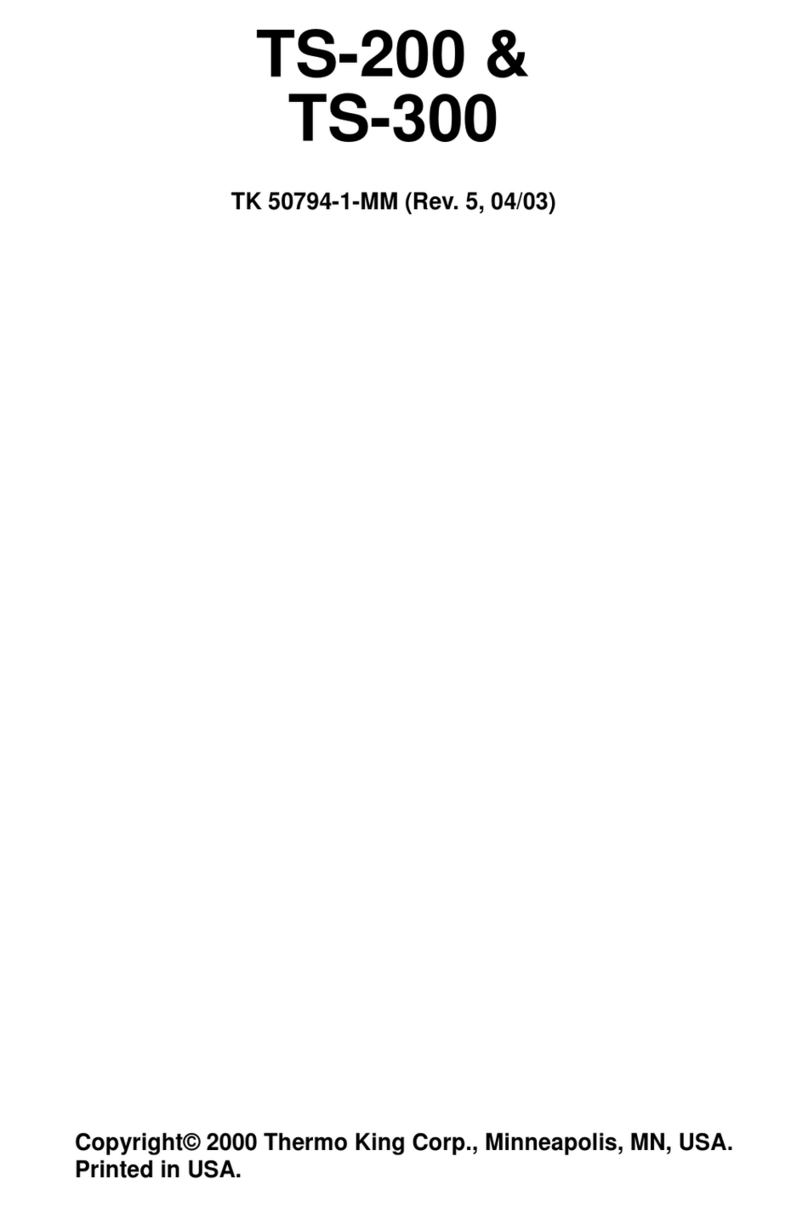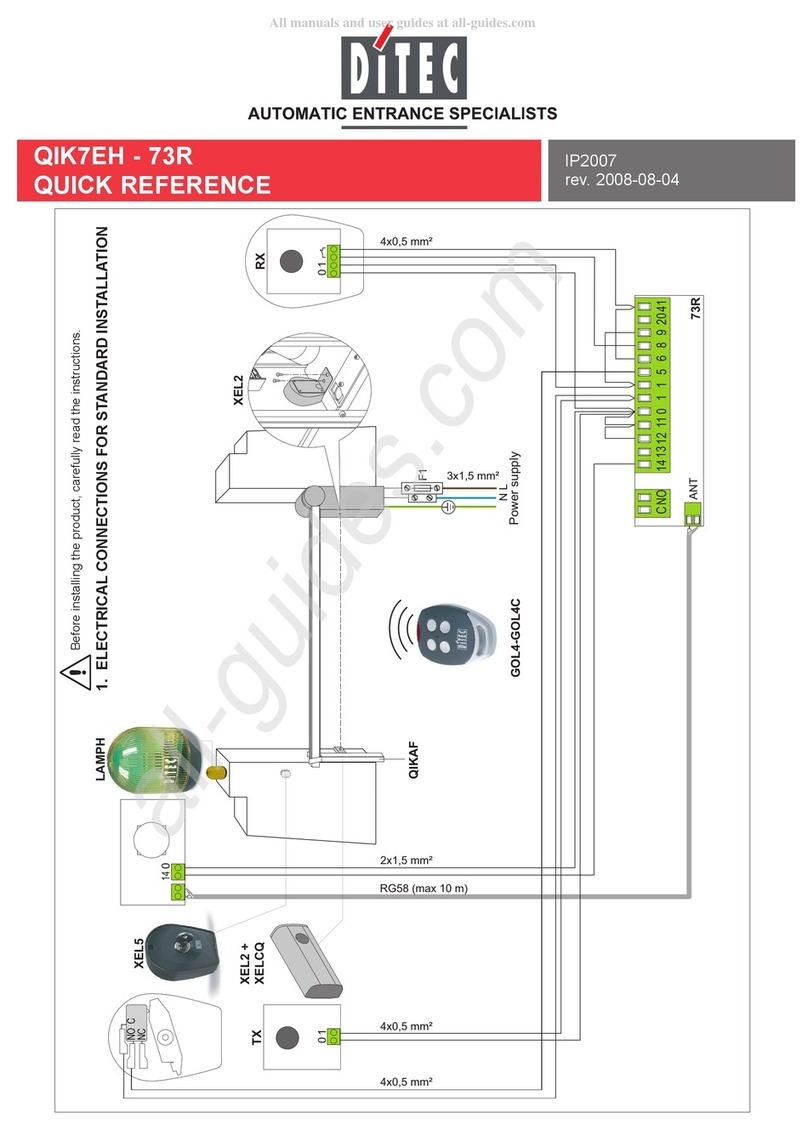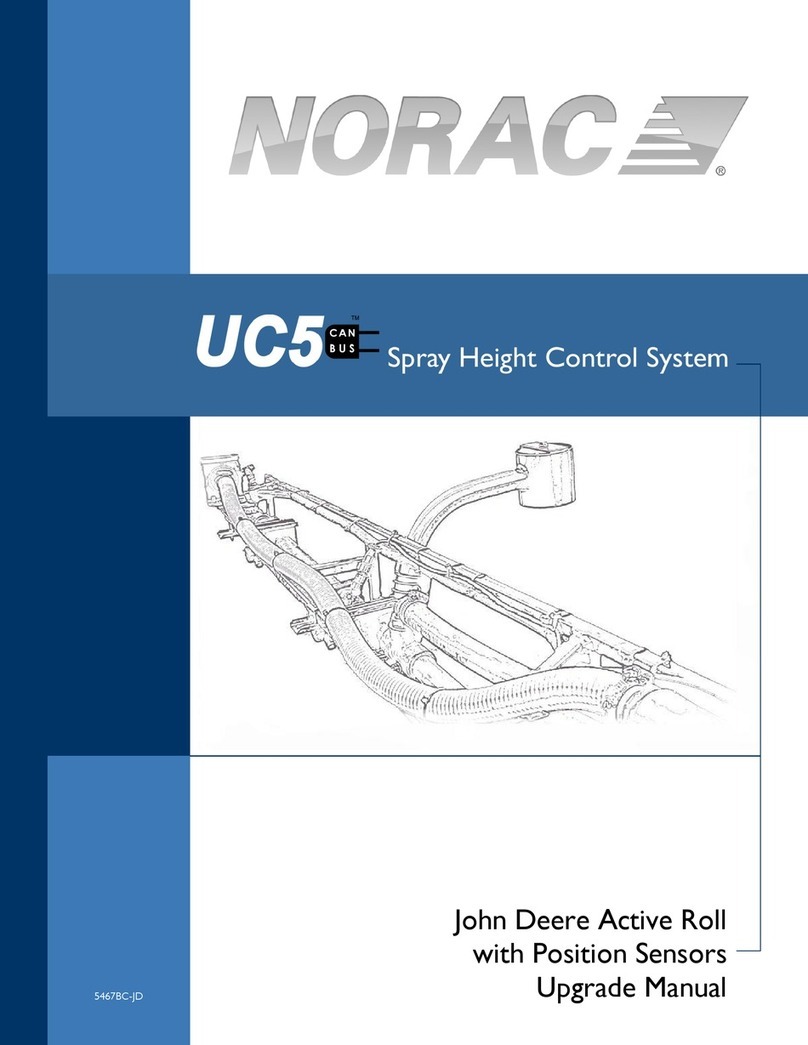Fisher-Rosemount RS3 User manual

RS3t
Software
Loading and
Upgrade
Procedure,
Including
Batch
Software Version 18, Release 2.4
October 1995
U.S. Manual PN: 1984-2818-0208

EFisher-Rosemount Systems, Inc., 1987--1994.
All rights reserved.
Printed in the U.S.A.
Components of the RS3 distributed process control system may be protected by U.S. patent Nos. 4,243,931; 4,370,257; 4,581,734. Other
Patents Pending.
RS3 is a mark of one or more of the Fisher-Rosemount group of companies. All other marks are property of their respective owners. The
contents of this publication are presented for informational purposes only, and while every effort has been made to ensure their accuracy,
they are not to be construed as warranties or guarantees, express or implied, regarding the products or services described herein or their
use or applicability. We reserve the right to modify or improve the designs or specifications of such products without notice.
HART is a registered trademark of the HART Communication Foundation.
Fisher-Rosemount Systems, Inc.
12000 Portland Avenue South
Burnsville, Minnesota 55337 U.S.A.
Telephone: (612) 895-2000
TWX/Telex: 192177
FAX: (612) 895-2044

Comment Form
RS3tManuals
Software Loading and Upgrade Procedure, Including Batch 1984-2818-02x8
Please give us your feedback to help improve this manual.
Never Rarely Sometimes Usually Always
1. Do you actually use this manual when
you are:
Dconfiguring
Dmaking changes or enhancements
Doperating the system
Dtroubleshooting
Dother __________________________
______
______
______
______
______
______
______
______
______
______
______
______
______
______
______
______
______
______
______
______
______
______
______
______
______
2. Does this manual answer your questions? ______ ______ ______ ______ ______
3. What could be changed in this manual to make it more useful?
Errors and Problems: Please note errors or problems in this manual, including chapter and page number,
if applicable; or send a marked-up copy of the affected page(s).
May we contact you about your comments? jYes jNo
Name ______________________________________________
Company ______________________________________________
Phone ______________________________________________
Date ______________________________________________
Fisher-Rosemount FAX #: (612) 895-2044 Thank you!

Place
stamp
here
Name
Company
Address
Fisher-Rosemount Systems, Inc.
RS3 User Documentation
Mail Station G30
12000 Portland Avenue South
Burnsville, MN 55337
U.S.A.
Seal with tape.

UP: v
RS3: Software Loading and Upgrade Procedure, Including Batch About This Manual
RS3t
Software Loading and Upgrade Procedure,
Including Batch
About This Manual
The document provides information designed to accompany Version 18,
Release 2.4 RS3Ôsoftware. It includes procedures for upgrading
console and ControlFile software, including ABC Batch, and for
upgrading to the CPIV ControlFile. Please read the appropriate Version
18.xx Software Release Notes before loading Version 18 software.
Changes for This Release
There are no changes to this document. The software is being released
because two software discrepancies for ABC Batch have been
corrected. For more details about the correction, see Section 3 of the
Release Notes.

UP: vi
RS3: Software Loading and Upgrade Procedure, Including Batch About This Manual
Revision Level for This Manual
For This
S
o
f
t
w
a
r
e
Refer to This Document:
S
oftware
Version: Title Date Part Number
18R2.4 Software Loading and Upgrade
Procedure, Including Batch October 1995 1984-2818-02x8
18R2.3 Software Loading and Upgrade
Procedure, Including Batch June 1995 1984-2818-02x7
18R2.2 Software Loading and Upgrade
Procedure, Including Batch April 1995 1984-2818-02x6
18R2.1 Software Upgrade Procedure, Including
Batch January 1995 1984-2818-02x5
18R2 Software Upgrade Procedure, Including
Batch August 1994 1984-2818-02x4
18R1 Software Upgrade Procedure, Including
Batch June 1994 1984-2818-0203
18R1 Software Upgrade Procedure, Including
Batch October 1993 1984-2818-0202
18 Beta Software Upgrade Procedure, Including
Batch June 1993 1984-2818-0201

UP: vii
RS3: Software Loading and Upgrade Procedure, Including Batch About This Manual
References to Other Manuals
References to other RS3 user manuals list the manual, chapter, and
sometimes the section as shown below.
Sample Entries:
For ..., see CC: 3. For ..., see CC: 1-1.
Manual Title Manual TitleChapter Chapter-Section
Abbreviations of Manual Titles
AL = Alarm Messages
BA= ABC Batch
CB= ControlBlock Configuration
CC= Console Configuration
DT = Disk and Tape Functions
IO = I/O Block Configuration
OP= Operator’s Guide
OV= System Overview and Glossary
PW= PeerWay Interfaces
RB= Rosemount Basic Language
RI = RNI Release Notes and Installation Guide
RP= RNI Programmer’s Reference Manual
SP = Site Preparation and Installation
SR = System Resource Unit (SRU)
SV = Service

UP: viii
RS3: Software Loading and Upgrade Procedure, Including Batch About This Manual
Reference Documents
Prerequisite Documents
You should be familiar with the information in the following documents
before using this manual:
Software Release Notes, Version 18 1984-2818-01xx
Software Discrepancy for Version 18 1984-2818-03xx
Related Documents
You may find the following documents helpful when using this manual:
ABC Batch Software Manual 1984-2654-18x1
Console Configuration Manual 1984-2643-18x1
ControlBlock Configuration Manual 1984-2646-18x1
Disk and Tape Functions Manual 1984-2644-18x1
I/O Block Configuration Manual 1984-2645-18x1
Service Manual, Volume 1 1984-2648-18x1
Service Manual, Volume 2 1984-2648-18x2
System Overview Manual and Glossary 1984-2640-18x1
System Resource Unit (SRU) Manual 1984-2651-18x1
User Manual Master Index 1984-2641-18x1

RS3: Software Loading and Upgrade Procedure, Including Batch Contents
Contents
Section 1: Requirements and Preparation 1-1............................
Section 2: Loading Consoles 2-1........................................
Summary 2-1............................................................
Procedure 2-2............................................................
Upgrading Additional Consoles 2-21..........................................
Section 3: Loading CPIV and CPIV+ ControlFiles 3-1......................
Section 4: Loading CPII ControlFiles 4-1.................................
Section 5: Updating From Character Graphics to Vector (Pixel) Graphics 5-1
Before Loading Console Software That Supports Vector Graphics 5-2...........
After Loading Console Software That Supports Vector Graphics 5-3.............
Section 6: Upgrading ABC Batch to Version 18 Software 6-1..............
Upgrading ABC Batch in Brief 6-2..........................................
Tips for Updating Batch Software 6-5........................................
Updating Scripts 6-7......................................................
Updating Batch Run Screens to Version 18 6-9...............................
Updating Batch Run Screens (Version 15 and Earlier Only) 6-9..............
Updating Backup Volumes on the Batch Run Screen
(All Versions) 6-10......................................................
Updating the Batch Operations Table (V16 and V17 R1 Only) 6-11...............
Updating Batch Units, Operations and Materials Tables (V17R2 and V18R1) 6-12..
Defining Redundant Primary and Backup Volumes 6-13.........................
Backing Up the Primary and Backup Volumes to Tape 6-13...................
Configuring Disk Folders on the Primary and Backup Volumes 6-14............
Deleting ABC Batch Folders on the Backup Volume 6-16.....................
Configuring Primary and Backup Disk Volumes 6-17.........................
Configuring Volumes on the Batch Configuration Screen 6-17..............
Backup of Primary Volume to Backup Volume 6-19.......................
Saving the Batch Configuration Database 6-19...........................
Updating the Master Recipe for Parameters
and Batch Configuration 6-21................................................
Updating Control Recipes 6-23..............................................
Rebooting the Backup Volume Node 6-26..................................
Verifying Redundancy on the Primary and Backup Volumes 6-26..............
Viewing ASCII Error Files on the Batch Script Screen 6-28......................
Upgrading Working Recipes from ABC Data to ABC Log Folder (V16 and 17,
R1 Only) 6-29.............................................................

UP: x
RS3: Software Loading and Upgrade Procedure, Including Batch Contents
Section 7: Loading SRU 7-1.............................................
Section 8: Loading PeerWay Devices 8-1.................................
Section 9: Loading Software to a New or Cleared ControlFile 9-1..........
Summary 9-2............................................................
Detailed Procedure 9-3...................................................
Appendix A: Booting Consoles A-1........................................
Booting from the Version 18 Base System Tape A-2...........................
Booting from the Version 18 Base System Floppy Disk A-4.....................
Booting Across the PeerWay from Another Disk A-6...........................

UP: xi
RS3: Software Loading and Upgrade Procedure, Including Batch Contents
List of Figures
Figure Page
Figure 2.1. Typical Disk Folder Configuration Screens 2-6.....................
Figure 3.1. Plant Status Screen Showing Complete List of Nodes 3-4...........
Figure 3.2. Plant Status Screen Showing Only Existing Nodes 3-5..............
Figure 3.3. Control File Status Screen 3-6...................................
Figure 3.4. ControlBlock Directory Screen 3-15................................
Figure 3.5. Discrete Faceplate Screen 3-16...................................
Figure 4.1. Plant Status Screen Showing Complete List of Nodes 4-2...........
Figure 4.2. Plant Status Screen Showing Only Existing Nodes 4-3..............
Figure 4.3. Control File Status Screen 4-4...................................
Figure 4.4. ControlBlock Directory Screen 4-10................................
Figure 4.5. Discrete Faceplate Screen 4-11...................................
Figure 7.1. Typical SRU Disk Folder Configuration Screen 7-1.................
Figure A.1. Sample Power--up Diagnostics Screen A-2........................
List of Tables
Table Page
Table 2.1. Disk Folder Configuration Screen Fields 2-7........................
Table 2.2. List Object Configuration Changes 2-19.............................
Table 3.1. Sample Form for Recording Program Names and Additional Images 3-7
Table 3.2. Controller Processor Images 3-8..................................
Table 4.1. Sample Form for Recording Program Names and Additional Images 4-5
Table 4.2. Controller Processor Images 4-6..................................
Table 4.3. Coordinator Processor Card Jumper Positions 4-9...................
Table 5.1. Converting a Character Graphics File to a Vector Graphics File 5-4....
Table 6.1. ABC Batch Folders 6-15..........................................


UP: 1-1
Date Performed__________By__________Witnessed__________Approved__________
RS3: Software Loading and Upgrade Procedure Requirements and Preparation
Section 1:
Requirements and Preparation
For Version 18 software and hardware requirements, see the
appropriate RS3 Version 18.xx Software Release Notes.
For detailed instructions on how to perform disk and tape activities
required to load new software, see the RS3ÔDisk and Tape Functions
Manual.
DAll alarm and event lists will be erased when the console is
rebooted. To retain the contents of these lists, print them out
using the following commands. You select these commands in
the command line at the top of the screen using [LAST OPTION].
NOTE: You must have 132-column wide paper in the printers
that print the alarm and event lists.
— Pr Process Active Alarms (Prints both active and cleared)
— Pr Hardware Alarm List (Prints both active and cleared)
— Pr Disk Event List
— Pr System Status Active (Prints both active and cleared)
— Pr Event List:#
— Pr Batch Alarm List (Prints both active and cleared)
DIf one or more consoles are being updated from process
character graphics to vector graphics, please read Section 5 of
this document, “Upgrading from Character Graphics to Vector
Graphics,” before loading console software.
DIf you are updating a batch process from Version 14 or 15 to
Version 18, see Section 6, “Upgrading ABC Batch Files to
Version 18 Software.”
DPrint out the Alarm List Configuration and Event List
Configuration, so that you can enter them manually later in the
procedure.
DIf you have RTD FICs and are upgrading, you must download the
new RTD FIC image after upgrading your consoles and
ControlFiles.
DRBLCI is not supported past Version 15. RBLCII is supported
with the CP4.
NOTE: You must first wipe bubble memory before you can use
the RBLC controller as any other type of controller.
-To wipe bubble memory, type:
WB controller [ENTER]
DIn Version 18, the CP2 does not support Batch. Batch is
designed to run on the CP4.


UP: 2-1
Date Performed__________By__________Witnessed__________Approved__________
RS3: Software Loading and Upgrade Procedure Loading Consoles
Section 2:
Loading Consoles
The procedure in this section describes how to upgrade a Multitube
Command Console from Version 11, 12, 14, 15, 16, or 17 to Version 18
software. Repeat the procedure for all Multitube Command Consoles.
Summary
The entire procedure to upgrade a Multitube Command Console
consists of a series of smaller procedures, labelled A through W. By
performing A through W, you accomplish these tasks:
1. Back up console files. (Be aware that this may take several
hours, depending on the number and size of your files.)
2. Reconfigure the disk (if needed).
3. Load the new program(s).
4. Restore backed up files.
5. Convert graphics and reports.
6. Boot the console with the new software.
It is a good idea to read through A through W before you upgrade the
console to familiarize yourself with the procedures.

UP: 2-2
RS3: Software Loading and Upgrade Procedure Loading Consoles
Date Performed__________By__________Witnessed__________Approved__________
Procedure
CAUTION:
If you have a password system, log in now as system
manager, AND DO NOT LOG OUT until you have finished
loading the console.
A. Preparing consoles for the software update:
1. Disable trending ( DT node number [ENTER] ).
2. Disable reports ( DR [ENTER] ). Print out all report
configurations.
3. Disable alarm logging ( DLA node number [ENTER] ).
4. Disable Batch system ( DBAS node number [ENTER] ).
5. Call up the Alarm List Configuration screen ( ALC [ENTER] ).
Make sure that the Disk Event “Size” field is 50 or greater.
6. Call up the Command Console Configuration screen ( CCC
[ENTER] ). Make screen prints of pages 1 and 2.
7. If you are upgrading from the Version 15.03 release,save
the “Loop Callup Keys” to its own console configuration file
using the Save Console Configuration procedure from the Disk
and Tape Functions Manual. Then perform steps 8 and 9.
or
If you are upgrading from Version 11, 12, 14, 15.06 or later
(including 16, 17, and 18),skiptostep9.
8. Save only the “Trend Group Configuration“ to its own console
configuration file.
9. Save “all” to its own console configuration file. Call up the
Console Configuration Directory screen to make sure that the
file you just saved is listed.

UP: 2-3
Date Performed__________By__________Witnessed__________Approved__________
RS3: Software Loading and Upgrade Procedure Loading Consoles
B. Backing up files onto tape:
Back up all files that are stored in the console onto a tape.
1. Insert a tape into the tape drive and slide the tape drive
button to lock the tape in place.
2. Call up the Disk Directory Peerway screen ( DDP [ENTER] ).
3. Cursor to the name or location of the tape to be loaded, and
press [ENTER].
4. The Disk Activity screen shows the Tape Load operation in
the “Operation” field. Cursor to the “Press <ENTER> to
begin” field and press [ENTER]. The load operation takes a
few minutes.
5. When the Tape Load operation is complete, call up the Disk
Directory Peerway screen ( DDP [ENTER] ).
6. Cursor to the disk drive to be backed up and press [ENTER].
The Disk Activity screen appears.
7. Cursor to the “Operation” field and press [NEXT OPTION] to
access the Create Boot Tape operation. Press [ENTER].
8. Cursor to the “New Volume Name” field. Type the name of
the tape and press [ENTER].
9. Cursor to the “Descriptor” field. Type a descriptor for the
tape, and press [ENTER].
10.Cursor to the “Press <ENTER> to begin” field and press
[ENTER]. The operation may take some time, maybe even
hours, depending on how many files are on the disk.
11. Call up the Disk Event List ( DEL [ENTER] ) and verify that
the operation was successful. The entry reads, “Disk File
Backup Completed, X Sector(s)”.

UP: 2-4
RS3: Software Loading and Upgrade Procedure Loading Consoles
Date Performed__________By__________Witnessed__________Approved__________
C. Verifying tape operation:
In this section you will perform a Tape Unload operation and then a
Tape Load operation. Fisher-Rosemount recommends that, before you
continue with the software load procedure, you perform this operation
after the boot tape is created in order to verify that the tape loads
properly and that the files on the tape are okay.
1. Call up the Disk Directory Peerway screen ( DDP [ENTER] ).
2. Cursor to the tape drive and press [ENTER]. The Disk
Activity screen appears.
3. Cursor to the “Operation” field and press [NEXT OPTION] to
access the Tape Unload operation. Press [ENTER].
4. Cursor to the “Press <ENTER> to begin” field and press
[ENTER]. The operation will take a few minutes.
5. When the tape is unloaded, call up the Disk Directory
Peerway screen ( DDP [ENTER] ).
6. Cursor to the tape drive and press [ENTER]. The Disk
Activity screen appears.
7. Cursor to the “Operation” field and press [NEXT OPTION] to
access the Tape Load operation. Press [ENTER].
8. Cursor to the “Press <ENTER> to begin” field and press
[ENTER]. The operation will take a few minutes.
9. Call up the Disk Event List ( DEL [ENTER] ) and check to
make sure that the tape loaded properly.
10.Call up the Disk Directory Peerway screen ( DDP [ENTER] ).
11. Cursor to the tape drive and press [SELECT]. Verify that all
of the files have been backed up onto the tape.
12.Unload the tape by repeating steps 1 through 4 of this
procedure.

UP: 2-5
Date Performed__________By__________Witnessed__________Approved__________
RS3: Software Loading and Upgrade Procedure Loading Consoles
D. Loading the Version 18 Base System Software tape:
The Version 18 Base System Software tape can now be loaded.
1. Remove the backup tape and insert the Version 18 Base
System Software tape for the correct console processor type
(020, 040) into the Command Console tape drive. Engage
the tape in the drive.
2. Call up the Disk Directory Peerway screen ( DDP [ENTER] ).
3. Cursor to the tape drive and press [ENTER]. The Disk
Activity screen appears.
4. Cursor to the “Operation” field and press [NEXT OPTION] to
access the Tape Load operation. Press [ENTER].
5. Cursor to the “Press <ENTER> to begin” field and press
[ENTER]. The operation will take a few minutes.
6. Call up the Disk Event List ( DEL [ENTER] ) and check to
make sure that there are no errors.
7. Call up the Disk Directory Peerway screen ( DDP [ENTER] ).
8. Cursor to the tape drive and press [SELECT]. You should see
a list of the files that were loaded from tape.

UP: 2-6
RS3: Software Loading and Upgrade Procedure Loading Consoles
Date Performed__________By__________Witnessed__________Approved__________
E. Reconfiguring the disk:
NOTE: This procedure is optional, but if a System Resource Unit (SRU)
or ABC Batch is being added to the system or if the Console Program
Folder is not large enough, the disk must be reconfigured. You must
also reconfigure if new folder types have been added and you will be
using them.
CAUTION: This procedure will destroy any data currently on the
disk. Before you perform this procedure, make sure you have
made a backup tape.
1. Disable trending ( DT node number [ENTER]),disable
reports ( DR [ENTER] ), disable logging alarms ( DLA node
number [ENTER] ), and Disable Batch system ( DBAS node
number [ENTER] ).
2. Call up the Disk Folder Configuration screen ( DC : node
number [ENTER] ).
For examples of a Disk Folder Configuration screen, see
Figure 2.1. It shows the recommended disk configurations for
105- and 270-megabyte disks. For a description of the fields
on a Disk Folder Configuration screen, see Table 2.1.
3. If an SRU is being added, cursor to the SRU Data and SRU
Config “Max Num of Files” and “Size in K Bytes” fields and
change the folder sizes as needed. See Figure 2.1 for a
typical Disk Folder Configuration screen. Press [ENTER]
after each change.
4. If Batch is used, cursor to the “ABC Data”, “ABC Log”, and
“ASCII Files” fields and change the size of the folders as
needed. Ensure that the free space in the ABC Data file is at
least twice the size of the largest recipe. Ensure that the size
of the Console Program and Plant Program folders is at least
4096 KB. See Figure 2.1 for a typical Disk Folder
Configuration screen. Press [ENTER] after each change.
5. If the Console Program folder or any other folders are not
large enough, change the size of the folders as needed.
See Figure 2.1 for a typical Disk Folder Configuration screen.
Press [ENTER] after each change.
The folders flashing red will be initialized when the disk is
configured, and all data in them will be deleted. The “Size in
K Bytes” fields of other folders may have to be reduced in
order to increase the size of the SRU folders, ABC Batch
folders, or the Console Program folder.
Table of contents
Popular Control System manuals by other brands

Agrowtek
Agrowtek GrowControl GC-Pro Operation manual
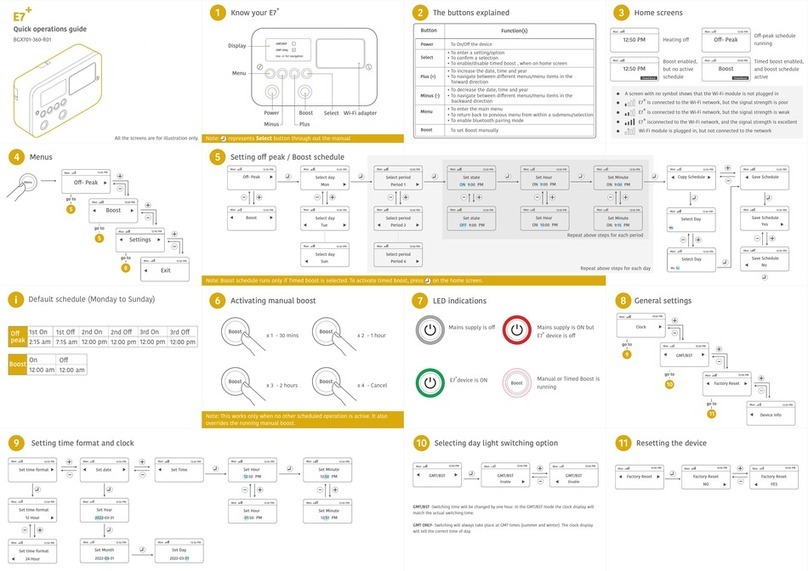
Secure
Secure E7+ Quick operation guide
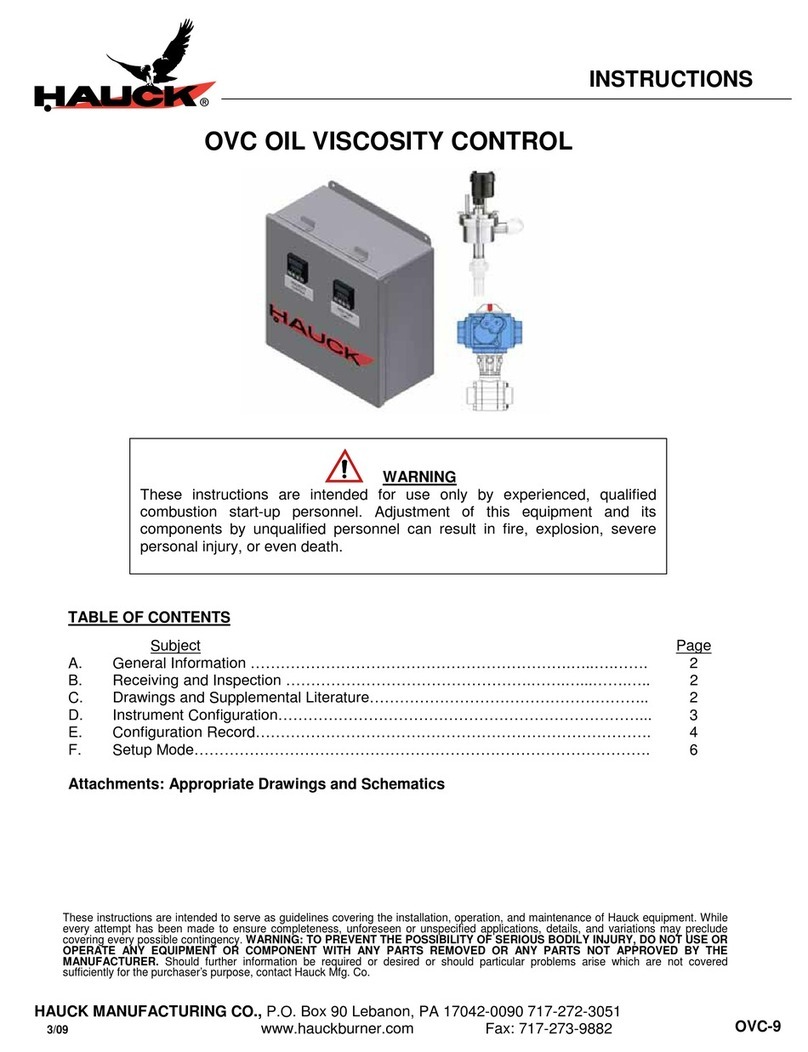
Hauck
Hauck OVC OIL VISCOSITY CONTROL instructions
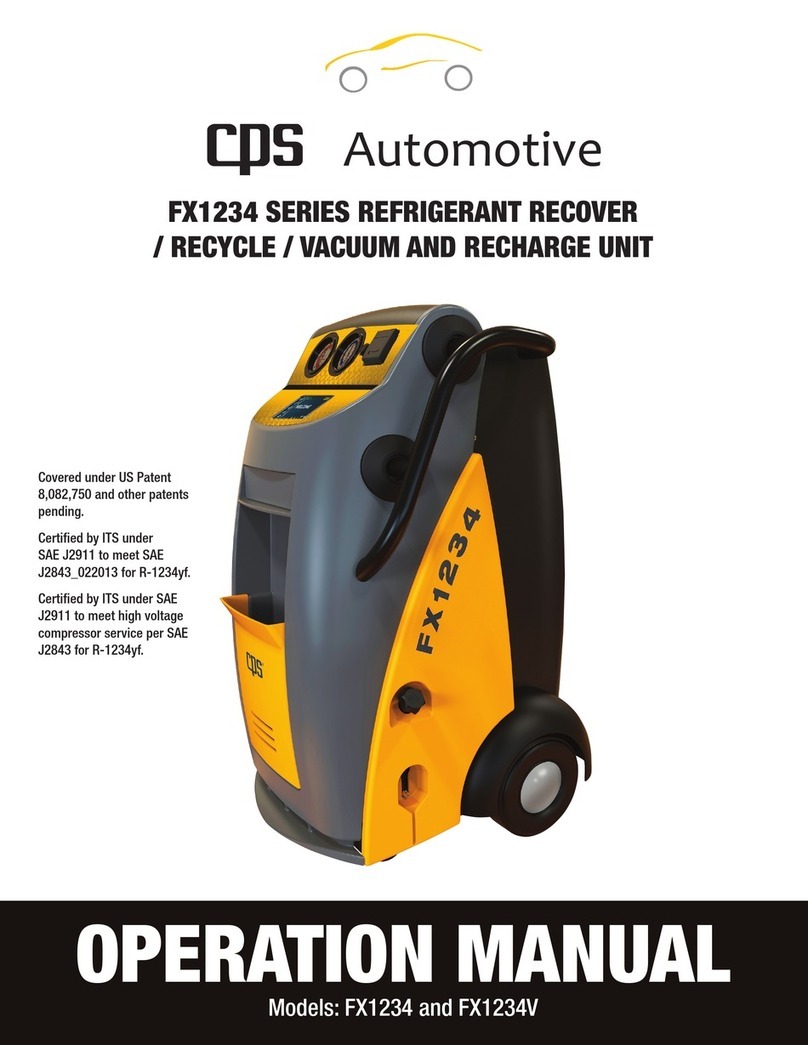
CPS
CPS FX1234 Operation manual
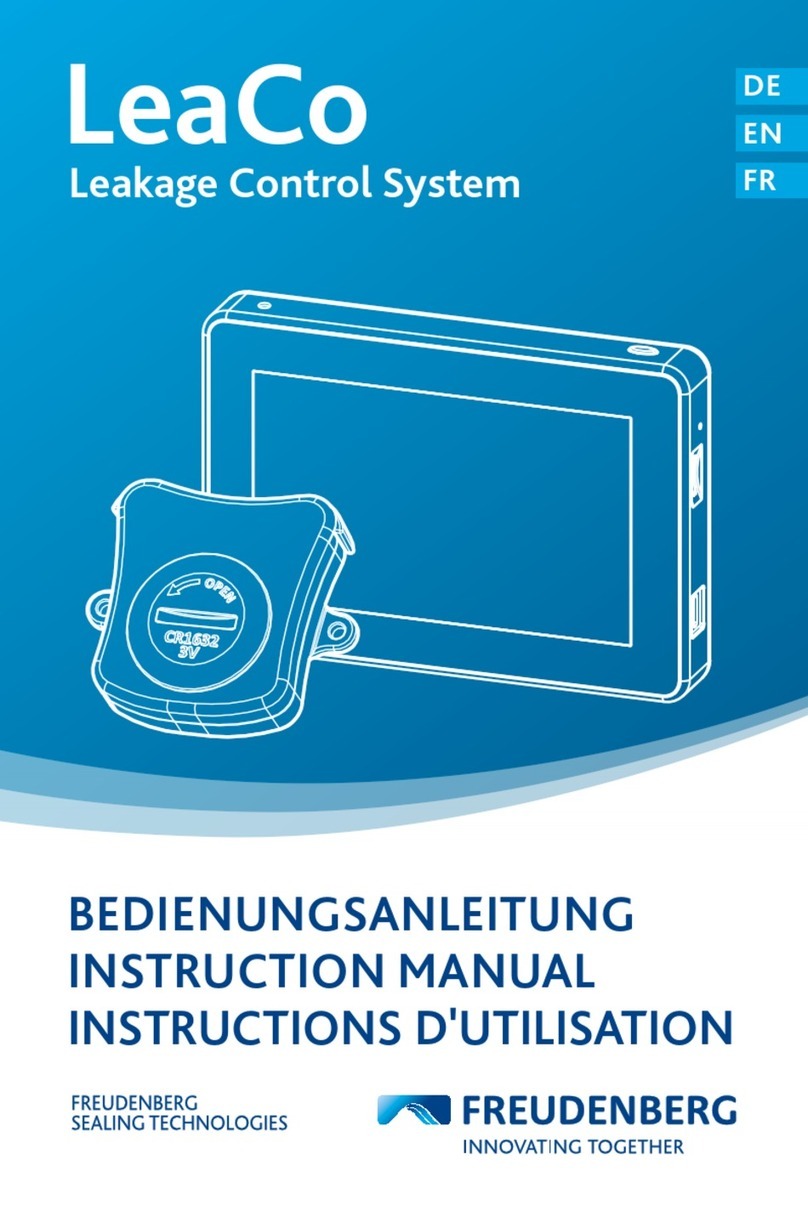
Freudenberg
Freudenberg LeaCo instruction manual

Leb Electronics
Leb Electronics SHUT Instructions for installation, use and maintenance
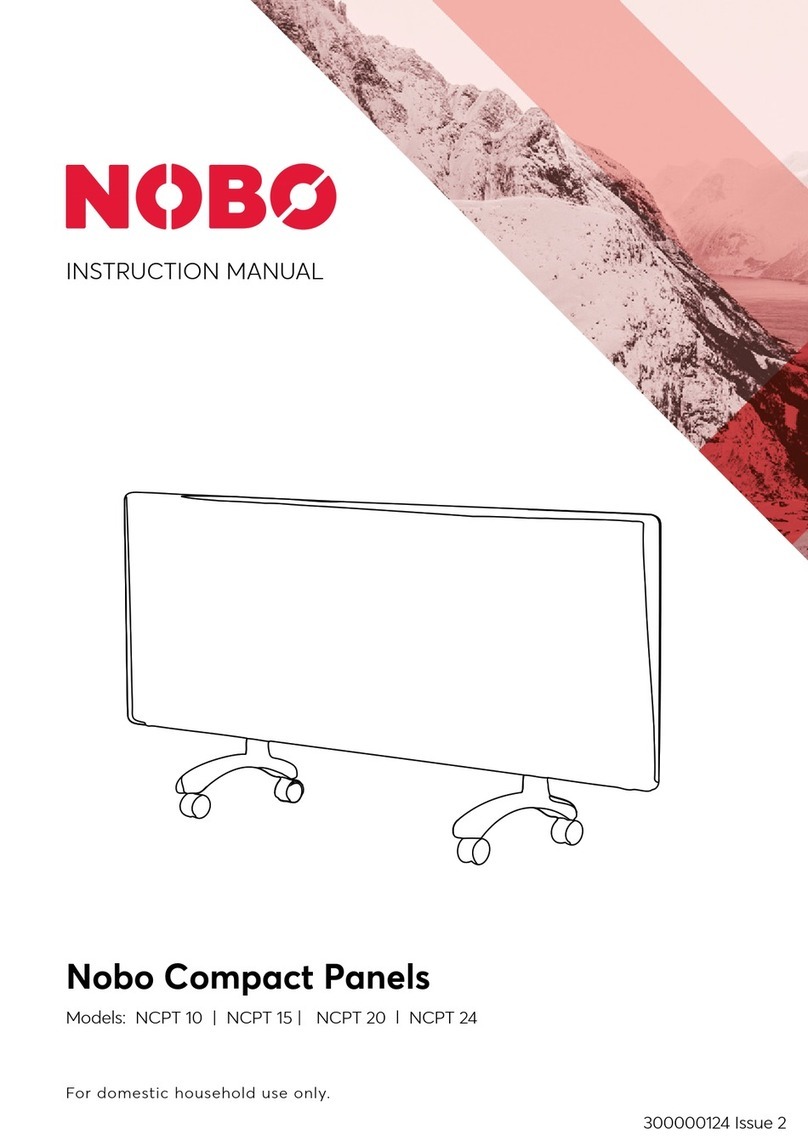
NOBOCOOL
NOBOCOOL NCPT 10 instruction manual

Pepperl+Fuchs
Pepperl+Fuchs Bebco EPS 6100-MP-EX Series instruction manual
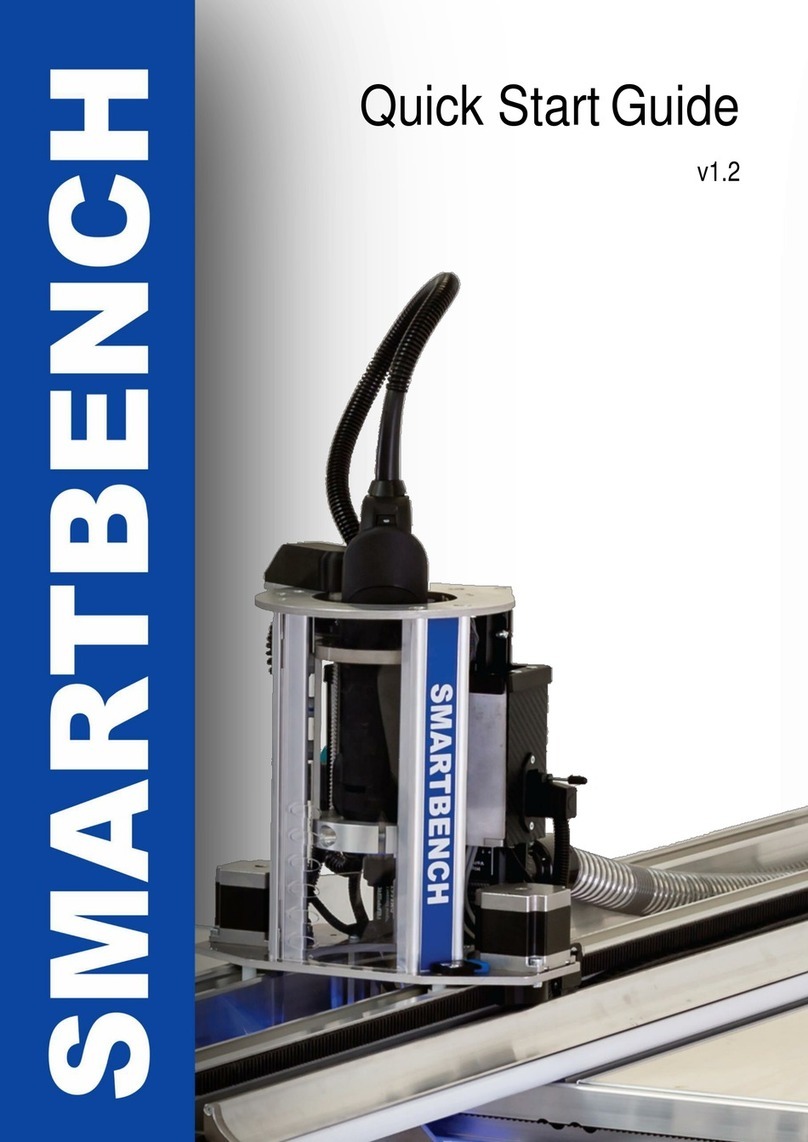
Yeti
Yeti SMARTBENCH quick start guide
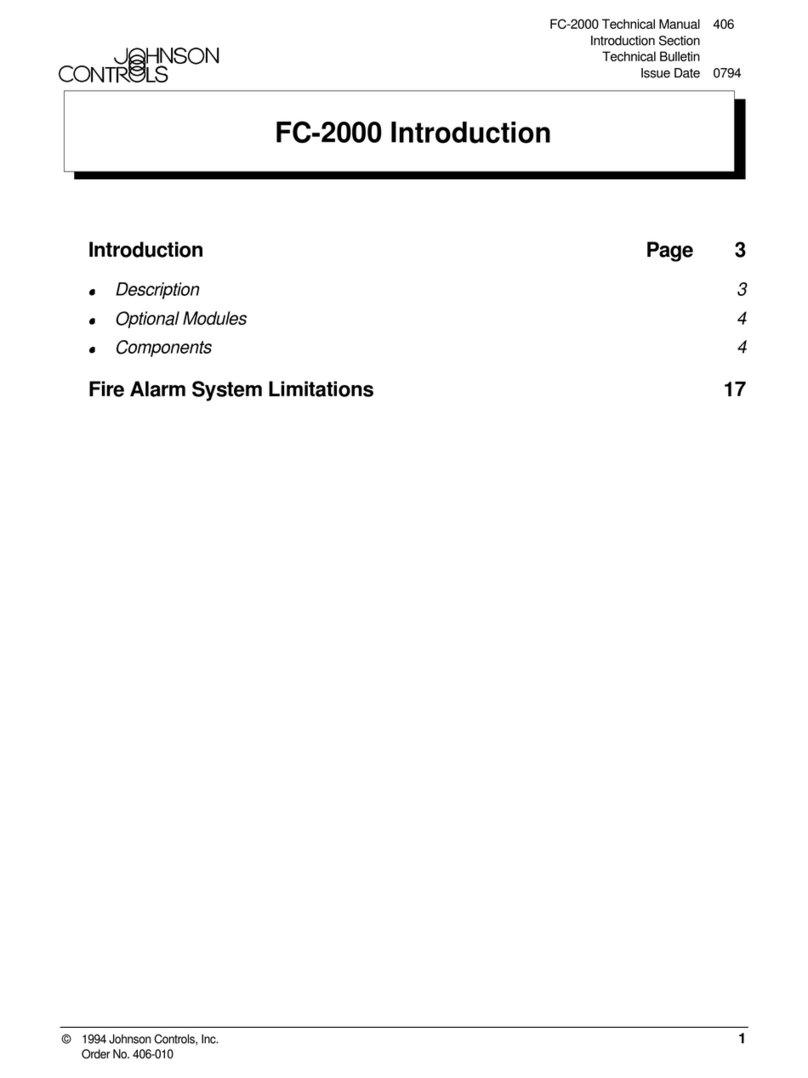
Johnson Controls
Johnson Controls FC-2000 introduction
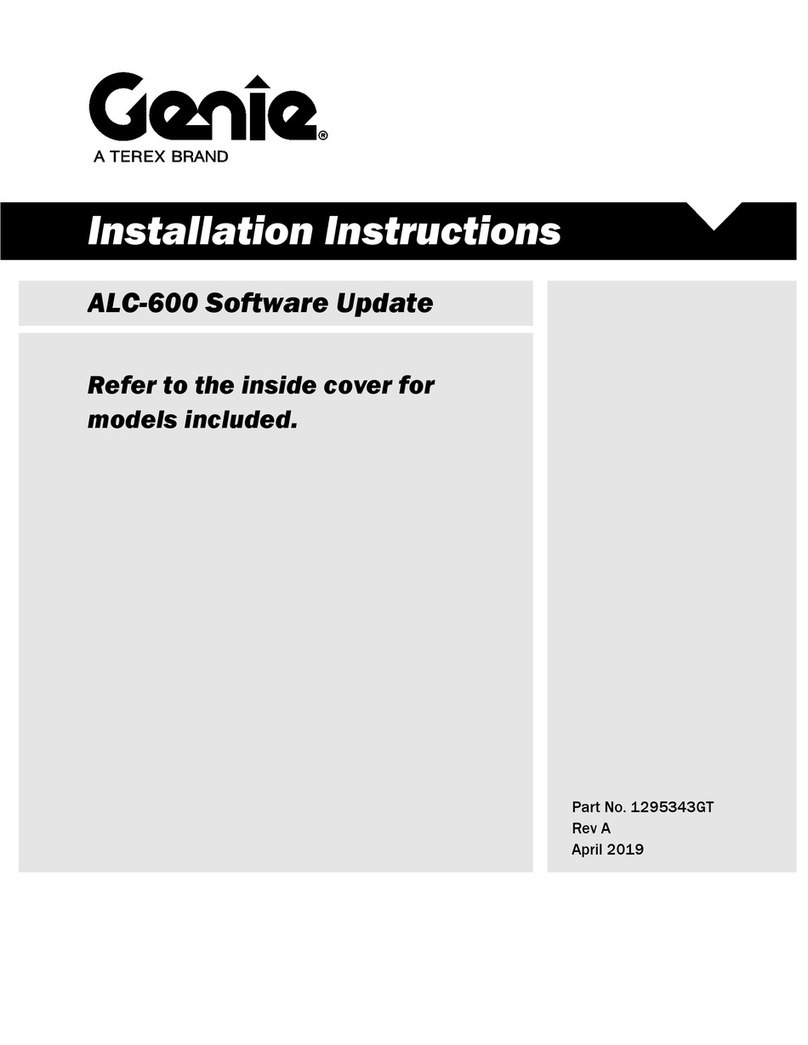
Terex
Terex ALC-600 installation instructions
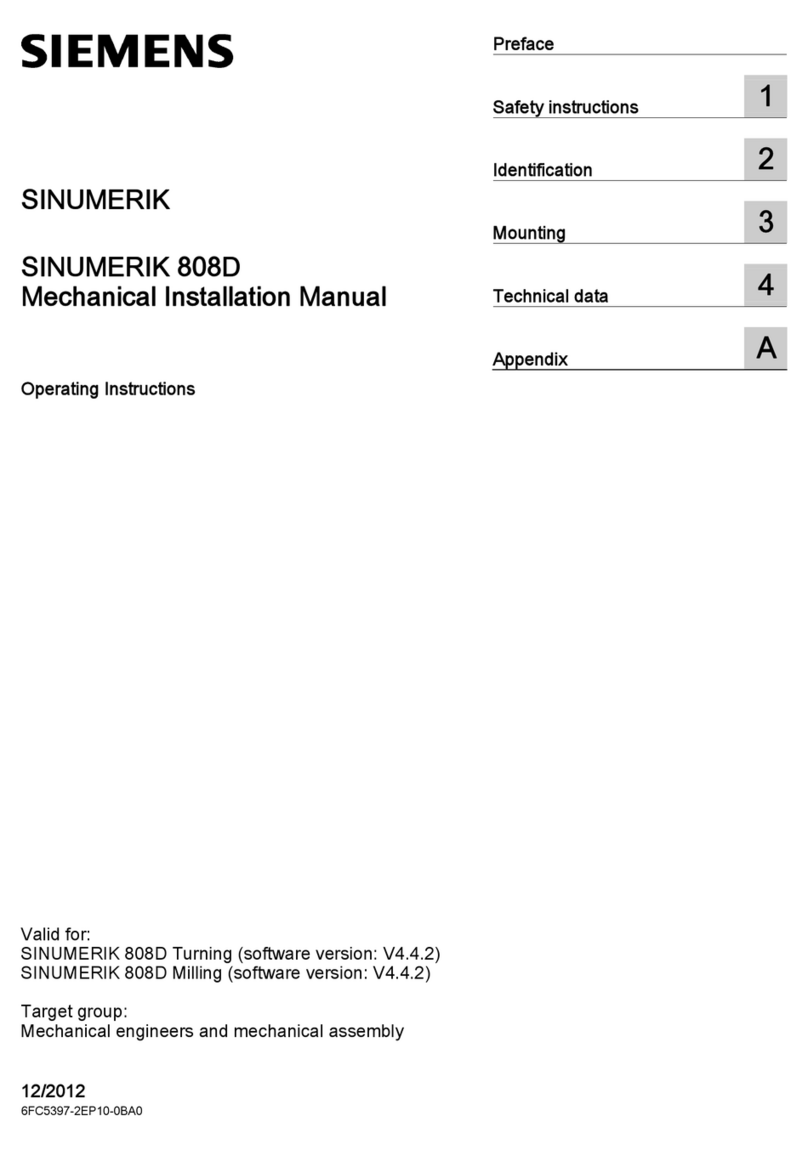
Siemens
Siemens SINUMERIK 808D operating instructions