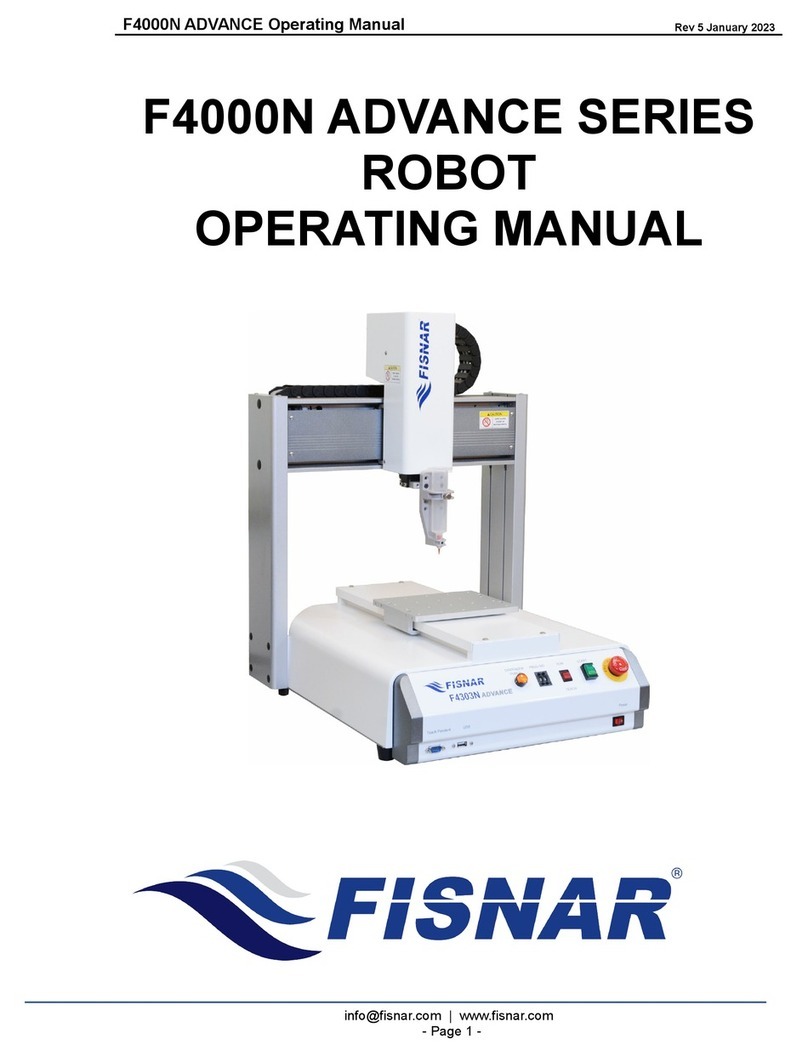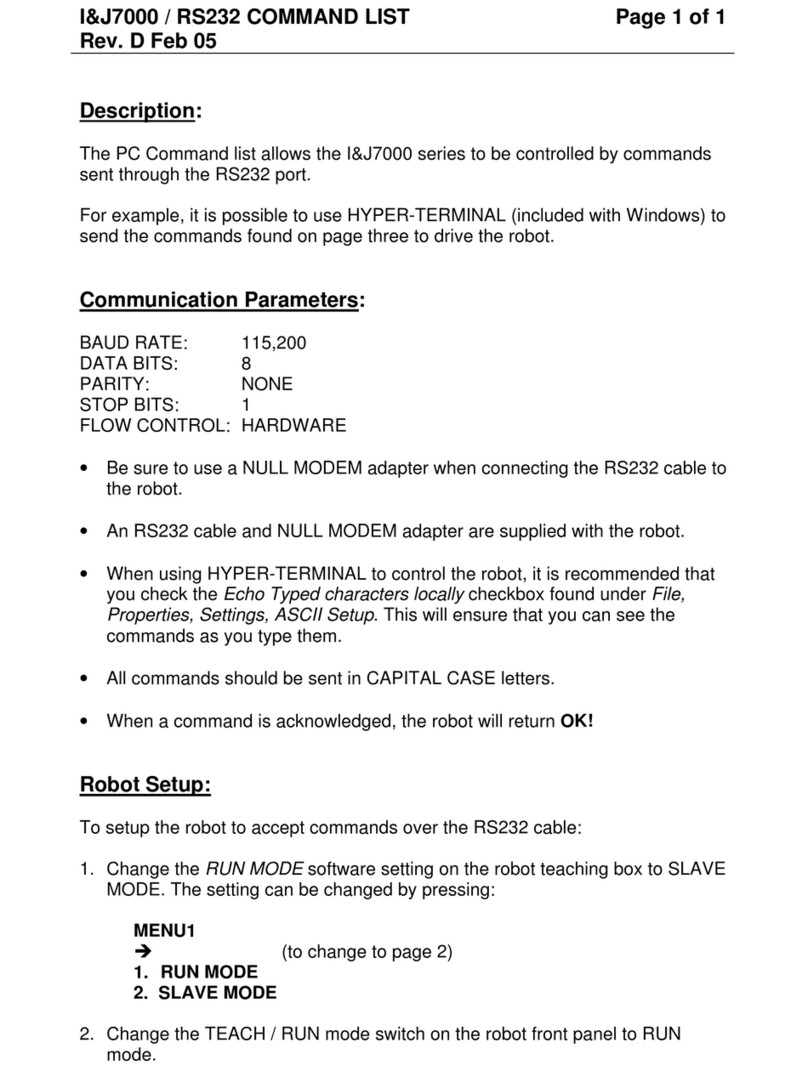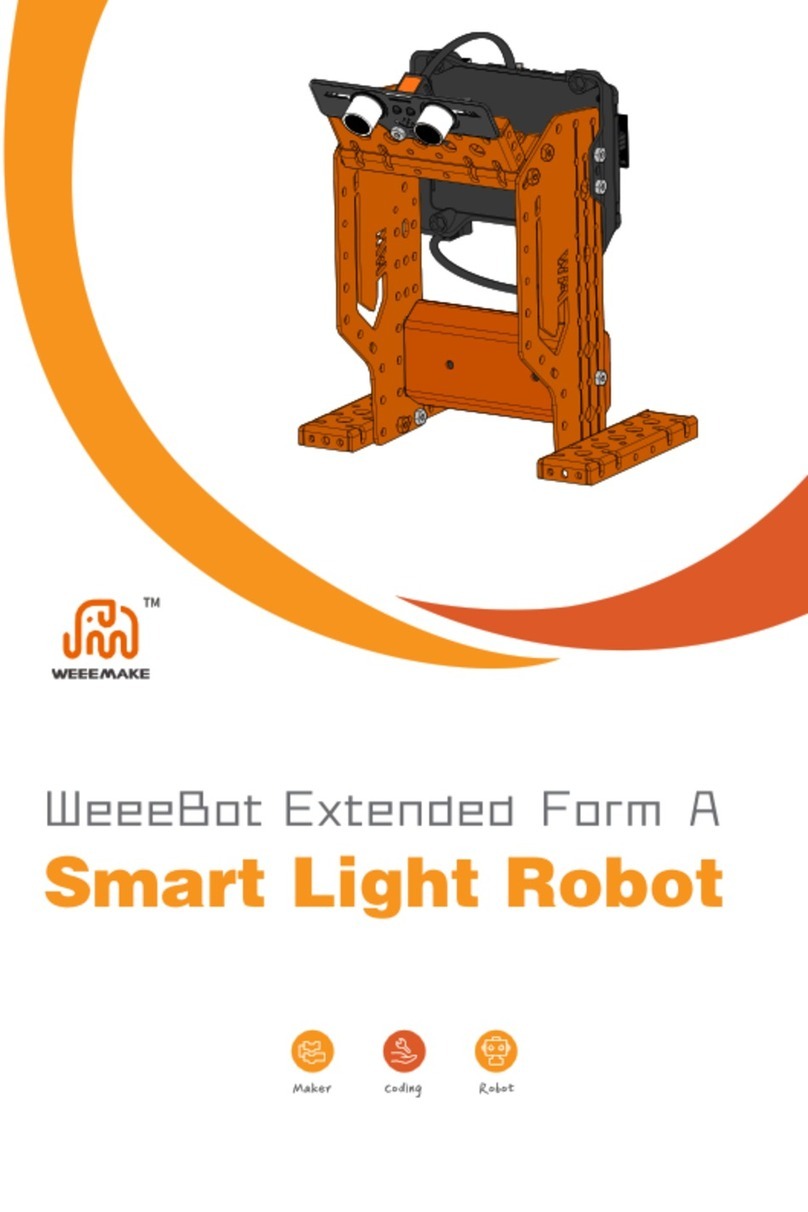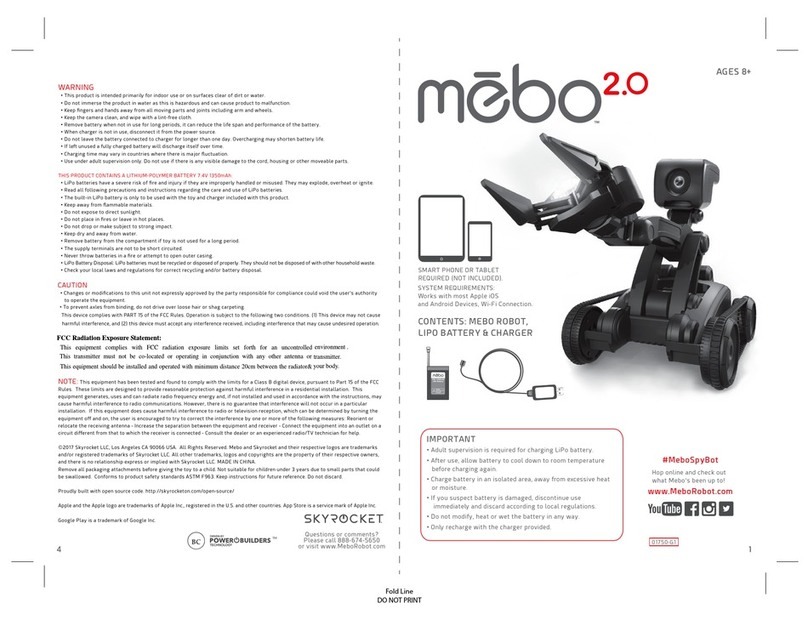FISNAR F4200N.2 Series User manual

F4200N.2 Series Operating Manual
Rev 03. December, 2022
F4200N.2 SERIES
ROBOT
OPERATING MANUAL

F4200N.2 Series Operating Manual
Rev 03. December, 2022
info@fisnar.com | www.fisnar.com
- Page 2 -
THIS PAGE INTENTIONALLY LEFT BLANK

F4200N.2 Series Operating Manual
Rev 03. December, 2022
info@fisnar.com | www.fisnar.com
- Page 3 -
Table of Contents
SECTION 1: Introduction...................................................................................................................7
1Safety Precautions.....................................................................................................................................8
2Package Contents.......................................................................................................................................9
3Connector and Switch Locations............................................................................................................10
SECTION 2: Setup............................................................................................................................12
1Unpacking the Robot...............................................................................................................................13
2Remove Foaming Package......................................................................................................................13
3Setup.........................................................................................................................................................14
SECTION 3: Teaching Overview......................................................................................................16
1Teaching Overview..................................................................................................................................17
2Using the Teach Pendant ........................................................................................................................19
2.1 Key Selection................................................................................................................................................19
2.2 Key Assignments ..........................................................................................................................................20
2.3 Navigation Menu...........................................................................................................................................22
2.4 Jogging..........................................................................................................................................................22
2.5 Data Entry .....................................................................................................................................................22
2.6 Running a Program .......................................................................................................................................23
3Teach Box Key Assignments...................................................................................................................23
4Point Type & Function Summary..........................................................................................................27
4.1 Point Menu....................................................................................................................................................27
4.2 Setup Menu ...................................................................................................................................................29
4.3 Menu 1 ..........................................................................................................................................................32
4.4 Utility Menu..................................................................................................................................................33
4.5 Menu 2 ..........................................................................................................................................................34
SECTION 4: Programming Example...............................................................................................35
1Programming Example...........................................................................................................................36
2Good Programming Practices................................................................................................................39
3Editing a Program...................................................................................................................................39
3.1 Changing a Point’s XYZ location.................................................................................................................39
3.2 Insert / Delete an Instruction.........................................................................................................................40
4Changing the Program Number.............................................................................................................40
5Changing from Teach Mode to Run Mode ...........................................................................................40
SECTION 5: Point Type & Function Reference .............................................................................41
1Point Menu...............................................................................................................................................42
1.1 Dispense Dot.................................................................................................................................................42
1.2 Line Start.......................................................................................................................................................42
1.3 Line Passing ..................................................................................................................................................43
1.4 Circle.............................................................................................................................................................43
1.5 Arc Point.......................................................................................................................................................45
1.6 Line End........................................................................................................................................................45
1.7 End Program..................................................................................................................................................45
1.8 Dispense ON / OFF.......................................................................................................................................46

F4200N.2 Series Operating Manual
Rev 03. December, 2022
info@fisnar.com | www.fisnar.com
- Page 4 -
1.9 Goto Address.................................................................................................................................................46
1.10 Step & Repeat X............................................................................................................................................47
1.11 Step & Repeat Y............................................................................................................................................51
1.12 Brush Area ....................................................................................................................................................52
1.13 Call Subroutine..............................................................................................................................................58
1.14 Call Program .................................................................................................................................................59
1.15 Set I/O ...........................................................................................................................................................59
1.16 Wait Point .....................................................................................................................................................59
1.17 Stop Point......................................................................................................................................................59
1.18 Home Point ...................................................................................................................................................60
1.19 Loop Address................................................................................................................................................60
1.20 Dummy Point................................................................................................................................................60
1.21 Initialize ........................................................................................................................................................60
1.22 Label..............................................................................................................................................................60
1.23 Blend Point....................................................................................................................................................61
2Setup Menu ..............................................................................................................................................61
2.1 Line Speed.....................................................................................................................................................61
2.2 Line Dispense Setup......................................................................................................................................62
2.3 Point Dispense Setup.....................................................................................................................................63
2.4 Dispense End Setup.......................................................................................................................................63
2.5 Z Clearance ...................................................................................................................................................64
2.6 X/Y Move Speed...........................................................................................................................................65
2.7 Z Move Speed...............................................................................................................................................65
2.8 Home Position...............................................................................................................................................65
2.9 Adjust Position..............................................................................................................................................66
2.10 Retract Setup.................................................................................................................................................68
2.11 Quickstep ......................................................................................................................................................70
2.12 Auto Purge Setup ..........................................................................................................................................70
2.13 ESTOP Output ..............................................................................................................................................71
2.14 Acceleration ..................................................................................................................................................71
2.15 Pause Status...................................................................................................................................................71
2.16 Language.......................................................................................................................................................71
2.17 Tip Detect Position........................................................................................................................................72
2.18 Tip Detect Offset...........................................................................................................................................73
2.19 Running Home First......................................................................................................................................75
2.20 Pre Dispense Wait Time................................................................................................................................75
2.21 Circle Dispense Setup ...................................................................................................................................76
2.22 Dispense Outport...........................................................................................................................................76
2.23 Tip Search .....................................................................................................................................................77
2.24 Tip Search Ext. Trigger.................................................................................................................................77
2.25 Soft ORG Point.............................................................................................................................................77
3Menu 1......................................................................................................................................................78
3.1 Group Edit.....................................................................................................................................................78
3.2 Expand Step & Repeat ..................................................................................................................................85
3.3 Program Name ..............................................................................................................................................86
3.4 Z Axis Limit..................................................................................................................................................86
3.5 Initial IO........................................................................................................................................................86
3.6 Debug Speed.................................................................................................................................................87
3.7 Utility Menu..................................................................................................................................................87
3.8 Run Mode......................................................................................................................................................87
3.9 Resume Program...........................................................................................................................................87
3.10 Jog Speed ......................................................................................................................................................87
3.11 Relocate Data................................................................................................................................................88
3.12 Move Z Lifting..............................................................................................................................................89
3.13 Z Lifting Length............................................................................................................................................90
3.14 Adjust Origin.................................................................................................................................................90
4Utility Menu.............................................................................................................................................92
4.1 Program.........................................................................................................................................................92

F4200N.2 Series Operating Manual
Rev 03. December, 2022
info@fisnar.com | www.fisnar.com
- Page 5 -
4.2 Memory.........................................................................................................................................................92
4.3 Teach Pendant...............................................................................................................................................92
4.4 Re-rocate Data...............................................................................................................................................93
4.5 Lock ..............................................................................................................................................................94
4.6 Password Setup .............................................................................................................................................94
4.7 Cycle Counter................................................................................................................................................95
4.8 Key Beep.......................................................................................................................................................95
4.9 Test Function.................................................................................................................................................95
4.10 USB...............................................................................................................................................................97
4.11 Remote Command.......................................................................................................................................102
4.12 Program Capacity........................................................................................................................................102
4.13 Online Signal...............................................................................................................................................103
4.14 Bar Code Reader .........................................................................................................................................104
5Menu 2....................................................................................................................................................109
5.1 Numerical Move..........................................................................................................................................109
5.2 Save Temp Point.........................................................................................................................................109
5.3 Retrieve Temp Point....................................................................................................................................109
5.4 Undo Program.............................................................................................................................................109
5.5 Redo Program..............................................................................................................................................109
5.6 Debug Program ...........................................................................................................................................109
5.7 Home Position.............................................................................................................................................109
5.8 System Information.....................................................................................................................................109
5.9 Execute Point ..............................................................................................................................................110
5.10 Cycle Time..................................................................................................................................................110
SECTION 6: Sample Programs......................................................................................................111
1Dots, Lines and Arcs – Sample Program.............................................................................................112
2Brush Area – Sample Program............................................................................................................114
3Step & Repeat – Sample Program ......................................................................................................115
4Input / Output Signal Processing – Sample Program ........................................................................117
SECTION 7: Error Messages and Specifications..........................................................................119
1Error Messages......................................................................................................................................120
1.1 Point Closed Error.......................................................................................................................................120
1.2 Need Line Start Point..................................................................................................................................120
1.3 Need Step & Repeat....................................................................................................................................120
1.4 Unlock Program ..........................................................................................................................................121
1.5 Address Over Memory................................................................................................................................121
1.6 Move Over Memory....................................................................................................................................121
1.7 System Error................................................................................................................................................121
2I/O Specifications...................................................................................................................................122
2.1 Dispenser Connector:..................................................................................................................................122
2.2 Ext. Control Connector: ..............................................................................................................................123
2.3 Output Signals.............................................................................................................................................124
2.4 Input Signals................................................................................................................................................126
2.5 Input / Output Schematic.............................................................................................................................127
2.6 Input / Output Power Specifications ...........................................................................................................128
3System Specifications ............................................................................................................................129
4Machine Dimensions .............................................................................................................................130
4.1 Work Table Dimensions..............................................................................................................................131
4.2 Z-Axis Fixing Head Dimensions.................................................................................................................131
4.3 X-Axis Sliding Plate Dimensions................................................................................................................132
SECTION 8: Maintenance and Periodic Inspection .....................................................................133

F4200N.2 Series Operating Manual
Rev 03. December, 2022
info@fisnar.com | www.fisnar.com
- Page 6 -
1Check Cycles and Methods...................................................................................................................134
1.1 General Consideration.................................................................................................................................134
1.2 Check Cycles and Points.............................................................................................................................134
1.3 Check Methods............................................................................................................................................135
2Greasing Procedure...............................................................................................................................136
2.1 Grease Type and Greasing Interval.............................................................................................................136
2.2 Accessing Parts to be Greased.....................................................................................................................136

F4200N.2 Series Operating Manual
Section 1: Introduction
Rev 03. December, 2022
info@fisnar.com | www.fisnar.com
- Page 7 -
SECTION 1:Introduction

F4200N.2 Series Operating Manual
Section 1: Introduction
Rev 03. December, 2022
info@fisnar.com | www.fisnar.com
- Page 8 -
1 Safety Precautions
1.1 In order to meet the requirements of the European Community (CE) safety
directives, the robot must be placed in an enclosure supplied by Fisnar Inc.
distributors. The enclosure will prevent the operator from entering the robot’s work area
and will generate an emergency stop signal if the enclosure’s door switch is opened
while the robot is running.
1.2 Make sure the robot and accessories are connected to a properly grounded power
source.
1.3 Do not drop or spill foreign objects or material such as screws or liquids into the robot.
1.4 Do not touch any moving parts while the robot is running.
1.5 Loading and unloading of parts and material must be done when the robot is not running.
1.6 Changing of fixtures or tooling must be done with the power source disconnected.
1.7 The robot should only be operated in an environment of 0 to 40 degrees centigrade and
humidity of 20 to 95 percent with no condensation.
1.8 Do not store or install the robot in an area where it is exposed to direct sunlight.
1.9 Do not operate the robot where electrical noise is present.
1.10 Only use a neutral detergent for cleaning. Do not use alcohol, benzene or thinner.

F4200N.2 Series Operating Manual
Section 1: Introduction
Rev 03. December, 2022
info@fisnar.com | www.fisnar.com
- Page 9 -
2 Package Contents
In addition to this operating manual, the following items should be included with the robot:
Main Unit
Enclosure
(CE Units Only – NOT INCLUDED)
Teach Pendant
Barrel Holder
USB Drive
Spare Screws and Hex Key
Start / Stop Box
(optional)
Dispenser Cable
Power Cor
I/O Port Connector
com power
shift
F1 F2 F3
Deb.
D.On Jump Move
ZCl. Dum.
Point
Shift Ins Del Clear Esc
End +10 +1
First -10 -1
UndoRedo
0
7
4
1 2 3
6
5
8 9
¡D
FAST
R Z
Y
X
R Z
X
Y
Edit USB
¡D
Label
¡D
Start/Home
Run

F4200N.2 Series Operating Manual
Section 1: Introduction
Rev 03. December, 2022
info@fisnar.com | www.fisnar.com
- Page 10 -
EXT. Port Connector
Shorted EXT. Port Connector
Worktable Locating Studs
Tip Locators for Barrel Holder
Your system may also include other optional accessories.
If any of the above items are missing, please contact the supplier.
3 Connector and Switch Locations
3.1 Right Side View
RS232 Port
External Control Connector
Input / Output Port
USB Port
Program No. Switch
Dispenser Purge Button
Teach Pendant Connector
Emergency Stop
Start Button
RUN / TEACH
Mode Switch
Dispenser Cable Connector
Tip Align Connector
Height Detect Connector

F4200N.2 Series Operating Manual
Section 1: Introduction
Rev 03. December, 2022
info@fisnar.com | www.fisnar.com
- Page 11 -
3.2 Left Side View
Power Switch

F4200N.2 Series Operating Manual
Section 2: Setup
Rev 03. December, 2022
info@fisnar.com | www.fisnar.com
- Page 12 -
SECTION 2:Setup

F4200N.2 Series Operating Manual
Section 2: Setup
Rev 03. December, 2022
info@fisnar.com | www.fisnar.com
- Page 13 -
1 Unpacking the Robot
•Unpacking the robot will require a minimum of two people. Do not attempt to lift the robot
without assistance.
•Always lift the robot from the base. Never lift the robot from the cross member.
•Remove all accessories from the shipping package before attempting to remove the robot.
•Place the robot on a stable workbench.
•Do not discard the packing material or the robot’s shipping bracket as these items may be
needed if the robot is shipped or moved in the future.
2 Remove Foaming Package
All units are shipped from the factory with Foaming Covers installed. The shipping Foaming
Covers secure the worktable to Y Axis and X/Z head to prevent movement and damage
during shipment.
Remove the shipping Foaming Covers removing the secured tapes.
Keep the Foaming Covers and packages in a safe place for future use.

F4200N.2 Series Operating Manual
Section 2: Setup
Rev 03. December, 2022
info@fisnar.com | www.fisnar.com
- Page 14 -
Barrel Holder
3 Setup
The F4200N series robots are available in many different configurations. The configuration of
each machine and the accessories used with each system will depend on the customer’s
application.
The steps required to setup a system using a 30 cc or 55 cc barrel and a DC100dispensing
controller are described below.
3.1. If the system is being used in the European Community, the robot must be placed in a
suitable CE compliant safety enclosure. The enclosure will prevent the operator from
entering the robot’s work area and will generate an emergency stop signal if the
enclosure’s door switch or light curtain is activated while the robot is running. Connect
the external start / stop box and door switch or light curtain to the Ext. Control
connector on the main unit. For further information, see SECTION 7:2.1 Ext. Control
Connector.
If an enclosure is NOT being used, the enclosure door switch can be bypassed by
connecting the plug labeled SHORTED (included in the robot accessories box) to
the Ext. Control Connector.
3.2. Standard systems are shipped with a barrel
holder, which can be mounted on the Z-Axis
head of the robot. The barrel holder will hold a
30 cc or 55 cc barrel on the robot’s head.
Optional mounting brackets are available as a
replacement for the barrel holder if the
application so requires.
3.3. Mount the barrel holder or valve holder on the
Z axis head as shown, using two screws. The
barrel holder has several sets of mounting holes to allow it to be mounted at four
different heights. Choose mounting holes which give maximum work piece clearance
but allow the tip to reach all areas on the work piece where dispensing is required.

F4200N.2 Series Operating Manual
Section 2: Setup
Rev 03. December, 2022
info@fisnar.com | www.fisnar.com
- Page 15 -
3.4. The dispenser, such as the DC100, is connected to the robot via the dispenser
interface cable. Connect the female round connector of the dispenser interface cable to
the DISPENSER connector on the robot.
Connect the female round connector from the other end of the dispenser interface
cable to the FOOT PEDAL connector at the back side of the dispenser.
3.5. Connect the male end of the barrel adapter assembly (supplied separately) to the air
output connector on the front side of the DC100.
Connect the barrel adapter end of the barrel adapter assembly to a 30 cc or 55 cc
barrel of material. Connect the appropriate luer lock dispensing tip to the end of the
barrel. Place the barrel in the barrel holder on the robot’s Z head.
Detailed instructions for setting up the DC100 dispenser can be found in the manual
provided with the DC100.
3.6. For normal operation, the DC100 dispenser should be put into manual mode.
3.7. Connect the Teach Pendant cable to the Teach Pendant connector on the robot.
3.8. Connect the power cord of the DC100 to the back side of the dispenser.
3.9. Connect the power cord of the robot to the power socket on the robot.
3.10. Tie back all cables and air lines so that they will not interfere with the robot’s motion
when the robot is operating. Be sure that the cables and air lines do not restrict the
motion of the robot’s head and of the robot’s table and make sure that they cannot
become jammed as the robot moves through the work area.
Note that this unit ships with a Shorted External Control Connector. This is not connected when
shipped. Unless this is plugged in, the Teach Pendant will display an EMG ERROR (Emergency Stop).
Please insert the Shorted Connector.

F4200N.2 Series Operating Manual
Section 3: Teaching Overview
Rev 03. December, 2022
info@fisnar.com | www.fisnar.com
- Page 16 -
SECTION 3:Teaching Overview

F4200N.2 Series Operating Manual
Section 3: Teaching Overview
Rev 03. December, 2022
info@fisnar.com | www.fisnar.com
- Page 17 -
1 Teaching Overview
A program consists of a series of instructions stored in the main unit memory. Each instruction
is stored in a numbered memory address. A memory address may record a point location,
with an X, Y, and Z axis value and point type or it may store an instruction which sets a
parameter, such as a dispensing time or line speed.
When the program is executed, the robot will step through each memory address in sequence
and execute the instruction found there. If the memory address contains a point location, the
robot will move the X, Y, and Z axes to that location. Depending on the type of point registered
at that location, the robot may also perform other functions, such as turn the dispenser on or
off.
The most commonly used point types are Dispense Dot, Line Start, Line Passing, Arc Point,
and Line End.
To program the robot to dispense a ‘dot’ of material, the dispensing tip must be jogged to the
desired XYZ location, then that location is registered as a DISPENSE DOT point type by
pressing the appropriate keys on the Teach Pendant.
To program the robot to dispense a bead of material along a linear path, the XYZ location of
the start of the line is registered as a LINE START point type. The locations where the tip
changes direction are registered as LINE PASSING points. The end of the line is registered
as a LINE END point:
Dispensing ‘dots’
of material
Dispensing Dot

F4200N.2 Series Operating Manual
Section 3: Teaching Overview
Rev 03. December, 2022
info@fisnar.com | www.fisnar.com
- Page 18 -
To dispense a bead of material in an arc, the XYZ location of the start of the line is registered
as a LINE START point type. The high point of the arc is registered as an ARC POINT. The
end of the arc is registered as a LINE END point.
Lines and arcs can also be combined to dispense a bead of material along a complex path:
Once the required point locations for your program have been taught, the teach pendant is no
longer required. The unit can be switched to RUN mode and operated using the buttons and
switches on the main unit control panel.

F4200N.2 Series Operating Manual
Section 3: Teaching Overview
Rev 03. December, 2022
info@fisnar.com | www.fisnar.com
- Page 19 -
2 Using the Teach Pendant
The teach pendant enables the user to jog robot to input program data.
2.1 Key Selection
There are several functions assigned to most keys on the Teach pendant. When a key is
pressed alone, the function shown in the white colored area on the key is executed. For
example, MENU 1, MENU 2, and Setup are the default key functions which are executed
when that key is pressed alone.
To access the function shown in the blue area at the top of a key, press and release the Shift
key first, then press the desired key. For example, to select the Speed function, press and
release Shift, then press the Speed key.
When a number is required, the teach pendant will automatically switch to numeric entry
mode. The number represented by each key is shown in the lower right corner of the key.
If Shift is pressed, released,
then the Menu1 key is
pressed, Point Setup
(• Setup) is executed.
If this key is pressed alone,
Setup is executed.
When entering
numbers, this key
is 9.
com power
shift
F1 F2 F3
Deb.
D. On Jump Move
Z Cl. Dum.
Point
Shift Ins Del Clear Esc
End +10 +1
First -10 -1
UndoRedo
0
7
4
1 2 3
6
5
8 9
¡D
FAST
R Z
Y
X
R Z
X
Y
Edit USB
¡D
Label
¡D
Start/Home
Run

F4200N.2 Series Operating Manual
Section 3: Teaching Overview
Rev 03. December, 2022
info@fisnar.com | www.fisnar.com
- Page 20 -
2.2 Key Assignments
Menu Keys
Opens the Point Registration menu.
Opens the Setup menu.
Opens Menu # 1.
Opens Menu # 2.
Jog Keys
Jogs the X axis in the left direction.
Jogs the X axis in the right direction.
Jogs the Y axis in the backward direction.
Jogs the Y axis in the forward direction.
Jogs the Z axis UP.
Jogs the Z axis DOWN.
Accelerates jog speed – used with X+, X-. Y+, Y-, Z Up, Z
Down
Table of contents
Other FISNAR Robotics manuals
Popular Robotics manuals by other brands

Boston Acoustics
Boston Acoustics SPOT INFORMATION FOR USE
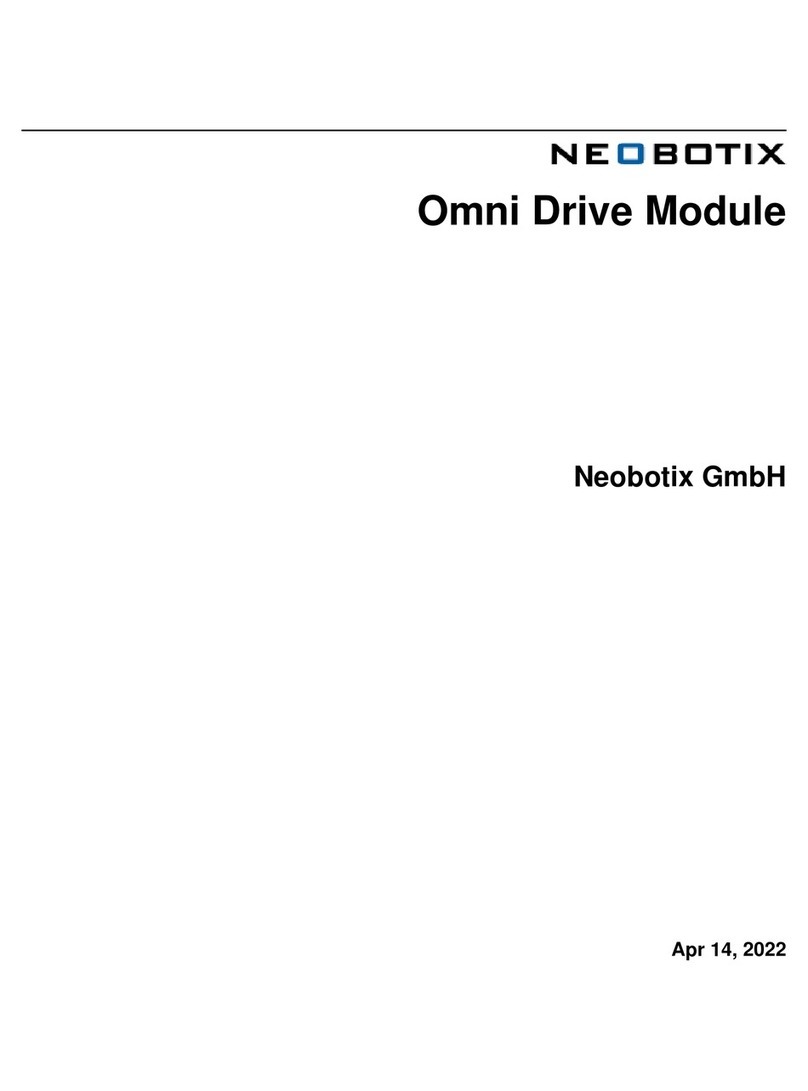
neobotix
neobotix Omni Drive Module manual
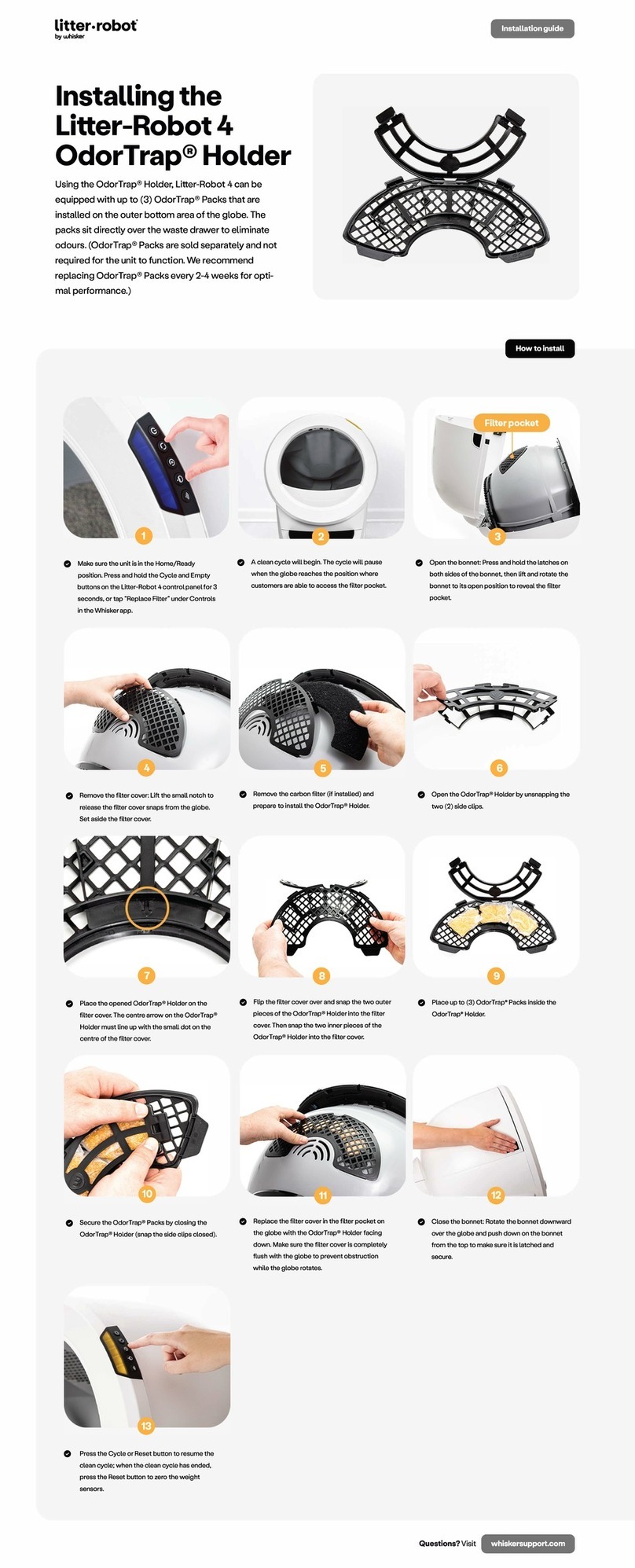
whisker
whisker Litter-Robot 4 OdorTrap Holder 4 installation guide

Denso
Denso HS-G Series Installation & maintenance guide
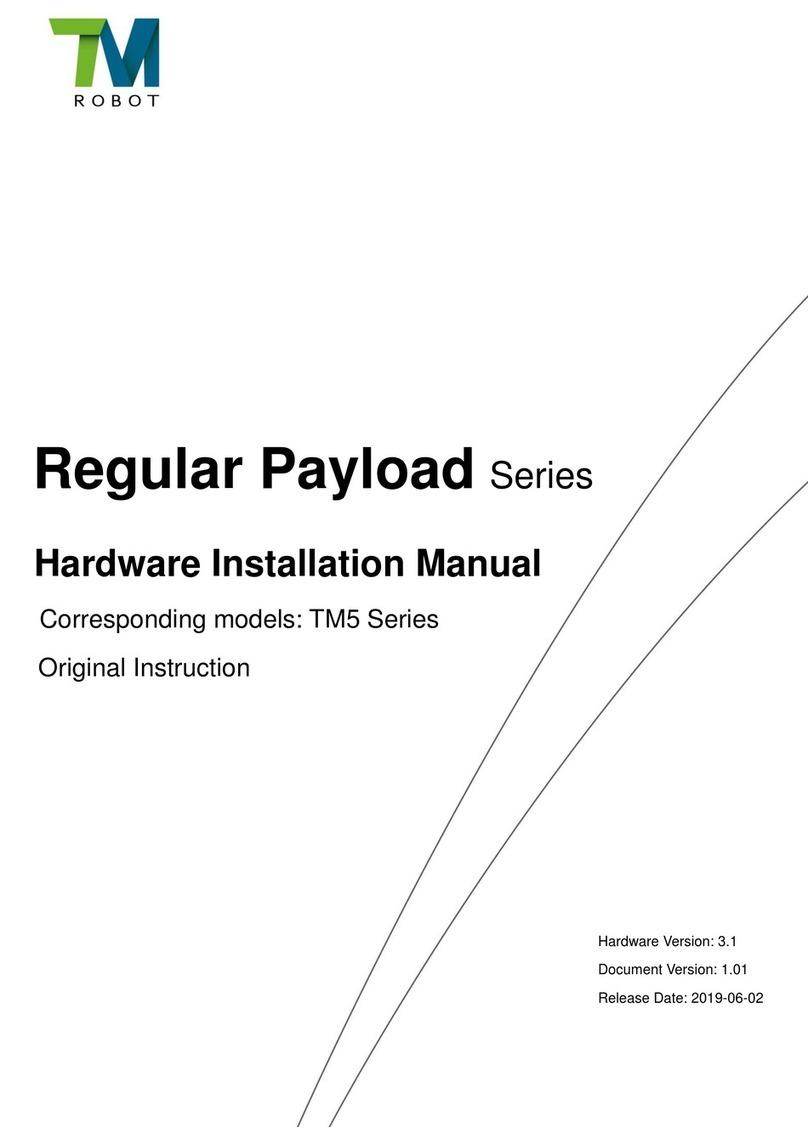
TM Robot
TM Robot Regular Payload Series Hardware installation manual
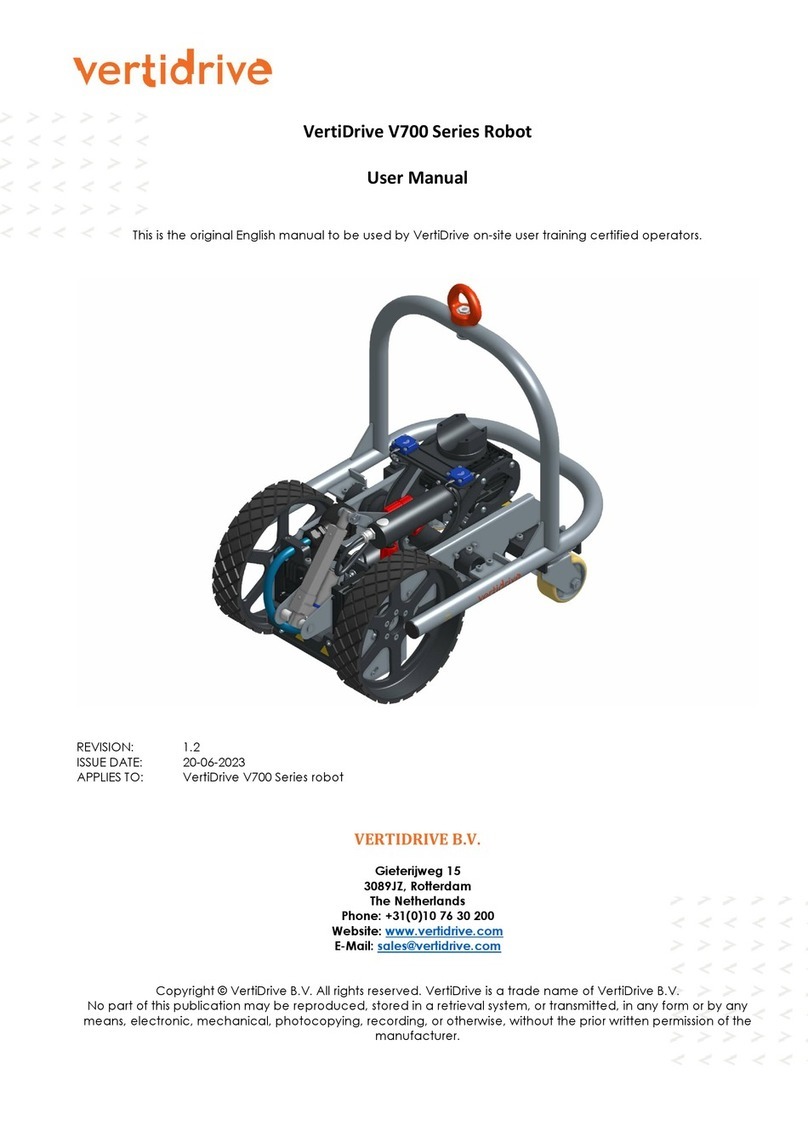
VertiDrive
VertiDrive V700 Series user manual

OKM
OKM AH6 user manual

SuperDroid Robots
SuperDroid Robots LT2-F Assembly manual
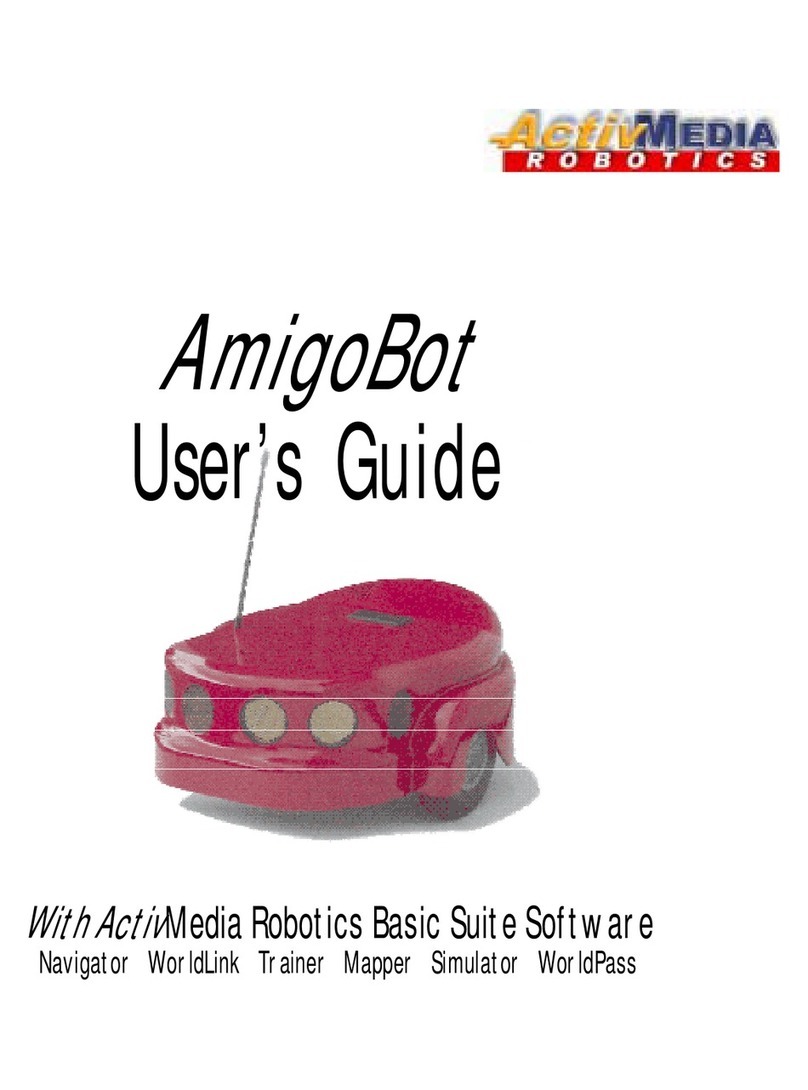
ActivMedia Robotics
ActivMedia Robotics AmigoBot user guide

Parrot
Parrot Jumping Sumo quick start guide

Cyber Discovery
Cyber Discovery GELE user guide
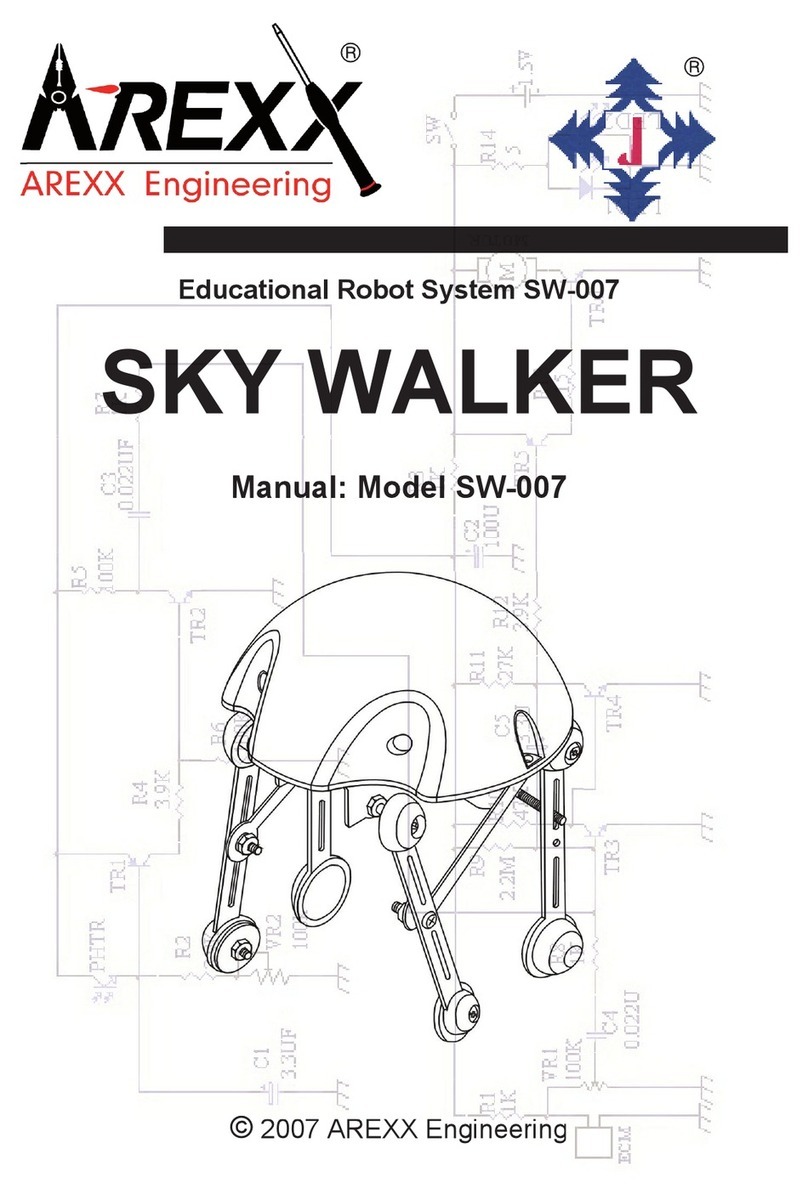
AREXX Engineering & JM3 Engineering
AREXX Engineering & JM3 Engineering SKY WALKER SW-007 manual