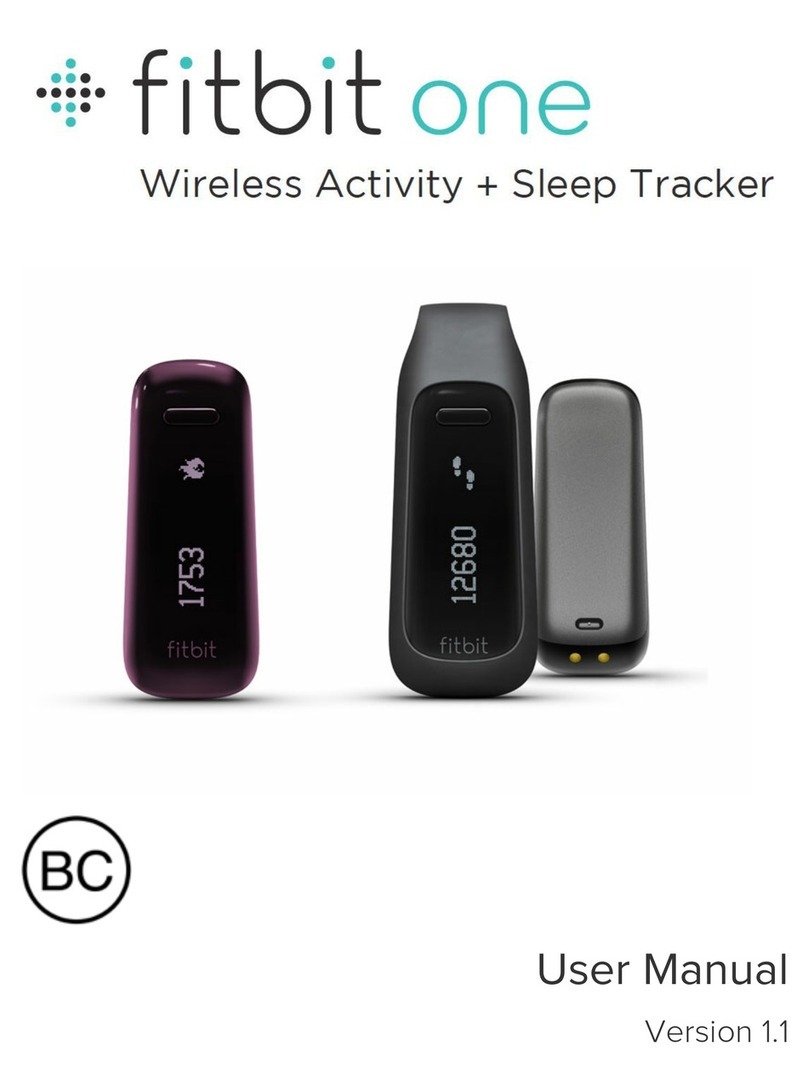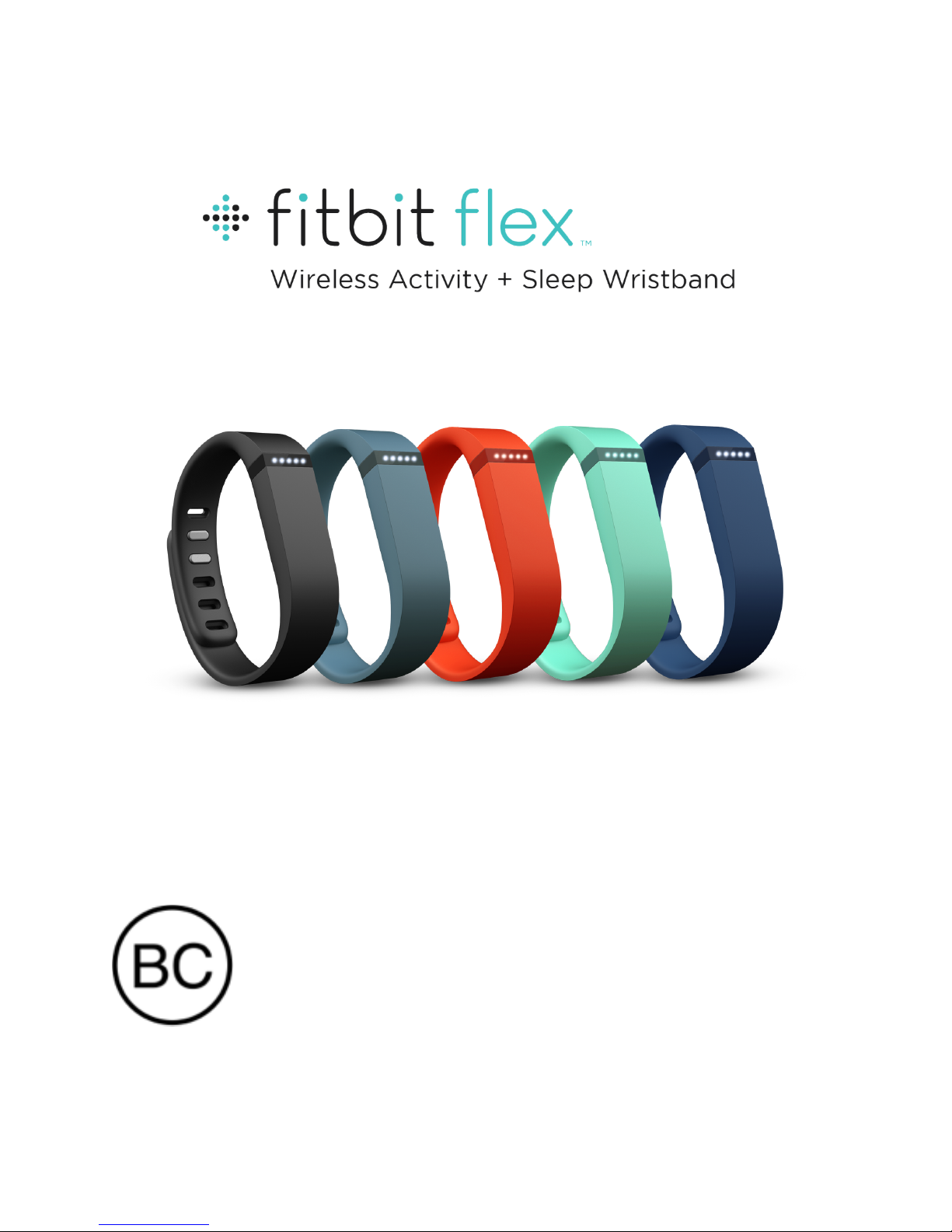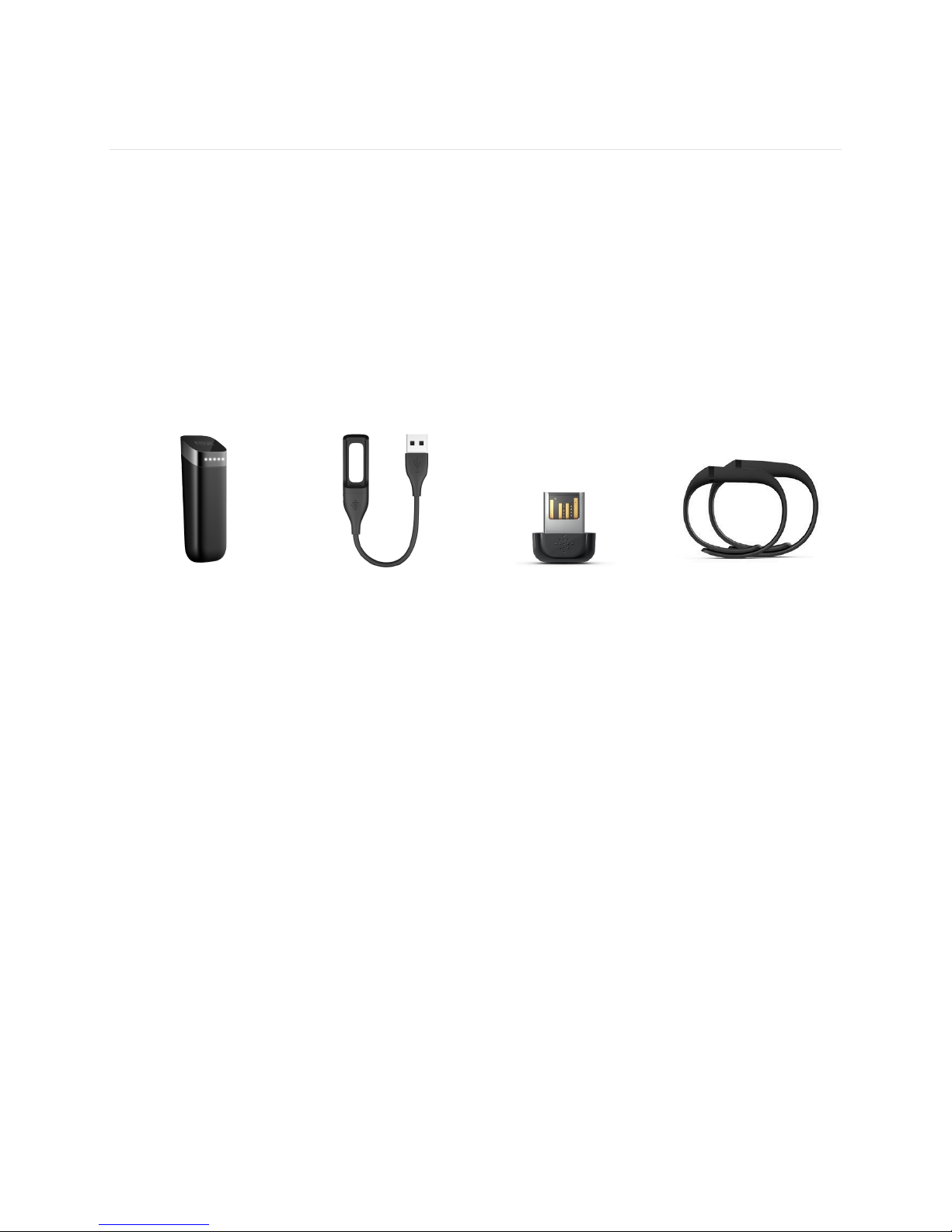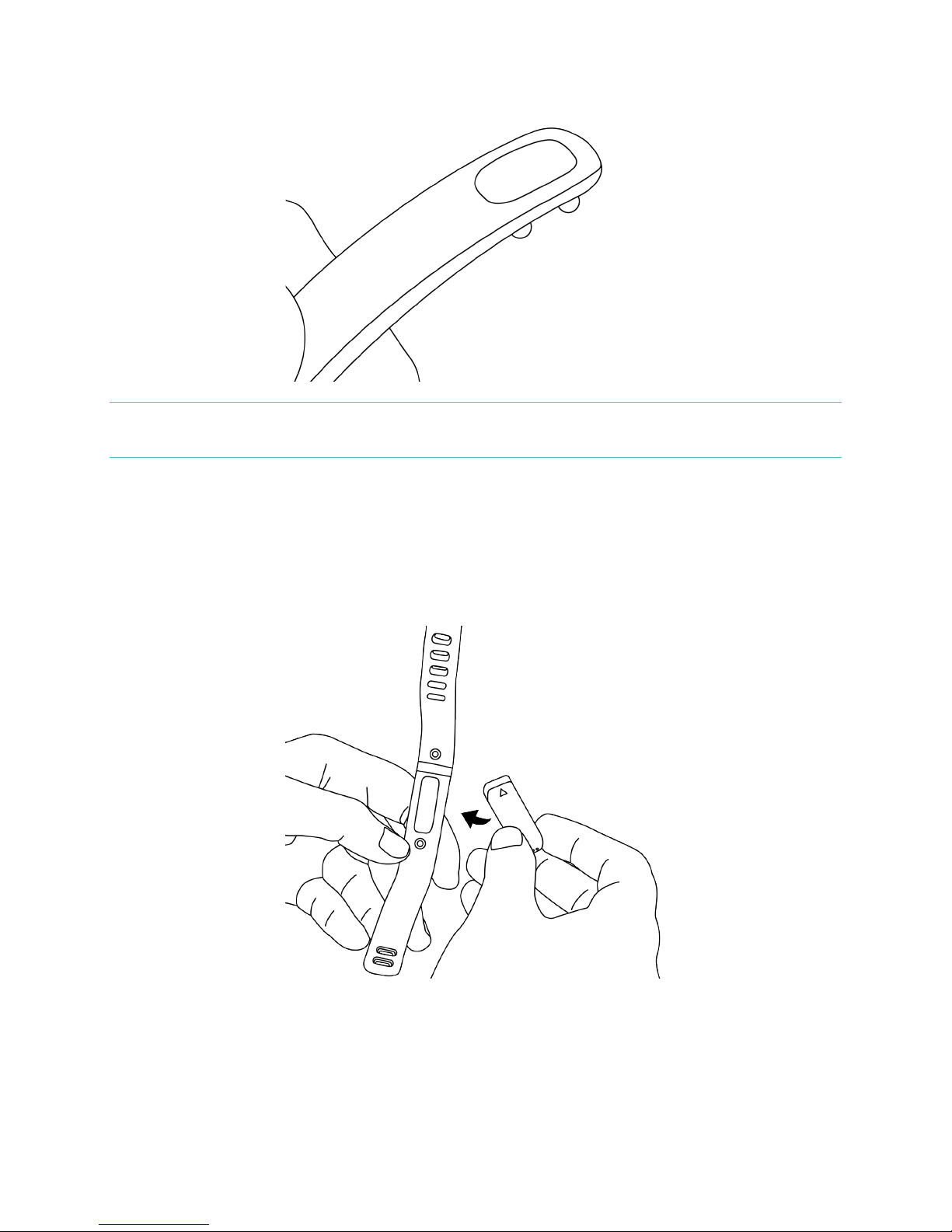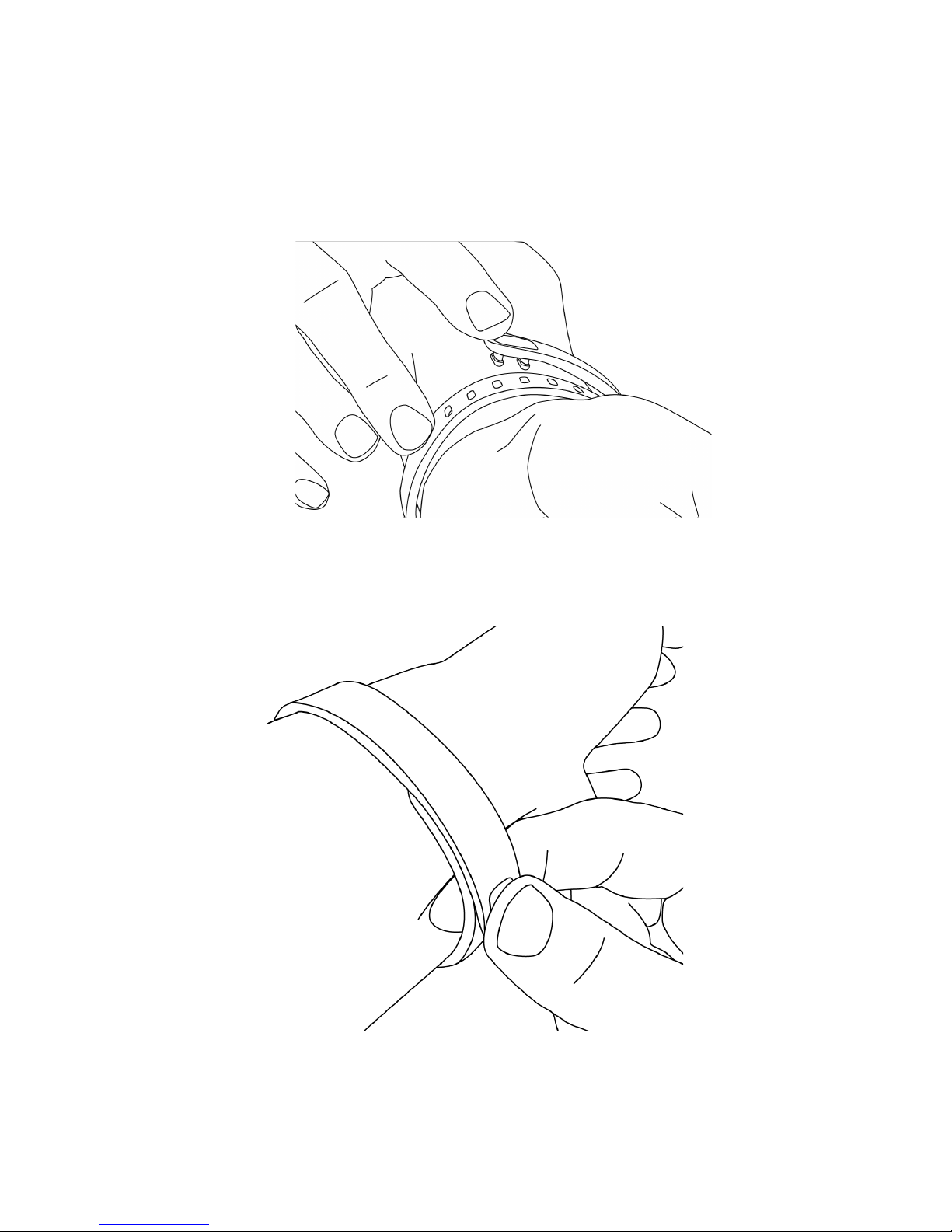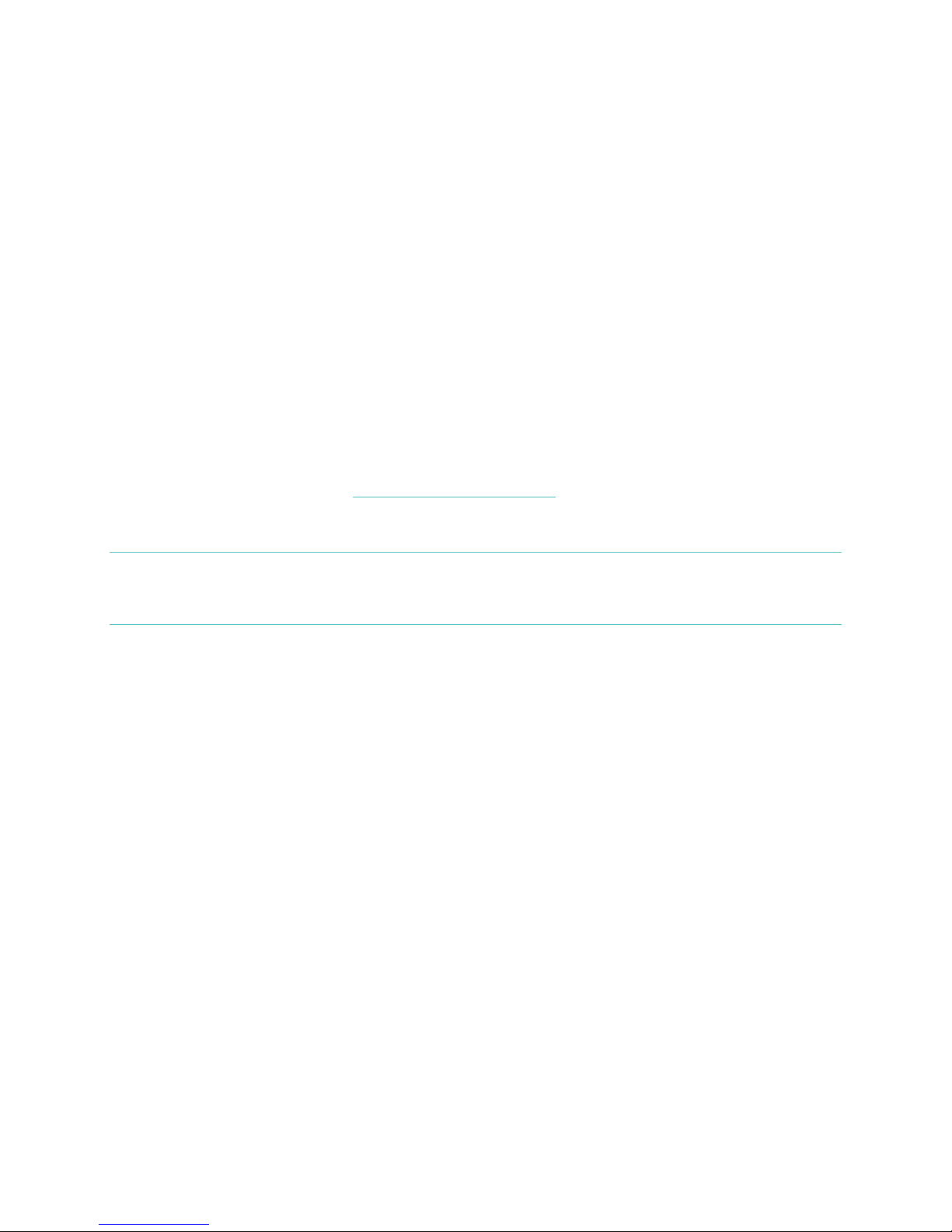Checking your goal progress..........................................................................................................10!
Tracking sleep with Flex .................................................................................................................... 11!
Using silent alarms ............................................................................................................................... 11!
Setting silent alarms from a computer..................................................................................... 11!
Setting silent alarms from an iOS device ............................................................................... 12!
Setting silent alarms from an Android device...................................................................... 12!
Dismissing silent alarms ................................................................................................................ 12!
Using your Fitbit.com Dashboard....................................................................13!
Browser requirements ....................................................................................................................... 13!
Adding and removing tiles............................................................................................................... 13!
Managing your Flex from fitbit.com............................................................................................. 13!
Updating your Flex............................................................................................15!
Updating Flex using a computer ................................................................................................... 15!
Updating Flex using an iOS device............................................................................................... 15!
Updating Flex using an Android device ..................................................................................... 15!
Restarting your Flex..........................................................................................17!
Fitbit Flex General Info & Specifications .......................................................18!
Sensors and motors............................................................................................................................ 18!
Size and weight .................................................................................................................................... 18!
Environmental conditions................................................................................................................. 18!
Help ........................................................................................................................................................... 18!
Return policy and warranty .............................................................................................................19!
Regulatory & Safety Notices ...........................................................................20!
USA: Federal Communications Commission (FCC) statement ........................................20!
Canada: Industry Canada (IC) statement..................................................................................20!
European Union (EU) ......................................................................................................................... 21!
Serbia........................................................................................................................................................ 21!
Taiwan..................................................................................................................................................... 22!