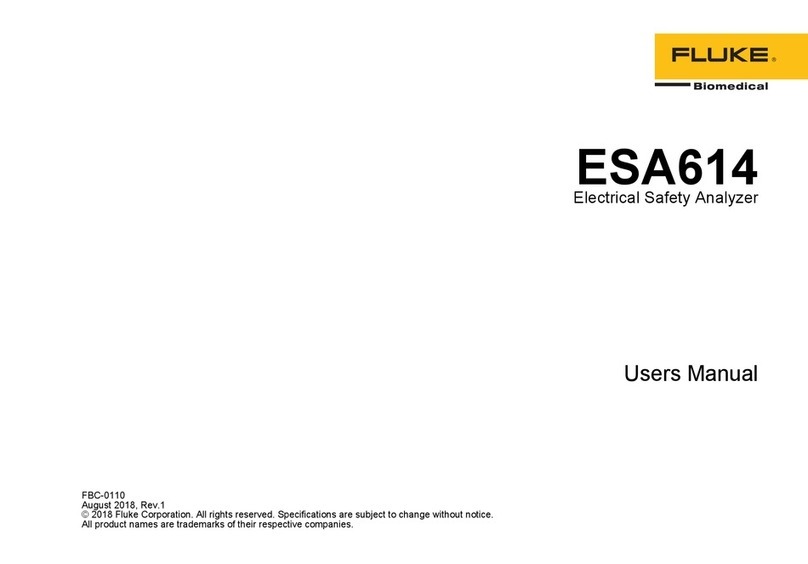FitSense FS-1 User manual



.:WELCOME
Congratulations! The FitSense™ FS-1 Speedometer is the world's first accurate pace
and distance watch for walking and running with an optional wireless Internet link. The
FS-1 measures every stride and reports your speed, pace, distance, and calorie burn.
The FS-1 is a fully functional watch and exercise monitor. Its features include:
•Time, day, and date
•Chronograph
•Current Speed and Pace
•Average Pace
•Distance (activity and total)
•Calories
•Heart Rate (using optional heart rate monitor)
•Training Log
•AutoSplitz™
•Pace Zones
•Backlight
•Wireless Connection to your PC and the Internet (using optional Netlink).
GETTING THE MOST OUT OF YOUR FS-1
How can you use your FS-1? The options are limitless. Here are a few suggestions:
•Tracking your Runs or Walks
•Monitoring your Calorie Burn
•Measuring your Courses
•Tracking your Fitness
•Training with Pace
•Automating your Log

WATCH
FOOT POD NETLINK (OPTIONAL)

.:CONTENTS
.:BEFORE YOU BEGIN................................................... 1
.:FS-1 COMPONENTS..................................................... 1
Watch 1
Foot Pod 3
NetLink (Optional) 5
Heart Rate Monitor (Optional) 6
.:QUICK START............................................................... 7
Mode Functionality 7
Learning New Sensors 8
Calibrating your FS-18
Running and Walking with your FS-19
Linking to FitSense Interactive (Using Optional Netlink) 10
Displaying Heart Rate on your FS-110
.:USING YOUR FS-1...................................................... 11
TIME Mode 11
SPED Mode: Speedometer 12
LOG Mode 15
ODOM Mode: Odometer 16
COMM Mode: Communication 17
CALB Mode: Calibration 19
ALARM Mode 22
.:CARE AND MAINTENANCE....................................... 23
Replacing Batteries 23
Replacing the Rungee Cord 23
.:SPECIFICATIONS....................................................... 24
.:REGULATORY INFORMATION.................................. 25
.:CUSTOMER SERVICE................................................ 25
.:LIMITED WARRANTY................................................. 26

1
.:BEFORE YOU BEGIN
§Consult your physician prior to beginning or modifying any exercise program.
§DO NOT use the FS-1 heart rate monitor if you have a pace maker.
§DO NOT use FS-1 in an airplane.
§When exercising with FS-1, be aware of your surroundings and exercise safely.
Remain alert to vehicles, footing and other potential hazards.
.:FS-1 COMPONENTS
WATCH
The FS-1 watch is the window to your activity. It has a revolutionary side-mounted
display. Your activity info is available at a glance without turning your wrist, pressing
buttons, or breaking stride.
Strap your FS-1 to your wrist with the buttons
pointing up from the top of your wrist.

2
WATCH BUTTONS
Button functions listed in normal font (MODE, SELECT, LIGHT, SPLIT, START/STOP)
are performed by pressing and releasing the button.
BUTTON FUNCTIONS
MODE Cycles through the seven main modes.
If you stay in any mode for more than three seconds, the title screen
will disappear and the mode content screen will appear.
The next press of the MODE button will return you to TIME mode.
SELECT Toggles between "pace display" and "speed display" in SPED mode.
Toggles between track and treadmill calibration in CALB mode.
Accepts selected values and advances to next field while setting.
LIGHT Turns on the light for 3 seconds.
Holding LIGHT for 3 seconds turns on Night Mode.
In Night Mode, pressing any button will turn on the light for 5
seconds.
Holding LIGHT for 3 seconds turns off Night Mode.
SPLIT In SPED mode, with the chronograph running, SPLIT freezes the
screen and records a manual split in the daily chart.
Holding for 3 seconds in TIME mode launches COMM mode.

3
The FS-1 foot pod may be placed on either your right or left foot
.
The stride
characteristics of your right leg may be different from those of your left leg.
Always keep the foot pod on the same foot.
START Starts and stops the chronograph in SPED mode.
/STOP
Button functions listed in reverse font (SET ,RESET) are performed by pressing and
holding the button for 3 seconds.
SET Hold SET in TIME mode to change time.
Hold SET in SPED mode to set weight, view alert interval and
toggle Pace Zones ON and OFF.
Hold SET in ALRM mode to change alarm settings.
RESET Hold RESET in SPED mode to store activity in your log and
clear the display.
Hold RESET in SPED mode when the chronograph is zeroed to
enter the LOG clear menu.
Hold RESET in the LOG clear menu to clear chart data and log data.
Hold RESET in ODOM mode to zero the odometer.
(+) BUTTON Increments values while setting.
(-) BUTTON Decrements values while setting.
FOOT POD

4
VIEW FROM ABOVE TOE SIDE VIEW
Loosen your shoelaces.
Place the rungee cord
beneath 2 or 3 lace
crossings.
Snap the rungee
cord into the slot at
the front of the pod.
Tighten your laces
and tie your shoes
comfortably.
The foot pod should be
firmly attached with the
narrow end of the pod
facing your toe. If the pod
is loose, place the cord
beneath another lace
crossing.
The pod may remain attached to your shoe between activities. Also,
the cord may be laced into the shoe and remain there for convenience
and added security.
FOOT POD BUTTONS
The foot pod has three states (ON, OFF and COMM LEARN) that are controlled by
pressing the rubber button. Unique sounds confirm the state you have entered.
PRESSES WHAT THEY DO
ONE Turns pod ON. When the pod is off, push and hold the button until
you hear a beep. On button release, you will hear a single
confirmation beep. The pod is now ready for your activity. When
the foot pod is communicating with the watch, the foot icon on the
watch display will be lit.
TWO Turns pod OFF. Pressing the button twice in quick succession turns
the pod off. A descending tone confirms that the foot pod is off.
THREE Allows a watch to learn a foot pod ID. Pressing the button three
times in quick succession resets the COMM Address. Three
beeps confirms that the foot pod is in COMM LEARN mode. Now
any FS-1 watch can learn the foot pod's ID. Once the watch
learns a foot pod's ID, the foot pod will return to normal operation.
LACE CROSSINGS

5
SLEEP MODE
If the foot pod is on, but you haven't moved for five minutes, it will turn itself off to
conserve energy. You may hear the descending tone as the pod turns off. Simply
press the button once to turn the pod on. If you are in the middle of an activity, the FS-
1 will continue to monitor from where you left off.
NETLINK (OPTIONAL)
The NetLink connects to your PC serial port and communicates wirelessly to your
watch. The NetLink allows you to store and chart your activities online and to
personalize your watch from the web.
To use the NetLink:
1. Plug the cable into the serial port on your PC.
2. Visit www.fitsense.com to register your watch and download the latest Netlink
software.
3. Place your NetLink in a visible location, preferably on top of your desk. This will let
you see the blue indicator light and will maintain a good wireless connection to
your watch.
4. Follow the on-screen instructions and software manuals at www.fitsense.com.

6
HEART RATE MONITOR (OPTIONAL)
The FS-1 Heart Rate Monitor works with your FS-1 watch. See your heart rate and
your speed on the same screen. Chart your heart rate against distance and speed.
To put on the heart rate monitor:
1. Attach the elastic strap to one end of the monitor.
2. Wet the grooved electrodes.
3. With the FitSense logo upright, circle your chest with the strap and attach the
other end to the monitor. Lock the buckle in place.
4. Locate the monitor below your chest muscles so the grooved electrodes make
good contact with your skin.
5. Adjust the strap to a length that is comfortably snug.

7
To advance through the modes, press the MODE button quickly. While in
any other mode other than TIME for more than three seconds, the next press
of the MODE button returns to TIME mode.
.:QUICK START
MODE FUNCTIONALITY
Press the MODE button to scroll through the modes of the watch:
Display Time of Day, Day of Week, and Date
Set Time of Day, Day of Week, and Date
Display Pace, Speed, Calories, Heart Rate, Activity Time, and Distance
Set Weight, Interval Alerts, and Pace Zones
Store walks and runs in LOG
Reset LOG entries and Chart data
Display data from last 28 runs or walks
Display data from last 75 splits
Display total distance and calories
Reset total distance and calories
Learn new sensor IDs
Change COMM address
Download watch data to PC
Setup watch from www.fitsense.com
Calibrate on a track or treadmill for highly
accurate walking and running
Set Calibration Values (CalVals) manually
Display Alarm Time
Turn Alarm ON or OFF
Set Alarm
.:QUICK START

8
When the watch is establishing communication with the foot pod, the message
“WAIT” will appear in the upper left hand quadrant. "WAIT" will disappear
when the watch hears from the foot pod and you will be free to continue.
LEARNING NEW SENSORS
The watch will listen only to sensors it owns. If you are using a new foot pod or heart
rate monitor (just out of the box or a replacement), the watch needs to learn its ID.
Foot Pod
1. Enter COMM mode on the watch.
2. Press foot pod button three times quickly. You will three confirmation beeps.
3. When the foot icon is displayed in the lower left quadrant of the watch, your
watch has learned the ID of your foot pod
Heart Rate Monitor
1. Enter COMM mode on the watch.
2. Put your heart rate monitor on.
4. When the heart icon is displayed in the lower left quadrant of the watch, your
watch has learned your heart rate monitor ID.
CALIBRATING YOUR FS-1
To achieve the high accuracy that FS-1 offers, you must calibrate on a 400 meter track.
Perform separate walking and running calibrations for accuracy across all speeds.
1. Warm-up by running or walking for five minutes.
2. Turn on your foot pod by holding the button until you hear a beep.
3. Enter CALB mode. Press (-) until "TRAK" is flashing in the upper left quadrant.
Press SELECT to lock in your selection. The chronograph will appear in the lower
right quadrant indicating that you are ready to perform a track calibration.
4. Pick a point on the track. This will be your start and finish line.
5. Back away from the start line about 20 feet. Begin running. When you cross the
start line, press START/STOP.
6. Run around the track one time at your usual pace in the inside lane. Try to keep
an even pace during the calibration.
7. Run past the finish line, pressing START/STOP as you cross the line. This
completes your calibration. "OK" will appear on the screen.
8. Press any button to return to the calibration start screen with TRAK displayed in
the upper left quadrant. Press SELECT and the chronograph will reappear in the
lower right quadrant.
9. Repeat this calibration procedure for walking.
10. Your FS-1 is now calibrated for you. Press MODE to continue.
.:QUICK START

9
RUNNING AND WALKING WITH YOUR FS-1
See speed, pace, distance and calories while running or walking:
1. Attach the foot pod to your shoe. See FS-1 Components: Foot Pod for a guide to
attachment.
2. Turn on your foot pod by
holding the button until
you hear a beep.
3. On the watch, in TIME
mode, Press MODE once
to enter SPED mode.
4. Make sure that the foot
icon is lit. If it is not, your
foot pod may be off or
your watch may need to
learn the ID of your foot
pod. (See Quick Start:
Learning New Sensors
above.)
5. Press START/STOP to
start the accumulation of
both the chronograph and
your activity totals. Your distance and calories will only accumulate when the
chronograph is running.
6. Begin running or walking. Your current pace or speed will appear in the upper left
quadrant.
7. Press SELECT in SPED mode to switch between pace display (min/mi) and
speed display (MPH).
8. At the end of your activity, press START/STOP to stop the chronograph and stop
accumulating distance and calories.
9. Hold RESET for 3 seconds to zero the readings and store the activity in your
LOG.
.:QUICK START

10
LINKING TO FITSENSE INTERACTIVE (USING
OPTIONAL NETLINK)
Keeping track of your activities on your PC and the Internet is easy. At the press of a
button, the details of your activity will link to the NetLink device. Here is a quick
reference guide for offloading your watch:
1. Plug your NetLink device into the serial port on
your PC.
2. Download and install your Netlink software (from
www.fitsense.com) to your PC.
3. Enter COMM mode on the watch. Offloading will
begin automatically.
4. The blue light on the NetLink device will begin
blinking when the NetLink device connects to the
watch. When the PC begins communicating with
your watch, the blue light will stay on
continuously. If the light continues blinking, your
PC software may not be running.
5. Follow the on-screen instructions and software
manuals available at www.fitsense.com.
DISPLAYING HEART RATE ON YOUR FS-1
To see heart rate displayed on the watch:
1. Enter SPED mode.
2. Put on the heart rate monitor as
described above.
3. If the heart icon is not displayed, the
watch may need to learn the ID of
your heart rate monitor. Follow the
instructions in Learning New
Sensors on page 8.
4. While wearing the heart rate
monitor, press SELECT until you
see the heart outline icon in the
lower left quadrant of the watch
display.
5. Once your heart rate monitor has calculated your heart rate, it will display the
value in beats/minute in the lower left quadrant.
.:QUICK START

11
TIME is the default mode for the watch. If no button is pressed for 3 minutes,
the watch will automatically revert to the TIME mode. While in any other
mode other than TIME mode for more than three seconds, pressing the
MODE button returns to TIME mode. The watch battery will last longer if you
make sure that you turn the chronograph off in SPED mode when you are
not using it.
Time, day and date are also settable from the web at www.fitsense.com.
See COMM Mode: Setting Up your Watch from the Web for details.
.:USING YOUR FS-1
This section describes the modes of the watch. Pressing the MODE button advances
you through these modes.
TIME MODE
Display Time, Day, and Date
Set Time, Day, and Date
SETTING THE TIME, DAY AND DATE
1. To adjust settings, hold SET. The first settable field will flash.
2. Use (+) and (-) to adjust the fields.
3. Press SELECT to advance to the next field.
4. Press SELECT to exit the last settable field.
5. The settable fields are (in order):
•Hours
•Minutes
•Seconds
•Date
•Day of Week

12
SPED MODE: SPEEDOMETER
Display Pace, Speed, Calories, Heart Rate, Time, and Distance
Set Weight, Interval Alerts, and Pace Zones
Store walks and runs in LOG
Reset LOG entries and Chart Data
STARTING AND STOPPING THE FS-1 FOR AN ACTIVITY
Press START/STOP to start and stop the chronograph and other readings. If the foot
pod is not worn, the chronograph can be used like a normal stopwatch and all other
fields will be blank. If the foot pod is on, distance and calories will accumulate when
the chronograph is running. The foot icon will be lit when the foot pod and watch are
communicating. . The heart icon will be lit when the heart rate monitor and watch are
communicating. The chrono icon will remain lit in any mode while the chronograph is
running.
Before you begin an activity, make sure the:
•foot pod is turned on
•foot icon is on solid
•distance reads 0.00 miles
CHANGING THE SPED DISPLAY
In SPED mode, your activity distance will always appear in the upper right quadrant
and your elapsed time will appear in the lower right quadrant. You can control the left
side of the display as follows. Press SELECT in SPED mode to switch between "pace
display" (pace in minutes/mile and average pace in minutes/mile) and "speed display"
(speed in mph and calories). Your chosen display will be the new default display.
DISPLAY OPTIONS
(FOOT POD ONLY)

13
If you are wearing a heart rate monitor, you have four display options. Press SELECT
to cycle through the two pace and two speed options (in the figure above, gray
quadrants indicate fields that have changed from the previous display option):
•Pace and Heart Rate
•Pace and Average Pace
•Speed and Heart Rate
•Speed and Calories
MANUAL SPLITS
Pressing SPLIT in SPED mode freezes the display for 9 seconds. The split data (time,
distance and calories) is stored in your LOG for this activity.
RESETTING AND LOGGING YOUR ACTIVITY
After completing an activity, hold RESET for 3 seconds in SPED mode to store the
current activity to your LOG and clear the display. The chrono will zero immediately.
The distance display will zero after the foot pod clears the activity from memory. If the
foot pod is on, this should take approximately 3 seconds. If the foot pod is off, the
distance will zero once the foot pod is turned on. As the watch is resetting, the
distance and pace fields will be blank. Once these fields reappear, you are free to
begin a new activity.
CLEARING YOUR LOG AND CHART
When the chronograph is reset to zero, holding RESET for 3 seconds will bring you to
the activity clear menu. Press SELECT to scroll through the reset choices:
DISPLAY OPTIONS
(FOOT POD AND HEART RATE MONITOR)

14
1. Clear chart data (CLR CHRT). Holding RESET for 3 seconds in CLR CHRT
erases the detailed data (used to create a chart record of your activity at FS
Interactive) from memory. This chart data is also cleared when your FS-1 is
offloaded. If you want to chart your next activity, be sure the chart data is cleared
from memory before you begin running or walking.
2. Clear last activity (CLR LAST). Holding RESET for 3 seconds in CLR LAST
erases the most recent activity from memory.
3. Clear all activities (CLR ALL). Holding RESET for 3 seconds in CLR ALL
erases all activities from memory.
SETTING WEIGHT, INTERVAL ALERTS, AND PACE ZONES
You can customize your FS-1 in SPED mode by changing:
WEIGHT Weight, in pounds, is needed for accurate calorie calculations. The foot
pod must be on to set the weight.
INTERVAL
ALERTS Your FS-1 can beep at regular distance intervals for a customized
workout or just to keep you informed. The interval alert options are OFF
(indicated by .00 on the display), beep every 1/4 mile, beep every 1/2
mile, or beep every mile. The alert interval is only settable via FS
Interactive at www.fitsense.com.
PACE
ZONES
You can select an upper and lower pace as an alert during activity. If
zones are set, the chronograph is running, and you are moving, the
watch will beep when you are outside the zone. Pace zones are only
settable via FS Interactive at www.fitsense.com.
SPED settings (on the watch):
1. Turn on your foot pod.
2. Hold SET. "WAIT" will flash until the watch communicates with the foot pod.
Then weight (in pounds) will begin flashing. Use (+) and (-) to adjust the fields.
3. Press SELECT to advance to the next field.
4. Press SELECT to exit the last settable field.
5. The fields are (in order):
•Weight (The foot pod must be on to set weight)
•Alert Frequency (Viewable only, settable via FS Interactive)
•Pace Zones (Toggle ON or OFF only, settable via FS Interactive)
PACE ZONES
While the chronograph is running in SPED mode:
•Hold SET to toggle Pace Zones alert ON and OFF.
•Press SELECT to temporarily turn off Pace Zones. If you return to the zone, the
Pace Zone alert will reactivate and will beep when you leave it again. Use this
feature if you will be purposefully or unavoidably outside of the zone (resting
between intervals or climbing a long hill).

15
LOG MODE
Display data from last 28 runs or walks
Display data from last 75 auto and manual splits
LOGGING ACTIVITIES
Resetting an activity in SPED mode automatically enters that activity in LOG. The
LOG stores and displays the most recent 28 activities and 75 splits. If you exceed
these capacities, the earliest activities and splits will be overwritten. AutoSplitz™
(stored every mile) and manual splits count toward the split total. To prevent your LOG
from being overwritten, offload frequently.
REVIEWING LOG TOTALS
When you enter LOG mode,
the most recent activity will be
displayed. The LOG entry will
display activity distance,
number and date. After one second, the LOG entry will change to display calories,
distance and time for that entry. Push the (+) and (-) buttons to scroll through your
entries. Hold (+) and (-) to rapidly advance through the entries.
AUTOSPLITZTM
The FS-1 will record the time and distance at
each whole mile. These AutoSplitzTM are
stored in your Splits record. They are also
offloaded to your PC during every Link.
REVIEWING SPLITS
Press SELECT when in LOG mode to review the splits from that entry. Press (+) and
(-) to scroll through the splits in order. Split number, split distance, and split time are
displayed. Press SELECT again to return to the LOG review.
Your split time (total time of the activity at the time of the split) at each mile is recorded
in addition to any manual splits taken during the activity. If you link your data using
NetLink, you can view your pace for each mile and other detailed information.
CLEARING YOUR LOG
To reset your LOG entries or your chart data, return to SPED mode and follow the
instructions listed in SPED MODE: Resetting and Logging Your Activity on page 13.
Table of contents
Popular Measuring Instrument manuals by other brands
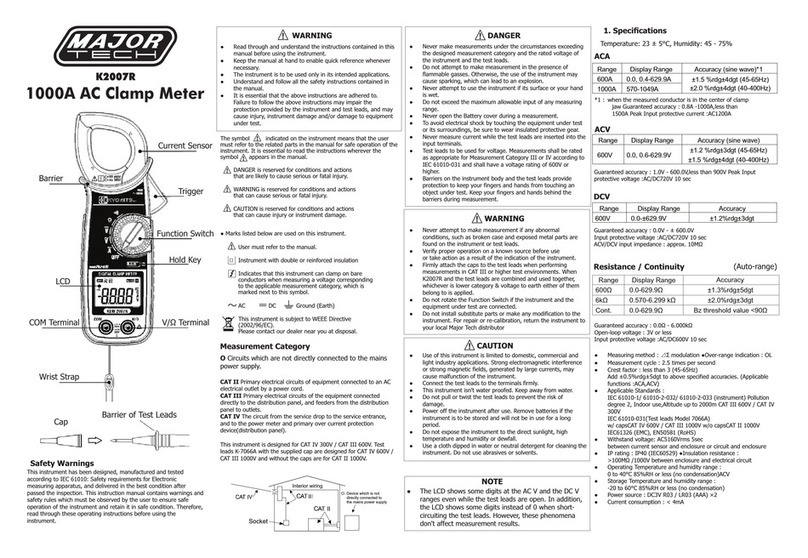
Major tech
Major tech K2007R manual

Eastron
Eastron SDM630MCT-RC manual

Viavi
Viavi SmartClass Fiber OLP-87 NG-PON2 Quick Card User Guide

SENSIT Technologies
SENSIT Technologies SPOD Operation and Configuration Guide

PCE Instruments
PCE Instruments PCE-PTH 10 user manual

Neptune
Neptune L900 Installation and maintenance guide

NeurOptics
NeurOptics NPi-300 quick start guide
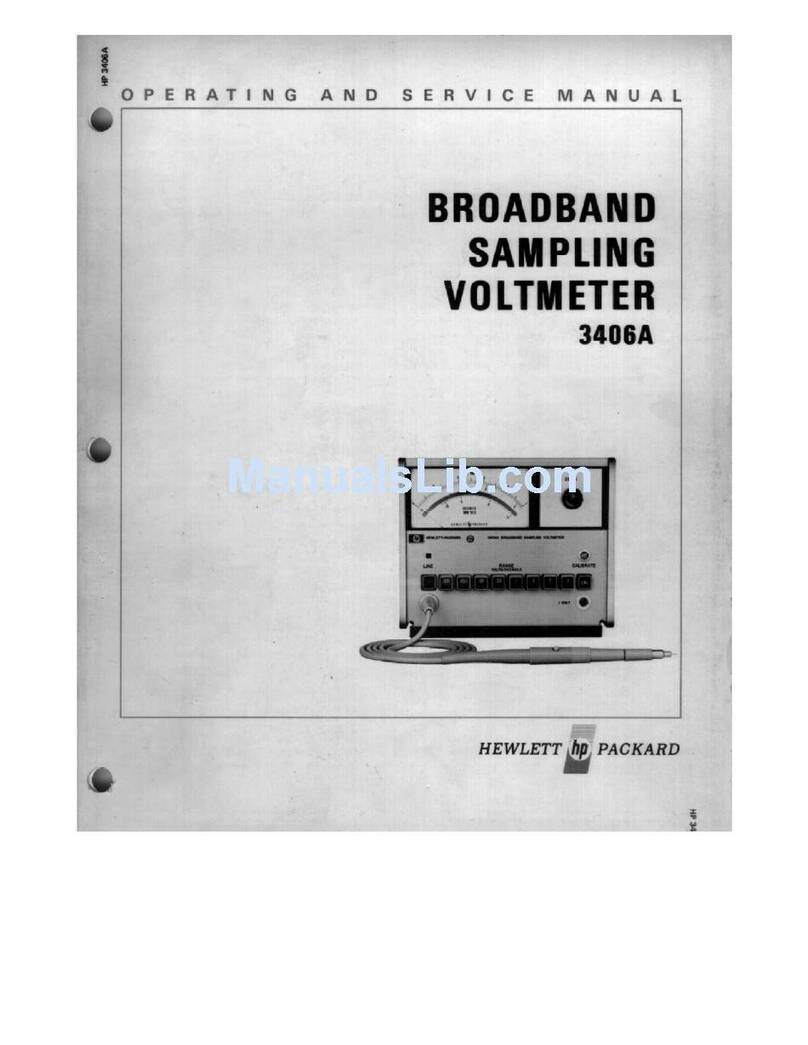
HP
HP 3406A Operating and service manual

GMW
GMW DIGEM 96 x 48 B5 operating instructions
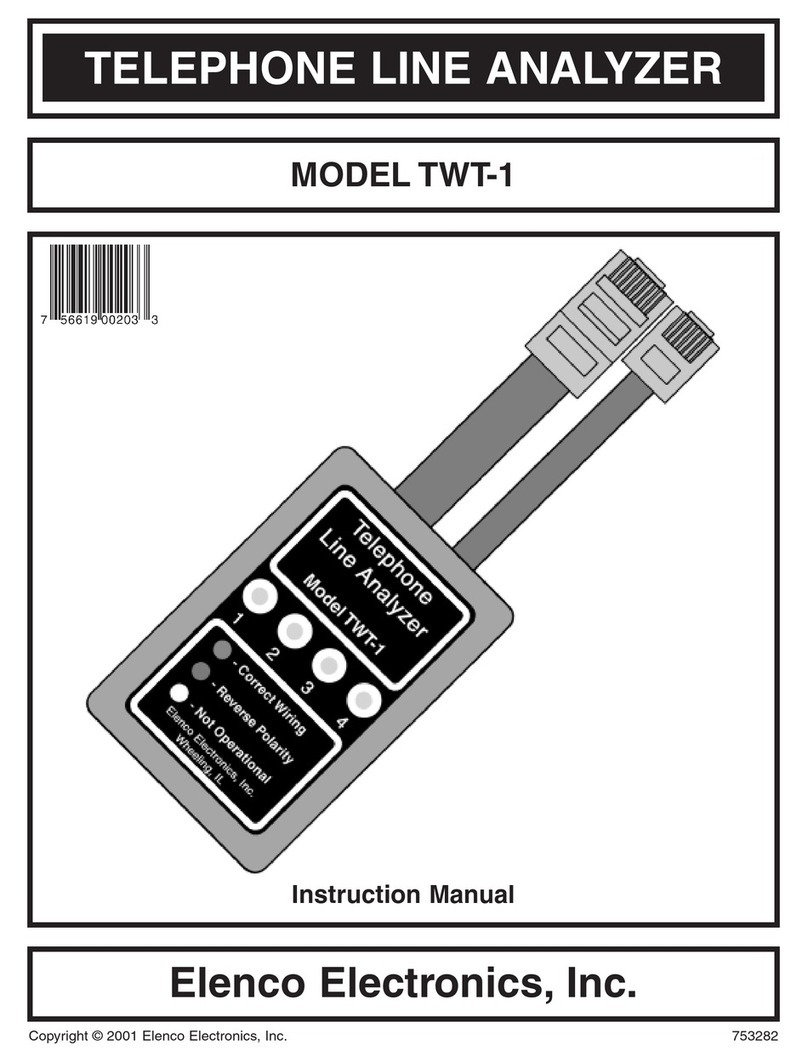
Elenco Electronics
Elenco Electronics TWT-1 instruction manual

sebaKMT
sebaKMT Hydrolux HLE 500 operating instructions
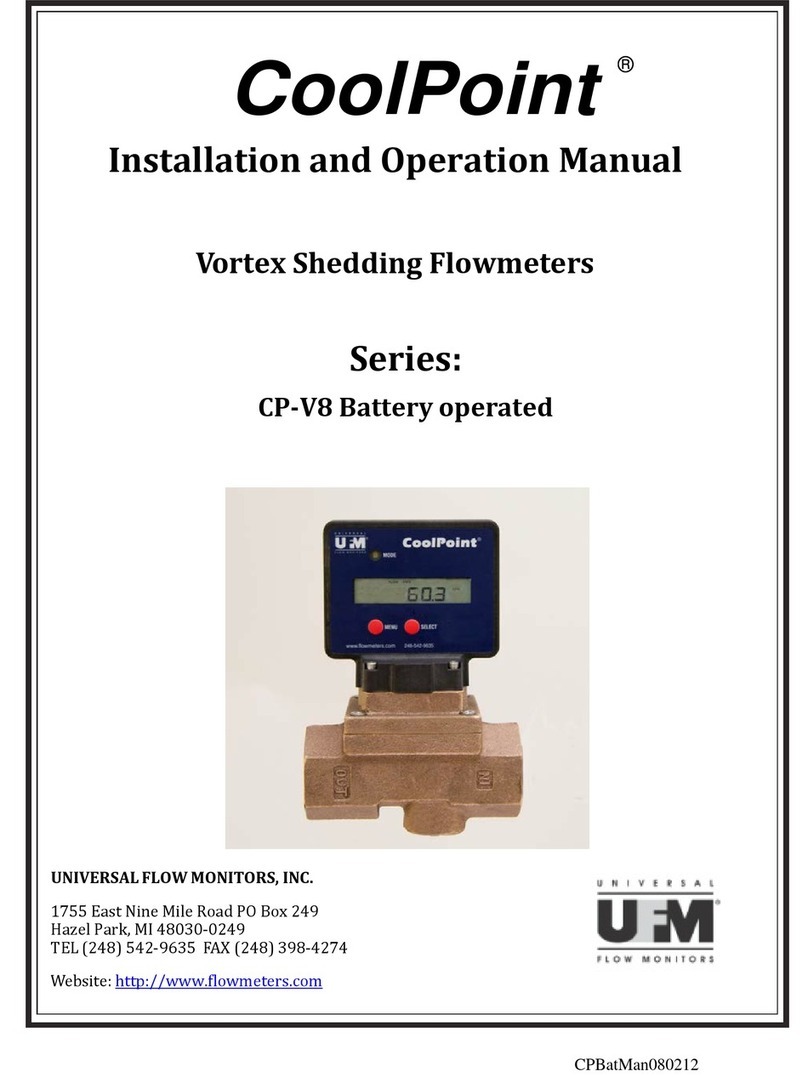
UFM
UFM CoolPoint CP2-V8 Installation and operation manual