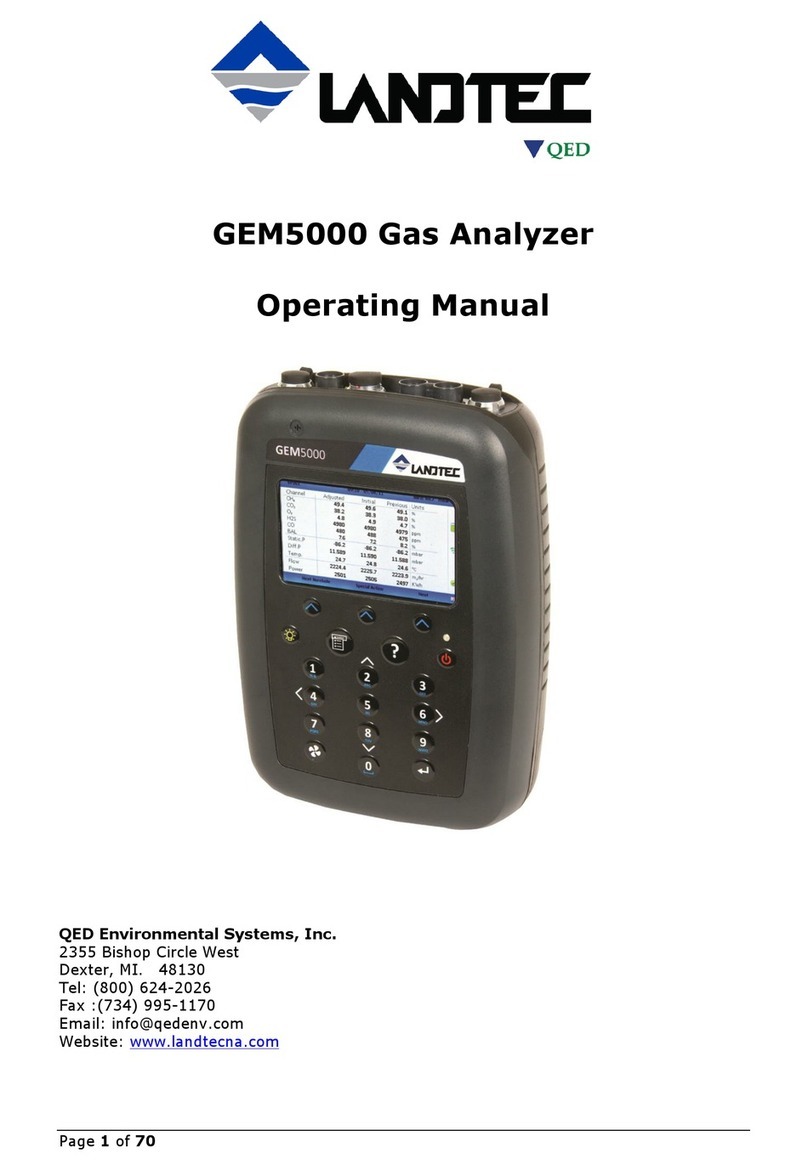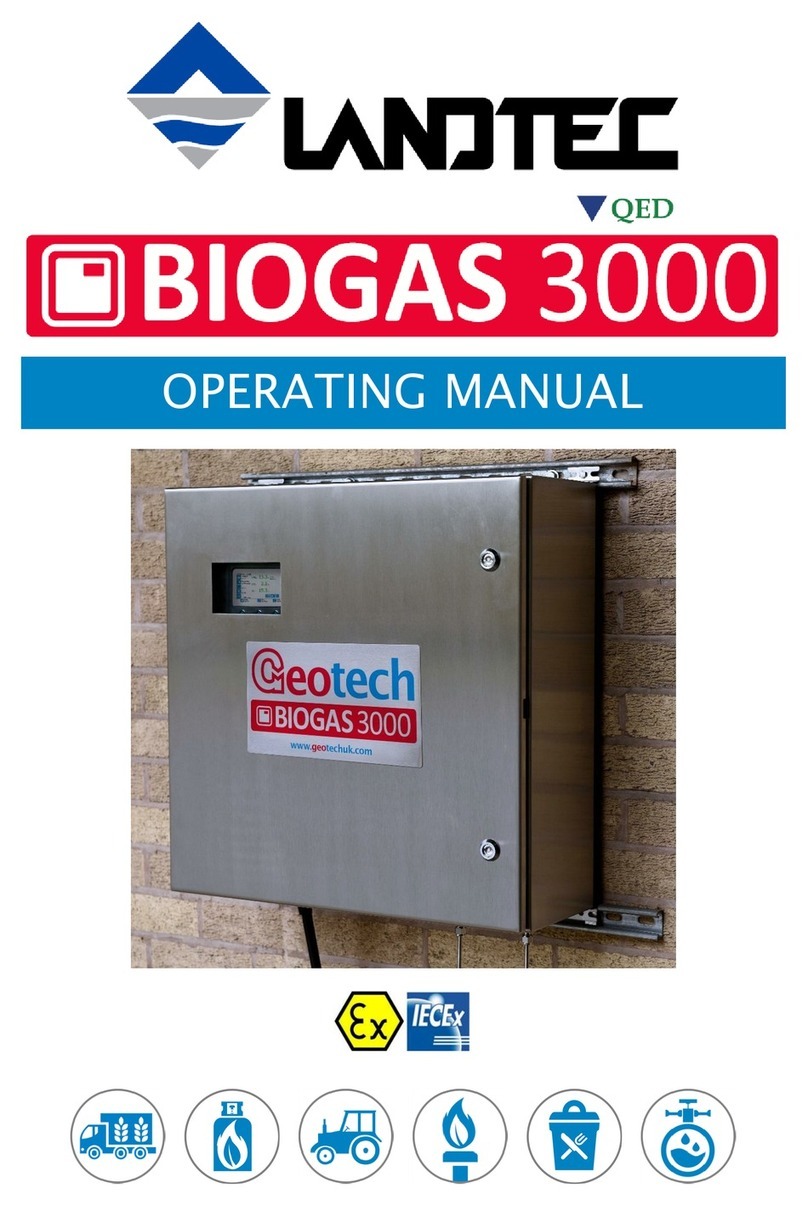GEM2000 & GEM2000 Plus Operation Manual
Page iii
Contents
1 INTRODUCTION....................................................................................................................... 1
2 GENERAL OPERATIONAL FEATURES.................................................................................. 2
2.1 PHYSICAL CHARACTERISTICS OF THE GEM2000 / GEM2000 PLUS.....................................................2
2.2 STORAGE ........................................................................................................................................ 2
2.3 BATTERY/CHARGING ........................................................................................................................ 3
2.4 INSTRUMENT CERTIFICATION............................................................................................................. 3
2.5 SAFETY INFORMATION ...................................................................................................................... 3
2.6 TURNING THE INSTRUMENT ON/OFF.................................................................................................. 3
2.7 WARM-UP SELF TEST .......................................................................................................................4
2.8 WARNING AND ERROR DISPLAY ........................................................................................................ 4
2.8.1 WARNING Displayed ..............................................................................................................4
2.8.2 ERROR Displayed................................................................................................................... 4
2.9 SERVICE INFORMATION SCREEN ....................................................................................................... 5
2.10 TECHNICIAN ID SCREEN................................................................................................................ 5
2.11 GAS READING SCREEN ................................................................................................................. 5
2.11.1 Keypad Lock............................................................................................................................ 5
2.12 OPTIONAL GAS PODS.................................................................................................................... 6
2.13 MEMORY...................................................................................................................................... 6
2.13.1 Cold Start ................................................................................................................................ 6
2.13.2 Recover Readings...................................................................................................................7
2.13.3 Print Readings.........................................................................................................................7
2.14 RF INTERFERENCE ....................................................................................................................... 7
3 THE LANDTEC SYSTEM GAS ANALYZER MANAGER SOFTWARE ................................... 8
3.1 CONFIGURATION OPTIONS................................................................................................................ 8
3.2 ONLINE USERS................................................................................................................................. 8
3.3 OFFLINE USERS............................................................................................................................... 8
3.3.1 Installation with the CD............................................................................................................ 8
3.3.2 Start Up................................................................................................................................... 9
3.3.3 Navigation ............................................................................................................................. 10
The LANDTEC System Gas Analyzer Manager User Interface allows for easy access and navigation to
various utilities to use the LANDTEC portable instrument on a day to day basis. The following is a
general description of the user interface. ............................................................................................. 10
3.4 CONNECTING TO THE INSTRUMENT.................................................................................................. 10
1. Connect the GEM2000 with the RS-232 Download Cable to your Computer................................ 11
2. Instrument must be powered ON and in the Gas Reading screen ................................................ 11
3. Launch the LSGAM software by clicking on the icon on your desktop .......................................... 11
3.5 CREATE A PROJECT / SELECT A PROJECT........................................................................................ 12
3.6 SETUP IDS..................................................................................................................................... 12
3.6.1 Creating Comments............................................................................................................... 13
3.6.2 Creating IDs .......................................................................................................................... 13
3.6.3 IDS FROM DATAFIELD CS 3.2X: ......................................................................................... 16
3.6.1 IDS ALREADY IN THE INSTRUMENT:................................................................................. 17
3.7 CREATING YOUR SITE QUESTIONS.................................................................................................... 19
3.8 SENDING IDS TO THE INSTRUMENT.................................................................................................. 23
3.8.1 Clearing ID s from your instrument or Deleting a Project ....................................................... 25
3.9 INSTRUMENT SETTINGS .................................................................................................................. 26
3.9.1 Alarm Settings....................................................................................................................... 26
3.9.2 Data Logging......................................................................................................................... 27
3.9.1 Set Date/Time in the instrument ............................................................................................ 28
3.10 MISC OPTIONS ........................................................................................................................... 28