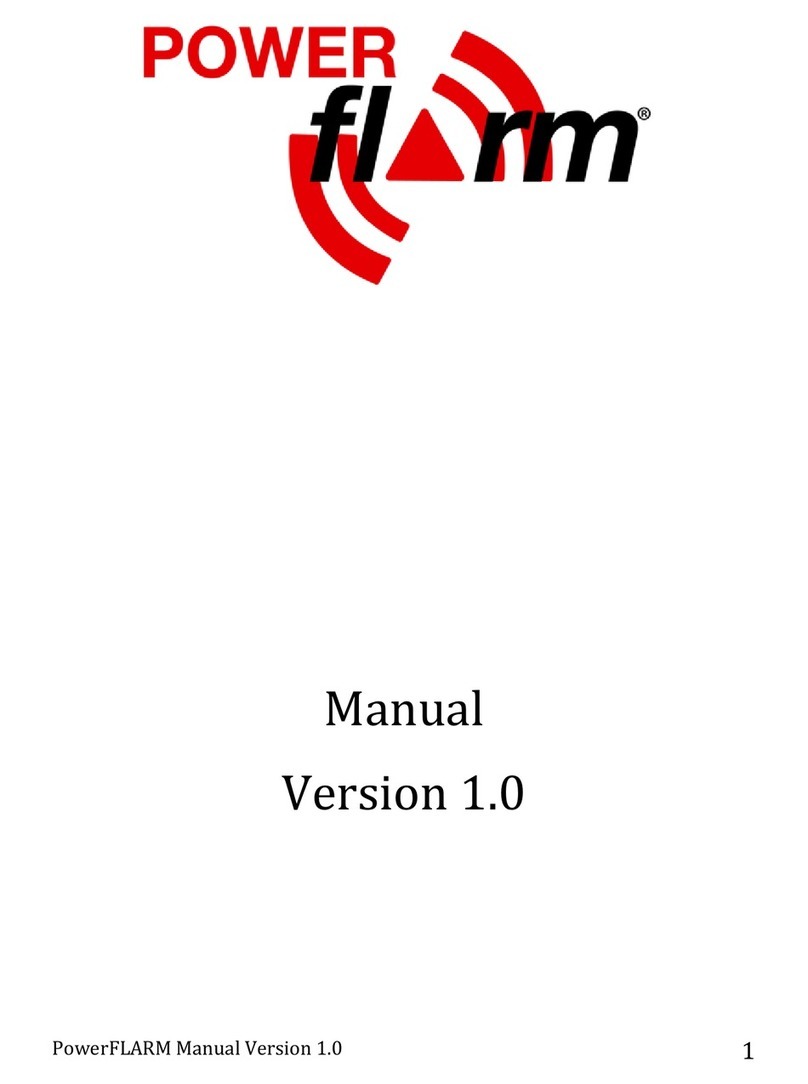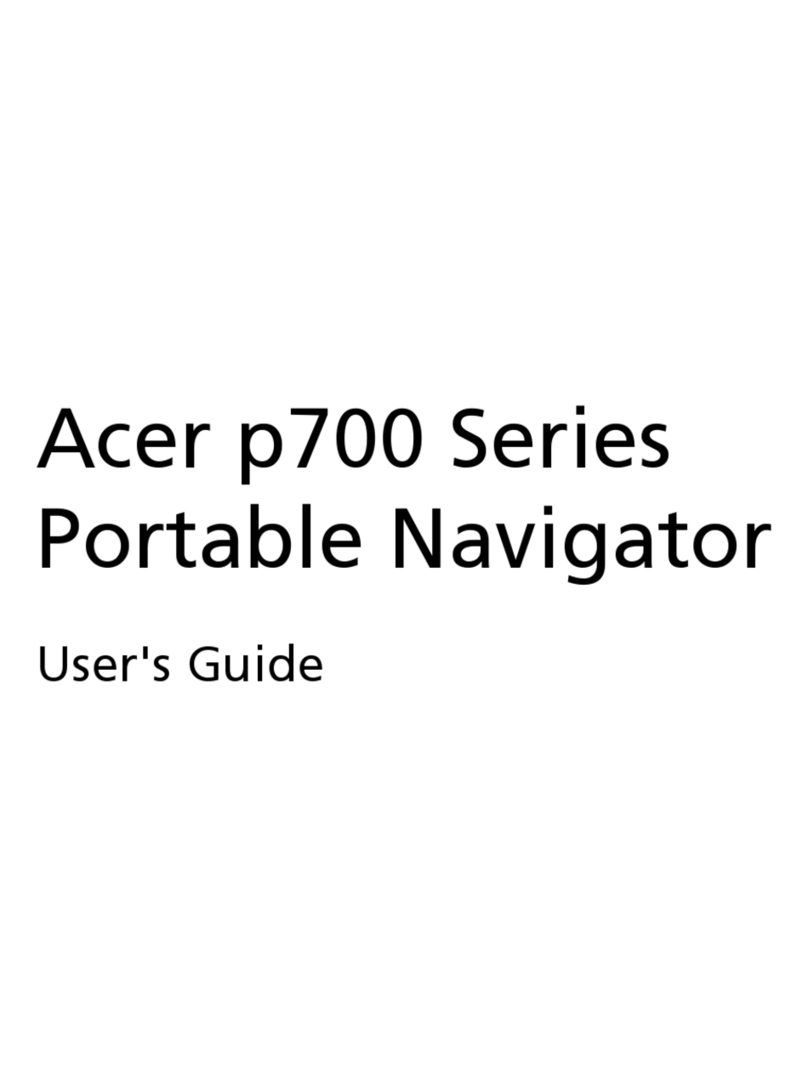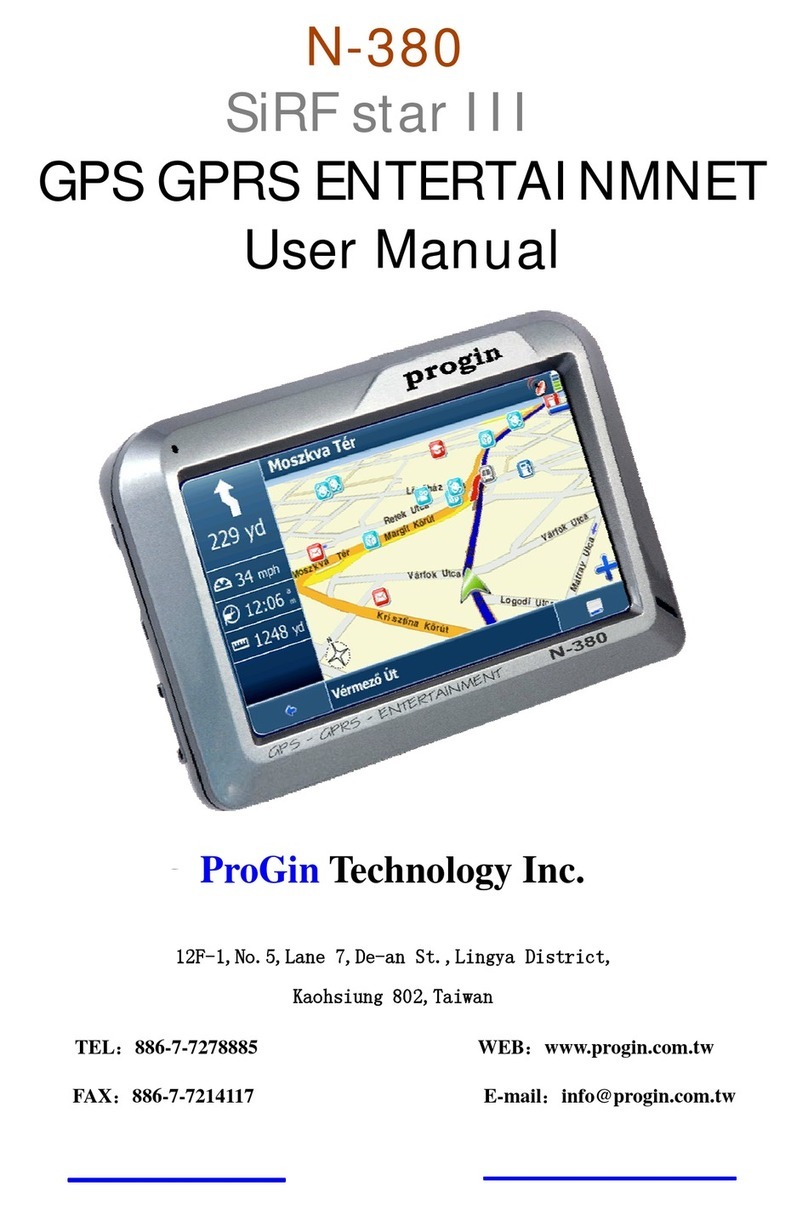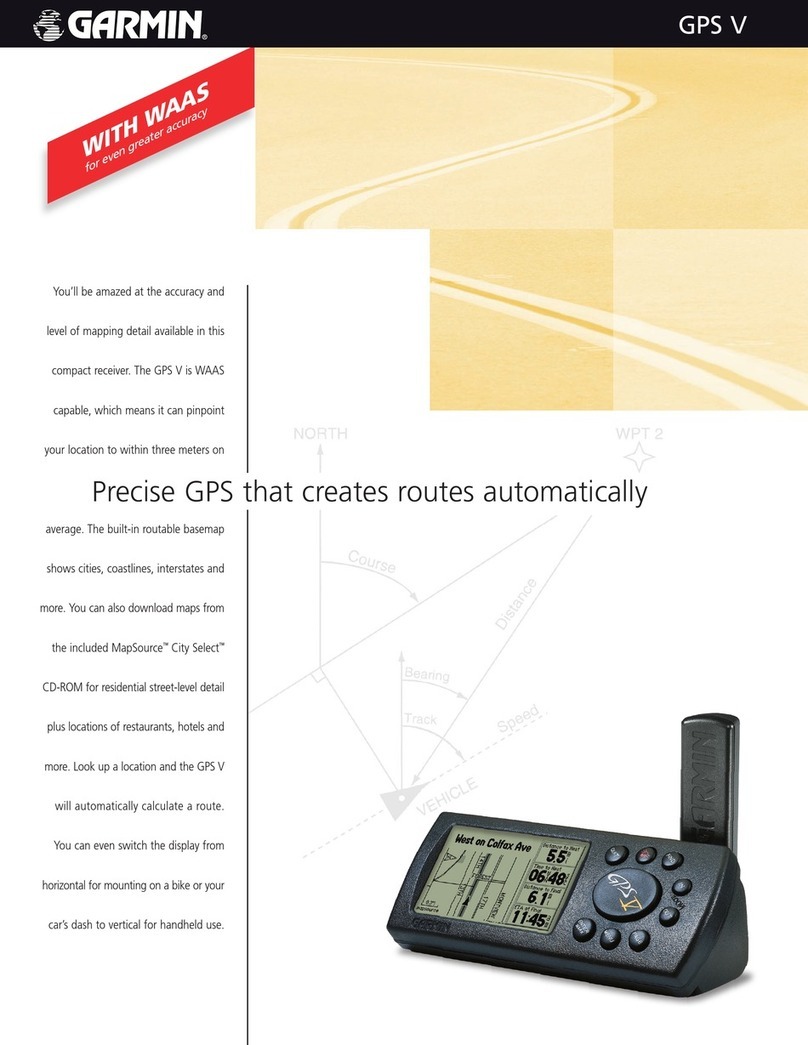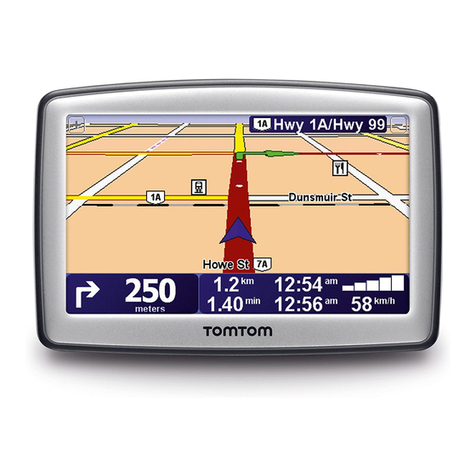FLARM GPS-FilterBox 2.0 User manual

GPS-FilterBox 2.0
Connect your ADS-B now!
Manual
Version 1.1
July 2012
2 Introduction | GPS-FilterBox 2.0 Manual

GPS-FilterBox 2.0 Manual | Introduction 3
Contents
1. Introduction ......................................................................
2. Typical use ........................................................................ 5
3. Overview .......................................................................... 6
. Installation ....................................................................... 7
.1. General ..................................................................... 7
.2. Output on/off switch ................................................ 8
.3. Typical use ................................................................ 9
5. Configuration ................................................................. 10
5.1. Standard configuration .......................................... 10
5.2. Configuration options ............................................ 11
5.3. Connecting to the GPS-FilterBox ............................ 12
5. . Reset to factory default .......................................... 16
5. .1. Reset using hardware ..................................... 16
5. .2. Reset using software ...................................... 17
5.5. Firmware update .................................................... 18
6. Technical Data ................................................................ 19
7. Disclaimer ....................................................................... 20
8. Limitations ...................................................................... 21
9. Limited Warranty ........................................................... 22
Introduction | GPS-FilterBox 2.0 Manual
1. Introduction
The GPS-FilterBox is a device that is able to convert baudrates and
filter GPS NMEA-sentences. The main purpose is to enable the ADS-
B functionality of any transponder without the need for an extra
GPS device. Instead existing devices like a FLARM can provide
position data.
Be sure to read and understand the entire manual before
proceeding!

GPS-FilterBox 2.0 Manual | Typical use 5
2. Typical use
How can you use the GPS-FilterBox? The GPS-FilterBox is built to use
in a wide variety of ways.
The design enables you to connect a Mode S transponder to your
FLARM ánd a PDA/PNA as well as your regular FLARM display. In
double seaters the GPS-FilterBox can be connected to both displays
and a transponder, or if you wish, your PDA/PNA on the filtered
output instead of a transponder.
Figure 1: Example of typical use
6 Overview | GPS-FilterBox 2.0 Manual
3. Overview
The GPS-FilterBox contains 2 indication LED's and RJ12 connectors
for the main functions of the device. For (extra) configuration
options a configuration matrix is available.
Figure 2: Product overview
Number Description
1 Power LED
2 Data LED
Data in connector (e.g. FLARM)
4 Data out connector (e.g. Transponder)
5 Splitter connector (e.g. FLARM display)
6 Splitter connector (e.g. FLARM display)
7 Configuration Matrix A-D/1-3
Table 1: Product overview

GPS-FilterBox 2.0 Manual | Installation 7
4. Installation
Installation of the GPS-FilterBox is made simple by using the
standard pinout configuration of a FLARM device. Read this chapter
to get your ADS-B working right away!
4.1. General
The GPS-FilterBox is configured and ready to go right out of the box.
To start using your GPS-FilterBox, please connect the following:
1. Connect your input device -for example a FLARM- to the FLARM
connector. Be sure the values on pin 1-6 do not exceed the
maximum ratings as specified in chapter 6: Technical Data.
Make sure all pins are connected according to the pinout
specification described in chapter 6: Technical Data.
2. Connect your output device -for example a transponder- to the
XPDRPGM connector. Connect at least pin 6 to GND of your
device and pin 5 to the Rx of the device, see paragraph 4. .
3. Power on all devices.
. The Power LED (1) will be lit.
5. When NMEA sentences are passed through the filter, The Data
LED (2) will flash with each passed NMEA sentence.
Warning: The GPS-FilterBox is not protected against wrong
polarity or overvoltage! Be sure to correctly connect and supply
the device!
8 Installation | GPS-FilterBox 2.0 Manual
4.2. Output on/off switch
An on/off switch for controlling the data output can be connected to
the GPS-FilterBox.
Connect the switch to the configuration matrix between A1 and A2,
or use a 3-way switch between A1-A2-A3. The schematic below
shows both connection diagrams.
3-way
On/Off switch
2-way
On/Off switch
A1
A2
A2
A3
A1
Figure : On/Off switch configuration

GPS-FilterBox 2.0 Manual | Installation 9
4.3. Typical use
In most cases the GPS-FilterBox can be connected to for example
your transponder using only two wires.
In most cases the wire connected to pin 6 of your RJ-12 connector
will be white. Connect this one to the ground pin of your
transponder. The wire on pin 5 (usually black) has to be connected
to the Rx of your transponder, see the picture below.
Figure 4: Typical use
10 Configuration | GPS-FilterBox 2.0 Manual
5. Confi uration
The GPS-FilterBox is configured out of the box. The standard
configuration will mostly fit your needs.
5.1. Standard confi uration
The table below shows all configurable items as configured when
new or after a hard reset.
Part Configuration
Input baudrate 19200 bps
Output baudrate 800 bps
Filter On
RMC sentences Pass
GGA sentences Block
GSA sentences Block
On/off switch Enabled
Table 2: Standard configuration

GPS-FilterBox 2.0 Manual | Configuration 11
5.2. Confi uration options
Your GPS-FilterBox can be configured to suit your needs. The
following options can be configured using the GPS-FilterBox
configuration tool (see: http://www.zweefvlieg.net/adsb/) or a
terminal to connect to your GPS-FilterBox.
Part Configuration options Program key
Input baudrate 800/9600/19200/
38 00/115200 bps
5/6/7/8/9
Output baudrate 800/9600/19200/
38 00/115200 bps
0/1/2/3/
Filter On/Off f/F
RMC sentences Pass/Block m/M
GGA sentences Pass/Block g/G
GSA sentences Pass/Block a/A
On/off switch Enabled/Disabled O/o
Help ?
Firmware version c
Health Status h
Reboot r
Reset to factory
default
x
Show current
settings
s
Table : Configuration options
12 Configuration | GPS-FilterBox 2.0 Manual
5.3. Connectin to the GPS-FilterBox
To configure your GPS-FilterBox, connect it to a computer using the
XPDRPGM port on the device.
Because the GPS-FilterBox is designed as a splitter, the connection
cable to a computer is slightly different: The Tx and Rx pins must be
connected the other way around compared to a standard FLARM
programming connector. The illustrations and table below may help
to correctly connect.
Be aware that the GPS-FilterBox still needs to be powered, either by
an external power supply, or by connecting a FLARM unit to the
FLARM input on the GPS-FilterBox.
Note that the pin numbering differs from the official numbering,
but it is compliant with the FLARM manual!
Figure 5: RJ12 Plug Figure 6: DSUB9
RJ12 DSUB9 Description
1 +12V
2 +3V
3 5 GND
3 Tx of device (PC/FLARM)
5 2 Rx of device (PC/FLARM)
6 5 GND

GPS-FilterBox 2.0 Manual | Configuration 13
Table 4: Pinout for PC connection
Use the GPS-FilterBox Tool or a Terminal program like Putty to
connect to your GPS-FilterBox.
Be aware that the baudrate can differ if you configured the device
before. If you are not able to connect, you may consider resetting
the device to factory default.
Figure 7: GPS-FilterBox Tool
1 Configuration | GPS-FilterBox 2.0 Manual
Below is a screenshot of the Putty configuration you will probably
need.
Figure 8: Putty configuration

GPS-FilterBox 2.0 Manual | Configuration 15
Figure 9: Example of the help-screen in Putty
16 Configuration | GPS-FilterBox 2.0 Manual
5.4. Reset to factory default
The GPS-FilterBox can be reset using hardware and software. During
a hard reset all settings will be reset to default, as described in
paragraph 5.1: Standard configuration.
5.4.1. Reset usin hardware
To do a reset to factory default without using software, connect pin
B1 and B2 of the configuration matrix.
Power up the device. After approximately 5 seconds LED D2 will
start flashing 2 times a second. The reset is now complete.
Remove the connection between B1 and B2. Your GPS-FilterBox is
now ready for use with the default settings.
Figure 10: Example reset connection (black wire)

GPS-FilterBox 2.0 Manual | Configuration 17
5.4.2. Reset usin software
Connect to your GPS-FilterBox as described in paragraph 5.3:
Connecting to the GPS-FilterBox.
Press 'x' to reset to factory defaults. A message confirming the
defaults are set will appear. Press 'r' to reboot or interrupt the
power supply for a few seconds.
18 Configuration | GPS-FilterBox 2.0 Manual
5.5. Firmware update
At this time no firmware updates are available. As soon as it will this
manual will be updated with instructions.

GPS-FilterBox 2.0 Manual | Technical Data 19
6. Technical Data
Part Description
Width: 60 mm
Length: 0 mm
Height: 20 mm
Power supply: 2.7-3.3 Volt
Power drain: Max 0.06 Watt
Communication: RS232
Country of origin: The Netherlands
Table 5: Technical Data
RJ12 pin Description
1 +12V
2 +3V
3 GND
Tx of device (PC/FLARM)
5 Rx of device (PC/FLARM/Transponder)
6 GND
Table 6: RJ12 connectors pinout
Config pin Description Connection
A1 On/Off switch A1-A2 = off
B1 Reset B1-B2 = reset
C1 Start Bootloader C1-C2 = start
D1 Not implemented -
A2…D2 Vcc -
A3…D3 GND -
Table 7: Configuration matrix
20 Disclaimer | GPS-FilterBox 2.0 Manual
7. Disclaimer
Product names, logos, brands, and other trademarks featured or
referred to within this manual or our website are the property of
their respective trademark holders.
These trademark holders are not affiliated with our products,
manuals or our website. They do not sponsor or endorse our
products or any of our other solutions.

GPS-FilterBox 2.0 Manual | Limitations 21
8. Limitations
The GPS-FilterBox has not been certified in line with the usual
aviation procedures. The GPS-FilterBox does not alter nor verify data
send to other devices like a transponder. Certified aviation devices
are responsible for the verification of the signals processed by the
GPS-FilterBox. Use of the GPS-FilterBox and the output signal of the
GPS-FilterBox is the owners' own responsibility.
Use of the GPS-FilterBox is forbidden in the USA or Canada or in
aircraft registered in the USA or Canada.
22 Limited Warranty | GPS-FilterBox 2.0 Manual
9. Limited Warranty
This limited warranty is valid only if you purchased the product from
a GPS-FilterBox authorized Reseller in the country of purchase.
PLEASE RETAIN YOUR SALES RECEIPT. IT IS YOUR PROOF OF
PURCHASE COVERING YOUR LIMITED WARRANTY. THIS LIMITED
WARRANTY IS VOID WITHOUT SUCH PROOF OF PURCHASE.
The GPS-FilterBox manufacturer warrants electronic components
only of this product to be free of defects in material and
workmanship if used under normal operating conditions for a period
of one (1) year from the original date of retail.If the product shows
any defects within the specified warranty period and that defect is
not excluded the GPS-FilterBox manufacturer shall, at its discretion,
either replace or repair the product using suitable new or
reconditioned product or parts. In case the GPS-FilterBox
manufacturer decides to replace the entire product, this limited
warranty shall apply to the replacement product for the remaining
initial warranty period, i.e., one (1) year from the date of purchase
of the original product.
Warranty claims other than those indicated above are expressly
excluded.
This limited warranty does not cover the product if it has been
electronically or mechanically modified in any way. This limited
warranty does not cover any such modification/adaptation,
regardless of whether it was carried out properly or not. Under the
terms of this limited warranty, the GPS-FilterBox manufacturer shall
not be held responsible for any cost resulting from such a
modification/adaptation.

GPS-FilterBox 2.0 Manual | Limited Warranty 23
This limited warranty covers only the product hardware. It does not
cover technical assistance for hardware or software usage and it
does not cover any software products whether or not contained in
the product. Any such software is provided “AS IS” unless expressly
provided for in any enclosed software limited warranty.
Damage/defects caused by the following conditions are not covered
by this limited warranty:
•Improper handling, neglect or failure to operate the unit in
compliance with the instructions given in the user or
service manuals;
•Connection or operation of the unit in any way that does
not comply with the technical or safety regulations
applicable in the country where the product is used;
•Conducting firmware updates;
•Damage/defects caused by acts of God/Nature (accident,
fire, flood, etc) or any other condition that is beyond the
control of the GPS-FilterBox manufacturer.
Table of contents
Other FLARM GPS manuals