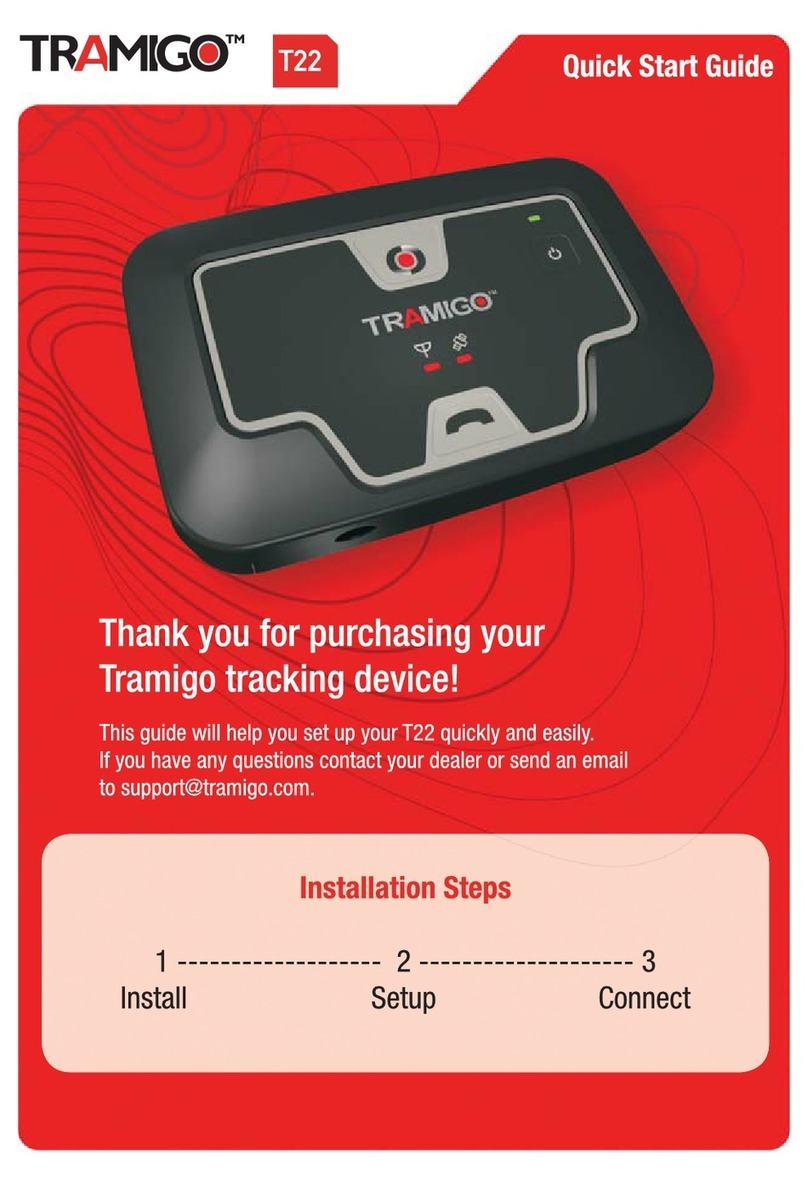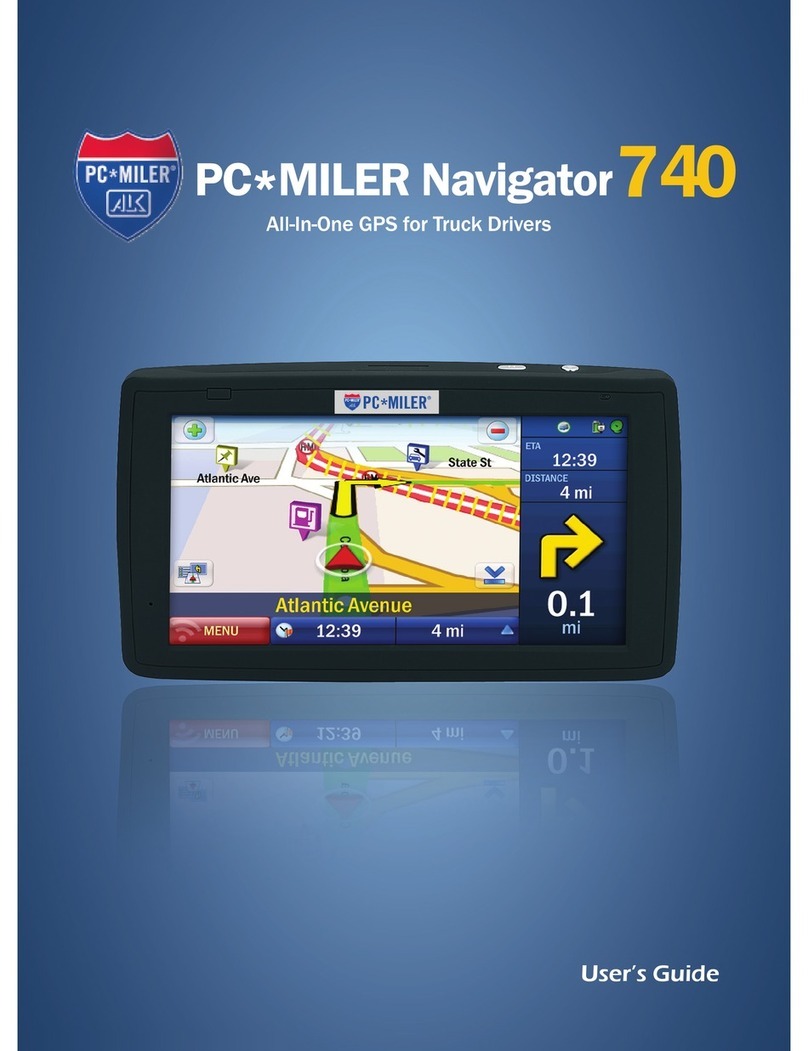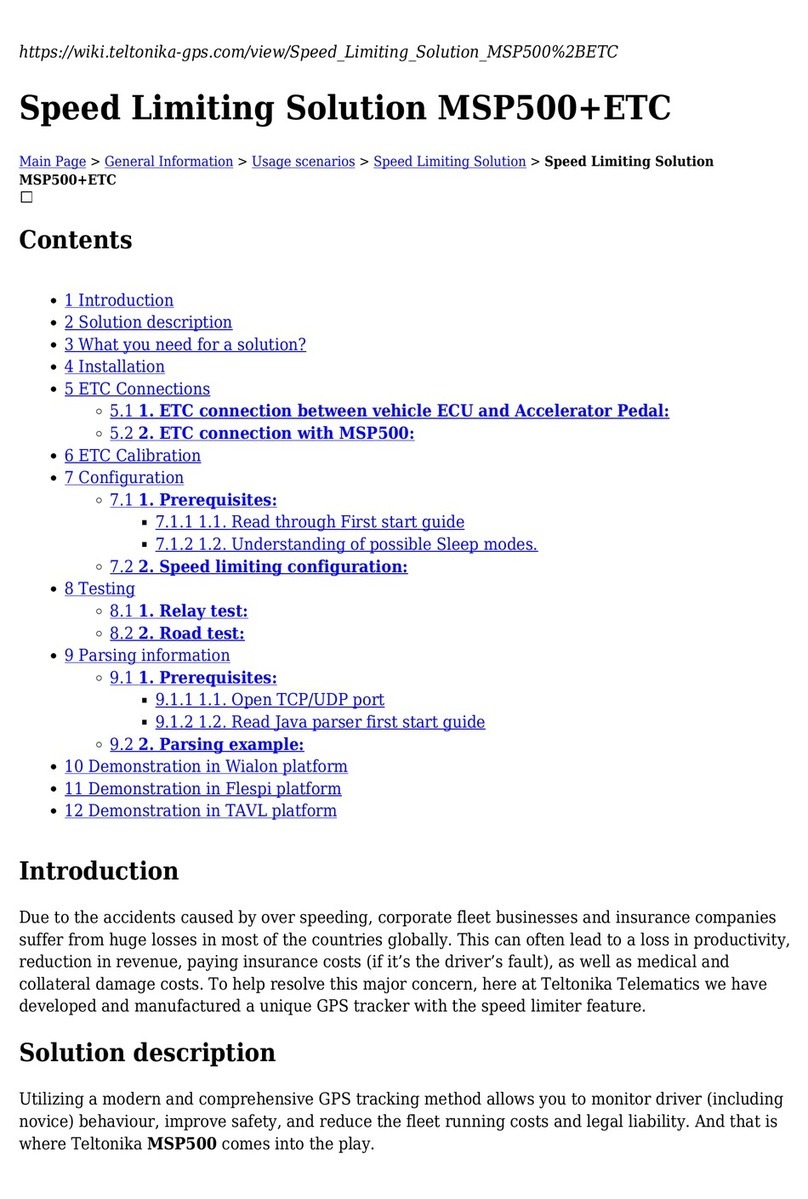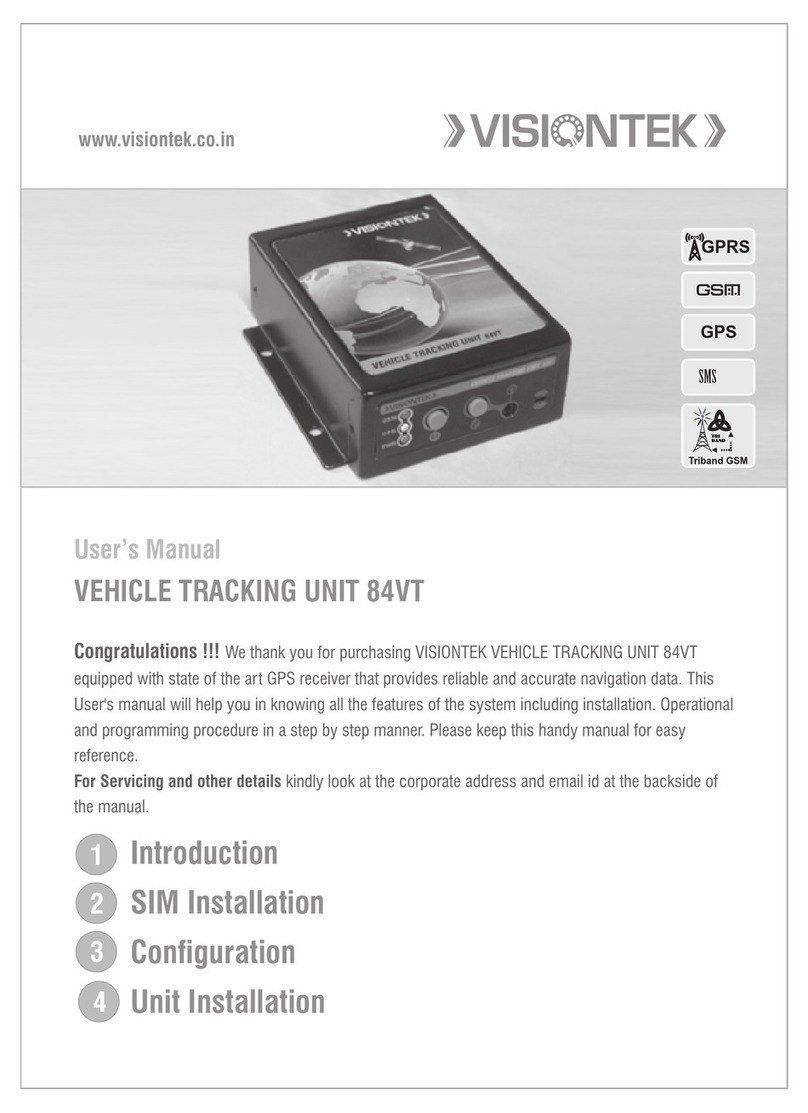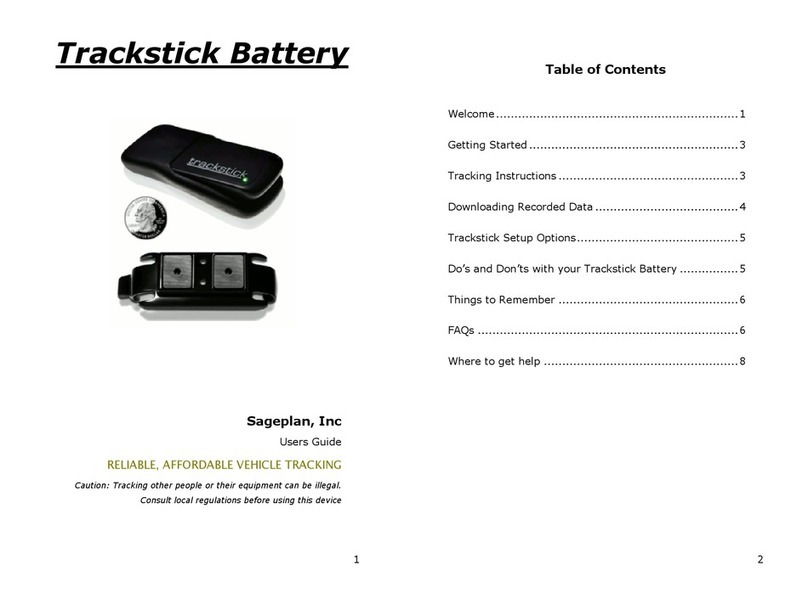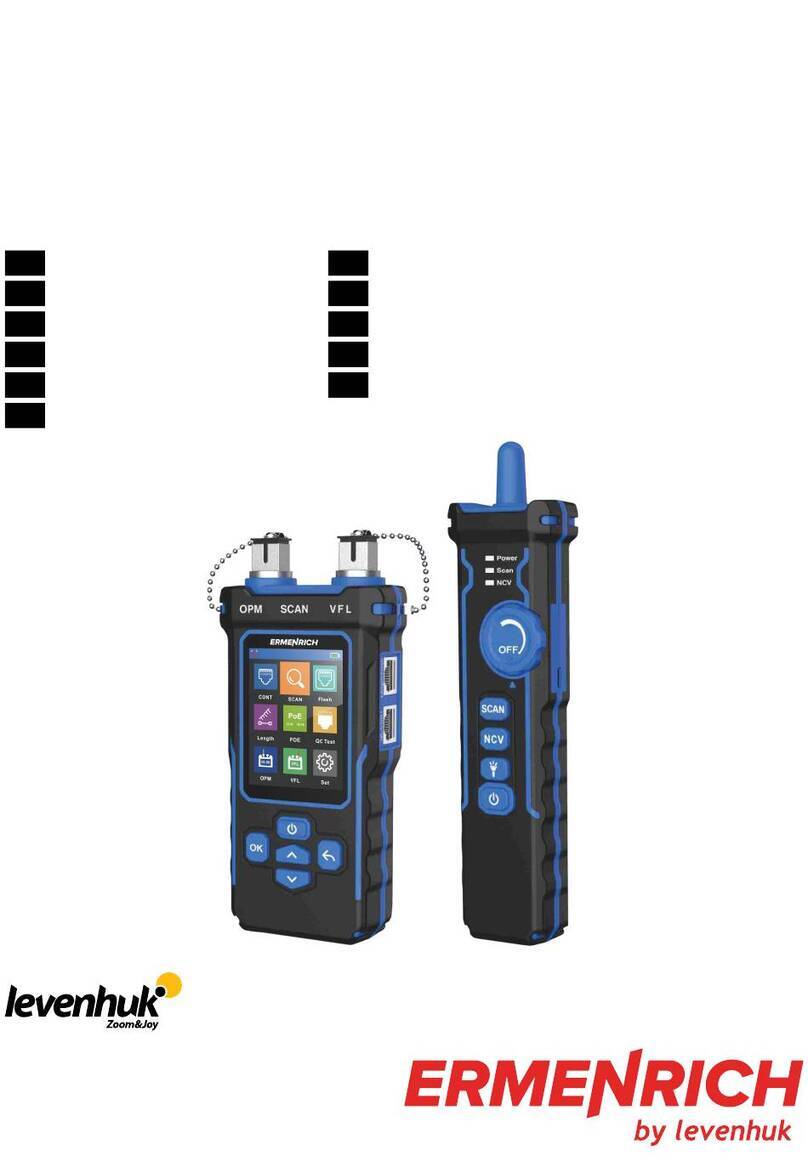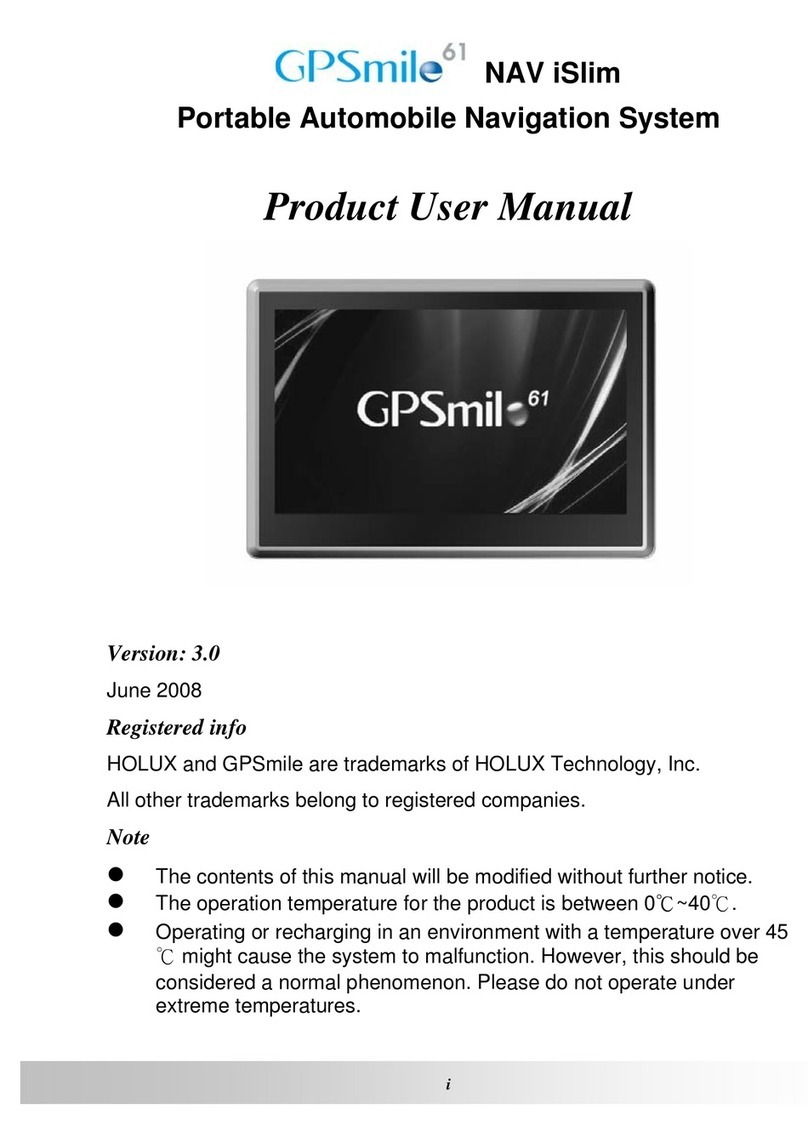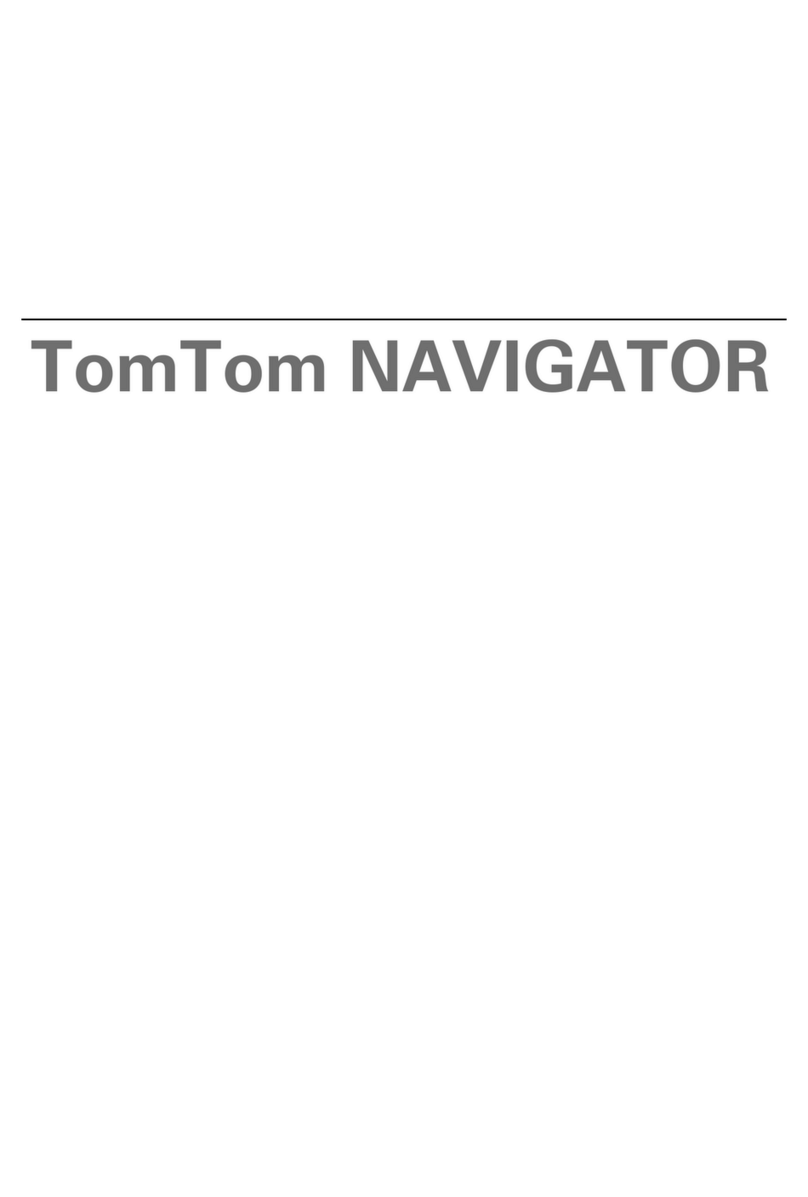Tramigo T22 User manual

T22 User Manual
© Tramigo Ltd. All rights reserved. Under the copyright laws, this manual cannot be reproduced in
any form without the prior written permission of Tramigo.
Page 1
Tramigo T22
User Manual
V1.62
Firmware Build 1.62
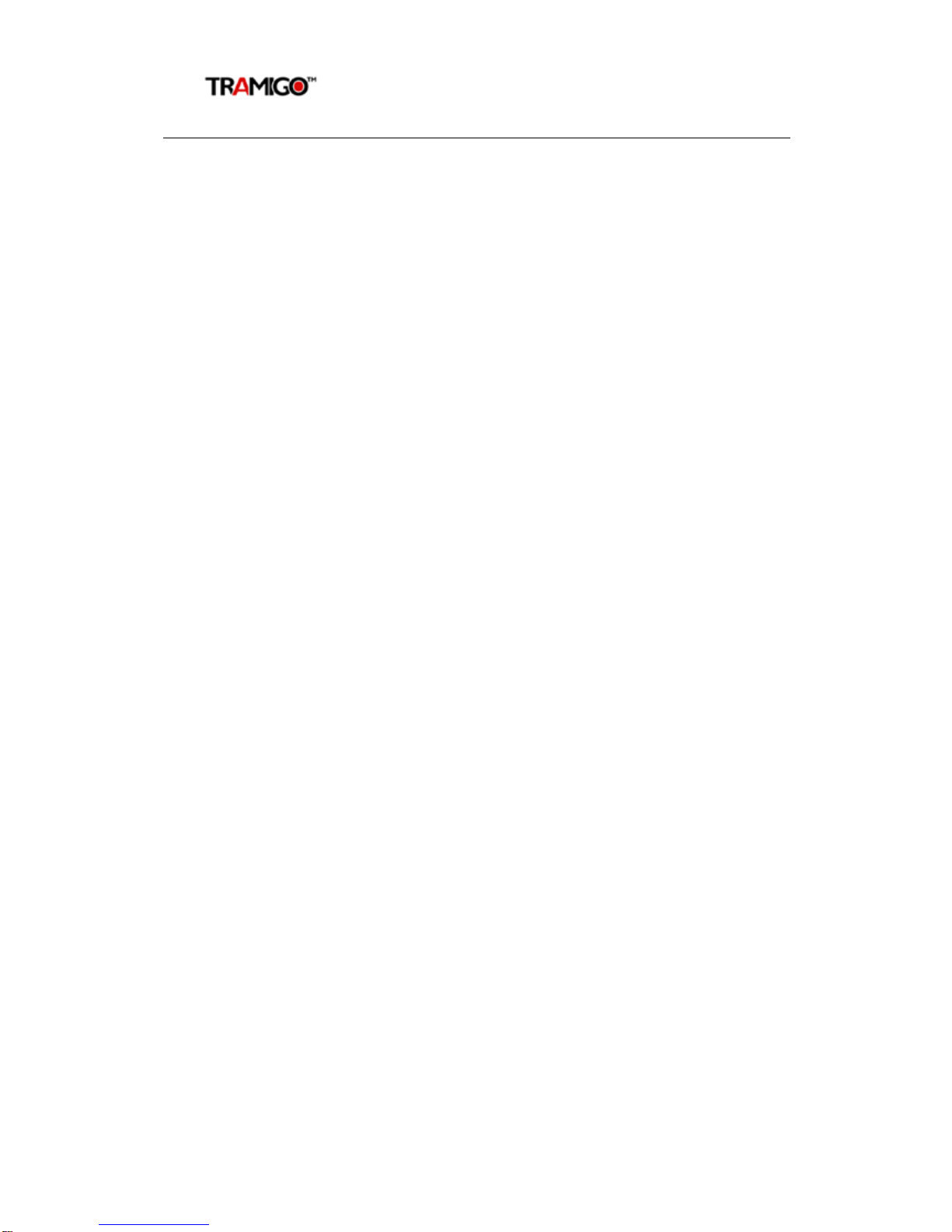
T22 User Manual
© Tramigo Ltd. All rights reserved. Under the copyright laws, this manual cannot be reproduced in
any form without the prior written permission of Tramigo.
Page 2
Contents
1Product Overview.......................................................................... 4
1.1 T22 Top Uses...................................................................................6
2Copyright and Disclaimer.............................................................. 7
3For Your Safety ............................................................................. 8
4Getting Started ............................................................................. 8
4.1 Hardware Features..........................................................................8
4.2 Light and Button Functionality........................................................9
4.3 First Use........................................................................................10
4.4 Authorization ................................................................................11
5Features ......................................................................................12
5.1 Location Directory.........................................................................12
5.2 Tracking Features..........................................................................12
5.3 Phone Features .............................................................................13
5.4 Miscellaneous Features.................................................................14
5.5 SMS Handling................................................................................15
5.6 Power Management ......................................................................15
6Commands ..................................................................................17
6.1 Command Summary......................................................................17
6.2 Command Detail............................................................................19
6.2.1 AddPlace...................................................................................... 20
6.2.2 AddUser....................................................................................... 21
6.2.3 Alarm........................................................................................... 22
6.2.4 Boot ............................................................................................ 23
6.2.5 Coord........................................................................................... 24
6.2.6 Debug.......................................................................................... 25
6.2.7 DelPlace....................................................................................... 26
6.2.8 DelUser........................................................................................ 27
6.2.9 Disable......................................................................................... 28
6.2.10 Find............................................................................................. 29
6.2.11 Get.............................................................................................. 31
6.2.12 Help............................................................................................. 32
6.2.13 Ignition........................................................................................ 33
6.2.14 Language..................................................................................... 34
6.2.15 Listen........................................................................................... 35
6.2.16 ListUser........................................................................................ 36
6.2.17 LowBalance.................................................................................. 37
6.2.18 Metric .......................................................................................... 38
6.2.19 Name........................................................................................... 39
6.2.20 Owner.......................................................................................... 40
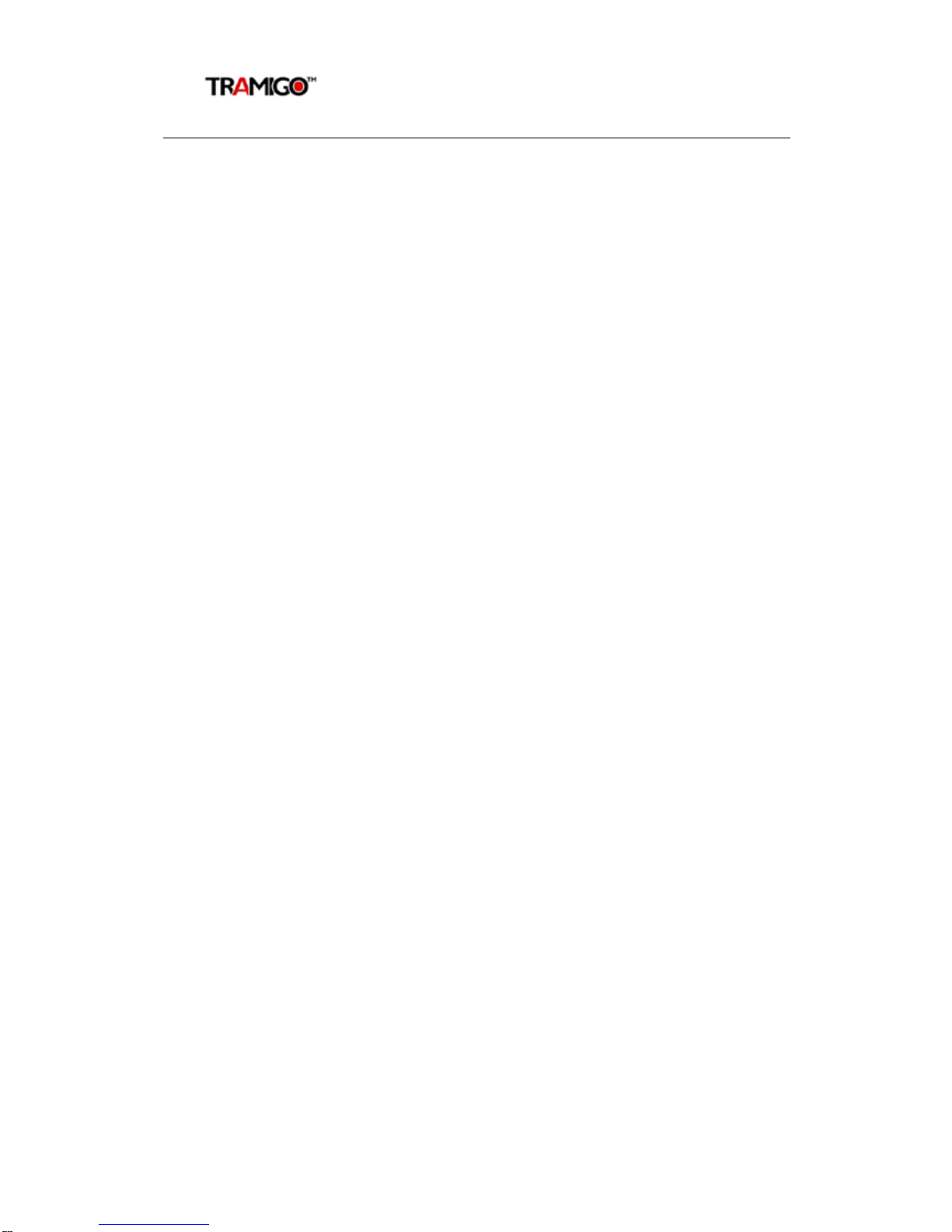
T22 User Manual
© Tramigo Ltd. All rights reserved. Under the copyright laws, this manual cannot be reproduced in
any form without the prior written permission of Tramigo.
Page 3
6.2.21 Password...................................................................................... 41
6.2.22 Personal Assistance....................................................................... 42
6.2.23 Power .......................................................................................... 43
6.2.24 Report.......................................................................................... 44
6.2.25 Sensor ......................................................................................... 45
6.2.26 Set .............................................................................................. 46
6.2.27 Settings........................................................................................ 47
6.2.28 SMS............................................................................................. 48
6.2.29 Speed .......................................................................................... 49
6.2.30 SpeedDial..................................................................................... 50
6.2.31 Status.......................................................................................... 51
6.2.32 Time............................................................................................ 52
6.2.33 Trip.............................................................................................. 53
6.2.34 Version......................................................................................... 54
6.2.35 WhereIs....................................................................................... 55
6.2.36 Zone............................................................................................ 56
7Troubleshooting..........................................................................57
8T22 Parameters...........................................................................60
9Warranty .....................................................................................64
9.1 Return Materials Authorization (RMA) Procedure.........................67

T22 User Manual
© Tramigo Ltd. All rights reserved. Under the copyright laws, this manual cannot be reproduced in
any form without the prior written permission of Tramigo.
Page 4
1Product Overview
Tramigo™ is a new and easy way to be connected with your vehicle. Tramigo™ adds
security and provides peace of mind by showing you with your mobile phone the real-time
location of your vehicles.
Tramigo™ provides the most advanced tracking, safety and security features available in the
market. Tramigo™ combines the features of both a car alarm and a tracking device into one
easy to use product.
Tramigo™ is the first GSM/GPS tracking product that works world wide. The geographical
data is built in so the user’s privacy is guaranteed. Information flows directly between the
owner’s phone and the car instead of a 3rd party geographic data server. Tramigo™ works
with any pre or post paid SIM card and with any GSM phone.
Users can be notified of events such as trips, break-ins, towing, ignition on, speeding, and
even know if the passengers need assistance. Tramigo™ can also be used with trucks, boats,
buses, trailers, and motorcycles.
All Tramigo™ tracking products have the following features:
•Vehicle Tracking and Management
•Accurate GPS Satellite Positioning
•Personal Assistance Button
•SMS Support on any GSM network
•In-built Geographical Data
•Customizable Locations
•M1 Move and Fleet software
Only Tramigo™ offers:
Convenience – All of the features are available from a normal mobile phone the most
common device our customers already own and carry with them. – A PC, web site or PDA is
not required to use the system.
Low Operating Costs – The only truly stand-alone product; no monthly fees or multi-year
contracts paid for service providers. Tramigo™ users pay only the SMS they use.
Advanced Features – Our safety and security, tracking, and performance features exceed
all of our competitors products combined.
Security - There is widespread concern about internet security and many firms don't want
the location of their assets available on a public or 3rd party web server. They want control of
the information at their location where they can ensure their data is secure. Due to the fact
that the geographic data is built into the unit our product runs without a 3rd party server.

T22 User Manual
© Tramigo Ltd. All rights reserved. Under the copyright laws, this manual cannot be reproduced in
any form without the prior written permission of Tramigo.
Page 5
Your T22 tracking unit has been simplified
for rapid installation and can be installed
using only the cigar lighter. T22 has the basic
Tramigo™ features plus:
•Simplified installation
•Enhanced GPS
•Low Power Consumption
•Motion Detector
•Battery backup
•Voice calls
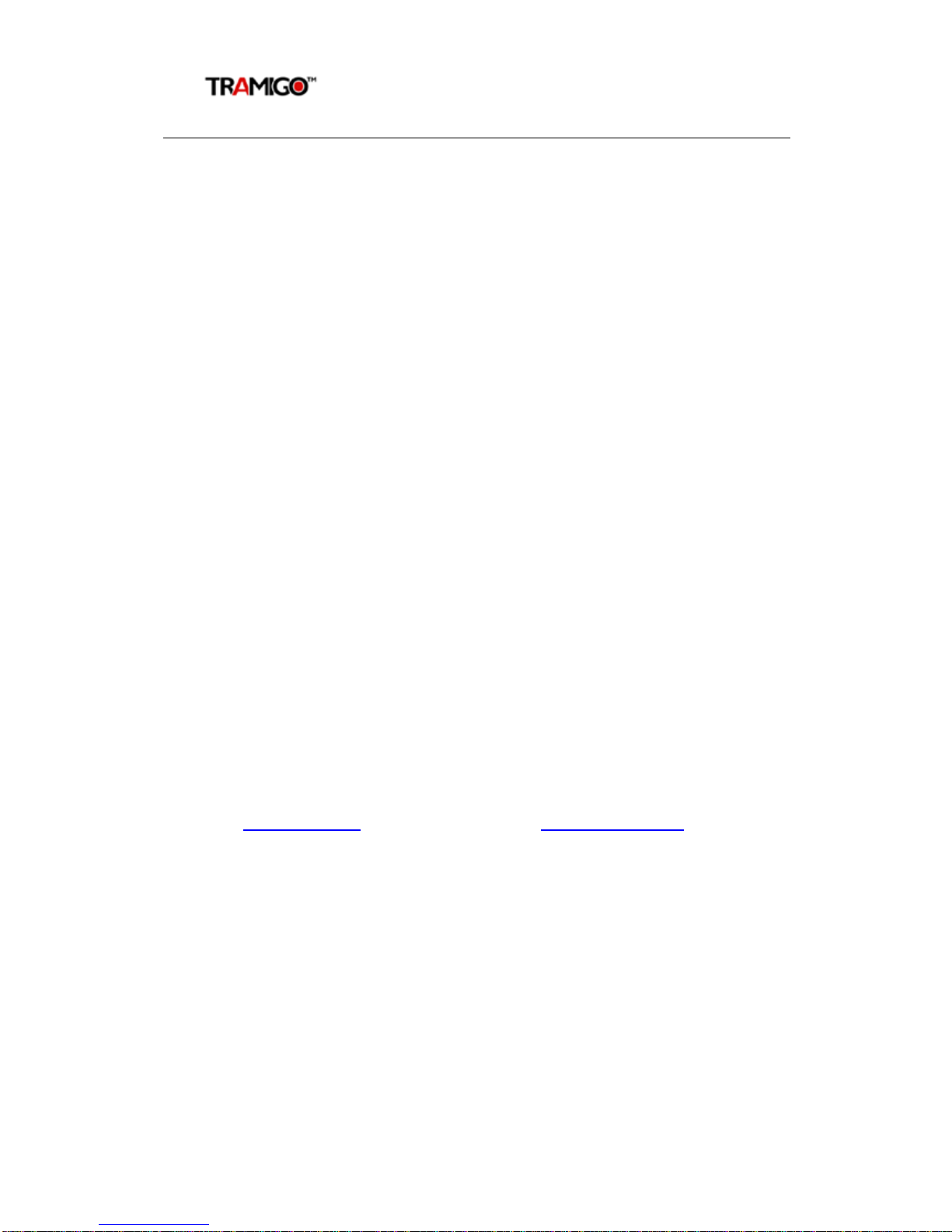
T22 User Manual
© Tramigo Ltd. All rights reserved. Under the copyright laws, this manual cannot be reproduced in
any form without the prior written permission of Tramigo.
Page 6
1.1 T22 Top Uses
•Kid tracker – Put a T22 in their backpack so can keep track of them. Be notified
when they travel a specified distance from home or school
•Silent Car Alarm – Turn on the Alarm and be notified when someone is in your car,
truck or boat. Motorcycle owners can be notified if someone knocks over their bike.
•Towing Alert – Be notified that your vehicle is being towed and find the location of
the vehicle
•Excess Speeding – Set the speed limit and be notified when it’s exceeded. Perfect
for checking on new drivers.
•Unauthorized use of vehicle – Turn on Ignition reporting and be notified when
someone is using your vehicle. Good when on holidays or when you take your car in
for repairs.
•Covert voice monitor – Leave your T22 anywhere you want to remotely listen in.
Good for checking on babysitters, car repairs, hotel rooms. Listen in when your car
alarm goes off to hear what’s happening. Requires optional microphone.
•Emergency calls – T22 can receive calls and can make outgoing calls only to the
numbers you specify. Now you can give someone a phone without worrying about
large phone bills.
•Personal Assistance – Anytime you need help press the Tramigo logo and your
friends are automatically notified of your location. Leave a T22 with your
grandparents so they can get help without having to dial a phone. You can also
listen in to hear what the problem is.
•Luggage Minder – Leave your T22 in your bag when it’s out of your sight and be
notified if someone opens it or picks it up. Good for laptop bags in airport lounges.
•Door Alarm – Put a T22 in a bag and hang in on your doorknob for an instant door
alarm. You will receive a text when someone enters the room. Also good for cottages
or any place you leave unattended since you can also plug the unit into a wall plug
•Arrival Notification – Notify your family automatically when you are almost home.
Good for boat owners as well.
•Expense reporting – Use Trip reports to automatically keep track of your mileage
for expense reports
•Power monitor – Plug a T22 into the wall power and be notified that the power has
been turned off. Good for vacation homes and boats.
For more information about Tramigo™ products and accessories for your T22 visit our
website at www.tramigo.com. Questions? send email to support@tramigo.com.
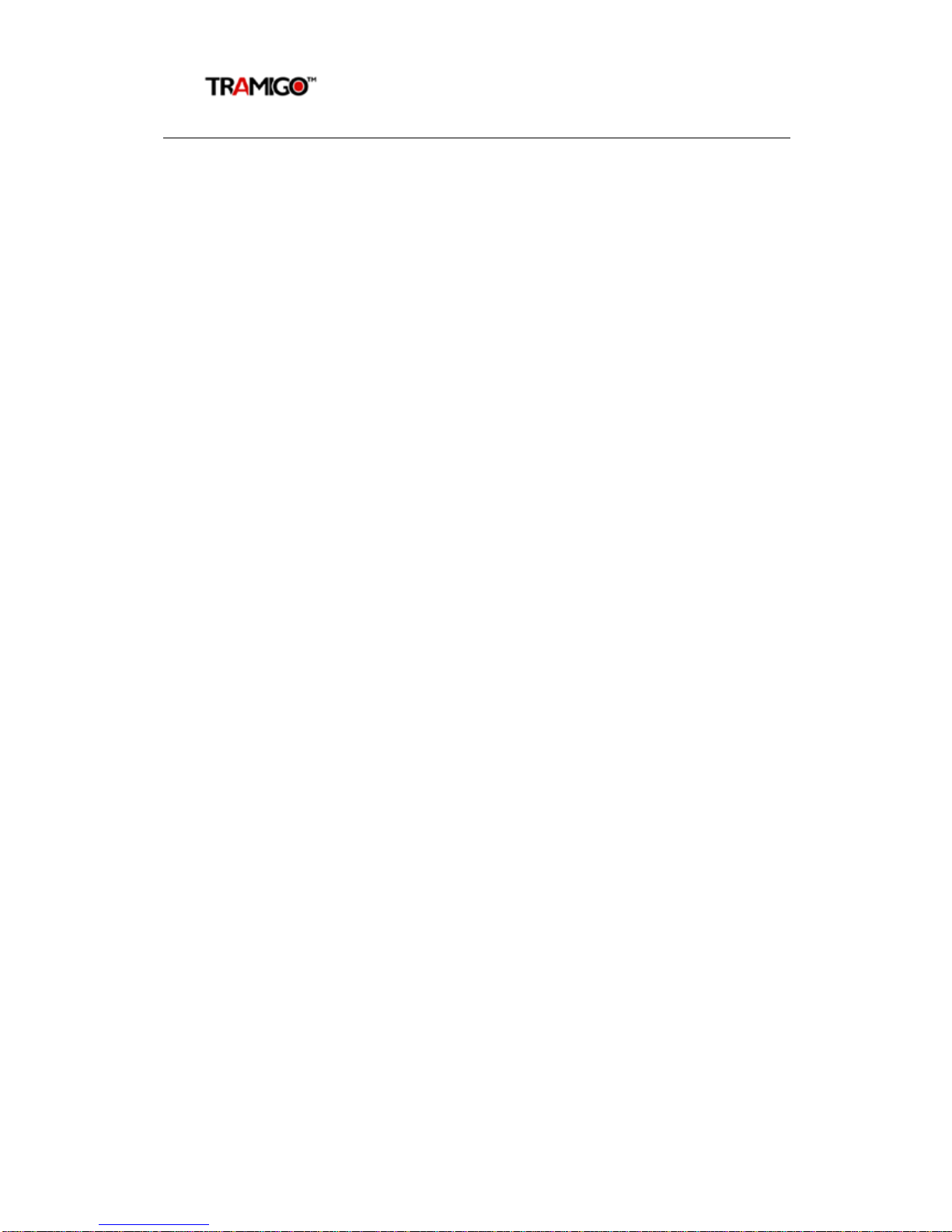
T22 User Manual
© Tramigo Ltd. All rights reserved. Under the copyright laws, this manual cannot be reproduced in
any form without the prior written permission of Tramigo.
Page 7
2Copyright and Disclaimer
This document and the software described in it are copyrighted with all rights reserved.
Under copyright laws, neither the documentation nor the software may be copied,
photocopied, reproduced, translated, or reduced to any electronic medium or machine
readable form, in whole or in part, without the prior written consent of Tramigo.
Although Tramigo has tested the Tramigo product and reviewed the documentation,
Tramigo makes no warranty, representation or condition, express or implied, statutory or
otherwise, with respect to this product or documentation, their performance, satisfactory
quality, or fitness for a particular purpose, except as required by applicable law. This product
and documentation are supplied / licensed 'as is', and the customer / licensee, assumes the
entire risk as to their quality and performance by making use thereof.
In no event shall Tramigo be liable for direct, indirect, special, incidental, or consequential
damages (including but not limited to economic loss, such as loss of profits, loss of use of
profits, loss of business or business interruption, loss of revenue, loss of goodwill or loss of
anticipated savings) arising out of the use or inability to use the product or documentation,
even if advised of the possibility of such damages. In particular, and without prejudice to the
generality of the foregoing, Tramigo has no liability for any programs or data stored or used
with Tramigo products, including the costs of recovering such programs or data.
Nothing in this notice shall exclude or limit Tramigo's liability for fraud, death or personal
injury arising out of Tramigo's wilful default or negligence.
Tramigo's policy is one of constant development and improvement. We reserve the right to
alter, modify, correct and update our products and publications without notice and without
incurring liability.
Copyright: © 2009 Tramigo Ltd.
Tekniikantie 14
02150, Espoo
Finland
All Worldwide Rights Reserved.
Issue date: March 2009
Trademark: Tramigo™is a registered trademark of Tramigo Ltd.
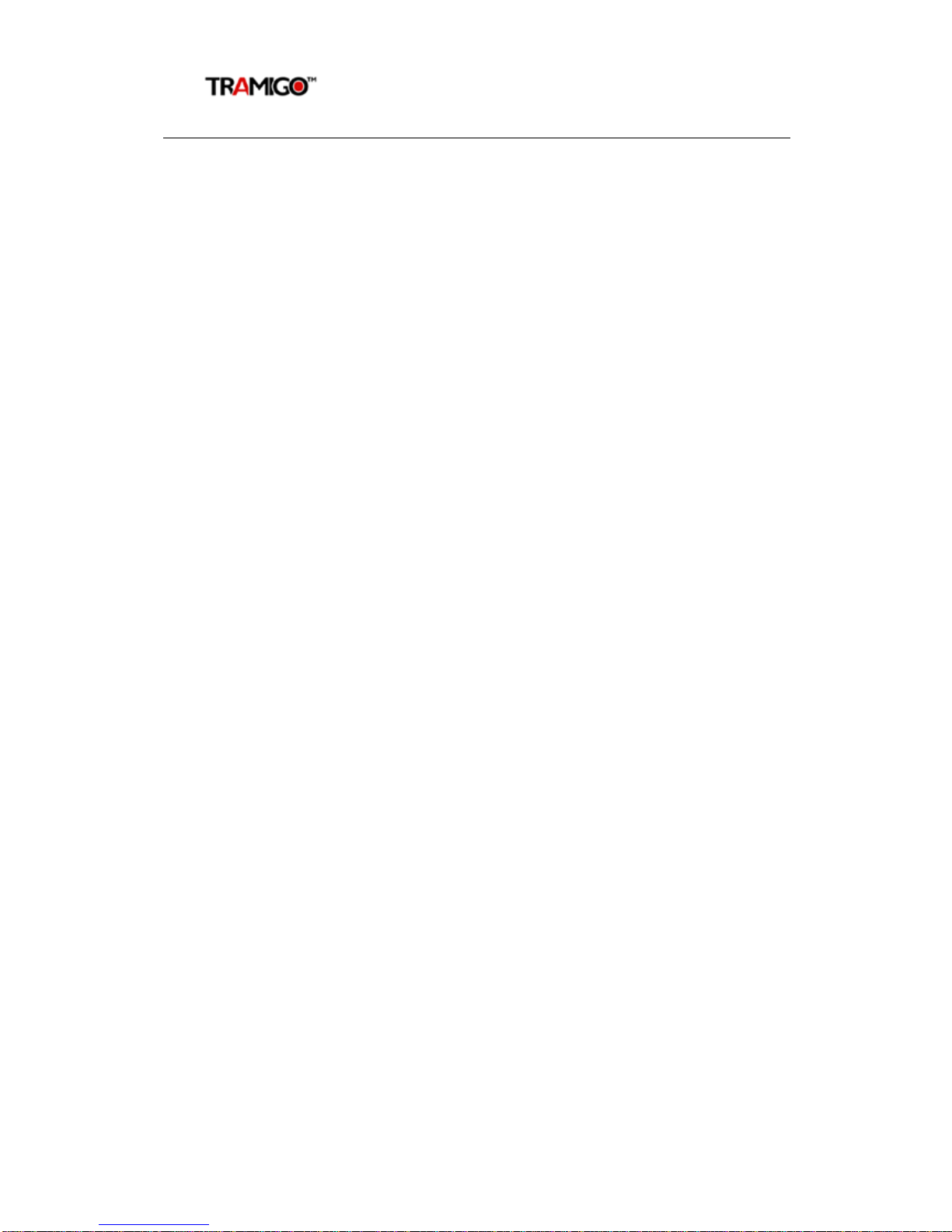
T22 User Manual
© Tramigo Ltd. All rights reserved. Under the copyright laws, this manual cannot be reproduced in
any form without the prior written permission of Tramigo.
Page 8
3For Your Safety
Read these simple guidelines. Not following them may be dangerous or illegal. Read the full
user manual for more information.
Switch on Safely - Do not switch on the unit when wireless phone use is prohibited or
when it may cause interference or danger.
Switch off in Hospitals – Follow any restrictions. Switch the unit off near medical
equipment.
Switch off in Aircraft – Follow any restrictions. Wireless devices can cause interference in
aircraft.
Switch off when refuelling – Do not use the unit when at a refuelling point. Do not use
near fuels or chemicals.
Switch off near blasting – Follow any restrictions. Do not use the unit when blasting is in
progress.
Qualified Service – Only qualified personnel can install or repair this unit.
Water Resistance – Your unit is not water resistant. Keep it dry.
4Getting Started
This section will describe how to setup your T22 after installation. For more information on
the installation of T22 into a vehicle, please consult the “T22 Installation Guide”. This manual
will detail the use of T22 after installation has taken place.
4.1 Hardware Features
T22 includes:
•T22 Unit with battery
•USB Power Cable
•CLA Adaptor to power from Cigar Lighter Plug
•Wall Plug
•Quick Start Guide, User Guide
•CD including:
oUser Manual and Product Release Notes
oInstallation Manual
oQuick Start Guide
oM1 Software (Fleet for PC and Love for SmartPhone)
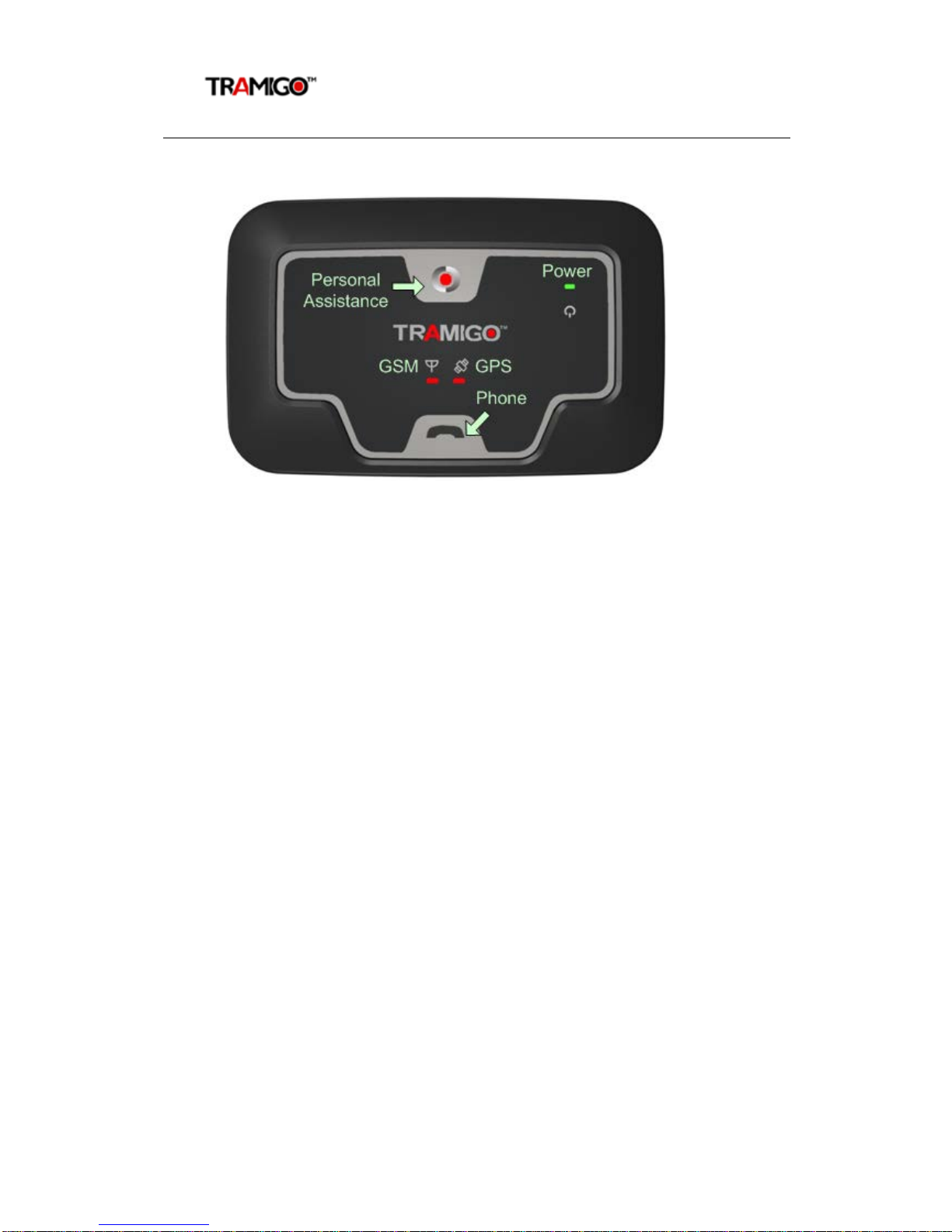
T22 User Manual
© Tramigo Ltd. All rights reserved. Under the copyright laws, this manual cannot be reproduced in
any form without the prior written permission of Tramigo.
Page 9
4.2 Light and Button Functionality
Figure 1 - T22 Unit Controls
Your T22 has 3 lights to indicate the status of the unit. Green means ok and red means
that you have a problem. T22 buttons require you to press for 2 seconds to prevent
accidental triggering.
Power LED - Green:
Flashing (5 seconds) Power is on
On Charging
Off Power is off or T22 is sleeping
GSM LED – Red:
On T22 is not connected to the GSM network
Off T22 is connected to the GSM network
Flashing T22 can’t send a SMS
GPS LED - Red:
On T22 does not have a GPS fix
Off T22 has a GPS fix
Power Button Press for 2 seconds to activate. Turning off power will
clear any outgoing SMS.
Personal Assistance Button Press for 2 seconds to activate. Pressing turns on all the
lights.
Phone Button Press once to answer incoming call. Pressing turns on all
the lights.
Press for 2 seconds or more to initiate an outgoing call
to User 1, press a second time for User 2, etc. Second
and third press does not have to be 2 seconds.
Incoming call is indicated by the GSM and GPS lights
flashing together.
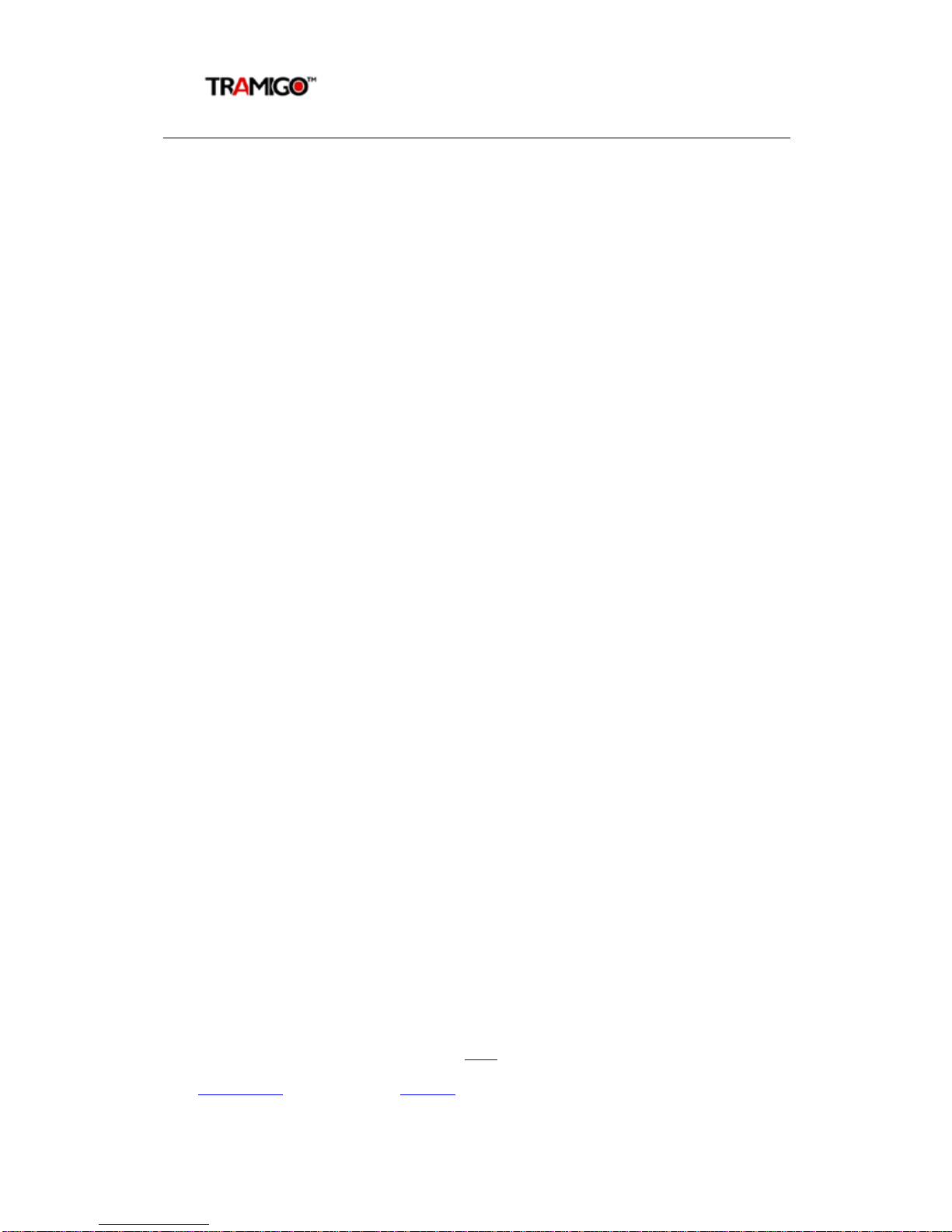
T22 User Manual
© Tramigo Ltd. All rights reserved. Under the copyright laws, this manual cannot be reproduced in
any form without the prior written permission of Tramigo.
Page 10
4.3 First Use
•Please read the Quick Start Guide before proceeding.
•After your T22 has been installed into the vehicle you are ready to become the
‘Owner’. Owner authority has access to all the T22 commands and features.
•Ensure that your T22 has a working SIM installed.
oCheck that the SIM has not run out of credit (test the SIM in a phone to
make sure it can send and receive SMS)
oCheck that the SIM Lock code is turned off
•Charge the battery for 3.5 hours using the wall charger or the CLA
adaptor for your car electrical socket. Power light is on solid during
charging but may take several minutes to turn on if the unit has been
stored for several weeks.
•Check that the Power LED on T22 is emitting a short flash every 5 seconds.
•Check that the GSM LED is off.
•Send the following SMS to your T22 in upper or lower case:
OWNER,0000
4 zeros is the default password
•T22 will respond with a text message stating:
Tramigo: Owner, +635551234 registered, 09:25 Jan 14
This means that you are now the Owner of T22 and it will accept any
commands that you issue to it, providing they come from the same mobile phone
number as you used for this setup.
•If you plan to use your T22 as a portable device send the command:
set,sleep1repeats,6
•At this point you should change your T22 password to ensure a high level of
security. You can do this by sending a command via text message to T22 – old
password is 0000 by default:
PASSWORD,<old_password>,<new_password>
PASSWORD,0000,903WOOD
•The new password that you specify can be up to 20 digits long using letters
and numbers. If your command is successful, T22 will reply with:
Tramigo: Password, changed to 903WOOD, 09:25 Jan 14
•You may now wish to personalise your T22 by specifying a name. The name
shows in the start of all SMS the unit sends to you. To do so, send a command
via text message to T22:
NAME,Julie’s Car
•The new name that you specify can have a maximum of 15 characters. If
your command is successful, T22 will reply with:
Julie’s Car: Name, OK, 09:25 Jan 14
•Take your T22 outside to where you have a clear view of the sky. After a
minute or two the red GPS light will turn off indicating that your T22 now knows
it’s location
T22 is now ready for use. Try sending a FIND command via text message to receive a
message describing the position of your vehicle. See how to add other users in the
Authorization section. See the Features section to explore the capabilities of your T22.

T22 User Manual
© Tramigo Ltd. All rights reserved. Under the copyright laws, this manual cannot be reproduced in
any form without the prior written permission of Tramigo.
Page 11
4.4 Authorization
Your T22 has a PASSWORD to prevent unauthorized users from accessing the unit. You can
also use this PASSWORD to add your new phone number to the User List if you lose your
phone.
If you want to provide other users with access to your T22 you need to add their mobile
phone numbers using the ADDUSER command.
Remember that OWNER authority gives access to all the commands, so most times you will
only grant FRIEND or GUEST access to other users.
If a user is not authorised to issue a command they will receive no response from the T22.
To add users:
•You can also use the short form of the ADDUSER command:
AU,<phone number>,<security level>
•There are 3 authority levels:
oOWNER – can send all commands and receive all reports – highest
authority
oFRIEND – can get reports but doesn’t get access to configuration
commands such as ADDUSER, DELUSER, DISABLE, ENABLE, NAME,
PASSWORD, LANGUAGE, SET commands
oGUEST – only allows FIND and HELP – lowest authority
•To add another user with FRIEND authority send:
AU,+5551234567,FRIEND
•You will receive a response
Tramigo: AddUser, +5551234567 has been added with
authority FRIEND, 09:25 Jan 14
•You can display users with the LISTUSER (LU) command and delete users
with the DELUSER (DU) command.
•If you lose your phone you send the Owner command with your password –
example: OWNER,0000
•Once your new number is added you can delete your old number from the
User list
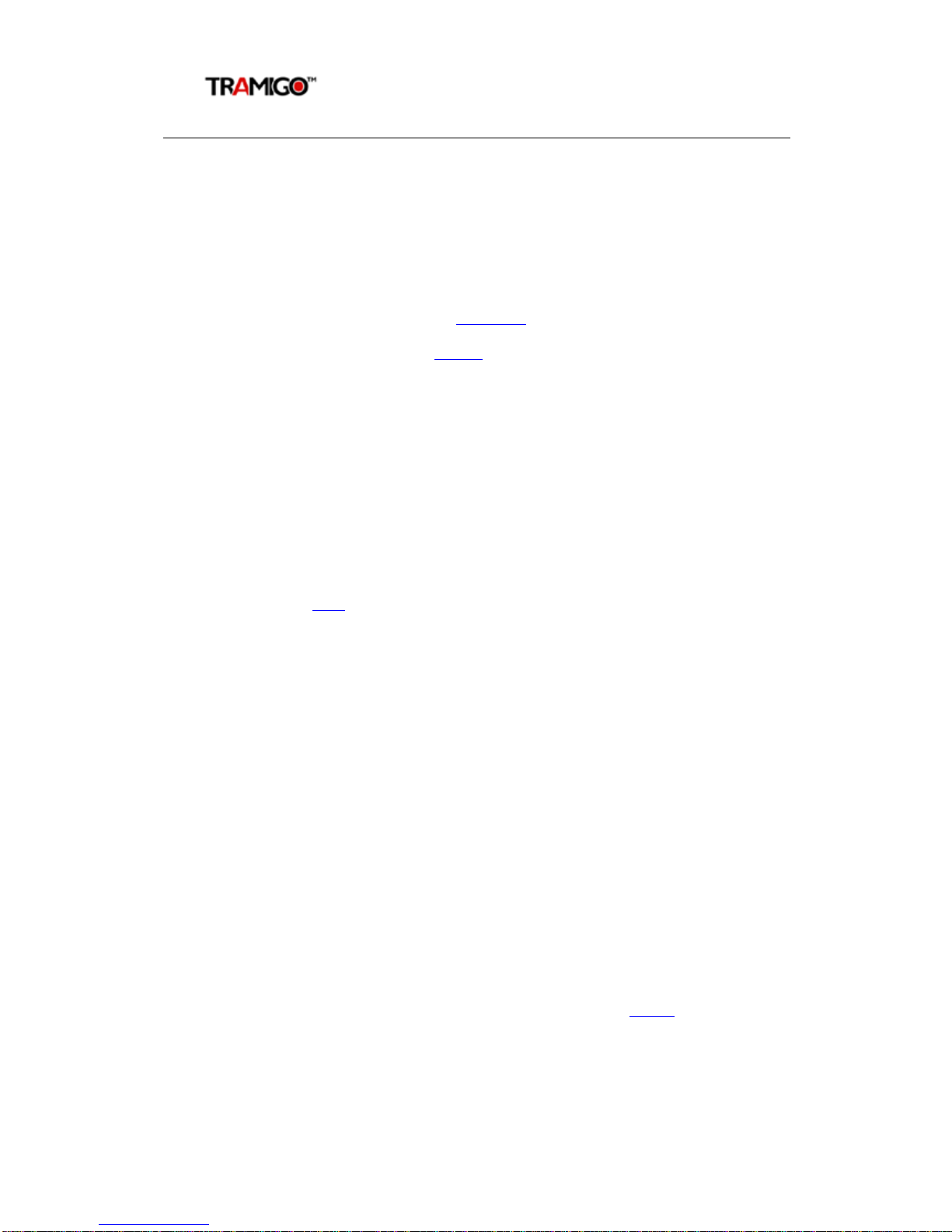
T22 User Manual
© Tramigo Ltd. All rights reserved. Under the copyright laws, this manual cannot be reproduced in
any form without the prior written permission of Tramigo.
Page 12
5Features
5.1 Location Directory
Built In Location Directory
T22 has an internal location directory, which can hold up to 10,000 place names. Users can
add hundreds of their own places using the ADDPLACE command. These place names will be
referenced in all reports that include the unit’s location. You can also show geographic
coordinates in your reports by using the COORD command.
5.2 Tracking Features
Each user with OWNER or FRIEND authority has the option of turning on different types of
automatic reports that will notify them of events that occur to the T22. See the commands
section for a detailed explanation of all T22 commands.
Owners can turn on some of the reports for users using the REPORT command.
FIND
T22 will respond to a FIND command by stating its current position and status. The message
will state the location directory referenced location and whether T22 is parked or moving
along with its current speed and heading. You can also send F or a blank SMS to receive a
FIND report. You can also find out how far you are from a specific place using the WHEREIS
command.
Automatic FIND
You can also have your T22 send automatic FIND reports triggered by time or distance
travelled.
Nearest Locations
Using the NEAR parameter you can display the 3 nearest locations in case you don’t
recognize the closest one.
WHEREIS
You can find out how far you are from any system or user location by using the WHEREIS
command.
ALARM
The T22 has a built-in motion detector that you can activate using the ALARM command.
When motion is detected you will receive an ALARM report. As a security backup your T22
will also notify you if your vehicle has moved 100m and the motion detector was not
triggered.
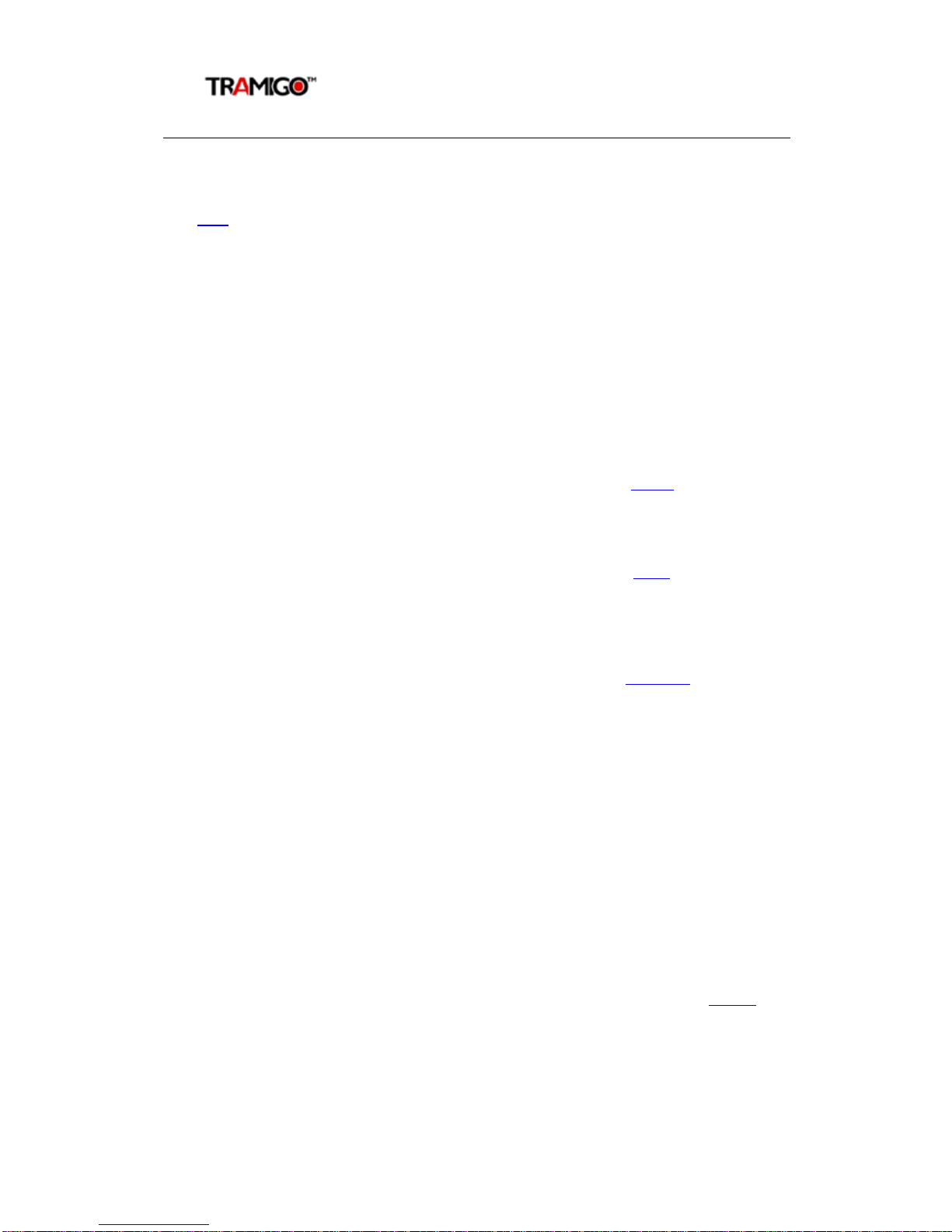
T22 User Manual
© Tramigo Ltd. All rights reserved. Under the copyright laws, this manual cannot be reproduced in
any form without the prior written permission of Tramigo.
Page 13
TRIP
T22 can be configured to send a report at the start and end of every trip. This is done using
the TRIP command. A trip is started when the unit has moved more than 300m and faster
than 3 km/h. The trip ends after the unit has not moved for 15 minutes (configurable).
The TRIP end will include the following information:
Start position
End position
Time of trip and idle time
Distance travelled
Average and maximum speed
Interim trip reports are available using the NOW parameter. If no trip is in progress you can
see the last trip travelled.
Speed
T22 can report when it’s exceeded a speed limit you have set. Use the SPEED command to
turn on this report.
Zone
T22 can report when it’s within a specific distance from a location. The ZONE command can
be used to notify you when your T22 leaves an area, or is approaching a place.
Ignition Report
For full installations T22 can be configured to send an Ignition report every time the ignition
is switched on or off. You can turn this report on and off by using the IGNITION command.
Navigation Support
T22 outputs standard NMEA strings to the serial port, to be used with 3rd party navigation
systems on PC’s and other devices that run Windows. The availability of navigation varies in
each country. NMEA will be outputted at a Baud rate of 115200.
5.3 Phone Features
All phone features require the hands free kit headset (accessory). Voice quality is dependent
on the condition of the GSM network that the user is connected to. For best results call the
unit with a land line.
Listen
Users with OWNER authority can find out what’s occurring in their vehicle with the LISTEN
command. This command will have the T22 call your phone then you can hear the activity in
your vehicle. This option requires a special high gain microphone accessory (T22-MIC) to be
able to hear voices within 5M. The standard hands free kit can detect noises, but is designed
to filter out background noise to improve voice calls.
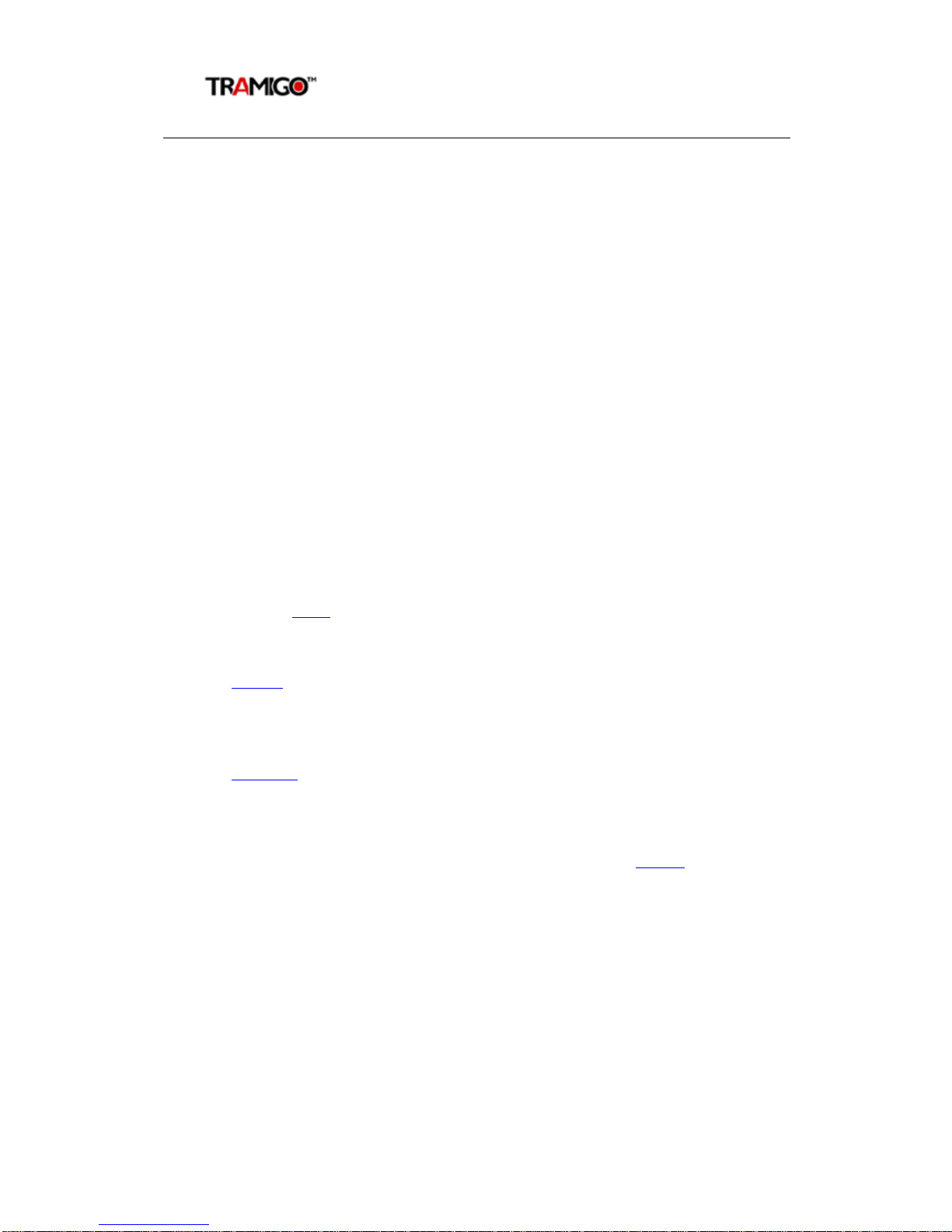
T22 User Manual
© Tramigo Ltd. All rights reserved. Under the copyright laws, this manual cannot be reproduced in
any form without the prior written permission of Tramigo.
Page 14
Voice Calls
The Phone button on your T22 can be used to call pre-programmed numbers. Simple press
the button to call up to 3 SPEEDIAL numbers you have set up. To call the first SPEEDIAL
number press the phone button once, to call the second number press the button twice, etc.
You can also receive calls by pressing the Phone button. Incoming calls are indicated with a
ring tone on the speaker and flashing of the GSM and GPS lights.
T22 will accept incoming calls from any phone number.
Besides the speaker volume dial located on the hands free two settings can be used to
modify the volume levels; LoudSpeakerVolume and MicrophoneGain described in the T22
Parameters section.
The hands free headset accessory can be ordered from Tramigo, but any standard 2.5mm
headset should work.
5.4 Miscellaneous Features
Name Unit
You can personalise the name of T22 so that it will appear in the summary reports. This is
done by using the NAME command.
Status
With the STATUS command you can see the status of the GSM network, GPS satellites, and
battery power left. It also displays which reports you have turned on.
Settings
With the SETTINGS command you can see which reports you have turned on for all users,
and system wide settings.
Power
You can be notified when the battery power drops below 20% with the POWER command.
Personal Assistance Button
Pressing the Personal Assistance Button for 2 seconds or more will send a SMS report to all
Users with Owner authority indicating your location. To also include users with Friend
authority use the SET,SosReportToFriend,1 command.
Language
Your T22 can operate in English or one other language. To see if another language is loaded
use the VERSION command. All commands and reports can be translated to the other
language. To turn on the alternate language see the LANGUAGE command.
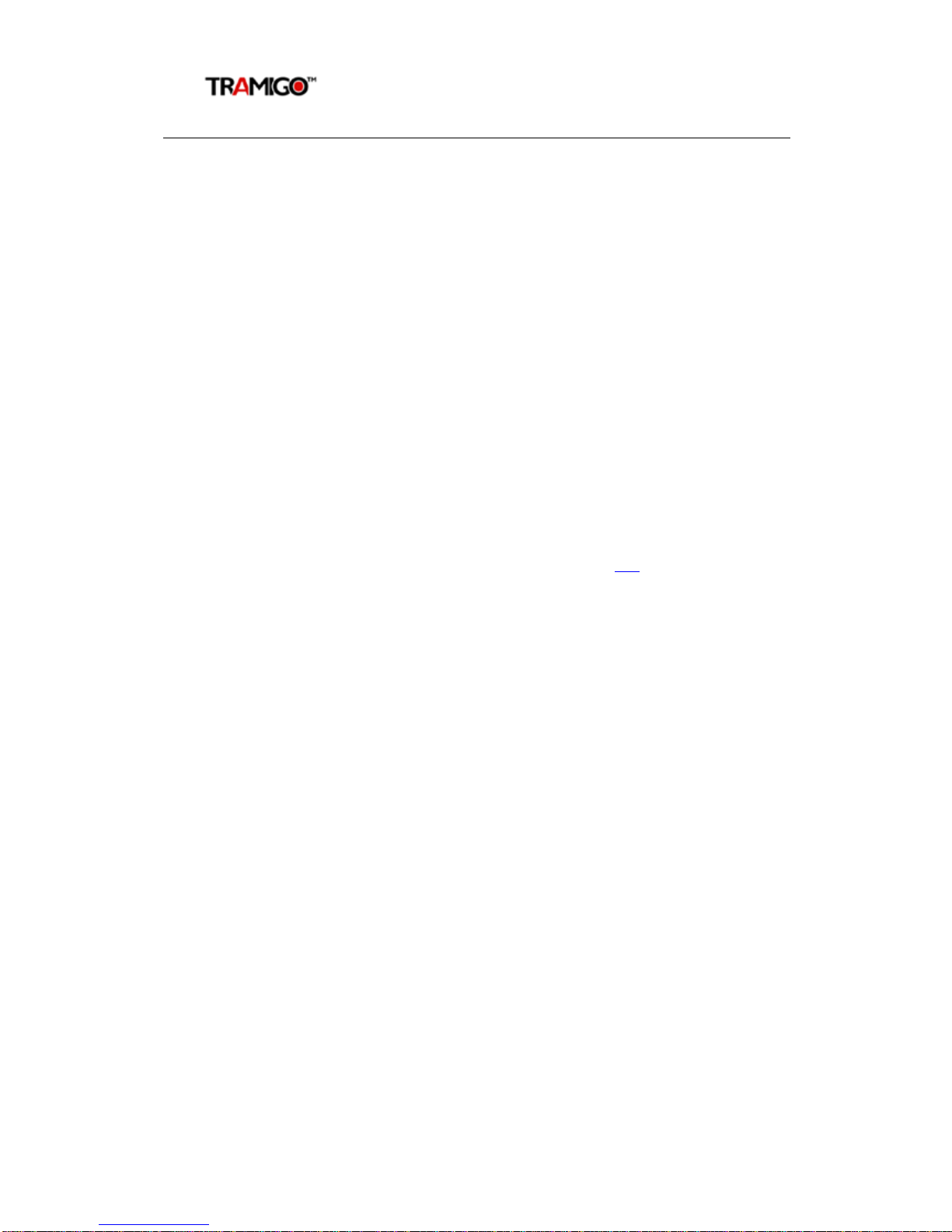
T22 User Manual
© Tramigo Ltd. All rights reserved. Under the copyright laws, this manual cannot be reproduced in
any form without the prior written permission of Tramigo.
Page 15
When using a Unicode language (double byte) for either the Language File or Location
Directory then there are restrictions on field lengths. Please contact support if you plan to
make a custom Language File.
5.5 SMS Handling
T22 will receive SMS when connected to the GSM network and when awake or in the first
sleep mode. SMS sent to the unit when not connected are stored by the GSM operator for a
time specified in your phone settings (1 hour to unlimited) and will send the SMS when the
T22 connects to the network. Note that some operators will delete the SMS sooner depending
on system volume.
T22 will store up to 20 outgoing SMS when not connected to the network and will send them
at the first opportunity. When the unit has problems sending a SMS the GSM light will flash
and will attempt to send the SMS several times. If this occurs frequently see the
troubleshooting section.
5.6 Power Management
T22 conserves power by automatically going into sleep mode when the unit is idle. When in
sleep mode all the unit lights are turned off. There are 4 sleep modes that progressively
lower the power consumption. These modes are configurable using SET parameters.
The default parameters for portable use are show below.
1st mode shuts off GPS after 1 hour after a Trip ended or 10 minutes of inactivity
•Wakes up on incoming SMS, Trip Start, Charging
•Every hour, 5 minutes awake for 6 cycles (6 hours)
2nd mode shuts off GSM modem
•Wakes up on Trip Start, Charging
•Every hour, 5 minutes awake for 120 cycles (5 days)
3rd mode is same as 2nd
•Every day (1435 minutes) sleep, 5 minutes awake until 4th mode
4th mode shuts down when battery power is below 3.6v
•Wakes up only when charging
Notes:
•Motion detection wakes unit for 5 minutes then resumes current sleep mode
•Unit will not sleep when in a Trip or charging
•Unit will sleep if there are outgoing SMS that can’t be sent due to network issues
•Automatic reports do not impact sleep mode
•If Power reporting is turned on a Low Power report is sent when the battery is below
3.65V (20%)
To turn off sleep mode send the command:
SET,Sleep,0
Note that this will drain your battery very quickly and is not recommended for
normal use
To turn sleep mode back on send the command:
SET,Sleep,1

T22 User Manual
© Tramigo Ltd. All rights reserved. Under the copyright laws, this manual cannot be reproduced in
any form without the prior written permission of Tramigo.
Page 16
Battery Charging and Handling
Your T22 has a 1300mAh Li-Polymer rechargeable battery that provides power when your
unit is not connected to the vehicle power. Charging time takes 3.5 hours and the unit will
charge even when turned off. You should always fully charge your unit before your first use
because the battery will be drained from storage. When in storage the battery may drain too
low to power the unit lights, but after charging for 15-30 min the power light will come on.
To charge the unit, connect the USB cable to the T22 and plug into the wall charger or the
Cigar Lighter Adaptor for use inside your vehicle. Only use approved Tramigo products for
charging the battery.
You can also use a USB port on a Windows XP computer to charge the unit if you install the
USB Drivers first using the T22 USB Driver Setup.exe on the Tramigo CD (or download from
www.tramigo.com).
Battery performance is impacted by temperature so when possible, keep the unit at normal
room temperature. At temperatures below 0˚C the battery will not recharge.
Do not dispose of batteries in a fire as they may explode. Dispose of batteries according to
local regulations. Do not dispose as household waste.
CAUTION: RISK OF EXPLOSION IF BATTERY IS REPLACED BY AN INCORRECT
TYPE. DISPOSE OF USED BATTERIES ACCORDING TO THE INSTRUCTIONS.

T22 User Manual
© Tramigo Ltd. All rights reserved. Under the copyright laws, this manual cannot be reproduced in
any form without the prior written permission of Tramigo.
Page 17
6Commands
T22 will only accept commands from a user with the correct authority. Unauthorized
commands are ignored.
Commands are not case sensitive unless they are Unicode characters. Common commands
have a short form to save typing. Example for FIND you can send find, F, f, or a blank SMS.
Each user must turn on the reports they require. To see what reports you have turned on
use the STATUS command. To see which reports have been turned on by all users use the
SETTINGS command.
Reports can be formatted for large screen phones by using the SET,LFAfterComma,1
command. This will insert a line feed after every comma in the report to make it easier to
read.
6.1 Command Summary
Italicized
parameters are optional
Security levels: 1 – Owner, 2 – Friend, 3 – Guest. Owner can also send all Friend and Guest
commands, Friend can send all Guest commands
Avail – A – All versions, F – Install version only, O – Optional accessory needed
User Commands
Command
Parameters
Alias
Security
Avail
AddPlace placename,
latitude,longitude
AP 2 A
AddUser phoneNum,
security
AU 1 A
Alarm
On/off
A
2
A /F/O
DelPlace placeName DP 2 A
DelUser
userNumber
DU
1
A
Disable
On/off
1 F/O
Find
near/interval/off,distance/off
F
3
A
Get
parameter id
1
A
Help
command
H 3 A
Ignition
on/off
I
2
F/O
Listen
phoneNumber
L 1 A/O
ListUser
userNumber/all
LU
1
A
LowBalance
number
LB 1 A
Metric
on/off
2
A
Name unitName N 1 A
Owner
password
1
1
A
Password oldPassword,newPassword 1 A
Power
on/off
P 2 A
Personal
Assistance
none
A
Report userNumber,reportName,on/off R 1 A
Sensor
on/off
SE 2 A/O
Settings
2
A
Sms phoneNum
,message
1 A
1For first time use when no Owner is defined then unit will accept command from any
phone number. Owner,password can also be issued from any phone.

T22 User Manual
© Tramigo Ltd. All rights reserved. Under the copyright laws, this manual cannot be reproduced in
any form without the prior written permission of Tramigo.
Page 18
Speed
speedLimit/on/off
S 2 A
SpeedDial
slot,phoneNum
SD
1
A/O
Status ST 2 A
Time
gmtOffset
2
A
Trip
on/off/now
T 2 A
Version V 2 A
WhereIs placeName
W 2 A
Zone
distance,placeName
Z 2 A
Support Commands
These commands are used primarily by installation and support personnel.
Command Parameters Alias Security Avail
Boot
2
A
Coord
on/off/dec/dms/0-4
2 A
Debug
on/off
none A
Language
on/off
1
A
Set parameter id,value 1 A
Notes
1. Commands are not case sensitive, but parameters such as placeName can be.
2. Extra blanks should be ignored that occur before and after the command, and in
placeName.
3. Up to 5 commands can be sent in one message using > symbol. Example
TRIP>ALARM,OFF>STATUS can be sent in one SMS. The system response may exceed 1
SMS.
4. Incoming commands can be up to 80 characters in length.
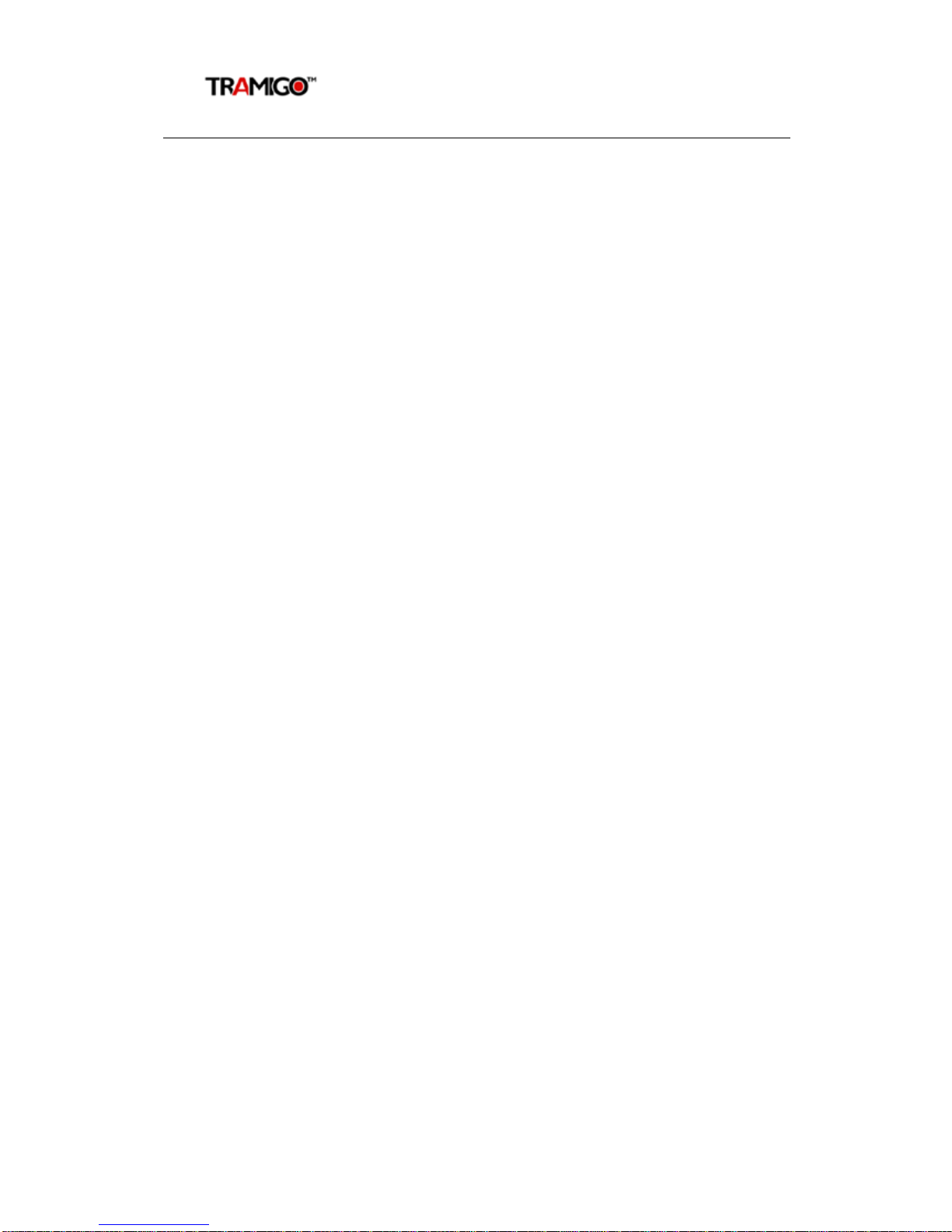
T22 User Manual
© Tramigo Ltd. All rights reserved. Under the copyright laws, this manual cannot be reproduced in
any form without the prior written permission of Tramigo.
Page 19
6.2 Command Detail
Each Tramigo command is defined with the following:
Command: command name. Tramigo is not case sensitive
Alias: alternate commands that can be used
Parameters: command options. If
italicized
then optional
Description: brief description of the command
Related Cmds: commands that are related
Security: security level
Message Format: format of the response to the user
Notes: special behaviour of the command
Errors: error patterns
Examples: samples of command usage and responses
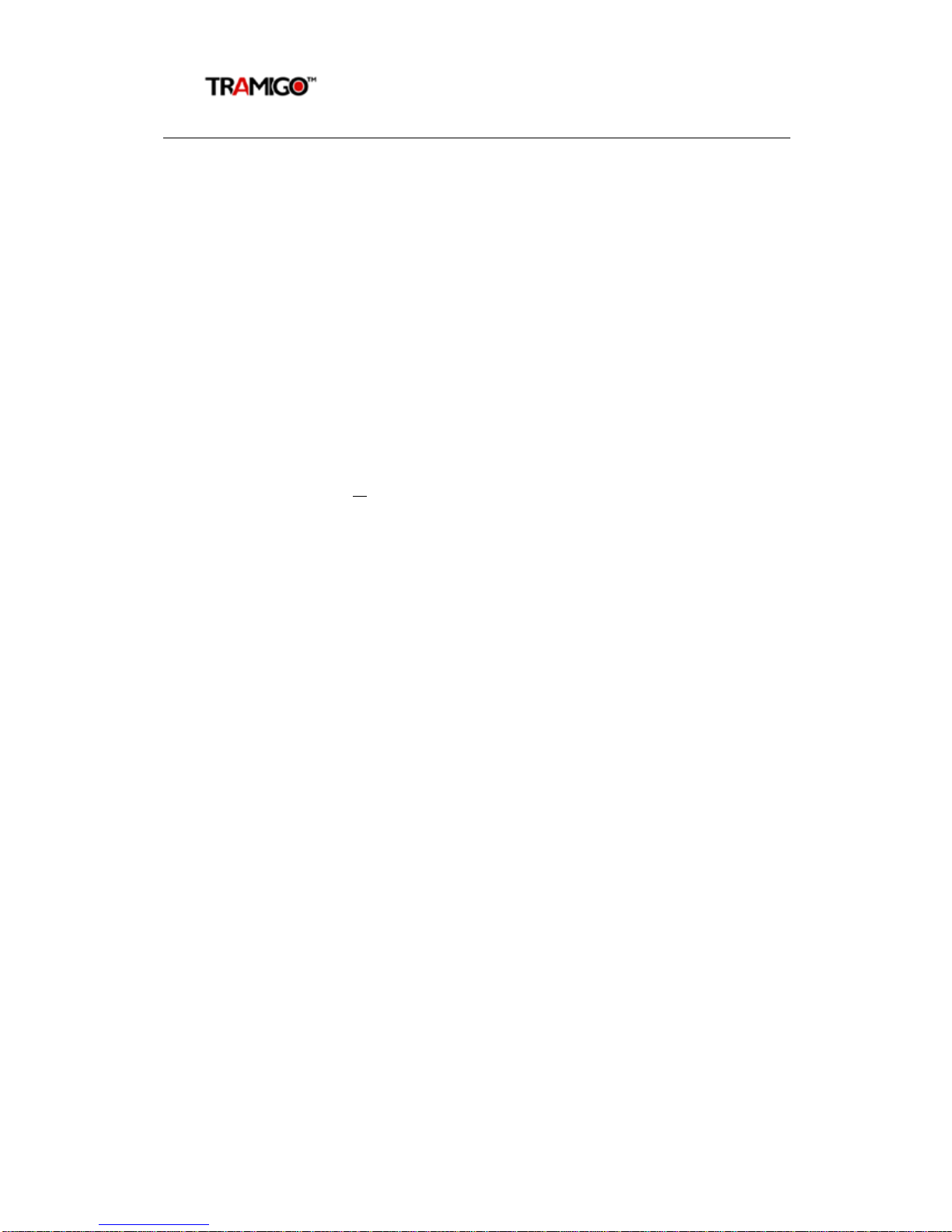
T22 User Manual
© Tramigo Ltd. All rights reserved. Under the copyright laws, this manual cannot be reproduced in
any form without the prior written permission of Tramigo.
Page 20
6.2.1 AddPlace
Command: AddPlace,placename,
latitude,longitude
Alias: AP
Parameters: placeName – required. 40 characters maximum
,
no commas
Latitiude – optional.
Longitude – optional.
Description: Adds a place to the user location directory.
Related Cmds: DelPlace
Security: Friend
Message Format: Command Response
Notes:
1. The current coordinates of the unit are used, so its best if the unit is parked.
2. Place names must be unique. Adding a place with an existing name overwrites the
existing coordinates. Only the first part of the location name is used.
3. Place names are not case sensitive for lookup purposes but will display in the case
entered by the user.
4. Special place name all is reserved
5. Commas and other invalid characters are substituted with blanks. Extra blanks are
removed.
6. Once a place is added it will appear in location messages when it’s the closest point
to the vehicle.
7. The user locations are separate from the system locations that were pre-loaded to
the unit. This allows reset of only the User added locations.
8. Latitude and longitude are in decimal degree format up to 5 decimal places.
9. You can add up to 200 of your own locations to the T22. If you need to add more
then contact Tramigo Support.
Errors:
1. Parameter Error
2. List Full Error
Examples:
ADDPLACE,Home
Tramigo: AddPlace, place Home added to the user locations, 09:25 Jan 14
ADDPLACE,Office,14.55952,120.99168
Tramigo: AddPlace, place Office added to the user locations, 09:25 Jan 14
Other manuals for T22
4
Table of contents
Other Tramigo GPS manuals
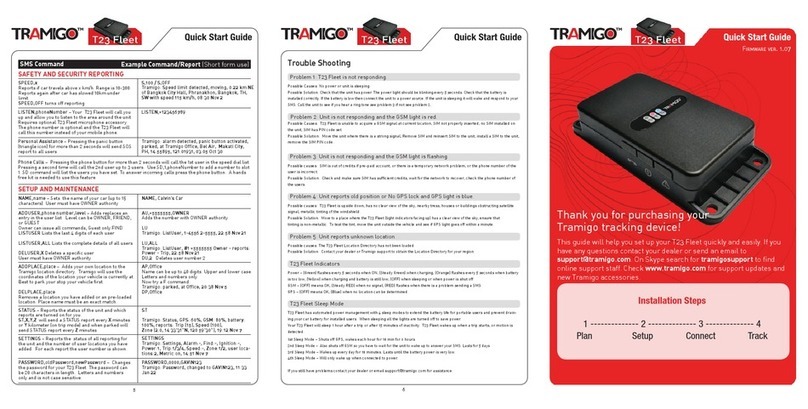
Tramigo
Tramigo T23 Fleet User manual

Tramigo
Tramigo T22 User manual

Tramigo
Tramigo T21 User manual
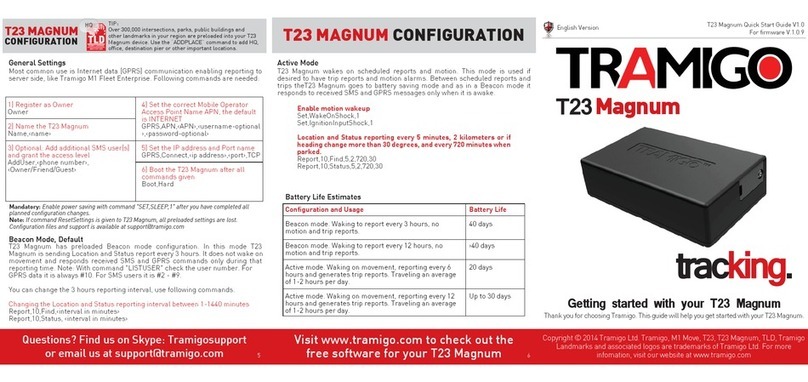
Tramigo
Tramigo T23 Magnum User manual

Tramigo
Tramigo T23 Track User manual

Tramigo
Tramigo T23 Fleet User manual

Tramigo
Tramigo T23 Fleet User manual

Tramigo
Tramigo T23 Series User manual
Tramigo
Tramigo IQL 4G VEHICLE TRACKERA User manual

Tramigo
Tramigo T22 User manual