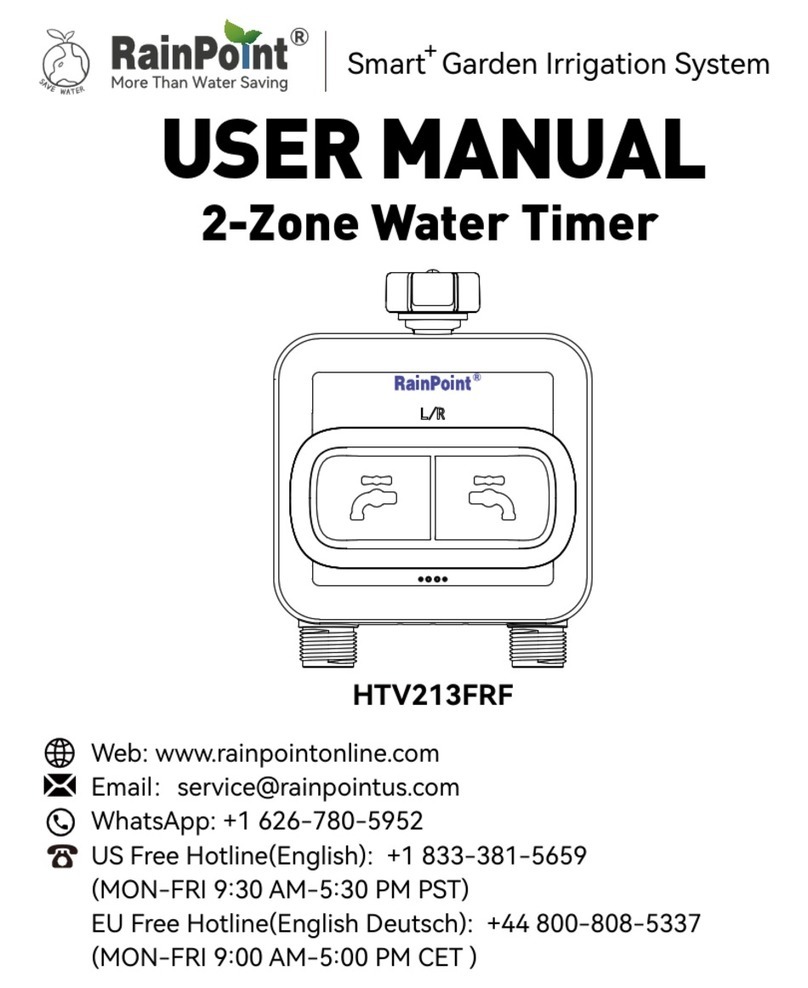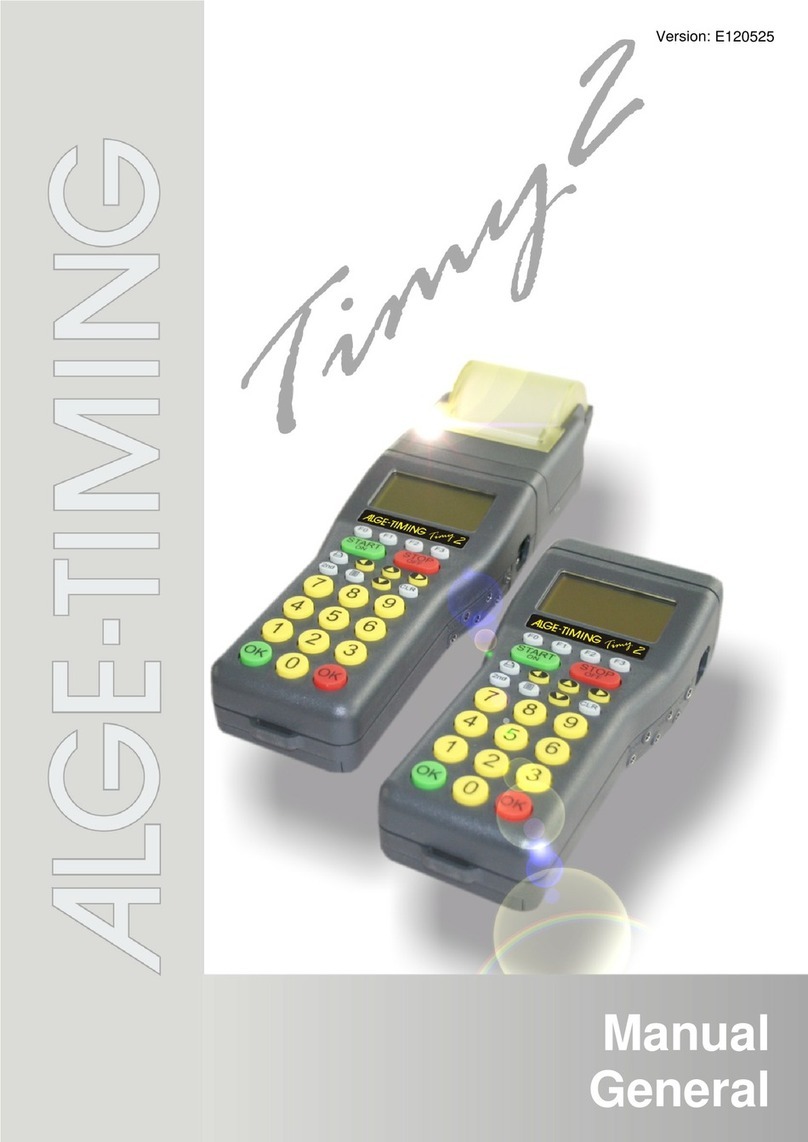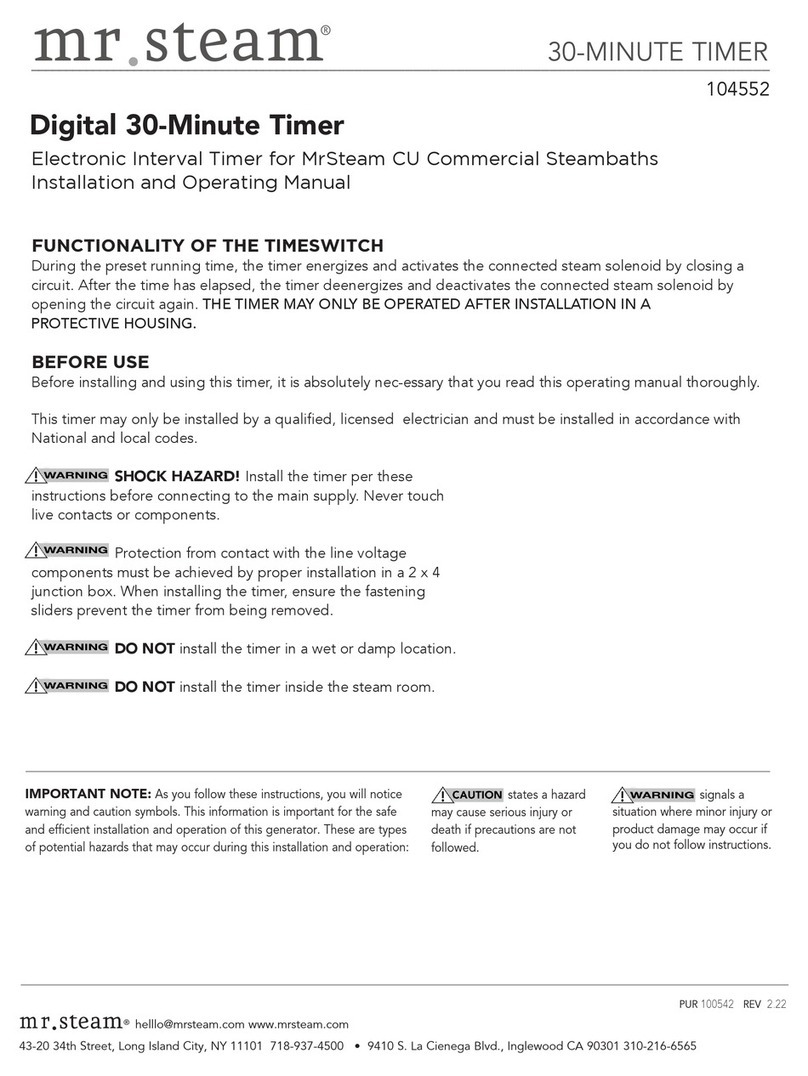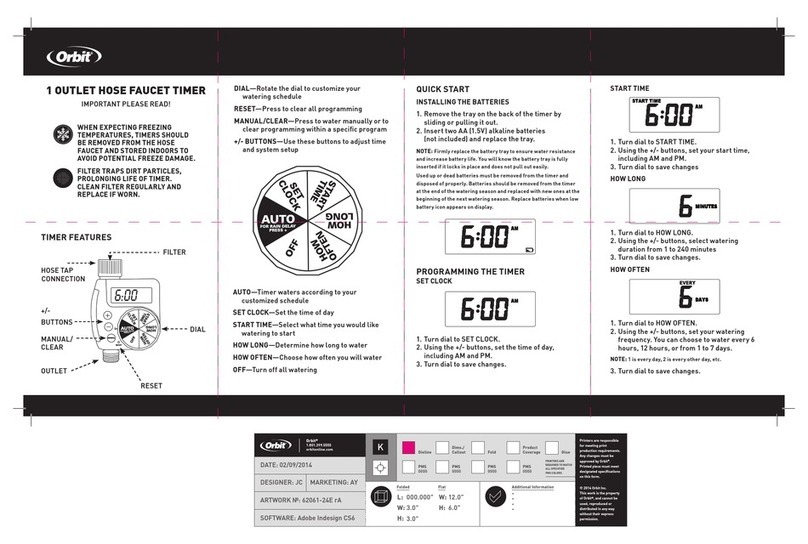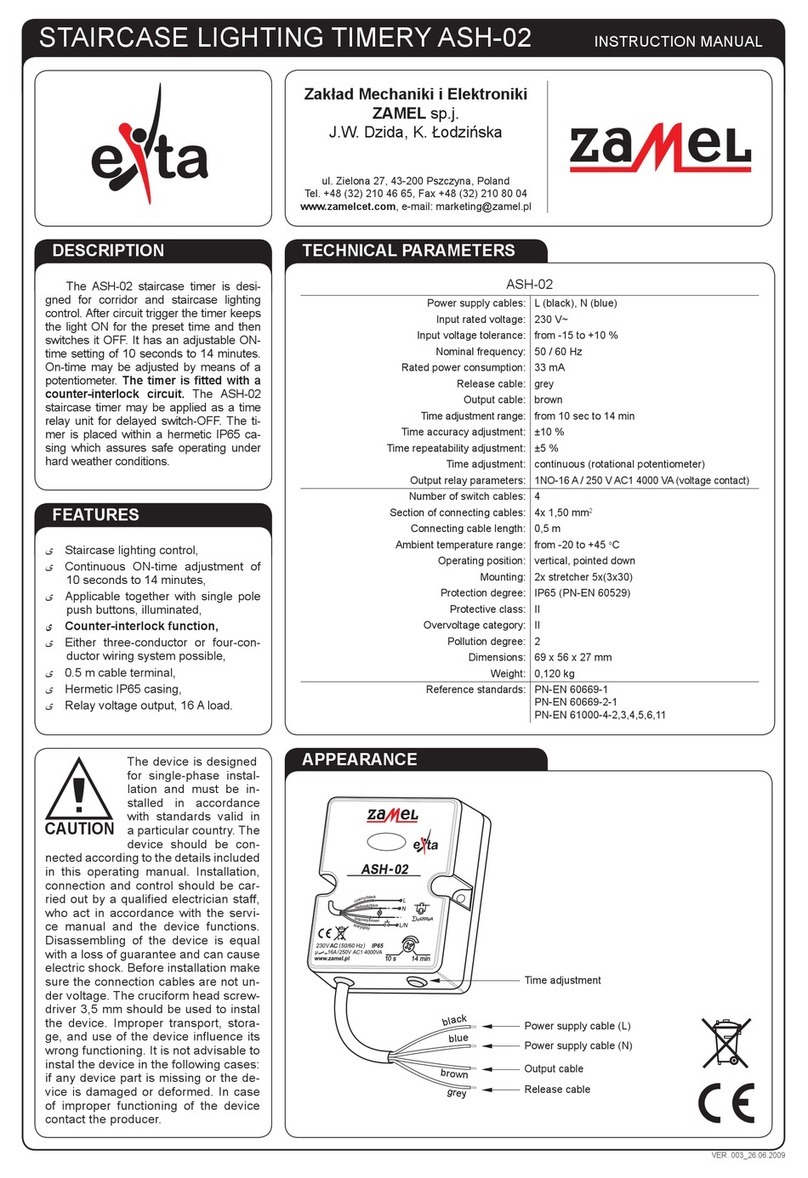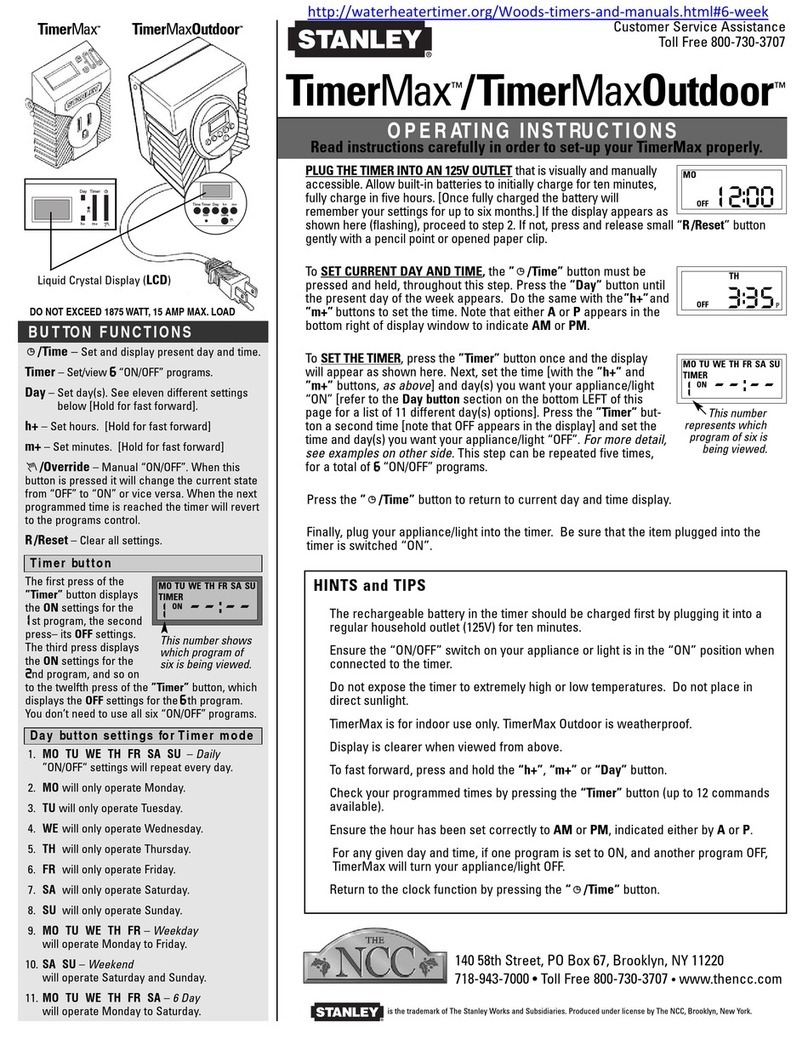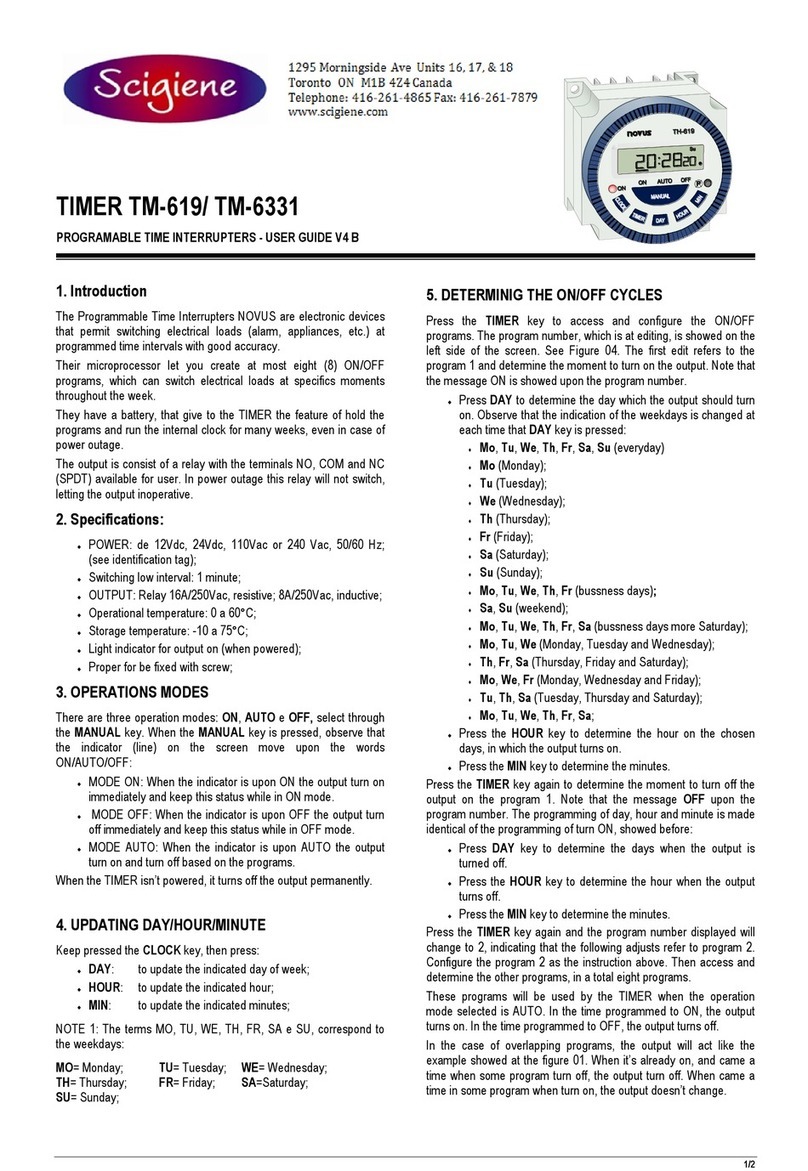FlashTiming FT-FAT User manual

Technical Support:
Bob: 309-369-6208
FlashTiming FT-FAT
User Manual
Version 1.5
For FT-FATLS Plus, FT-FAT200, FT-FAT120(V2), FT-FAT90


Table of Contents
1 Introduction .......................................................................................................................................... 1
1.1 Minimum System Requirement .................................................................................................... 1
1.2 Installation .................................................................................................................................... 1
2 System Setup ........................................................................................................................................ 2
2.1 Startup Instructions ...................................................................................................................... 2
Line Scan Video ..................................................................................................................... 3
Ethernet cables for Camera Stand ........................................................................................ 3
2.2 Camera Setup ................................................................................................................................ 4
Lens Adjustment ................................................................................................................... 4
2.3 Computer Setup ............................................................................................................................ 4
2.4 Networking Computers ................................................................................................................. 5
2.5
The Capture Folder
...................................................................................................................... 5
2.6 Scoring Data Folder Setup (Optional) ........................................................................................... 6
AthleteNet’s RunMeet .......................................................................................................... 6
Hy-Tek’s Meet Management ................................................................................................ 6
Sports Automation’s TrackMate ........................................................................................... 8
Direct Athletics MeetPro ....................................................................................................... 8
EasyWare Easy Meet Manager ............................................................................................. 8
RaceTab ................................................................................................................................. 9
Apple Raceberry JaM’s ScoreMeetLynx ................................................................................ 9
3 Getting Started.................................................................................................................................... 11
3.1 Configuring the System ............................................................................................................... 11
Video Capture Folder .......................................................................................................... 11
Scoring Folder ..................................................................................................................... 12
Advance Settings for Folder Discovery ............................................................................... 13
File Naming Options for Non-Meet Management Users .................................................... 14
3.2 Network Information .................................................................................................................. 15
4 Overview ............................................................................................................................................. 16
4.1 FT-FAT Radio Devices .................................................................................................................. 16
USB Radio ............................................................................................................................ 16
Starter Unit .......................................................................................................................... 17
Camera ................................................................................................................................ 17
4.2 Camera Settings .......................................................................................................................... 17
Switch Cameras ................................................................................................................... 17
Camera Mode...................................................................................................................... 17
Set the Brightness ............................................................................................................... 18
Set the Frame Rate .............................................................................................................. 18
Video Quality ....................................................................................................................... 18
Test the System ................................................................................................................... 18
Advanced Settings ............................................................................................................... 18
4.3
Setting up for a Meet .................................................................................................................. 20

iii | P a g e
Before the Race
................................................................................................................. 20
Zero Control Test ................................................................................................................ 21
4.4 Scheduled Events ........................................................................................................................ 22
Meet Management Events.................................................................................................. 22
5 Capturing Video .................................................................................................................................. 23
5.1 Starting a Race ............................................................................................................................ 23
5.2 Capturing Video .......................................................................................................................... 23
Live Review .......................................................................................................................... 23
Bookmarks .......................................................................................................................... 24
Manual Capture .................................................................................................................. 24
Backup Timer ...................................................................................................................... 24
Stop Watch .......................................................................................................................... 24
5.3 Save the Video ............................................................................................................................ 25
5.4 Race Clocks .................................................................................................................................. 26
6 Video Review ...................................................................................................................................... 27
6.1 Load Video .................................................................................................................................. 27
6.2 Line Scan Video ........................................................................................................................... 27
Line Scan Controls ............................................................................................................... 28
6.3 Full Frame Video Controls ........................................................................................................... 29
6.4 Calibrate the Video ..................................................................................................................... 30
6.5 Determining Athletes Times ....................................................................................................... 30
6.6 Record Times ............................................................................................................................... 31
Verify the event................................................................................................................... 31
Record Mode ....................................................................................................................... 31
Recording an Athlete’s Time ............................................................................................... 32
Entering Names from the Athlete’s Roster ......................................................................... 32
Auto Sort ............................................................................................................................. 32
Athlete’s Menu .................................................................................................................... 33
Determining Athletes in Non-Lane Races ............................................................................ 33
Save the Times .................................................................................................................... 33
Display Race Results ............................................................................................................ 34
7 Displays ............................................................................................................................................... 35
7.1 FT-Display .................................................................................................................................... 35
Setup ................................................................................................................................... 35
Options ................................................................................................................................ 35
7.2 FT-Scoreboard ............................................................................................................................. 36
7.3 Second Monitor or Window........................................................................................................ 36
7.4 Daktronics Matrix and All Sports Displays .................................................................................. 36
Set the communication protocol for sending data to the display. ..................................... 36
7.5 Options for Matrix Displays. ....................................................................................................... 37
7.6 AthleticLIVE ................................................................................................................................. 37
8 Menu and Short-Cuts .......................................................................................................................... 38
8.1 Menu ........................................................................................................................................... 38

iv | P a g e
8.2 Keyboard Shortcuts ..................................................................................................................... 39
9 Reading Times into the Meet Management Application .................................................................... 40
9.1 Hy-Tek’s Meet Manger................................................................................................................ 40
9.2 AthleticNET’s Run Meet .............................................................................................................. 40
9.3 Apple Raceberry JaM’s ScoreMeetLynx ...................................................................................... 40
9.4 DirectAthletics MeetPro ............................................................................................................. 40
9.5 EasyWare Easy Meet Manager ................................................................................................... 40
9.6 RaceTab ....................................................................................................................................... 41
9.7 Sports Automation’s TrackMate ................................................................................................. 41
10 FT-FAT System ..................................................................................................................................... 42
10.1 Overview ..................................................................................................................................... 42
10.2 The Starter Unit ........................................................................................................................... 42
10.3 Powering the Unit ....................................................................................................................... 43
Power Save Mode ............................................................................................................... 43
Battery Test ......................................................................................................................... 43
10.4 Setup ........................................................................................................................................... 43
10.5 Starting a Race ............................................................................................................................ 44
Abort the Start Procedure ................................................................................................... 44
No Response/Time Out ....................................................................................................... 45
Recall the Race .................................................................................................................... 45
10.6 Race Clock Inadvertently Starts .................................................................................................. 45
10.7 Radios Do Not Communicate ...................................................................................................... 45
10.8 Test the Units .............................................................................................................................. 46
10.9 FCC Notice ................................................................................................................................... 46
11 Appendix A: Tips for Hy-Tek Meet Manager Users ............................................................................ 47
12
Appendix B:
Networking
your Computers
.................................................................................... 49
12.1
Managed vs Unmanaged Network
........................................................................................... 50
12.2
Assign all
Computers
to the same Workgroup
......................................................................... 50
12.3 Win10 Computers ....................................................................................................................... 50
Turn Off Wireless Network ................................................................................................. 50
Unblock Messages from other computers .......................................................................... 51
Change from public network to private network. .............................................................. 51
12.4
Windows 7 and Windows 8
...................................................................................................... 52
Connect your computers to a router or switch.
.............................................................. 52
Set computers to a private network
................................................................................ 52
12.5
Set the Private
Sharing
Options
................................................................................................ 53
12.6 Turn
off all firewalls and
virus
checkers
................................................................................... 55
12.7
Set Folders for Sharing
.............................................................................................................. 56
12.8
Check the Computer’s IP Address
............................................................................................ 56
12.9 Set the Computer's IP Address.................................................................................................... 57
Appendix C: Technical Support ................................................................................................................... 59


1 | P a g e
1 Introduction
FlashTiming FT-FAT is a radio linked, fully automatic timing system, which support hosting quality track
meets with accurate times and fast results. FlashTming FT-FAT software supports FlashTiming’s Digital
Camera product line including the FT-FAT LS Plus, FT-FAT200, FT-FAT120 (version 2 cameras) and FT-
FAT90 systems. The FT-FAT LS Plus system provides both line scan and video images of the finish line
with frame rates up to 1000FPS. The other systems provide full frame video up at 200, 120 and 90
frames per seconds.
FT-FAT software captures time stamped video of the finished line and provides a unique, easy-to-access
file naming system for each heat recorded. Playback of captured results is easy and the results can be
transferred to a meet management application with a click of a mouse.
1.1 Minimum System Requirement
Computer used for capturing videos, running FlashTiming FT-FAT:
CPU with benchmark value of 5000 or greater for FT-FATLS Plus and FT-FAT200
3500 or greater for FT-FAT120 and FT-FAT90.
8 GB of RAM
200 GB Hard Drive
1024 X 768 resolution monitor (1980 x 1080 recommended). **
Windows 10 Operating System, 64bit
USB 2.0 port
1 Gigabit Network adapter (Ethernet)***
Computer needed for reviewing videos only:
CPU with benchmark value of 2000 or greater
4 GB of RAM
80 Gigabytes HD
1024 X 768 resolution monitor (1980 x 1080 recommended). **
Windows 10 Operating System, 64bit
Network adapter (Ethernet)
* There are many variables that determine the computer’s speed. Use
www.cpubenchmark.net/cpu_list.php to determine your CPU’s capability.
Find your CPU Name by typing in “About your CPU” in the Windows search box.
** Computers with screen resolution at or near the minimum size need to have the text size set to
normal (DPI = 96pt). Otherwise, portions of the user interface may not fit on the screen.
***May substitute recommended 1Gbit to USB-C adapter.
1.2 Installation
The installation program, SetupFT-FAT.exe is available for download on our website:
http://flashtiming.com/updates/
Run setupFT-FAT.exe on the computers you will use for capturing and reviewing videos. Do not plug in
the FT-FAT camera or the USB radio until instructed to do so.
To install the software:
1. Run SetupFT-FAT.
2. Accept all defaults in the Installation Wizard. The Installer loads the FlashTiming FT-FAT
software, device drivers for the camera and the USB radio, and .Net Framework 6.0 (if needed).

2 | P a g e
2 System Setup
2.1 Startup Instructions
These instructions will guide you through the initial setup of your FT-FAT system and give a quick summary on
how to use the system.
1. Connect the camera to the capture computer
. Attached the right-angle antenna to the back of the camera cover.
a. Attach the power cord with the power supply to the black Trendnet POE Switch. Plug the power cord
into a standard wall outlet.
b. Connect the camera to the Trendnet POE Switch with a Cat6 Ethernet cable. The system comes with
an extra Cat6 Ethernet cable for testing purpose. Plug one end of the cable into the Ethernet port on
the back of the camera cover. Plug the other end of the cable into one of the 4 ports on the back of
the switch labeled POE. Do not use port 5 for the camera.
c. Connect the POE switch to the computer with one of the provided Ethernet cables. Plug one end of
the cable into any port on the back of the POE Switch. Plug the other end of the cable into the
Ethernet port on your computer. Your computer must have a 1Gbit Ethernet port for the camera to
capture at the maximum frame rate for your FAT system.
You can connect your other computers to any of the ports on the POE Switch.
The capture computer is the only computer that needs to have a 1Gbit Ethernet port. The other computers
can have a 100Mbit Ethernet port.
2. Connect the USB radio to the computer
. Use the USB cable to connect the USB radio to the computer
a. Attached the right-angle antenna to the USB. Use the external antenna if in a metal press box or in
another setting that may impede the radios from communicating.
3. Setup the FT-FAT starter unit.
. Insert 3 AA batteries in the back of the starter unit. The starter unit beeps 3 times when you install
the battery.
a. Attach the Straight antenna to the top of the starter unit.

3 | P a g e
The next step is to run the application, start a race and capture a trial video. Turn off Windows Firewall and
any 3rd party security application. Shut down all other applications before starting the application.
Launch the FlashTiming program and select Capture and Review from the start screen.
The Configure Windows automatically displays when you launch the program. In the Configure Window:
1. Click Select Video Folder.
2. Enter a Meet Name, such as “Test”, click Create Meet and then click OK.
3. In the Configure Window, select None as your Meet Management Software and then click OK to close the
Configure Window.
The program searches for the three radio devices and reports their status in the FAT Devices tab. The camera
defaults to full frame video and the live feed is shown in the preview area. If the camera is not found, you
may need to set the IP address of the camera. See the “Camera Settings, Advanced Setting, Camera IP
Configurator” section in the manual to change the IP address of the camera.
Once all devices are detected, the Start Race tab appears and you’re ready to start and capture video of a
race.
1. Press the green button on the FT-FAT Starter Unit. This will send an “Are you ready?” signal to the
computer. The green light on the starter and the green button on the computer will flash.
2. Press the green button on the computer. This sends the “I’m ready” signal back to the starter and the
green buttons will turn solid on both computer and the starter unit.
3. The race is now ready to start. Fire a starting pistol or simulate the start with either a loud sound or a
vibration, such as slapping the speaker holes on the starter unit.
Important: Hold the starting pistol at least 12 inches from the starting unit when firing the gun.
Positioning the gun any closer may damage the starter unit’s sensor.
The green light remains solid and the red light flashes on the starter. Notice the race times display above
the preview area.
4. Press the Capture button above the preview area. Record some movement with the video camera, press
Stop.
5. The Select File Name window appears. You may create a filename by selecting items from the menus or
simply type a name in the text box at the bottom of the dialog. Click Okay. A standard Windows Save
Dialog appears. Click Save.
The saved video appears in the Load Video tab. Double click the video to load the file. Use the control
buttons underneath the preview area to play your video. Navigate through your video with the track bar,
the left and right keyboard arrows or the mouse scroll wheel.
Line Scan Video
If you purchased the FT-FATLS Plus, you can set the camera to line scan mode by clicking the FAT Devices tab
and then the Camera Icon. Click the Mode Drop down menu and select one of the LS modes.
Ethernet cables for Camera Stand
Camera stand orders contains two cables with waterproof connectors to use with the camera base. The 15ft
cable with the black connector is for the camera pole. The black housing on the cable attaches to the opening
at in camera base and the other end attached to the camera housing.
The second cable with the silver connector connects to the black housing after it’s been attached to the
camera base.
See the YouTube video for detailed instructions for installing the cable:
https://youtu.be/QABRefFWPYc

4 | P a g e
2.2 Camera Setup
The camera can be placed inside or outside the track. A good starting point is 15-18 feet back from the
nearest lane and 10-12 feet up. The stock lens has a zoom range of 4mm to 12mm which supports
distances to the track between of approximately 8 to 25 feet. Position the camera so the finish line is
centered in the preview area. The higher the camera is positioned, the easier it is to determine the
athlete’s lane and position. Refer to the Start-Up Instructions for more details.
Lens Adjustment
The camera comes equipped with a manual zoom lens. There are 3 rings on the lens which adjust the
zoom, aperture and focus. The inside ring controls zoom, the middle ring controls the aperture, and the
outside ring controls the focus.
To adjust any of these settings:
Launch the FT-FAT application with the camera connected.
Click Capture & Review.
Cancel the Configuration dialogue. The camera image should appear automatically
Position the camera to show the finish line
Loosen the thumbscrew on the zoom ring and rotate the ring.
Tighten the thumbscrew when you are satisfied with the image.
Repeat the previous two steps for the focus.
When adjusting the zoom, it is also necessary to adjust the focus. With a runner standing in lane 1 and
lane 8, adjust the zoom and focus so you can see the torsos of both athletes.
2.2.1.1 Len Aperture
The lens aperture, or iris, controls the amount of light reaching the camera sensor and it should be
adjusted based on a variety of performance tradeoffs. For most purposes it is recommended that this
position be set about 20% away from the Open position. The adjustment is made with the middle thumb
screw on the lens. This adjustment has a range from Open to Close and is labeled O on the Open end
and C on the Closed end.
Fully opening the aperture will soften the image (i.e., slightly degrade the lens resolution), but will allow
for the lowest possible exposure time and reduce motion blur. It may be necessary to further open the
iris in environments with very low light levels such as night meets or poorly lit areas. For extremely
bright situations such as direct sunlight, the camera image may be saturated white unless the aperture is
further closed. The camera’s automatic exposure and gain settings are generally capable of
compensating for these different conditions. See Camera Settings in Section 4 for information on
controlling the camera’s settings.
2.3 Computer Setup
The FlashTiming System can be set up to work with one, two, or three computers. One computer is
sufficient when there is adequate time between races for the capture official to review the video and
record the times. Determining the athletes’ times in lane races take very little time. Non-lane races take
longer to review due to matching the finish order to the athlete numbers.
If using meet management application, such as Hy-Teks’s Meet Manager, and the meet is pre-seeded,
updates to the heat sheets may be made in the meet management application before recording the
results. This may take some time and using a second computer to review the video can help reduce the

5 | P a g e
time between heats. In this situation, one person is dedicated to capturing the race and saving the
videos on the capture computer. Another person is responsible for reviewing the videos and recording
times on the review computer.
FlashTiming interfaces with the following third-party meet management and scoring software packages:
AthleteNET’s Run Meet
Hy-Tek’s Meet Manager
Apple Raceberry JaM’s ScoreMeetLynx
DirectAthletics MeetPro
Easyware’s Easy Meet Manager
Enduro Meet Event
RaceTab
Runner Card
Sports Automation’s TrackMate
Some users opt to use a third computer dedicated to scoring the meet. This third computer is not
required, and with two computers it is easy to switch between FlashTiming and the meet management
application on the review computer. However, three computers are most efficient for larger meets or
when recording field and track events simultaneously. The scoring official enters results from the field
events into the meet management application. The review official notifies the meet management
operator when all times from a race are recorded and saved. The scoring official loads the times into the
meet management application and the race is scored.
The introduction of the line scan camera with live review allows the capture operator to review the race
and determines the athlete’s time while they are capturing the line scan image. This feature allows the
operator to determine times more quickly and may eliminate the need for the review computer when
using the line scan camera.
2.4 Networking Computers
The FT-FAT video camera requires a 1 Gigabit Ethernet connection. The system comes with a 1Gbit
POE/Switch for powering your camera and connecting your computers. Your computers should be
connected together on a local area network (LAN) isolated from other network traffic. We do not
recommend using a wireless network (because of delays during playback) or a network with other
computers that may be receiving network traffic during critical times during capture and playback. If the
computers are connected to a larger network and any network traffic occurs while you are capturing,
there is a potential that frames will be lost. Video Capture is CPU intensive and it is recommended that
programs that might cause CPU usage during a capture be disabled (E.G.: adware, automatic updates,
etc.). See the appendix for tips on networking computers.
2.5
The Capture Folder
It is recommended that video from a meet is recorded and stored on the capture computer. The review
computer is used to retrieve the video from the capture computer, review the video, and record the
results. By default, FlashTiming stores your videos by meets in subfolders under the folder
C:\FlashTimingVideos. FlashTiming shares this folder and allows other networked computers to read the
videos. If you want to save your videos in another folder, you need to create that folder on the capture
computer. If you are reviewing the videos on a second computer, you must share the new folder and
give the review computer read/write access to it.

6 | P a g e
It is a good idea to copy the captured videos to CD, DVD or external drive at the end of the season and
delete the subfolders and video files from your hard drive. The video files are large and take up a lot of
disk space. One minute of video requires 200MB of disk space. A typical meet requires 20-40 minutes of
video, or 4-8 gigabytes of disk space.
2.6 Scoring Data Folder Setup (Optional)
The Scoring Data Folder is the location used to exchange data files between FlashTiming and one of the
following compatible meet management software packages:
AthleteNET’s Run Meet
Hy-Tek’s Meet Manager
DirectAthletics MeetPro
Sports Automation’s TrackMate
RaceTab
Runner Card
Apple Raceberry JaM’s ScoreMeetLynx
Easyware’s Easy Meet Manager
Enduro Meet Event
These applications can be used to schedule your track and field events, seed your athletes, and score
your meet. When configured to exchange data with FlashTiming, the meet management application
generates a list of track events and their participants, referred to as the start list. FlashTiming uses the
list of events to identify the upcoming races and name the resulting video file. It displays the names of
the race participants when reviewing the video to determine the athletes’ times. After all times for a
race are recorded, FlashTiming writes a file containing the race results, which is read by the meet
management application.
When using a meet management application, create or designate a scoring data folder on either the
review or the scoring computer. If scoring the meet on a dedicated scoring computer, the scoring data
folder must be set up for file sharing and allow other computers to write to it.
FlashTiming creates a folder, C:\FlashTimingResults, on the review computer and sets the file sharing
permissions so other computers can read and write to it. This can be used as the scoring folder for most
meet management packages. Hy-Tek’s Meet Management and Apple Raceberry JaM create their own
folders and it’s best to use their default folders.
AthleteNet’s RunMeet
FlashTiming can read the events lists and heat sheets from RunMeet. Time results from FlashTiming can
be saved in the scoring folder and then read directly into RunMeet to score the meet. Specify your
scoring folder in the RunMeet screen where you select your meet. Select the same folder for both the
Start List and Results. Use the FlashTimingResults folder on the review computer as the scoring folder or
create a folder with read/write permissions.
Hy-Tek’s Meet Management
Hy-Tek’s Meet Manager users need to purchase Meet Manager’s Photo Interface Option to exchange
data with FlashTiming. Check to see if the Photo Interface Option is included with your license of Meet
Manager by doing the following:
1. Run T&F Meet Manager.
2. Click Help in the main menu bar.
3. Click About.

7 | P a g e
4. Photo Finish Interface is checked if you have the option.
2.6.2.1 Initialize the Photo Interface
The first time you use the Photo Finish Interface in Meet Manger you need to set the appropriate
options. You only need to perform this set-up once.
1. Run T&F Meet Manager.
2. Click Run on the main menu bar.
3. Click Interfaces on the menu bar.
4. Click Setup.
5. Click Photo Finish.
6. Click Flash Timing.
(If running a college meet, or using an older version of Meet Manager and FlashTiming Interface
is not an option, click FinishLynx File Sharing.)
7. Click OK.
2.6.2.2 Erase Previously Created Event Lists and Time Files
It’s best to remove the previously created event lists and time files from previous meets before starting
your meet. Remove any existing data files from either the Meet Manager or FlashTiming application. To
delete the files from Meet Manager:
1. Run T&F Meet Manager.
2. Click File on the main menu bar.
3. Click Purge from the drop-down menu.
4. Click Remove Data Selectively.
5. Check Interface Files located at the bottom of the Remove Data Window.
6. Click OK.
7. Click OK when asked if you are sure you want to delete the files.
This deletes the event list and time results files from the data folder designated in the next step.
2.6.2.3 Save the Start List
It is recommended that you use the default Meet Manager folder for your data folder. The default
folder is C:\tfmeets#, where # is the version number (e.g., C:\tfmeets6 for version 6.0. Once athletes
and events are entered in Meet Manager, set the data folder location in Meet Manager and save the
start list. From the Meet Manager application:
1. Click Run on the main menu bar.
2. Click Interfaces on the menu bar.
3. Click Photo Finish - Flash Timing (or Photo Finish - FinishLynx File Sharing Mode.)
4. Click Update Start Lists to bring up the Update Start List Window.
5. Select a session in the Session List.
6. Check Activate update of start lists.
7. If you want to save the data to a folder other than the default:
a. Click Change Data Location.
b. Browse to the data folder and double click the folder name. Be sure the name of the
selected folder is displayed at the top of the dialog).
c. Click OK to return to the Update Start List Window.
8. Click OK to return to the Run Scene. A message appears, “Schedule and start list successfully
copied to <data folder>”.

8 | P a g e
Once the Photo Finish option is initialized, click the Update Start List button or type <Ctrl-U> to save
changes to the start list.
Sports Automation’s TrackMate
FlashTiming can read the events lists and heat sheets from TrackMate. Time results from FlashTiming
can be saved in the scoring folder and then read directly into TrackMate to score the meet. Use the
FlashTimingResults folder on the review computer as the scoring folder or create a folder with
read/write permissions.
To set up TrackMate to work with FlashTiming:
Click the Timing System button in the main window.
1. Click the Timing System button in the main window.
2. Click Configure in the Timing System window. This brings up the Configure Timing System
Window.
3. Select FlashTiming from the Select Timing System List.
4. Browse to the folder that is be used to exchange data with FlashTiming.
5. Select Hundredth of a second.
6. Click OK.
Next, sort your events in the order they will be run. Click the Event Schedule tab in the Timing System
Window. Click and drag the events to their correct position. A start list and schedule are automatically
created when you create races/heats/flights in TrackMate and is stored in the designated folder.
Direct Athletics MeetPro
FlashTiming can read the events lists and heat sheets from MeetPro. Time results from FlashTiming can
be saved in the scoring folder and then read directly into MeetPro to score the meet. Use the
FlashTimingResults folder on the review computer as the scoring folder or create a folder with
read/write permissions.
To setup MeetPro to exchange data with FlashTiming:
1. Set up your track meet in MeetPro.
2. Click on Interfaces, F.A.T and then Setup.
3. Select FlashTiming as the vendor.
4. Browse and select the folder that will be used to exchange data with FlashTiming.
5. Select Auto-Update Start Lists if you want MeetPro to automatically update your start list when
changes are made to the heat sheets or event list. Otherwise, you can manually recreate the
start list by continuing to step 5.
6. Click Interfaces, F.A.T and then Update Start List to save the list of events and heats sheets.
MeetPro will not create the start list if there are no races seeded.
EasyWare Easy Meet Manager
FlashTiming can read the events lists and heat sheets from EasyWare’s Easy Meet Manager. Time results
from FlashTiming can be saved to the scoring folder and then imported into Easy Meet Manager to
score the meet. The default scoring folder for Easy Meet Manager is C:\EasyMeetManager\Data1. Be
sure to share this folder if you keep the default and are using multiple computers. Alternatively, use the
FlashTimingResults folder on the review computer as the scoring folder or create a folder with
read/write permissions.

9 | P a g e
Save the start list after the meet is set up and the athletes are seeded in Easy Meet. Run Easy Meet
Manager.
1. Click File in the main menu bar and then Create FAT Photo Timing Files from the dropdown
menu.
2. In the standard window file dialog, browse to your meet management data folder and click
Save. Do not rename the file.
RaceTab
FlashTiming can read the events lists and heat sheets from RaceTab. Time results from FlashTiming can
be saved to the scoring folder and then read directly into RaceTab to score the meet. Use the
FlashTimingResults folder on the review computer as the scoring folder or create a folder with
read/write permissions.
To setup RaceTab to exchange data with FlashTiming:
For RaceTab version 3:
1. Set up your track meet in RaceTab.
2. Click the Events tab.
3. Click the Get Times button on the right.
4. Browse and select the folder that will be used to exchange data with FlashTiming.
5. In the Timing System Interface window, select FT-FAT under What brand is your FAT System.
6. Select Race Results under Automatic Import
7. Events, Teams, Schedule and Athletes under Automatic Export.
8. Click Save and Done. Your event list and heat sheets are automatically saved and updated every
time you change the event list or heat sheets.
Press the Get Times button after a race has been timed to bring in the times from FlashTiming.
For RaceTab version 4:
1. Set up your track meet in RaceTab. Be sure to select Yes for Fully Automatic Timing under the
Setup tab
2. Click the RaceTab logo at the top left of the screen.
3. Click the Sources button that appears in the dropdown.
4. Select FAT Camera on the right-hand side under Add a Source
5. Select FlashTiming as the Vendor:
6. Click Browse next to Data Folder:
7. Browse and select the folder that will be used to exchange data with FlashTiming.
8. Select Automatic to have RaceTab automatically update the event list and heat sheets when
each heat is seeded
9. Click Save and Done.
Right click the Camera Icon in the top left and select Get Times after a race has been timed to bring
in the times from FlashTiming.
Apple Raceberry JaM’s ScoreMeetLynx
Apple Raceberry JaM users need to purchase the FinishLynx/FlashTiming interface option to exchange
data with FlashTiming. The upgrade is called ScoreMeetLynx.
Once the meet is created, run ScoreMeetLynx and open the Roster.Tex file in the Seeded directory.
Check the Records must be F.A.T. box in the Meet Parameter dialog.

10 | P a g e
Save the start list after the heats are set up and late entries are added:
1. Click File in the main menu.
2. Click Create Lynx/FlashTiming Input Files. ScoreMeetLynx displays the standard file dialog
opened to the Seeded directory.
3. Save the lynx.evt file in the seeded meet directory. Do not rename the file.
ScoreMeetLynx assigns event numbers to the men and women’s event. It asks for a numeric offset for
event numbers to distinguish the men’s from the women’s event. FlashTiming uses the event number
and description to name the video files and the resulting time results files.
ScoreMeetLynx creates a lynx.sch file after saving the lynx.evt file. Save the lynx.sch file in the same
folder as the lynx.evt file. Click Yes when asked if you want to finalize the schedule.
It’s necessary to resave the lynx.evt and lynx.sch files if your schedule of events or heat assignments are
changed.

11 | P a g e
3 Getting Started
Exit all other applications before starting FlashTiming FT-FAT. The FT-FAT application must be allowed
through the Windows and third-party firewalls. Alternatively, all firewalls must be disabled to
successfully access your FT-FAT camera.
If using anti-virus software, be aware that the software may scan the video on capture and reduce the
CPU usage allocated to FlashTiming resulting in dropped frames and loss of video data. Running other
programs in the background while FlashTiming is recording video can result in a similar loss of data. It is
also necessary to set the network profile to Private for accessing other computers.
To launch FlashTiming, click the FlashTiming FT-FAT shortcut located on your computer’s desktop, or
click the Windows icon in the lower left of the screen and type “FT-FAT” in the search box. The
FlashTiming startup screen appears.
Click either Capture & Review or Review Only
Capture & Review initializes the FAT camera and allows you to capture and save time-stamped
videos of your races. You may also review previously saved videos while capturing.
Review Only allows you to play previously recorded race videos, record athlete’s times, and
transfer the race results to your meet management application.
Note: You must have administrative privileges to run FlashTiming. Depending on your user control
settings, you may be logged in as administrator but may not have administrator privilege when running
FlashTiming. If you receive an error message while running FlashTiming that you do not have sufficient
privileges, exit the program and restart by right clicking on the FT-FAT icon and then clicking “Run as
administrator.”
The computers need to be on a private network, and network discovery and file and printer sharing
needs to be turned on. FlashTiming checks these settings on start up. If not set, it requests permission
to change them.
The system firewall needs to be turned off or you must allow FlashTiming FT-FAT through the firewall to
be able to access the camera and other computers through the network. Windows Defender Firewall
may ask to allow FT-FAT to communicate on the network. Check Private and click Allow access if this
window appears.
3.1 Configuring the System
The Configure Window automatically appears the first time the program is launched. The Configure
Window allows you to specify the location of the captured files and meet management data when using
a third party meet management application. Alternatively, you may specify a preferred method for
naming your captured videos when not using a meet management application.
Note: Change your options at a later time by selecting Configure Meet in the main menu.
Video Capture Folder
The video capture folder is the location where FlashTiming stores and retrieves captured videos.
FlashTiming creates and shares the folder, C:\FlashTimingVideos, for this purpose.
Click the Capture Folder tab to select the capture folder.

12 | P a g e
3.1.1.1 Capturing Videos
If capturing videos on the computer, you have the option
to create a new meet folder or select an existing meet. To
create a new meet, enter the name and date of your meet
and click Create Meet. FlashTiming creates a folder on the
computer’s C drive under C:\FlashTimingVideos. This
folder is shared and the folder permissions are set to allow
other users to read the files.
If a folder was previously created, select it form the list of
meets.
Click the Browse to select a folder when videos are not
stored under the default folder, C:\FlashTimingVideos. In
this case, you must share the folder if accessing the video
from another computer.
If reviewing videos on a separate computer, check Turn on
folder discovery. This will allow other computers on the
same network to easily find the capture folder.
3.1.1.2 Reviewing Videos Only
If only reviewing video, and the videos are stored on the same computer, select the meet folder from
the List of Existing Meet Folders.
Click Discover if the videos are stored on another computer in the same network and the folder
discovery is turned on.
Alternative, click Browse to use the system folder browser to locate a folder on this computer or the
network.
Scoring Folder
Click the Scoring Folder tab to specify your meet management software. Check This computer is used
for scoring if scoring the meet on the same computer.
3.1.2.1 Meet Management Software
Next, specify which meet management application to use with the meet. Click on the drop-down menu
in the Scoring Option section and select your meet management application from the list. Select None if
you are not using a meet management application or if you are just reviewing video and are not
recording times.
3.1.2.2 Number of lanes
Enter the number of lanes on the track where the meet is hosted. This is used to as the default number
of entries in the results table.
3.1.2.3 Scoring Folder
When using a Meet Management application, first save the start list to the folder designated in your
meet management program. See Scoring Data Folder Setup in the previous section for more
information.

13 | P a g e
3.1.2.3.1 Scoring the meet on this computer
If this computer is used to score the meet, click Select
Scoring Folder to specify the location for saving your race
results. Select the meet management data folder from
the browser. This folder needs to be the same folder
specified in your meet management application.
The list of events appears when the folder is selected.
Click View Event List any time after the folder is select to
see the events.
You may save your results to a text file (*.txt) if you
selected None for your meet management software.
The default scoring folder in this case is
C:\FlashTimngResults. You may leave the folder as the
default or select your own folder for saving the results.
Check Delete existing meet management results files to remove results files from a previous meet. If
using the same scoring folder for each meet, remove all old race results files from the folder before
reviewing videos and determining times for the current meet. Check the box when you first configure
FT-FAT for your meet.
Check Turn on folder discovery. This will allow other computers on the same network to easily find
the scoring folder. If the folder is not shared on the network, the program will ask permission to
share it.
3.1.2.3.2 Scoring the meet on another computer.
Click Discover Scoring Folder if the videos are stored on another computer in the same network and
the folder discovery is turned on.
Alternatively, click Browse to find manually to locate the scoring folder. If the scoring folder is on
another computer, the folder needs to be set for file sharing with write permission. If you mapped the
folder to a network drive, the data path is listed in the browser as the drive letter. Otherwise, you can
find the folder under Network in the folder browser.
The list of events appears once the folder is selected. Click View Event List any time after the folder is
select to see the events.
Advance Settings for Folder Discovery
You can view your available networks and specify which ones to use when turning on discovery for
either the capture or scoring folder. Click the Advanced button to view your available networks.
Uncheck networks you don’t want to be used for discovery.
If the computer is password protected and you don’t want to share your username and password with
others, click Create User to create a guest user account.

14 | P a g e
File Naming Options for Non-Meet Management Users
When capturing videos and not using a meet
management software package, you must select a
naming option for your captured videos. In the
Scoring Folder tab, if you selected None as your meet
management option, you have two choices for naming
and saving your captured video: FlashTiming File
Naming or Event List from Text File.
3.1.4.1 FlashTiming File Naming
This option provides a set of menus for gender, event, division, round, and heat when saving the
captured video file. The menu choices create a descriptive filename for the captured video.
You may customize the event and division menus by selecting the option FlashTiming File Naming
Option and clicking on the Customize File Menus button.
The list of Selected Events shows the items that will be available when saving your captured video.
Customize the menu by:
1. Adding events from the list on the Available Events: Select the event in the available event list
and click Add. The event is added to the selected events list.
2. Remove events from the Selected Event List: Select the event in the Selected Event List and click
Remove. The event is deleted from the selected events.
3. Add new events to the list of available events: Type in a new event in the text box and click Add
Custom Event. The event is added to your list of available events. You may now add the event
to your selected event list.
4. Delete events from the available event list: Select an event in the available event list and click
Delete Above Selected Item. This removes the item from the available event list, but not the
selected list.
Click the Save button to store your new menu setting.
3.1.4.2 Event List from Text File
You can create your own list of scheduled events, read in the list and use the list to generate the
filenames for your captured videos. Sample entries may include:
Girls Varsity 4X100
Boys Varsity 4X100
Boys JV 4X100
Girls Varsity JV 1500
Boys Varsity JV 1500
Girls Varsity 100
Girls JV 100 Heat 1
Girls JV 100 Heat 2
The list is displayed in the Scheduled Events tab and shows the upcoming events. When saving a video,
you can select an event from the list to generate a descriptive filename for your captured video.
The imported list must be a text (.txt) file and should contain all race events in the meet, sorted in the
order they will be run. Each entry should be on a new line and the list should contain separate entries
for each heat.
To import a text file:
Table of contents