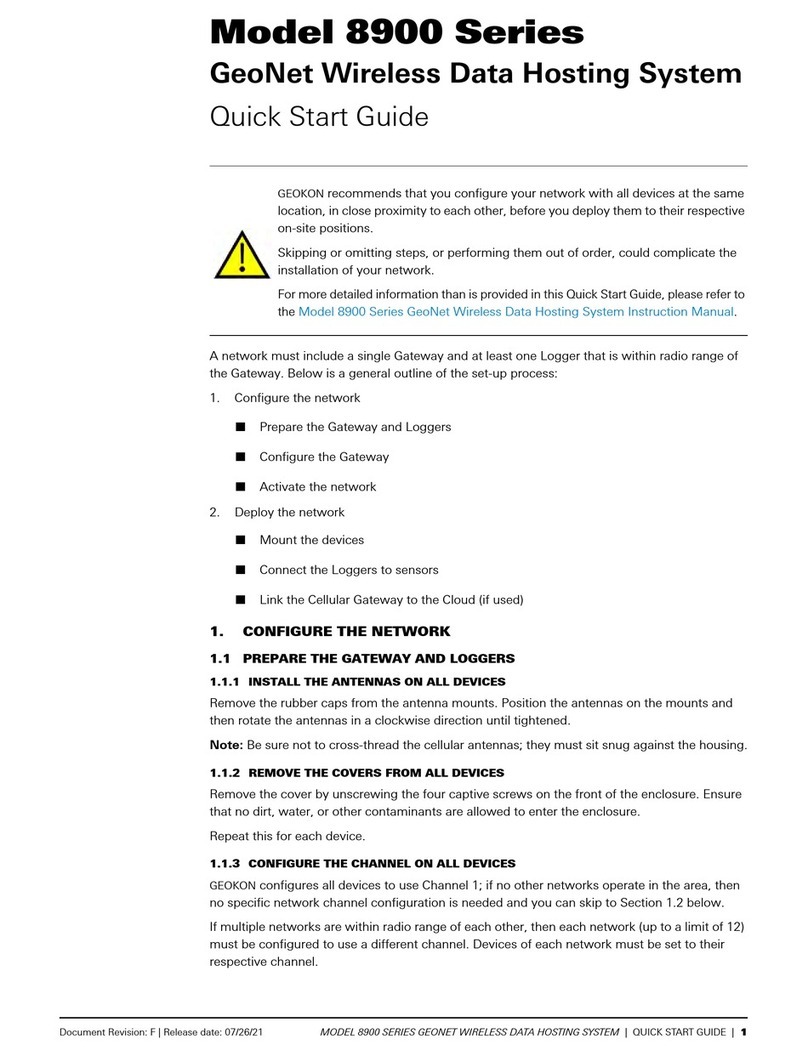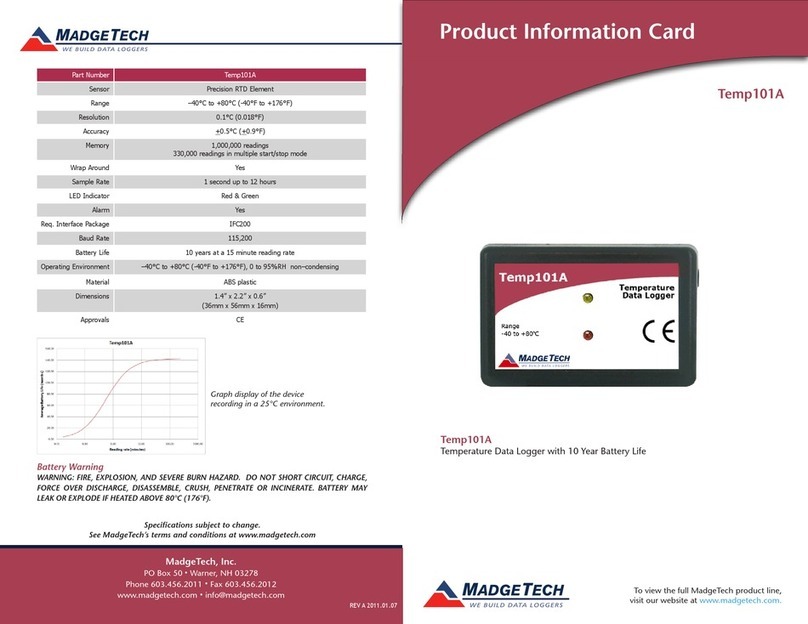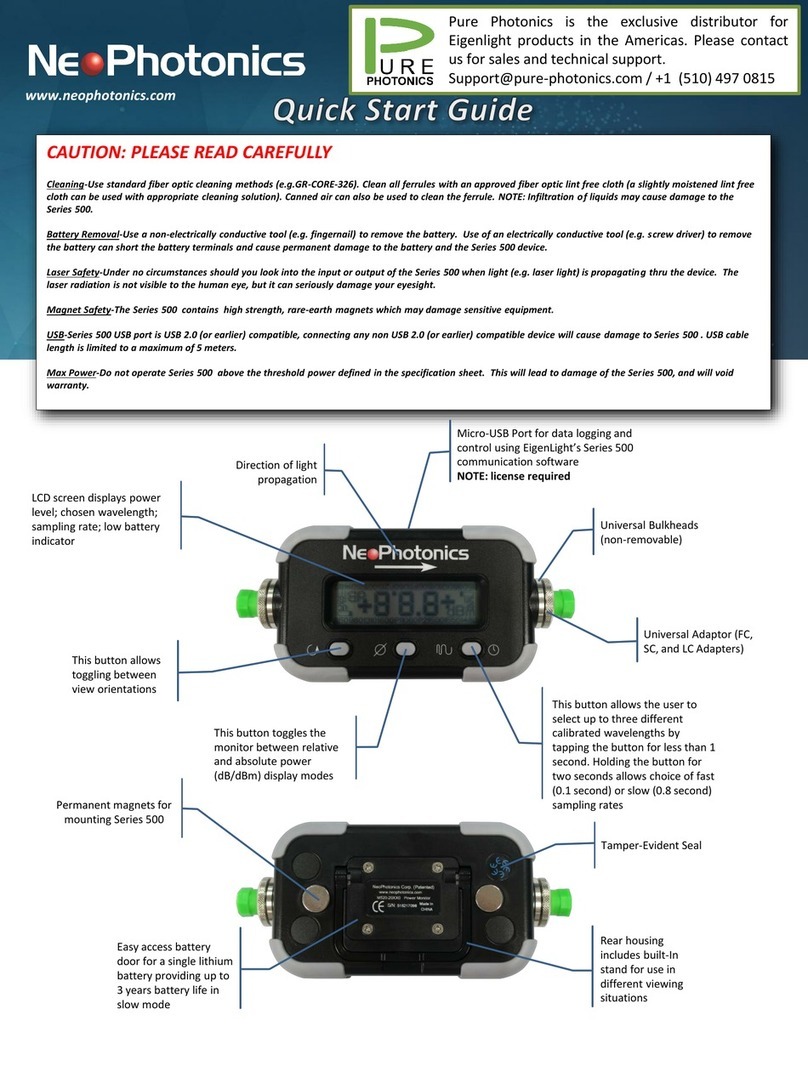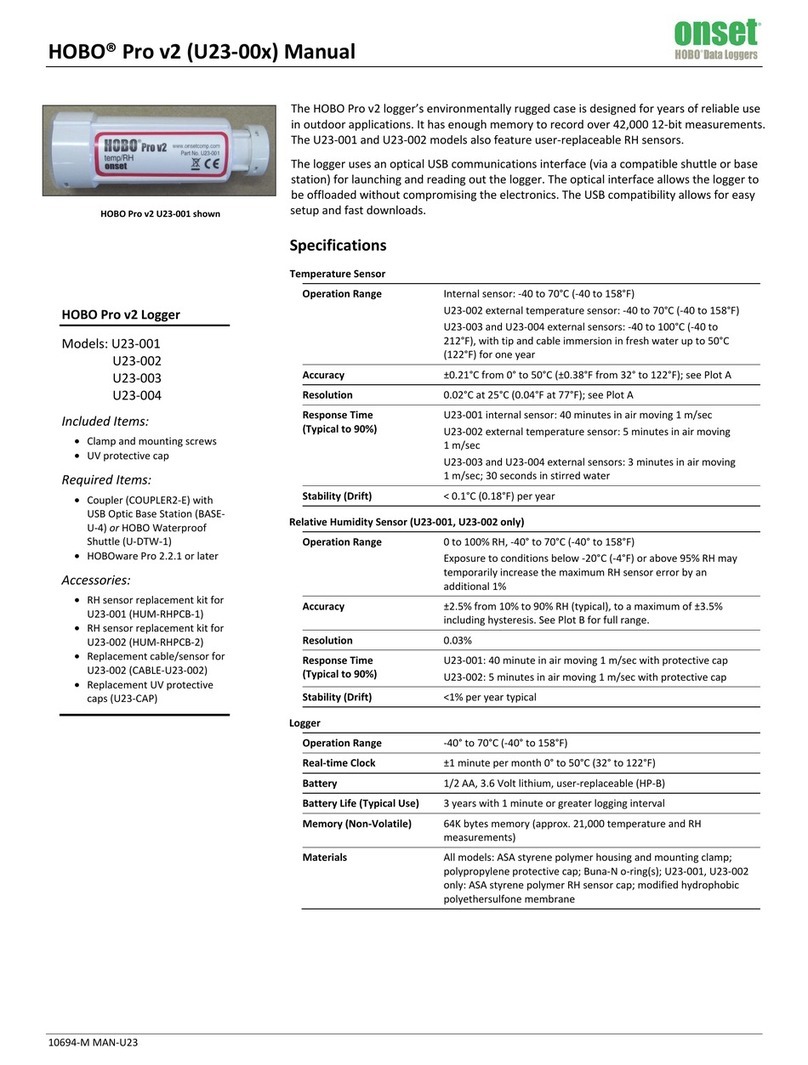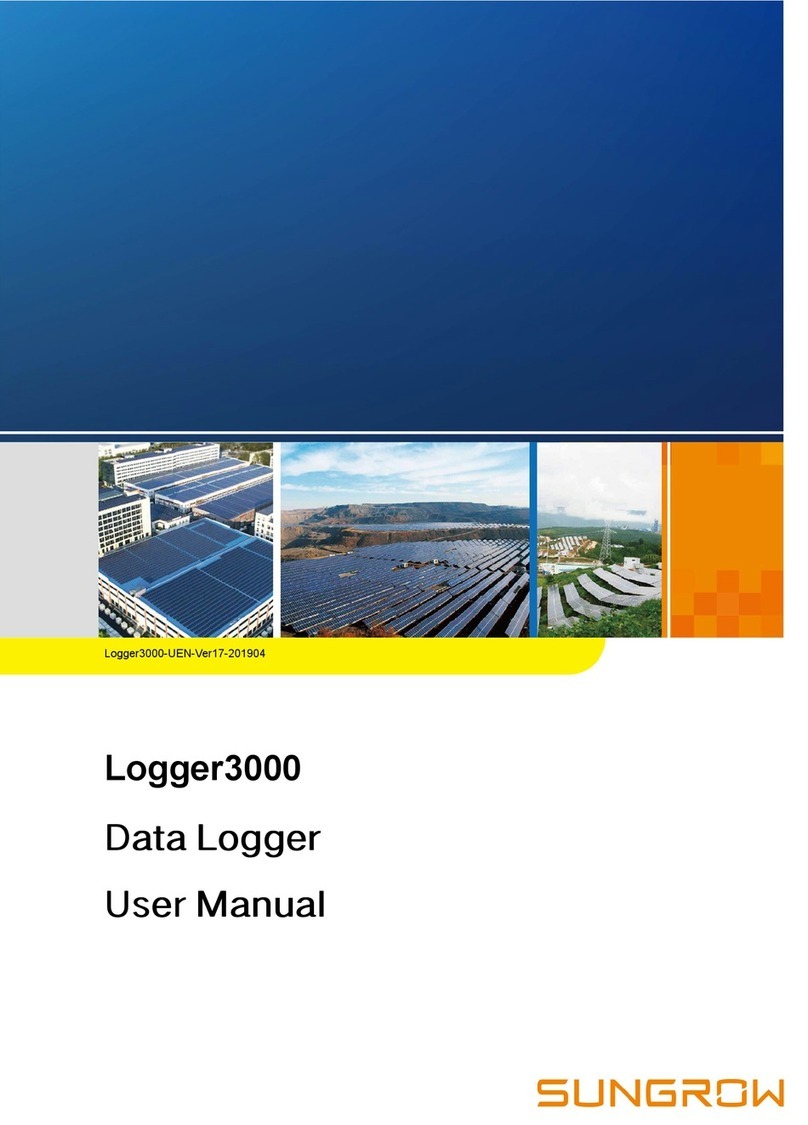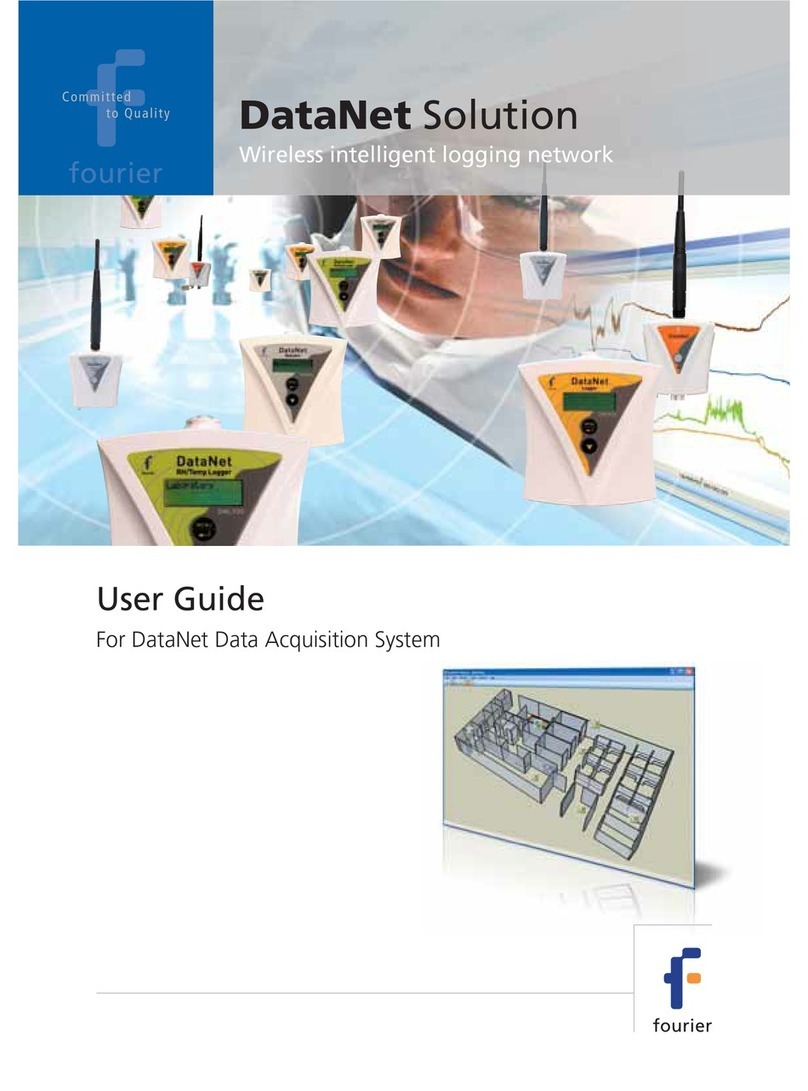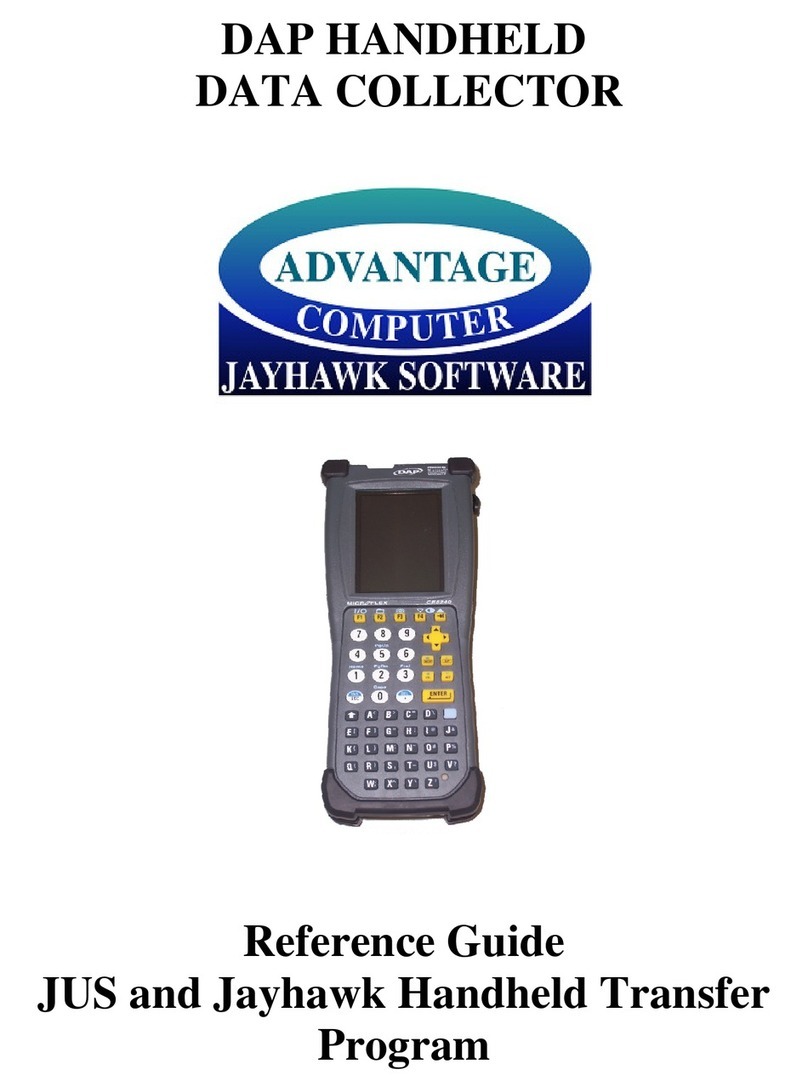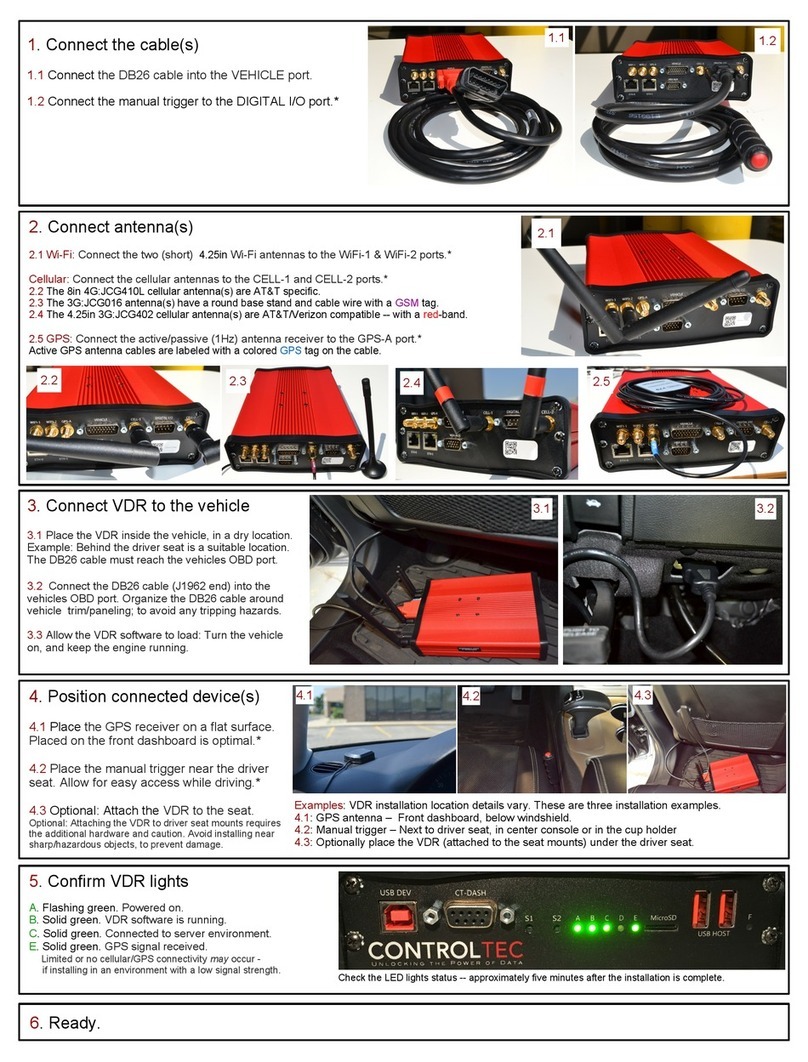Fleet Complete BigRoad DashLink DL-200 User manual

DashLink ELD
User Manual
CONTACT
P: 1.888.305.8777 Ext. 1
CONTENTS
Getting Started 02
Using BigRoad 03
Roadside Inspection 19
Malfunctions 21
ELD Driver Card 23
Electronic Logging Device (ELD)
DL-200

DashLink ELD User Manual
2DASHLINK ELD USER MANUAL
DASHLINK ELD (DL-200, DL-100)
Getting Started
Install DashLink ELD
Before reading this manual, you must install your DashLink ELD.
See the DashLink ELD Install Guide for full instructions.
Click here to download the Install Guide or visit: www.bigroad.com/in
^ DL-100 ^ DL-200

DashLink ELD User Manual
3DASHLINK ELD USER MANUAL
HOW TO DOWNLOAD BIGROAD
FOR IOS (APPLE):
Tap on the App Store icon
from your device.
Enter BigRoad in search bar.
Tap on Get and then Install.
HOW TO DOWNLOAD BIGROAD
FOR ANDROID:
Tap on the Google Play Store
icon from your device.
Enter BigRoad in the search
bar and tap on the listing.
Tap on Install.
11
Getting Started
Download The
BigRoad Mobile App
22
,I\RXYHDOUHDG\UHFHLYHGDQHPDLOWRMRLQDHHWRQ%LJ5RDGIROORZWKHLQVWUXFWLRQVLQ
that email.
If you’re a new user, begin by downloading the BigRoad Mobile App for iOS (Apple) or
Android (Google).
3
3

DashLink ELD User Manual
4DASHLINK ELD USER MANUAL
Launch the BigRoad Mobile App by tapping the
BigRoad icon on your device home screen.
Tap the Sign In button.
Enter your email address and password for the
account that your carrier has set up for you.
Tap Sign In.
1
Getting Started
Sign In To
Your Carrier
LOG IN TO THE BIGROAD MOBILE APP:
2
3
4

DashLink ELD User Manual
5DASHLINK ELD USER MANUAL
Getting Started
Log In To
A Truck
CONNECTING TO A DASHLINK ELD-ENABLED VEHICLE:
Ensure that the vehicle is running before you
attempt to connect.
Tap the menu icon.
Select Switch Truck.
Select the truck you want to connect to DashLink
ELD. Note that DashLink ELD-equipped vehicles
will show a DashLink ELD icon beside them.
DashLink ELD should now be connected
to your vehicle. Look for the DashLink ELD
icon in the top-right corner of the BigRoad
0RELOH$SSWRFRQUPVWDWXV
1
2
3
4
5
NOTE: If your ELD-equipped vehicle has not been added to the BigRoad Mobile App, ask your
carrier to add your truck. An Administrator must do this from the Fleet tab in the BigRoad
9GD#RR'.&GSWKRRGFXGJKENGUECPPQVDGCFFGFQTOQFKƒGFWUKPIVJG$KI4QCF/QDKNG#RR

DashLink ELD User Manual
6DASHLINK ELD USER MANUAL
Using BigRoad
Duty Status
Selector
Easily change your current duty status and
provide a visual indication of how much driving
time, on-duty time, and break time is remaining.

DashLink ELD User Manual
7DASHLINK ELD USER MANUAL
Using BigRoad
Tracking Your
Duty Status
AUTOMATIC DUTY STATUS SELECTION
• When connected to a DashLink ELD-enabled vehicle, driving status will be automatically
recorded once the vehicle is in motion.
• After being stopped for a period of time or turning off your vehicle, your duty status
will automatically be changed to On Duty (not driving).
MANUAL DUTY STATUS SELECTION
• By tapping the duty status circle from the BigRoad
Mobile App home screen, you can easily change your
duty status. Driving is automatically recorded, so
you cannot manually set a driving status.
• The duty status circle will also show you how
much drive and on duty time you have remaining.

DashLink ELD User Manual
8DASHLINK ELD USER MANUAL
Using BigRoad
Using The Daily
Log List
The Daily Log List allows you to quickly find the daily log you want to review.
TO GET TO THE DAILY LOG LIST:
Tap Daily Logs on from the home screen.
Tap on View Logs.
You will see a list of your logs for the past 14 days.
You can filter this list by Unidentified Driving,
Carrier Edits, Warnings, or All.
7KLVZLOOKHOS\RXWRTXLFNO\QGWKHGD\\RXDUH
looking for.
1
4
Daily Logs
View Logs 2
3

DashLink ELD User Manual
9DASHLINK ELD USER MANUAL
Using BigRoad
Editing Your Logs
TO ENTER EDIT MODE:
Tap on the log day you want to edit to see details
for that day.
You can choose to edit the Log or the Header tabs.
The Log tab contains all the event, DVIR, and
cerWLFDWLRQLQIRUPDWLRQ
The Header tab contains driver(s), carrier and
vehicle information.
1
2

DashLink ELD User Manual
10 DASHLINK ELD USER MANUAL
Using BigRoad
Editing Your Logs
TO EDIT DUTY EVENTS:
While in the Log tab, select the event you wish
to edit. It will expand and display an Edit button.
Tap Edit.
Add any changes or notes required to the duty
status event.
Tap Save.
NOTE: Automatically recorded drive time and certain
types of events cannot be edited, only annotated.
1
2
3
4

DashLink ELD User Manual
11 DASHLINK ELD USER MANUAL
Using BigRoad
Editing Your Logs
TO EDIT THE HEADER:
While on the Header tab you can edit an event, select the event you wish to edit, and tap the
Edit button.
While in the Header tab, navigate to the section of
the header that you want to edit.
Tap Edit.
Add any changes you wish to enter.
Tap Save.
1
2
4
3

DashLink ELD User Manual
12 DASHLINK ELD USER MANUAL
Using BigRoad
Editing Your Logs
TO ADD A PAST DUTY STATUS:
Tap Add past duty status to add a new duty status
event to your log.
Select the Start Time.
Enter the Location.
Enter a Note.
Tap Save. The new duty status event will be
UHHFWHGLQ\RXUORJVDQG\RXUKRXUVRIVHUYLFH
1
2
3
4
5

DashLink ELD User Manual
13 DASHLINK ELD USER MANUAL
Using BigRoad
Log Warnings
HOW TO IDENTIFY ERRORS OR OMISSIONS
IN YOUR LOG:
!The BigRoad Mobile App will identify
any errors or omissions in your log and
notify you using an alert icon. This will
look like the small orange triangle with
an exclamation mark shown here.
FIXING ERRORS USING EDIT:
To fix errors in your log, use the same process
outlined in the Editing Your Logs section of
this manual. Specific errors will be highlighted
with the orange alert icon shown above.

DashLink ELD User Manual
14 DASHLINK ELD USER MANUAL
Using BigRoad
Certifying Your Logs
WHEN YOU COMPLETE YOUR DAY, YOU’RE REQUIRED TO CERTIFY YOUR DRIVING LOGS.
TO DO THIS:
In the Daily Log, open the Log tab.
Tap Sign Log at the bottom.
IF THERE ARE ANY ERRORS IN YOUR LOG, YOU WILL BE PROMPTED TO EITHER FIX THE
PROBLEMS OR TO SIGN THE LOG NOW.
Follow the wizard to review any problems.
Once the problems have been addressed, tap Sign Log again.
IF YOU HAVEN’T ALREADY ADDED YOUR SIGNATURE TO THE BIGROAD MOBILE APP, YOU
WILL BE PROMPTED TO DO SO.
8VLQJ\RXUWRXFKVFUHHQGUDZWKHVLJQDWXUHWKDW\RXZRXOGOLNHWRXVHZLWK\RXUQJHU
Tap Save.
Tap Sign Log.
1
2
1
2
1
2
3
NOTE: If you accept edits to a log that has already
DGGPEGTVKƒGF[QWFQPQVPGGFVQTGEGTVKH[VJGNQI
Your Safety Manager can only make suggested
changes to your log up to the time that you
EGTVKƒGFKV

DashLink ELD User Manual
15 DASHLINK ELD USER MANUAL
Using BigRoad
7PKFGPVKƒGF&TKXKPI
?
If there are unassigned driving events for
you to review and potentially claim, the
home screen on the BigRoad Mobile App
will show a blue question mark indicator
on the Daily Logs button.
TO REVIEW UNASSIGNED DRIVING EVENTS:
From the home screen of the BigRoad Mobile App,
tap the Daily Logs button.
The app will indicate that there are 1 or more
days with unassigned driving events that have
not yet been reviewed. This will be called
Unassigned driving.
Tap the Unassigned driving text at the bottom of
the screen. This will take you to the list of days
with unassigned driving events that have not been
reviewed yet.
When you open a log day with unassigned driving
events, you will see a box indicating there is at
least one unassigned driving event to review.
Tap this box to review the list of events in a drop
down menu.
1
2
3
4

DashLink ELD User Manual
16 DASHLINK ELD USER MANUAL
Using BigRoad
7PKFGPVKƒGF&TKXKPI
Review each unassigned driving event that was
tracked and has not been assigned to yourself
or to another driver.
For each event that belongs to you, tap the
Claim button.
If an event does not belong to you, tap Reject.
• You will not be prompted again for events you
have rejected. These events will be listed in
a report available on the BigRoad Web App for
review by Fleet Administrators.
• For convenience, you may also claim or
reject all events that have occurred on a
particular day.
5
6
7

DashLink ELD User Manual
17 DASHLINK ELD USER MANUAL
Using BigRoad
#RRTQXKPI%CTTKGT
Log Edits
1
3
If your carrier has made suggested edits
to your daily logs, there will be a green flag
indicator on the Daily Logs button on the
BigRoad Mobile App home screen.
TO REVIEW THESE SUGGESTED EDITS:
From the home screen of the BigRoad Mobile App,
tap the Daily Logs button.
The app will indicate that there are 1 or more days
with carrier edits that have not yet been reviewed.
Tap the Carrier edits text at the bottom of
the screen. This will take you to the list of days
with carrier edits that you have not yet approved
or rejected.
Select a day you want to review the carrier
edits for.
2
4

DashLink ELD User Manual
18 DASHLINK ELD USER MANUAL
Using BigRoad
#RRTQXKPI%CTTKGT
Log Edits
In the daily log, tap the green banner outlining the
changes to review them.
You will see all suggested edits in green text and a
note from the Safety Manager explaining why the
changes were made.
• In the list of events, any newly created or
edited events will appear in white with a
green flag icon.
• In the list of events, any deleted events will
be hidden by default but can be expanded for
review by the driver.
You will have the ability to accept or reject
these edits.
• If you accept the edits, they will be added to
your log and you will be prompted to recertify
the log.
• If you reject these edit, you will be required
to provide a reason and your log will remain
unchanged.
5
7
6

DashLink ELD User Manual
19 DASHLINK ELD USER MANUAL
HOW YOU WILL BE INSPECTED:
<RXOOEHLQVSHFWHGEDVHGRQWKHFRQJXUDWLRQRIWKHWUXFN\RXUHFXUUHQWO\GULYLQJ,I\RXUH
driving a truck WKDWVFRQJXUHGDV$2%5'\RXOOEHLQVSHFWHGDV$2%5',I\RXUHGULYLQJD
WUXFNWKDWVFRQJXUHGDV(/'\RXOOEHLQVSHFWHGDV(/'
INSPECTION MODE OPTIONS FOR ELD USERS:
:KHQDVNHGWRSURYLGHDQRFHUZLWK\RXUORJVGXULQJDQLQVSHFWLRQ\RXKDYHRSWLRQV
• Send to FMCSA
• Inspect On-Screen
• Send/Print Logs
SEND TO FMCSA
This option allows you to send your logs to the
FMCSA via web services or email. To send your
logs to the FMCSA:
1Tap on Daily Logs.
Tap Inspect Logs.
Choose the number of days.
Tap Inspect Logs.
Tap Send to FMCSA.
Select Via Web Services or Via Email.
2
3
DAILY LOGS
6
SEND TO FMCSA
4
5
Roadside Inspection
Using Inspection Mode And Sending Your
Electronic Records of Duty Status (eRODS)
To The FMCSA

DashLink ELD User Manual
20 DASHLINK ELD USER MANUAL
Roadside Inspection
Using Inspection Mode And Sending Your
Electronic Records of Duty Status (eRODS)
To The FMCSA
NOTE: After hitting Send, you will see a
message indicating that you were successful
or unsuccessful. If you were unsuccessful in
transferring the logs to the FMCSA, you can
choose another inspection mode.
Select Send and enter a note (required).
7
1
INSPECT ON-SCREEN
7KLVRSWLRQDOORZVWKHRFHUWRYLHZ\RXUORJV
on-screen.
Follow steps 1 through 4 on previous page.
Select Inspect On-Screen.
BigRoad will advise you to hand over your device
to the inspector.
2
3
SEND/PRINT LOGS
This option allows you to send your logs as an
email attachment to any recipient or to a
FRQJXUHGSULQWHU
1Follow steps 1 through 4 on previous page.
Select Send/Print Logs.
Select one of Send Email, Send to Printer,
or Print to Fax.
• If you select Send Email, you must enter an
email address.
• If you select Send to Printer, you’ll be prompted
WRSULQWWRDSULQWHUWKDWLVFRQJXUHGZLWK\RXU
device.
• If you select Print to Fax, you must enter a
fax number.
2
3
SEND EMAIL
SEND TO PRINTER
SEND TO FAX
This manual suits for next models
1