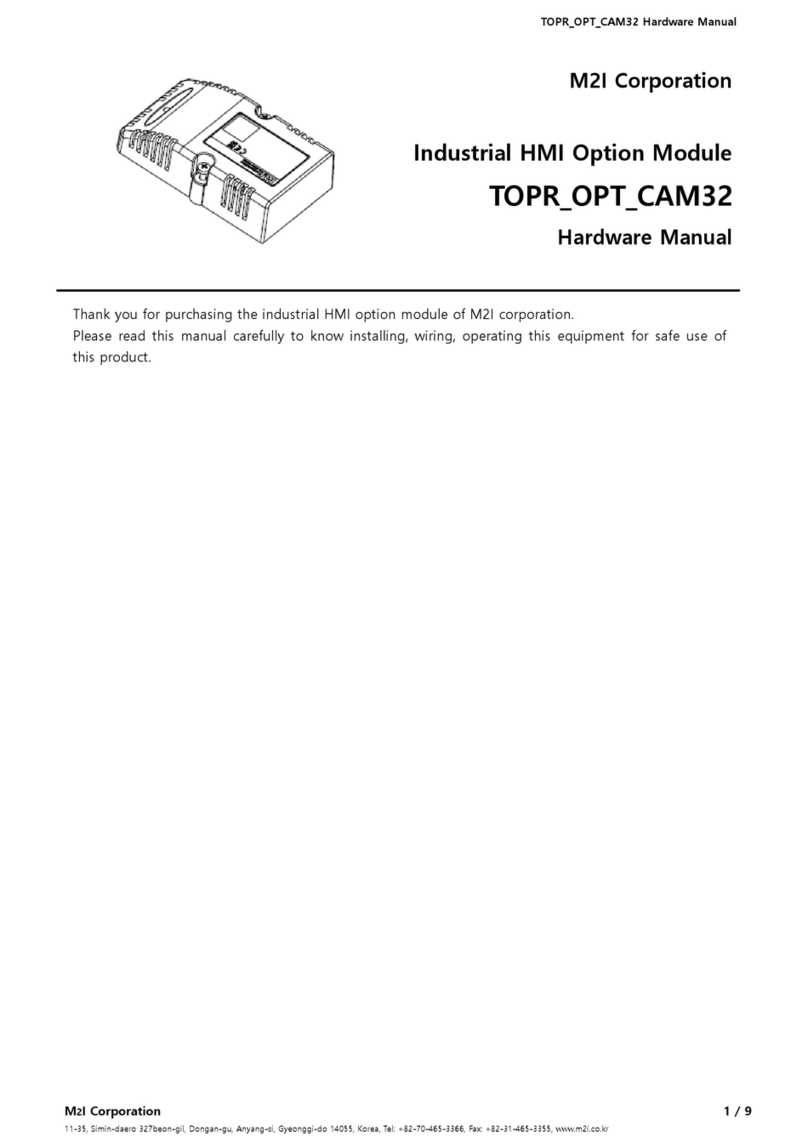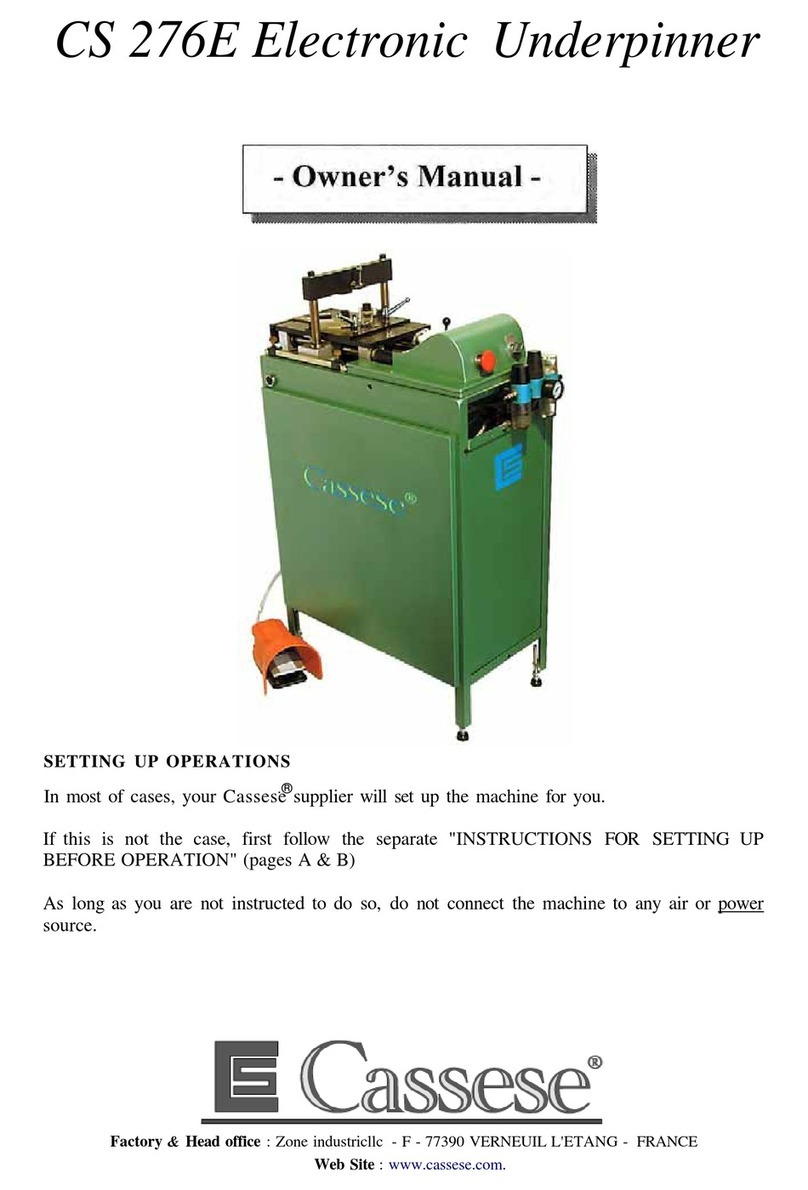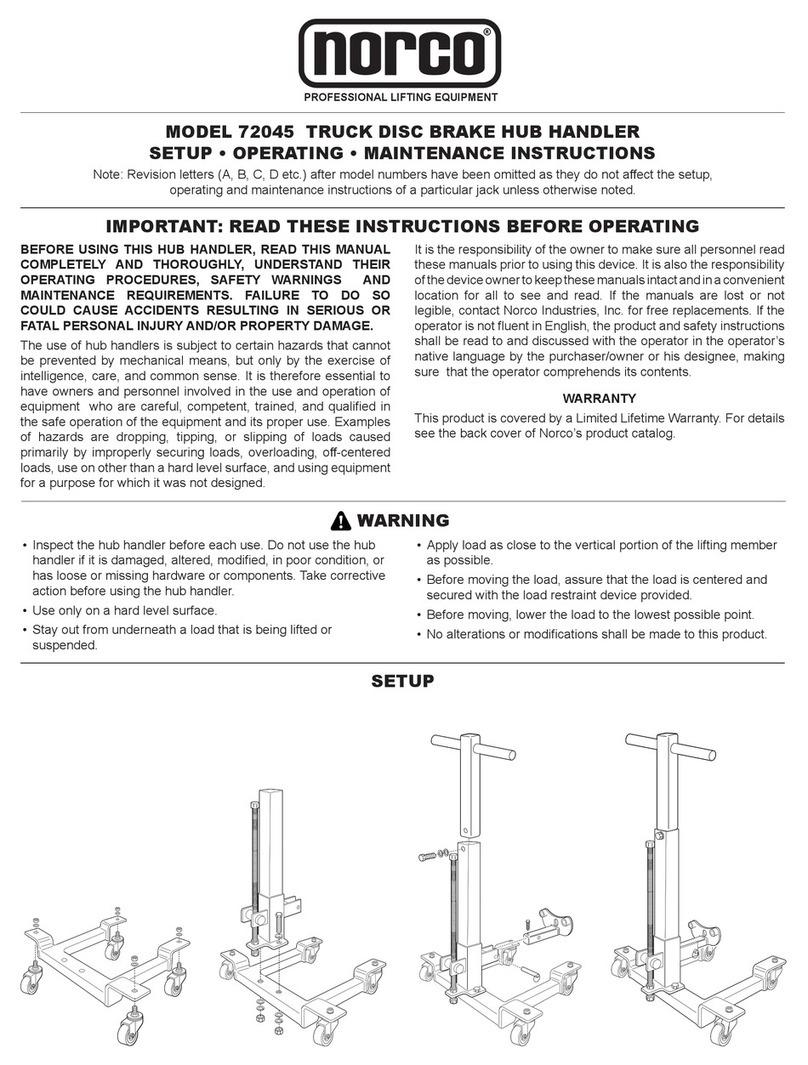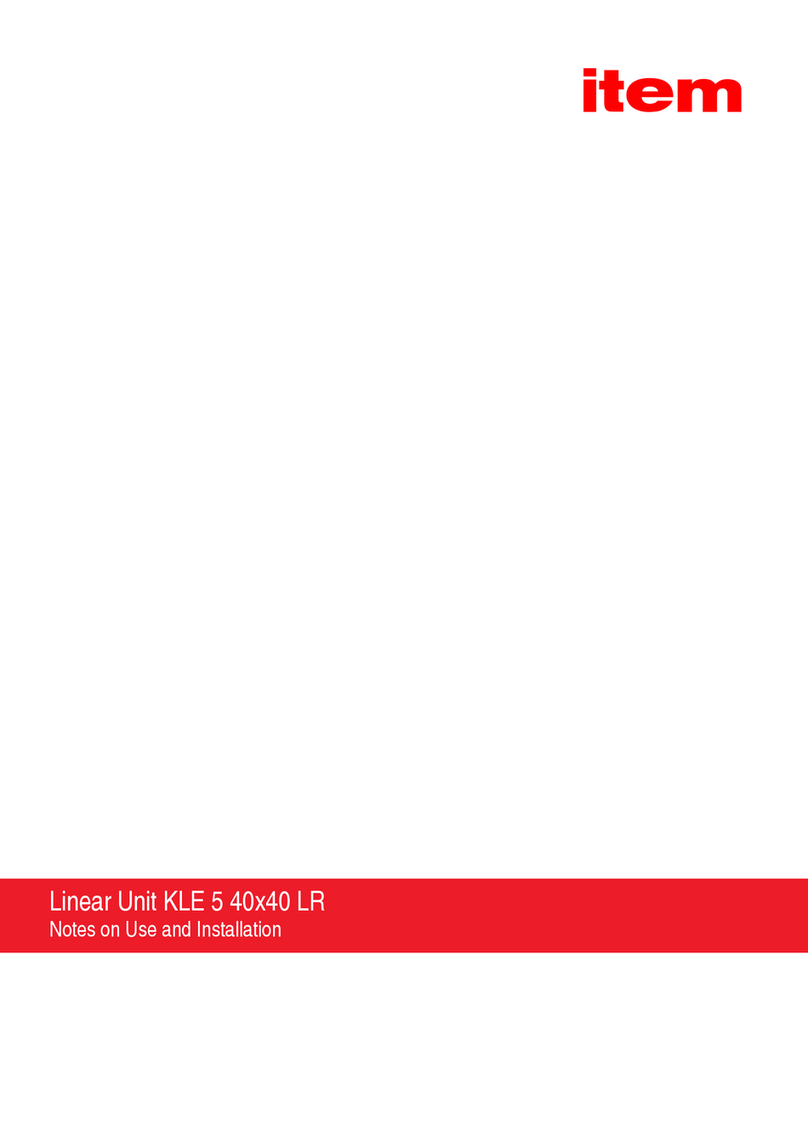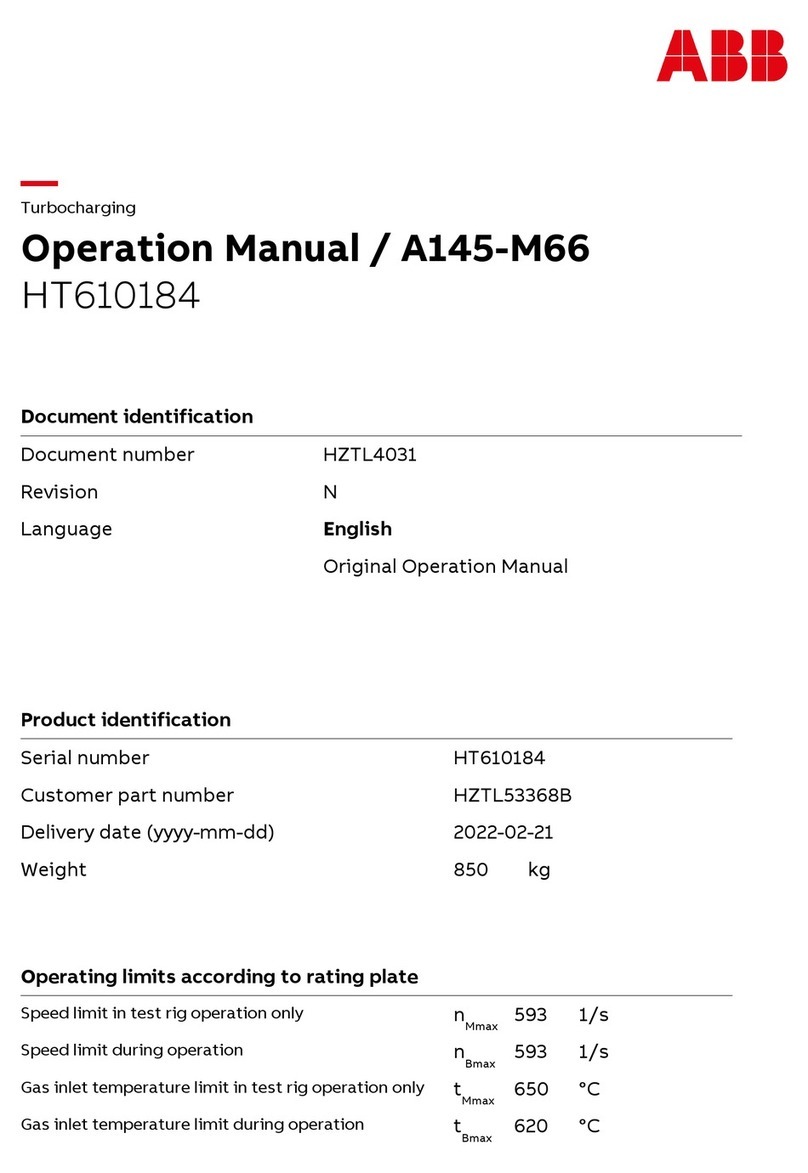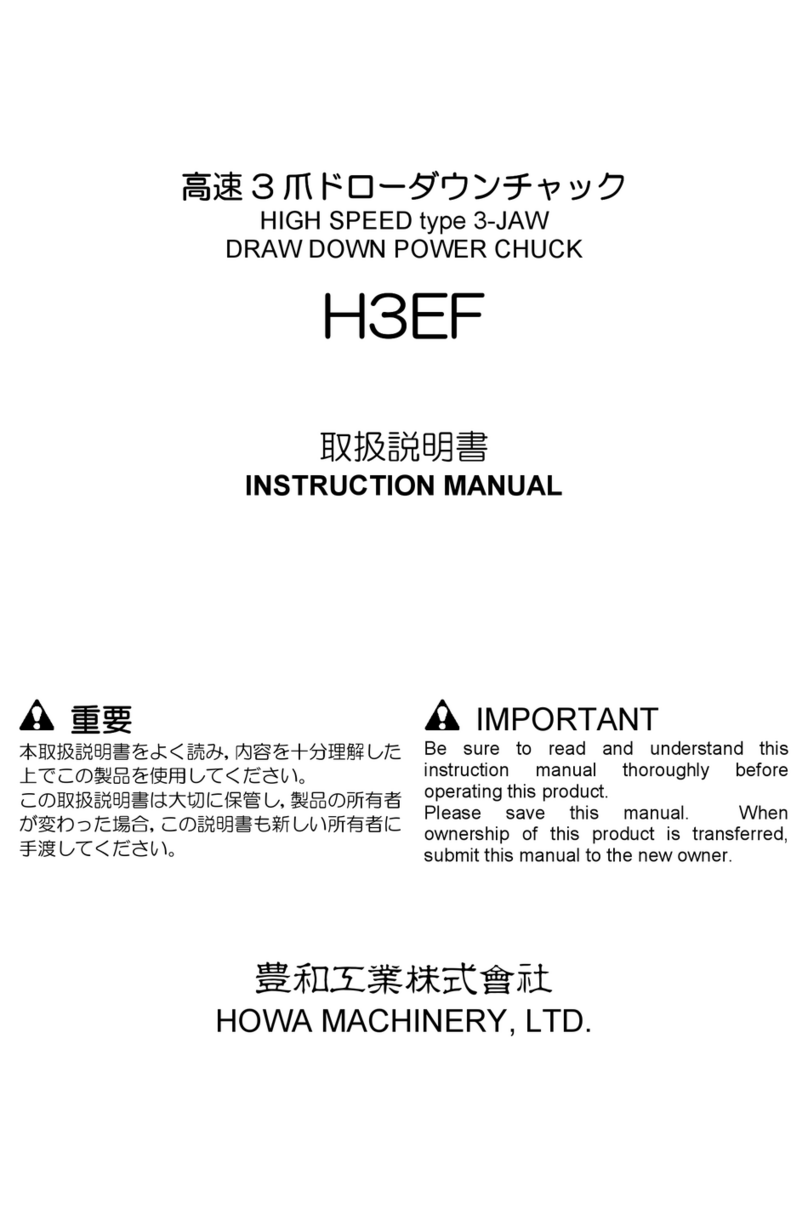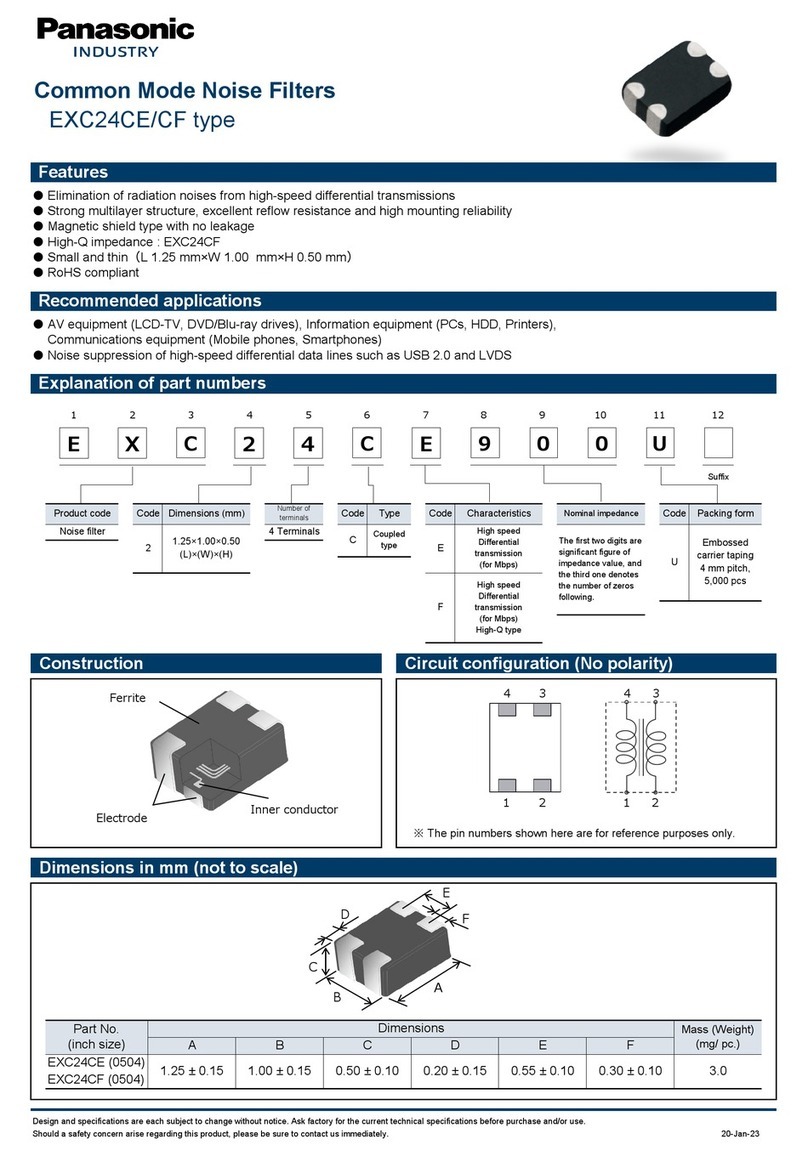FLEET MAQA User manual


MAQA User Manual
March 2019 V3 1
Managers responsibility
The MAQA manager has certain responsibilities and duties to perform, to ensure the MAQA, is
used to its full capability and cost effectiveness. These tasks are listed below.
1. It is the responsibility of the MAQA manager, to ensure that marking data is uploaded on a
monthly basis, using the software provided (MAQA Synchroniser). The user will be sent
details, enabling them to log into www.maqamarker.com, as well as the MAQA synchroniser.
The MAQA synchroniser installer, can be found on the ‘Downloads’ page of
www.maqamarker.com.
2. The management system also provides other management functionality which the user may
or may not choose to take advantage of, including:
a) Customer management
b) Location management
c) Employee data with access to usage and productivity information.
MAQA tablet
Base station
Paint tank
Battery
compartment
Tracking guide
Marker antenna
Spray knib
assembly

MAQA User Manual
March 2019 V3 2
Operators responsibility
The grounds staff are responsible for line marking using the MAQA Marker and base station. To get
the best operational performance they should.
1. Using the MAQA equipment in a safe manner and in accordance with the instructions given
in the user manual.
2. Cleaning and flushing the MAQA equipment in accordance with the instructions given in
the user manual.
WARNINGS and CAUTIONS
1. RISK OF BURNS. DO NOT SHORT CIRCUIT THE BATTERY TERMINALS.
2. RISK OF EXPLOSION. DO NOT ATTEMPT TO CHARGE A BATTERY, USING
ANYTHING OTHER THAN CHARGING EQUIPMENT SUPPLIED BY FLEET.
3. HIGH HYDRAULIC PRESSURE. THE PAINT DELIVERY SYSTEM IS CAPABLE
OF ATTAINING 100 PSI. ADJUST ONLY AS INSTRUCTED.
4. ELECTROSTATIC SENSITIVE ELECTRONIC COMPONENTS. DO NOT OPEN
ANY ELECTRONIC MODULE ENCLOSURES.
Batteries
There are three rechargeable batteries that supply power for the MAQA system. Each battery must
be in a charged state for the MAQA system to operate.
The Marker unit and the base station batteries are charged using the common docking station.
The batteries in the Marker and base station must be charged and discharged every month to retain
their full working capacity. The batteries must not be discharged completely. When the MAQA
system is not in use it is important that the batteries are discharged and recharged once a month.

MAQA User Manual
March 2019 V3 3
MAQA marker battery
The MAQA marker is powered by a 24 V 12Ah rechargeable battery.
The battery is fitted in the middle compartment of the Marker.
To recharge the battery, hold the webbing strap and lift it out of the docking station. Place the
battery into the charging station and connect it to a suitable 230 V ac mains supply.
MAQA base station battery
The MAQA base station is powered by the integral rechargeable battery.

MAQA User Manual
March 2019 V3 4
Battery charge state is indicated by the illuminated ON/OFF push button switch. The switch
illuminated green indicates that the battery is charged and ready for use. When the switch is
illuminated red, this indicates the battery charge is low.
The base station is recharged by removing the unit from the tripod and the placing the complete
base station unit into the docking station.
MAQA control tablet battery
The control tablet has an inbuilt battery. It is charged via the USB connection. The tablet remains in
the waterproof case during charging.
The tablet battery charge state is indicated on the status bar at the bottom right hand side of the
tablet screen.
Note: This is an indication of the tablet battery level not the MAQA Marker machine.
When the indicator shows red, shut the MAQA system down as soon as convenient and recharge
before reusing the MAQA
When the battery charge is below 10 % the ability to control the marking arm may be lost.
To charge the tablet battery, proceed as follows:
1. Disconnect the waterproof USB connector on the ‘leg’ of the tablet case.
2. If necessary, remove the tablet case from the handle bar mount.
3. Connect the USB A male connector to the waterproof socket
Indication
Percentage of
battery charge
remaining
(
)
%
100
-
50
50
-
10
Below 10
Table. 1
Tablet battery charge indication
Battery
Battery
Battery

MAQA User Manual
March 2019 V3 5
4. Using the toggle switch located on the inside surface of the tablet ‘leg’, select the ‘charge’
position
DATA
CHARGE

MAQA User Manual
March 2019 V3 6
Preparation for use
Before line marking can commence, the following procedures must be carried out.
Base station
1. The base station has to be set up on its tripod in a location that has clear line of sight to all
areas to be marked.
2. If multiple pitches are to be marked, the location of the base station is to be as central as
possible to all the pitches.
3. The range of the base station with clear line of sight is up to 500m. This range will vary due
to local conditions i.e. obstructions, interference.
4. Switch the base station ON using the push button switch. The push button illuminates
GREEN indicating that the battery is charged. When the button illuminates RED, this
indicates that the battery has low charge. If the indicator shows red during a line marking
session, it is recommended that the system should be shut down when the current pitch has
been completed.
5. The MAQA base station will take approximately 15 minutes to acquire satellites to establish
positional data.
a) Do not move the base station during this time or any other time during the line marking
session.

MAQA User Manual
March 2019 V3 7
b) If the base station is moved, it must to be turned OFF and then turn ON again to re-
establish positional data by waiting a further 15 minutes.
6. Avoid setting up the base station near the following:
a) Tall buildings, fences, trees
b) Mobile telephone masts
c) Power lines
MAQA tablet
Prepare the MAQA tablet for use as follows:
1. Ensure that the tablet case is secure on the handle bar of the MAQA Marker unit. If required,
reposition the angle of the tablet case
RADIO
ANTENNA
GNSS
ANTENNA
POWER PUSH
BUTTON AND
BATTERY CHARGE
INDICATOR

MAQA User Manual
March 2019 V3 8
2. Lift up the screen cover.
3. Unfold the two side shades and slot the tabs into the slots on the top surface of the tablet
case.
4. Secure the side screens using the two clips.
THUMB
SCREWS
SWIVEL
MOUNT

MAQA User Manual
March 2019 V3 9
5. Ensure that the USB cable assembly is securely fitted into the connector on the ‘leg’ of the
tablet case.
6. Ensure that the toggle switch located on the ‘leg’ of the tablet case is in the ‘OPERATION’
position before turning the tablet on.
Fig. 8
Tablet case
SCREEN
COVER
SIDE
SHADE
SIDE
SHADE
SIDE
SHADE
CLIP
USB
CONNECTOR
OPERATION
CHARGE

MAQA User Manual
March 2019 V3 10
Initialising the MAQA tablet software
The MAQA tablet controls all aspects of the line marking.
Note: The tablet is operated by touch screen. The touch screen technology will not function using a
gloved hand. Specialized gloves with touch screen pads may be used.
1. Turn the tablet ON by briefly pressing the rubberised button on the front edge tablet case.
Please ensure tablet is in operation mode before using it with MAQA, if turned on while in
charge mode please switch tablet to operation mode and restart the tablet.
2. The MAQA software will initialise. The ‘MAQA’ logo will fill the screen. A MAQA button
will appear in the centre of the screen. Tap the ‘MAQA’ button.
3. A prompt to enter the Tablet Pin code that is supplied with the licence. Enter the code.
4. The blue Fleet Line Markers screen appears requesting ‘User name’ and ‘Password’.
5. Enter the authorised ‘User name’ and ‘Password’
a) If incorrect details have been entered, a failed dialogue message appears.
b) When the correct information is entered, authentication takes place, this indicates the
login has been successful.
c) All pitches that have been marked using the using the tablet will be stored for future use.
6. Following a successful login, the main home screen will appear.
Note: When the MAQA application is closed, the login screen returns. If required,
another user can login with a different username and password.

MAQA User Manual
March 2019 V3 11
All functions are made from the home screen. The functions comprise the following groups.
1. Four line marking options.
2. Three system tools.
3. Status indicators.
4. A ‘Log out’ button
1 Create a new pitch
8 GNSS (Number of acquired satellites)
2 Pitch designer
9 Pump control status
3 Remark a pitch
10 Tablet battery charge indicator
4 Manual marking
11 System information
5 Synchronise to management system
12 Settings
6 Calibration
13 Log out/ Shutdown
7 Actuator motor control status
14 Tutorial videos
1
2
3
4
5
6
12
13
7
8
9
10
11
14

MAQA User Manual
March 2019 V3 12
Serial
Icon
Legend
Function
1
-
Select this icon to create a new pitch on
unmarked ground.
2
-
Pitch designer icon. This feature is under
development and is not yet available.
3
-
Select this icon to remark pitch that has been
previously marked from either creating or
uploading a pitch design. The pitch data is
recorded and will be available for reuse.
4
-
Select this icon to use the MAQA in manual
mode to line mark.
5
-
Select this icon to synchronise to the
management
system. This facility is used to send line marking
data to the MAQA management system and to
download software updates.
6
-
Select this icon to recalibrate the actuator arm.
7
Motor
Actuator arm motor communication status.
Green - connectivity with tablet. Red - no
connection
8
GNSS
GNSS Global Navigation Satellite System. The
number of satellites acquired are shown in
brackets. Green –High accuracy (approximately
+/- 1cm)
Amber –Poor accuracy (typically +/-10cm)
Red – Position calculated by the Marker unit
alone (i.e. without the base station), and
represents very poor accuracy (typically +/-1m)
Do not attempt to mark a line.
9
Pump
Paint spraying pump communication status.
Green – Pump ON. Red – Pump OFF
10
Battery
Tablet battery charge status.
Green – 100 -50% charge remaining Amber – 50
-10% charge remaining
Red – Less than10% charge remaining.
11
-
Information. Selecting this icon will display
information about the MAQA. The software
version, disc space and licence details (days
remaining until sync is required) will be shown.

MAQA User Manual
March 2019 V3 13
12
-
Information. Selecting this icon will display
information about the MAQA. The software
version, disc space and licence details (days
remaining until sync is required) will be shown.
13
-
Shut down and power OFF. Select this icon to
close the MAQA application.
14
-
Tutorial videos has helpful videos explaining
how to use the MAQA tablet.

MAQA User Manual
March 2019 V3 14
Creating a new pitch
To create a new pitch, select this icon from the main home screen. Choose this option
when marking a pitch in a new location. The ’Create a new pitch start screen’ is displayed.
The left hand panel shows sites that are stored in the MAQA.
The right hand panel gives a list of pitch templates available. The selected item is denoted by red
text.
If photographs of the location have been loaded, they can be displayed by selecting the Site
Photography button.
SITE LOCATION
PANEL
PITCH TEMPLATE
PANEL
SITE PHOTOGRAPHY
BUTTON
(
IF AVAILAB
LE)
EXIT
‘
CREATE A NEW PITCH SCREEN
’
BUTTON

MAQA User Manual
March 2019 V3 15
Note: Note that a pitch name has to be at least 6 characters long, contain only alphanumeric
characters, and must be unique (i.e. 2 pitches cannot be called “Football123”).
Select the green tick to continue and create the field, or the red X to exit this dialogue box.

MAQA User Manual
March 2019 V3 16
Calibrating a new pitch
Calibration defines the size, orientation and skew of the pitch. In order to calibrate a new pitch, the
MAQA requires calibration locations. The calibration locations are referred to as ‘points’ and are
shown on screen as uvwx.
New pitch – no existing goal posts
MAQA will calibrate to mark a new pitch with only 1, 2 and 3 points located. This produces a
perfectly ‘square’ pitch with parallel sides and 90 degree corners. The calibrate a new pitch, proceed
as follows:
1. Position the marking knib of the MAQA directly over the starting point (Point u). This
point is determined by the user.
PITCH
NAME
IDEAL OUTER
DIMENSIONS
DISTANCE FROM
PREVIOUS
CALIBRATION
POINT
a
)
(
RELATIVE ANGLE
BETWEEN PREVIOUS
TWO CALIBRATION
POINTS
(
)
b

MAQA User Manual
March 2019 V3 17
2. Tap u on the screen. This will record the position. This is denoted by the symbol changing
colour to red u.
3. With reference to the distance and angle information displayed at the top of the screen, push
the MAQA to locate the next point. When the knib is directly over the specified point
(distance/angle), tap v.The points are to be recorded in numerical order, 1-2-3.
4. The recording of a point can be deleted by a second tap. The symbol will revert from red
back to black u.
5. When all the points have been successfully recorded, select P to navigate to the Marking
Screen. Selecting X will navigate back to the main home screen.
Note: If points uvw have been recorded, then it is decided that point v has been recorded in the
wrong position and is deleted, point three will also be deleted uvw. Points two and three will
have to be recorded again.
Note: If the user attempts to navigate to the next screen without recording at least 3 points the
software will alert the user.
New pitch – existing goal posts
If a site has existing goal posts that are to remain in place, the MAQA will require all 4 points
because the goal post cannot be guaranteed to be parallel with each other.
Note: If the existing goal posts are not parallel, the MAQA software will compensate and adjust all
the other lines of the pitch accordingly.
1. A laser device or string line must be used to establish a base line using the existing goal
posts as a datum. Measure from the centre point between the goal posts half the distance of
the desired pitch width. Mark this position with a peg. This position is point u.
2. Establish a datum for the other goal line, Measure from the centre point between the goal
posts half the distance of the desired pitch width. Mark this position with a peg. This
position is point w

MAQA User Manual
March 2019 V3 18
3. Position the marking knib of the MAQA directly over the starting point (Point u). Tap u
on the screen. This will record the position. This is denoted by the symbol changing colour
to red u.
4. With reference to the distance information displayed at the top of the screen, push the
MAQA along the datum line to locate the next point v. When the knib is directly over the
specified point (distance/on datum line), tap v.The points are to be recorded in numerical
order, 1-2-3-4.
5. Push the MAQA to point w (marked with a peg on the datum line). Record this position.
6. Push the MAQA along the datum line and with reference to the distance information locate
point x on the datum line.
7. The recording of a point can be deleted by a second tap. The symbol will revert to black u.
8. When all the points have been successfully recorded select, P to navigate to the Marking
Screen. Selecting X will navigate back to the main home screen.
Note: If points uvw have been recorded, then it is decided that point v has been recorded in the
wrong position and is deleted, point three will also be deleted uvw. Points two and three will
have to be recorded again.
Marking the lines
Marking lines on the field are controlled with the use of the Marking screen.

MAQA User Manual
March 2019 V3 19
Note: The pitch on the Marking screen is always orientated North Up. The example show is aligned
with the goal lines approximately north/south. Pitches for different locations will vary.
Serial
Button icon
Function
1
Pump override – This button overrides the computer control of the
paint spraying pump.
First tap =Turns the spray pump OFF
Second tap = Returns the spray pump to computer control. As it is in
computer control, the pump will only spray when the knib is over a
line to be marked.
2
Nozzle flush – This button toggles the water pump between ON and
OFF.
3
Manual Mark without GNSS- This feature is not yet available. This
button in the future will allow you to manual mark without exiting the
GNSS marking mode.
1
2
3
4
5
Table of contents
Other FLEET Industrial Equipment manuals
Popular Industrial Equipment manuals by other brands

ISHIDA
ISHIDA CCW-R-2 B Series instruction manual

Index
Index G300.2 Operating instructions and Maintenance instructions

ABB
ABB Power2 340-H44 Operation manual
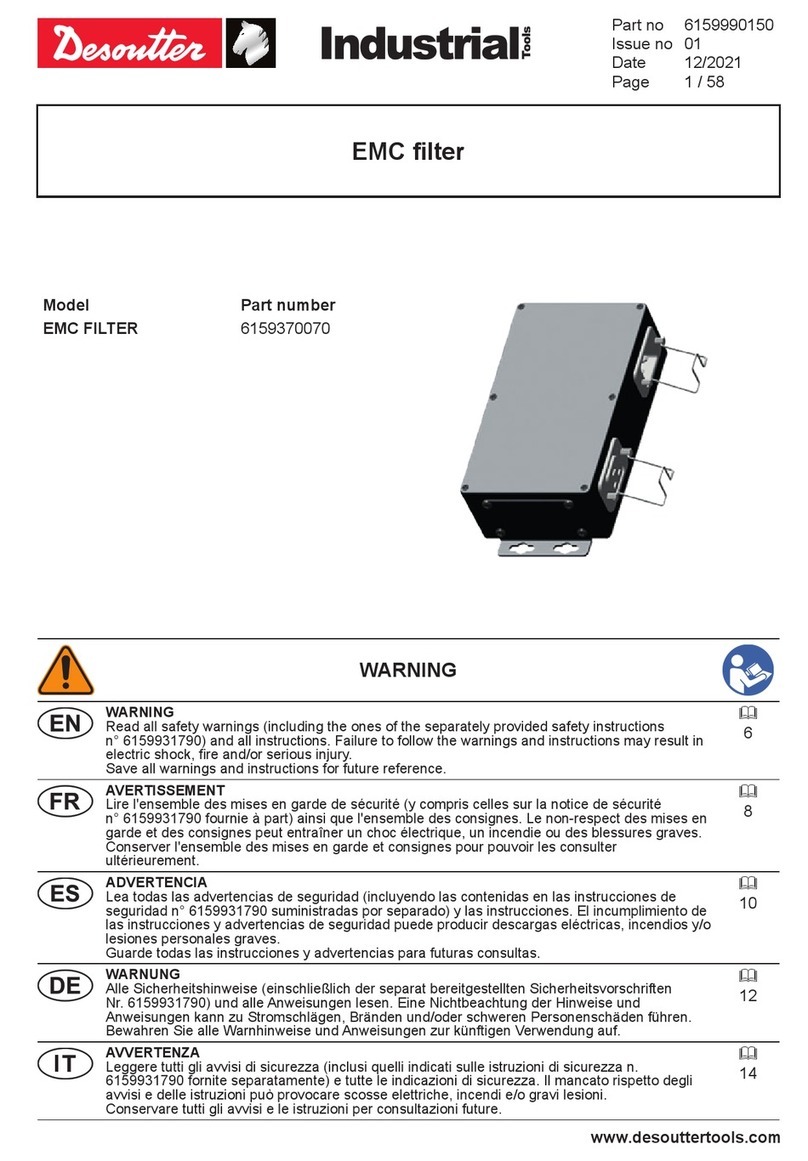
Desoutter
Desoutter EMC FILTER Original instructions

FRC
FRC InControl TGA100 manual

Master
Master MT Professional 50 Instructions for use and maintenance