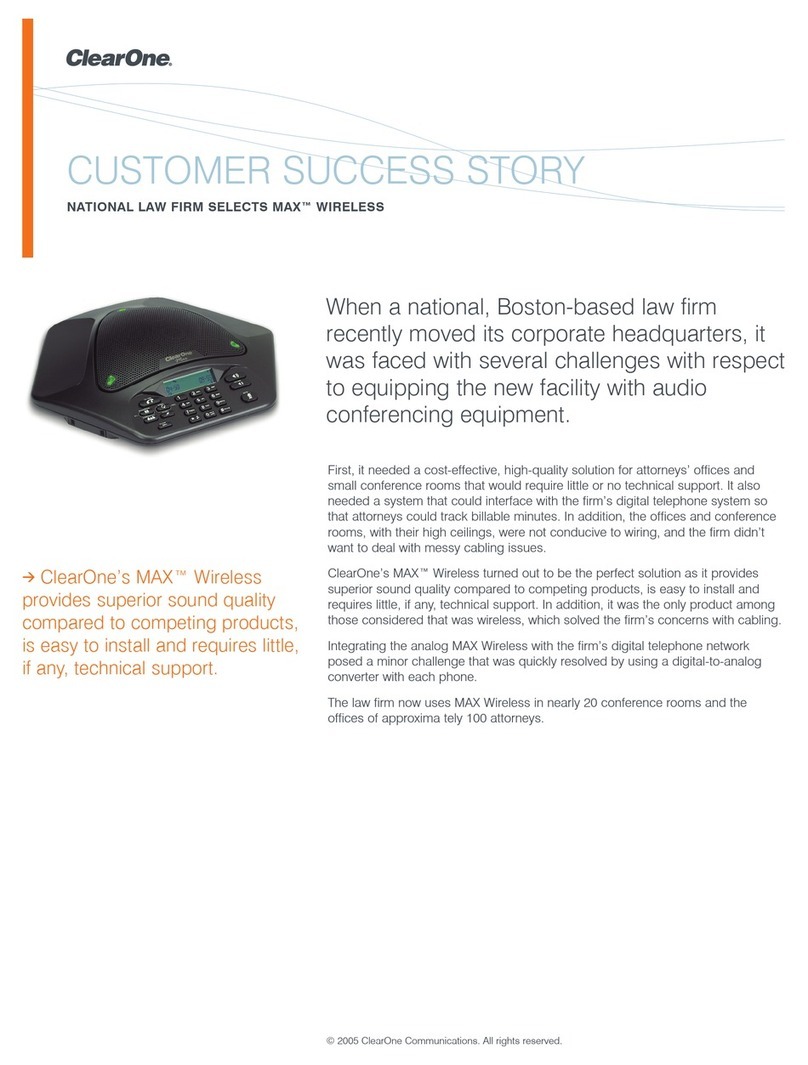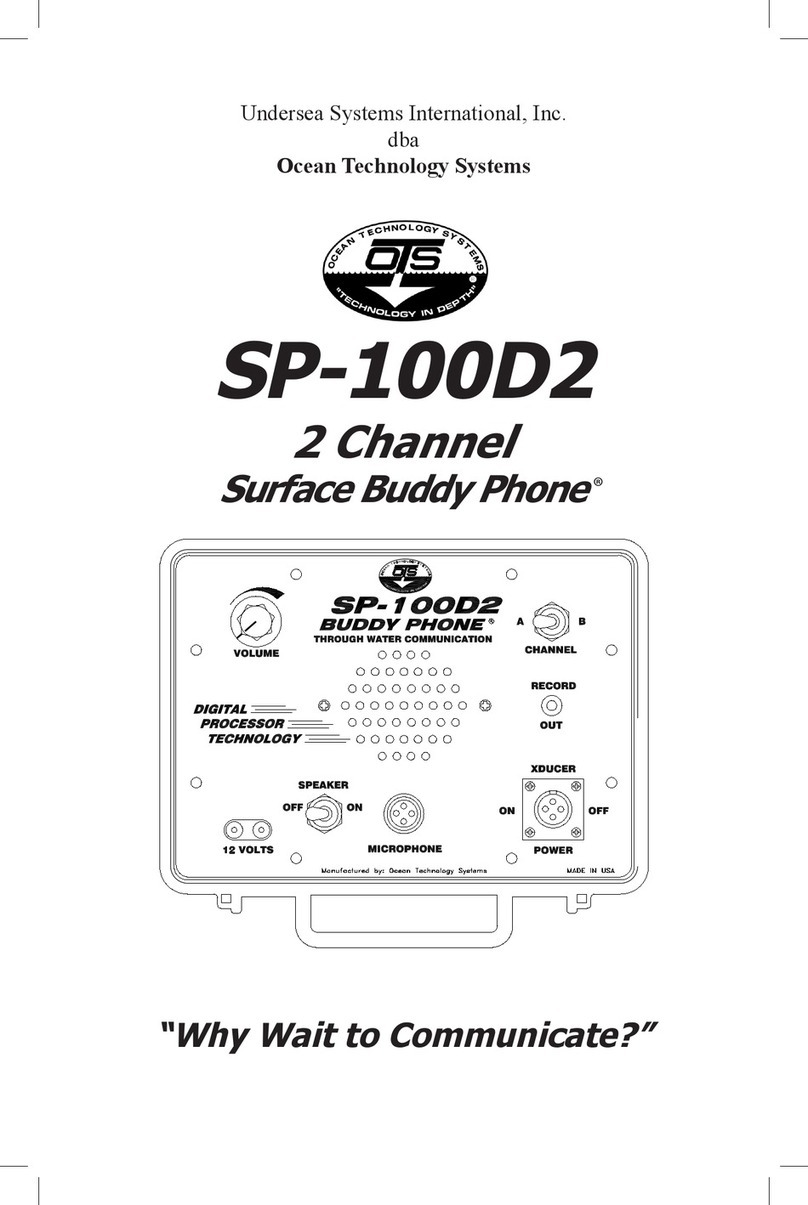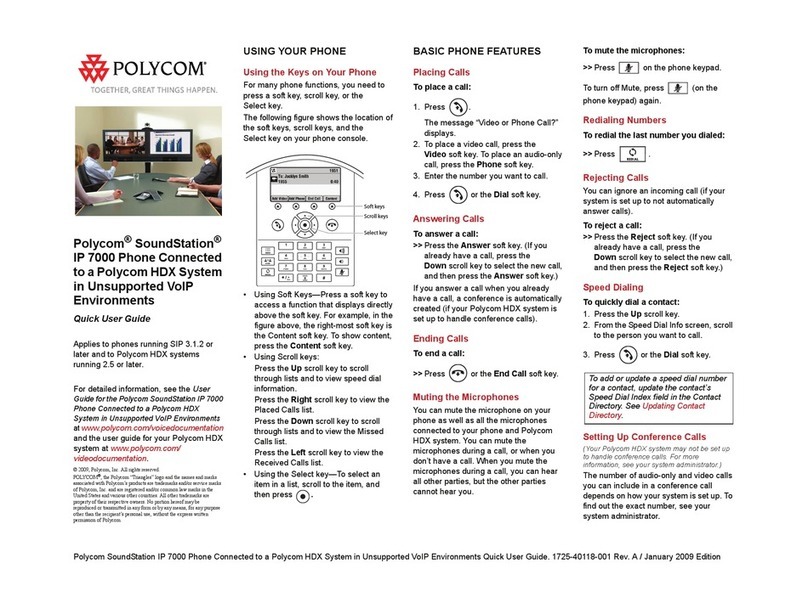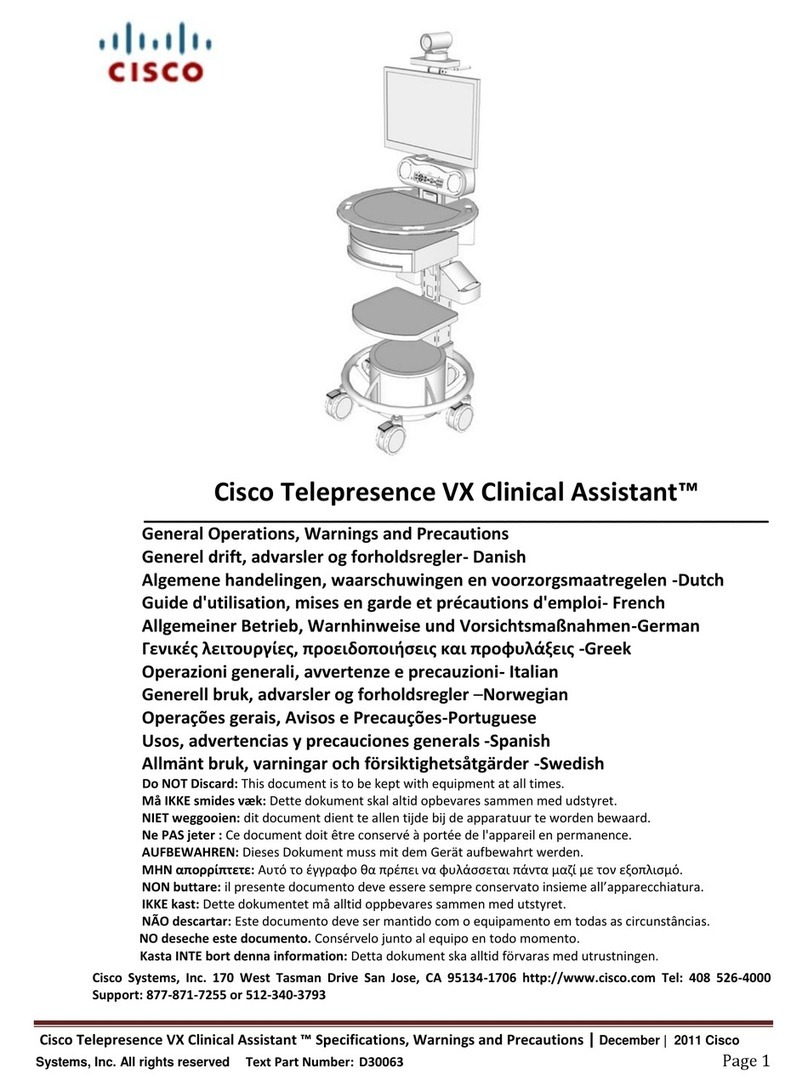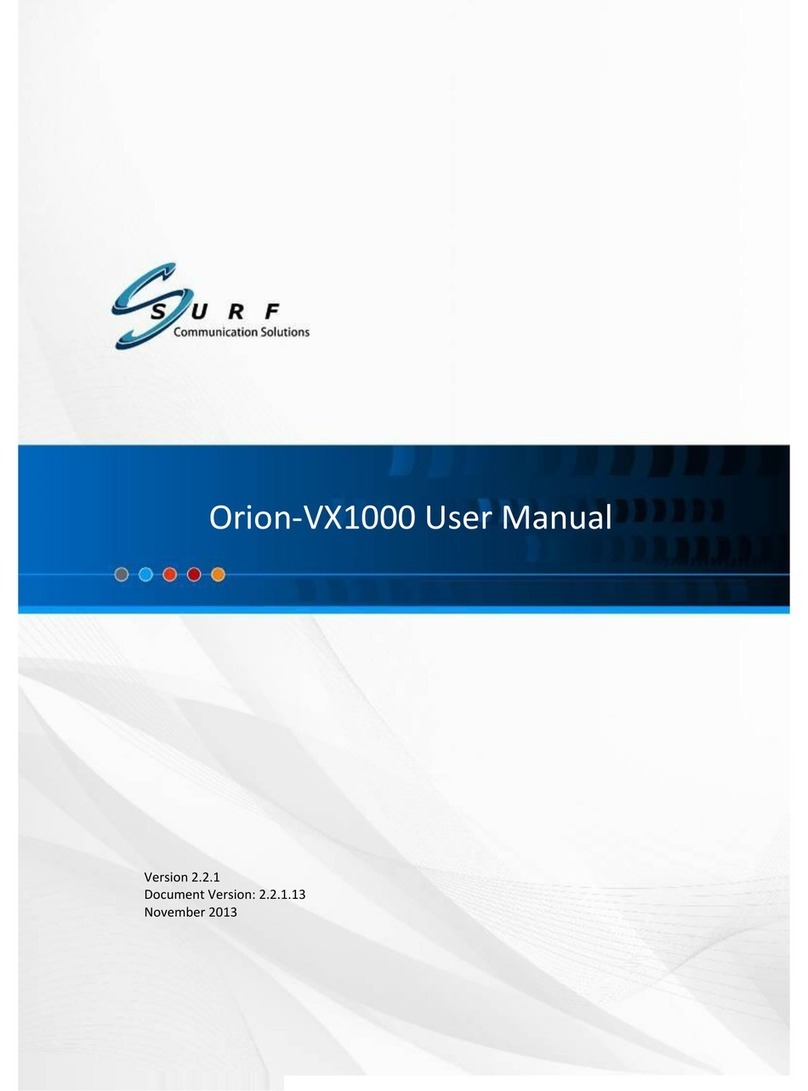Flexitron webdyn MTX-StarWater Safety guide

MTX-StarWater
Software User Guide
www.webdyn.com
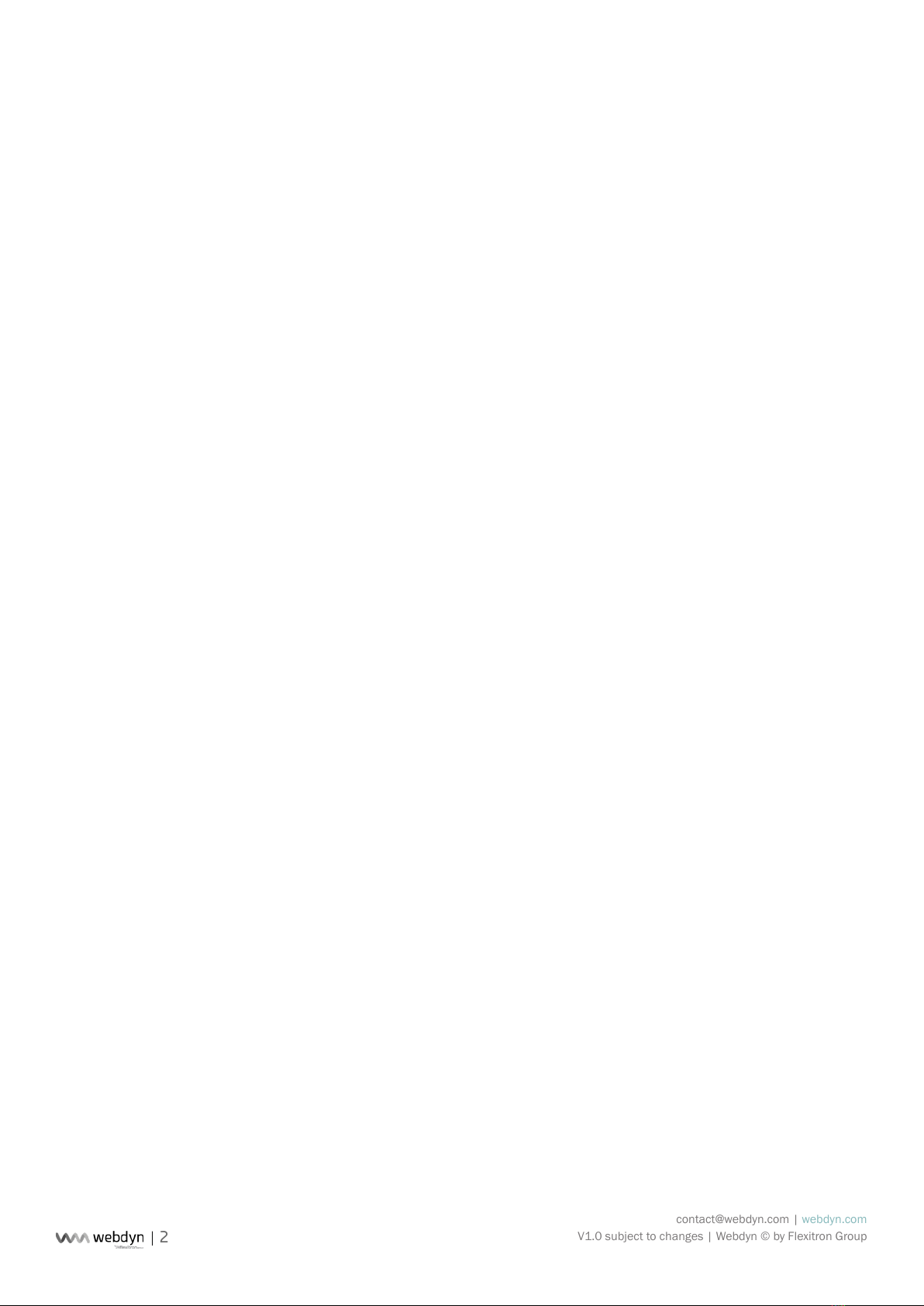
contact@webdyn.com | webdyn.com
V1.0 subject to changes | Webdyn © by Flexitron Group
2
Index
Quick Start........................................................................................................................ 3
1. Start Up ................................................................................................................................................. 3
1.1 SIM Placement ......................................................................................................................... 3
1.2 Power ........................................................................................................................................ 3
1.3 Enable/Disable LEDs............................................................................................................... 3
1.4 Bus Connection ........................................................................................................................ 4
1.5 Switching On............................................................................................................................. 4
2. Conguration......................................................................................................................................... 5
2.1 AT Commands........................................................................................................................... 5
2.1.1 CCLK: Set Date/Time.................................................................................................. 5
2.1.2 RESET: Equipment Reset ........................................................................................... 5
2.1.3 UPDATEFW: Running the OTAP Process..................................................................... 5
2.1.4 DELETELOGGER: Clearing the Storage Memory....................................................... 6
2.1.5 GETSTATUSAPP: Reading of the Equipment Application.......................................... 6
2.1.6 DELSTATUSAPP: Clear Application State Variables................................................... 7
2.1.7 GETSTATUSNET: Reading the Status of Network Parameters.................................. 7
2.1.8 NOREQUEST: The Platform Does Not Require More Communications ................... 8
2.1.9 DELETEWINDOWS: Clearing the Read and Send Windows ..................................... 8
2.1.10 SETREADWINDOW: Setting Up a Reading Window................................................. 8
2.1.11 SETSENDWINDOW: Send Window Settings ............................................................ 9
2.1.12 GETREADWINDOW: Reading Settings From a Reading Window............................ 9
2.1.13 GETSENDWINDOW: Reading the Conguration of a Send Window ...................... 10
2.1.14 SETMODE: Test Mode............................................................................................... 10
2.1.15 SETPARAM: Modifying Conguration Parameters .................................................. 11
2.1.16 GETPARAM: Read Conguration Parameters.......................................................... 11
2.1.17 Congurable Parameters ........................................................................................ 12
2.2 Conguration Via App .............................................................................................................. 13
Sales Contact ................................................................................................................... 14

contact@webdyn.com | webdyn.com
V1.0 subject to changes | Webdyn © by Flexitron Group
3
Quick Start
This document contains a series of instructions to start up the MTX-StarWater [NB/2- U-N] with UNE82326
bus.
1. Start Up
1.1
Power
Debug
UA
RT
LEDS
ENABLE
SIM card
socket
Magnetic
reading sensor
SIM Placement
Once the equipment is received, the rst step will be to place the SIM card in the socket. The conguration
of the SIM, if necessary, will be done with the conguration app or through the Cervello Stem platform (as
seen in the Conguration section).
1.2 Power
After inserting the SIM, the device is powered by connecting the battery to the power connector. If tests
are to be carried out, an external source with a voltage between 7v and 15v and a current of at least
500mA can be connected to avoid unnecessary battery consumption.
1.3 Enable/Disable LEDs
To increase the autonomy, the equipment has the LED indicator lights disabled by default. To enable
them, the jumper must be set to LEDS ENABLE.

contact@webdyn.com | webdyn.com
V1.0 subject to changes | Webdyn © by Flexitron Group
4
Once placed, you can see the status of the 5v source, the modem voltage, the status of the equipment,
whether it is performing a reading or sending of data from the meters and the status of the network and
PSM. After performing the functional checks, the jumper must be removed before closing the equipment
in order not to impair autonomy. Leaving the LEDs enabled implies a drastic decrease in the autonomy
of the equipment.
1.4 Bus Connection
To check the correct operation of the equipment, the RJ11 connector must be connected to a meter or
meter bus. This step is not necessary if you only want to congure the equipment.
1.5 Switching On
To turn on the equipment, it is necessary to pass a magnet next to the magnetic reading sensor or, if the
equipment is open, press the button labeled SW1 located next to the sensor.
Once the equipment is turned on, it will read the A/A+ frames of the meters connected to the bus and
then connect to the platform to receive several conguration parameters (such as date and time, window
conguration, etc.). After receiving the conguration parameters, the equipment will begin to send all the
frames stored in memory and will go to sleep.
Just before going to sleep, the equipment consults the read and send windows stored in memory and
congures the RTC that will wake up the equipment to carry out the pertinent operation.
If the LEDs are enabled, the Status LED will blink, indicating that the equipment is on, as well as the
Read LED while reading the meters and the Net and Upload LEDs while connecting to the platform and
sending of data.

contact@webdyn.com | webdyn.com
V1.0 subject to changes | Webdyn © by Flexitron Group
5
2. Conguration
Conguration can be done through the desktop application through the debug UART or through the
Cervello Stem platform.
Communication between the computer and the platform is done by executing remote AT commands
through MQTT. After establishing the connection with the platform, it must execute at least the CCLK and
NOREQUEST commands for correct operation. If you want to send several commands, you must make
sure that you always end with the NOREQUEST command, since this command is in charge of telling the
equipment that no more commands will be received. If it is not sent, the device will wait to receive it for
one minute and then restart the connection.
2.1 AT Commands
The next section will detail all the commands available up to version 7.6.
2.1.1 CCLK: Set Date/Time
The team updates the RTC with this data. The RTC will be used for the timestamp of the meter
measurements.
AT + CCLK = ”YY/MM/DD, HH: NN: SS”
OK/ERROR
Since version 5.X this command is also available:
AT^MTX=CCLK,”YY/MM/DD,HH:NN:SS”
OK/ERROR
2.1.2 RESET: Equipment Reset
The equipment will start the complete reset process (micro and modem).
AT^MTX=RESET
OK/ERROR
2.1.3 UPDATEFW: Running the OTAP Process
The equipment will start the rmware update process.
The microprocessor rmware is a *.cyacd le with x lines of text (ASCII). This le must be transmitted from
the platform to the equipment (before starting the physical rmware update process) to be stored in the
non-volatile memory of the modem (BG95-BG95).
AT^MTX=UPDATEFW
OK/ERROR

contact@webdyn.com | webdyn.com
V1.0 subject to changes | Webdyn © by Flexitron Group
6
Once the equipment nishes downloading the le, it will perform a reset and run in bootloader mode. The
bootloader will be in charge of reading the le and recording it line by line in the microcontroller. Once
recorded, the equipment will restart running the new rmware version.
2.1.4 DELETELOGGER: Clearing the Storage Memory
The equipment will erase all the frames stored in memory.
AT^MTX=DELETELOGGER
OK/ERROR
2.1.5 GETSTATUSAPP: Reading of the Equipment Application
The team will return a JSON with the general state of the team’s application with the accumulated
variables.
AT^MTX=GETSTATUSAPP
{ ”FW”:”<FW>”,
“LB”:<LB>,
“LA”:<LA>,
“LI”:<LI>,
“CP”:<CP>,
“NT”:<NT>,
“RO”:<RO>,
“RE”:<RE>,
“PR”:<PR>,
“VT”:<VT>,
“TA”:<TA>,
“DI”:<DI>,
“RT”:<RT>
“VBAT”:<VBAT>} OK/ERROR
Where:
<FW>: FW version of the mic
<LB>: number of bus reads executed so far
<LA>: accumulated value of the duration in seconds of the bus reading phase
<LI>: number of smart reads (activated after collisions)
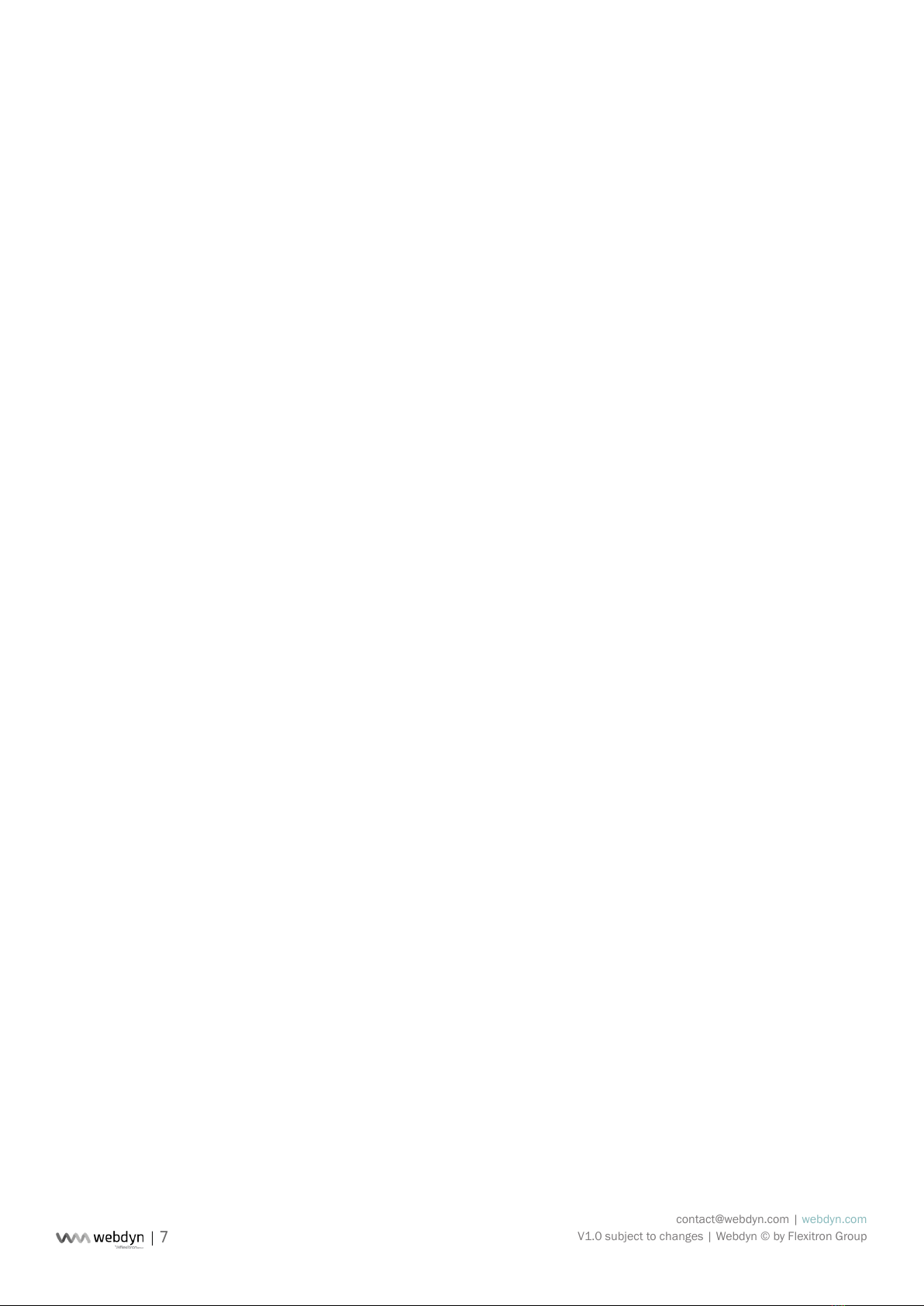
contact@webdyn.com | webdyn.com
V1.0 subject to changes | Webdyn © by Flexitron Group
7
<CP>: number of connections to platform
<NT>: number of transmissions (packets sent)
<RO>: number of correct NB network registers
<RE>: number of bad NB network registers
<PR>: number of packets forwarded due to missing ACK
<VT>: cumulative number of transmission windows executed
<TA>: total accumulated time transmission windows
<DI>: digital input value
<RT>: medium RTT
<VBAT>: battery voltage in mV
2.1.6 DELSTATUSAPP: Clear Application State Variables
The equipment will erase the accumulated state variables.
AT^MTX=DELSTATUSAPP
OK/ERROR
2.1.7 GETSTATUSNET: Reading the Status of Network Parameters
The team will return a JSON with the parameters of the state of the network.
AT^MTX=GETSTATUSNET
{ “RSRP”:<RSRP>,
“RSRQ”:<RSRQ>,
“<SNR>”:<SNR>,
“<ECL>”:<ECL>,
“<CELLID>”:<CELLID>} OK/ERROR
Where:
<RSRP>: reference signal received power (use AT+QCSQ)
<RSRQ>: reference signal received quality (use AT+QCSQ)
<SNR>: signal to noise ratio (use AT+QCSQ)
<ECL>: Coverage Enhancement Level (AT+QCFG = ”celevel”)
<CELLID>: cell ID (use AT+QENG = ”servingcell”)

contact@webdyn.com | webdyn.com
V1.0 subject to changes | Webdyn © by Flexitron Group
8
2.1.8 NOREQUEST: The Platform Does Not Require More Communications
The team may decide to close the communication window with the platform, as the platform will not send
any more data. Once this command is received, if there is no data pending to be sent by the equipment,
it closes communications and goes to sleep.
AT^MTX=NOREQUEST
OK/ERROR
2.1.9 DELETEWINDOWS: Clearing the Read and Send Windows
The equipment will erase all the conguration windows for meter reading and sending windows.
AT^MTX=DELETEWINDOWS
OK
2.1.10 SETREADWINDOW: Setting Up a Reading Window
The equipment will congure a reading window. It is exactly the same as AT ^ MTXTUNNEL = SETPARAM,
but in a single command.
AT^MTX=SETREADWINDOW,<id>,<enabled>,<start>,<end>,<period>,<mask>,<wDay>, <mDay>
OK
Where:
id: (0… 7 indicates the reading window ID)
enabled: (0=not enabled, 1=enabled)
start: (0… 23)
end: (0… 23)
period: (300… 86400 seconds)
mask: (0… 7 type of frame to request -> 1: A/A +; 2: B; 4: C)*
wDay: (7 bits, one for each day of the week)*
mDay: (31 bits, one for each day of the month)*
* For backward compatibility, if the mask, wDay and mDay elds are set to 0, it is interpreted as a request
for A/A+ frames every day of the month and of the week.

contact@webdyn.com | webdyn.com
V1.0 subject to changes | Webdyn © by Flexitron Group
9
Examples:
Mask Bit 2 Bit 1 Bit 0
Type C B A/A+
I want to request frames A/A+ and B -> bits 0 and 1 have to be set to 1, leaving 0b011, so the value to
be put in “mask” is 03.
wDay Bit 6 Bit 5 Bit 4 Bit 3 Bit 2 Bit 1 Bit 0
Week day Sunday Saturday Friday Thursday Wednesday Tuesday Monday
I want to request frames on Mondays and Wednesdays -> Bits 0 and 2 have to be set to 1, leaving
0b0000101, so the value to be put in “wDay” is 05.
mDay Bit 30 Bit 29 … Bit 3 Bit 2 Bit 1 Bit 0
Day Day 31 Day 30 …Day 4 Day 3 Day 2 Day 1
I want to request frames on the 10th and 25th of each month -> Bits 9 and 24 must be set to 1, leaving
0x00100200, so the value to be set in “mDay” is 00100200.
2.1.11 SETSENDWINDOW: Send Window Settings
The team will set up a submission window. It is exactly the same as AT ^ MTXTUNNEL = SETPARAM, but
in a single command.
AT^MTX=SETSENDWINDOW,<id>,<enabled>,<start>
OK/ERROR
Where:
id: (0… 7 indicates the send window ID)
enabled: (0 = not enabled, 1 = enabled)
start: (0 … 23)
2.1.12 GETREADWINDOW: Reading Settings From a Reading Window
The team will return a JSON with the conguration of the requested reading window.
AT^MTX=GETREADWINDOW,<id>
{“data”: {
“RW”:<id>,
“EN”:<en>,
“ST”:<start>,
“ED”:<end>,
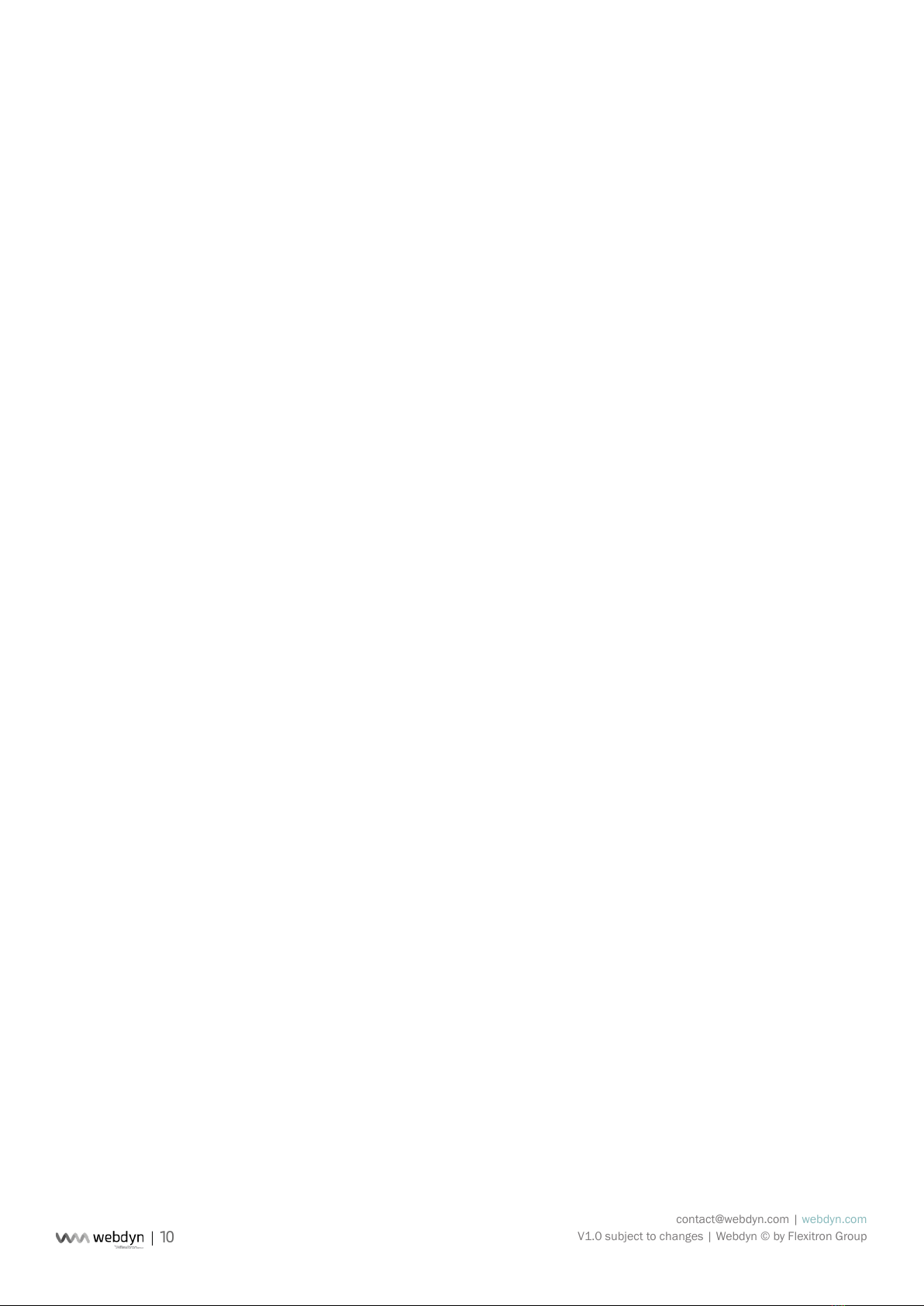
contact@webdyn.com | webdyn.com
V1.0 subject to changes | Webdyn © by Flexitron Group
10
“PR”:<period>,
“MK”:<mask>,
“WM”:<wDay>,
“MM”:<mDay>}
} OK/ERROR
The meaning of each eld is the same as that described in SETREADWINDOW.
2.1.13 GETSENDWINDOW: Reading the Conguration of a Send Window
The team will return a JSON with the conguration of the requested submission window.
AT^MTX=GETSENDWINDOW,<id>
{“data”: {
“RW”:<id>,
“EN”:<en>,
“ST”:<start>,
} OK/ERROR
The meaning of each eld is the same as that described in SETSENDWINDOW.
2.1.14 SETMODE: Test Mode
The equipment will be congured for operation mode 1 - 5.
AT^MTX=SETMODE,<mode>
OK
Where:
<mode>: (1… 5 indicates the operating mode)
Mode 1: read/send windowless operation mode. Only congured for pushbutton operation. Check last
pages of document (test1).
Mode 2: hourly reading of 15 meters (window 0 -23 with 1 hour period). 1 transmission window per
day. Be careful that the transmission window will coincide with the reading window. Tip: if transmission
window matches reading window, suspend transmission window until reading window ends. Check last
pages of document (test2).

contact@webdyn.com | webdyn.com
V1.0 subject to changes | Webdyn © by Flexitron Group
11
Mode 3: reading 15 counters every 5 minutes in a 2 hour window (ie 8 windows per day) followed by a
transmission window. That is, blocks of 3 hours, where the rst 2 hours is a reading window and the next
one starts a transmission window. Check last pages of document (test3).
Mode 4: reading of A/A+ frames every hour every day, reading of B frames once a day (00h), reading of
C frames once every Monday (00h) and reading of A/A+, B and C frames once the 1st of each month
(00h). Shipping every day at 08h.
Mode 5: reading of A/A+ frames every 5 minutes from 3:00 to 00:00, reading of A/A+ and B frames
every 15 minutes from 00:00 to 09:00, reading of A/A+, B and C frames every hour from 09:00 to 10:00,
reading of A/A+ frames every 5 minutes from 10 am to 11am, reading of A/A+ and B frames every 15
minutes from 11am to 12 noon, reading of A/A+, B and C frames every hour from 12am to 1pm, reading
of frames A/A+ and B every 15 minutes from 1:00pm to 2:00pm, reading of frames A/A+, B and C every
hour from 2:00pm to 3:00pm.
2.1.15 SETPARAM: Modifying Conguration Parameters
The equipment will save this conguration parameter in memory. The new value will not take effect until
a device reset is performed.
AT^MTX=SETPARAM,<paramName>,<paramValue>
OK/ERROR
The next section will list all the parameters available for conguration.
2.1.16 GETPARAM: Read Conguration Parameters
The equipment will return this conguration parameter stored in memory.
AT^MTX=GETPARAM,<paramName>
<paramValue>
OK/ERROR
The next section will list all the parameters available for conguration.

contact@webdyn.com | webdyn.com
V1.0 subject to changes | Webdyn © by Flexitron Group
12
2.1.17 Congurable Parameters
The following table describes all the congurable and readable parameters with SETPARAM and
GETPARAM.
paramName DESCRIPTION
NET_APN Operator APN
NET_USERNAME Operator user name
NET_PASSWORD Operator password
NET_DNS1 DNS1 to use
NET_DNS2 DNS2 to use
NET_OPERATOR Operator code to use
NET_NWSCANMODE_PARAM Operating technology
NET_NWSCANSEQ_PARAM Scan sequence
NET_IOTOPMODE_PARAM Category of the network to search
MQTT_BROKER URL broker connection
MQTT_ID Broker ID
MQTT_USERNAME Username for broker
MQTT_PASSWORD Password for broker
MQTT_ATTOPIC AT command subscription topic
MQTT_ATRTOPIC AT command response topic
MQTT_ATTTOPIC Topic attribute
MQTT_DATATOPIC Topic for sending data from the logger
CLAC_BUTTONENABLED 0=not enabled, 1=enabled
CLAC_READWINDOWENABLED0 Reading start window 1 enabled (0=no, 1=yes)
CLAC_READWINDOWSTART0 Reading start window 1 (0… 23)
CLAC_READWINDOWEND0 End of reading window 1 (0… 23)
CLAC_READPERIOD0 Window reading period (300… 86400 seconds)
CLAC_READMASK0 Type of frame to read (0… 7) hex
CLAC_READWEEKDAY0 Day of the week the reading is done (0… 7F) hex
CLAC_READMONTHDAY0 Day of the month the reading is done (0… 7FFFFFFF) hex
…
CLAC_READWINDOWENABLED7 Window 8 start reading enabled (0=no, 1=yes)
CLAC_READWINDOWSTART7 Window 8 start reading (0… 23)
CLAC_READWINDOWEND7 Wnd of reading window 8 (0… 23)
CLAC_READPERIOD7 Window reading period (300… 84600 seconds)
CLAC_READMASK7 Type of frame to read (0… 7) hex

contact@webdyn.com | webdyn.com
V1.0 subject to changes | Webdyn © by Flexitron Group
13
CLAC_READWEEKDAY7 Day of the week the reading is done (0… 7F) hex
CLAC_READMONTHDAY7 Day of the month the reading is done (0… 7FFFFFFF) hex
CLAC_SENDWINDOWENABLED0 Send start window 1 enabled (0=no, 1=yes)
CLAC_SENDWINDOWSTART0 Send start window 1 (0… 23)
…
CLAC_SENDWINDOWSTART7 Send start window 8 enabled (0=no, 1=yes)
CLAC_READWINDOWSTART7 Send start window 8 (0… 23)
CLAC_SENDWINDOWMAX Maximum delivery window duration (default 10 minutes)
2.2 Conguration Via App
The conguration of the equipment can also be done through the desktop application. To do this, the
computer must be connected to a PC by connecting a UART cable to the debugging port.
To avoid accidents, sensitive parameters are password protected. This password is “0000” by default,
although it can later be changed to another string with a maximum of 32 alphanumeric digits.

contact@webdyn.com | webdyn.com
V1.0 subject to changes | Webdyn © by Flexitron Group
14
Sales Contact
SPAIN
C/ Alejandro Sánchez 109
28019 Madrid
Phone 1: 902.19.81.46
Phone 2: +34-91.560.27.37
Email: [email protected]
FRANCE
26 Rue des Gaudines
78100 Saint-Germain-en-Laye
Phone: +33.139042940
Email: [email protected]
INDIA
803-804 8th oor, Vishwadeep Building
District Centre, Janakpurt, 110058 New Delhi
Phone: +91.1141519011
Email: purchase-india@webdyn.com
PORTUGAL
LusoMatrix Lda.
Av. Coronel Eduardo Galhardo 7-1ºC
1170-105 Lisbon, Portugal
Phone: +351.218162625
Email: [email protected]
APAC
9F, No. 156, Sec. 3, Minsheng E. Rd.
Songshan Dist., Taipei City 10596, Taiwan
Phone: +886.965333367
Email: [email protected]
AUE
Dubai
Phone: +34.915602737
Email: [email protected]
USA
Chicago
Phone: +34.915602737
Email: [email protected]
Other manuals for webdyn MTX-StarWater
2
Table of contents