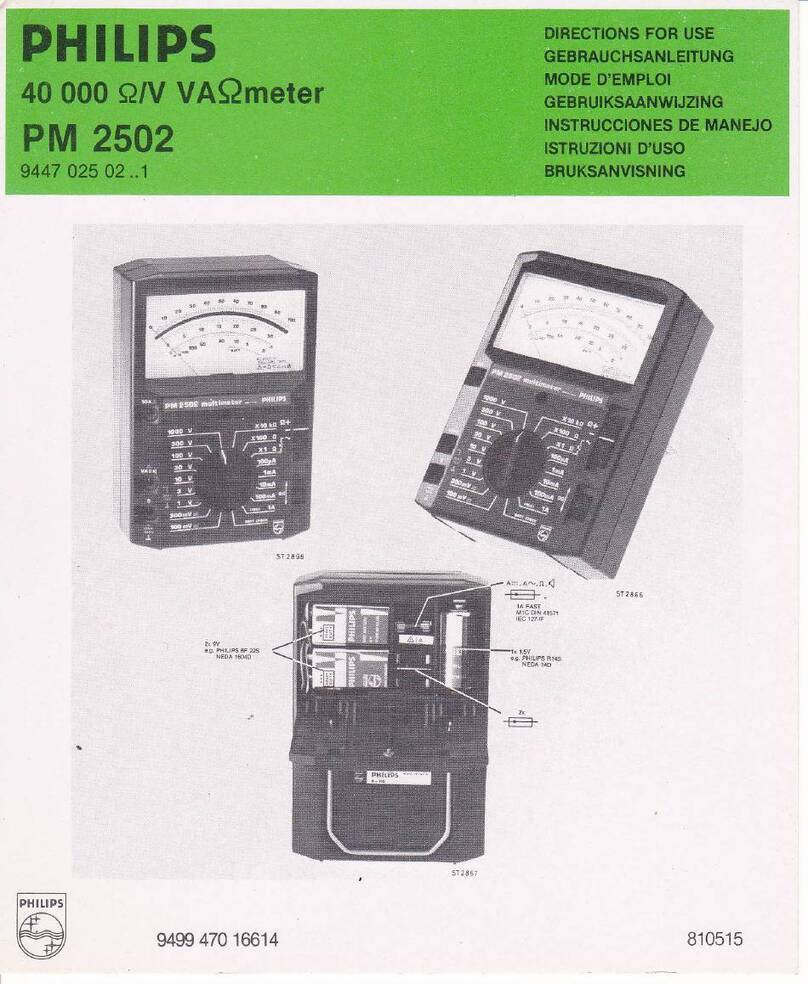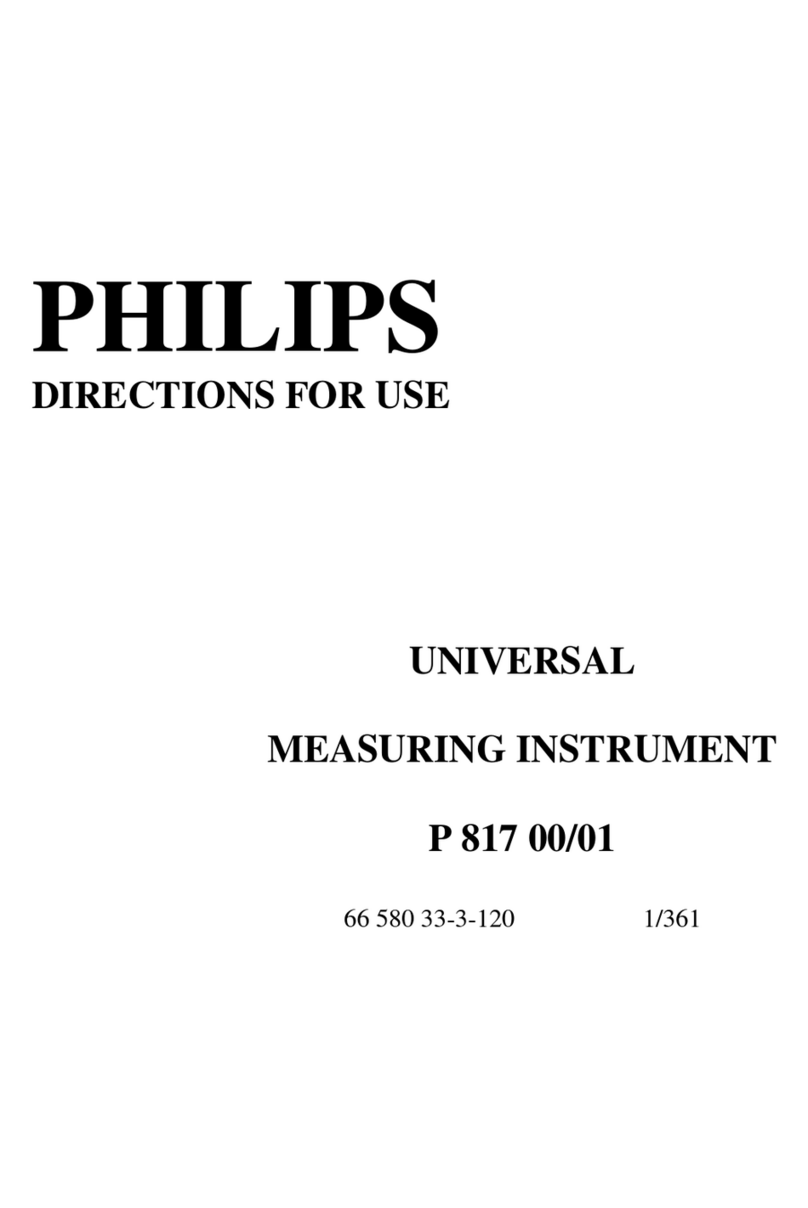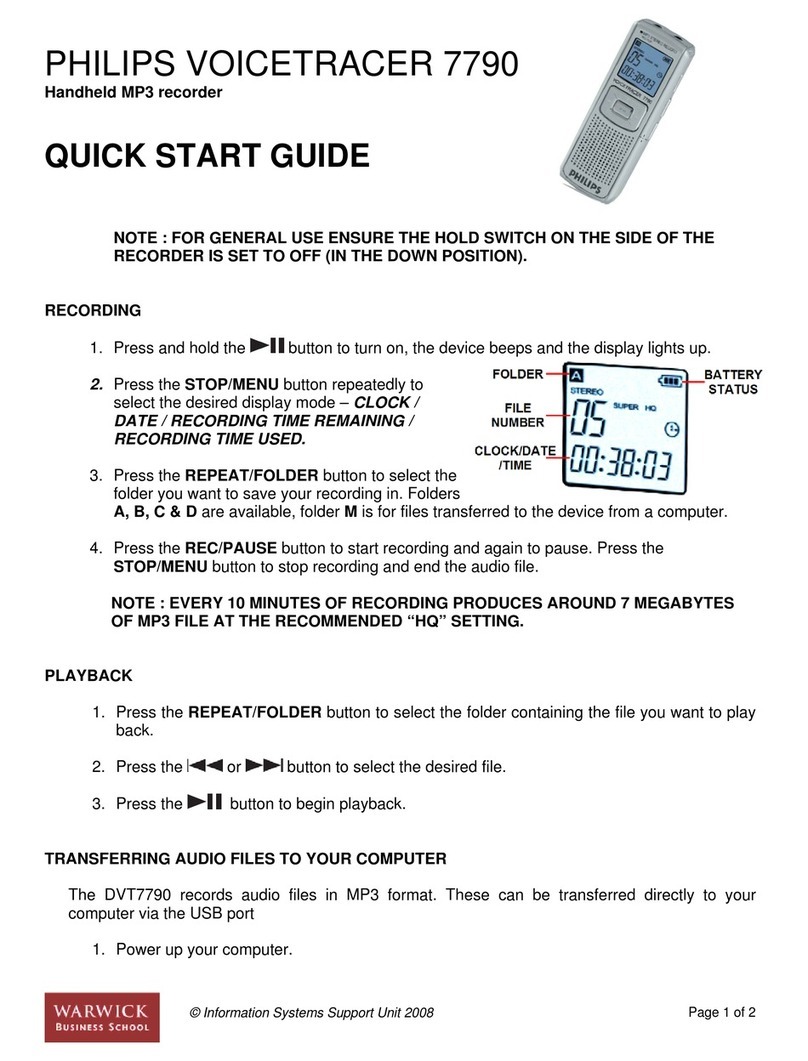Quick Reference Card DVDR980/985/990 - DVDR1000MkII
Important
lDo not connect the power unti a other
connections are made.
lUnti you have comp eted the on-screen
insta ation procedure, the buttons on the
front of the recorder wi not work.
1 Connecting the antenna
lRemove the antenna (aerial) cable plug from your TV
set and insert it into the antenna socket at the back
of the DVD recorder.
lPlug one end of the antenna (aerial) cable supplied (1)
into the TV socket on the DVD recorder and the other
end into the antenna input socket on your TV set.
2 Connecting a TV set
lConnect at least the CART, -Video or CVB output
to the TV. Normally CART (2) is the best
connection.
lIf your TV has EasyLink, connect the CART first,
before connecting the power. Connect the DVD
Recorder to the TV’s EasyLink connector. Check
your TV manual for the appropiate CART input.
lWhen connecting a second TV, preferably use the
CART, -Video or CVB output. In case you want to
use an antenna cable, make use of a VCR or another
external RF modulator.
Note:
16:9 widescreen TVs may show only part of the DVD
recorder’s menu in certain screen modes. Change the screen
mode on the TV to see the full menu.
3 Connecting a VCR
lWhen connecting a VCR, the best order for the
CART connection is VCR - DVD Recorder - TV.
4 Connecting the power
lMake sure that all necessary connections are made
before connecting the DVD recorder to the power
supply.
lPlug the power cable supplied into the Power
connector on the rear of the recorder.
Switching on
lwitch on the TV set and select the programme
number of the DVD recorder (see operating manual
for your TV set).
lPress BSTANDBY/ON.
‰ The recorder display lights up, and the setup
menu (virgin mode screen) appears. This only occurs
the first time you start up the recorder.
lelect your preferred settings on the TV screen
using OK and the cursor keys on the remote
control.
Recording a TV programme
1Press MONITOR/TUNER to view the channel or
input that is currently selected.
2Use the CH+ or CH- keys to select the channel
from which you wish to record.
3Press SELECT to choose the record mode.
Use P for 2 hours, P+ for 2,5 hours*, LP for 3
hours, EP for 4 hours or EP+ for 6 hours*of
recording; the HQ mode is optimised for digital
camcorders.
4Press RECORD or REC/OTR to start recording.
5Press 9STOP to stop recording.
Important:
Recordings on a DVD+RW disc are normally started
from the position where the last recording was stopped.
From there on earlier recordings may be overwritten
without notice.
lTo prevent overwriting, hold the RECORD key
pressed until ‘SAFE RECORD’ appears on the display.
Recording from a camcorder or
video recorder
1Press MONITOR/TUNER to view the channel or
input that is currently selected.
2Use the CH+ or CH- keys to select the front input
(CAM1, CAM2 or CAM3 (DVDR985 only)) or rear
input (EXT1, EXT2, EXT3 or EXT4) from which you
want to record.
3Press SELECT to choose the record mode (HQ,
P, P+*, LP, EP or EP+*).
4Press RECORD or REC/OTR to start recording.
5Press ;PAUSE to pause recording or 9STOP to
end the recording.
Notes:
If the display shows ‘
NO SIGNAL
’ during recording from a
VCR, the ‘tracking control’ on the VCR may need adjustment.
The video signal of older analogue video tapes may cause
short ‘sync losses’ that lead to brief video interruptions during
the recording. The DVD Recorder will correct this with
seamless connections.
* DVDR990 DVDR1000 MKII only.