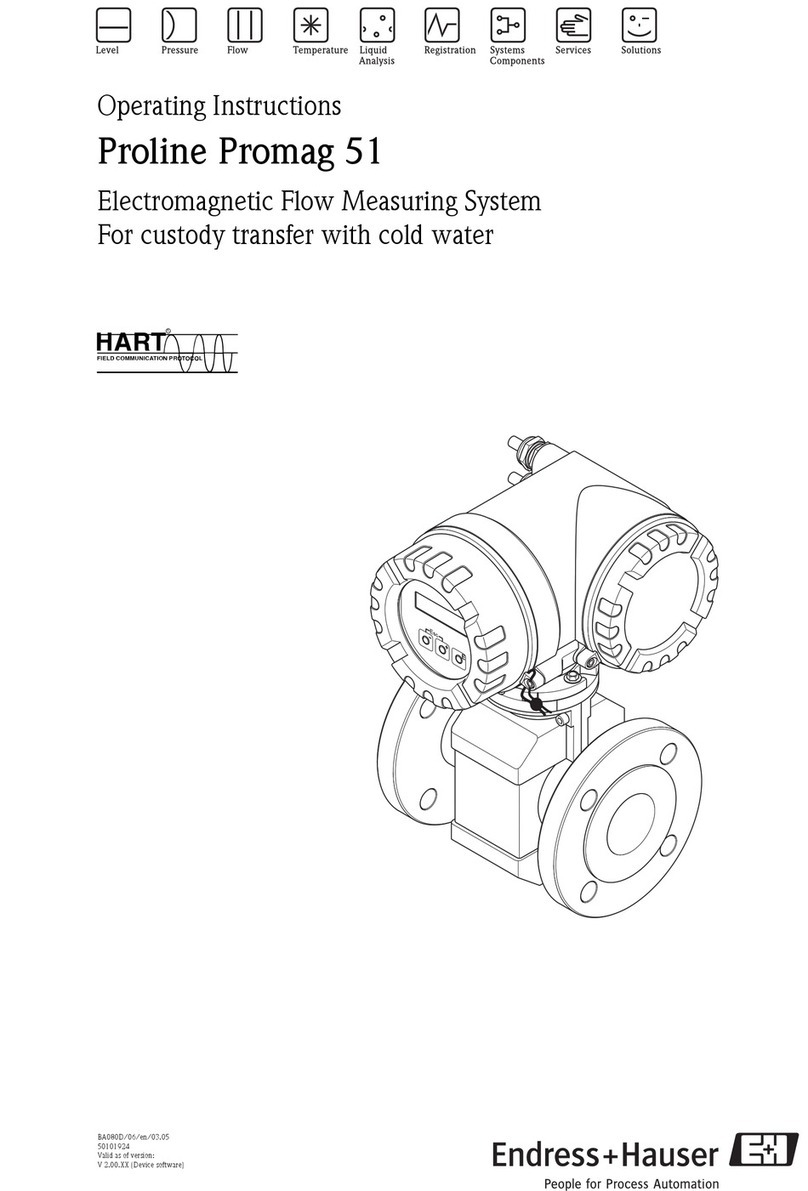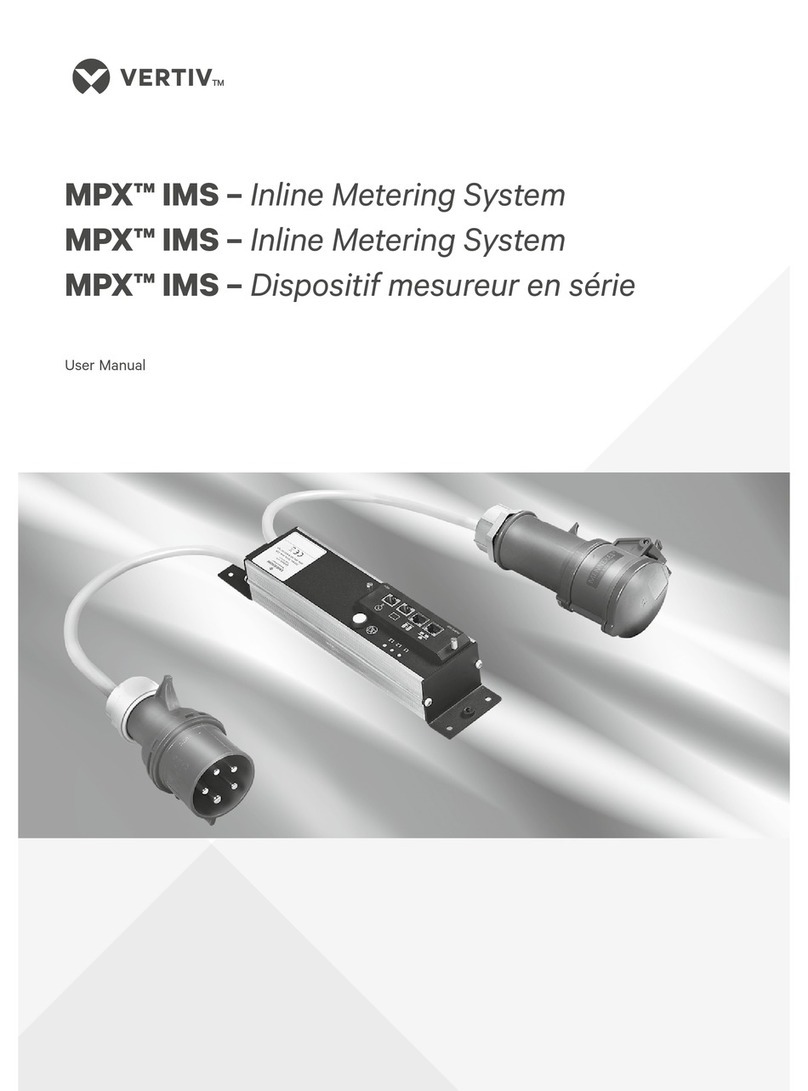contact@webdyn.com | webdyn.com
V 5.2.4.10.7.14 subject to change | Webdyn © by Flexitron
• Baudrate: species the speed of the serial port (115200, …, 300).
• Data bits: species the number of data bits (7, 8).
• Parity: species the parity (none, even [even], odd [odd]).
• Stop bits: number of stop bits (1, 2).
• Timeout ms: indicates the number of milliseconds the device will wait without receiving data
through the serial port before sending the data via IP. If you specify a “0” (default value), the
data will be sent via IP as it arrives at the serial port. A value of 10, for example, species that
no data is sent if a period of at least 10ms has not passed without receiving data at the serial
port. This allows the data to reach its destination without the usual fragmentation problems
associated with some data management protocols and platforms. It should not be used if the
“FT1.2 Frame Encapsulation” option is activated.
• Allow incoming GSM calls (CSD Data Call): selecting this box indicates that CSD calls are
accepted. Only valid when the MTX-StarEnergy router is congured in AUTO (4G/3G/2G), AUTO
(4G/2G) or 2G mode, as long as your phone provider allows this. When a CSD data call is
received, the 2G/3G/4G data connection is closed and the CSD call is accepted and answered,
creating a CSD-RS232/RS485 gateway.
• CSD timeout: species the seconds that must elapse before closing a CSD-RS232/485 gateway
if there is no trafc on it. A time of 0 indicates that there is no timeout.
• FT1.2 Frame Encapsulation: select this option if you want the MTX-StarEnergy router to activate
the encapsulation option for IEC 101/102 protocols. With this mode activated, all input and
output data frames at the CSD-RS232/RS485 and IP-RS232/RS485 gateways will be checked
(headers, integrity, etc.) before being forwarded through the corresponding interface, otherwise
it is discarded.
• Enable Priority: select this option if you want to establish an IP-RS232/485 gateway, i.e. a
scenario in which the MTX-StarEnergy router is listening on a certain TCP port waiting to receive
a connection to establish the gateway. This gateway will have priority over the secondary
gateway. This means that, if the priority gateway is established, the secondary one cannot be
established. Moreover, if the secondary one is established, the secondary one will be closed to
make way for the priority one).
• TCP Priority Port: TCP listening port for the IP-RS232/RS485 primary gateway.
• Priority timeout: species the time, in seconds, that must elapse before closing an IP-
RS232/485 priority gateway if there is no trafc on it. A time of 0 indicates that there is no
timeout.
• Enable Secondary: select this option if you want to establish an IP-RS232/485 gateway, i.e.
a scenario in which the MTX-StarEnergy router is listening on a certain TCP port waiting to
receive a connection to establish the gateway. This gateway will be secondary to the primary
gateway. This means that, if the priority gateway is established, this secondary gateway cannot
be established.
• TCP Secondary Port: TCP listening port for the IP-RS232/RS485 secondary gateway.
• Secondary timeout: species the time, in seconds, that must elapse before a secondary
IP-RS232/485 gateway closes if there is no trafc on it. A time of 0 indicates that there is no
timeout.