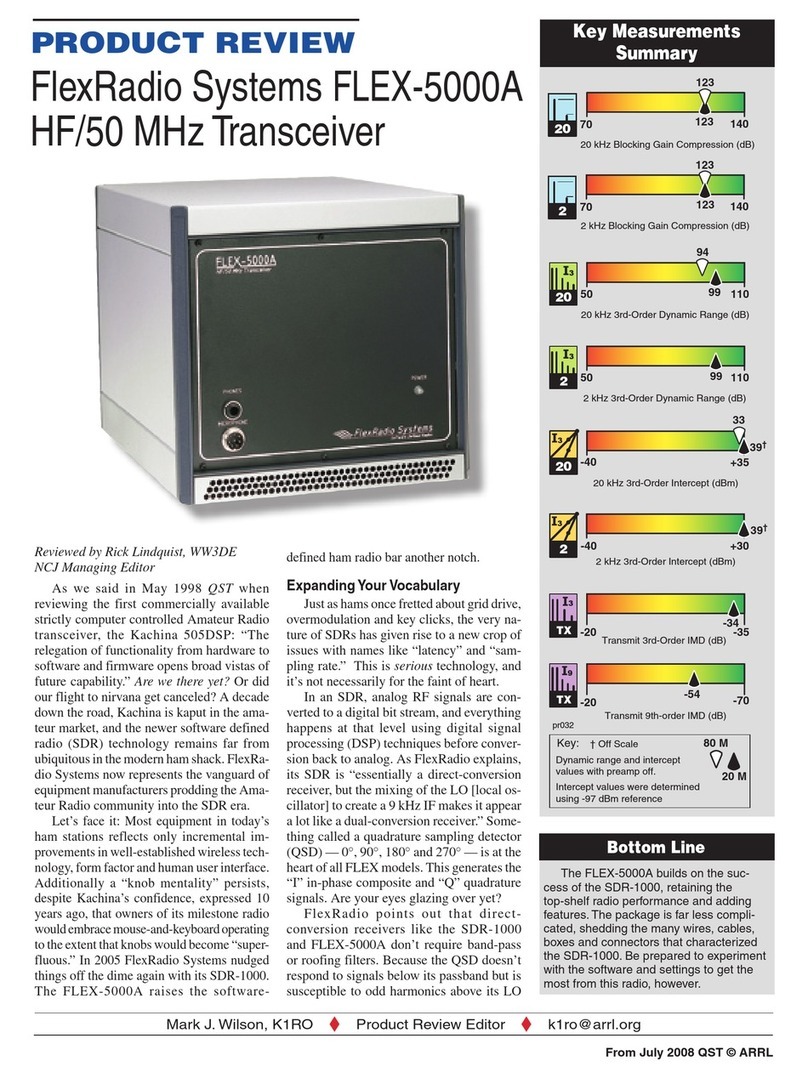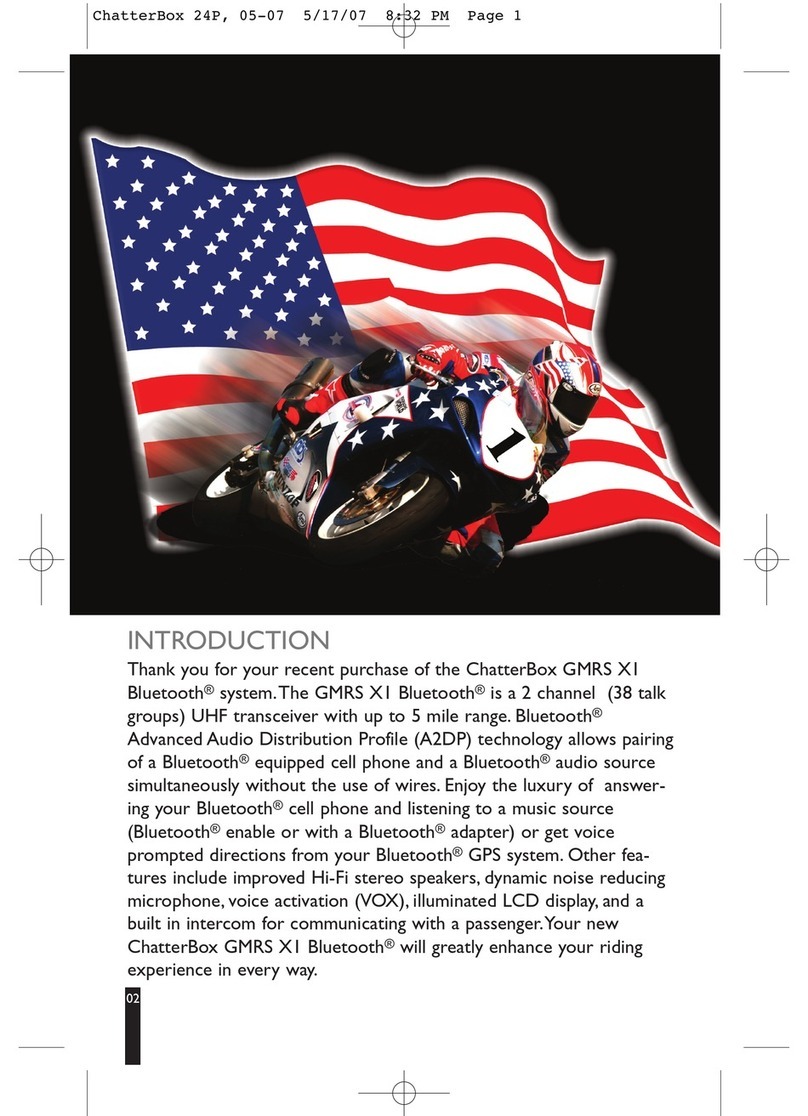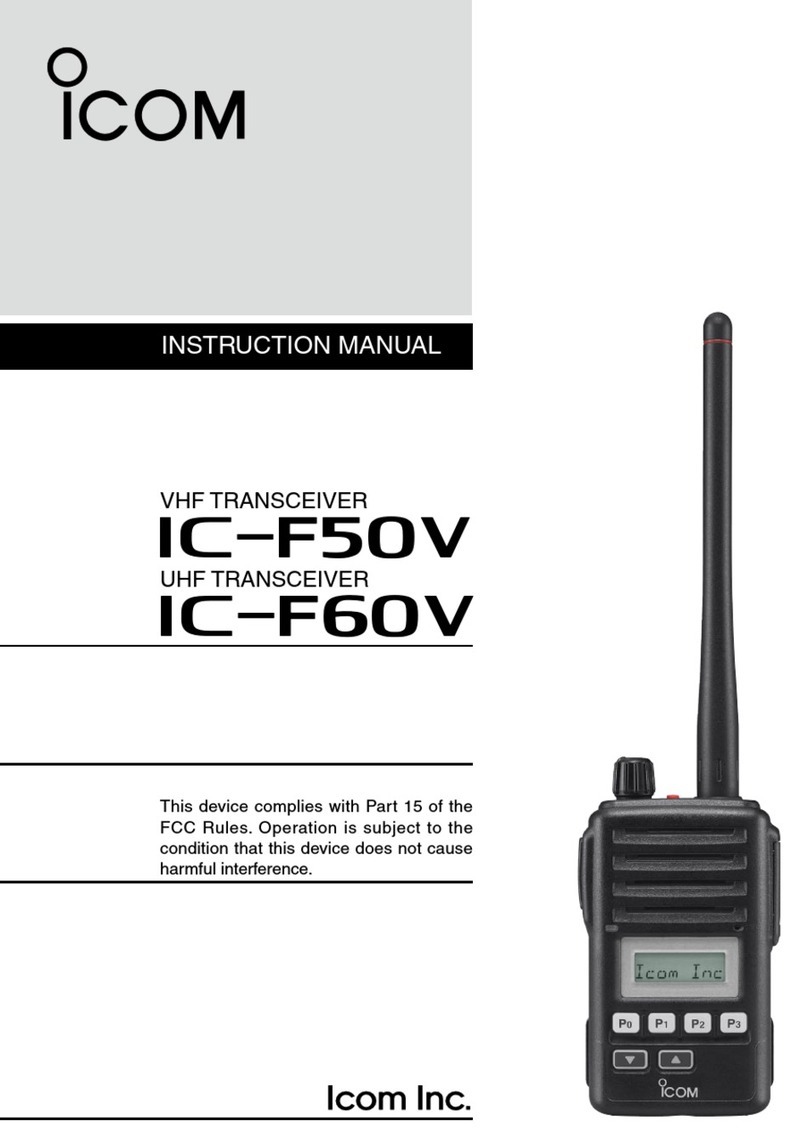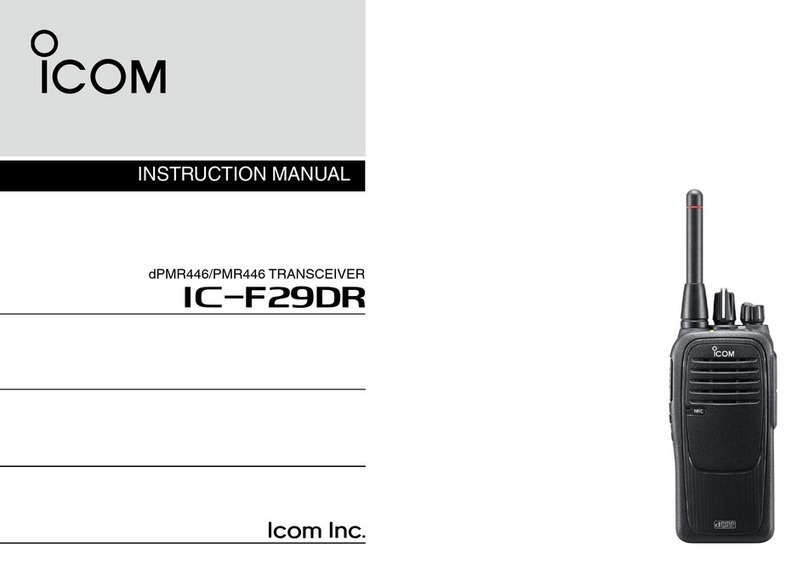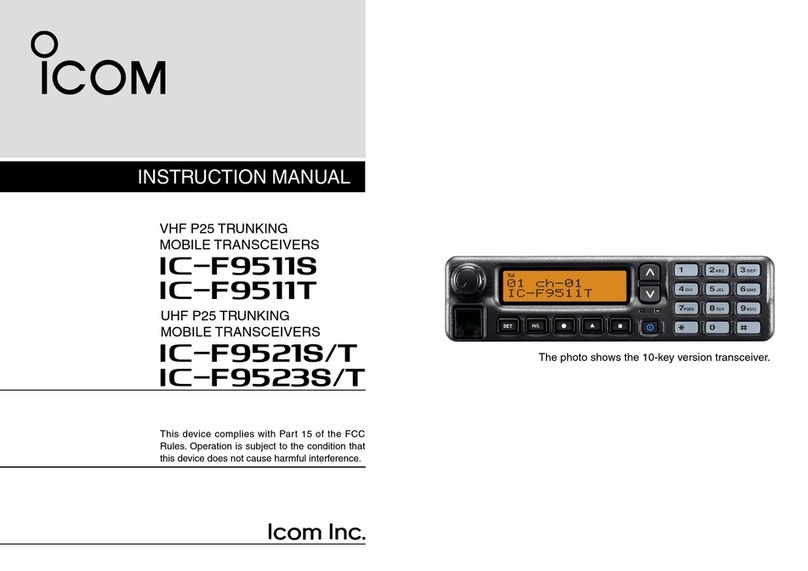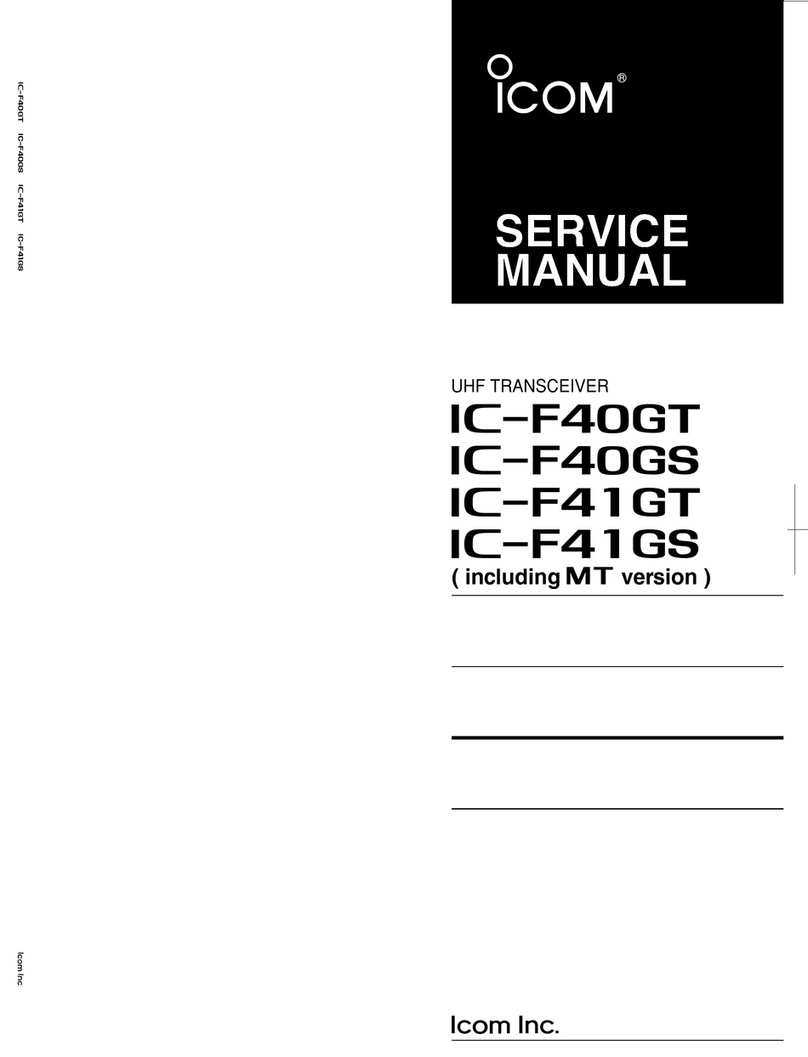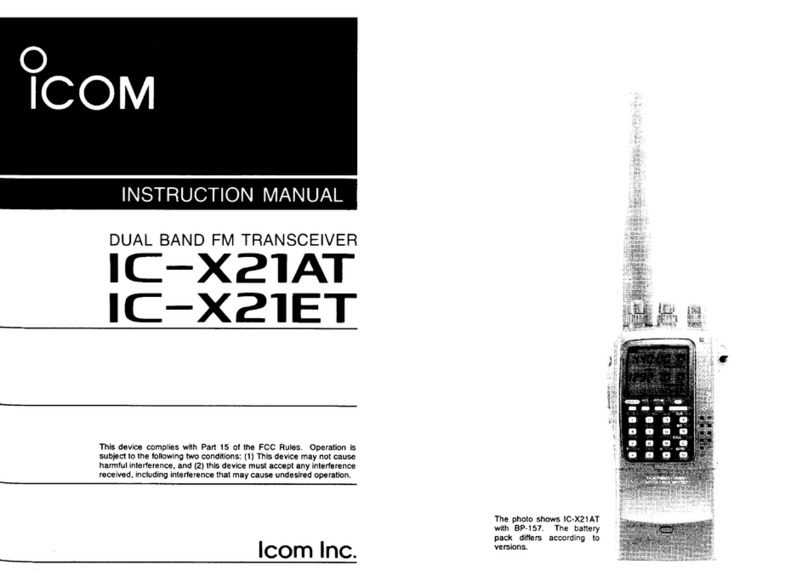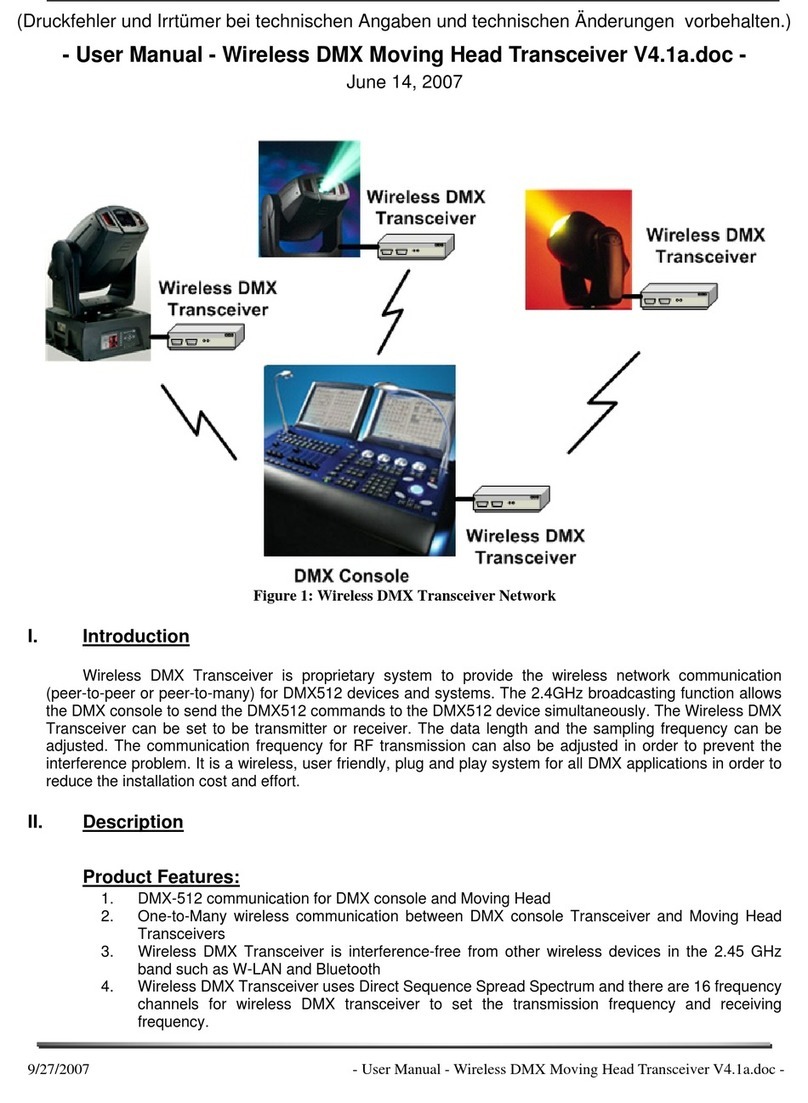FlexRadio Systems FLEX-5000C User manual

FLEX-5000C Quick Start Guide Version 1.2 Page 1
Quick Start Guide
for the
FlexRadio® FLEX-5000C™
Re roduction of this document in any form is ex ressly forbidden unless ex licitly authorized by
FlexRadio Systems.
©2008 FlexRadio Systems

FLEX-5000C Quick Start Guide Version 1.2 Page 2
Important: Please do not power up the radio without doing these
quick setup steps first.
Congratulations on your purchase and welcome to the family of FlexRadio
users! A few simple tasks are necessary before turning on your radio.
Instructions follow the connector reference page.
Let us get started.

FLEX-5000C Quick Start Guide Version 1.2 Page 3

FLEX-5000C Quick Start Guide Version 1.2 Page 4
Information:
Your roduct contains a fully integrated com uter as well as the FLEX-5000C radio. Setu involves
the same ste s as first use of a new deskto or la to com uter. Before using the FLEX-5000C
radio functions, you must initialize the com uter o erating system. The keyboard and mouse must
be ready before the radio is turned on.
Before applying power to the radio, please unpack the Keyboard, Mouse and
USB wireless interface. Please observe proper polarity on the batteries.
Install (2) AAA batteries into the battery com artment in the bottom of the wireless
com uter keyboard. Additional instructions may be found on the label underneath the
keyboard.
Install (2) AA batteries into the wireless mouse. The battery door covers the lower half of
the mouse and may be removed by a ressing/sliding motion on to of the roduct logo.
With the mouse in the o erating osition, the battery cover slides away from the
buttons/scroll wheel and toward you as you remove it.
Four USB jacks are to the right of the ur le keyboard connector and just below the IEEE
1394/FireWire® connector. Plug the USB connector of the wireless receiver into one of
these USB jacks. The green and ur le 6- in Mini DIN PS/2-style connectors on the
wireless interface are not used if a USB connection is made.
If connecting additional USB devices, any USB jack will work with any USB device.
Connect the supplied IEEE 1394/FireWire cable between the computer
motherboard
The FireWire cable is similar in sha e to USB cables but is square on one side and beveled
on the other. Each end has the same connector.
Connect the su lied FireWire cable end containing the ferrite core to either jack on the
rear of the radio. Make sure the ferrite core is as close to the jack as ossible.
These are labeled IEEE 1394 and are located just below and to the right of the 13.8V
ower connector. The end of this cable without the ferrite core fits into the FireWire
connector to the right of the green mouse connector and has “1394” labeled above it.
Connect a monitor or LCD display to the blue 15 pin D-sub VGA connector.
Even though the system su orts digital video through the two additional DVI connectors,
it is necessary to use the 15- in D-sub connector to initialize the com uter. The DVI
connector or the D-sub may be used after initialization
Connect a properly matched antenna or 50 ohm dummy load to the ANT 1
connector
Use quality 50 ohm coaxial cable with a PL259 on the end to make this connection

FLEX-5000C Quick Start Guide Version 1.2 Page 5
Connect the 13.8 VDC power cable to the white power connector on the radio
Observe ro er olarity when inserting the keyed ower connector included with the radio
Connect the red and back wire ends to a ower su ly able to deliver 25 continuous am s
of regulated DC ower. This is the ower source for both the radio and the internal
com uter.
Red wire end to Positive, Black wire end to Negative (ground) on the ower su ly.
Optional Connections
If desired, connect customer supplied external computer speakers to the
powered speaker connector
This is the green connection that is one of the six 1/8” jacks on the same anel as the
other com uter jacks
If necessary, use an ada ter to convert to the 1/8” stereo (3 conductor) jack
Your FLEX-5000C will not use these for ham communications but the com uter sound card
out ut from the o erating system and other rograms will be delivered through this
connection
If desired, connect an amplified speaker for communications audio
If desired, connect a customer supplied Ethernet network cable to your local
area network or Internet Service Provider using a router/switch/modem
Warning: Before connecting to networks or to the Internet, Please supply
and install anti-virus protection. FlexRadio is not responsible for problems
caused by virus or spyware exposure.
Three network jacks su orting 10/100/1000 Ethernet connections each use standard
CAT5 network cable
These jacks are between the USB connectors and the sound connectors
If desired, connect an external Push to Talk (PTT) hand or foot switch
Almost Ready to Power UP
Write down the Product Key from the label on the rear of the radio. This
Microsoft label appears in five (5) groups with five (5) letters/numbers in each
group. You will enter these during the setup process.

FLEX-5000C Quick Start Guide Version 1.2 Page 6
Position the radio, display, keyboard, mouse and wireless keyboard controller in
their operating positions
Turn the mouse and keyboard u side down for easy access to the connect buttons
Turn on your dis lay/monitor/LCD anel and select D-sub source if a licable
Turn on your 13.8 VDC ower su ly
Turn on the FLEX-5000C using the ower button on the front anel ( ress momentarily). A
1-2 second delay between ower on and seeing the blue light is normal
Blue light should show on the ower button, fans should start inside and green light shows
on the wireless keyboard controller. If not, cut 13.8 VDC ower and recheck your
connections
Blue light from the two cooling fans may also be seen through vents at bottom of front
anel
Press and release the “connect” button on the wireless keyboard controller
Press and release the “connect” button on the bottom of the keyboard
Wait at least 20 seconds before the next ste
Press and release the “connect” button on the wireless keyboard controller again
Press and release the “connect” button on the bottom of the mouse
Move the mouse and check for ointer motion on the dis lay
The mouse and keyboard reference sheet rovides additional details
Information:
At this oint you should see the Microsoft o ening screen and hear sound if you added com uter
s eakers. If you are unable to s end about 5 minutes com leting the next section, you may turn
off the system by turning off the ower su ly. It will not be ossible to sto the com uter by
using the front anel button.
Set up your new computer and enter the product key
The following ste s are the “Out of Box Ex erience” rovided by your new com uter's o erating
system. The o erating system is reinstalled but in a “sealed” state. It is not usable until you
acce t the End User Licensing Agreement contained in the o erating system. FlexRadio is not in
control of this rocess since the software use agreement is between you, the end user and
Microsoft.

FLEX-5000C Quick Start Guide Version 1.2 Page 7
Configure the computer operating system
This is a summary of much of the more detailed information in your Start Here o erating
system booklet from Microsoft. That booklet is acked in the box with your new radio.
Please refer to that booklet for additional information if needed during the setu rocess
Screens you will see during the setu rocess and suggested actions
1. Welcome to Microsoft Windows
a) Click next
2. End User License Agreement
a) If you agree, click yes for acce t then next on the user license age
3. Is this a genuine co y of Microsoft Windows?/Product Key entry
a) Ty e in the Product Key you co ied from the back anel label, click next
4. What's your com uter's name?
a) Acce t the default name or enter a system name of your choosing, click next
5. What's your Administrator Password?
a) Enter a assword if desired ( recommended if on a network), click next
6. Is this com uter in a Domain?
a) For nearly all users - Click next
b) Users in a large network with a domain controller should get s ecific
instructions from the network administrator
7. Checking your Internet Connectivity
a) Results de end on whether a network cable is connected
b) Internet connection found (several screens to set u your Internet connection)
c) Allow search to time out and see “An Internet connection could not be chosen”,
click next
d) Click skip and go directly to the next screen
8. Ready to Activate Windows?
a) If connected to the Internet, you may activate by clicking yes and then next
b) If you will activate Windows later or by hone click no and then next
9. Thank you
a) Click finish

FLEX-5000C Quick Start Guide Version 1.2 Page 8
Set your Time Zone and the System date/time
You should tell your com uter what time zone you live in and ensure the correct date/time is set.
Using your mouse, double-click the clock in the lower right corner of the deskto view.
Click the Time Zone tab
Click the circled arrow to o en the list of time zones
Select your time zone from within the list and click it
Click A ly
Click the Date and time tab
Set your date by clicking on the calendar
Set your time by entering where shown then click a ly
Setup process ends, your desktop view appears and system begins regular
operation
Congratulations, the com uter system within your FLEX-5000C is now ready to use. The next
ste s are the first-time run of the PowerSDR 1.x a lication.
Start PowerSDR 1.x
S ecific information about your radio is stored in the hardware in read-only memory. PowerSDR
1.x will read this information from on-board memory during its first use. You will see these ste s
when your radio is new and each time you install an u dated version of PowerSDR 1.x (if you do
not im ort/co y the database). Starting the PowerSDR 1.x a lication after the initialization
rocess is com lete will not dis lay the extra screens.
Double-click PowerSDR 1.x on the deskto or select it from the start menu
The first time PowerSDR 1.x runs, it will ado t some stored values from your radio's
hardware as shown below

FLEX-5000C Quick Start Guide Version 1.2 Page 9
Click OK on this screen
Click Next on each screen above
Click Finish then OK on the screens above

FLEX-5000C Quick Start Guide Version 1.2 Page 10
Turn on your front panel speaker
With PowerSDR 1.x running, if no sound is heard from the front anel s eaker, o en the
Mixer
Click the Mixer o tion near the to of the PowerSDR 1.x console
Enable the Internal s eaker with a check mark and move the slider u as shown above
Click the red X to close the Mixer console.
Your new FLEX-5000C is ready to use. Refer to the FlexRadio Owner’s Manual
for more detailed information about setup and operation of your new radio.
Shutting down your radio involves both the radio and the computer system
Turn off the radio using the front anel switch
It is ossible to continue using the com uter after turning off the radio
To turn off the com uter, close the PowerSDR 1.x a lication and any other a lications
that are currently running
Click Windows Start button at lower left of the screen
Click Turn Off omputer at the bottom of your rograms menu

FLEX-5000C Quick Start Guide Version 1.2 Page 11
When the Turn Off Computer window a ears, click the Turn Off button
If the radio and the computer cannot communicate through the FireWire, You
may see a message like this one
Be sure to click No to avoid lacing the radio into the demo mode
Recheck the FireWire connection on both the com uter end and the radio end
Restart PowerSDR 1.x
Reference Documents
Your reference documents are accessible from the startu menu and by double-clicking the
Flex adio Documentation folder shortcut shown on your deskto . Most reference documents are in
Adobe® PDF® format and are read by using the PDF Reader® a lication. You must install the
PDF reader before attem ting to o en any PDF document. Your owner’s manual is also in PDF
format. The PDF reader may be downloaded from the Adobe web site and is free software. Please
see htt ://www.adobe.com
Installer Library
Drivers and documentation for your com uter system board as well as software, firmware and
drivers used by FlexRadio are stored in your Installer Library. These items are reinstalled and are
rovided as backu co ies in the event you need to remove/reinstall any of them. The folder is
located at the root level of the C: drive. There is also a menu entry under All Programs.
Hard Drive Restore Process
The com uter within your radio has a hidden restore artition on the hard drive called the Secure
Zone®. It contains a com lete co y of the originally shi ed factory software. In the event you
have a virus infection, major roblem with the o erating system, accidental folder deletion or
other major disturbance, it is ossible to com letely reinstall the o erating system, a lication
rograms, FlexRadio rograms and tools from this restore artition.

FLEX-5000C Quick Start Guide Version 1.2 Page 12
Important note: Any files you added or modified along with all new software and data
will be erased and replaced with only the files FlexRadio installed at time of
manufacture. This means the loss of all logs, email, photos, new programs and your
Power DR 1.x memory file (called Power DR.mdb in the Power DR Vxxx folder.)
These files may be reserved by co ying them to a USB memory key or even e-mailing them. The
restore software is included in the urchase rice of your radio. A serial number for your co y of
this software is listed on a se arate age acked with your system. You also have the o ortunity
(but not the obligation) to u grade this software and use additional features by contacting the
software vendor (Acronis) directly. Your Secure Zone will restore the original configuration
additional times if future errors occur. It is not necessary to register or u grade the Acronis
software to use the restore rocess again in the future. If the hard drive fails, the secure zone and
restore image could be lost. In this case, contact FlexRadio for instructions.
When your com uter first starts, a brief screen image will dis lay the Acronis logo. By quickly
ressing the <F10> key, the Recovery Manager will a ear. You may have to ress this key
several times starting after you ower u your radio since some monitors might not show any
image before this screen has disa eared. The Recovery Manager screen will offer three choices.
You may elect to restore your system, shut it down, or continue to start Windows normally. If you
click the Restore o tion and click yes on the warning notice, the restore rocess will begin. It is
normal for 1-2 minutes to ela se as the rogram loads. After that, information screens will
describe each ste . Restarting your system at the end of the rocess will return you to the same
software ex erience as new, out-of-the-box. The entire restore rocess should take less than ten
minutes.
Contacting Support and Accessing On-line Documentation
All of the contact methods and su ort documents are available from this site.
htt ://su ort.flex-radio.com
A troubleshooting guide for FLEX-5000 models is available for download.
htt ://su ort.flex-radio.com/Downloads.as x?id=190
You can also find information on how to resolve common installation and setu roblems in the
FlexRadio Systems Knowledge Center.
htt ://kc.flex-radio.com/KnowledgebaseCategory78.as x
Trademarks, Service Marks and Proprietary Information in this Guide
Microsoft® and Windows® are ro erty of Microsoft Cor oration.
FireWire® is ro erty of A le Inc.
Adobe®, PDF®, and PDF Reader® are ro erty of Adobe Systems Incor orated.
Acronis Trueimage®, Secure Zone® and Recovery Manager® are ro erty of Acronis, Inc.
FlexRadio®, FLEX-5000C™ and PowerSDR 1.x™ are ro erty of FlexRadio Systems. Other
trademarks and service marks are ro erty of their res ective owners. FlexRadio Systems
disclaims any ro rietary interest in the marks and rights of others.
Table of contents
Other FlexRadio Systems Transceiver manuals

FlexRadio Systems
FlexRadio Systems Flex-3000 User manual

FlexRadio Systems
FlexRadio Systems FLEX-6400 Quick user guide
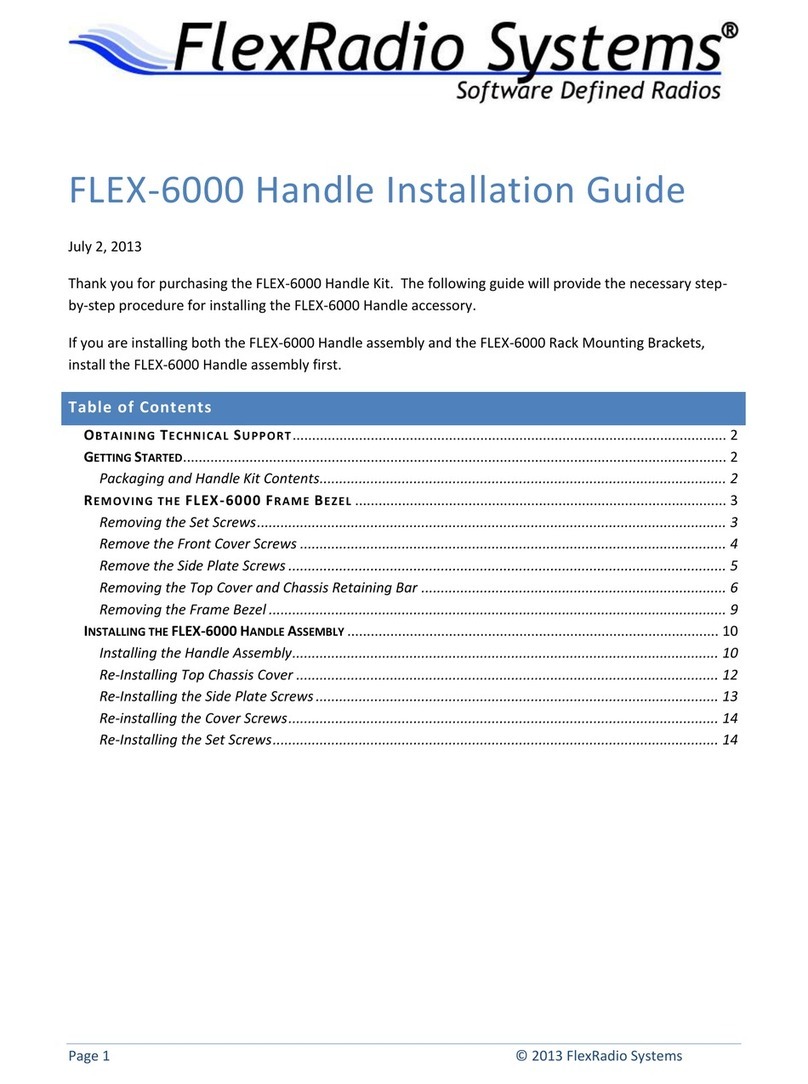
FlexRadio Systems
FlexRadio Systems FLEX-6000 Signature Series User manual

FlexRadio Systems
FlexRadio Systems FLEX-6000 Signature Series User manual

FlexRadio Systems
FlexRadio Systems FLEX-1500 User manual
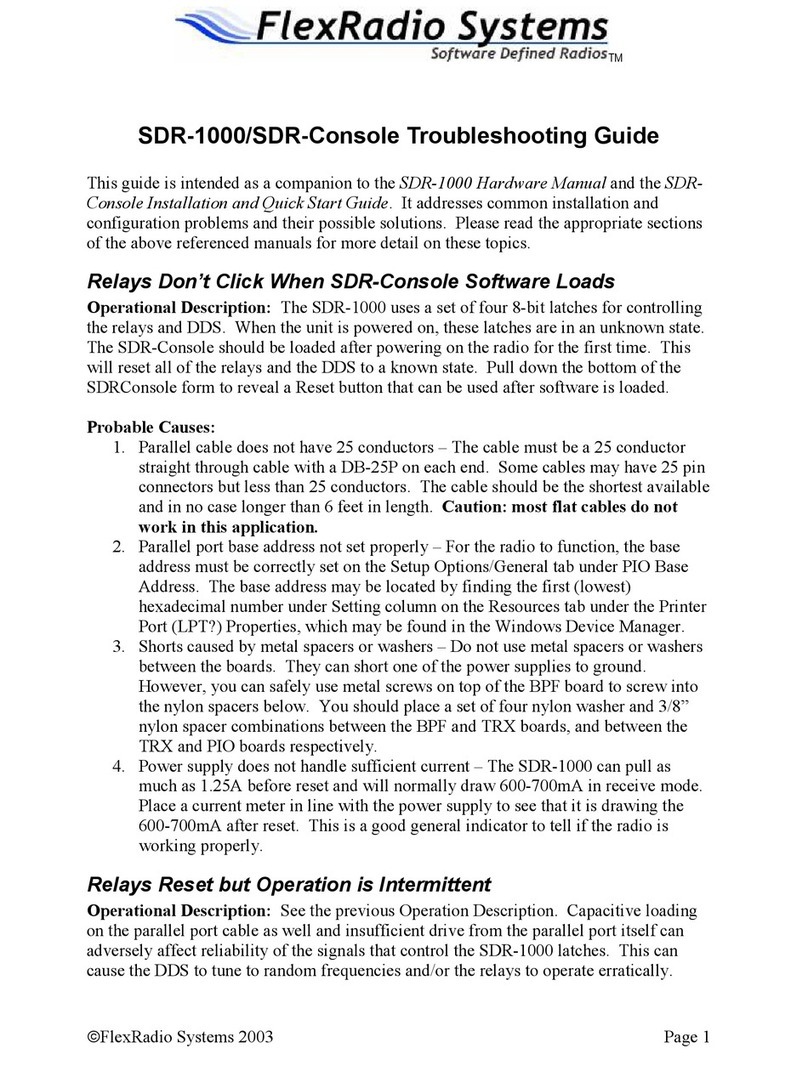
FlexRadio Systems
FlexRadio Systems SDR-1000 User manual

FlexRadio Systems
FlexRadio Systems FLEX-1500 User manual

FlexRadio Systems
FlexRadio Systems FLEX-5000A User manual

FlexRadio Systems
FlexRadio Systems FLEX-6000 Signature Series User manual

FlexRadio Systems
FlexRadio Systems FLEX-5000 Series User manual