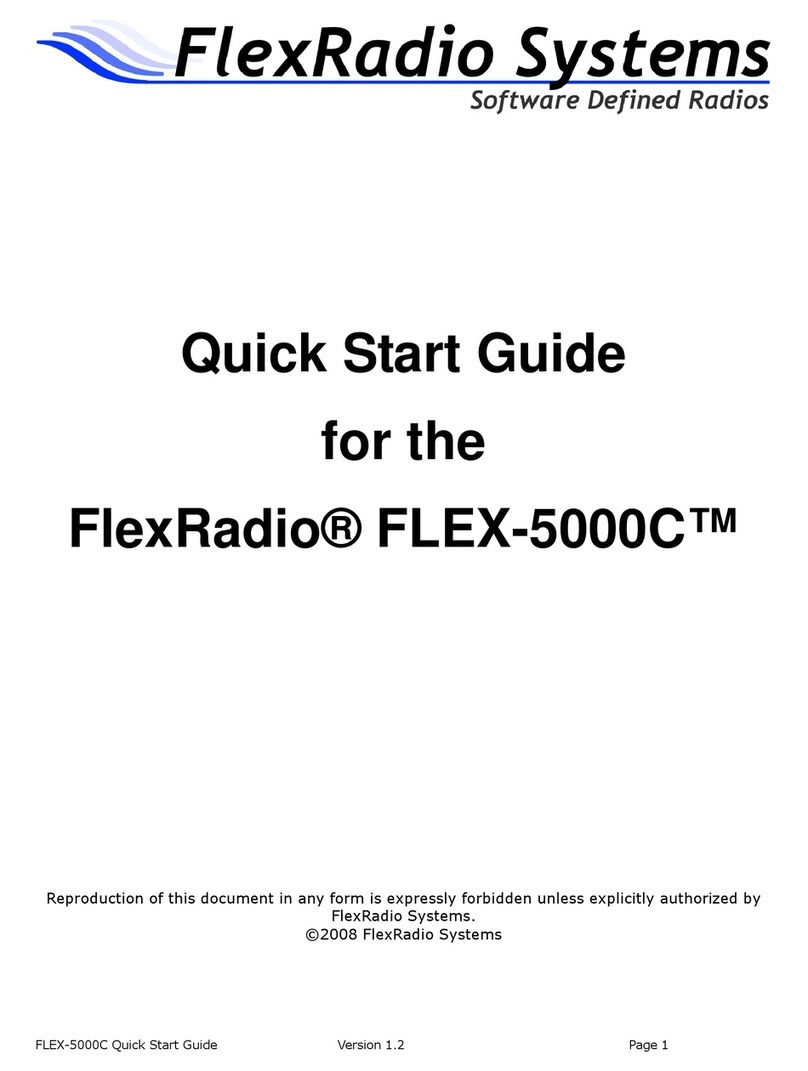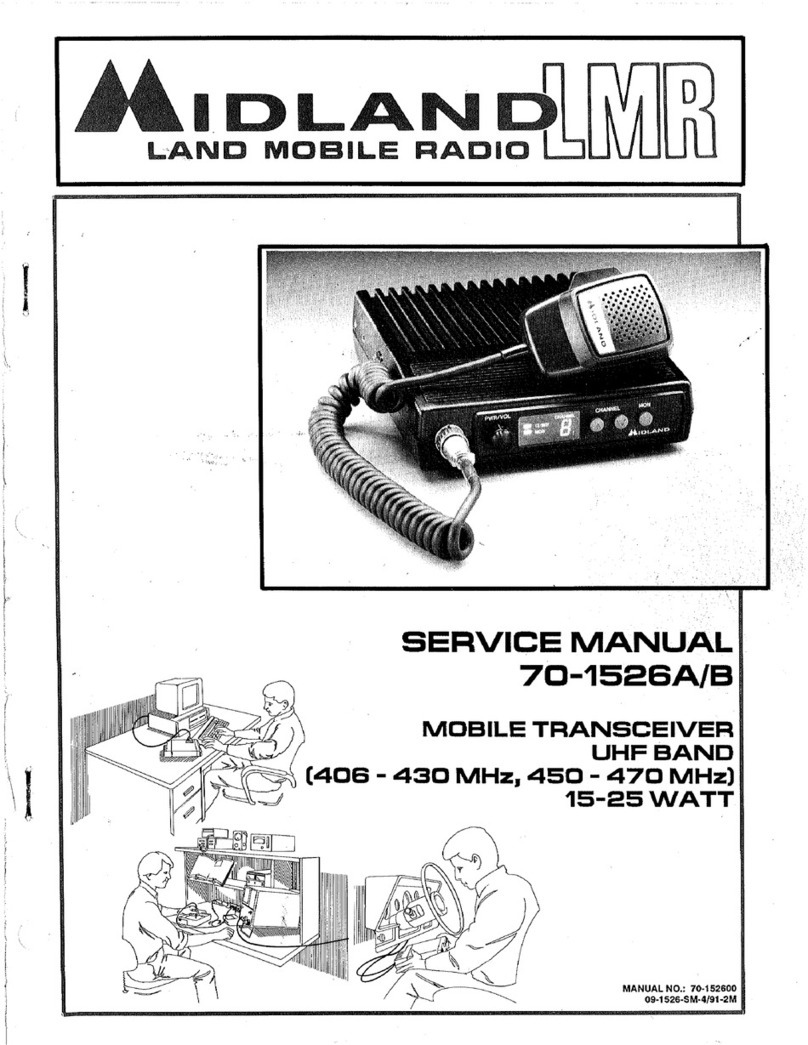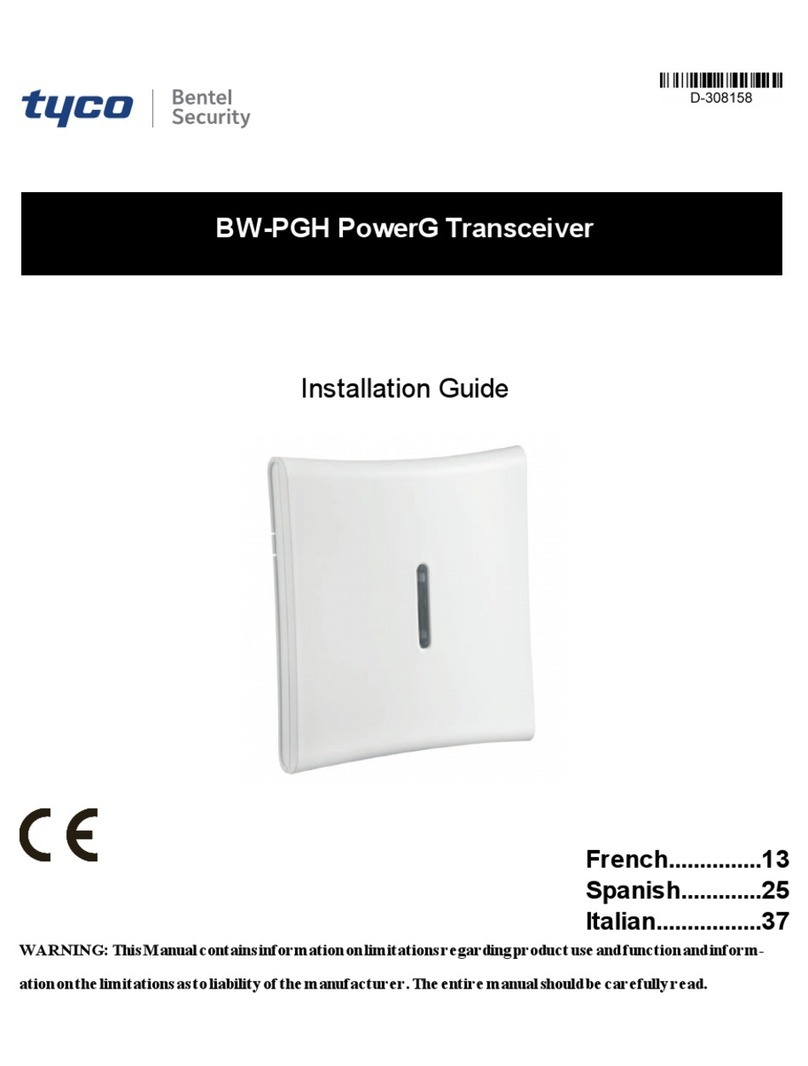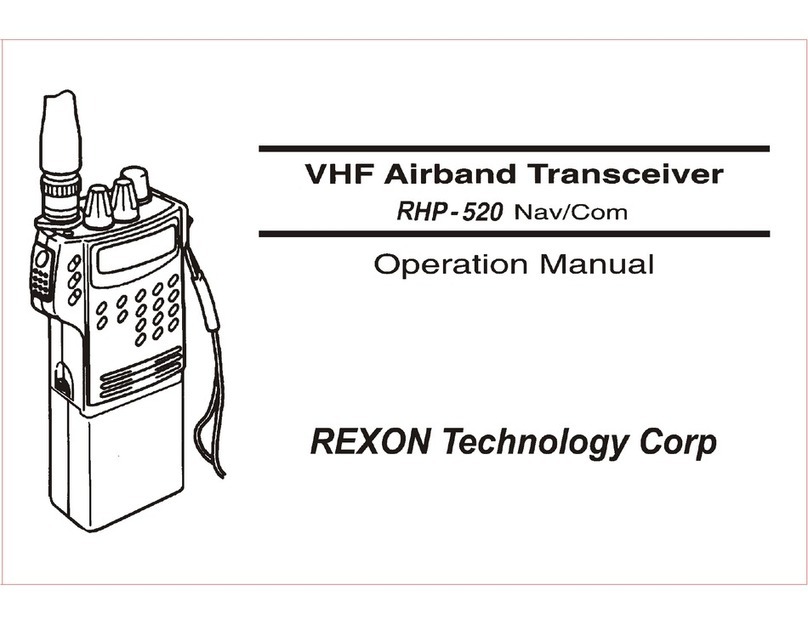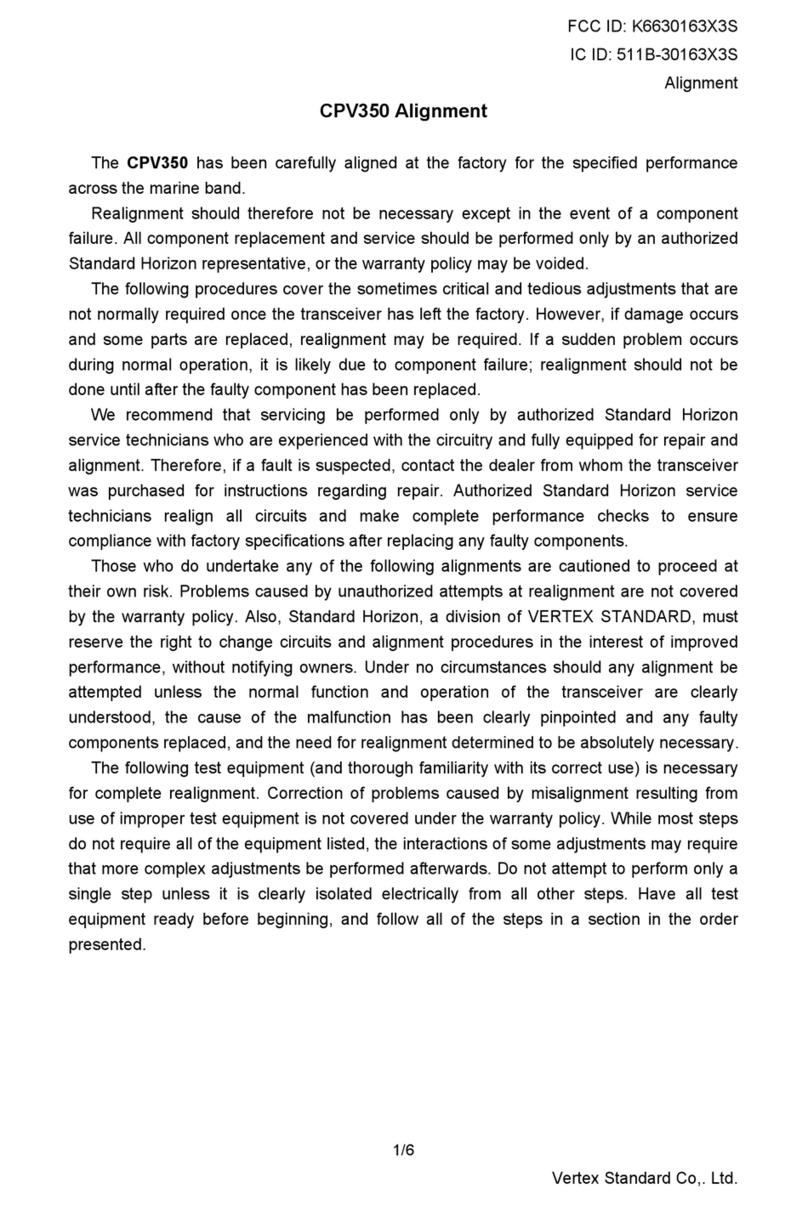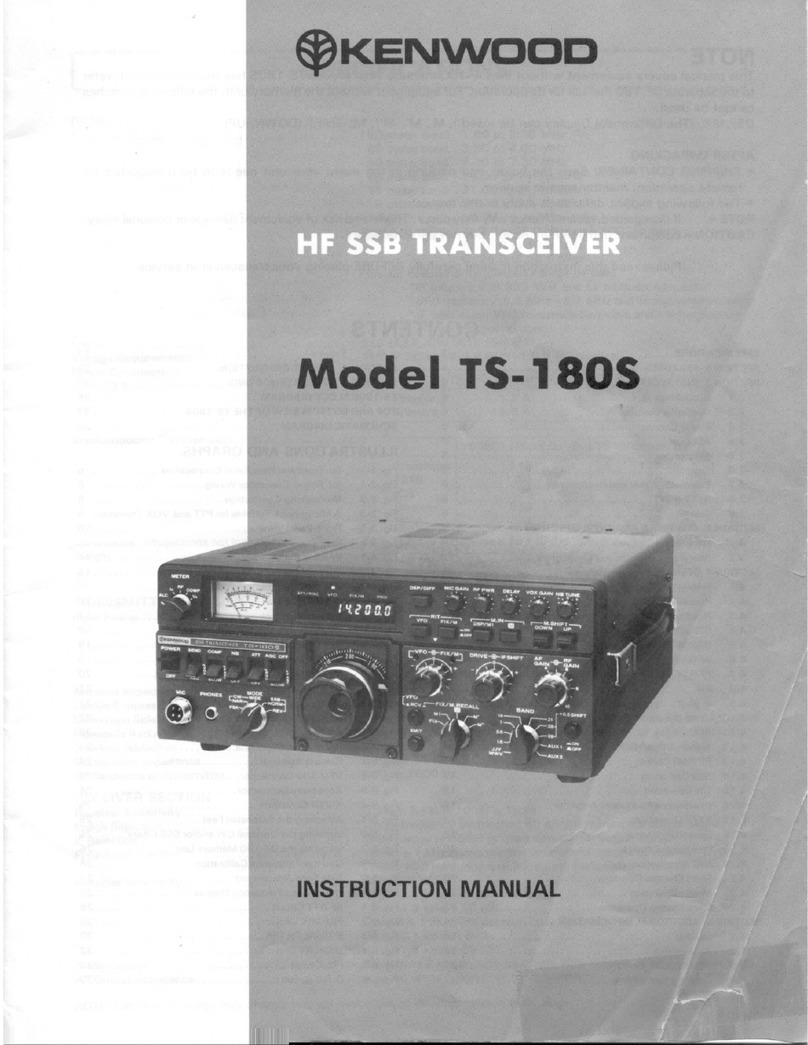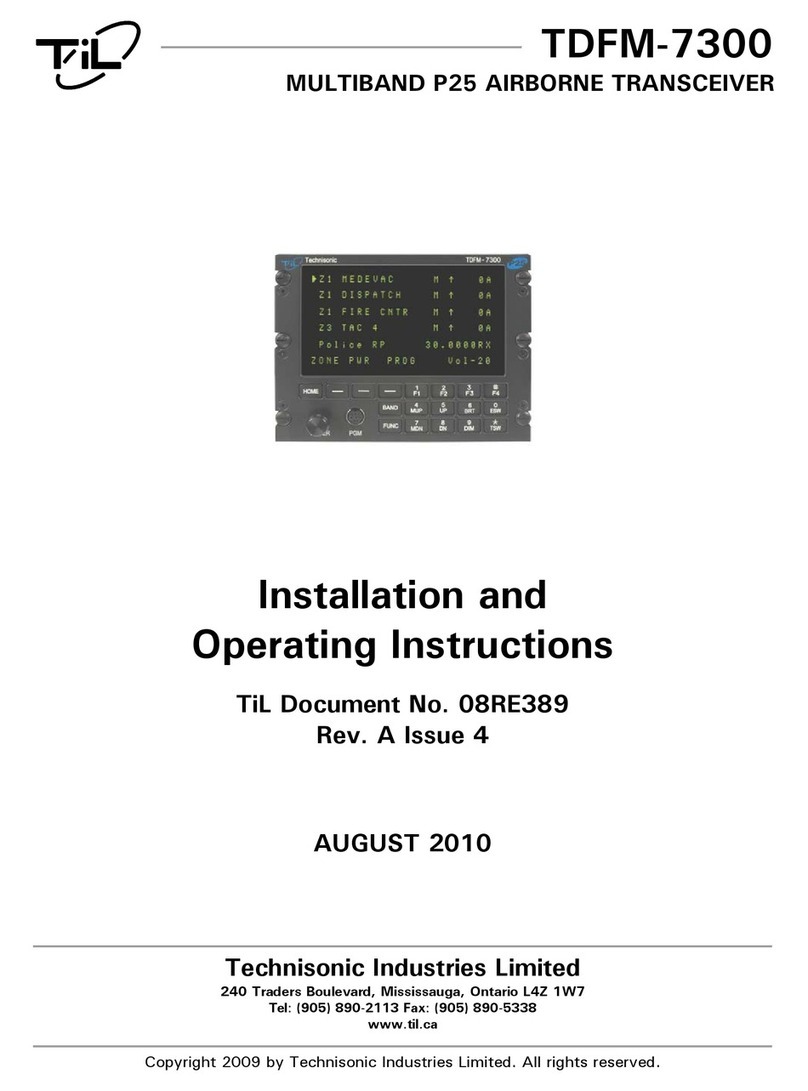FlexRadio Systems FLEX-1500 User manual

Version 2.5
®
www.flexradio.com
©2008-2012. All rights reserved. FlexRadio Systems is a registered
trademark. FLEX-1500 and “Excitement to go!” are trademarks of
FlexRadio Systems. Specifications are subject to change without
notice. Personal computer USB interface and
monitor required but not included

F1.5K-Q2.5 © 2008-2012 FlexRadio Systems
Important Notice –Please Read Before Operating the Software Defined Radio
WARNING
This radio has been configured to operate in your country according to your nation's regulations. It will operate on frequencies which are not
allowed for public use. You are required to have a valid amateur radio license of an appropriate class from your government to have the
privileges to operate on amateur radio frequencies.
Except those actions which have been described in the Quick Start Guide and in the Owner’s Manual which are provided with this radio, no other
manipulations to the radio are allowed. The unit must only be opened and/or serviced by a qualified technician. Do not operate the unit in
environments with high humidity or high ambient temperatures as this will adversely affect the radio’s cooling efficiency.
Please study the Quick Start Guide and the appropriate Owner’s Manual prior to operating the unit. These documents contain important
information for safe operation.
If you have any questions, please refer to the Owner’s Manual first or contact FlexRadio Systems Support (see below).
GETTING HELP
If you experience any issues getting your new software defined radio operational, please contact our Technical Support group directly for
assistance using one of the methods outlined below. There are also several “Self-Help” sites for useful information. The FlexRadio Users or
FlexEdge reflectors, Flex Forum, and the FlexRadio Yahoo group are all great resources. Note that OFFICIAL support for FlexRadio Systems’
products is only available directly from FlexRadio Systems Technical Support.
The FlexRadio Systems HelpDesk
The easiest and quickest way to obtain assistance from one of our technical support engineers is to submit a support request via our HelpDesk
ticketing system (http://hepldesk.flexradio.com) to get a case number assigned for your incident. Click on the Submit a Request link in the
menu bar to get started. If you have not previously submitted a request for a HelpDesk support ticket, you will need to fill out the Submit a
Request web page in its entirety which will create your HelpDesk ticket and your account. A confirmation e-mail will be sent to you to verify
access to your e-mail account. Please reply to verify your account. During normal business hours, an engineer will usually acknowledge your
support request within 2 hours of submission.
FlexRadio Support Group
Alternatively you can contact the FlexRadio Support Group via e-mail at [email protected] or by phone at +1 (512) 535-4713 to receive a
case number for your incident from the HelpDesk ticketing system.

F1.5K-Q2.5 © 2008-2012 FlexRadio Systems
Introduction
Important Notice –Read Before Operating This Unit
i - Information
Δ - Caution
! –WARNING!
i - This radio has been configured to operate in your country according
to your nation's regulations. It will operate on frequencies which are
not allowed for public use. You are required to possess a valid amateur
radio license of an appropriate class from your government to transmit
on amateur radio frequencies.
i - Except as described in this Quick Start Guide and the included
FLEX-1500 Owner’s Manual, no other operation or modification of this
radio is allowed. Any other use or modification (including software
changes that affect operational characteristics) will void the
manufacturer’s warranty.
! –This unit is NOT A TOY. It must not be handled by children nor
placed/operated within reach of children.
! –Do not leave packing material for this unit unattended. It may be
harmful to children if misused.
! –This unit contains small parts that could be a choking hazard to
small children. Do not leave accessories unattended.
Δ - This unit must only be opened and/or serviced by a qualified
technician.
! –Do not operate this unit in potentially explosive environments.
Δ - Do not operate this unit in areas of extreme humidity.
Δ - Avoid operating this radio in direct sunlight or other areas of
extreme heat, excessive vibration, or mechanical force.
i - Ensure proper ventilation around the radio.
! –Never attempt to insert wires or any tools into the interior of this
unit during operation. This may cause fire or electric shock.
! –This unit must only be operated with the electrical power described
in this Quick Start Guide. NEVER CONNECT THE +13.8VDC POWER
CONNECTOR DIRECTLY TO AN AC OUTLET. This may cause a fire,
injury, or electrical shock.
Δ - This unit generates Radio Frequency (RF) energy. Use caution and
observe proper safety practices regarding your system configuration.
! –Never connect or disconnect antennas while in TRANSMIT mode.
This may cause electrical shock or RF burns to your skin.
Δ - When using earphones, use caution when adjusting the volume to
prevent any harm to your hearing.
i - If you operate this unit in conjunction with an appropriate linear
amplifier, always make sure your output power is below the maximum
input limits of the amplifier. Consult your amplifier owner’s manual for
proper connection and operation.
Δ - If this unit is intended for use in commercial applications, special
safety regulations and cautions may apply to prevent accidents.
Δ - If any defect, abnormal result, or other observations occur that are
not covered by this Quick Start Guide or the Owner’s Manual;
immediately cease operation and contact the manufacturer or local
distributor for operational advice or repair of the unit.
i - Please study the complete Quick Start Guide and Owner’s Manual.
These documents contain important information regarding the safe
operation of this unit. If you have any questions, please contact the
manufacturer or local distributor for further information.

F1.5K-Q2.5 © 2008-2012 FlexRadio Systems
Introduction
Thank you for choosing the FlexRadio Systems®FLEX-1500™
transceiver. The FLEX-1500 is a highly versatile transceiver, designed
to meet your demanding Amateur Radio needs. The FLEX-1500
transceiver, powered by our World Famous PowerSDR™ operating
software, creates the perfect Software Defined Radio environment.
Although setting up the FLEX-1500 is possibly a little different than
you may have experienced with a traditional transceiver, it is not any
more difficult, as this Quick Start Guide will demonstrate.
The Quick Start Guide is designed to get you on the air with minimum
effort. To do this, we assume a basic HF installation and do not delve
into all the FLEX-1500 and PowerSDR's many possibilities. For that, we
urge you to review the FLEX-1500 Owner's Manual.
To get your FLEX-1500 on the air you will need:
The two cables and CD-ROM that came with your FLEX-1500.
An HF-Antenna or dummy load.
A good RF ground.
Powered (computer type) speakers, or headphones.
A stabilized 13.8V DC power supply, capable of 1.5A
continuous, 2A peak duty.
A Windows®PC, with a USB 1.1 port.
A microphone/PTT and/or CW paddles/keyer/straight key.
If you run into any trouble during the set-up process, please:
Recheck your steps.
Review the Owner's Manual.
Refer to the Getting Help section above.
FlexRadio Systems is a registered trademark. FLEX-5000, FLEX-3000, FLEX-1500 and
PowerSDR are trademarks of FlexRadio Systems. “Excitement to Go!”is a trademark of
FlexRadio Systems. All other trademarks are the property of their respective owners.
The following 4 steps will run you through the process of getting on
the air
This Quick Start Guide provides only the basic steps to set up
your FLEX-1500. For more information, you are referred to the
FLEX-1500 Owner's manual, which can be found in the Docs
folder on the CD-ROM that came with your transceiver.
Step 1: Hook Up the FLEX-1500
Step 2: Install PowerSDR 2.x
Step 3: Power-Up the FLEX-1500
Step 4: Configure PowerSDR

F1.5K-Q2.5 © 2008-2012 FlexRadio Systems
Step 1: Hook Up the FLEX-1500
In Step 1 you will make all the physical
connections required for basic HF/6m
operation of the FLEX-1500.
Back Panel
A: Ground
Connect the terminal marked GND to your
central station ground. NOTE: Make your
GROUND connection FIRST!
B: Antenna
Connect an HF antenna with a 50 Ohm
impedance or a dummy load to the BNC
antenna port marked ANTENNA.
C: Power Supply - Do Not Power up the
FLEX-1500 at this time.
Use the power supply cable that came with
your FLEX-1500 to hook up a stabilized 13.8V
DC power supply to the jack marked 13.8
VDC. The power supply must be rated for 1.5A
continuous duty, 2A max. The power cable is
un-terminated at one end to allow you to
attach your own connector(s) if needed. Make
sure the wire with the stripe goes to the
positive and the solid color wire to the negative
terminal of your power supply. The polarity of
the power connector is wired so that the center
pin is positive (+) and the outer connector
jacket is negative (-).
NOTE: If your power source is not
current limited, you must add a 5 amp
fuse (not included) to the power supply
cable.
Front Panel
D: Paddles/Keyer/Key
Connect your CW paddles, keyer or straight
key to the jack marked KEY using a 1/8”
stereo (TRS) plug.
For paddles or a keyer, connect the Tip to
DOT, Ring to DASH and Sleeve to common.
For a straight key, connect Tip to KEY and
Sleeve to common. Do not connect the Ring.
The PowerSDR Keyer is configured for iambic
paddles by default. To change this, please see
the FLEX-1500 Owner's Manual.
E: Microphone/PTT
Connect your microphone/PTT to the RJ-45
MIC jack.
The pin-out of the microphone jack is shown
below:
Power Cable
(included)
Power
Supply
13.8V, 1.5A
HF
Antenna
50 Ω
Ground
Paddles, Keyer
or Straight Key
Microphone/PTT
6PTT
8N.C.
7Chassis Ground
MIC (-) 4
N.C. 1
N.C. 2
+5VDC 3
5 MIC (+)

F1.5K-Q2.5 © 2008-2012 FlexRadio Systems
Step 1: Hook Up the FLEX-1500
F: Phones
Connect either stereo headphones or powered
steres speakers, e.g. a pair of computer
speakers, to the jack marked Phones using a
1/8” stereo (TRS) plug.
G: USB
Locate the USB cable that came with your
transceiver. Connect the end with the ferrite
core to the jack marked USB. Connect the
other end to the USB 1.1 jack on your
computer. The plugs should insert easily with
no extra force.
Proceed to Step 2: Install PowerSDR on
the next page.
1/8” Stereo
Audio Plug
Amplified
Speakers
Headphones
USB Cable
(Included)
Computer
USB Port

F1.5K-Q2.5 © 2008-2012 FlexRadio Systems
Step 2: Install PowerSDR 2.x
In Step 2 you will run the PowerSDR Setup
application to install the software. This will
start the FlexRadio Installer Wizard. The
Wizard will:
A. Collect your information.
B. Start the FlexRadio Driver Setup Wizard
to install the FireWire driver.
C. Install PowerSDR.
A. Collecting Your Information
Insert the CD-ROM that came with your FLEX-
1500 and PowerSDR Setup will automatically
run. Alternatively, PowerSDR Setup can be
downloaded from the FlexRadio website:
http://www.flexradio.com/
If you see a User Account Control screen
(Windows Vista or Windows 7), click Yes.
The FlexRadio Systems Integrated Installer will
start, showing a series of pre-installation
screens starting with a Reboot Notification
recommending that you save and close any
open files and running programs:
Click OK to continue or Cancel to terminate
the installation of PowerSDR 2.x. The
FlexControl Installation Information screen is
displayed:
Click OK to continue or Cancel to terminate
the installation of PowerSDR 2.x. A warning
screen is displayed reminding you to shut
down your FlexRadio Systems SDR and any
running versions of PowerSDR.
After making sure all previous versions of
PowerSDR are not running, Click OK to
continue.
The PowerSDR v2.x Setup screen will now
indicate that it is ready to install PowerSDR.
Click NEXT to continue or Cancel to terminate
the installation of PowerSDR 2.x. The License
Agreement screen will be displayed.

F1.5K-Q2.5 © 2008-2012 FlexRadio Systems
Step 2: Install PowerSDR 2.x
Click on “I accept the agreement” and then
click NEXT to continue or Cancel to terminate
the installation of PowerSDR 2.x. The Select
Destination Location screen will be displayed.
You may install PowerSDR on any drive or
location, but it is recommended to use the
defaults.
Click NEXT to continue or Cancel to terminate
the installation of PowerSDR 2.x. The Select
Additional Tasks screen will be displayed.
It is highly recommended that you create a
desktop icon for PowerSDR 2.x
Click NEXT to continue or Cancel to terminate
the installation of PowerSDR 2.x. The Ready
to Install screen will be displayed.
Click INSTALL to begin the installation of
PowerSDR v2.x and all required device drivers.
PowerSDR v2.x will begin to install the
necessary files and drivers to operate your
software defined radio. Several different
screens will be displayed showing its progress.
After all of the required files for PowerSDR
v2.x are installed, the FlexRadio Firewire driver
will be installed or upgraded. Even though
you are installing a FLEX-1500 which is
not a Firewire based radio, the Firewire
driver is pre-installed to prevent the re-
installation of PowerSDR in the event you
decide to upgrade your radio in the
future.
Proceed to Step 1 –Section B: Installing the
Firewire driver.

F1.5K-Q2.5 © 2008-2012 FlexRadio Systems
Step 2: Install PowerSDR 2.x
B. Installing the FireWire Driver
The FlexRadio Driver Setup Wizard will now
start up with a welcome screen:
Click Next on this and subsequent screens to
accept the default settings. Then click Install.
If a Software Installation warning appears,
click Continue Anyway to proceed.
After installing the driver, the FlexRadio Driver
Setup Wizard will indicate that it has
completed installation:
Click Finish to exit the FlexRadio Driver
Setup Wizard.
C. Completing the PowerSDR v2.x
Installation
The FlexRadio Systems Integrated Installer
will now complete the installation of
PowerSDR 2.x by displaying the Completing
the PowerSDR Setup Wizard.
Click Finish to exit the Installer Wizard.
Proceed to Step 3: Power-up the FLEX-
1500 on the next page.

F1.5K-Q2.5 © 2008-2012 FlexRadio Systems
Step 3: Power-Up the FLEX-1500
In Step 3 you will power-up your FLEX-1500 to
complete driver installation.
Power up your FLEX-1500: press and latch the
Power button (the LED will light up). What
happens next depends on your operating
system.
Windows Vista®& Windows 7®:
Windows will indicate that it recognizes the
FLEX-1500 and load the drivers in the
background. When completed, a notification
will appear on the task bar indicating
successful installation:
Proceed to Step 4: Configure PowerSDR.
Windows XP®:
(NOTE: Depending on your PC/software,
you may be asked to install up to 5
separate drivers. Repeat the following
steps up to 5 times. Please complete
every step as shown below.)
Your computer will detect the FLEX-1500 and
display the Found New Hardware Wizard
Welcome screen:
Select No, not at this time and click Next.
Select Install the software automatically
(Recommended) and click Next. The
Wizard will now find and install the FLEX-
1500 driver, after which it will display an
installation complete screen:
Click Finish to complete the installation of this
driver.
Repeat this process until ALL drivers are
installed. When all drivers are installed you
will see this in the lower right portion of your
PC screen:
[Continued on next page]

F1.5K-Q2.5 © 2008-2012 FlexRadio Systems
Step 3: Power-Up the FLEX-1500
NOTE: The FLEX-1500 must be powered
off when you start your computer. Once
the computer has completely booted up,
then press the power button to turn on
the FLEX-1500. If the FLEX-1500 is
powered on when you start your
computer, the driver may fail to load
properly and the radio will not connect to
PowerSDR. It is a “Best Practice” to
power off the FLEX-1500 when you shut
down the computer.
Proceed to Step 4: Configure PowerSDR
on the next page.
[ The remainder of this page has been
intentionally left blank ]

F1.5K-Q2.5 © 2008-2012 FlexRadio Systems
Step 4: Configure PowerSDR
In Step 4 you will Configure PowerSDR
A: Run the PowerSDR Setup Wizard
Turn on your FLEX-1500 and run PowerSDR,
by double-clicking on its desktop icon
Alternatively, click on Start, All Programs,
FlexRadio Systems, PowerSDR 2.n.n
(folder), and PowerSDR v2.n.n.
The first time PowerSDR starts up it will run an
optimization routine. Click OK and let the
routine run.
Next the PowerSDR Setup Wizard will start
and a Mobile Warning screen will open. Click
Continue, and you will see a Welcome screen.
Click Next.
You will then be informed that the Wizard is
finished. Click Finish to exit the wizard.
Do not click the Start button just yet.
B: Configure the FLEX-1500 Audio Mixer
Your FLEX-1500 has two inputs (MIC, FlexWire
In) and two outputs (Phones, FlexWire Out).
The Audio Mixer is used to select the ones
you are using and set their audio levels (just
like with a sound card).
Click Mixer in the menu bar of PowerSDR.
Check Mic as the Input to select the front
Mic jack. Check Phones to select the front
Phones jack.
Click the red Xat the top right to close.
C: Configure the Antenna Selector
Click Antenna in the menu bar of PowerSDR
to open the Antenna Selection window. Set
the Receive and Transmit Antenna both to
PA.
Click the red Xat the top right to close.
D: Click Start
Congratulations! You've now completed all the
steps required to set up your FLEX-1500. In
PowerSDR, click the Start button at the top
left to operate your FLEX-1500.
[Continued on next page]

F1.5K-Q2.5 © 2008-2012 FlexRadio Systems
Step 4: Configure PowerSDR
E: (OPTIONAL) Configure USB Driver
Buffer control
The USB Driver Buffer control allows
optimization of the low level USB stream. This
control is found on the Setup/General/Options
form as seen below. Note that PowerSDR
must be in standby in order to change this
control. The default setting has been chosen
to allow successful startup of PowerSDR on
most machines but may not provide optimal
performance on your specific PC. More
aggressive settings reduce latency and
improve keying performance in CW. More
conservative settings will allow lower
performing USB controllers and/or CPUs to
function smoothly. Choose the most
aggressive setting that provides stable
operation without popping or distortion of the
received signal.
Refer to your owner’s manual or our
online Knowledge Center for helpful hints
and troubleshooting guides.
(http://kc.flexradio.com)

F1.5K-Q2.5 © 2008-2012 FlexRadio Systems
"CE" marked devices meet the essential requirements of Directive 1999/5/EC.
The exclamation point warning symbol means that the
system is to be operated in a non-harmonized frequency
band and / or according to the laws of the telecommunications
authority in the country of use.
Please ensure that you have acquired the device for the
use of land approved operation, and that the respective
national frequency allocations are respected. See also the
warning on page 2 of this guide.
Waste Disposal
The device may not be disposed of with household waste!
This device complies with EU Directive on Electronic
and electrical equipment (WEEE regulation) and will
therefore not be disposed of with household waste.
Dispose of the device to your local collection points
for electronic equipment!
European Union Declaration of Conformity
FLEX-1500 Amateur Radio Transceiver Series
According to Radio and Telecommunication Terminal Equipment
Directive, (R&TTE) 1999/5/EC –using the Standards:
EN 301 489-1 v1.8.1 (2008-04)
EN 301 489-15 v1.2.1 (2002-08)
EN 301 783-1 v1.1.1 (2000-09)
EN 301 783-2 v1.2.1 (2010-04)
EN 60950-1 : 2001
TYPE OF EQUIPMENT: Base Station
EQUIPMENT CLASS: B
WE, THE UNDERSIGNED HEREBY DECLARE THAT THE EQUIPMENT
SPECIFIED ABOVE CONFORMS TO THE ABOVE STANDARDS.
FlexRadio Systems Date of testing: May 3, 2010
FlexRadio Systems
13091 Pond Springs Road, Suite 250
Austin, TX 78729
Person Responsible: Gerald Youngblood (Signature on file)
Other manuals for FLEX-1500
2
Table of contents
Other FlexRadio Systems Transceiver manuals

FlexRadio Systems
FlexRadio Systems Flex-3000 User manual

FlexRadio Systems
FlexRadio Systems FLEX-6700 User manual
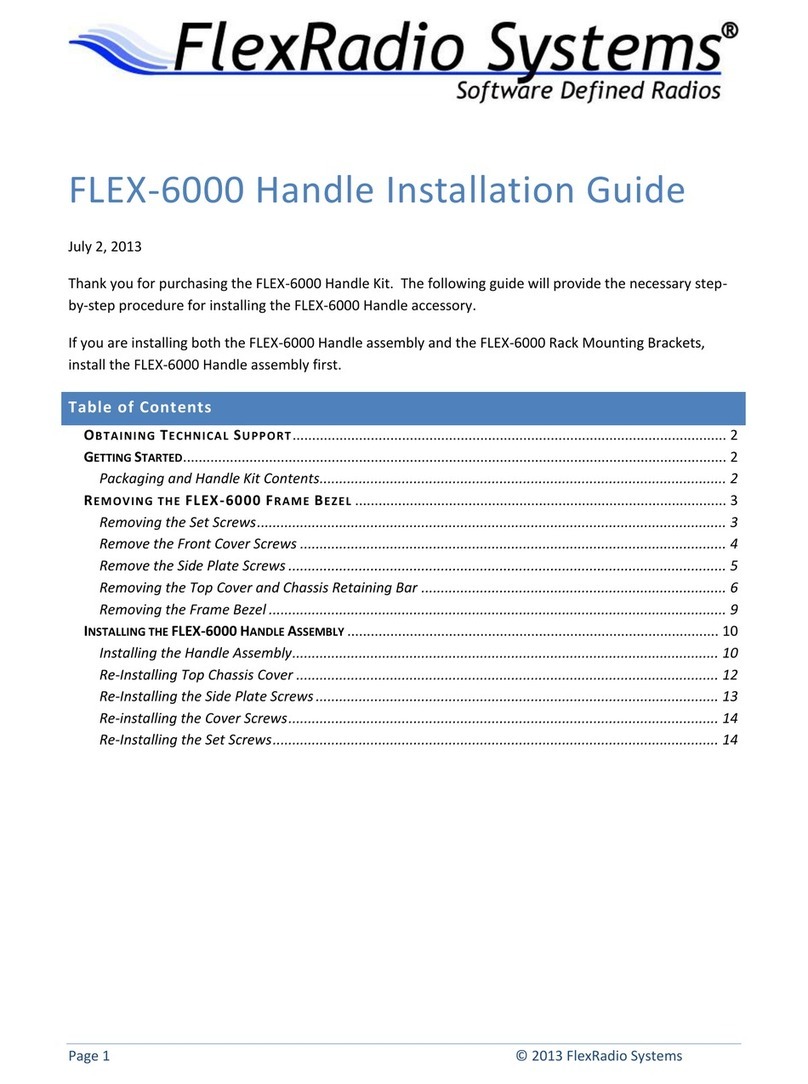
FlexRadio Systems
FlexRadio Systems FLEX-6000 Signature Series User manual

FlexRadio Systems
FlexRadio Systems FLEX-5000A User manual
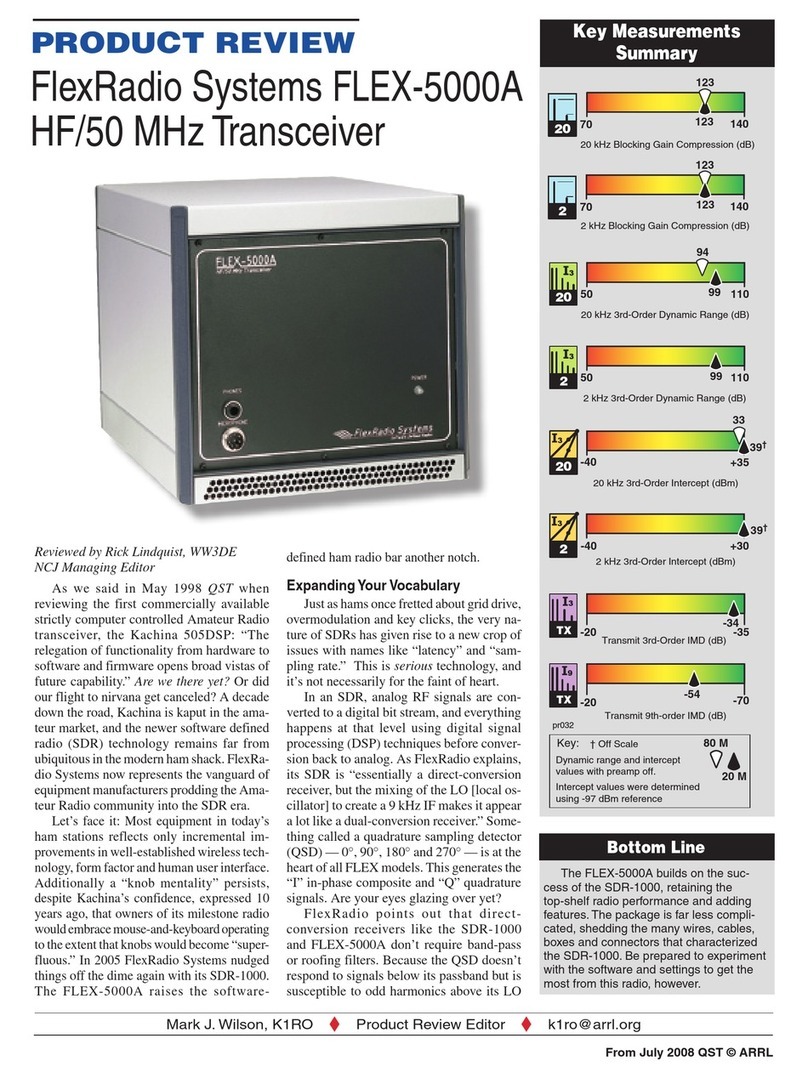
FlexRadio Systems
FlexRadio Systems FLEX-5000A User manual
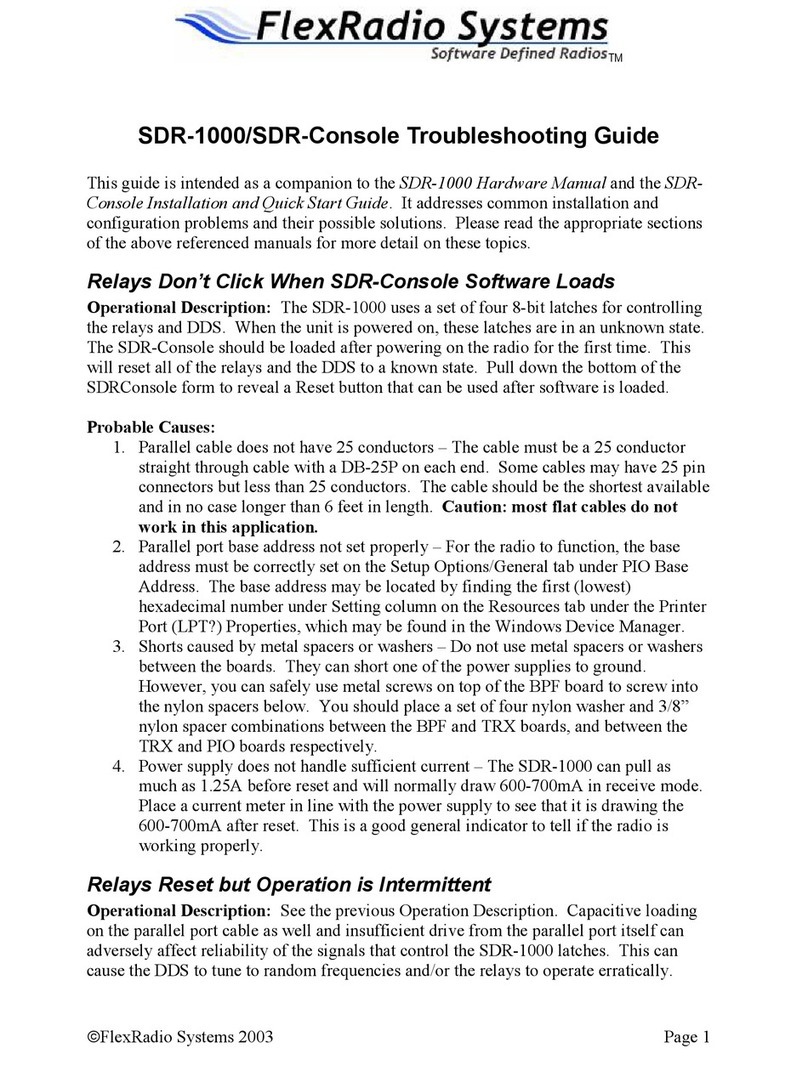
FlexRadio Systems
FlexRadio Systems SDR-1000 User manual

FlexRadio Systems
FlexRadio Systems FLEX-6000 Signature Series User manual

FlexRadio Systems
FlexRadio Systems FLEX-1500 User manual

FlexRadio Systems
FlexRadio Systems Flex-3000 User manual

FlexRadio Systems
FlexRadio Systems FLEX-6000 Signature Series User manual