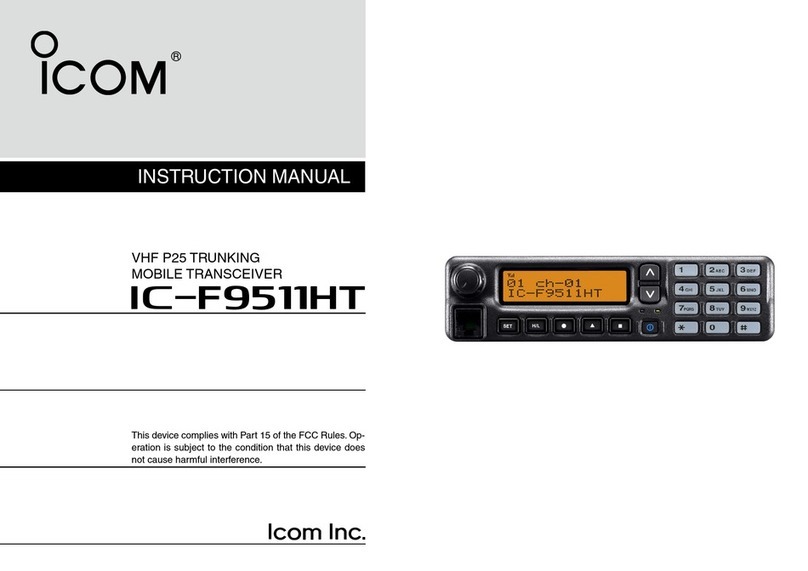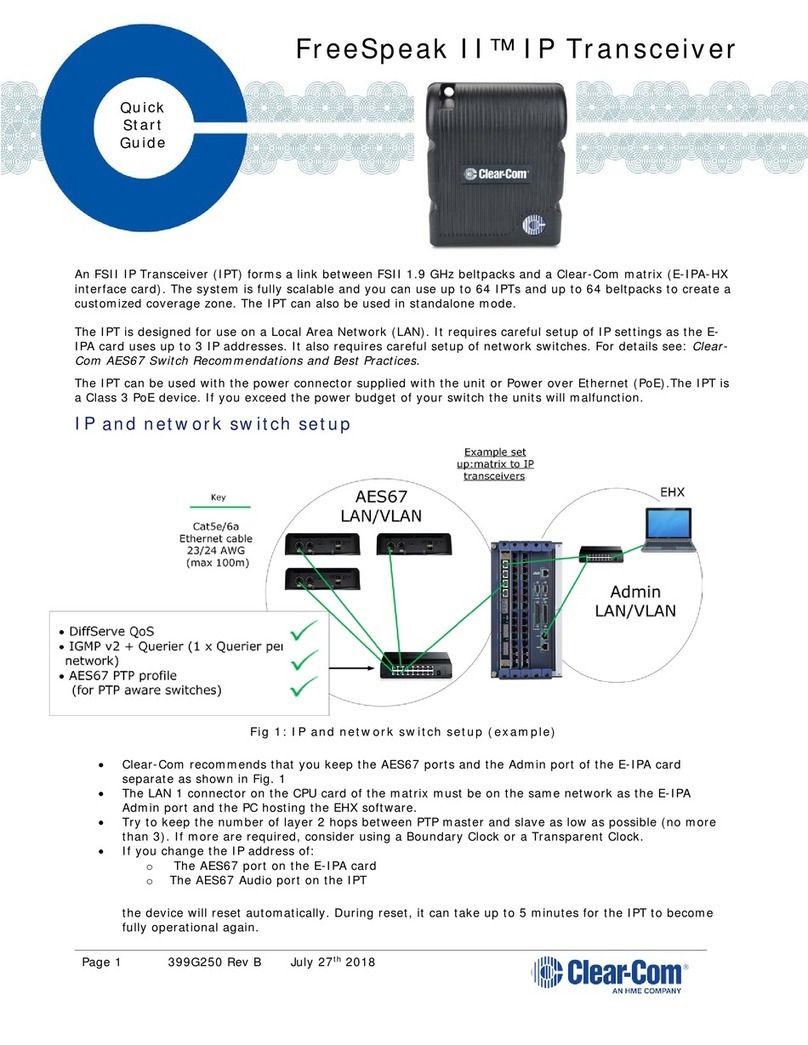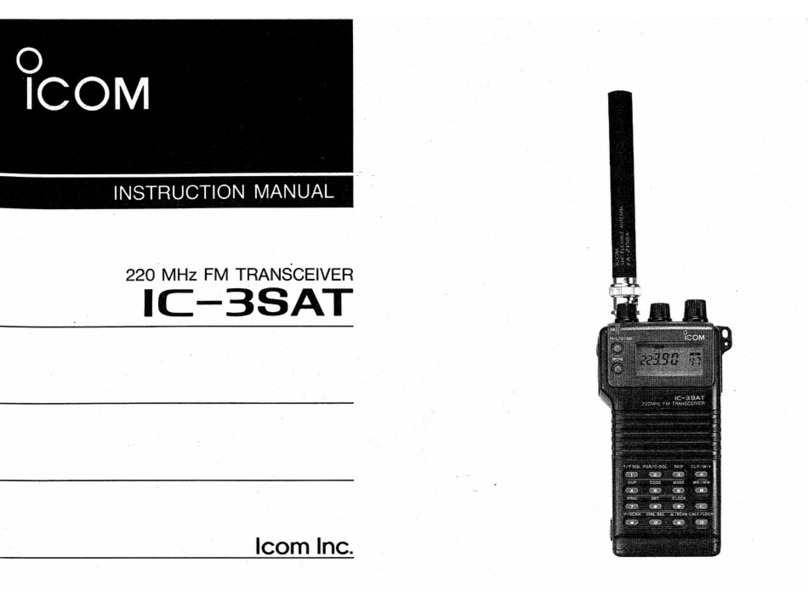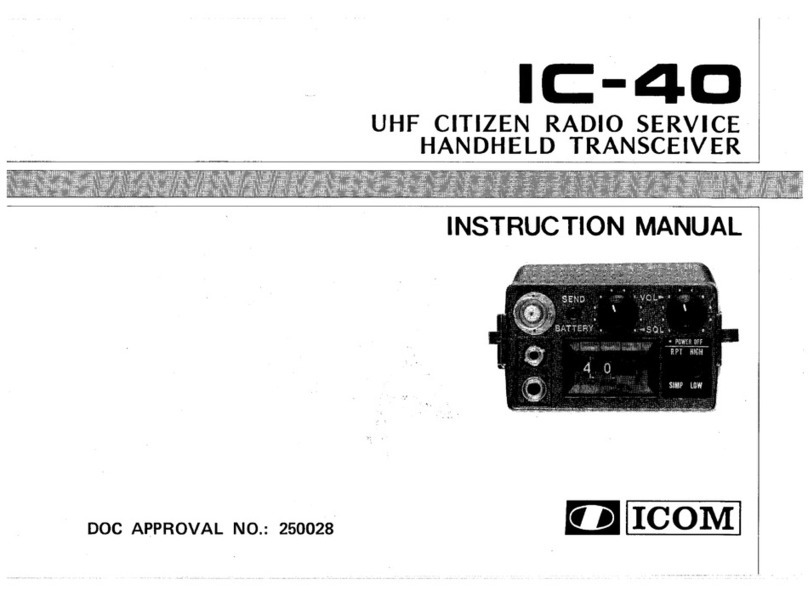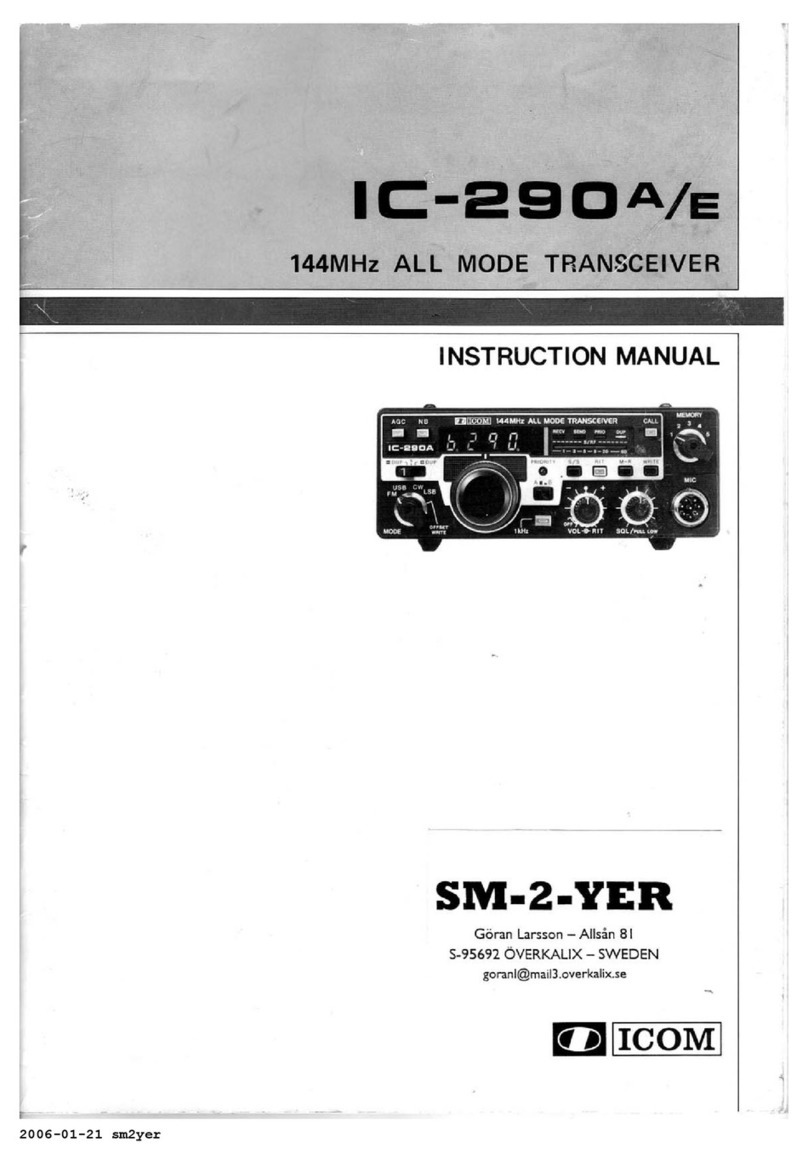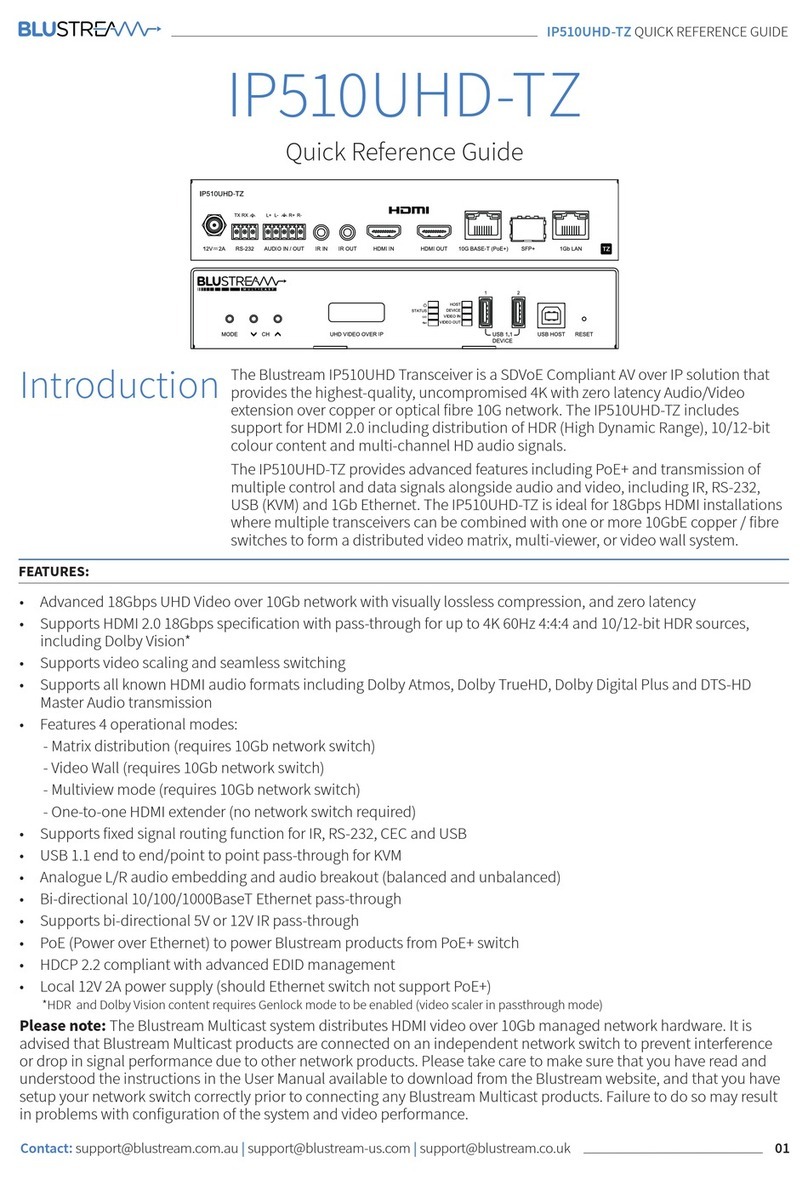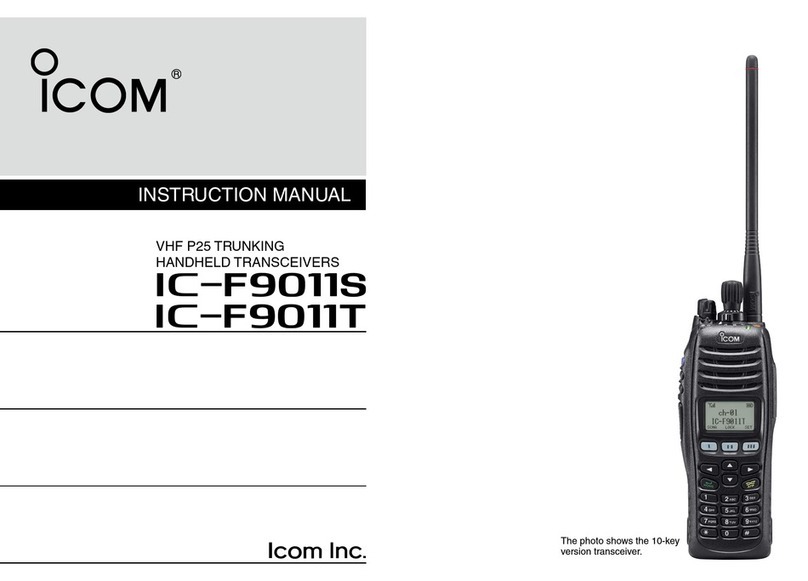FlexRadio Systems FLEX-6000 Signature Series User manual

Copyright 2018 FlexRadio Systems. All Rights Reserved. FlexRadio Systems is a registered trademark and SmartSDR is a
trademark of FlexRadio Systems. All other brands or names are trademarks of their respective owners.
FLEX-6000 SIGNATURE SERIES
SMARTSDR SOFTWARE USER GUIDE
Version 2.3.9
9 July 2018

FLEX-6000 Signature Series - SmartSDR for Windows Software User’s Guide
Page i
Copyright 2018 FlexRadio Systems. All Rights Reserved.
TABLE OF CONTENTS
1How to Request Technical Support and Assistance ............................................................... 1
2Key Contacts........................................................................................................................... 2
3Installing SmartSDR for Windows on your PC...................................................................... 3
3.1 Recommendations and Requirements.............................................................................. 3
3.2 Minimum Windows and .NET Requirements.................................................................. 3
3.3 Installing the Software ..................................................................................................... 3
4Connecting to a Radio........................................................................................................... 10
5How to Update the Radio Firmware..................................................................................... 12
5.1 Downgrading the Firmware ........................................................................................... 12
6Licensing the Radio for SmartSDR Version 2...................................................................... 13
7SmartLink ............................................................................................................................. 15
7.1 SmartLink Overview...................................................................................................... 15
7.2 SmartLink Setup............................................................................................................. 16
7.2.1 Create a SmartLink Account................................................................................... 16
7.2.2 Register the Radio in SmartLink............................................................................. 18
7.2.3 Test the Radio in SmartLink................................................................................... 20
7.3 Using SmartLink............................................................................................................ 21
8How to Determine the IP Address of the Radio and the Software Version Numbers.......... 25
9SmartSDR Overview ............................................................................................................ 26
9.1 Theory of Operation....................................................................................................... 26
9.2 Key SmartSDR Components.......................................................................................... 26
9.2.1 Spectral Capture Unit (SCU).................................................................................. 26
9.2.2 Slice Receiver ......................................................................................................... 26
9.2.3 Panadapter............................................................................................................... 27
9.2.4 Waterfall ................................................................................................................. 27
9.2.5 Panafall ................................................................................................................... 28
9.3 Dynamic Filter Depth..................................................................................................... 28
10 How to Operate a Slice Receiver.......................................................................................... 30
10.1 How to Create and Destroy a Slice Receiver ............................................................. 30
10.2 How to Tune a Slice Receiver.................................................................................... 31
10.3 Making a Slice Receiver Active................................................................................. 32
10.4 How to Change the Demodulation Mode................................................................... 32
10.5 How to Adjust the Speaker and Headphone Volume of a Slice Receiver.................. 32
10.6 How to Change the RX filter of a Slice Receiver....................................................... 33

FLEX-6000 Signature Series - SmartSDR for Windows Software User’s Guide
Page ii
Copyright 2018 FlexRadio Systems. All Rights Reserved.
10.7 Predefined receive filters............................................................................................ 34
10.8 Recording and Playback of Slice Receiver Audio...................................................... 34
11 How to Operate the Panadapter / Waterfall.......................................................................... 36
11.1 How to Create / Destroy a Panadapter / Waterfall ..................................................... 36
11.2 How to Change the Panadapter Frequency (Tune)..................................................... 36
11.3 How to Zoom a Panadapter ........................................................................................ 36
11.4 How to Change the Signal Magnitude Scale of a Panadapter.................................... 37
11.5 Adjusting the Panadapter and Waterfall Controls...................................................... 38
11.6 How to Change the Size and Position of Multiple Panadapters................................. 40
12 Noise Mitigation in SmartSDR............................................................................................. 42
13 How to Configure Noise Mitigation ..................................................................................... 43
13.1 AGC Threshold........................................................................................................... 43
13.2 DSP Noise Mitigation Features.................................................................................. 44
13.3 Wideband Noise Blanker (WNB)............................................................................... 45
13.4 Slice Specific Noise Blanker (NB)............................................................................. 45
13.5 Noise Reduction (NR) ................................................................................................ 46
14 How to Use Tracking Notch Filters (TNF)........................................................................... 47
14.1 Tracking Notch Filter Theory..................................................................................... 47
14.2 Creating and Adjusting a Tracking Notch Filter ........................................................ 47
14.3 Turning All Tracking Notch Filters On or Off........................................................... 49
14.4 Automatic Notch Filter (ANF)................................................................................... 50
15 Using the FlexControl Interface............................................................................................ 51
15.1 Customizing the FlexControl Interface ...................................................................... 51
15.2 Operating the FlexControl.......................................................................................... 53
15.3 Troubleshooting Issues with the FlexControl............................................................. 53
16 How to Use Profiles.............................................................................................................. 55
16.1 MIC Profiles ............................................................................................................... 55
16.2 Transmit Profiles ........................................................................................................ 56
16.3 Global Profiles............................................................................................................ 57
16.4 Saving and Deleting Profiles...................................................................................... 58
16.5 Loading Profiles ......................................................................................................... 59
16.6 Default Profiles........................................................................................................... 61
16.7 Comparing Profiles and Persistence........................................................................... 62
17 Importing and Exporting Radio Settings .............................................................................. 64
18 How to use PC Audio ........................................................................................................... 68
18.1 Playing Slice Audio Using the Default Playback Device........................................... 68

FLEX-6000 Signature Series - SmartSDR for Windows Software User’s Guide
Page iii
Copyright 2018 FlexRadio Systems. All Rights Reserved.
18.2 Transmitting Using the Default Recording Device.................................................... 69
18.3 Configuring the Default Windows Sound Devices .................................................... 69
18.4 PTT Override when Operating LAN Remote............................................................. 70
18.5 Operating CW when Using PC Audio........................................................................ 70
18.6 Monitoring Remote Audio and Network Performance .............................................. 71
18.6.1 Network Health Indicator ....................................................................................... 71
18.6.2 Network Diagnostics............................................................................................... 71
19 How to Operate CW Mode................................................................................................... 73
19.1 How to Operate CW in Split Mode............................................................................ 73
19.2 CW Transmitting........................................................................................................ 74
19.3 Using the Built-in Keyer............................................................................................. 74
19.4 How to Operate QRQ (high speed) CW with QSK.................................................... 75
19.5 How to Connect an External Keyer using the FSK/Key Input on the Accessory
Connector.................................................................................................................................. 76
20 How to Operate Single Sideband mode (SSB)..................................................................... 77
20.1 How to Select the SSB RX Filter Bandwidth............................................................. 77
20.2 How to Operate SSB in Split Mode............................................................................ 78
20.3 How to Configure the Audio Controls for Phone Modes........................................... 79
20.3.1 Setting the Transmit Filter Bandwidth.................................................................... 79
20.3.2 Operating the Speech Processor.............................................................................. 80
20.3.3 How to Configure the Equalizer (EQ).................................................................... 81
20.3.4 How to Configure VOX.......................................................................................... 82
20.3.5 Monitor Mode Operation........................................................................................ 82
20.3.6 How to Configure the Downward Expander (DEXP) ............................................ 83
20.4 Monitoring your Transmitted Audio .......................................................................... 83
20.5 Recommended Audio Adjustment Steps for Phone Modes ....................................... 84
21 How to Operate AM and SAM Modes................................................................................. 85
22 How to Operate FM Mode.................................................................................................... 86
22.1 Operating FM Repeaters............................................................................................. 86
22.2 Operating FM Repeaters (EU Only)........................................................................... 87
22.3 Memory Channels....................................................................................................... 87
23 How to Operate Diversity Reception (FLEX-6600/M and FLEX-6700 Only).................... 89
24 How to Operate the ATU...................................................................................................... 91
24.1 Modes of Operation.................................................................................................... 91
24.1.1 Manual Mode.......................................................................................................... 92
24.1.2 Memory Mode ........................................................................................................ 92

FLEX-6000 Signature Series - SmartSDR for Windows Software User’s Guide
Page iv
Copyright 2018 FlexRadio Systems. All Rights Reserved.
25 How to Configure Antennas ................................................................................................. 94
25.1 Getting Started............................................................................................................ 94
25.2 Selecting the Receive Antenna for a Panadapter Without Slice Receivers................ 94
25.3 Using the Panadapter ANT Pop-Out Menu................................................................ 94
25.4 Selecting the Transmit Antenna for a Slice Receiver................................................. 96
25.5 Antenna Options for PIN Diode QSK Operation....................................................... 96
25.6 Using a Common Receive Antenna with Separate Transmit Antennas ..................... 96
25.7 Using Two Transceive Antennas on the FLEX-6600/M and FLEX-6700................. 97
25.8 Using a Dedicated Receive Antenna.......................................................................... 97
25.9 Receive-only Antenna Operation ............................................................................... 98
25.10 Antenna Selection for Transverter Operation............................................................. 98
25.11 Using the Receive RF Gain/Preamplifiers.................................................................. 98
25.12 Setting the RF Gain/Preamplifiers.............................................................................. 99
25.13 Antenna Configuration Basic Terms and Rules....................................................... 100
26 Displaying Spots in SmartSDR for Windows..................................................................... 102
27 How to Configure Transverters .......................................................................................... 106
27.1 Using a Transverter .................................................................................................. 108
27.2 Multiple Copies of a Band........................................................................................ 109
27.3 Transverter Power Settings....................................................................................... 110
27.4 Transmitting on a Transverter .................................................................................. 110
27.5 Weak Signal Considerations..................................................................................... 111
28 Using the FlexRadio Power Genius XL Amplifier............................................................. 112
29 How to Connect an External Amplifier.............................................................................. 113
30 USB Cables......................................................................................................................... 114
30.1 USB Cables Overview.............................................................................................. 114
30.2 Cable management ................................................................................................... 115
30.2.1 CAT Cables........................................................................................................... 116
30.2.2 BIT Cables ............................................................................................................ 118
30.2.3 BCD Cables .......................................................................................................... 119
30.2.4 LDPA Cables ........................................................................................................ 121
31 How to Operate in Digital Modes....................................................................................... 122
31.1 Using DAX for Operating Digital Modes ................................................................ 122
31.1.1 Connecting to the FLEX-6000 via DAX.............................................................. 122
31.1.2 SmartSDR for Windows Configuration with DAX Audio................................... 122
31.1.3 DAX Control Panel Setup..................................................................................... 123
31.1.4 DAX Channels to Sound Device Mappings ......................................................... 127

FLEX-6000 Signature Series - SmartSDR for Windows Software User’s Guide
Page v
Copyright 2018 FlexRadio Systems. All Rights Reserved.
31.1.5 DAX TX Channel Switching................................................................................ 127
31.1.6 DAX TX Channel and Microphone Interaction.................................................... 128
31.1.7 DAXIQ Configuration.......................................................................................... 128
31.2 Enabling the SmartSDR CAT interface.................................................................... 130
31.3 Configuring a PTT (keying) interface...................................................................... 131
31.3.1 PTT Override when Operating Digital Modes...................................................... 131
31.4 Configuring Third-Party Digital Mode Programs.................................................... 131
31.4.1 Setting up Fldigi.................................................................................................... 131
31.5 RTTY Mode ............................................................................................................. 135
31.6 DIGI Mode Audio Offsets........................................................................................ 136
32 How to Export Transmitted Audio ..................................................................................... 137
33 How to Operate Using Waveforms..................................................................................... 138
33.1 What is a Waveform Module?.................................................................................. 138
33.2 Installing and Removing a Waveform Module ........................................................ 138
33.3 Operating a Waveform module ................................................................................ 140
34 How to Operate in Full Duplex (FDX) Mode..................................................................... 141
34.1 FDX Requirements................................................................................................... 141
34.2 FDX Applications..................................................................................................... 141
34.3 FDX Capabilities by Radio Model........................................................................... 142
34.3.1 FLEX-6600M / FLEX-6700 SO2R Operation ..................................................... 142
34.3.2 FLEX-6300 and FLEX-6500 Full Duplex............................................................ 143
34.4 SCU Overload Fundamentals................................................................................... 143
34.4.1 Preselection Band Filter Block ............................................................................. 144
34.4.2 Preamplifier / Attenuator Block............................................................................ 144
34.4.3 High-Performance Analog to Digital Converter Block (ADC)............................ 145
34.5 Full Duplex Antenna Isolation Requirements .......................................................... 146
35 Radio Setup......................................................................................................................... 147
35.1 Introduction .............................................................................................................. 147
35.2 Configuring a Radio ................................................................................................. 147
35.3 Radio Tab ................................................................................................................. 147
35.4 Network Tab............................................................................................................. 149
35.5 GPS Tab.................................................................................................................... 150
35.6 TX Tab...................................................................................................................... 151
35.7 Phone/CW Tab ......................................................................................................... 153
35.8 RX Tab ..................................................................................................................... 154
35.9 Filters Tab................................................................................................................. 156

FLEX-6000 Signature Series - SmartSDR for Windows Software User’s Guide
Page vi
Copyright 2018 FlexRadio Systems. All Rights Reserved.
35.10 XVTR Tab................................................................................................................ 157
36 Restoring to Factory Defaults............................................................................................. 158
37 Main Window ..................................................................................................................... 159
37.1 Introduction .............................................................................................................. 159
37.2 Upper Menu Bar....................................................................................................... 159
37.2.1 Menus.................................................................................................................... 159
37.2.2 Volume Controls................................................................................................... 160
37.3 Lower Menu Bar....................................................................................................... 160
37.3.1 Application Launcher............................................................................................ 160
37.3.2 GPS Indicator........................................................................................................ 161
37.3.3 Transmit Indicator................................................................................................. 161
37.3.4 Date/Time Indicator.............................................................................................. 161
37.4 Organization and Arrangement ................................................................................ 161
37.5 Panafall (Panadapter/Waterfall) ............................................................................... 162
37.5.1 Panadapter Definition ........................................................................................... 162
37.5.2 Waterfall Definition.............................................................................................. 163
37.5.3 Panadapter Menu .................................................................................................. 164
37.5.4 Horizontal Zoom................................................................................................... 166
37.5.5 Vertical Zoom....................................................................................................... 167
37.5.6 Panning Method.................................................................................................... 168
37.5.7 Waterfall Time Machine....................................................................................... 168
37.5.8 Close/Maximize/Rearrange................................................................................... 168
37.6 Slice Receiver........................................................................................................... 170
37.6.1 Definition.............................................................................................................. 170
37.6.2 Carrier Frequency ................................................................................................. 171
37.6.3 Receive Filter........................................................................................................ 171
37.6.4 Filter Control Widget............................................................................................ 171
37.6.5 Slice Flag .............................................................................................................. 172
37.6.6 Slice Menus........................................................................................................... 174
37.7 SmartSDR Radio Control Panel............................................................................... 176
37.7.1 RF Power / ATU Control Panel............................................................................ 177
37.7.2 CW Transmit Control Panel.................................................................................. 178
37.7.3 Phone Transmit Control Panel.............................................................................. 179
37.7.4 Voice Mode Panel................................................................................................. 180
37.7.5 Active Receiver Panel........................................................................................... 180
37.7.6 Equalizer Panel ..................................................................................................... 181

FLEX-6000 Signature Series - SmartSDR for Windows Software User’s Guide
Page vii
Copyright 2018 FlexRadio Systems. All Rights Reserved.
37.7.7 Power Genius XL Panel........................................................................................ 181
37.8 SmartSDR CWX panel............................................................................................. 182
37.8.1 CWX Setup Panel................................................................................................. 183
38 Error and Status Messages.................................................................................................. 184
38.1 Thermal Over Temperature...................................................................................... 184
38.2 Reverse RF Power Detected..................................................................................... 184
38.3 Import Config Failed ................................................................................................ 184
38.4 Interlock is Preventing Transmission....................................................................... 184
38.5 Transmit Slice Has Not Been Selected..................................................................... 184
38.6 Max Power Set Too Low For ATU.......................................................................... 184
39 Troubleshooting Tips.......................................................................................................... 185
39.1 FLEX-6000 Does Not Show Up in the Radio Chooser............................................ 185
39.1.1 Physical Layer Issues............................................................................................ 185
39.1.2 Firewalls Preventing Network Access from the FLEX-6000............................... 185
39.1.3 MAC Address Filtering......................................................................................... 186
39.2 DAX Not Behaving as Expected.............................................................................. 186
39.3 Radio Will Not BOOT, or SmartSDR-Win will not Completely Load.................... 186
39.4 FLEX-6000 Fails to Upgrade to a new Version of Firmware.................................. 187
39.5 FLEX-6000 Not Performing Well after an Upgrade to a new Version of Firmware187
39.6 RF Spectrum Not Displayed Properly after Selecting a FLEX-6000 or Audio Stuttering
187
39.7 Amber front panel light stuck on.............................................................................. 187
39.8 I purchased a license, but it doesn’t show up in the radio. ....................................... 188
39.9 SmartLink Troubleshooting...................................................................................... 188
39.9.1 Radio not shown in the radio chooser................................................................... 188
39.9.2 My radio shows up in the list, but when I try to connect, it doesn’t work............ 188
39.9.3 Running the Network Settings Test, I do not get a green response...................... 189
39.9.4 My router doesn’t support UPnP. How can I setup my radio to reliably connect to
remote clients? .................................................................................................................... 189
39.9.5 When I use public Wi-Fi, sometimes my Panadapter hangs or my audio has gaps in
it. How do I fix this?.......................................................................................................... 189
40 Legal Notice........................................................................................................................ 190
41 Copyright Information........................................................................................................ 192
41.1 User Guide Copyright............................................................................................... 192
41.2 Software Copyrights................................................................................................. 192
42 Software Licence Agreements............................................................................................ 193

FLEX-6000 Signature Series - SmartSDR for Windows Software User’s Guide
Page viii
Copyright 2018 FlexRadio Systems. All Rights Reserved.
42.1 FlexRadio Software License..................................................................................... 193
42.2 GPL Information....................................................................................................... 196

FLEX-6000 Signature Series - SmartSDR for Windows Software User’s Guide
Page 1
Copyright 2018 FlexRadio Systems. All Rights Reserved.
1 HOW TO REQUEST TECHNICAL SUPPORT AND ASSISTANCE
If you encounter any issues installing or operating SmartSDR for Windows with a FlexRadio Systems
Signature Series software defined radio, please use our on-line Community
(https://community.flexradio.com/) to find information about SmartSDR and the FLEX-6000 radios.
If you need assistance using the Community, please refer to the community topic “How to use the
FlexRadio Systems Support Community”.
If you are unable to find an existing answer to your issue on the Community, please contact FlexRadio
Systems technical support by opening a HelpDesk support ticket on-line at
https://helpdesk.flexradio.com/
For details on how to submit a HelpDesk support ticket, please refer to the following URL:
https://helpdesk.flexradio.com/hc/en-us/articles/202118688-How-to-Submit-a-Request-for-
Technical-Support.
Hours of Operation: Our Technical Support engineers are available Monday-Friday from 9:00am-
5:30pm Central Time. If you contact Support after business hours, on a holiday or weekend, we will
respond to your request for assistance during regular business hours in the order the tickets were
received.

FLEX-6000 Signature Series - SmartSDR for Windows Software User’s Guide
Page 2
Copyright 2018 FlexRadio Systems. All Rights Reserved.
2 KEY CONTACTS
FlexRadio Systems - U.S.A
4616 W. Howard Lane, Suite 1-150
Austin, TX 78728
U.S.A.
Phone: 512-535-4713
Fax: 512-233-5143
Email: sales@flexradio.com
HelpDesk: https://helpdesk.flexradio.com
User Support: https://community.flexradio.com
Outside of the USA
Please contact your local distributor. See www.flexradio.com/distributors .

FLEX-6000 Signature Series - SmartSDR for Windows Software User’s Guide
Page 3
Copyright 2018 FlexRadio Systems. All Rights Reserved.
3 INSTALLING SMARTSDR FOR WINDOWS ON YOUR PC
The SmartSDR for Windows application is the software used to interface with the FLEX-6000 radio
hardware for viewing RF spectrum and controlling the radio. It must be installed before you can start
using your FLEX-6000 with a Windows PC.
3.1 RECOMMENDATIONS AND REQUIREMENTS
The minimum required CPU for SmartSDR is an Intel i3 2100T or an AMD Athlon Phenom II or greater.
Lesser processors may not perform adequately when displaying multiple or full screen spectrum
displays. However, for the optimal user experience, as most users run multiple applications along
with SmartSDR for Windows such as loggers and digital mode programs, a quad-core CPU or greater
is highly recommended.
3.2 MINIMUM WINDOWS AND .NET REQUIREMENTS
SmartSDR is a Windows .NET Framework application designed to operate on Windows 7, Windows
8.x and Windows 10. The .NET Framework 4.0 Client Profile is required.
The minimum version of Windows supported by SmartSDR v1.2.0 and greater is Windows 7. The
SmartSDR Installer will automatically detect your current Windows version and will notify you if it
does not meet the minimum operating system requirements.
If you need to install.NET Framework 4.0, the CD based SmartSDR for Windows Installer will
automatically install it from the CD. If you are not using the installation CD, the installer will attempt
to download the necessary software from the Internet. Alternately, you can download it directly
from Microsoft using this web link BEFORE installing SmartSDR for Windows.
https://www.microsoft.com/en-us/download/details.aspx?id=17851.
Please run Microsoft Update after installing the .NET Framework 4.0 to get all the required patches
and security updates.
3.3 INSTALLING THE SOFTWARE
If you are installing SmartSDR for Windows from the CD, place it in your CD drive and close the drive
door. The SmartSDR software installer will automatically begin. If you are installing SmartSDR for
Windows from the installer downloaded from the Internet, double click on the SmartSDR installer
(SmartSDR_v2.x.x_Installer.exe) to begin.

FLEX-6000 Signature Series - SmartSDR for Windows Software User’s Guide
Page 4
Copyright 2018 FlexRadio Systems. All Rights Reserved.
The first screen displayed is the Welcome to the SmartSDR Setup Wizard as shown below.
Click NEXT to continue.
The SmartSDR for Windows End User’s License Agreement screen is displayed as shown below.
To accept the license agreement, click on the “I accept the agreement” radio button and then click
NEXT.

FLEX-6000 Signature Series - SmartSDR for Windows Software User’s Guide
Page 5
Copyright 2018 FlexRadio Systems. All Rights Reserved.
The Select Destination Location screen is displayed as shown below. It is recommended that you use
the default installation location, as it will use the Windows recommended location for the application
files. You may however choose an alternate location.
Once you have decided on the installation location for SmartSDR for Windows, click NEXT to
continue.
The Select Components screen is displayed as shown below; additional components may be
displayed. The DAX and SmartSDR CAT applications are optional components which are installed by

FLEX-6000 Signature Series - SmartSDR for Windows Software User’s Guide
Page 6
Copyright 2018 FlexRadio Systems. All Rights Reserved.
default. If the DAX application files are installed (DAX sound drivers), the installer will prompt to
reboot the system at the end of the installation.
Click NEXT to continue.
The Select Additional Tasks screen is displayed as shown below. It is recommended that you leave
the “Create a desktop icon” option checked to provide a convenient way of starting SmartSDR for
Windows from your Windows Desktop.

FLEX-6000 Signature Series - SmartSDR for Windows Software User’s Guide
Page 7
Copyright 2018 FlexRadio Systems. All Rights Reserved.
Click NEXT to continue.
The Ready to Install screen is displayed as shown below.
Click NEXT to continue.
The Installing screen will be displayed showing the files being loaded

FLEX-6000 Signature Series - SmartSDR for Windows Software User’s Guide
Page 8
Copyright 2018 FlexRadio Systems. All Rights Reserved.
After the application files have been installed, additional drivers will be installed as shown below.

FLEX-6000 Signature Series - SmartSDR for Windows Software User’s Guide
Page 9
Copyright 2018 FlexRadio Systems. All Rights Reserved.
After a few moments, the Completing the SmartSDR Setup Wizard screen will be displayed as shown
below. It is highly recommended that you review the SmartSDR for Windows Release Notes as they
contain important information regarding the features and operation for this specific release of
SmartSDR for Windows. Check the “View the Release Notes (requires a PDF reader)” option to
display the SmartSDR for Windows Release Notes after SmartSDR installer has completed the
software install.
For a complete listing of all changes in SmartSDR, check the “View the changelog” option.
If you want to start the SmartSDR for Windows application after the SmartSDR installer has
completed, leave the “Launch SmartSDR” option checked.
Click FINISH when you have made your selections.
Note: If hardware or virtual hardware drivers were loaded as part of the installation process, the
above screen will not be displayed. You will be prompted to reboot your computer to ensure that
the newly installed drivers have been properly installed and initialized. If prompted, reboot your
PC before connecting to a Signature Series radio.

FLEX-6000 Signature Series - SmartSDR for Windows Software User’s Guide
Page 10
Copyright 2018 FlexRadio Systems. All Rights Reserved.
4 CONNECTING TO A RADIO
When SmartSDR starts, a dialog box is displayed showing any radios found in your local network.
SmartSDR locates these radios using a network broadcast protocol that is limited to the local subnet
of your network. See section 0,
SmartLink for more information on using SmartLink. If your radio is turned on and is connected to
your local network, it should appear in the dialog as shown below:
To start SmartSDR, double click the radio in the Radios area of the dialog box or click the radio once
and then press the CONNECT button that appears at the bottom of the screen. “Available” indicates
that you may connect to the radio.
IP address, radio serial number and other Information for each radio shown in the chooser can be
obtained by hovering the mouse cursor over a radio. Right clicking on a radio opens a menu allowing
you to copy the information to the system clipboard.

FLEX-6000 Signature Series - SmartSDR for Windows Software User’s Guide
Page 11
Copyright 2018 FlexRadio Systems. All Rights Reserved.
If the radio is in use on another computer or is connected to a third-party application that provides
radio GUI functions, you will see “In Use” and the IP address or computer name that is using the
radio:
To connect to a radio that is in use by another client, select the radio by clicking on it. A Disconnect
User button will appear. Click this button to disconnect the other client. The radio will then be
available for use.
Other manuals for FLEX-6000 Signature Series
4
Table of contents
Other FlexRadio Systems Transceiver manuals

FlexRadio Systems
FlexRadio Systems Flex-3000 User manual
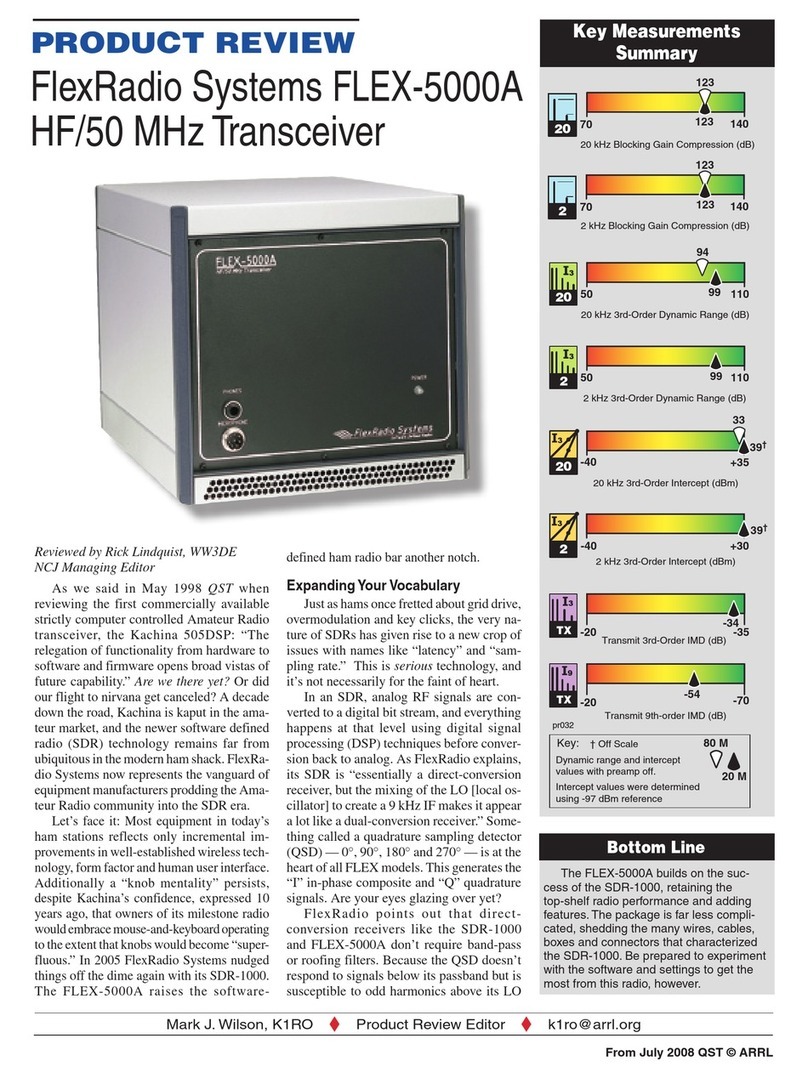
FlexRadio Systems
FlexRadio Systems FLEX-5000A User manual
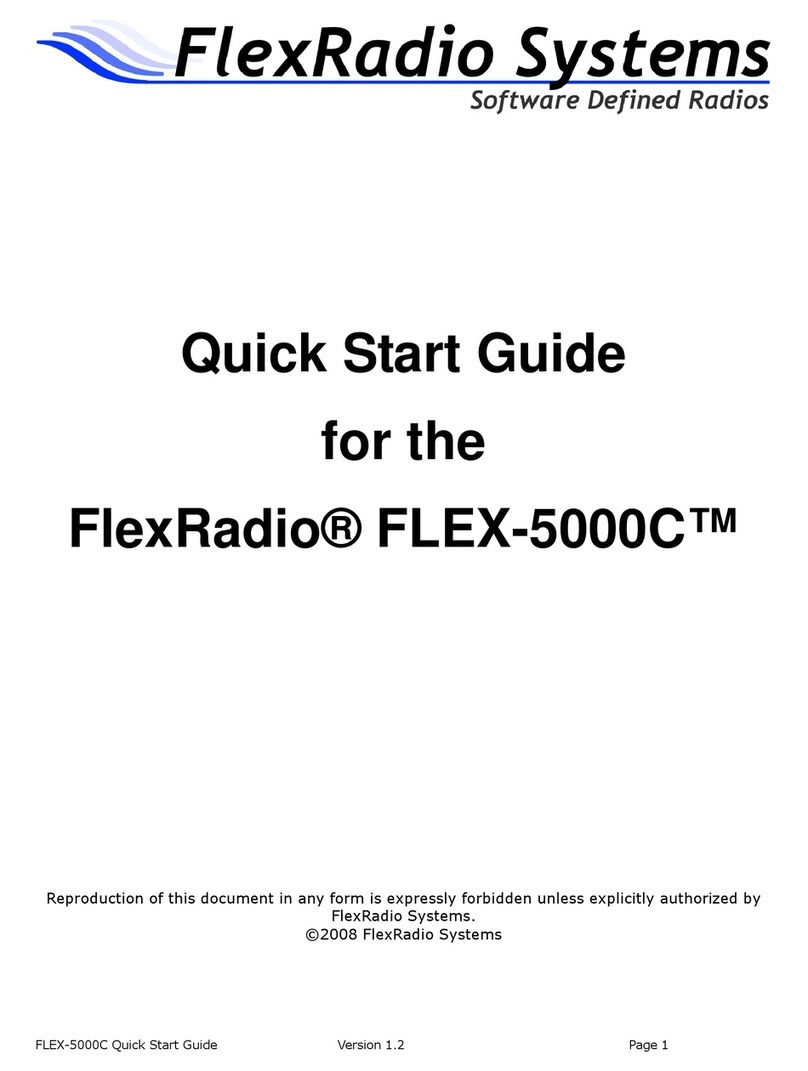
FlexRadio Systems
FlexRadio Systems FLEX-5000C User manual
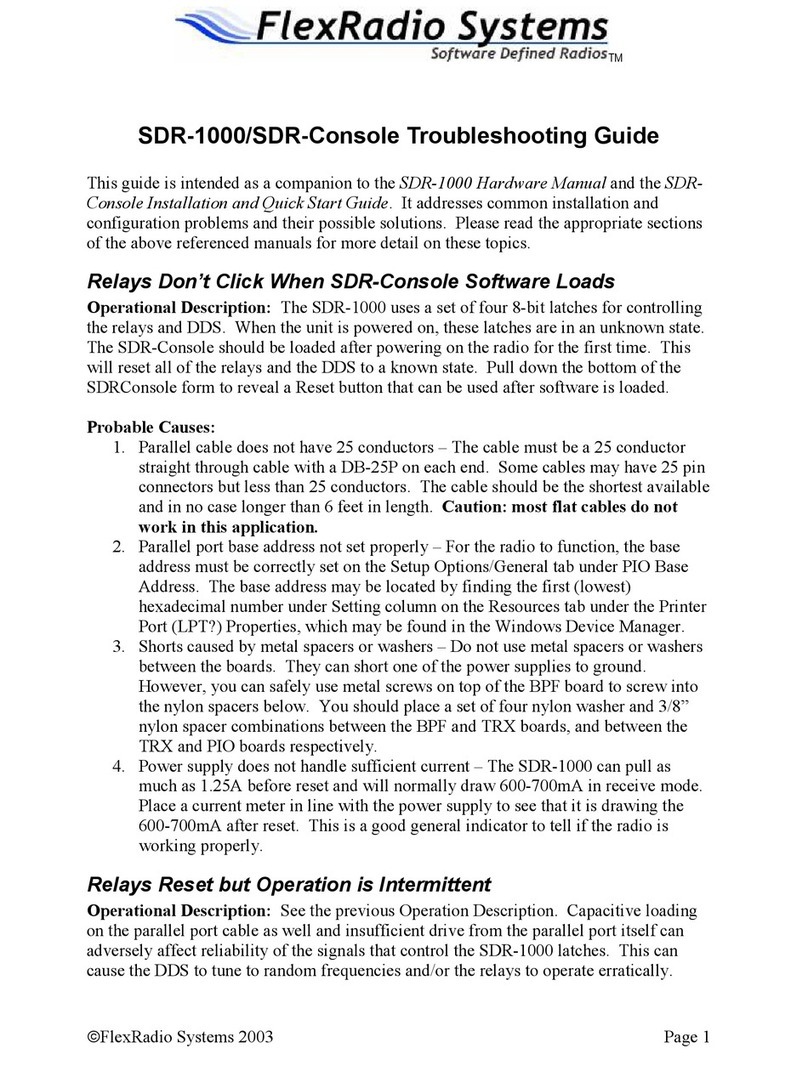
FlexRadio Systems
FlexRadio Systems SDR-1000 User manual

FlexRadio Systems
FlexRadio Systems FLEX-1500 User manual

FlexRadio Systems
FlexRadio Systems FLEX-6000 Signature Series Quick user guide

FlexRadio Systems
FlexRadio Systems FLEX-6700 User manual
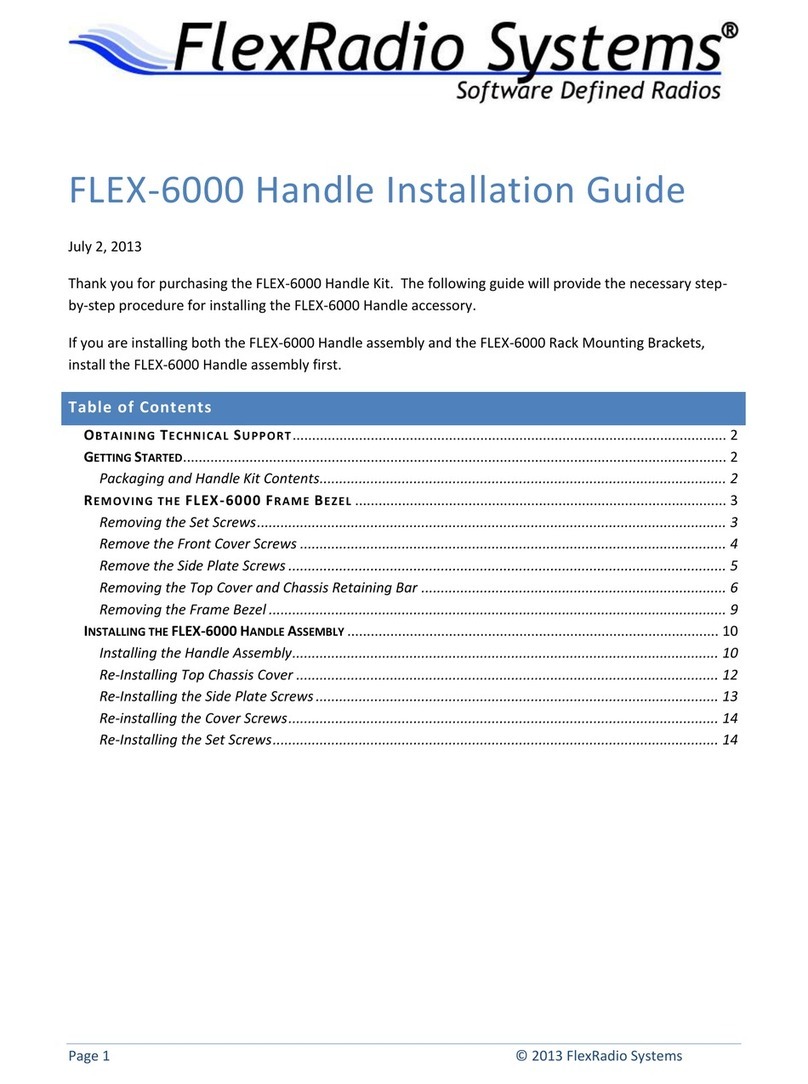
FlexRadio Systems
FlexRadio Systems FLEX-6000 Signature Series User manual

FlexRadio Systems
FlexRadio Systems FLEX-6400 Quick user guide

FlexRadio Systems
FlexRadio Systems FLEX-5000A User manual