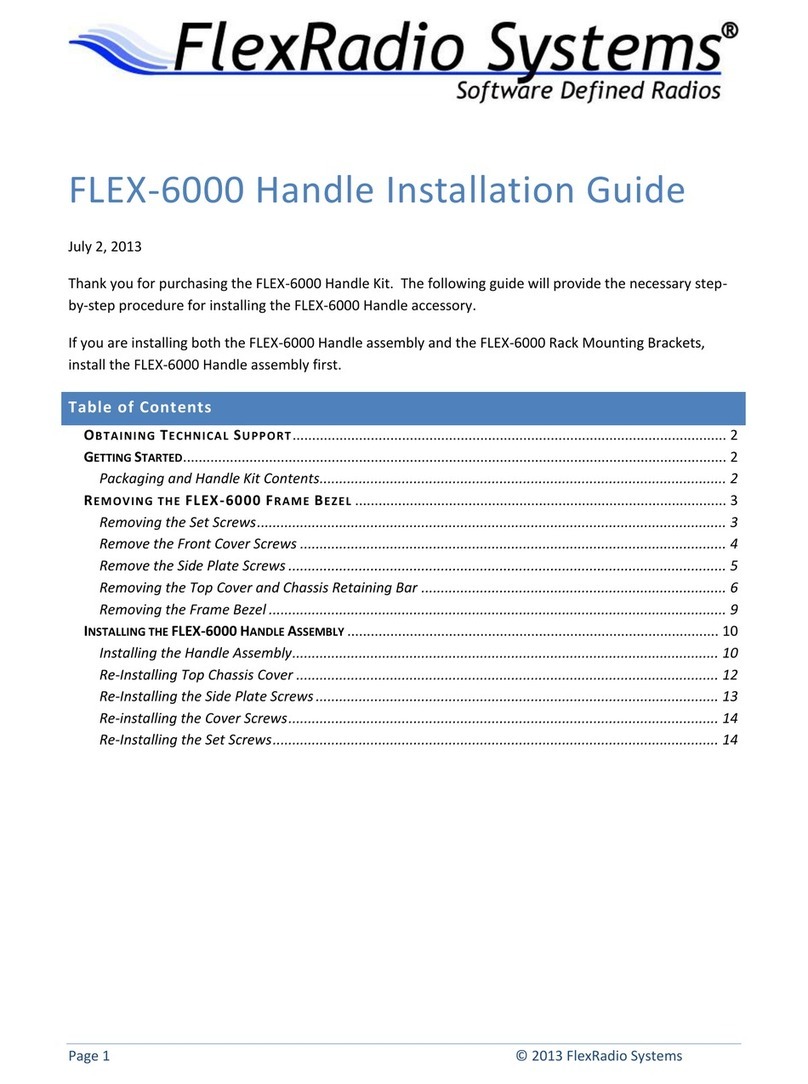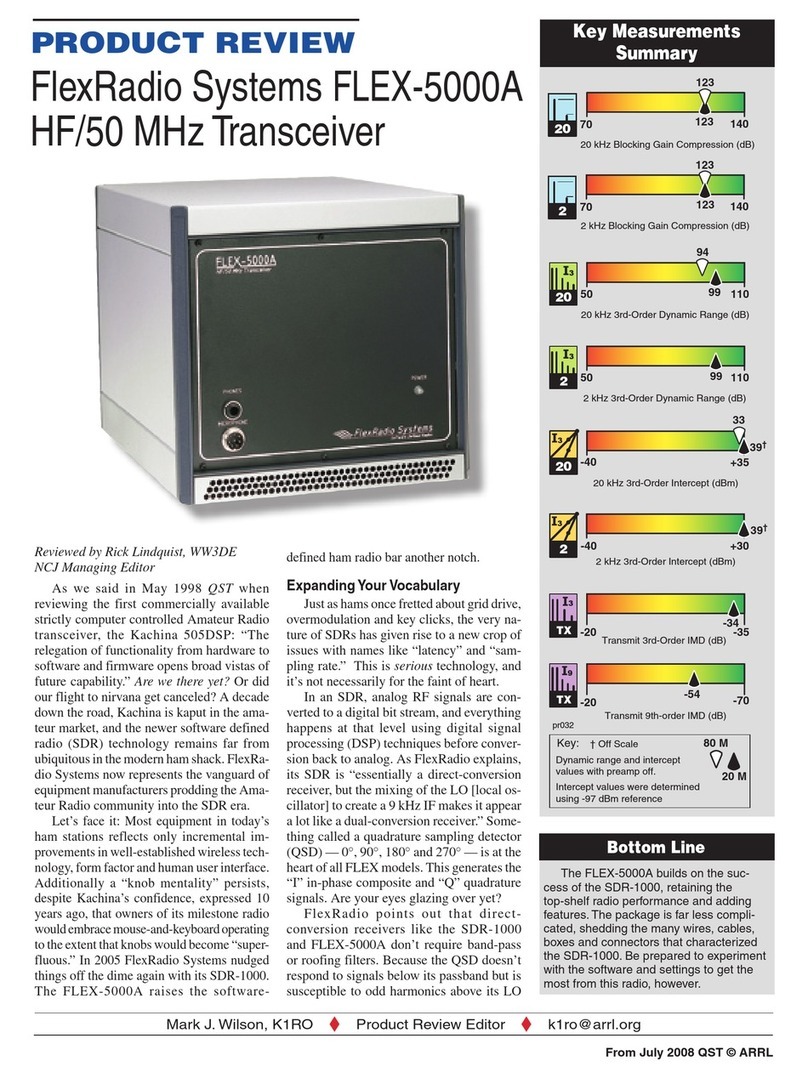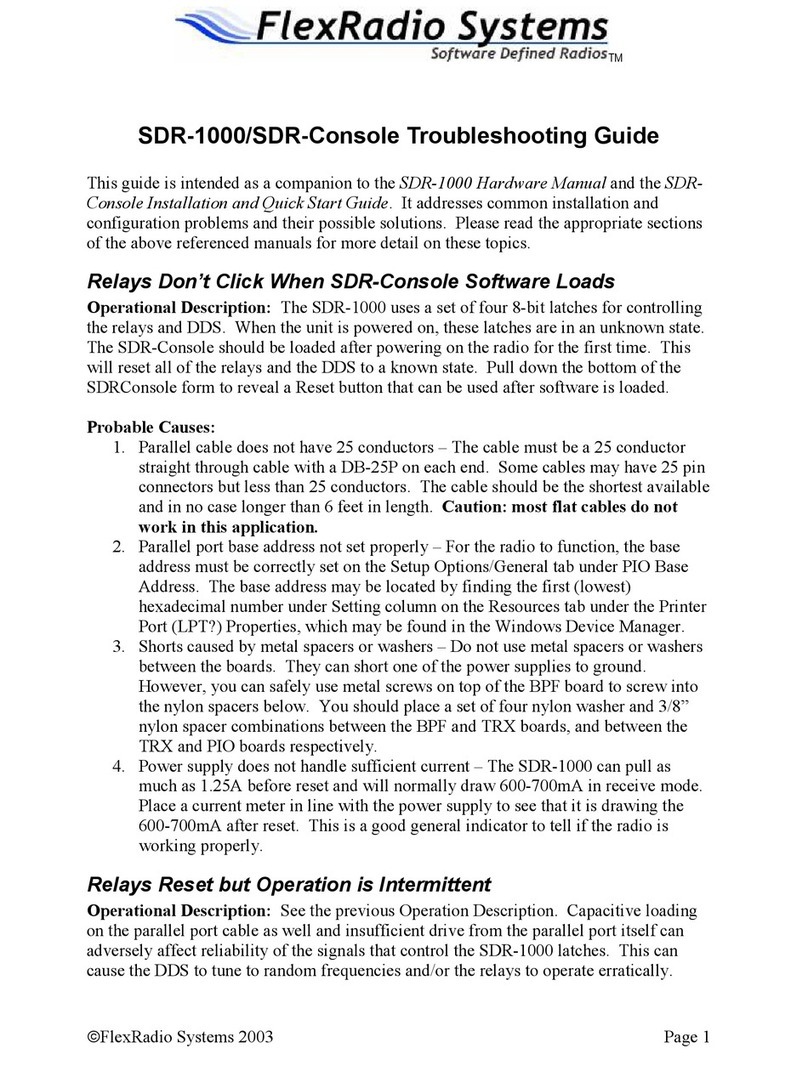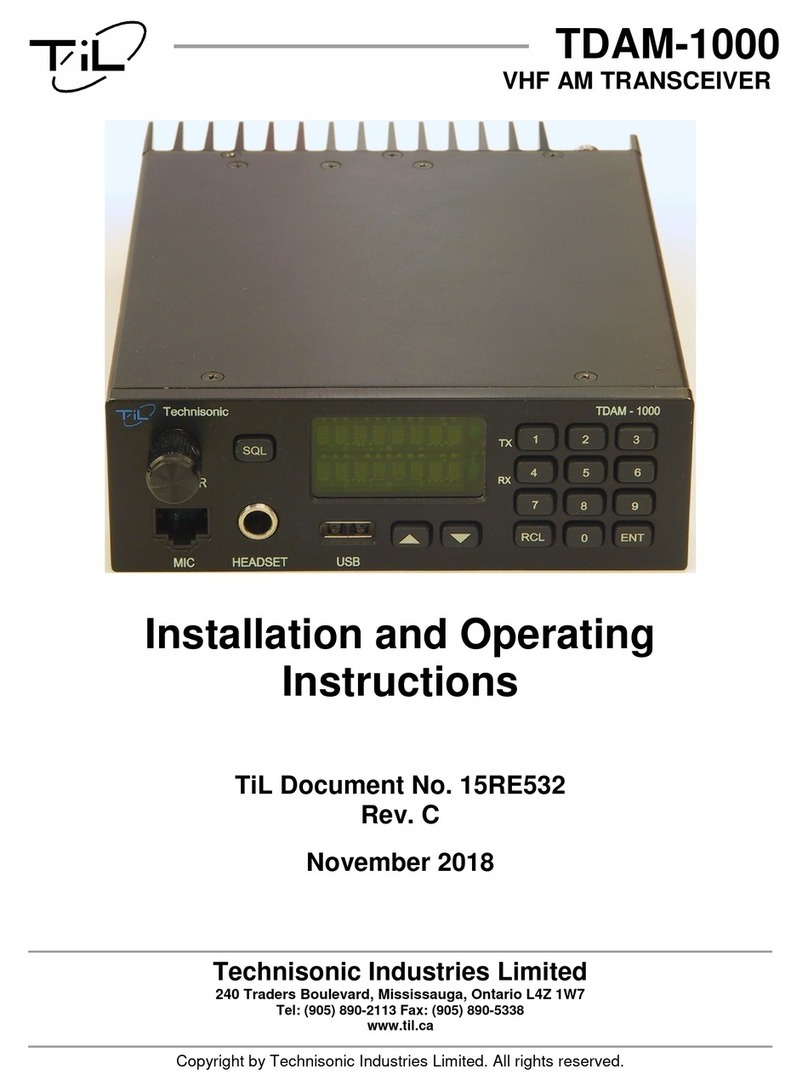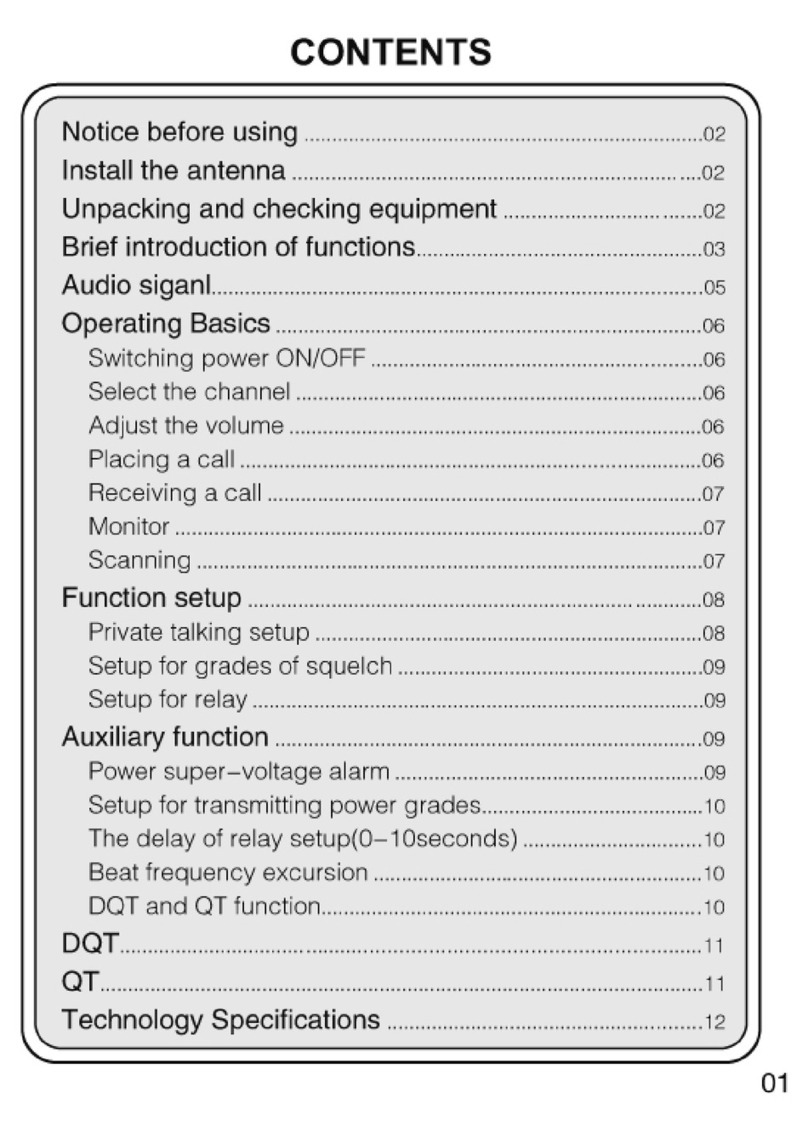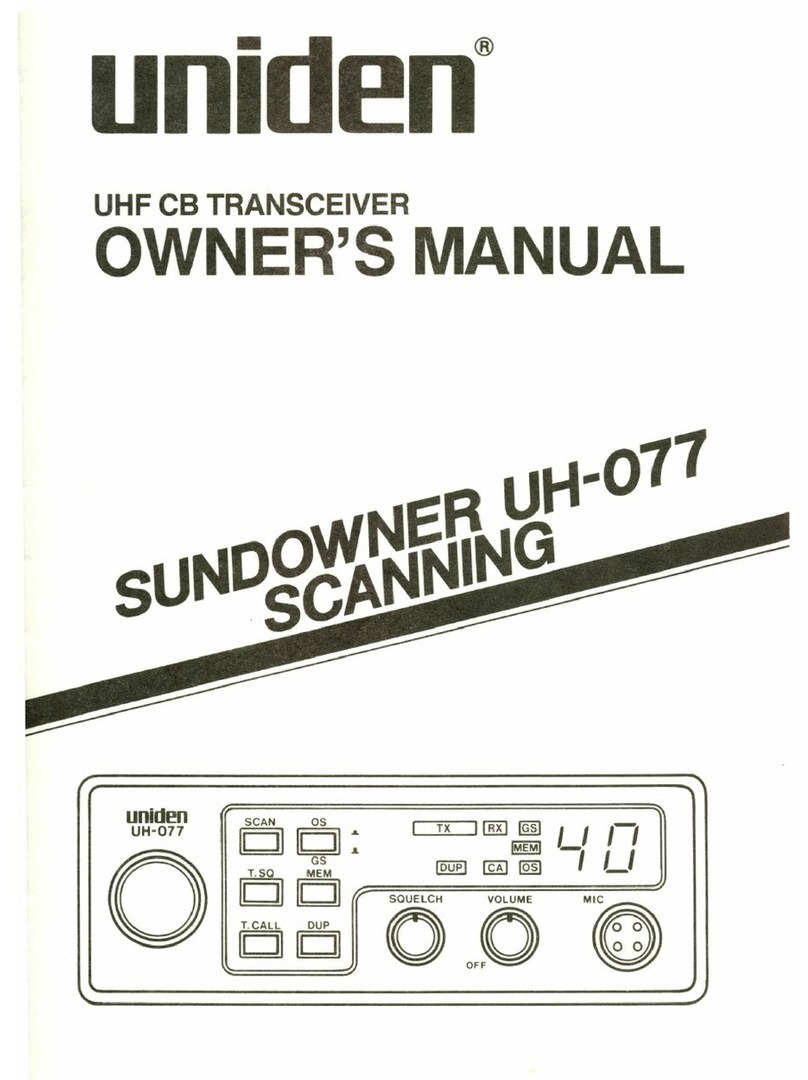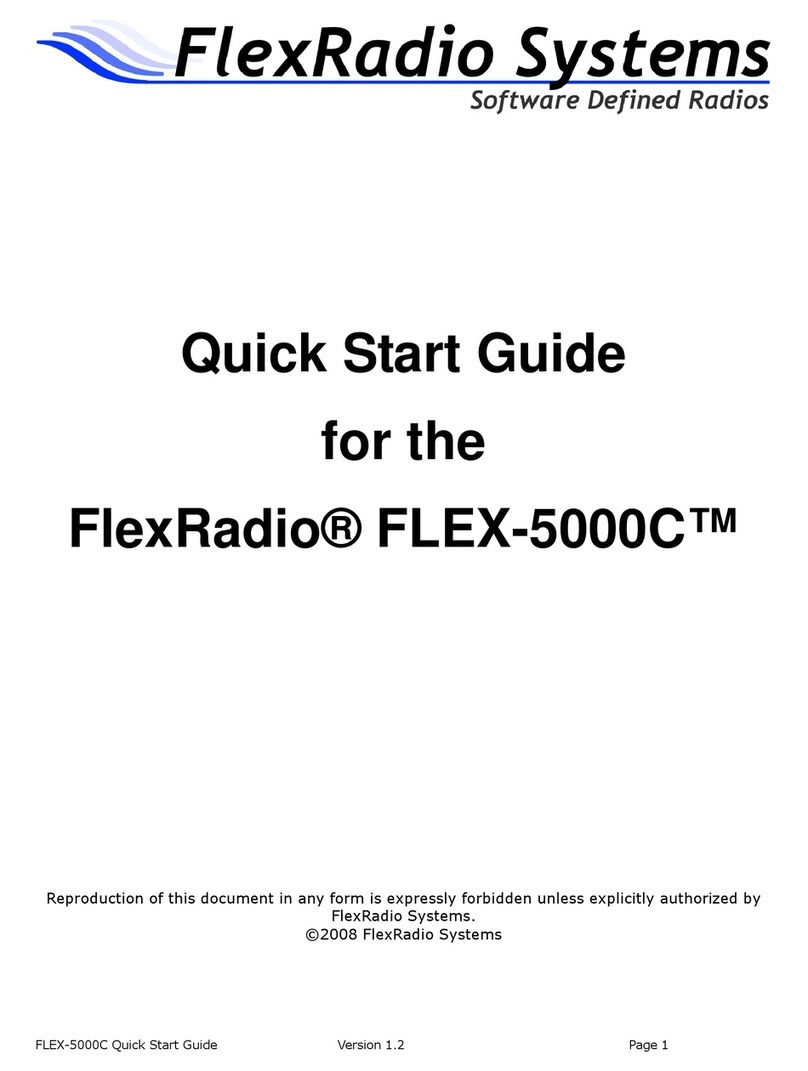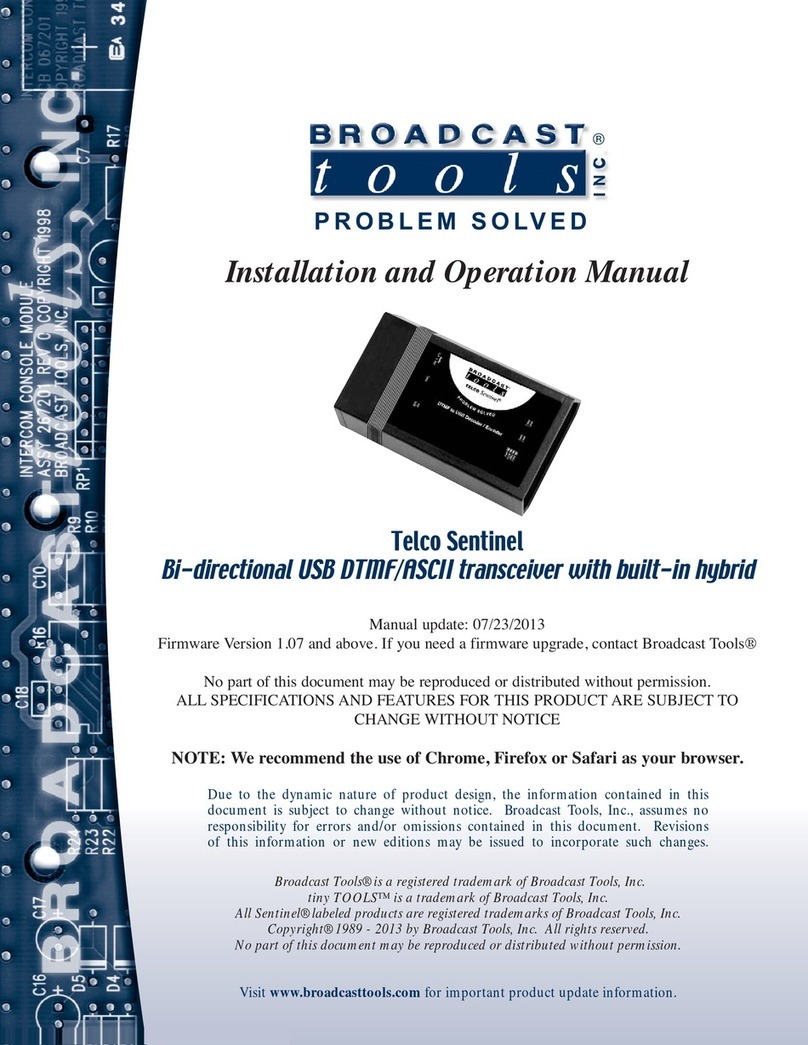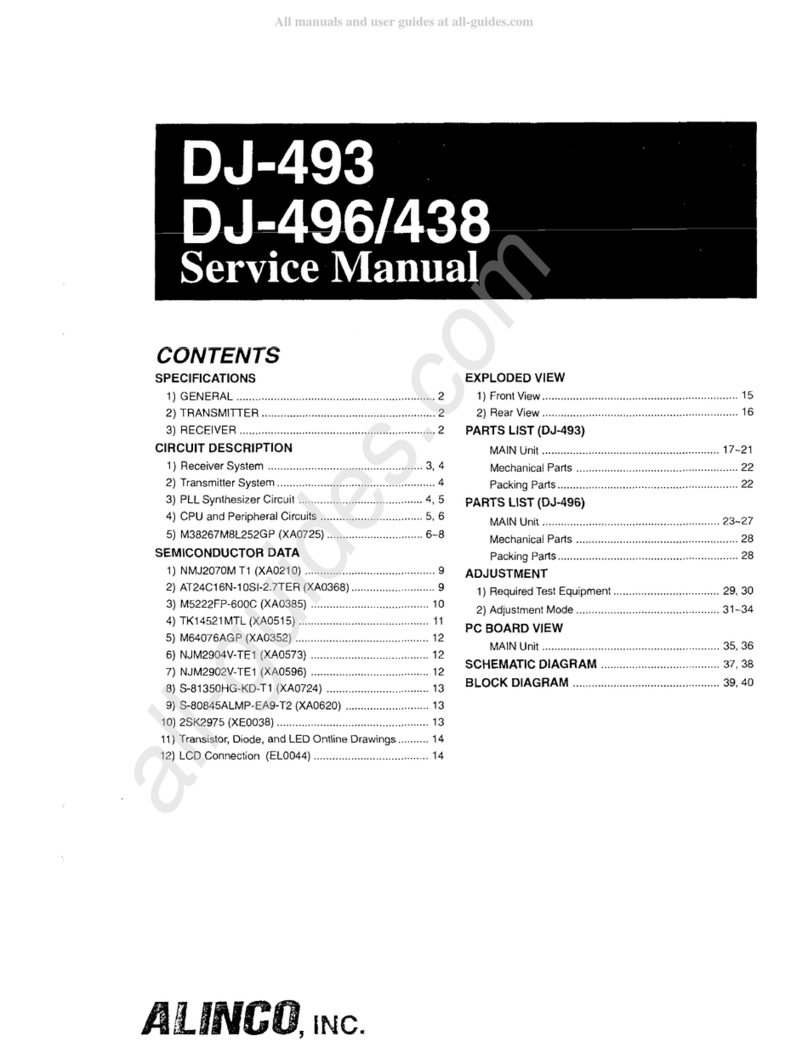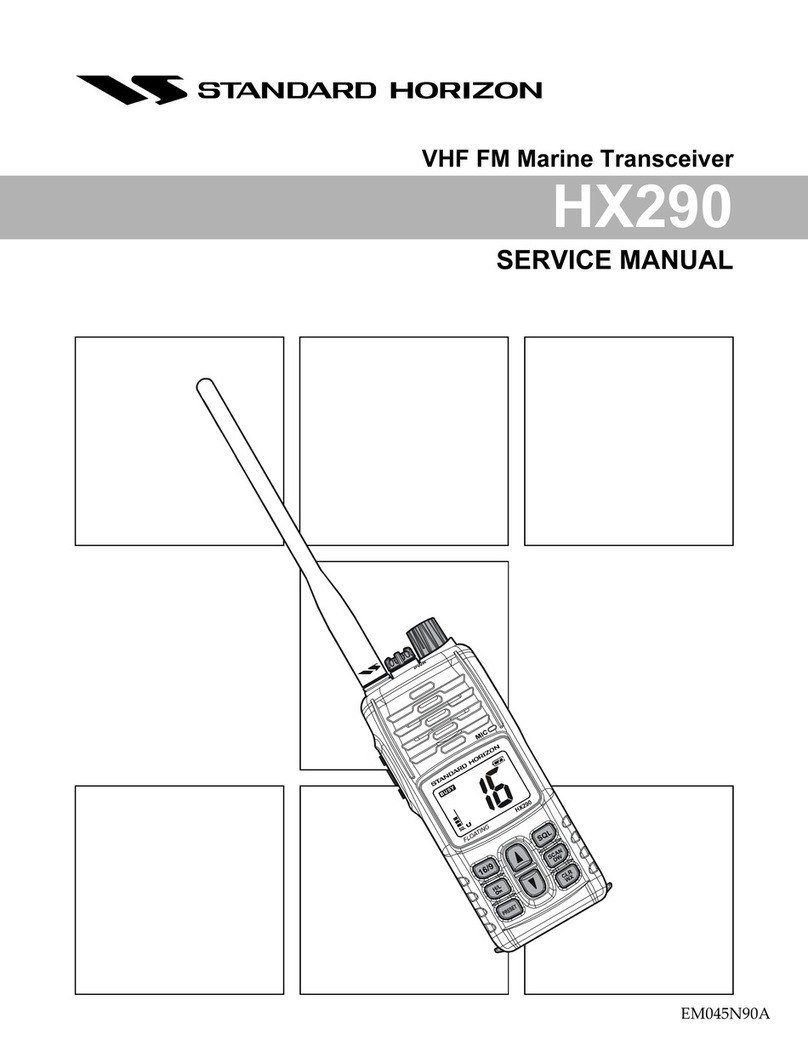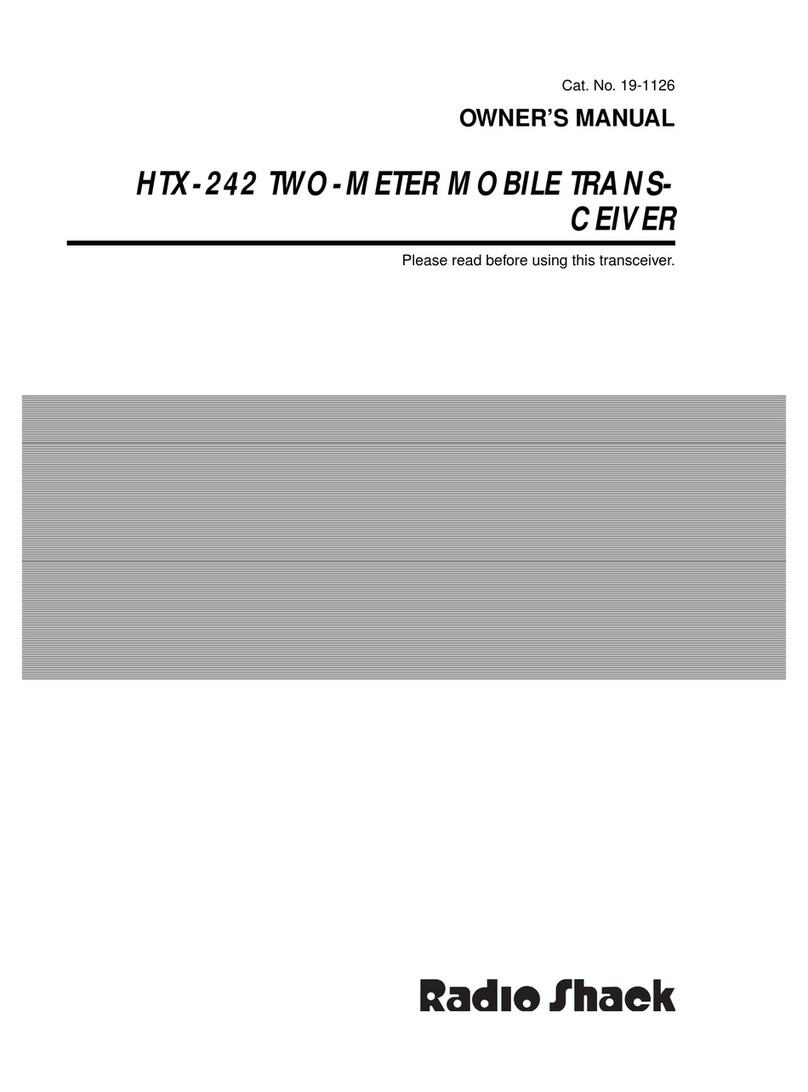Important Notice –Read Before Operating This Unit
i - Information
Δ - Caution
! –WARNING!
i - This radio has been configured to operate in your country according to your nation's
regulations. It will operate on frequencies which are not allowed for public use. You are
required to possess a valid amateur radio license of an appropriate class from your government
to transmit on amateur radio frequencies.
i - Except as described in this Quick Start Guide and the included FLEX-1500 Owner’s Manual,
no other operation or modification of this radio is allowed. Any other use or modification
(including software changes that affect operational characteristics) will void the manufacturer’s
warranty.
! –This unit is NOT A TOY. It must not be handled by children nor placed/operated within
reach of children.
! –Do not leave packing material for this unit unattended. It may be harmful to children if
misused.
! –This unit contains small parts that could be a choking hazard to small children. Do not
leave accessories unattended.
Δ - This unit must only be opened and/or serviced by a qualified technician.
! –Do not operate this unit in potentially explosive environments.
Δ - Do not operate this unit in areas of extreme humidity.
Δ - Avoid operating this radio in direct sunlight or other areas of extreme heat, excessive
vibration, or mechanical force.
i - Ensure proper ventilation around the radio.
! –Never attempt to insert wires or any tools into the interior of this unit during operation.
This may cause fire or electric shock.
! –This unit must only be operated with the electrical power described in this Quick Start
Guide. NEVER CONNECT THE +13.8VDC POWER CONNECTOR DIRECTLY TO AN AC OUTLET. This
may cause a fire, injury, or electrical shock.
Δ - This unit generates Radio Frequency (RF) energy. Use caution and observe proper safety
practices regarding your system configuration.
! –Never connect or disconnect antennas while in TRANSMIT mode. This may cause electrical
shock or RF burns to your skin.
Δ - When using earphones, use caution when adjusting the volume to prevent any harm to
your hearing.
i - If you operate this unit in conjunction with an appropriate linear amplifier, always make
sure your output power is below the maximum input limits of the amplifier. Consult your
amplifier owner’s manual for proper connection and operation.
Δ - If this unit is intended for use in commercial applications, special safety regulations and
cautions may apply to prevent accidents.
Δ - If any defect, abnormal result, or other observations occur that are not covered by this
Quick Start Guide or the Owner’s Manual; immediately cease operation and contact the
manufacturer or local distributor for operational advice or repair of the unit.
i - Please study the complete Quick Start Guide and Owner’s Manual. These documents
contain important information regarding the safe operation of this unit. If you have any
questions, please contact the manufacturer or local distributor for further information.