Flightcell DZMx User manual

117-00008 Rev 3.0 Flightcell® DZMx Installation Manual
Effective Date: 18 February 2022
DZMx Installation Manual
Product Revision 6.1
Firmware Version 3.8.1 and 4.8.1
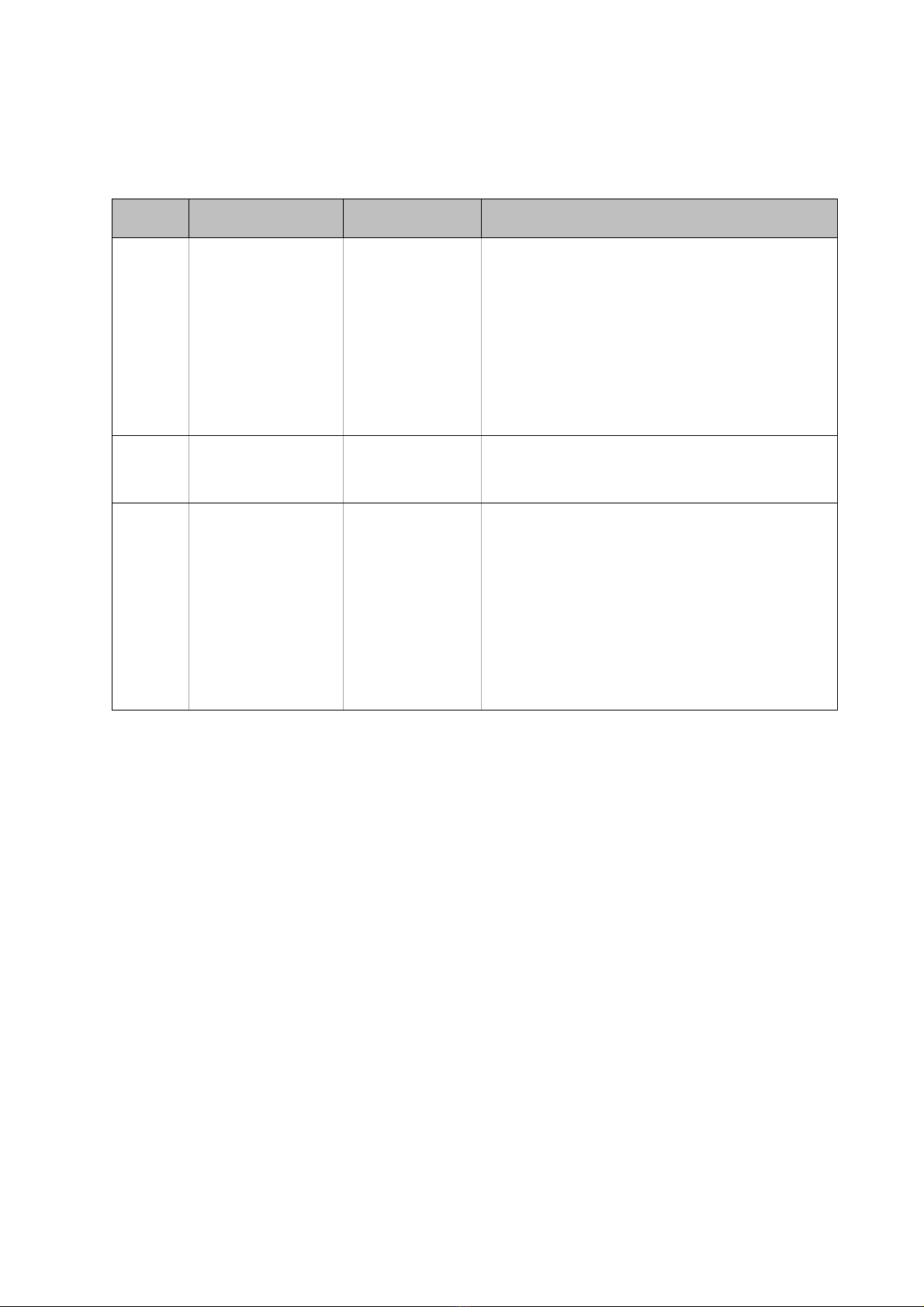
117-00008 Rev 3.0 Flightcell® DZMx Installation Manual Page 2 of 75
Effective Date: 18 February 2022
Section 1: Revisions & Approval
Revision
Effective Date
Approved By
Reasons for Change
1.0
04 Aug 2021
James Mace
DZMx Installation Manual re-issued with a
new document number 117-00008 as per
SOP-75 Design Configuration Management.
The previous versions of this manual
MAN_DZ4_001 with revisions 1.0 to 27.0 are
still available on request.
DZMx Firmware Release 4.8.0 for DZP_04
Rev 5.0 and 4.0; and Firmware Release 3.8.0
for DZP_04 Rev 3.0
2.0
16 Nov 2021
James Mace
Release of DZP_04 Rev 6.0. Updated
Backlighting section to improve readability.
Minor document changes
3.0
18 February 2022
James Mace
Release of DZP_04 Rev 6.1.
Updated instructions for configuration of
DZMx data and activation of firewall between
ethernet and Wi-Fi networks.
Updated details for management of cellular
data connections.
DZMx Firmware Release 4.8.1 for DZP_04
Rev 4.0, 5.0, 6.0 and 6.1; and Firmware
Release 3.8.1 for DZP_04 Rev 3.0
Except as expressly provided below, no part of this document may be reproduced, copied, transmitted, disseminated,
downloaded, or stored in any storage medium, for any purpose other than that which Flightcell International has provided this
document for. Any electronic or printed copy of this document or any revision must contain the complete text of this copyright
notice. Any unauthorised commercial distribution of this document or any revision hereto is strictly prohibited. Information in this
document is subject to change. Document users are responsible for ensuring printed copies are valid prior to use.
© Copyright 2020 Flightcell International Ltd –All Rights Reserved
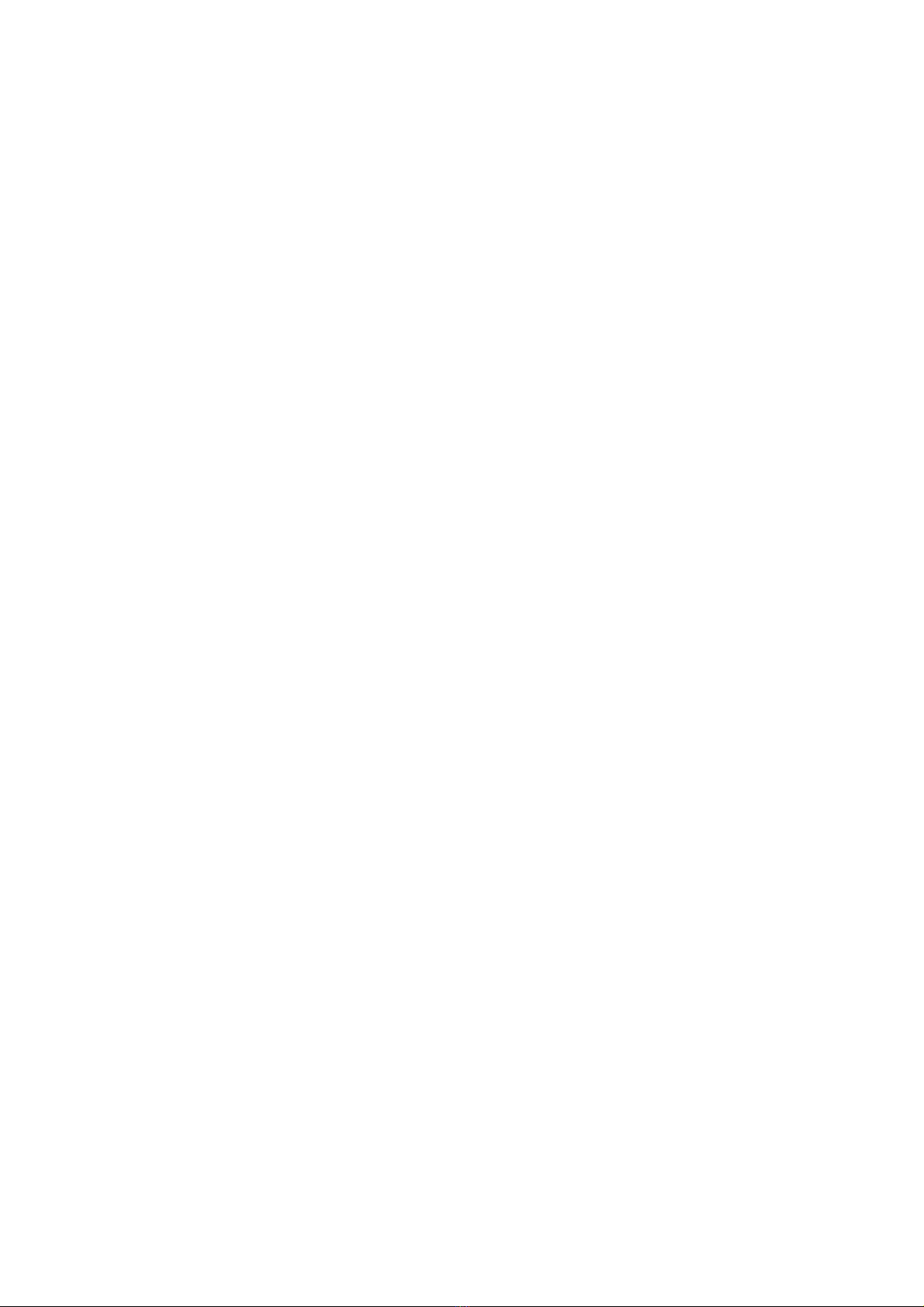
117-00008 Rev 3.0 Flightcell® DZMx Installation Manual Page 3 of 75
Effective Date: 18 February 2022
CONTENTS
SECTION 1: REVISIONS & APPROVAL .................................................................................... 2
SECTION 2: INTRODUCTION .................................................................................................. 4
Applicability of this Manual ............................................................................................................. 4
SECTION 3: DZMXEQUIPMENT............................................................................................... 5
Connectors..................................................................................................................................... 5
Ethernet/USB Connector Module.................................................................................................... 5
SECTION 4: DZMX SPECIFICATIONS ...................................................................................... 6
Variants and Part Numbers............................................................................................................. 6
Dimensions .................................................................................................................................... 7
Electrical ........................................................................................................................................ 7
DZMx Wi-Fi and Bluetooth Transmit Power..................................................................................... 8
Environmental Qualifications .......................................................................................................... 8
SECTION 5: INSTALLATION .................................................................................................... 9
MountingtheDZMx.......................................................................................................................... 9
DZMx Wiring Guide ........................................................................................................................ 9
Installing a DZMx Remote Head ................................................................................................... 16
DZMxAntennas ............................................................................................................................ 17
SECTION 6: CONFIGURATION...............................................................................................19
Accessing Installation and Configuration Settings ......................................................................... 19
Configuring the DZMx................................................................................................................... 19
Audio Installation and Configuration.............................................................................................. 22
Modem Configuration ................................................................................................................... 26
Configuring the cellular bands used by the DZMx cellular modem ................................................. 30
Backlighting.................................................................................................................................. 32
DZMxData ................................................................................................................................... 38
DZMx WiFi ................................................................................................................................... 40
DZMx Bluetooth™ ......................................................................................................................... 41
DZMx Messaging ......................................................................................................................... 44
DZMx Tracking............................................................................................................................. 44
DZMx Inputs and Outputs............................................................................................................. 54
DZMx Data Logging...................................................................................................................... 57
DZMx Email Outbox ..................................................................................................................... 58
Recording and Transmitting Maintenance Data............................................................................. 59
Forms........................................................................................................................................... 62
SECTION 7: DZMX APPLICATIONS.........................................................................................67
DZMx Applications and Licences .................................................................................................. 67
DZMx Applications ....................................................................................................................... 67
SECTION 8: MAINTENANCE, DIAGNOSTICS AND SUPPORT...................................................68
Firmware Upgrades...................................................................................................................... 68
Diagnostics .................................................................................................................................. 69
Flightcell Remote Assistance........................................................................................................ 70
SECTION 9: OBTAINING DOCUMENTATION AND INFORMATION ............................................72
SECTION 10: WARRANTY......................................................................................................73
APPENDIX 1: CONNECTOR KITS & ASSOCIATED PARTS .......................................................74
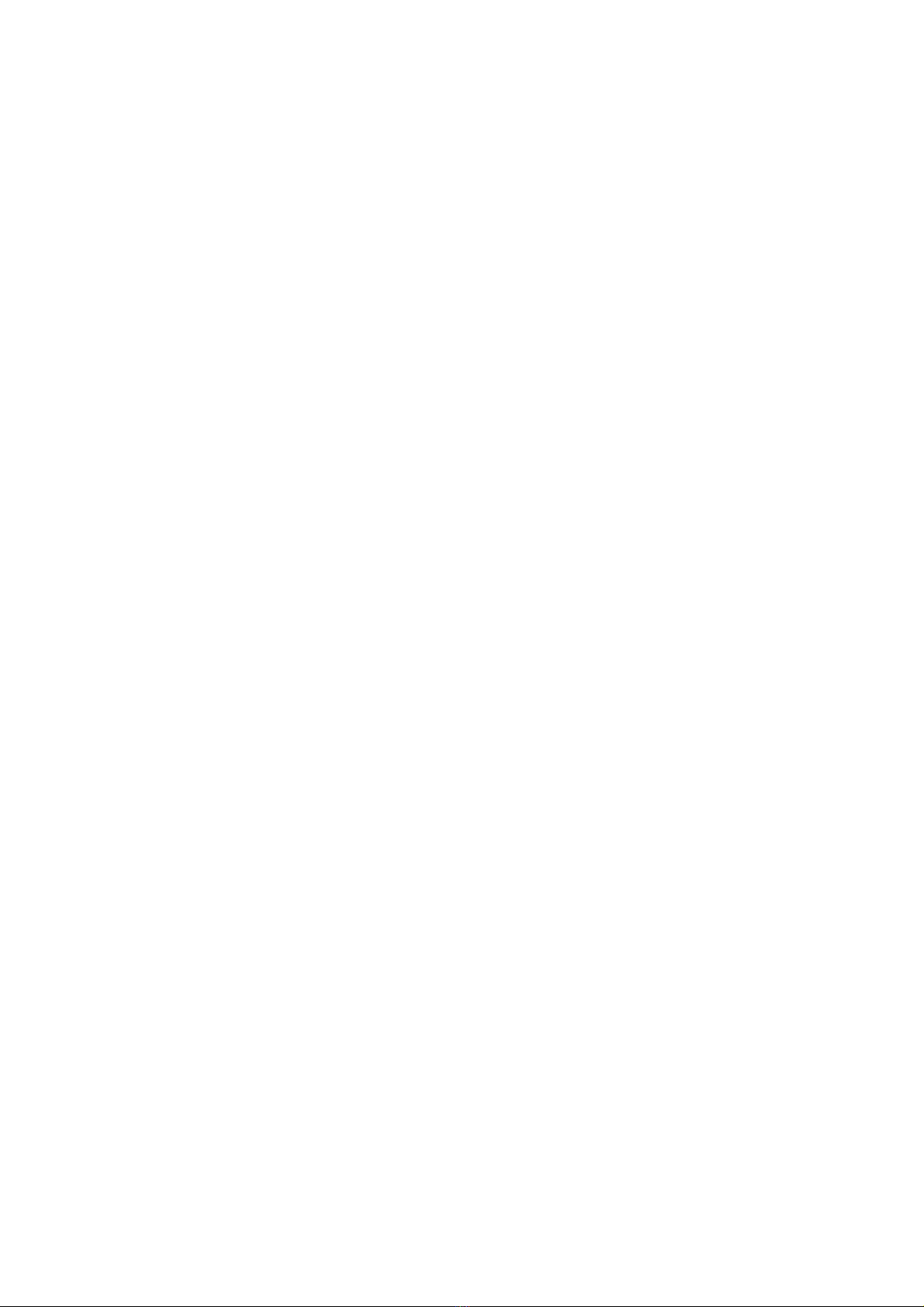
117-00008 Rev 3.0 Flightcell® DZMx Installation Manual Page 4 of 75
Effective Date: 18 February 2022
Section 2: Introduction
This manual provides information on installation and configuration of the DZP_04 Flightcell
DZMx. Previous revisions of this manual have the document number MAN_DZ4_001 and are
still available on request.
Applicability of this Manual
This manual applies to DZP_04 Flightcell DZMx revisions 3.0, 4.0, 5.0., 6.0 and 6.1.
»DZP_04 Rev. 6.1 operating firmware 4.8.1.
»Rev. 4.0, 5.0 and 6.0 upgraded to firmware 4.8.1
»Rev 3.0 upgraded to firmware 3.8.1.
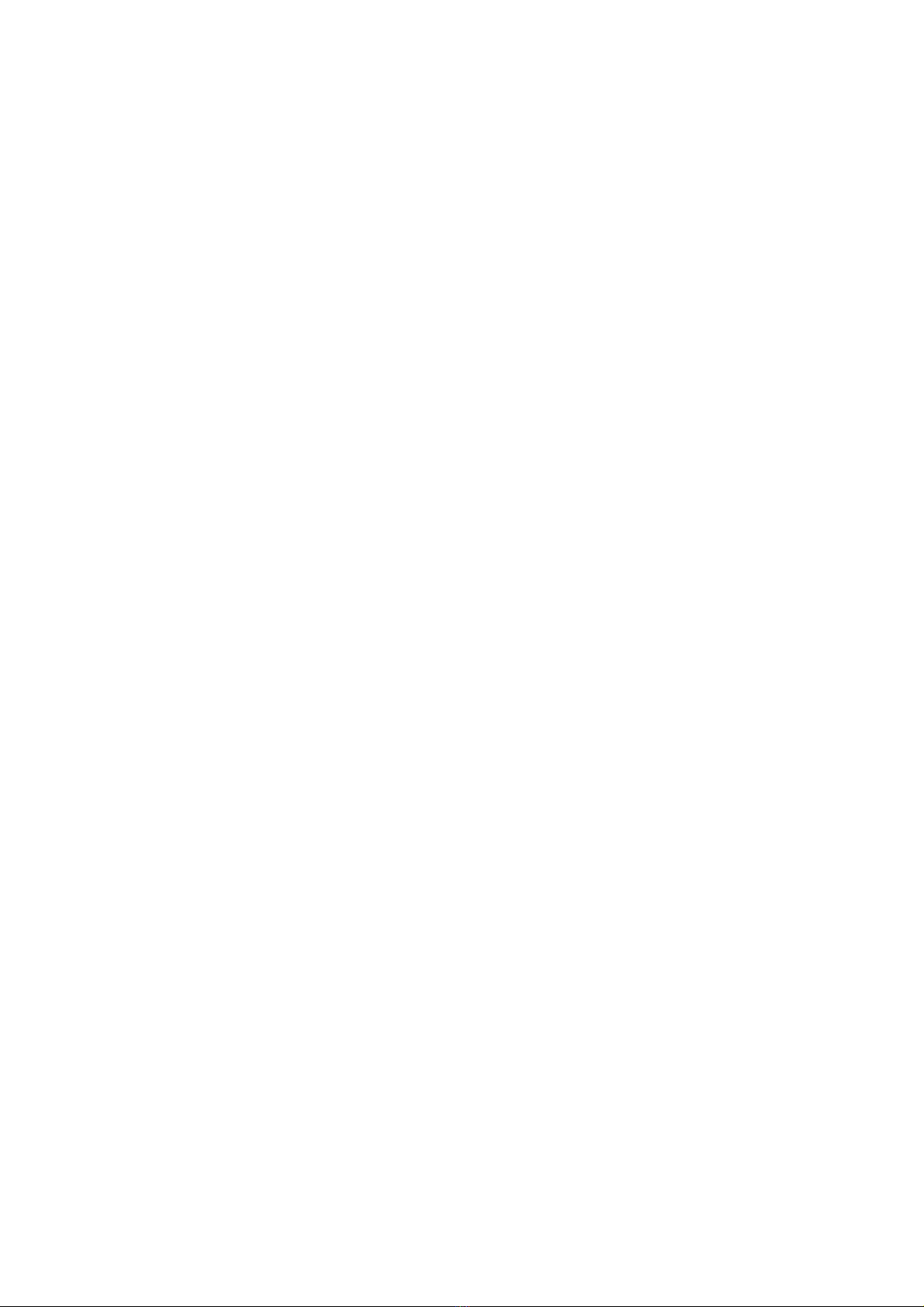
117-00008 Rev 3.0 Flightcell® DZMx Installation Manual Page 5 of 75
Effective Date: 18 February 2022
Section 3: DZMx Equipment
The DZMx should be inspected when received to check for any visible damage or missing
components.
Connectors
Connector kits are supplied with the DZMx and with associated parts including the DZMx
Remote Head and antennas.
The content of the connector kits depends on the version of the DZMx. Details of the
connector kit contents are provided in Appendix 1.
Ethernet/USB Connector Module
It is compulsory that DZMx USB and Ethernet connections are installed on the aircraft. If
the USB/Ethernet connections are not installed into the aircraft, it will severely limit
troubleshooting and support capabilities.
A Flightcell USB/Ethernet connector module is provided with each DZMx to provide a
convenient option for terminating the DZMx USB and Ethernet connections.
It is acceptable to install alternative USB and Ethernet connectors if the DZMx module is not
convenient.
The connector module is available with either D-type (commercial) or D38999 (military)
connectors. The connector module and its connector kit are included in DZMx Connector kit
(See Appendix 1 for details).
Other manuals for DZMx
10
Table of contents

















