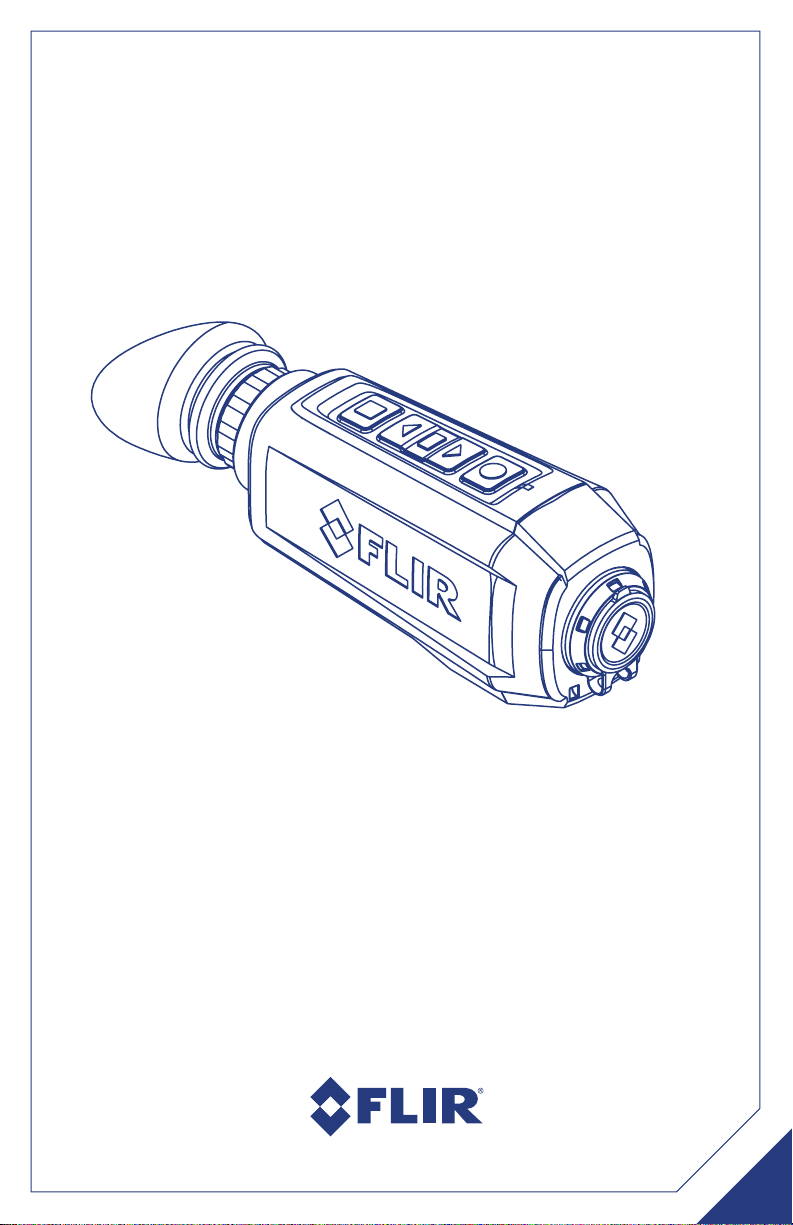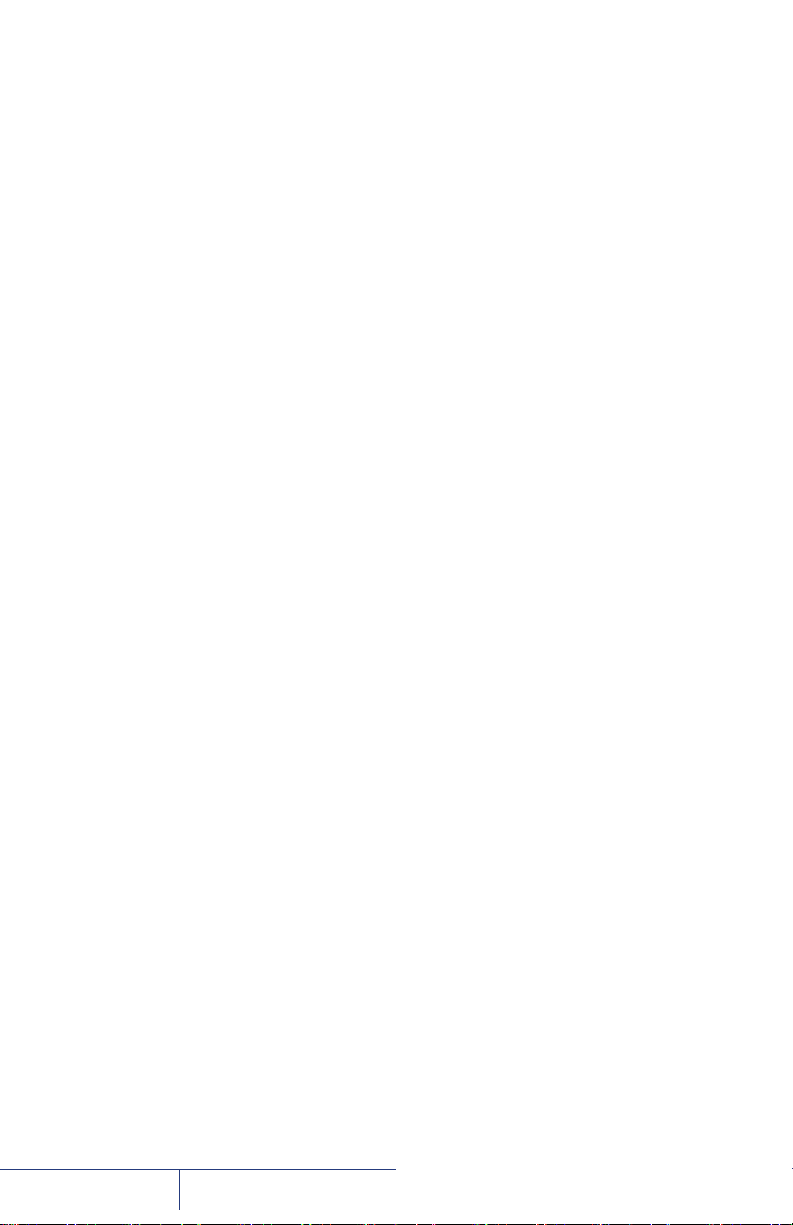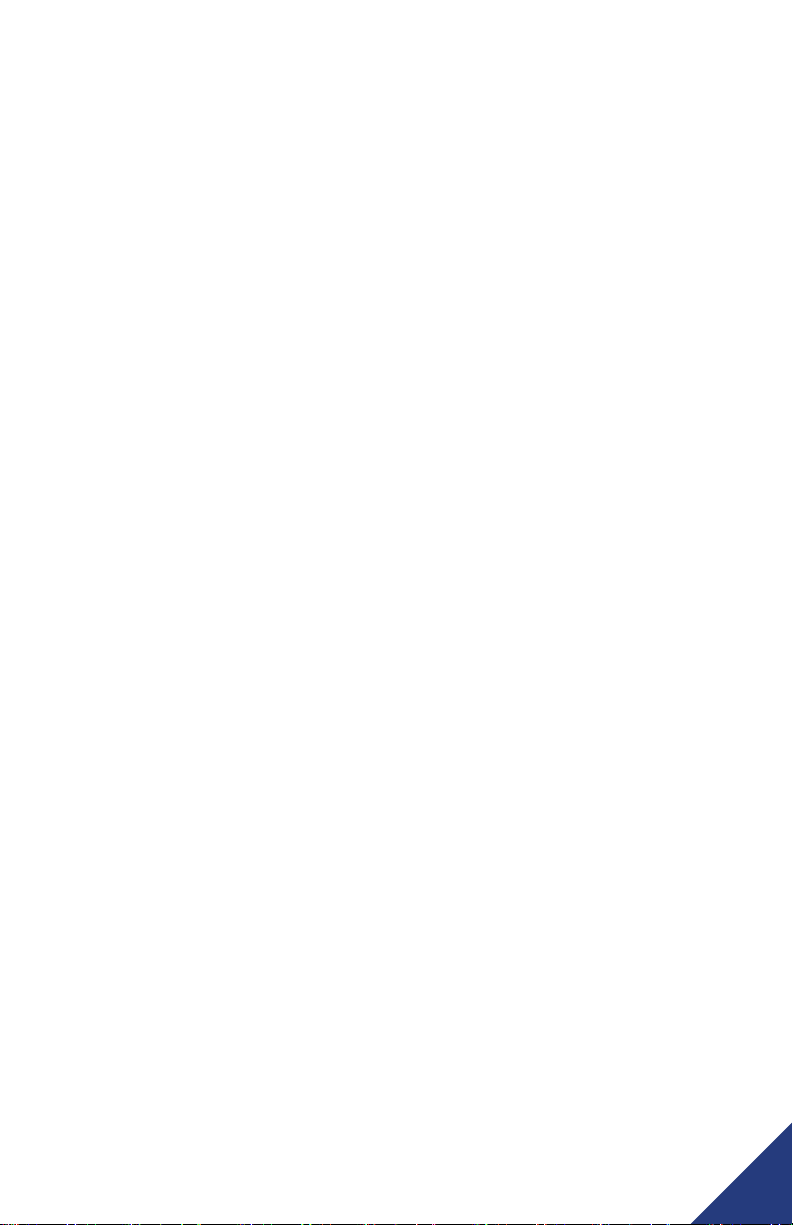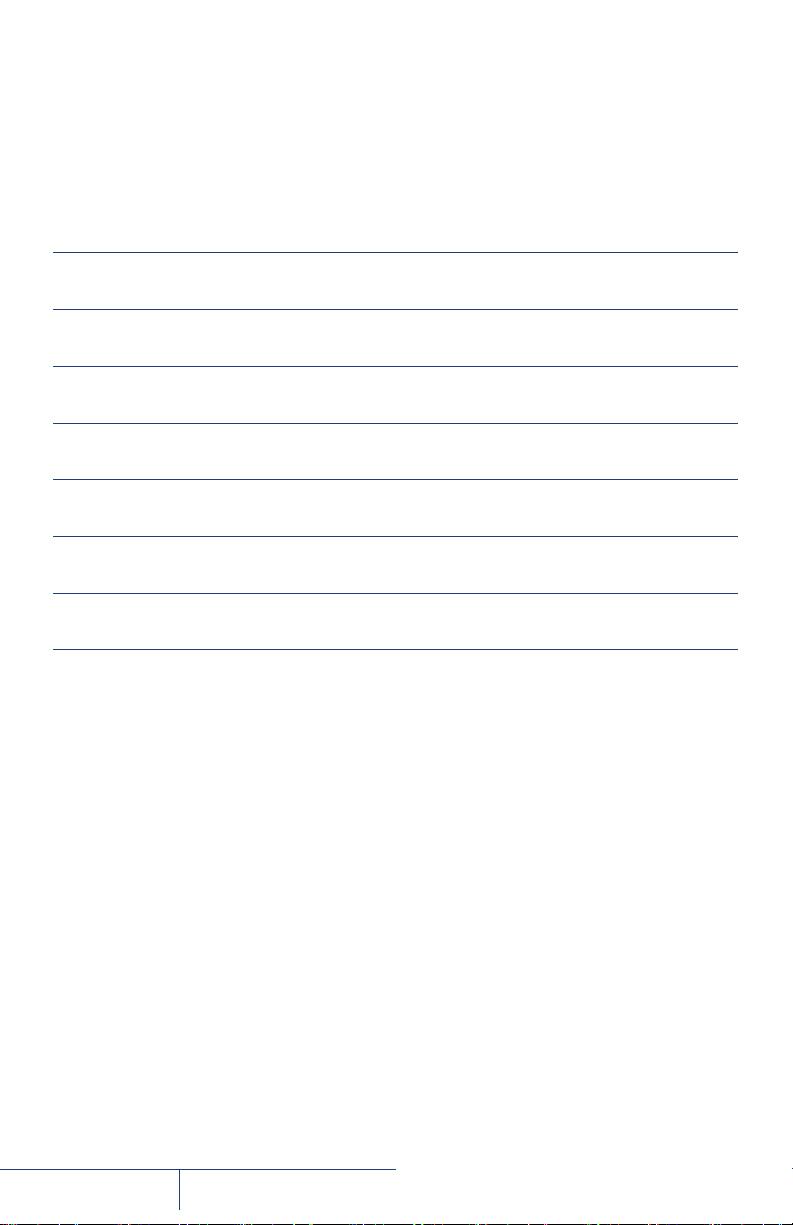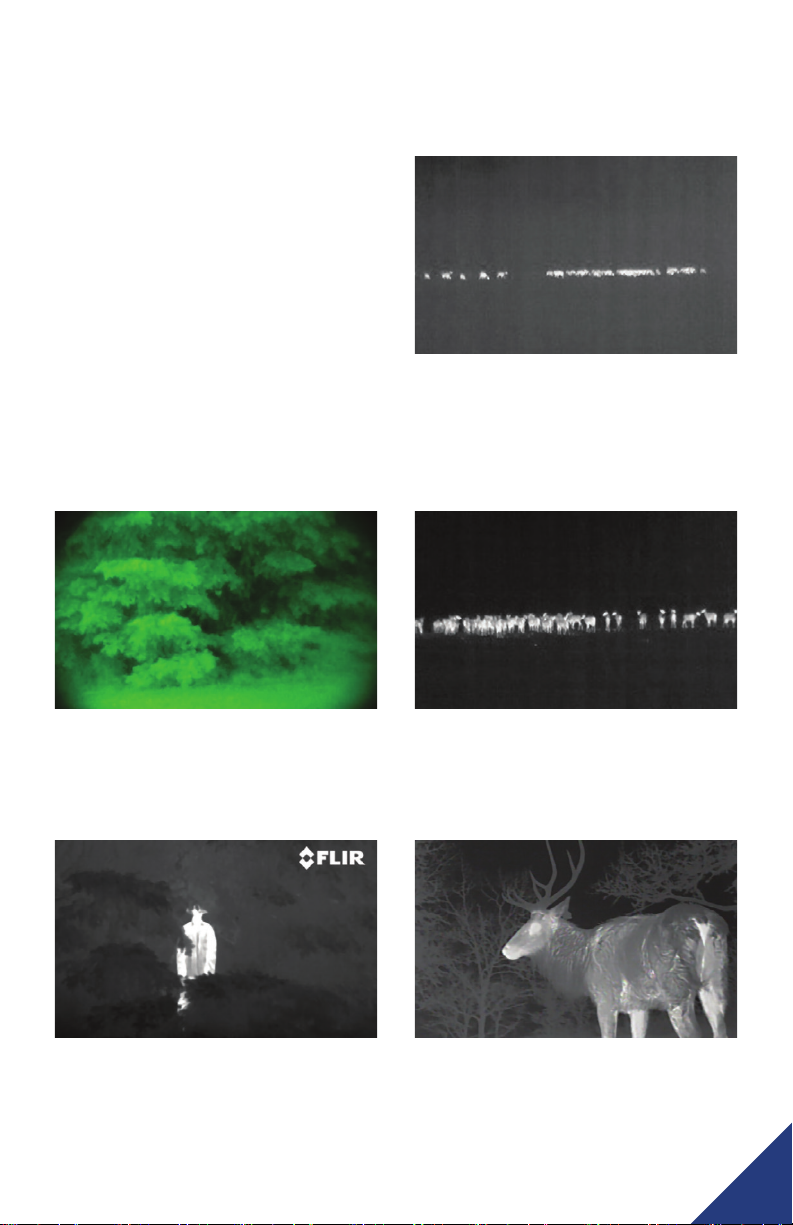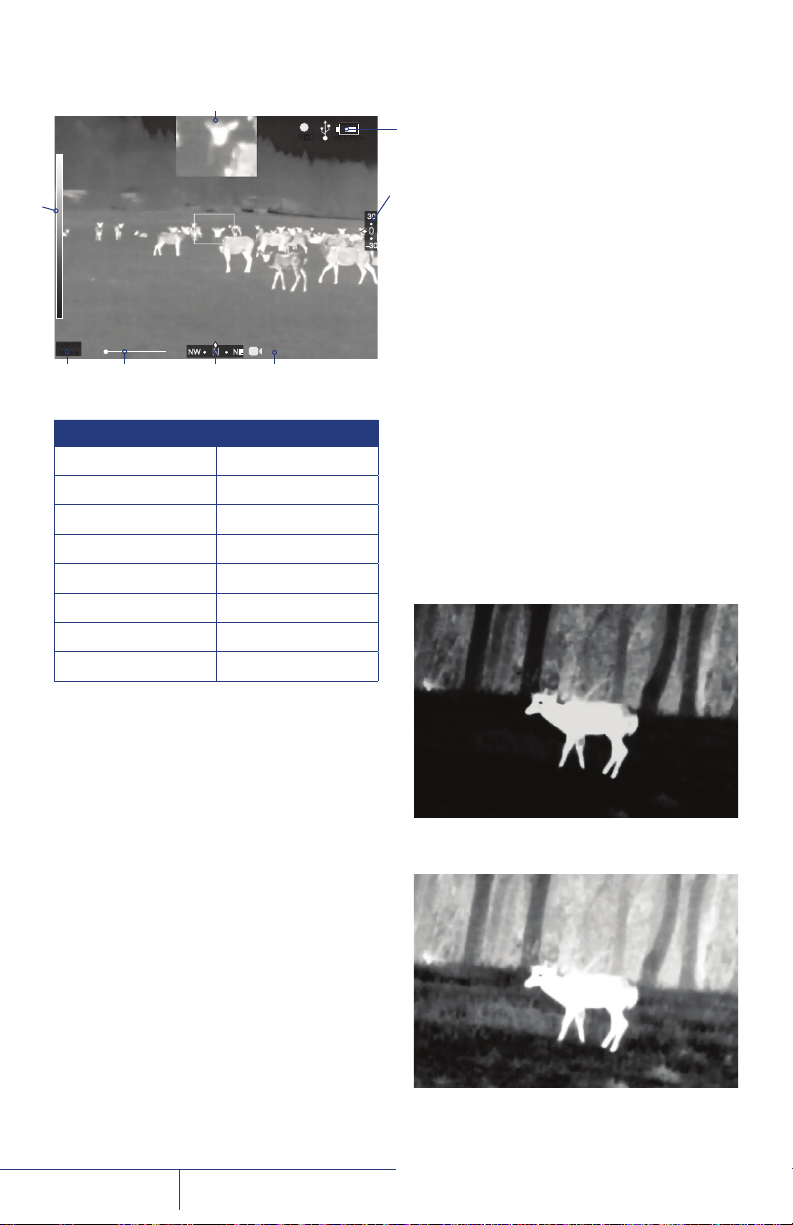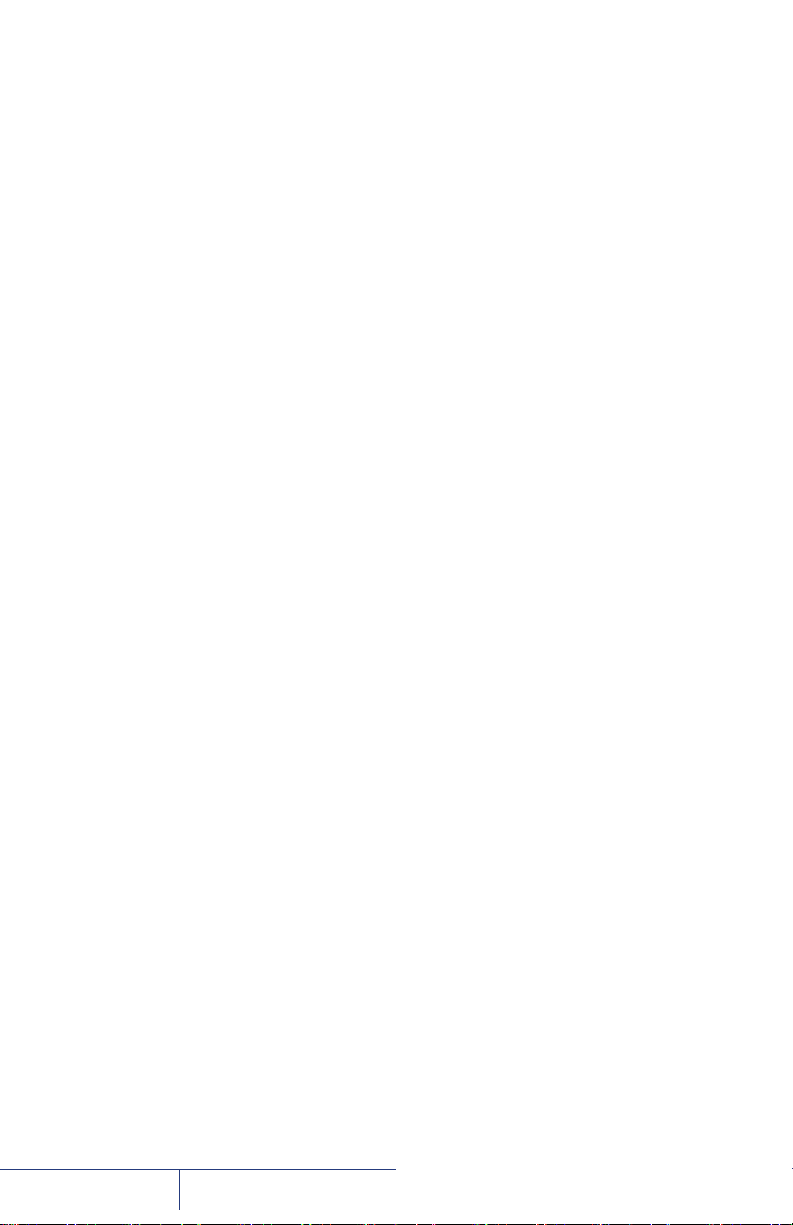
© 2019 FLIR Systems, Inc. All rights reserved
worldwide. No parts of this manual, in whole or
in part, may be copied, photocopied, translated,
or transmitted by any electronic medium or in
machine-readable form without the prior written
permission of FLIR Systems, Inc.
Names and marks appearing on the products
herein are either registered trademarks or
trademarks of FLIR Outdoor & Tactical Systems
and/or its subsidiaries. All other trademarks,
trade names, or company names referenced
herein are used for identification only and are
the property of their respective owners.
This product is protected by patents,
design patents, patents pending, or design
patents pending.
If you have questions that are not covered in
this manual, or need service, contact FLIR OTS
customer support for additional information
prior to returning a camera.
Phone:1-888-959-2259
Email: US_CBUsupport@flir.com
This documentation is subject to change
without notice.
Proper Disposal of
Electrical and Electronic
Equipment (EEE)
The European Union (EU) has enacted Waste
Electrical and Electronic Equipment Directive
2002/96/EC (WEEE), which aims to prevent
EEE waste from arising; to encourage reuse,
recycling, and recovery of EEE waste; and to
promote environmental responsibility.
In accordance with these regulations, all
EEE products labeled with the “crossed out
wheeled bin” either on the product itself or in
the product literature must not be disposed
of in regular rubbish bins, mixed with regular
household or other commercial waste, or by
other regular municipal waste collection means.
Instead, and in order to prevent possible harm
to the environment or human health, all EEE
products (including any cables that came with
the product) should be responsibly discarded or
recycled.
To identify a responsible disposal method
where you live, please contact your local waste
collection or recycling service, your original
place of purchase or product supplier, or the
responsible government authority in your area.
Business users should contact their supplier or
refer to their purchase contract.
OEMCameras.com
Phone: 1-888-919-2263 | Outside the U.S.: +1-845-343-4077
Address: P.O. Box 4242 Middletown, New York 10941 USA