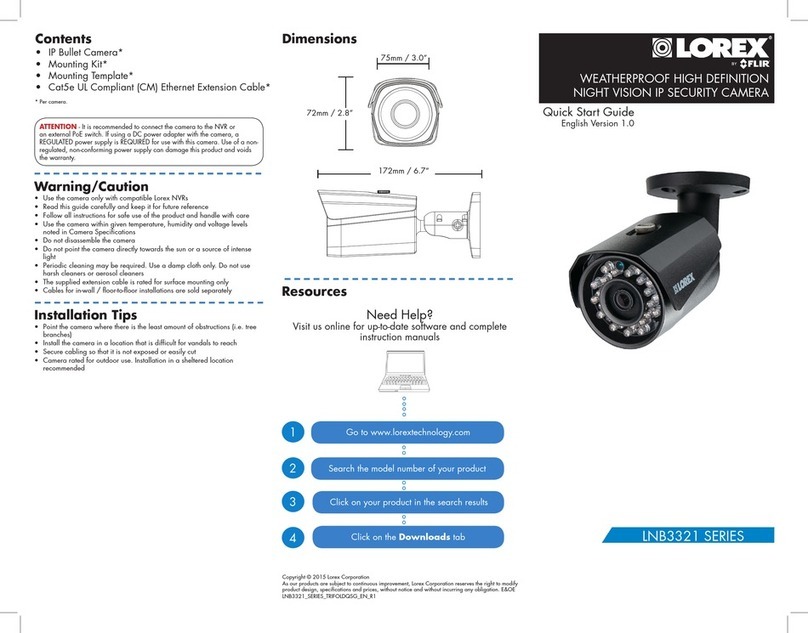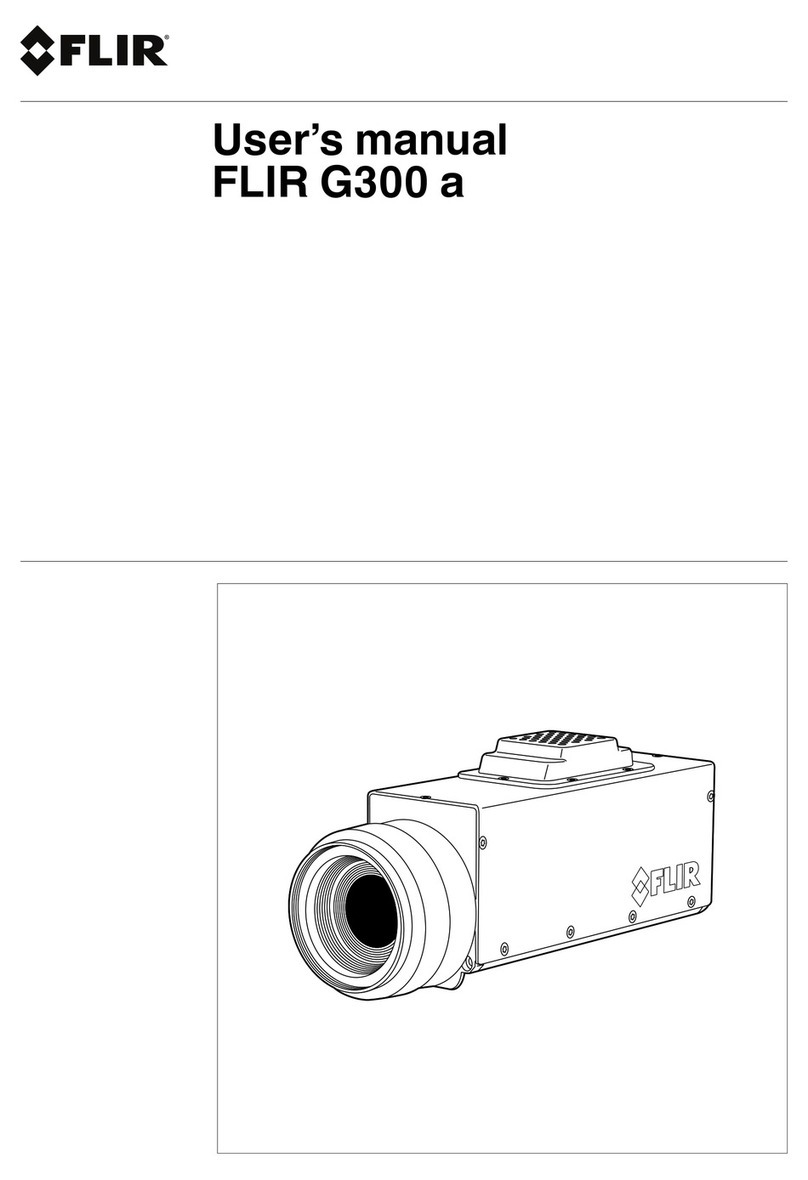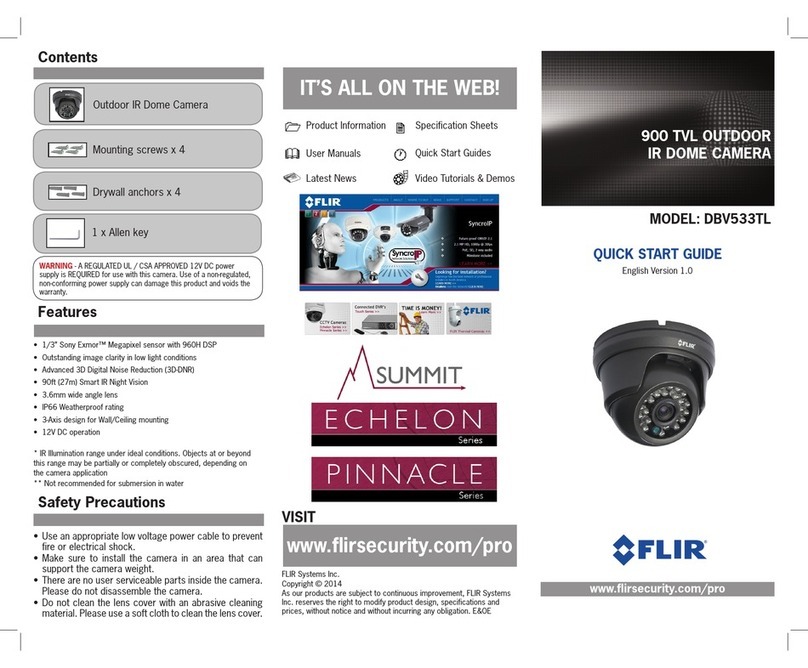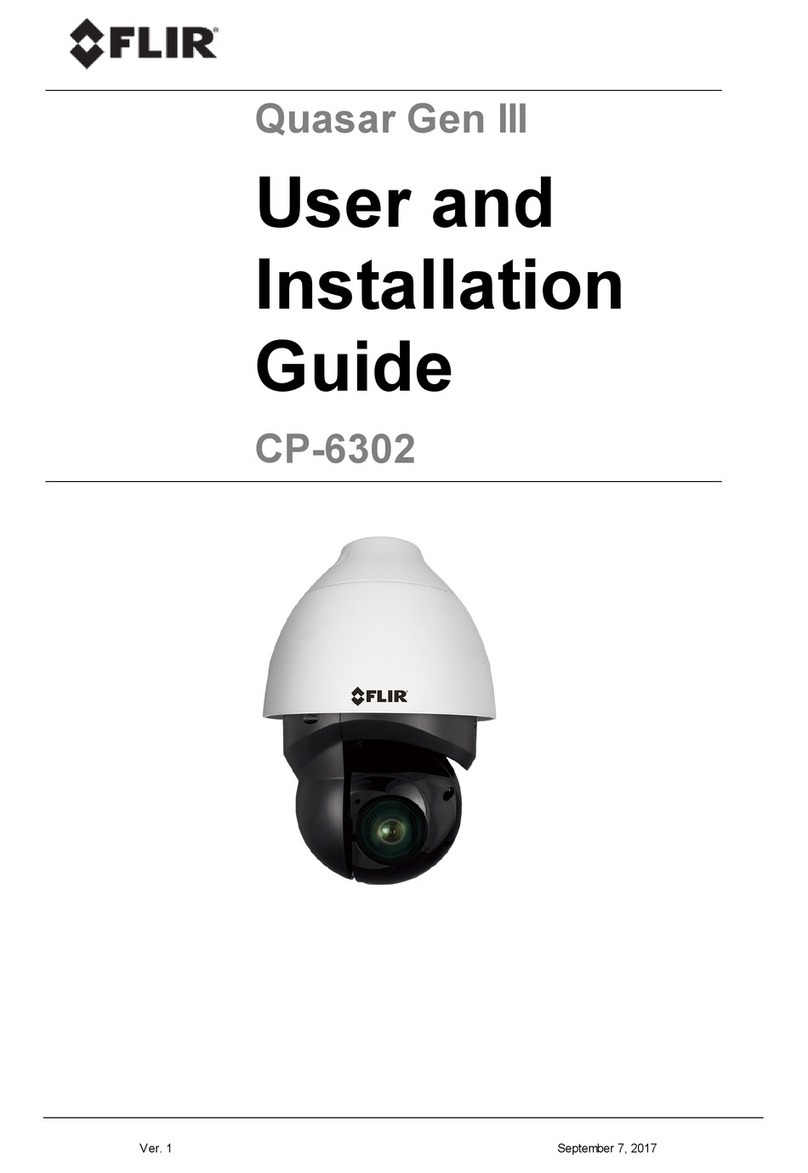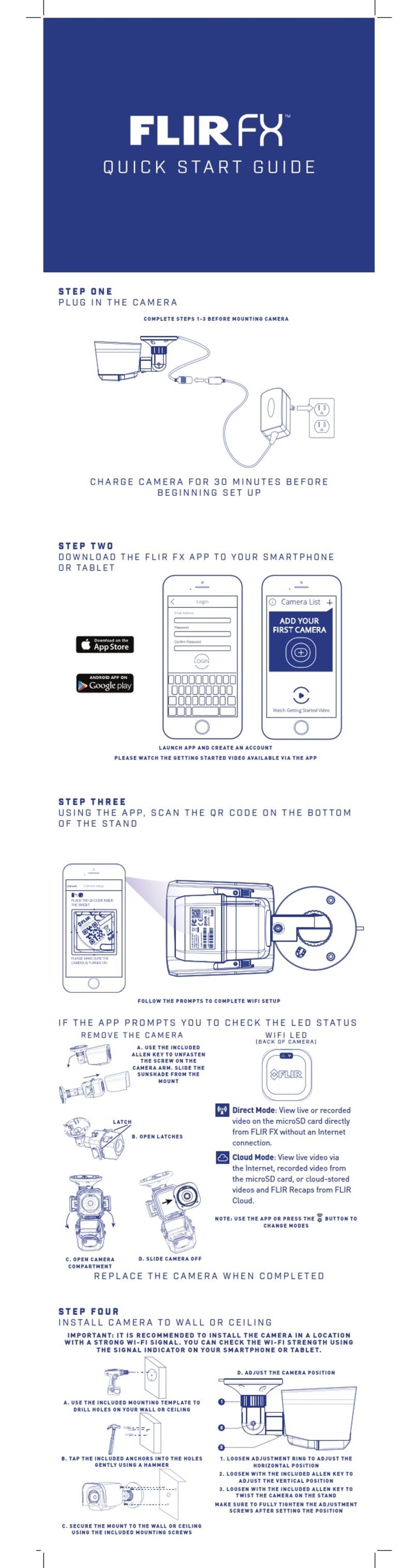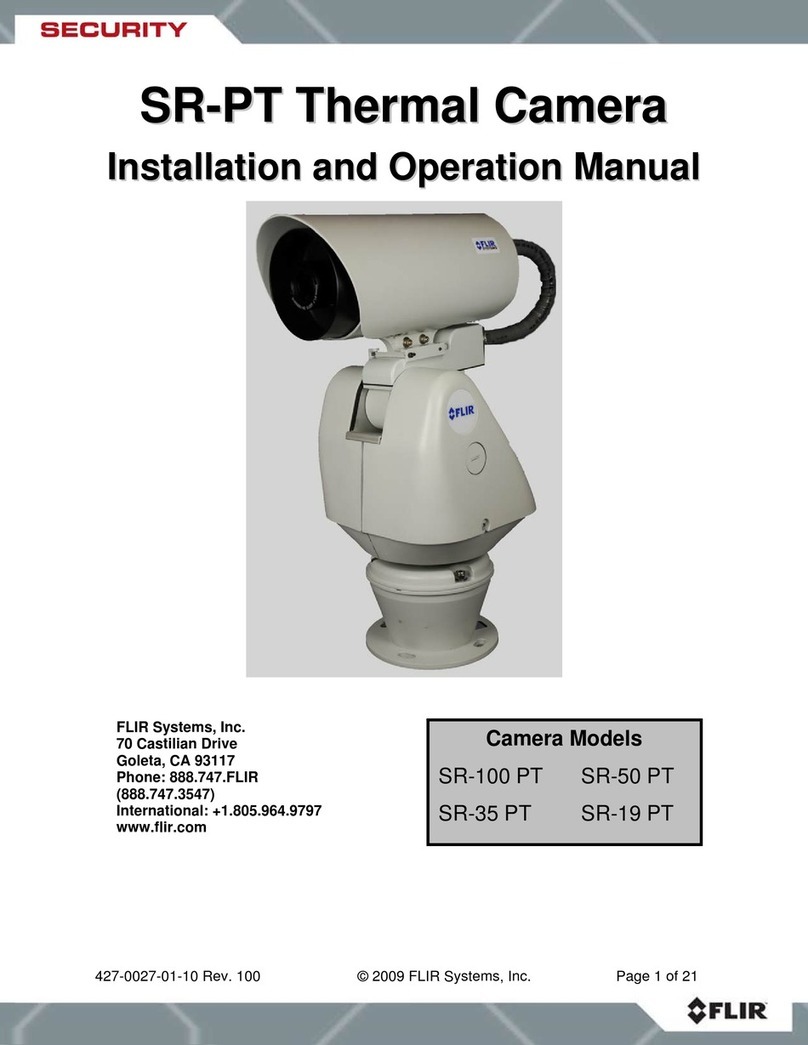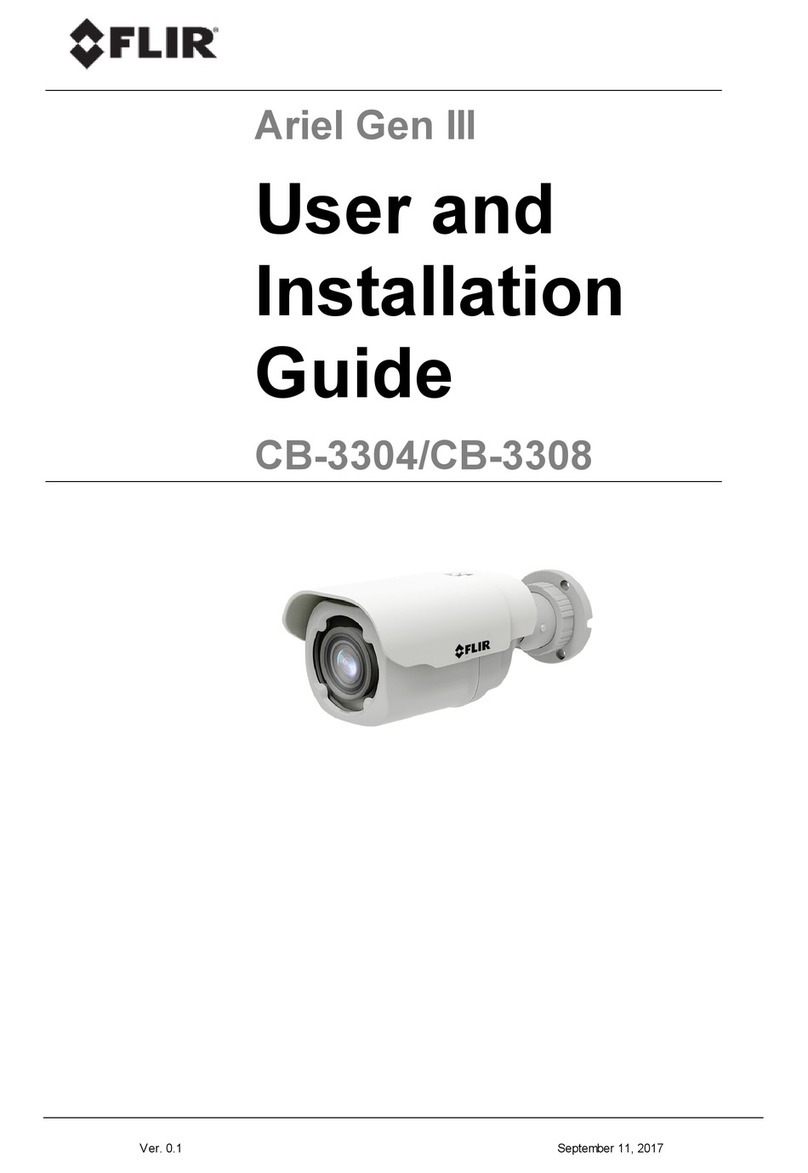D. Mount and Position the Camera
Be sure to have the required accessories and tools available.
Refer to the User Guide as necessary.
1. Verify that the operating temperature range is
between -40°C ~ 50°C (-40° ~ 122°F),
0-90% relative humidity (non-condensing).
2. Mount the camera at the site according to your surveillance
requirements.
3. Refer to the User Installation Guide for detailed instructions how to
install the camera and attach it to the site surface.
After connecting the camera:
1. Set the camera angle and height based on the required Field of View
depth and topology.
2. Click the Lens Control button on the Live screen.
3. Set the zoom and focus on the Lens Control screen.
E. Connect the camera
1. Use the RJ-45 socket to attach the camera to the VMS via a PoE
10/100 Mbps network switch
(or use a PoE injector if connecting to a regular switch.)
2. Connect Inputs and Outputs if required (see table below)
F. Discover the Camera
Use DNA to access the camera default parameters
1. Download and install the DNA Utility, following the
DNA Application User Guide/Help screens.
2. Attach the unit to the same LAN segment as the computer that is managing the unit.
DNA automatically discovers the unit on the network and displays the device’s
current IP address in the Discover List.
3. Select the unit from the Discover List.
Set the Camera's IP address and Video Format
4. If using a Static IP address (as on a Latitude System), follow the DNA instructions to
set the desired IP address.
5. On a system using DHCP, select the DHCP option in DNA.
6. To select PAL or NTSC, select the device in the Discover list, right-click to open the
context menu and click Change Video Format.
5. Click Update.
The camera’s web interface can
be accessed by Internet Explorer 10
and higher (32-bit) with the ActiveX
plug-in and by browsers that do not
require ActiveX, such as Microsoft
Edge, Chrome or Firefox, on PCs
running 64-bit Windows 7, 8, 8.1, or
10.
G. Basic Video Analytics License
If Basic Video Analytics is to be used on this camera, then a camera
license must be generated and loaded to the camera. See Basic
Video Analytics Camera License in the User and Installation Guide.
H. Attach to VMS
1. Use your VMS Discovery procedures to discover and attach the
camera to your VMS.
2. Use VMS camera setup or camera Web Page access to verify
camera orientation, video settings, and focus.
If required, use camera web page to format SD card and set up
SoE parameters
FLIR Systems, Inc.
Tel: +1-800-254-0632
6769 Hollister Ave.
product.enterprise.support@flir.com
Goleta, CA 93117
www.flir.com/security