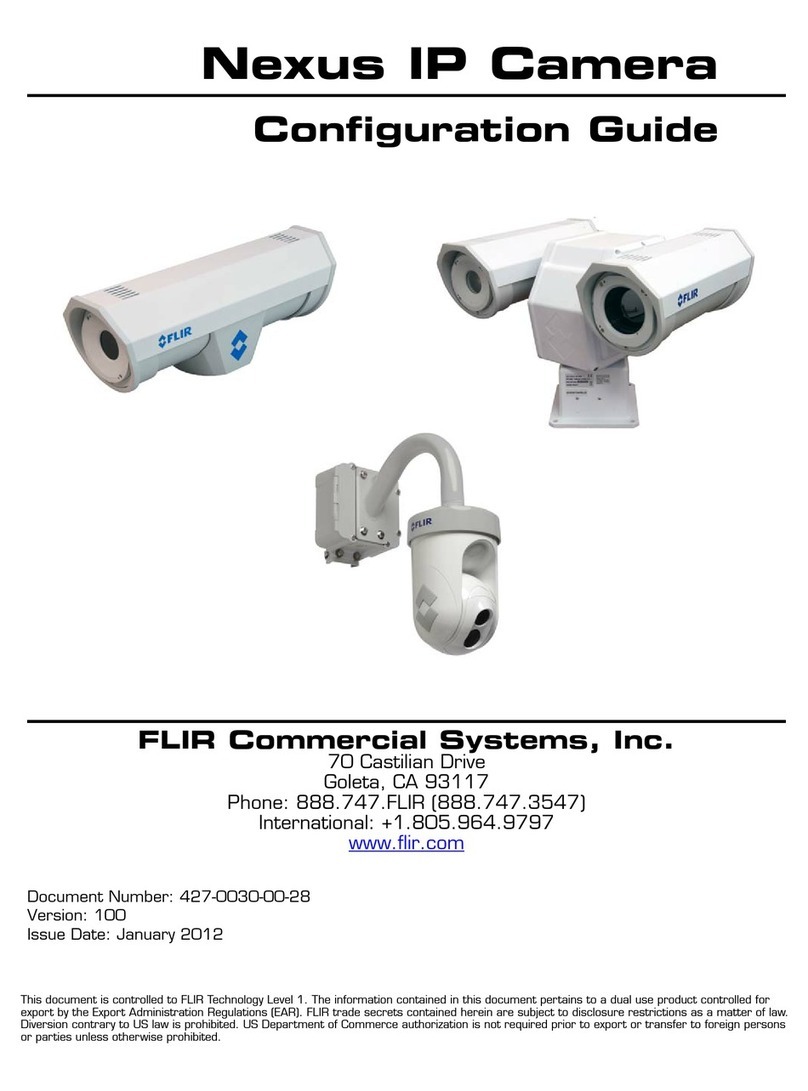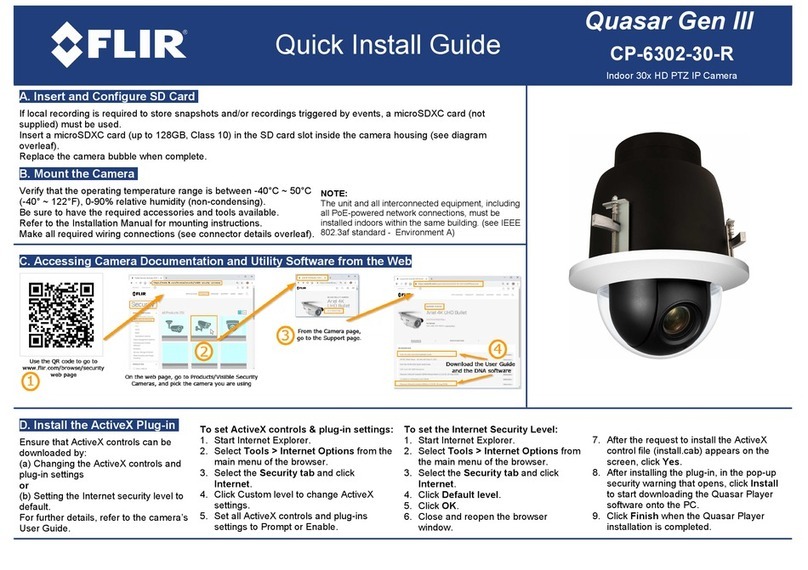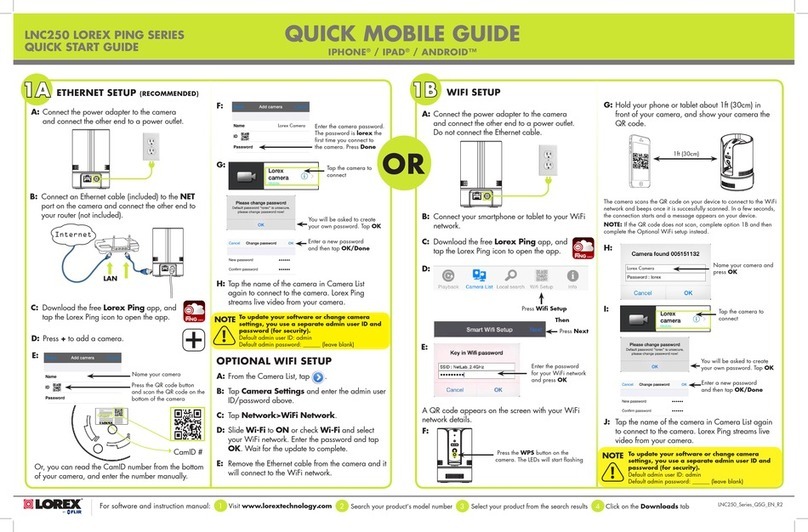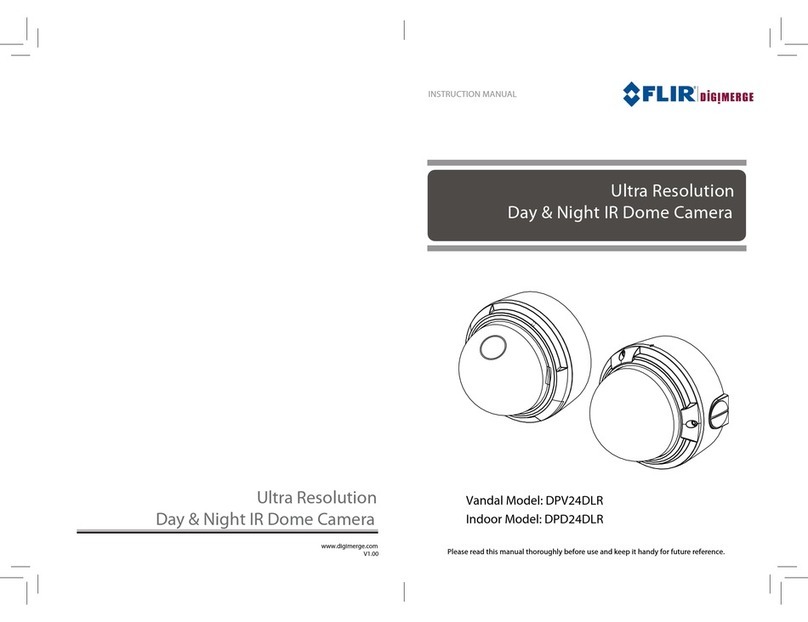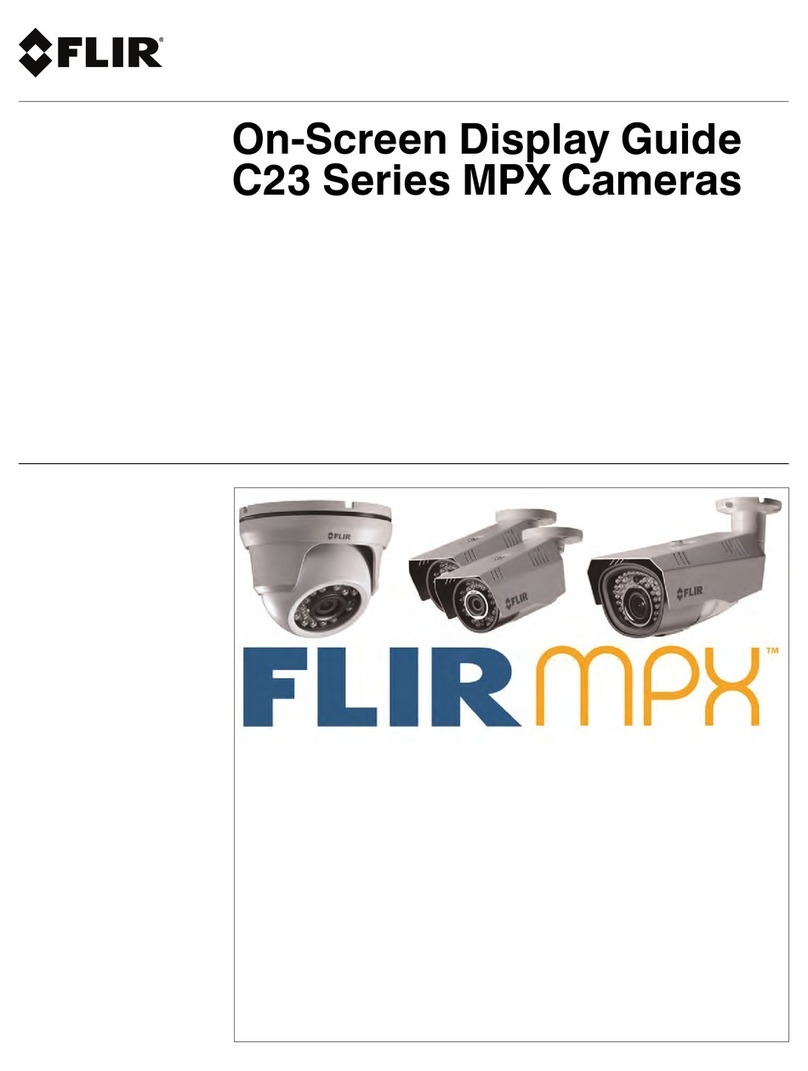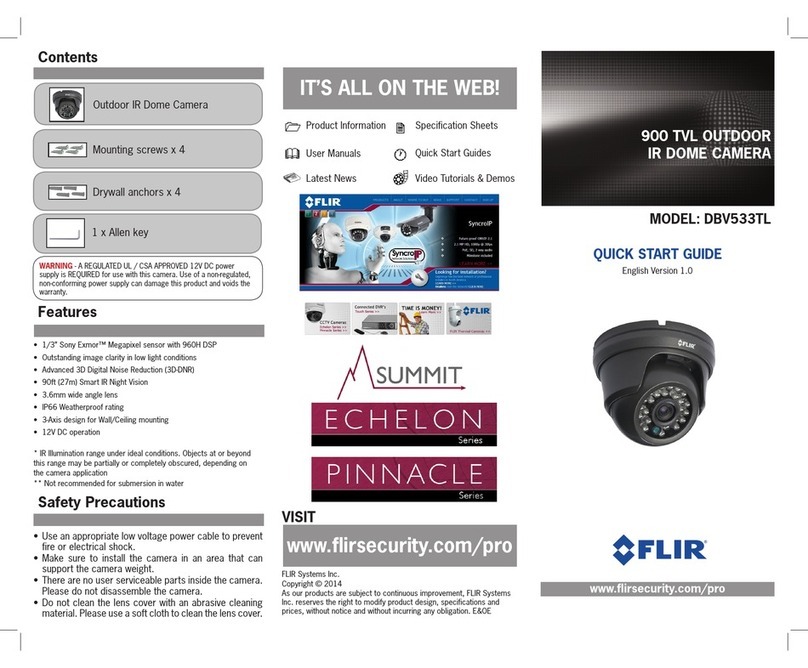Ground (Alarm
I/O and RS-485)
See connector references above
1. Two-pin connector (if using a 12VDC power supply).
2. Cat 5e/Cat 6 cable from the switch to the RJ45 connector for 10/100/1000 Mbps Ethernet and Universal PoE. If
using a PoE injector, use CP-POE-4P-60W-US or equivalent. Verify that there are steady green and flashing
yellow LEDs. If using a Universal PoE-capable network switch, use a FLIR-recommended unit. Consult Support.
3. Three-pin power connector (if using a 24VAC power supply or a heater).
4. Factory reset button. To reset factory defaults at any time, press the Default button for at least 20 seconds.
5. 14-pin terminal block connector for alarm and audio in/out (attach wires from external devices).
6. Analog video output to a DVR (attach coax cable to the BNC connector for video output).
7. SD card slot (user-supplied microSDXC Class 10 card - up to 128GB, 4GB minimum recommended).
CAUTION:
This product contains a battery that is soldered to the PCB. There is
a risk of explosion if the battery is replaced by an incorrect type.
Do not replace the battery.
The battery should be disposed of in accordance with
manufacturer’s instructions.
G. Discover the Camera
1. The camera’s web interface can be
accessed by Internet Explorer 10 and
higher (32-bit) with the ActiveX plug-in.
Set the Camera's IP address and Video Format
1. Download and install the DNA Utility from the FLIR website as
shown.
2. Attach the unit to the same LAN segment as the computer that is
managing the unit. DNA automatically discovers the unit on the
network and displays the device’s current IP address in the
Discover List.
3. Select the unit from the Discover List.
4. If using a Static IP address (as on a Latitude System),
follow the DNA instructions to set the desired IP address.
5. On a system using DHCP, select the DHCP option in
DNA.
6. To select PAL or NTSC, select the device in the Discover
List, right-click to open the context menu, and click
Change Video Format.
7. Click Update.
H: If using Storage on the Edge
Use the Web interface to verify that the card status is displayed as Mounted on the System > Edge Recording > SD
Card screen.
1. Format the card.
2. Configure the camera to store snapshots and recordings from the System > Edge Recording screens.
I. Attach to VMS
Once you have completed installation and setup and found the
current IP address with DNA, use your VMS Discovery/Attach
procedures to attach the camera to your VMS.
FLIR Systems, Inc.
Tel: +1-800-254-0632
Goleta, CA 93117
www.flir.com/security