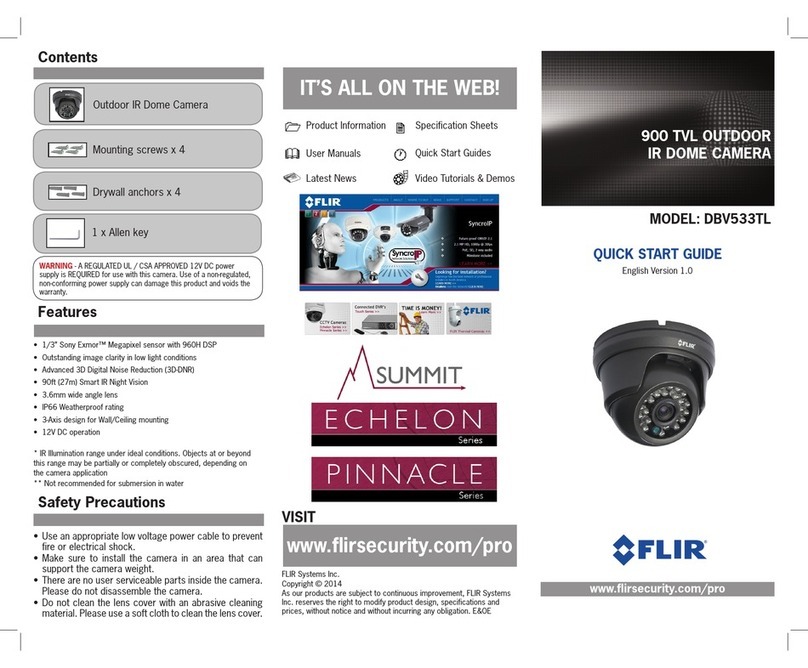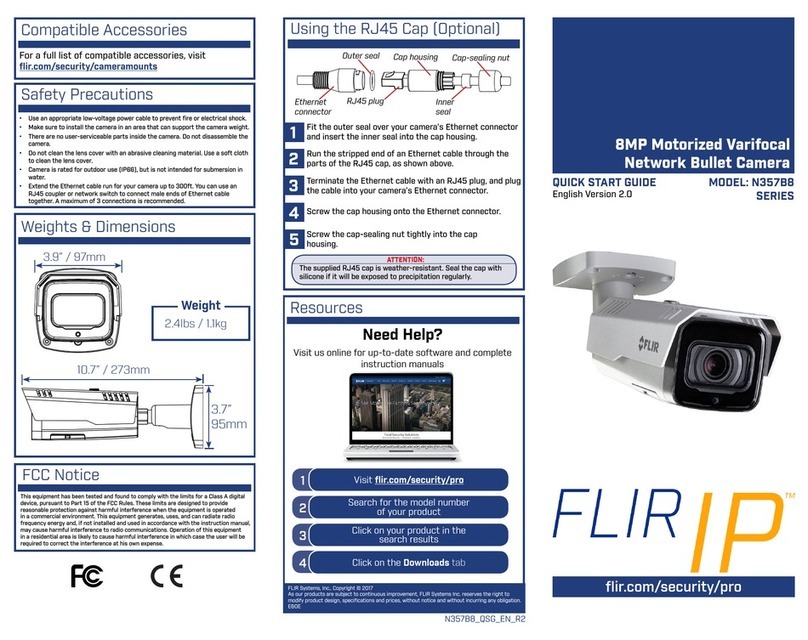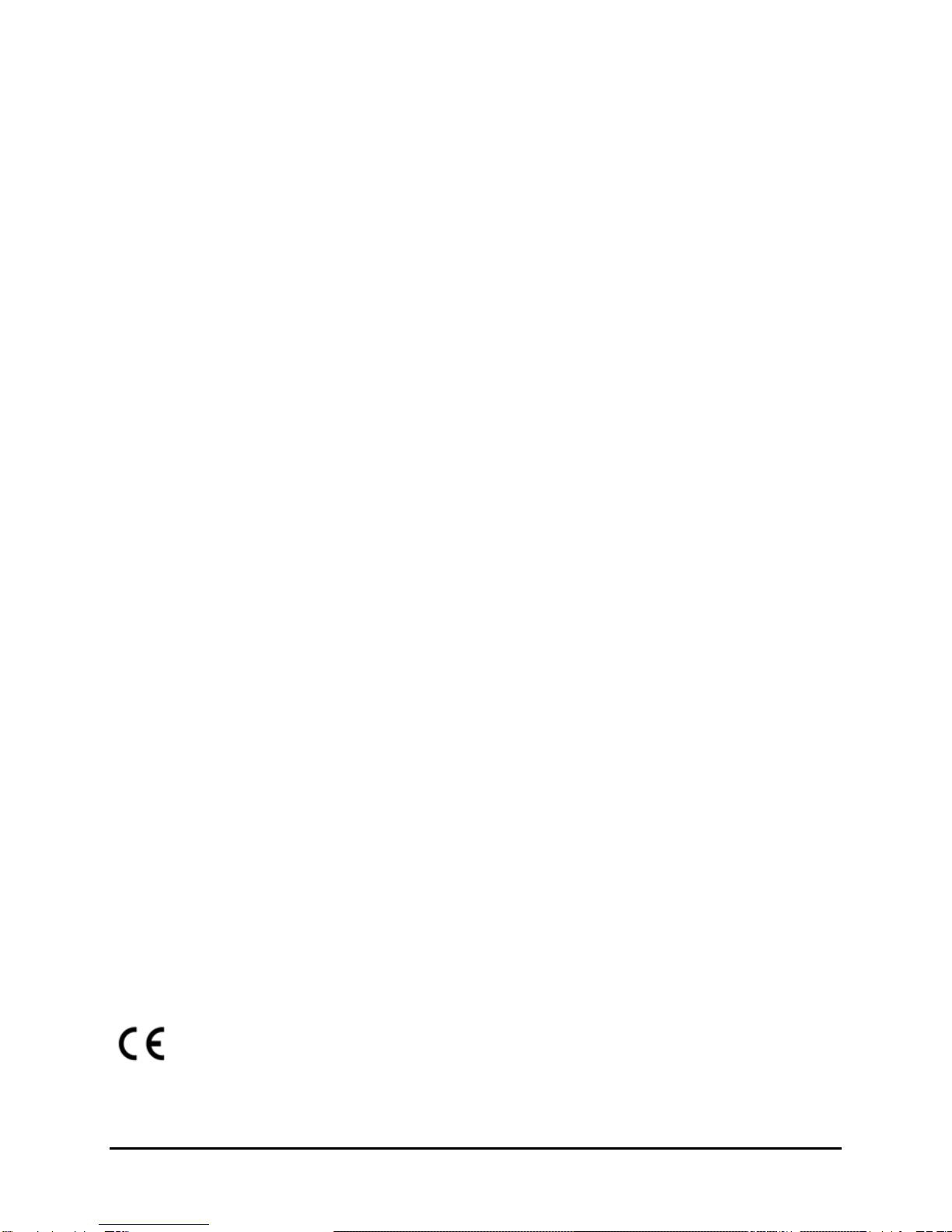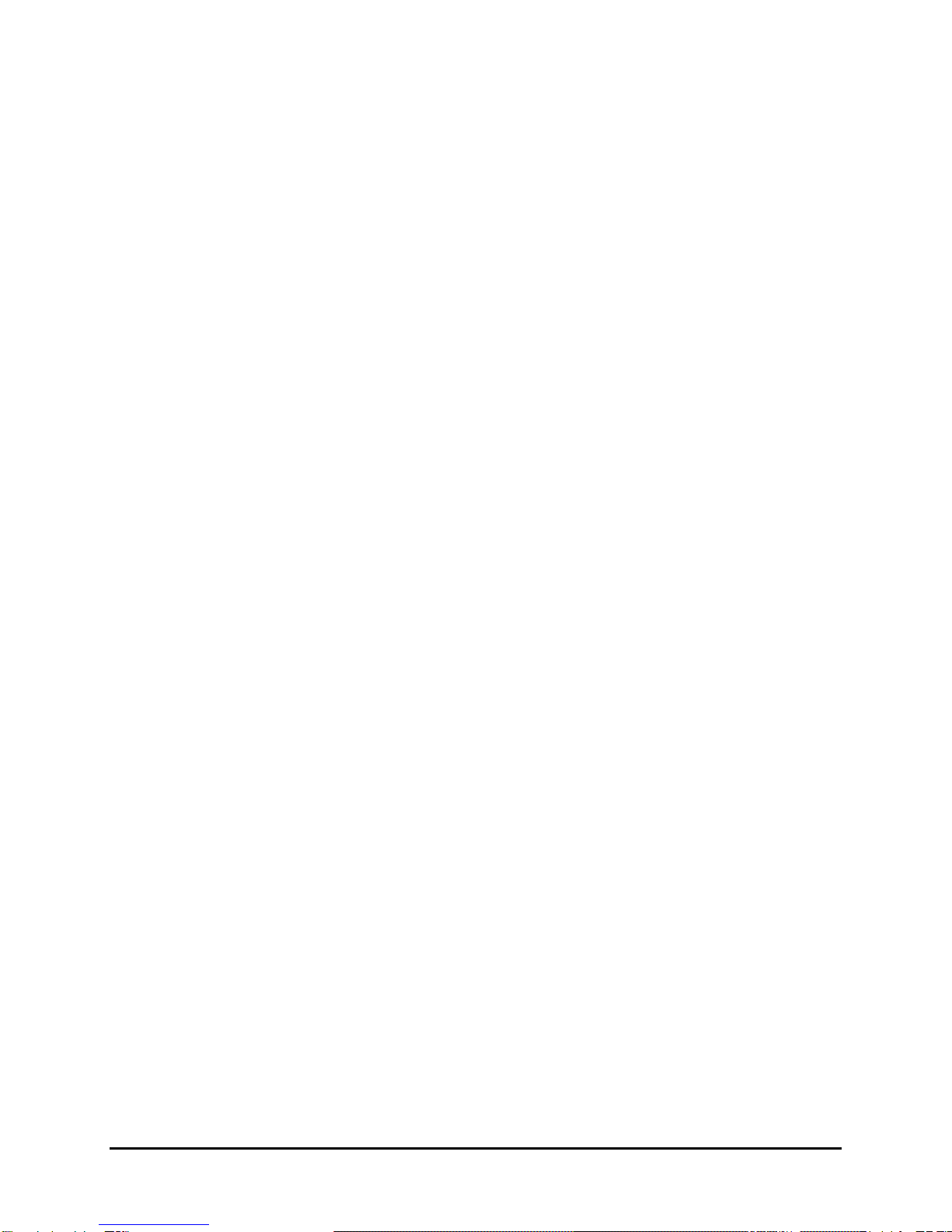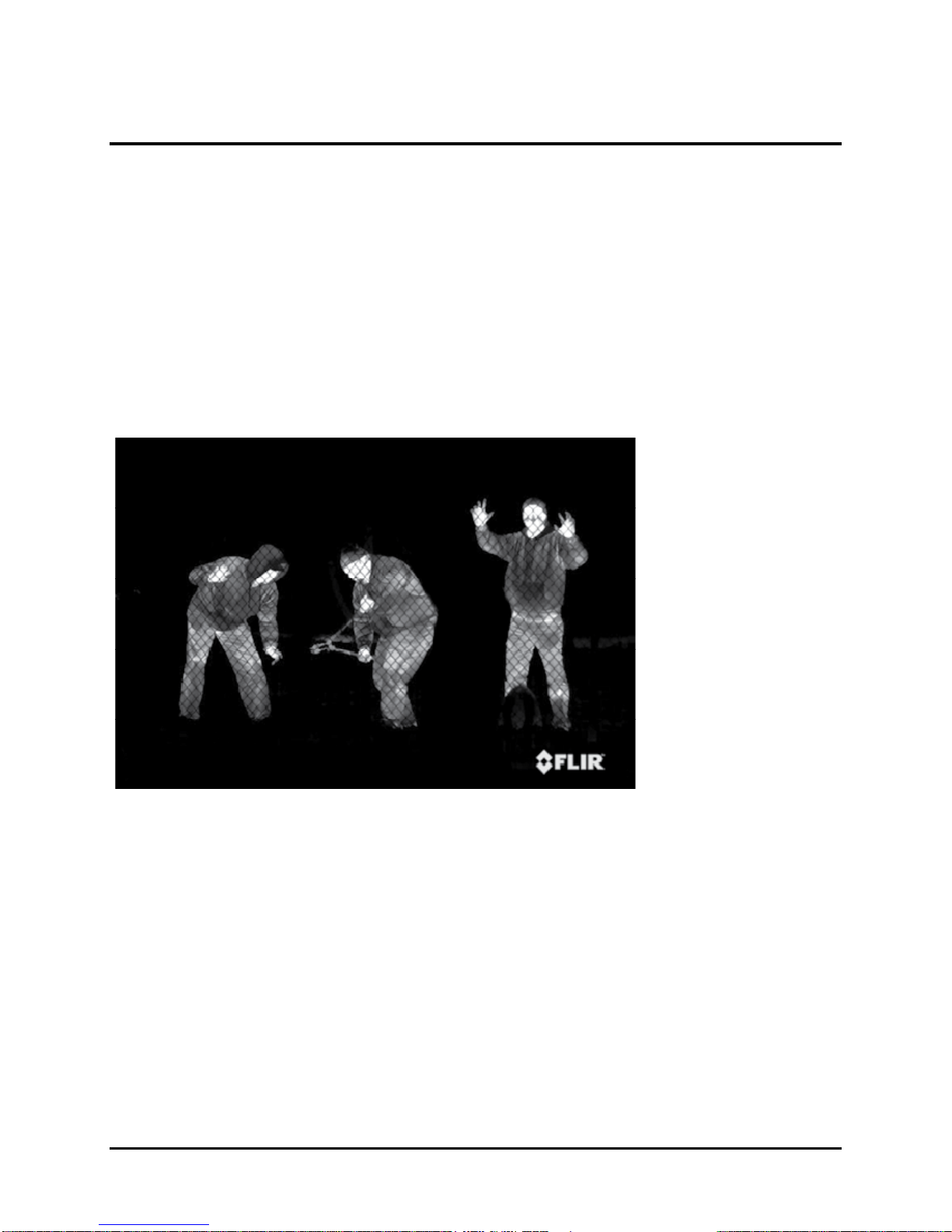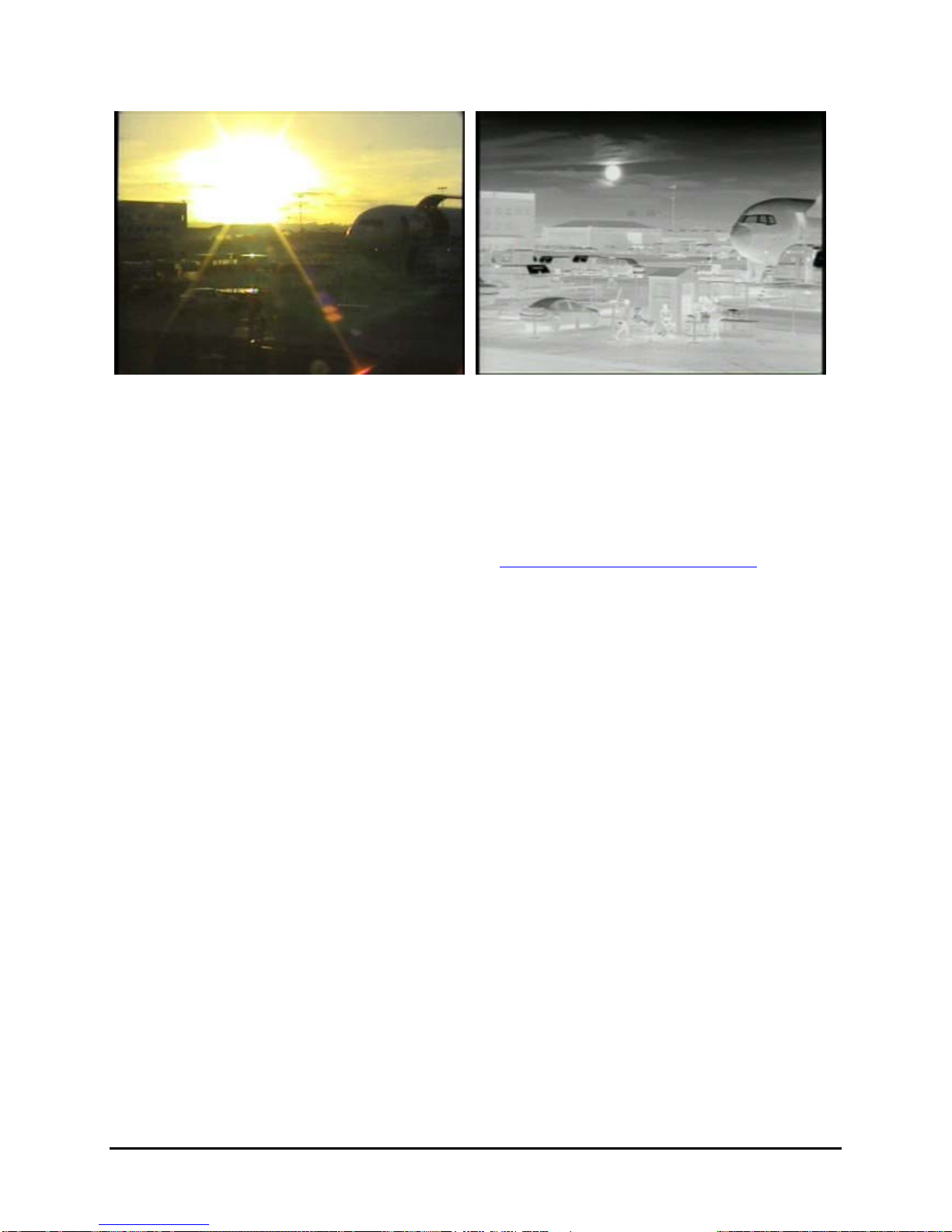427-0011-00-10 Revision 140 Copyright © FLIR Systems, Inc. 6
2.0 INTRODUCTION
The PTZ-35x140MS and SR-35x140MS are high-resolution multi-sensor (MS) camera systems
designed specifically for the security market for medium- to long-range security applications.
Each model includes a sophisticated thermal imaging system that provides excellent night
visibility and situational awareness, even in absolute darkness, as well as a standard high
resolution low-light video camera1, integrated into a compact weather enclosure.
Each system includes a versatile, dual field-of-view thermal imaging system called Foveus, a
FLIR-patented innovation, which provides a high-resolution thermal image with a 5° view nested
inside a wider 20° view. This image presentation concept, derived from the same principles as
human vision, offers excellent situational awareness and long range threat detection,
simultaneously. Each system has two thermal imagers: a 35mm camera for wide-angle
surveillance, and a long-range 140mm camera, and the ability to continuously zoom between
the two fields of view.
This thermal imaging system is complimented with a high-resolution daylight camera, providing
optimal surveillance regardless of the time of day or lighting conditions. With the touch of a
button you can switch between the thermal imager and the daylight / low light camera. The
daylight camera provides up to 26x optical zoom. Displaying both the thermal image and the
daylight image at the same time is also possible via Ethernet.
Figure 2-1: SR-35x140MS
The SR-35x140MS is used for fixed-mount applications, or it can be integrated with a pan/tilt
mechanism. The camera provides crisp, clear thermal imagery in total darkness, light fog or
smoke. On the PTZ-35x140MS, this advanced payload is packaged in a precision pan/tilt
enclosure that will slew up to 120° per second. Each system provides standard video output
(PAL or NTSC format) that works with digital video recording devices, video motion detection
software or off-the-shelf video encoders.
Both 35x140MS camera systems have the performance of military-grade camera systems at a
fraction of the cost. Security operators can field them as portable stand-alone cameras, or
integrate them into a camera network. The cameras provide serial and analog connectivity for
existing legacy infrastructures using widely-deployed interface standards. Either system can be
integrated into IP Video security infrastructures using TCP/IP standards. The cameras support
network operation and control through the Nexus ™ architecture using FLIR Sensors Manager
(FSM) software or a third-party VMS. Video can be streamed over TCP/IP using FSM or a third
party video player.
1The standard video camera is referred to in this manual generally as a daylight camera or
DLTV.
Daylight
camera
140mm lens
35mm lens