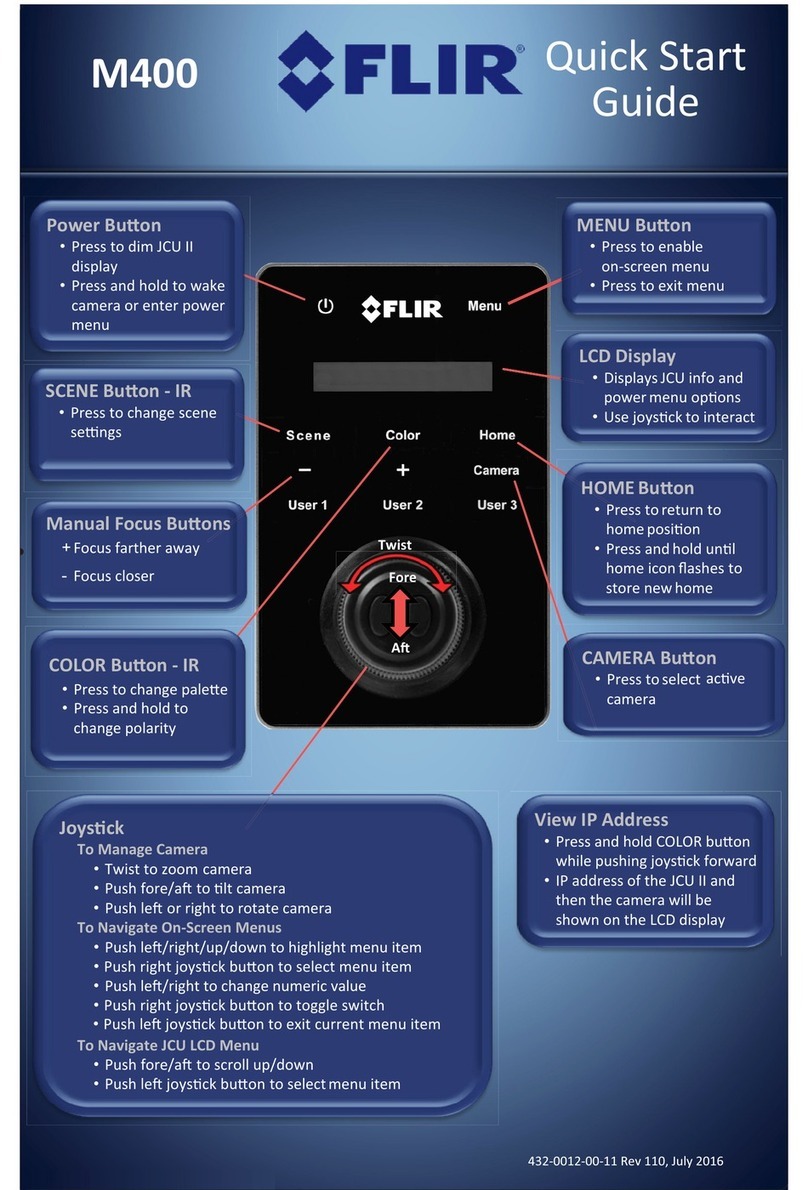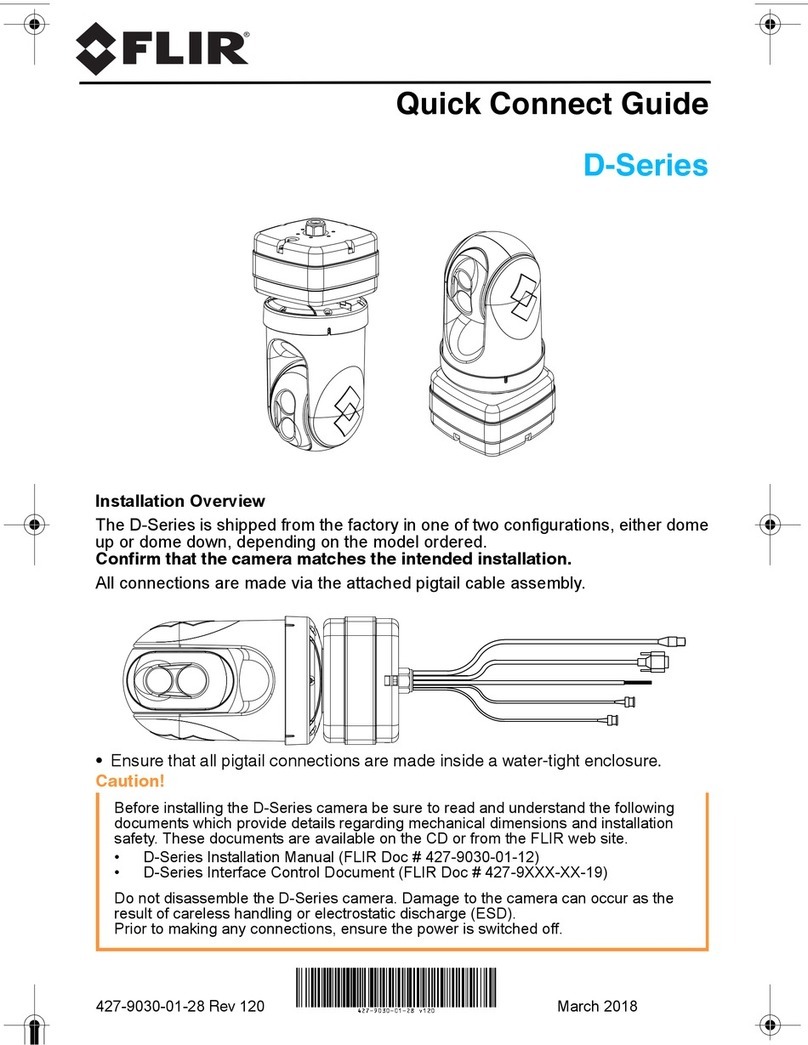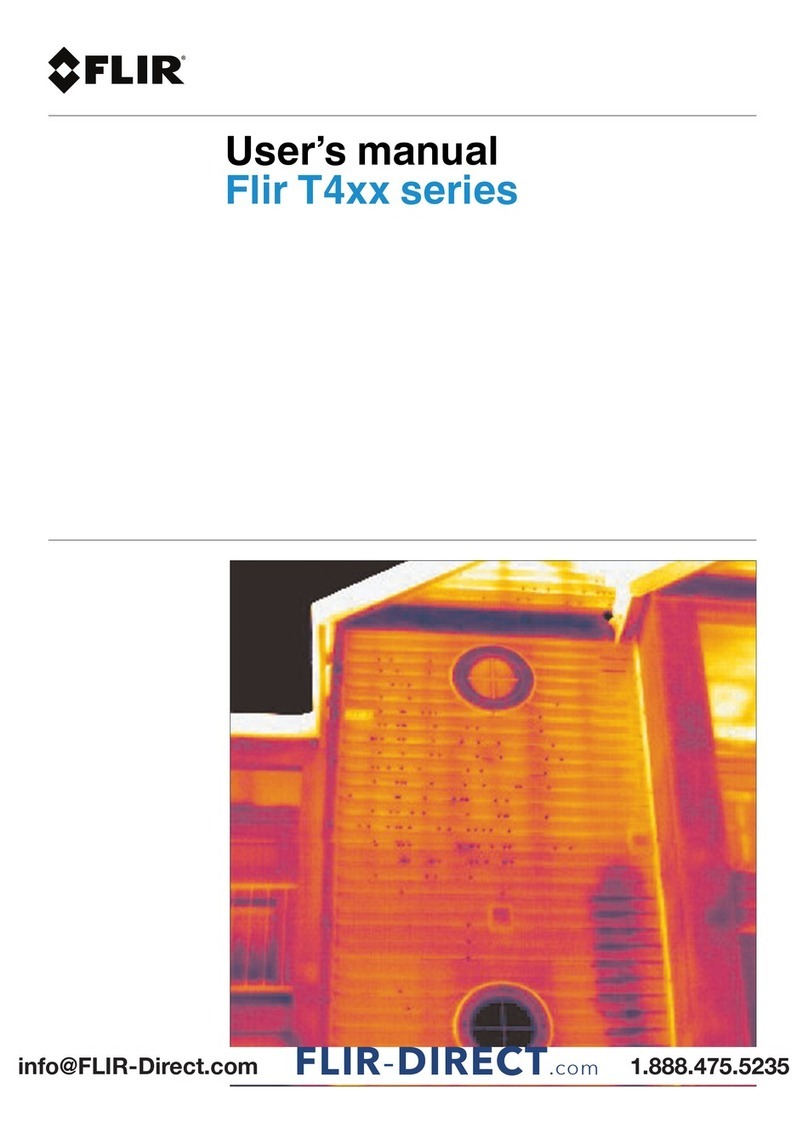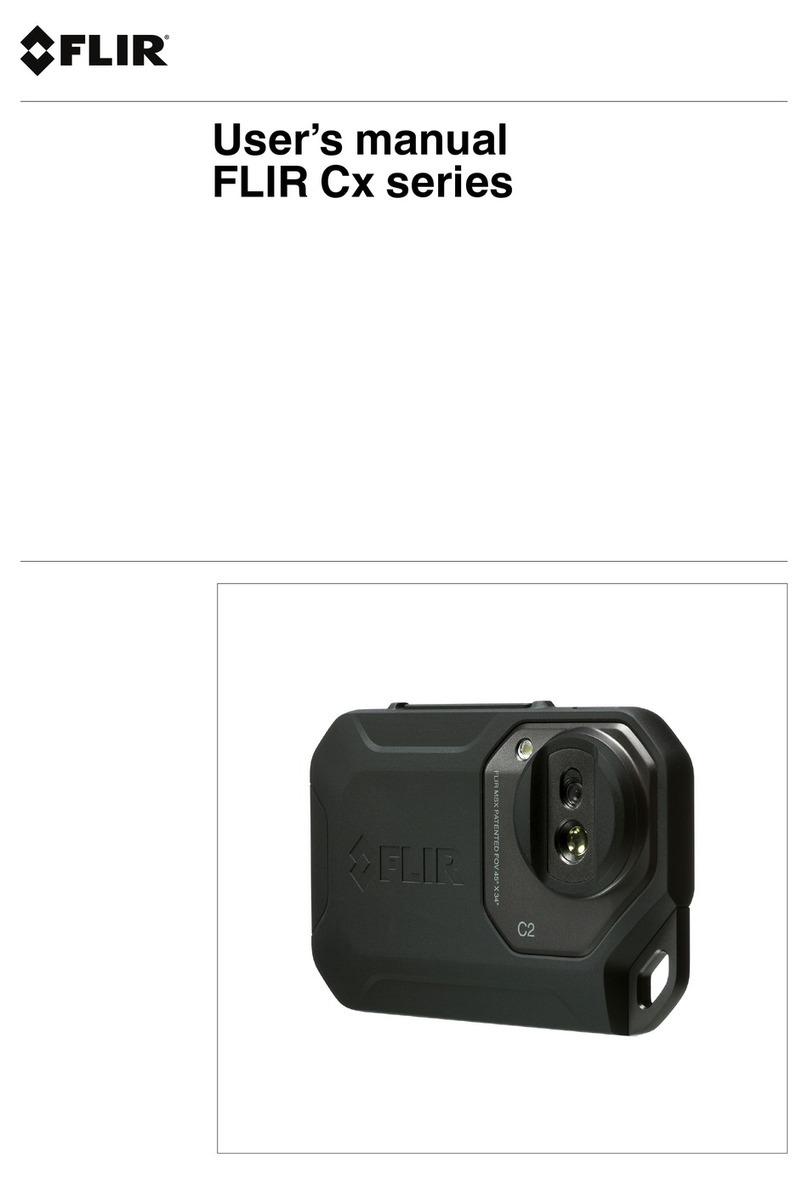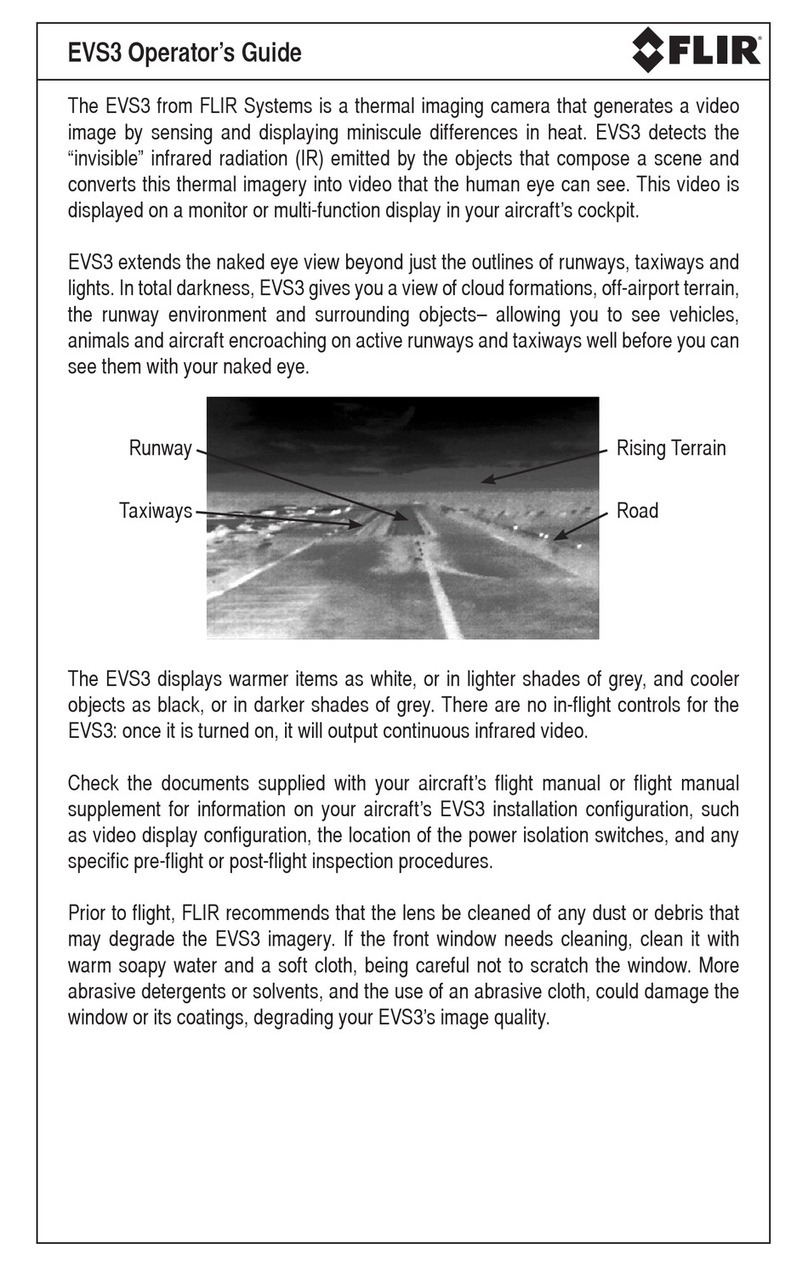Advanced Thermal Solutions SC2500 User Manual
DCO65U-E SC2500 User Manual Page 3
1. Contents
1. Contents ..............................................................................................3
2. For your safety.....................................................................................4
3. Precautions..........................................................................................6
4. General Overview.................................................................................7
4.1. Product Overview ............................................................................................ 7
4.2. Packing Contents ............................................................................................ 7
4.3. Camera description ......................................................................................... 9
5. Starting with the camera ...................................................................11
5.1. Mounting the camera..................................................................................... 11
5.2. Installation of the software on the computer..................................................... 11
5.3. Connecting the camera .................................................................................. 11
5.4. Powering the camera ..................................................................................... 11
5.5. Pointing and focusing..................................................................................... 12
5.6. Camera Power Off ......................................................................................... 12
5.7. Precautions .................................................................................................. 12
5.8. Training ....................................................................................................... 12
6. Using your camera .............................................................................13
6.1. Changing the lens ......................................................................................... 13
6.2. Removing the lens interface ........................................................................... 13
6.3. Change of filter holder ................................................................................... 14
6.4. Change of filter ............................................................................................. 14
6.5. Lock-In connection ........................................................................................ 16
6.6. Special features ............................................................................................ 17
6.7. How to NUC.................................................................................................. 20
6.8. Temperature Calibration ................................................................................ 25
7. Maintenance ......................................................................................26
7.1. Cleaning optical surfaces................................................................................ 26
7.2. Storing ........................................................................................................ 26
8. Accessories ........................................................................................27
8.1. Additional lenses ........................................................................................... 27
8.2. Tripods / pan & tilt ........................................................................................ 27
8.3. Filters .......................................................................................................... 27
9. Diagnostics ........................................................................................28
9.1. Diagnostic table ............................................................................................ 28
9.1. How to contact after sale service? ................................................................... 31
10. Technical data....................................................................................33
10.1.Characteristics .............................................................................................. 33
10.2.Typical InGaAs vs VisGaAs Spectral Quantum Efficiency ..................................... 34
10.3.Mechanical Interface...................................................................................... 35
10.4.Electrical interface ......................................................................................... 36