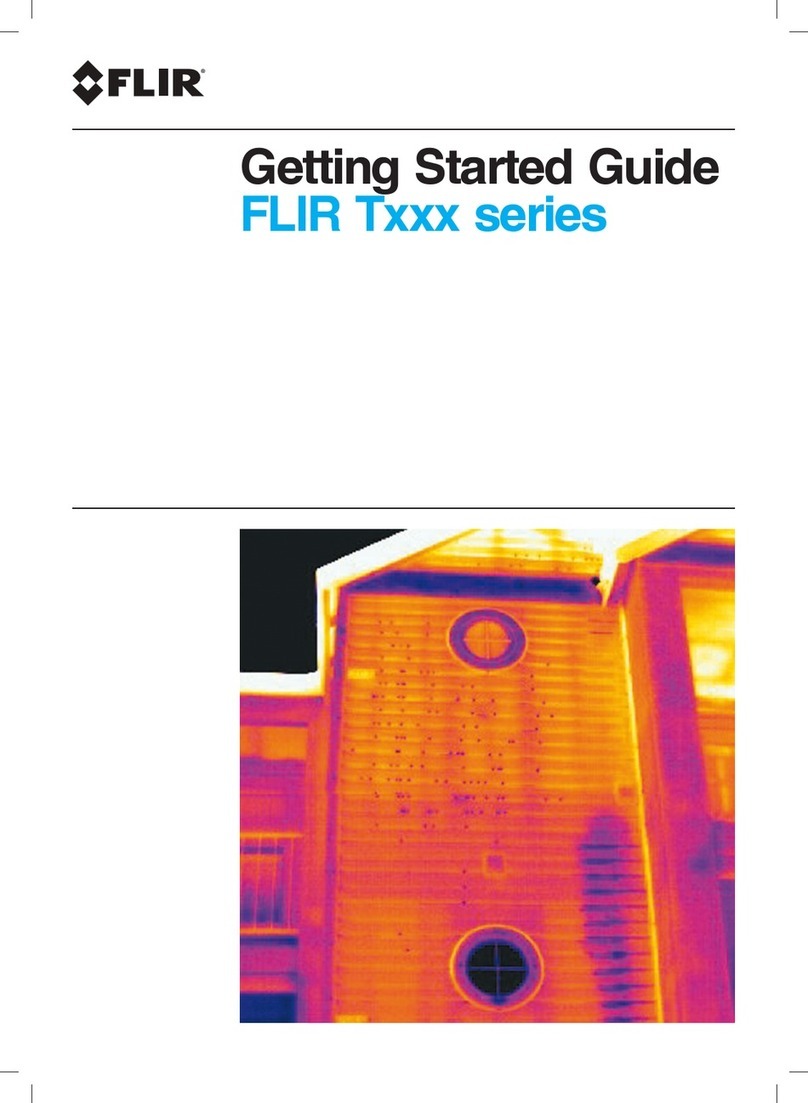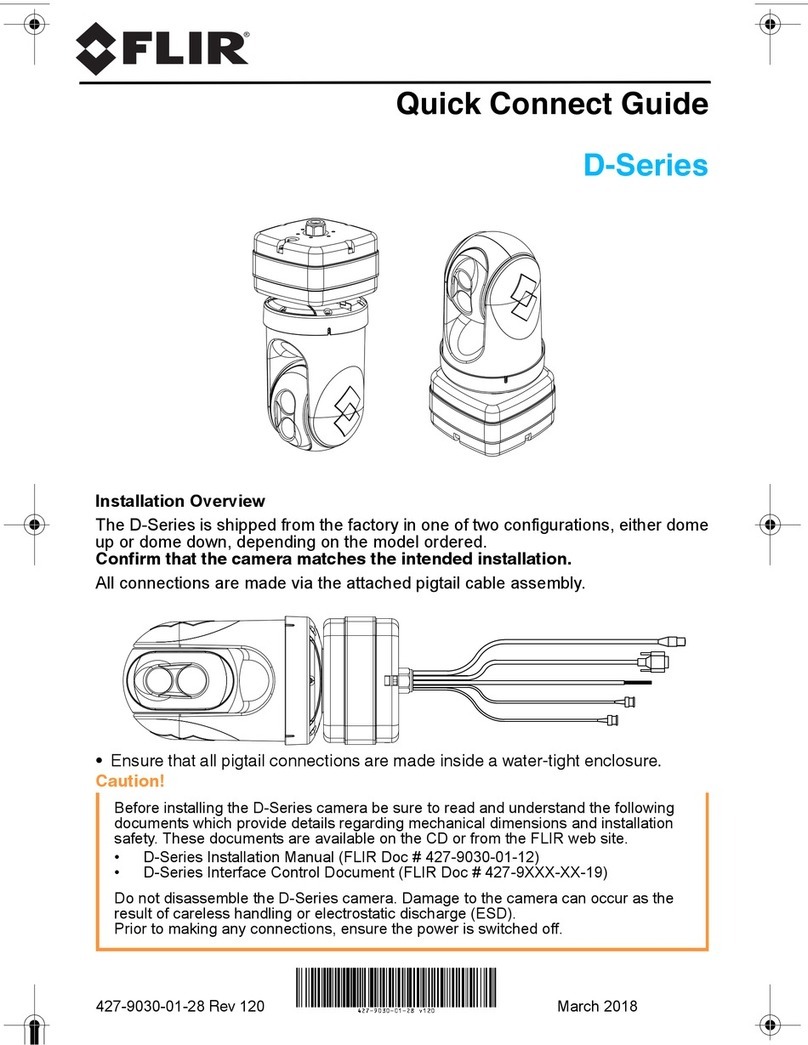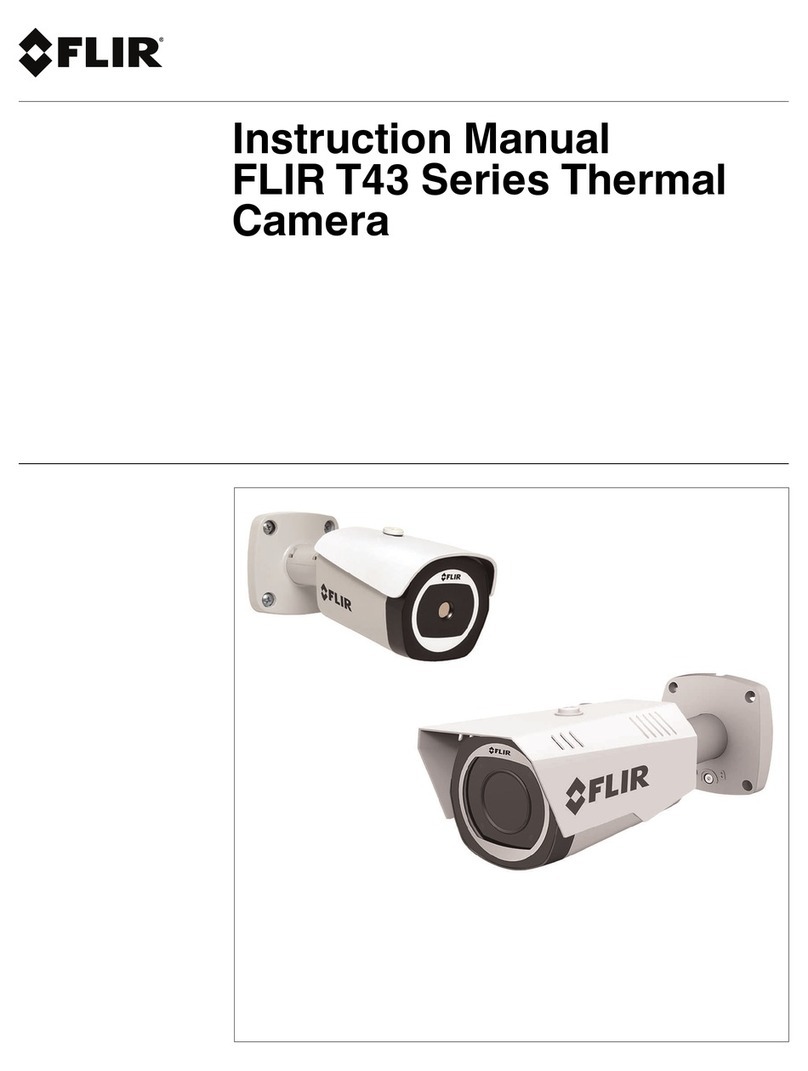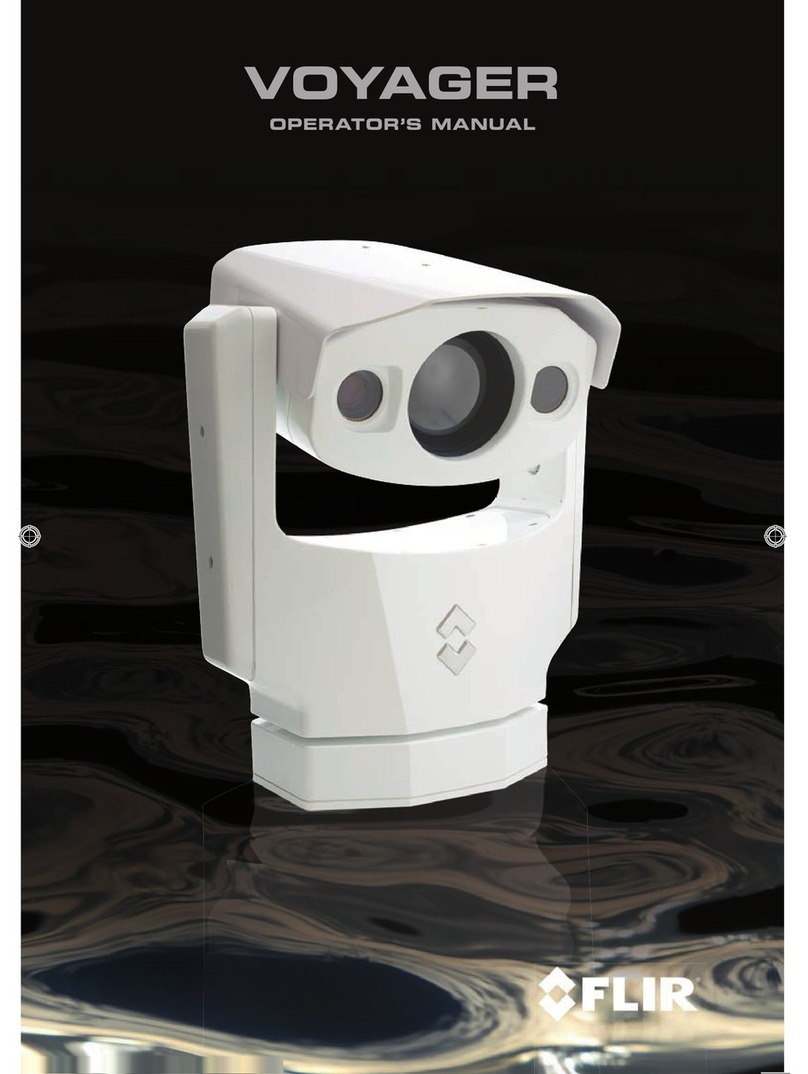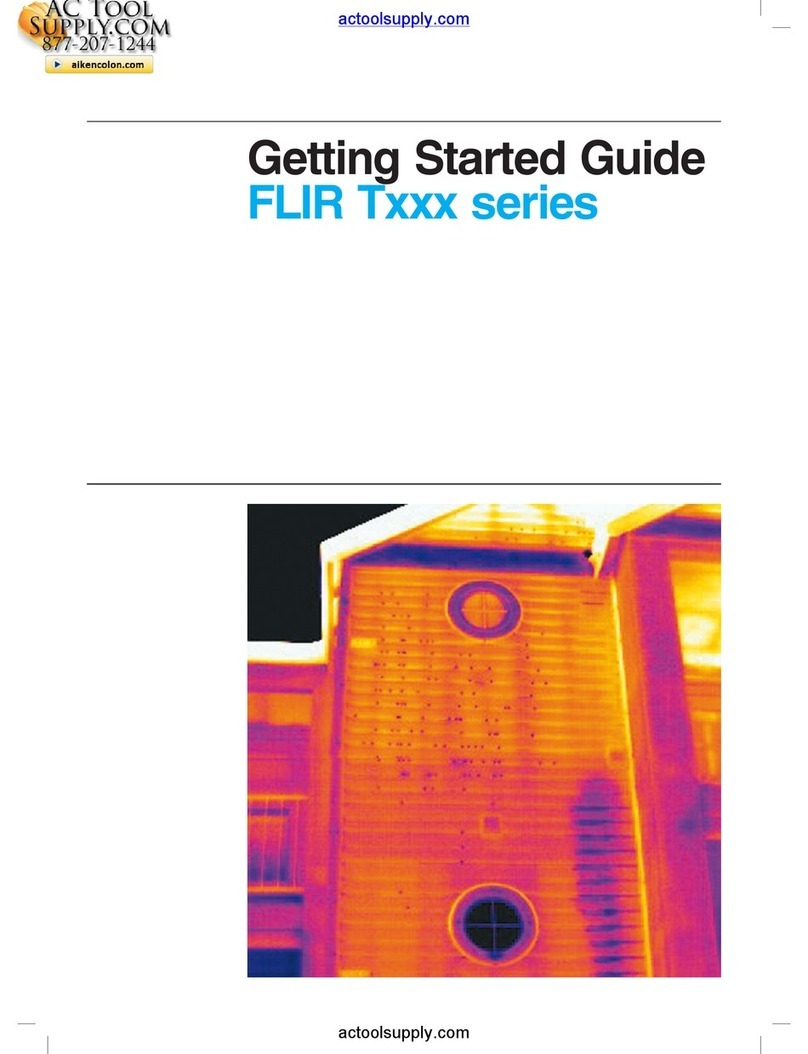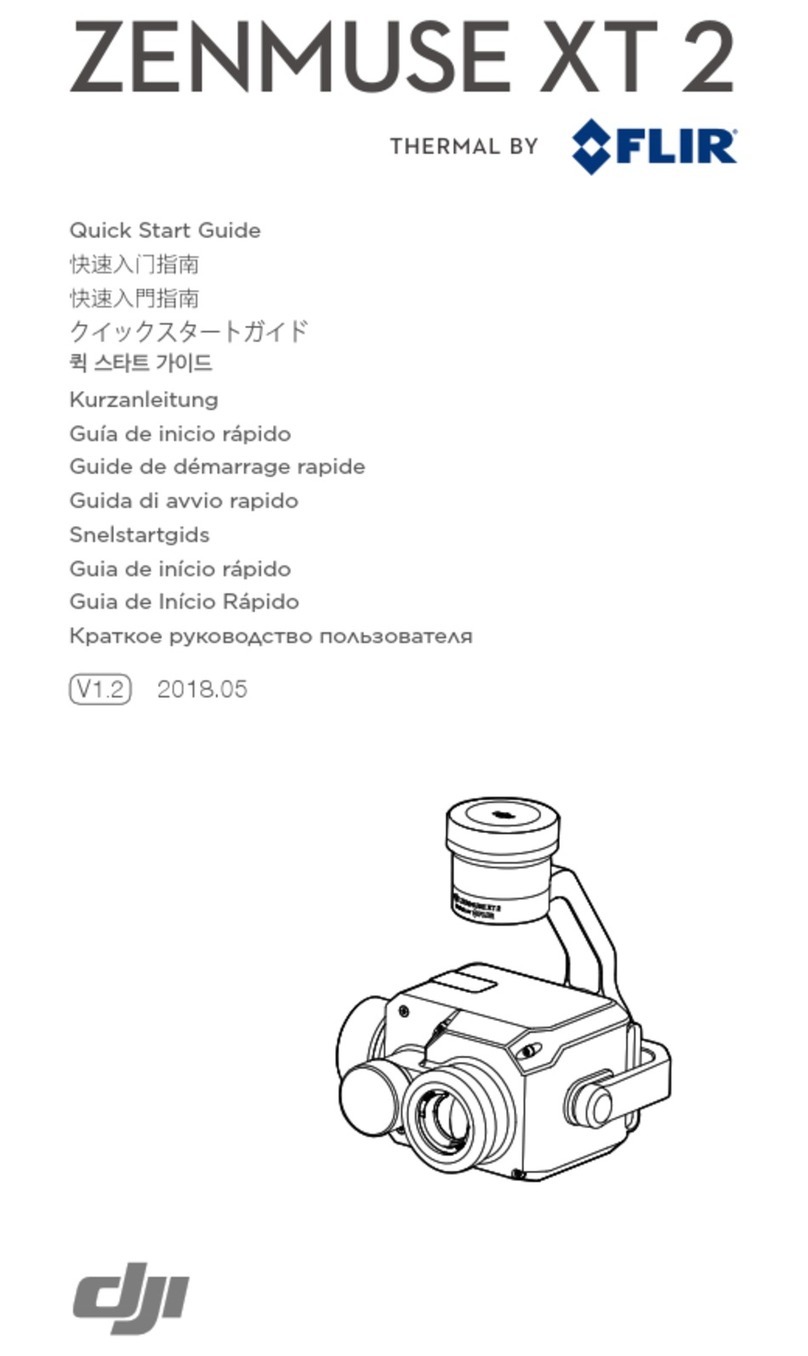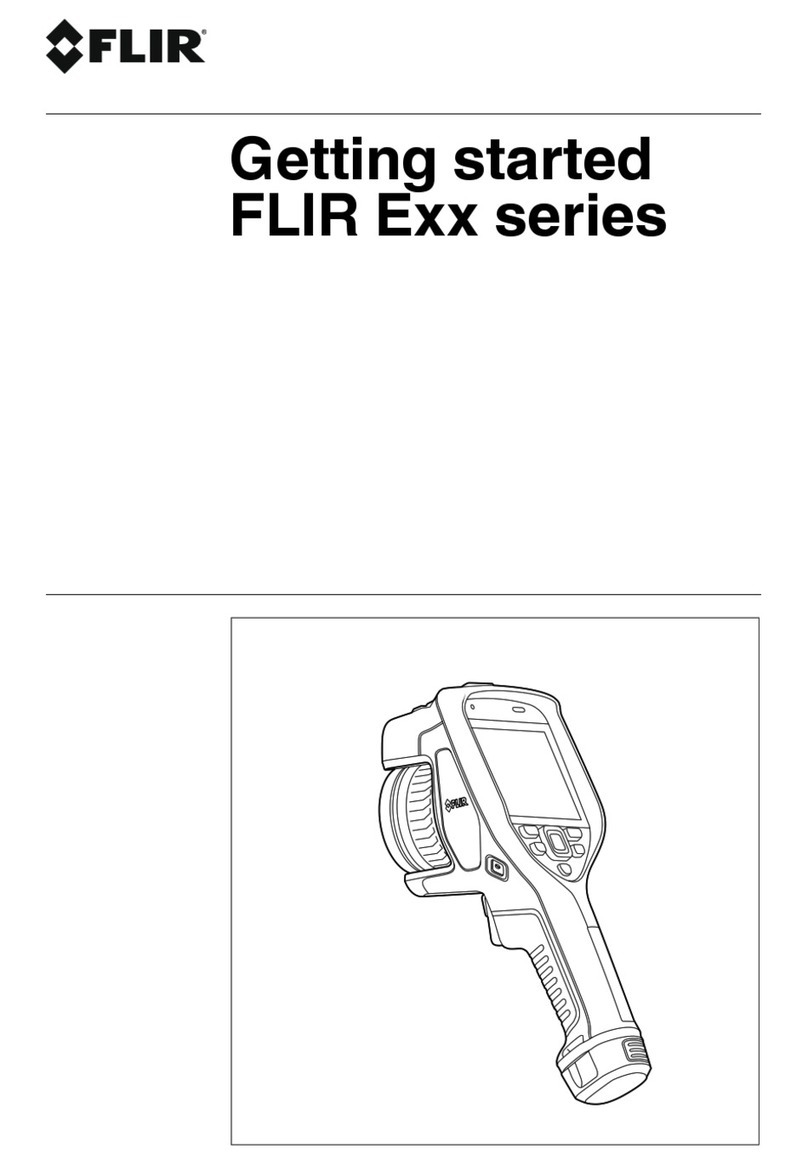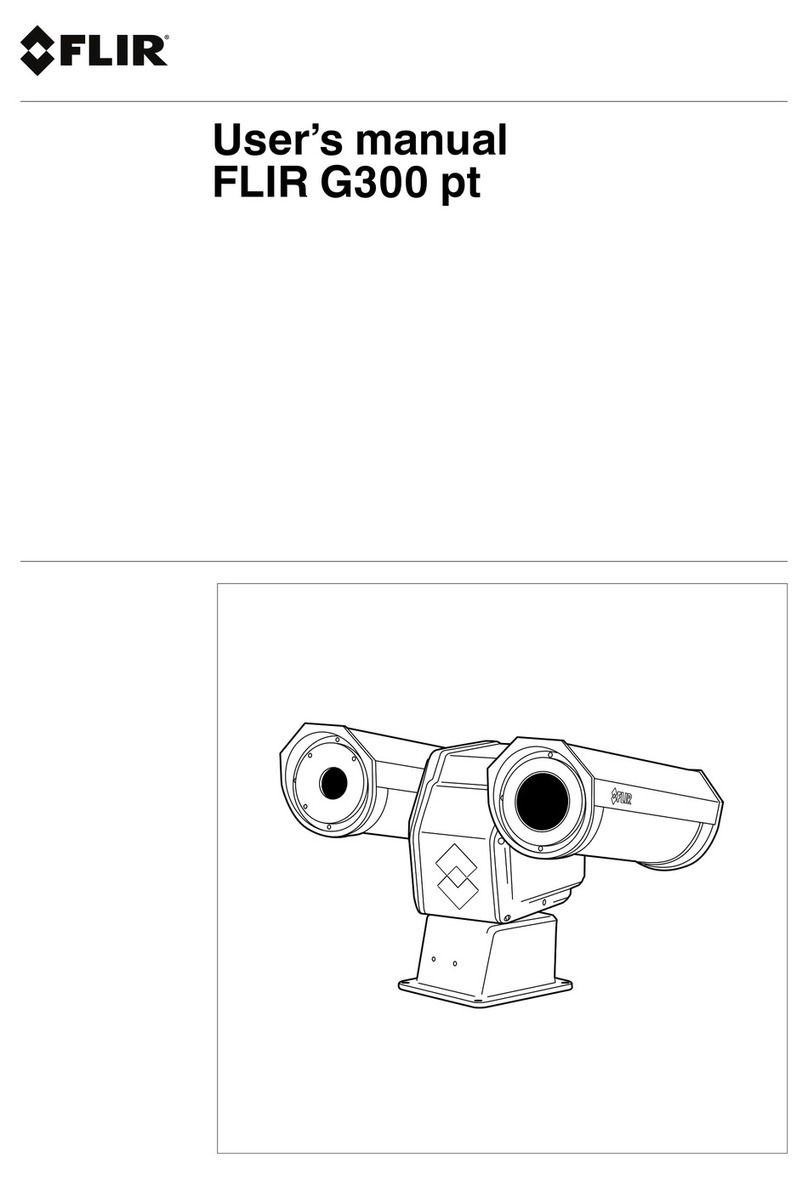1
9
m
m
1
9
m
m
STEP 5: ACTIVATING BLUETOOTH
When LED 2 is blue, the camera’s Bluetooth is active and you can connect to it via the FLIR UAS
mobile app. Bluetooth is enabled upon camera boot up, but automatically disables after two
minutes of no activity (LED 2 will turn green). Press the Bluetooth button on the camera at any
time to reactivate Bluetooth.
STEP 6: CONNECTING TO CAMERA BLUETOOTH
Download the FLIR UAS mobile app from Google Android Play Store or Apple iOS App Store. This
connects to the camera over Bluetooth so that you can change camera settings and start or stop
recording remotely. Launch the FLIR UAS app and it will automatically display a list of cameras
nearby. Select your Duo Pro R and wait for settings to sync.
• Note that no images are transferred to the phone: all recordings are saved
to the onboard SD cards.
STEP 8: ADVANCED SETTINGS
Press the Settings button on the top-right of the app’s main screen to adjust advanced recording
features, PWM and MAVLink settings, and to view camera information.
Some of the advanced features you can congure include:
• Radiometric temperature measurement parameters
• Recorded data formats
• Analog video format (NTSC or PAL)
• Camera orientation (if you need to mount camera upside down)
• LED and speaker control
STEP 7: CONFIGURE DUO PRO R WITH THE APP
The FLIR UAS app lets you congure many of your camera’s functions and options. Here are a
few to get you started:
• Choose between Thermal, Visible, and Picture-in-Picture video display modes
• Change the IR color palette to apply different thermal colorization schemes to your
infrared images and video.
• Switch between video and still image recording modes.
BLUETOOTH BUTTON
LED 2
ANALOG VIDEO
LED & SPEAKER
CONTROL
ADVANCED
SETTINGS FOR:
• Images
• Controller
• Cameras
DISPLAY MODE
COLOR PALETTES
CAPTURE MODE
DUAL CAMERA
ZOOM SLIDERS
FREQUENTLY ASKED QUESTIONS
My camera keeps turning on and off when I connect it to power. What’s wrong?
Ensure that your camera is connected to an adequate power source. Plugging into a computer
USB port or a standard cellphone charger does not provide enough power for the Duo Pro R to
operate correctly. FLIR recommends a tablet charger capable of at least 12 watts.
Why doesn’t my camera connect to the FLIR UAS mobile app?
Verify Bluetooth is enabled – LED 2 should be blue. Press the Bluetooth button on the camera
to toggle Bluetooth on and off.
Is there an internal battery?
Duo Pro R does not have an internal battery, as it is designed for lightweight integration plat-
forms that can provide power to the camera, such as small Unmanned Aerial Systems (sUAS)
and drones. Evaluate your sUAS for available power connections.
How do I mount on my airframe?
There are two ¼”-20 tripod mounting interfaces on the bottom of the camera. This enables
mounting to many commercially-available gimbals.
What are Radiometric JPEG images?
Radiometric JPEG images have temperature data embedded in each pixel, and can be analyzed
with FLIR’s free FLIR Tools software. FLIR Tools can be used to view infrared, visible, and MSX
blended images, as well as to thermally tune images to bring out the details you need.
CORPORATE
HEADQUARTERS
FLIR Systems, Inc.
27700 SW Parkway Ave.
Wilsonville, OR 97070
PH: +1 877.773.3547
SANTA BARBARA
FLIR Systems, Inc.
6769 Hollister Ave.
Goleta, CA 93117
PH: +1 805.690.6602 www.ir.com
NASDAQ: FLIR
Equipment described herein is subject to US export regulations and may require a license prior to export.
Diversion contrary to US law is prohibited. Imagery for illustration purposes only. Specications are subject
to change without notice. ©2017 FLIR Systems, Inc. All rights reserved. 11/30/17 - 17-3060-OEM